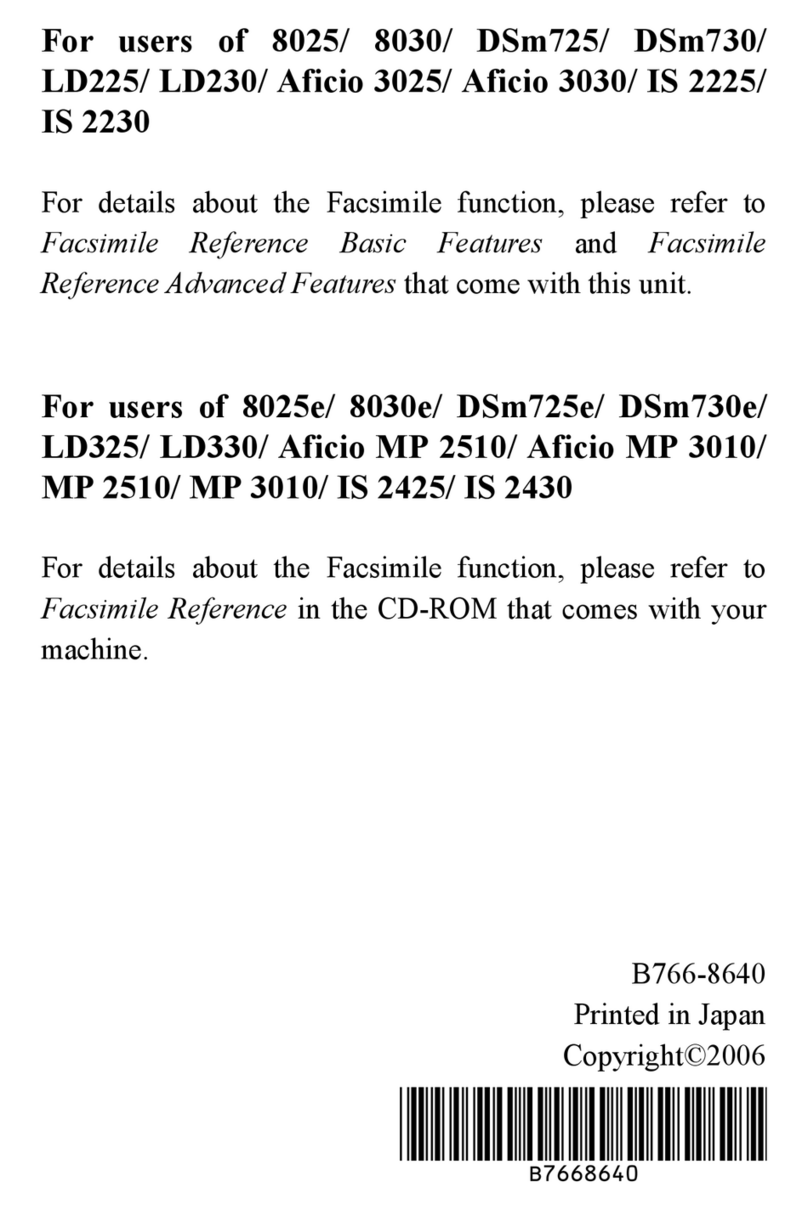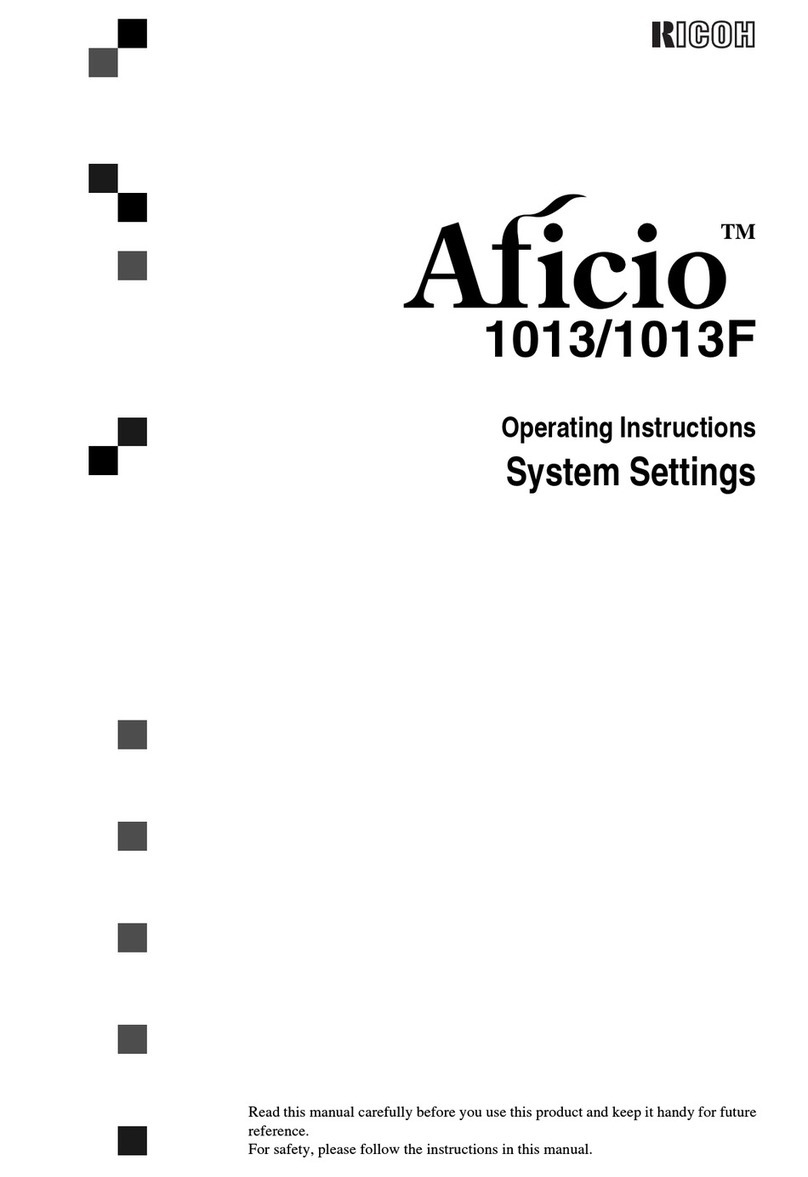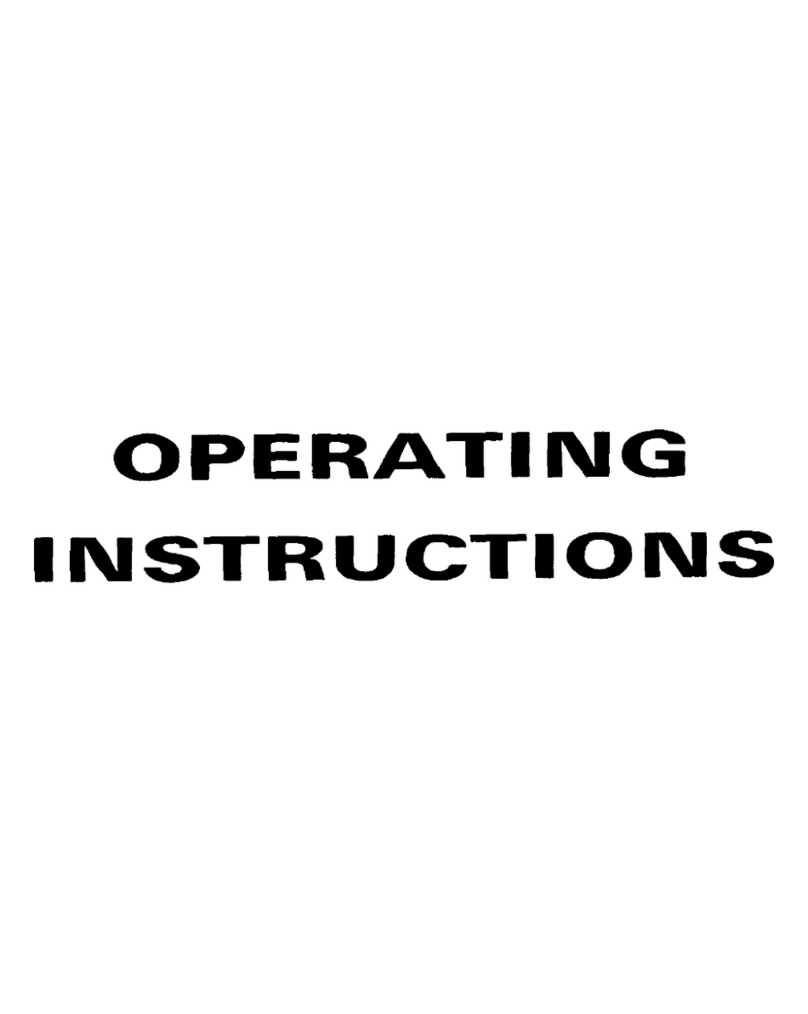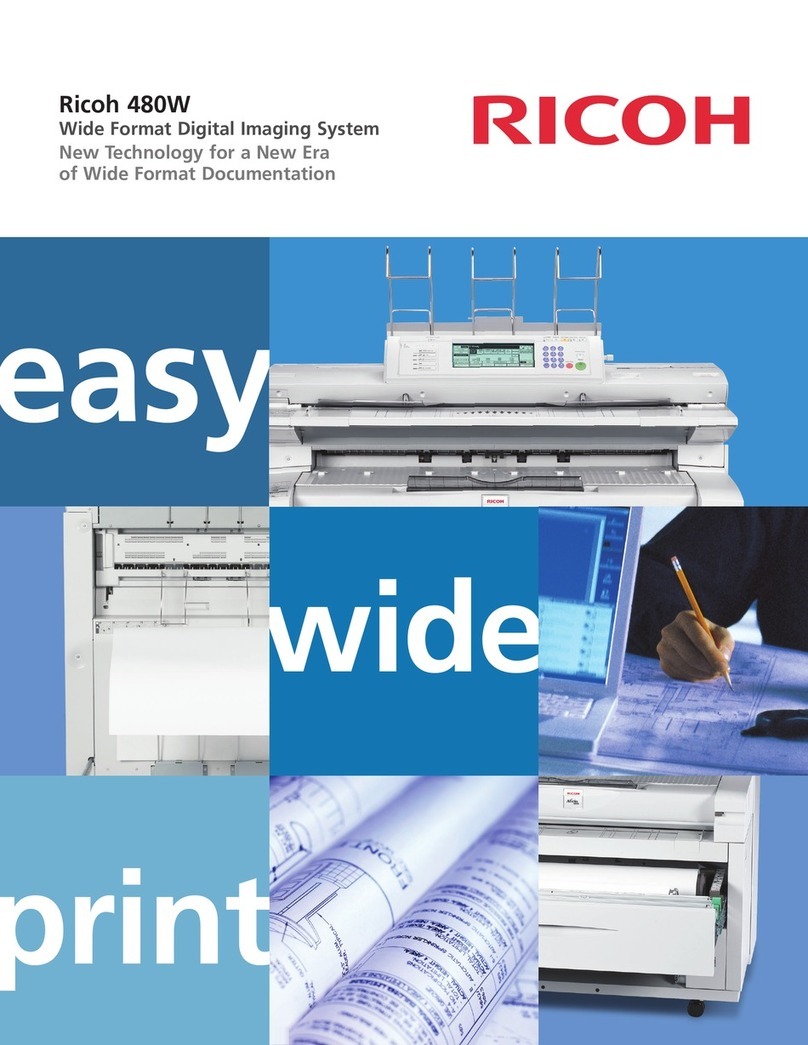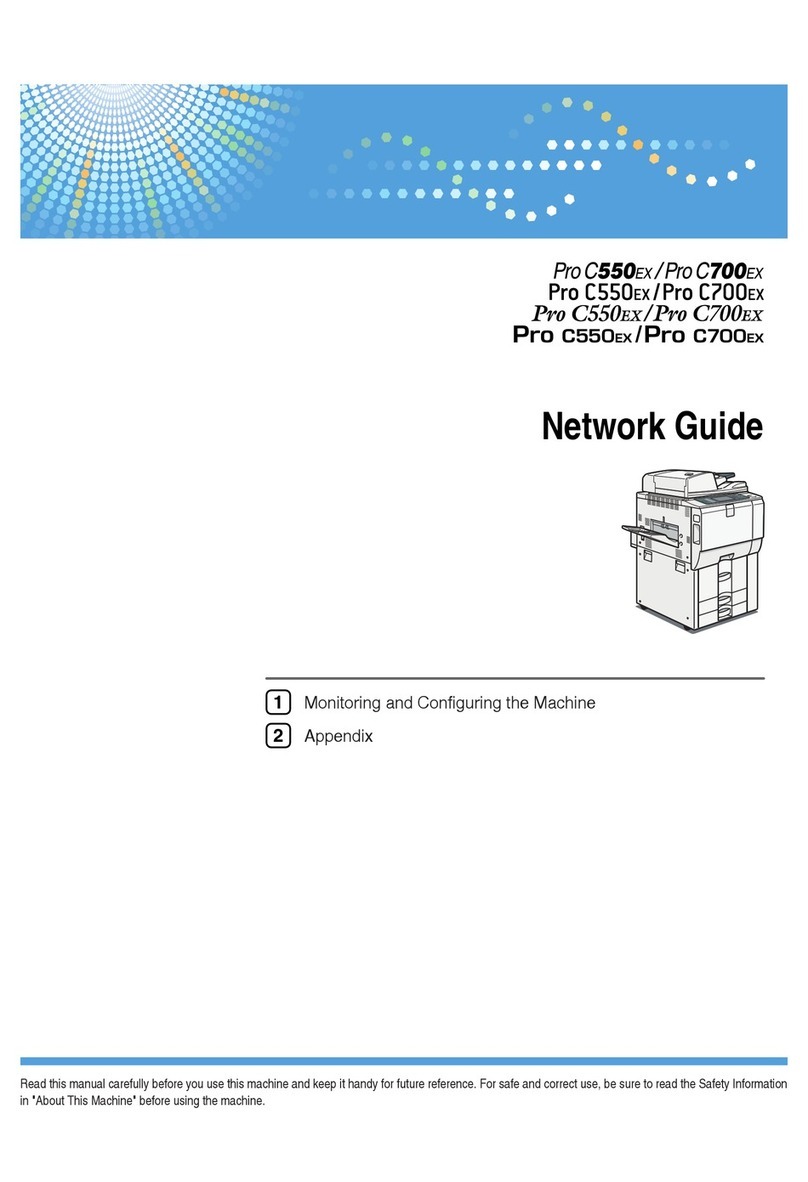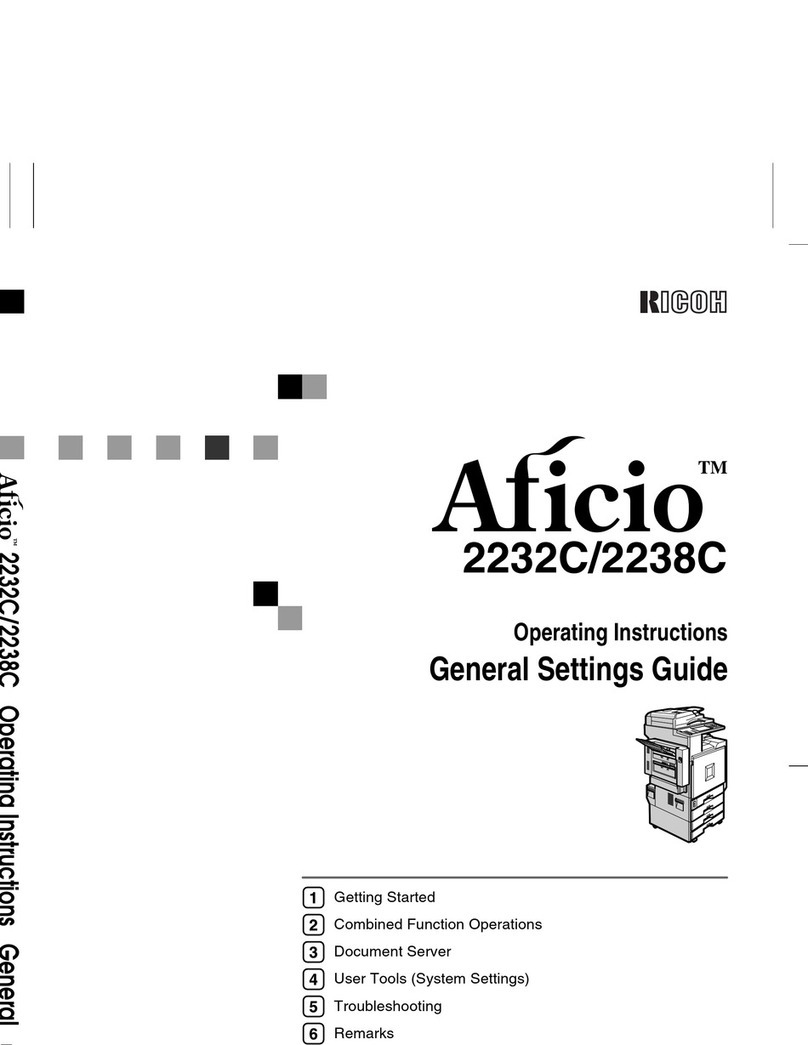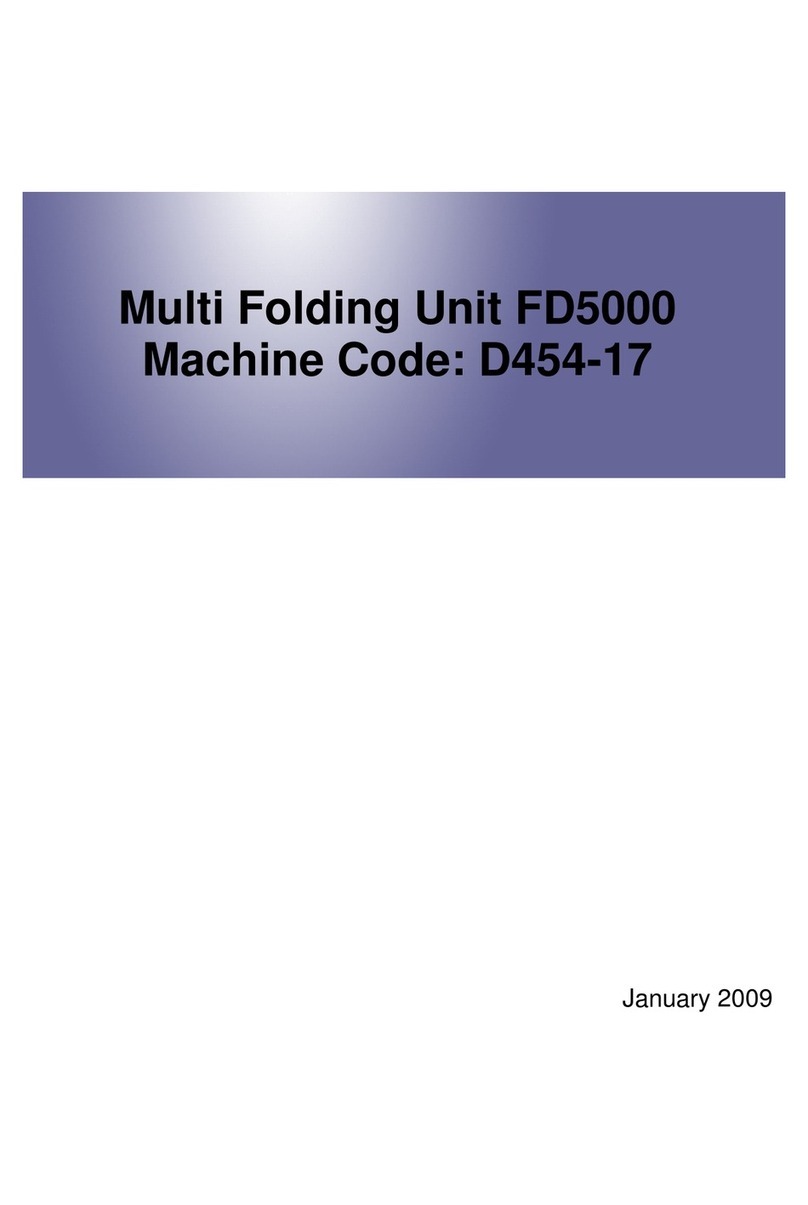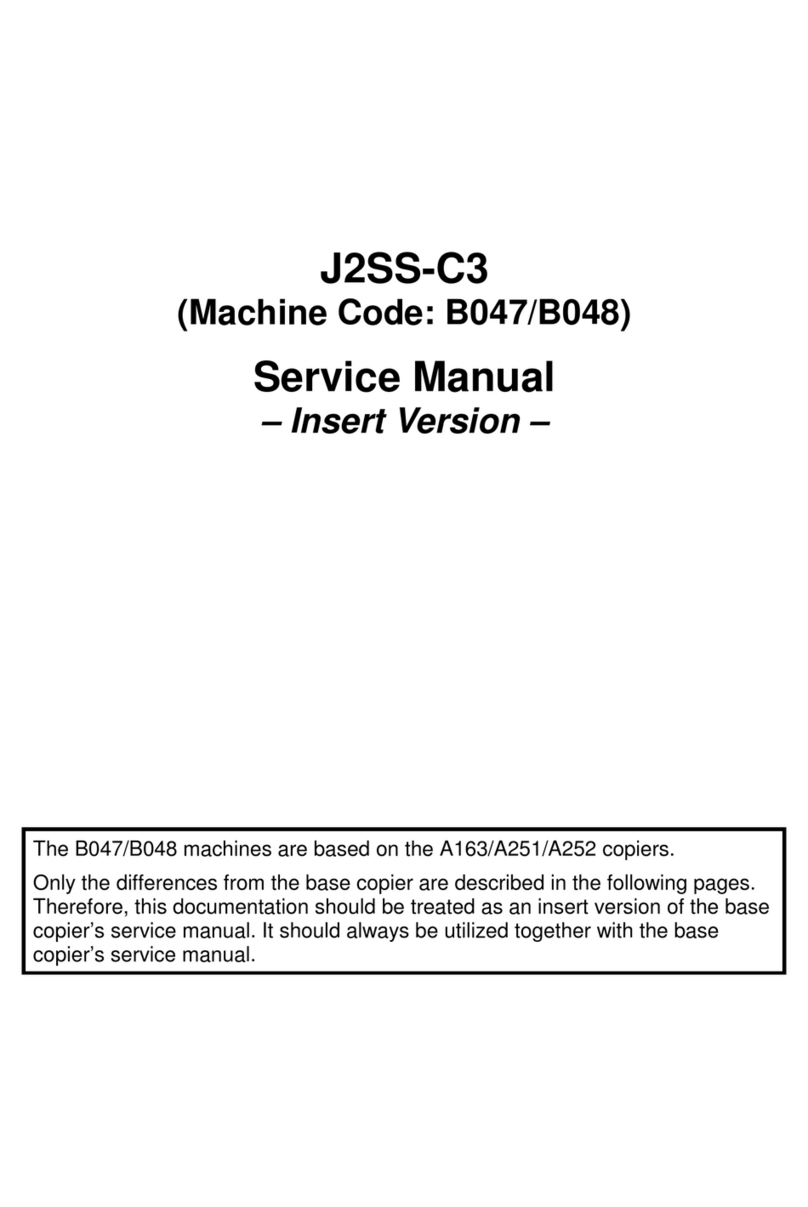vi
TABLE OF CONTENTS
What You Can Do With This Machine <Colour Functions/Colour Adjustments>
...i
What You Can Do With This Machine .................................................................iv
Notice......................................................................................................................1
How to Read this Manual ......................................................................................2
Machine Types .......................................................................................................3
Functions that Require Options ...........................................................................4
Control Panel..........................................................................................................5
Common Key Operations...........................................................................................6
1. Placing Originals
Originals .................................................................................................................7
Sizes and Weights of Recommended Originals.........................................................7
Sizes Detectable by the Auto Paper Select ...............................................................8
Missing Image Area .................................................................................................10
Direction-fixed paper or 2-sided paper.....................................................................11
Placing Originals..................................................................................................12
Original Orientation ..................................................................................................12
Placing Originals on the Exposure Glass.................................................................13
Placing Originals in the Document Feeder...............................................................13
2. Copying
Basic Procedure...................................................................................................17
Auto Start .................................................................................................................18
Interrupt Copy ..........................................................................................................18
Original Beeper ........................................................................................................18
Job Preset ................................................................................................................ 19
Copying from the Bypass Tray...........................................................................20
When Copying on the Back Side of Paper...............................................................23
Making A3, 11" ×
××
×17" Full Bleed Copies ............................................................24
Colour Functions .................................................................................................25
Selecting a Colour Mode..........................................................................................25
Convert Colours .......................................................................................................26
Erase Colour ............................................................................................................27
Colour Background ..................................................................................................27
Copy Functions....................................................................................................29
Adjusting Copy Image Density.................................................................................29
Selecting Original Type Setting................................................................................30
Selecting Copy Paper ..............................................................................................31
Preset Reduce/Enlarge ............................................................................................34
Zoom ........................................................................................................................35
Auto Reduce/Enlarge ...............................................................................................36
Size Magnification ....................................................................................................37
Directional Magnification (%) ...................................................................................37
Directional Size Magnification (mm).........................................................................38
Sort...........................................................................................................................39
UranosC1-AEcopy_F1_FM.book Page vi Friday, July 26, 2002 1:06 PM