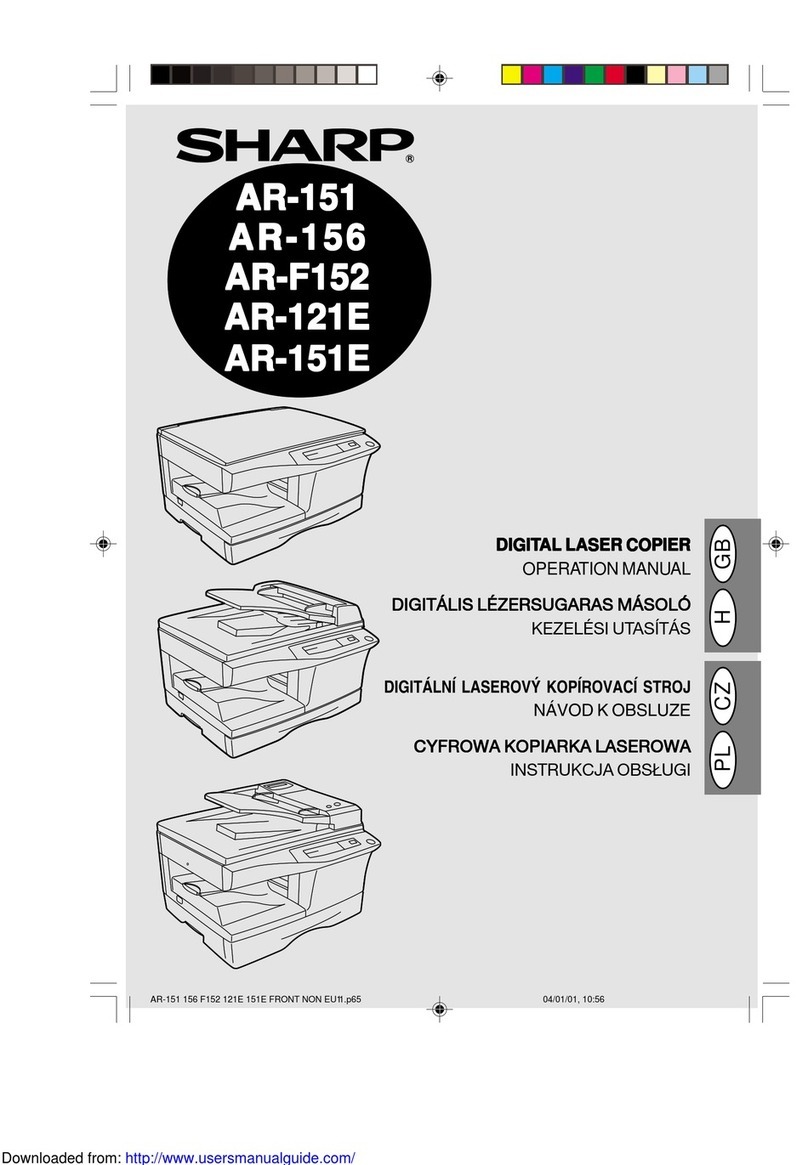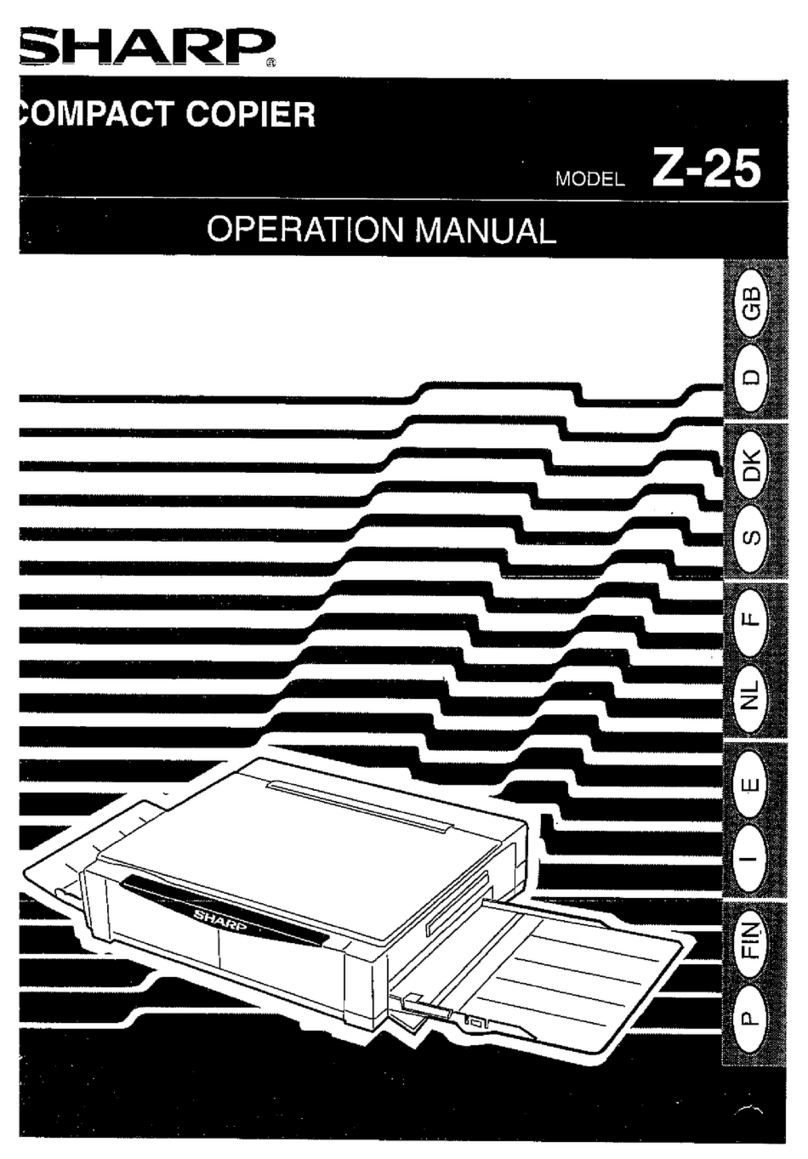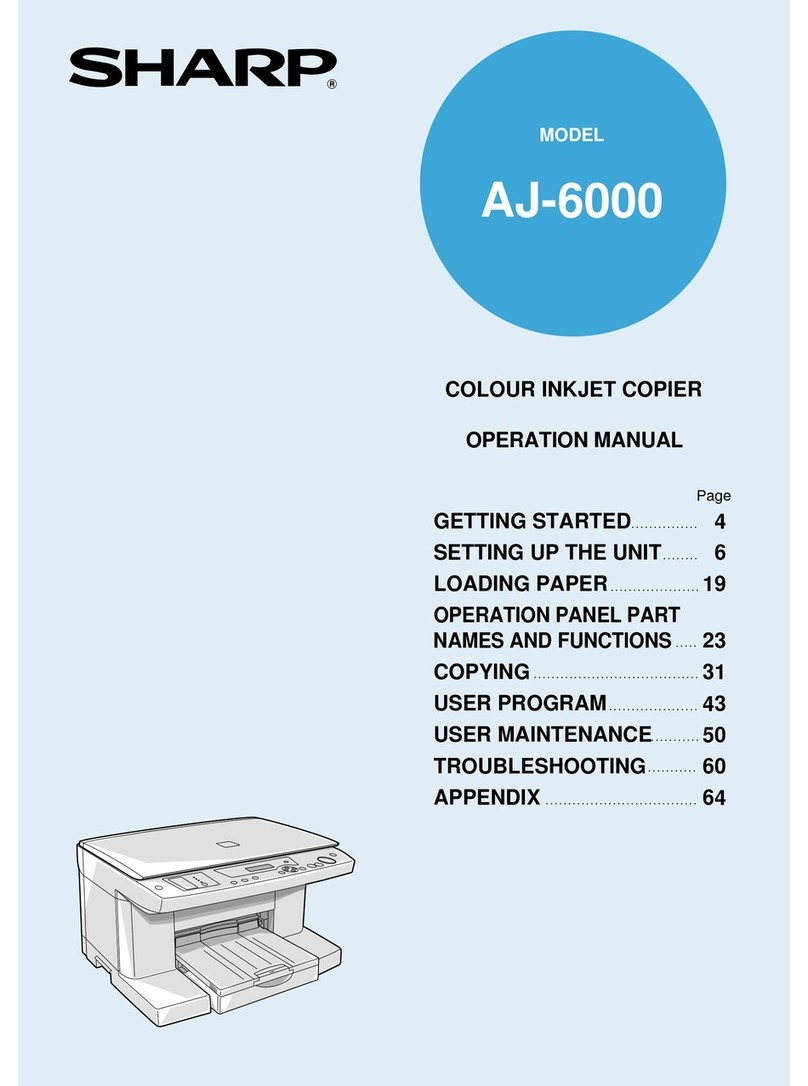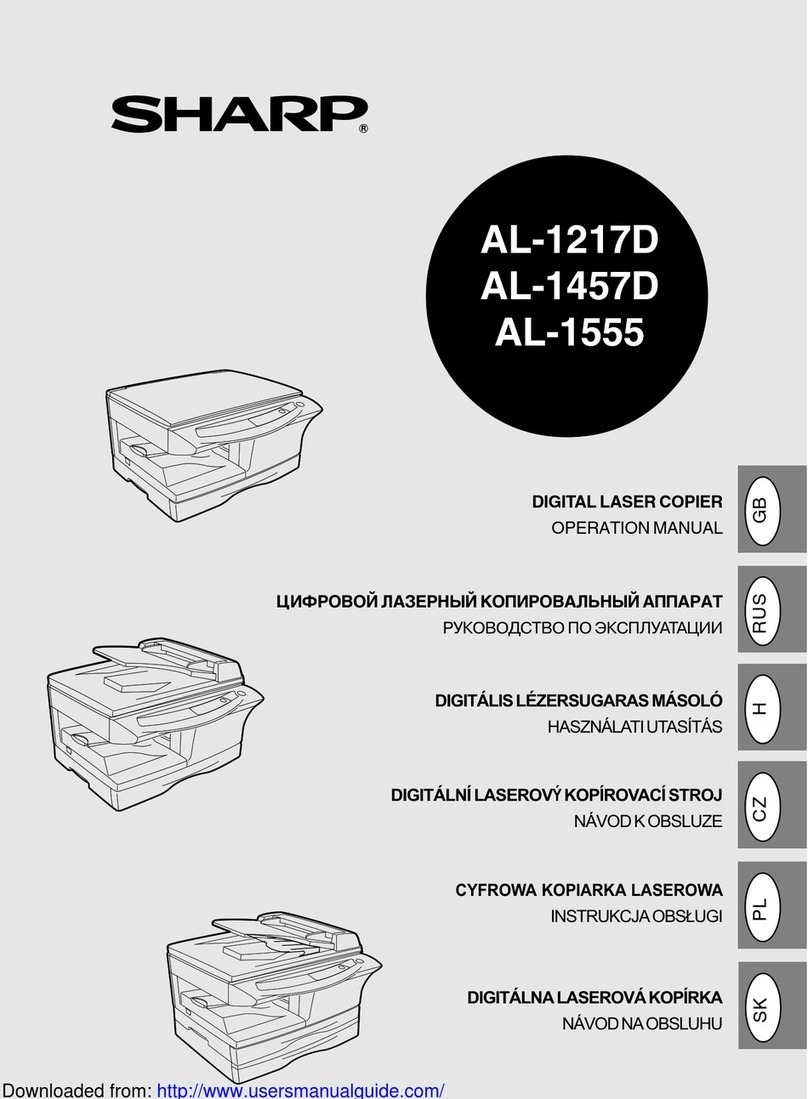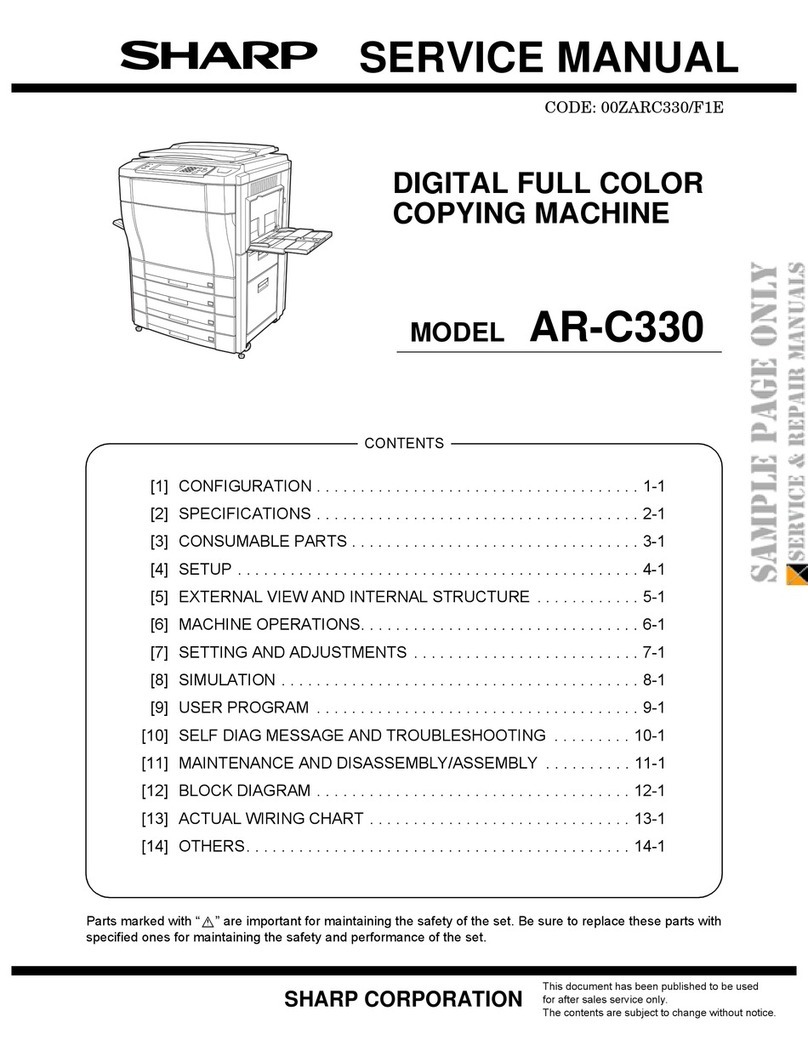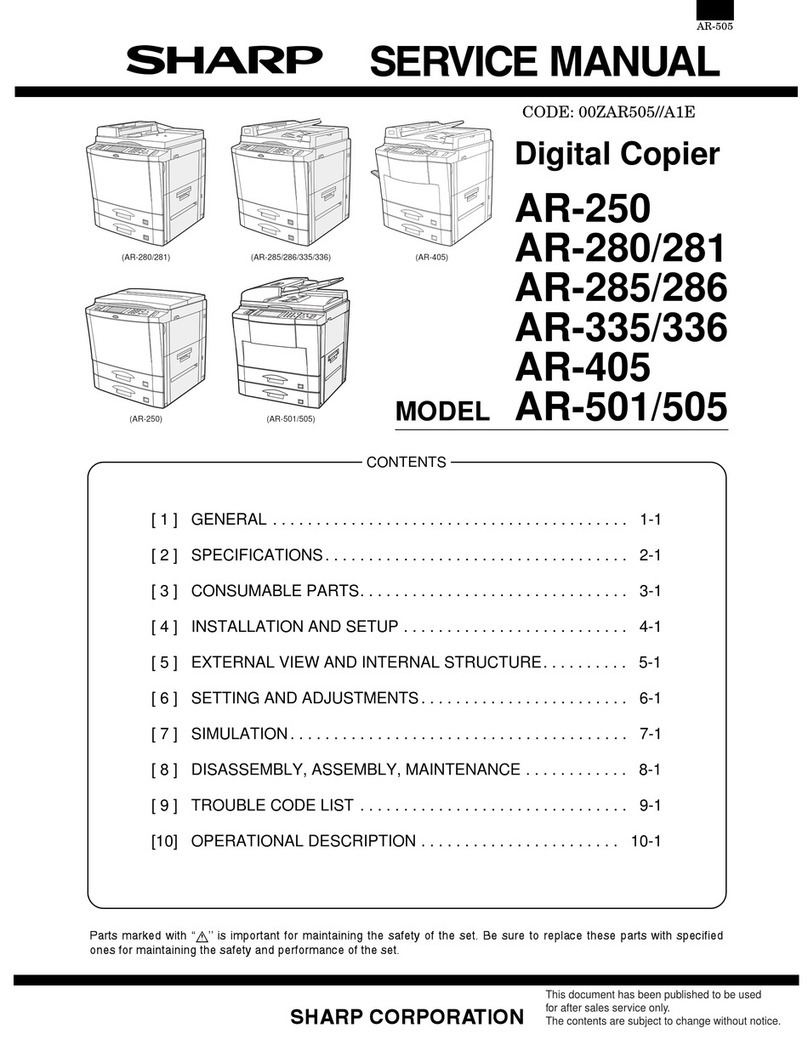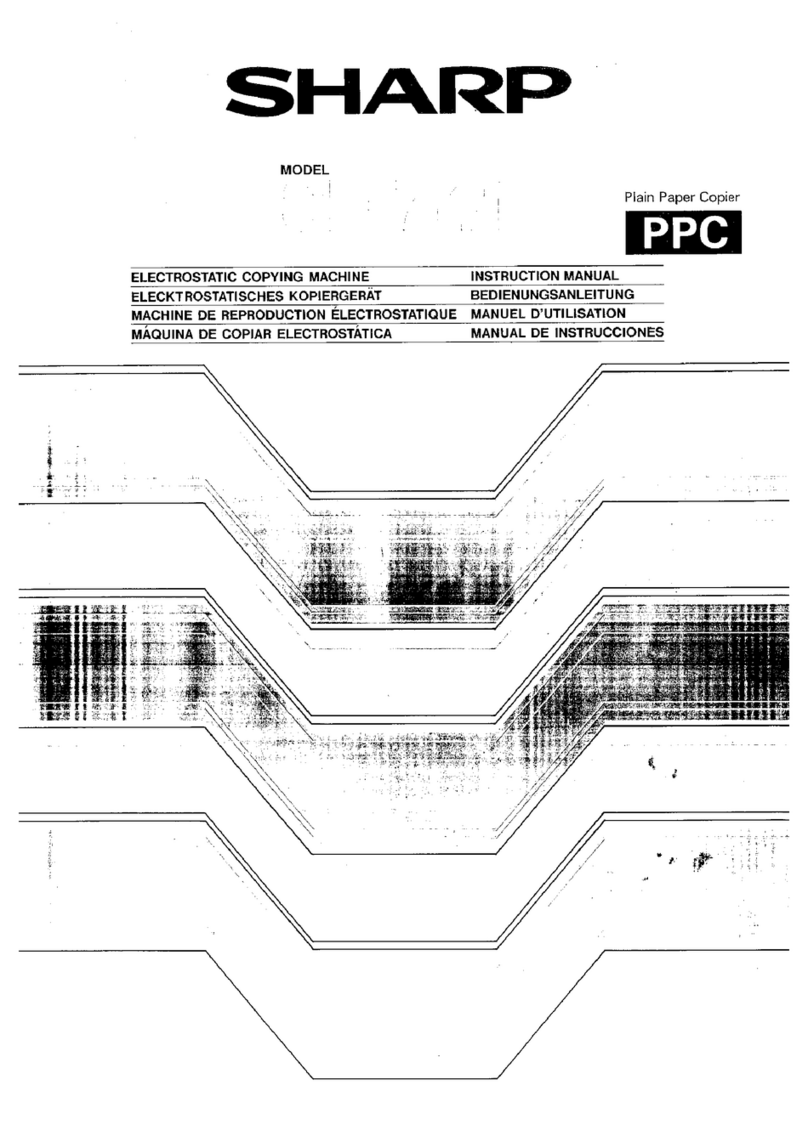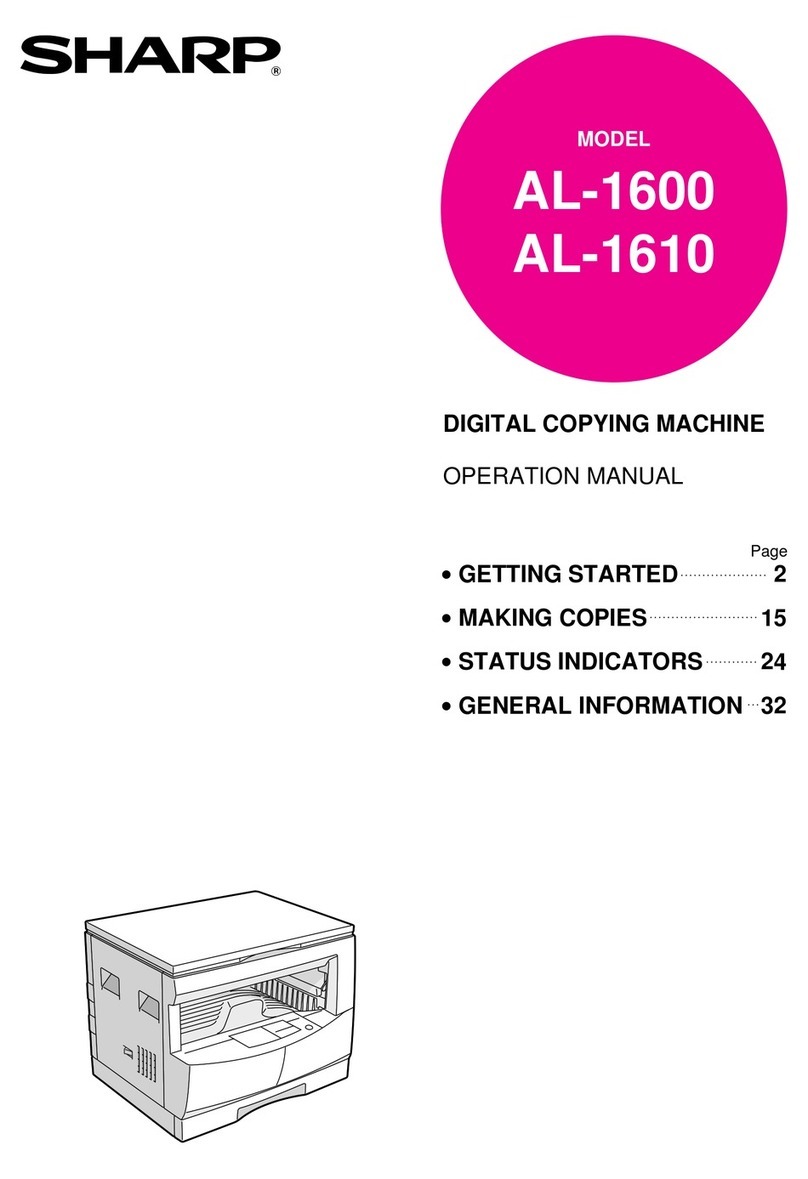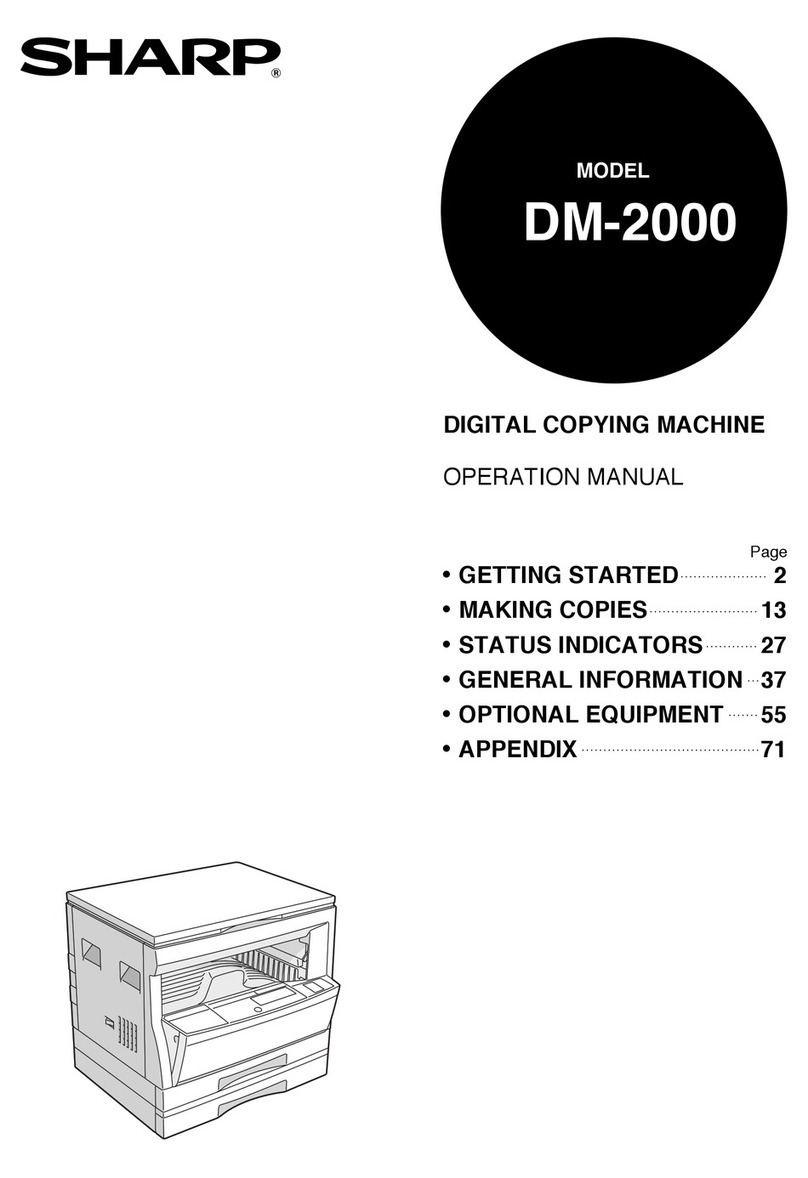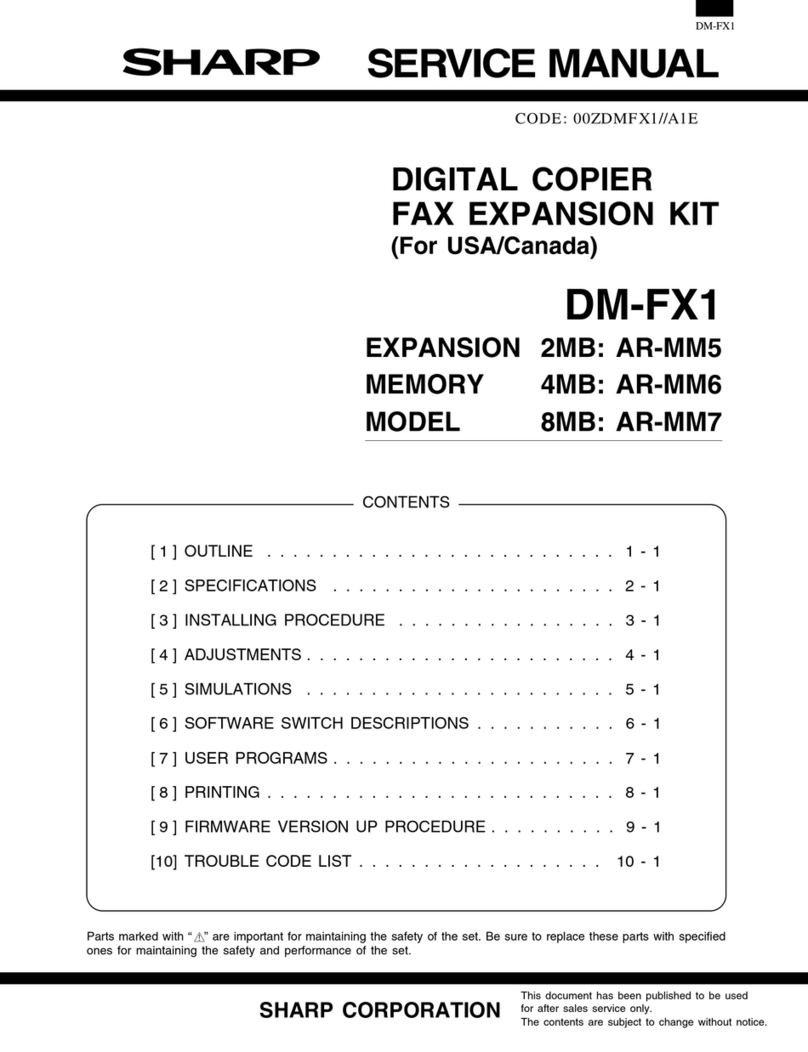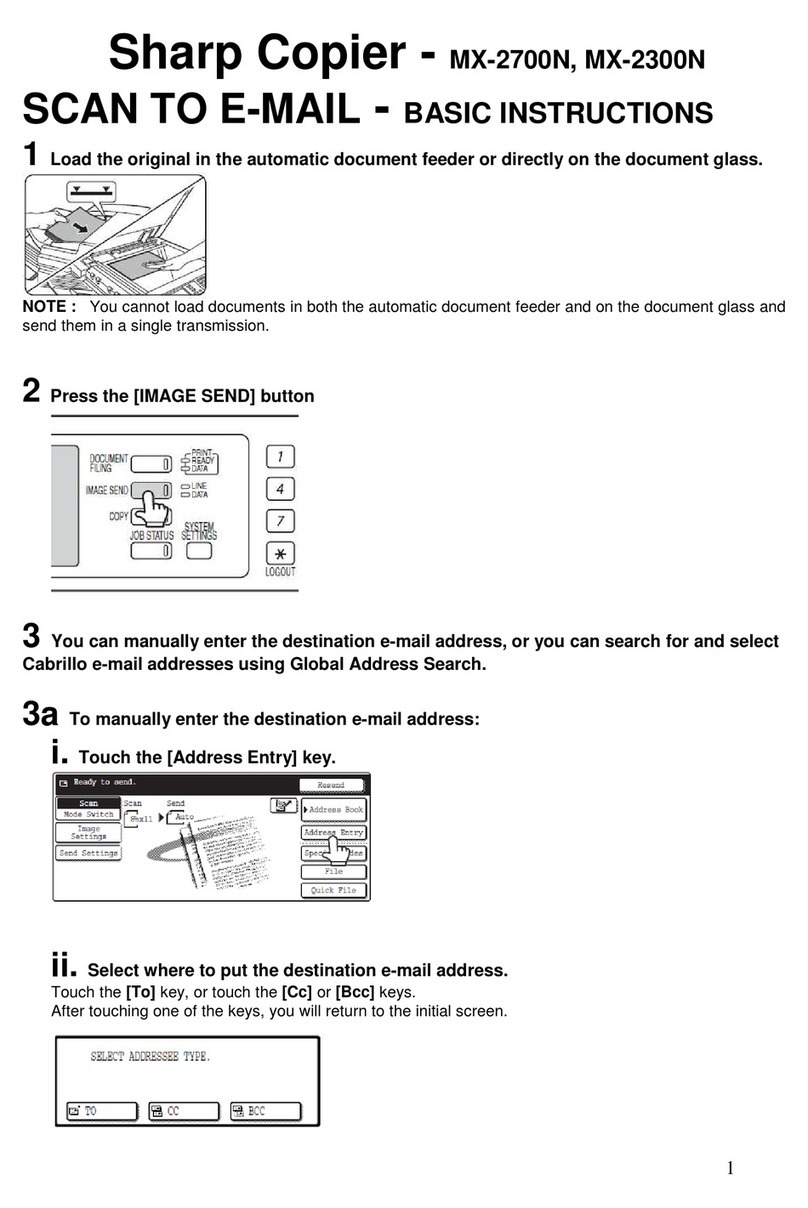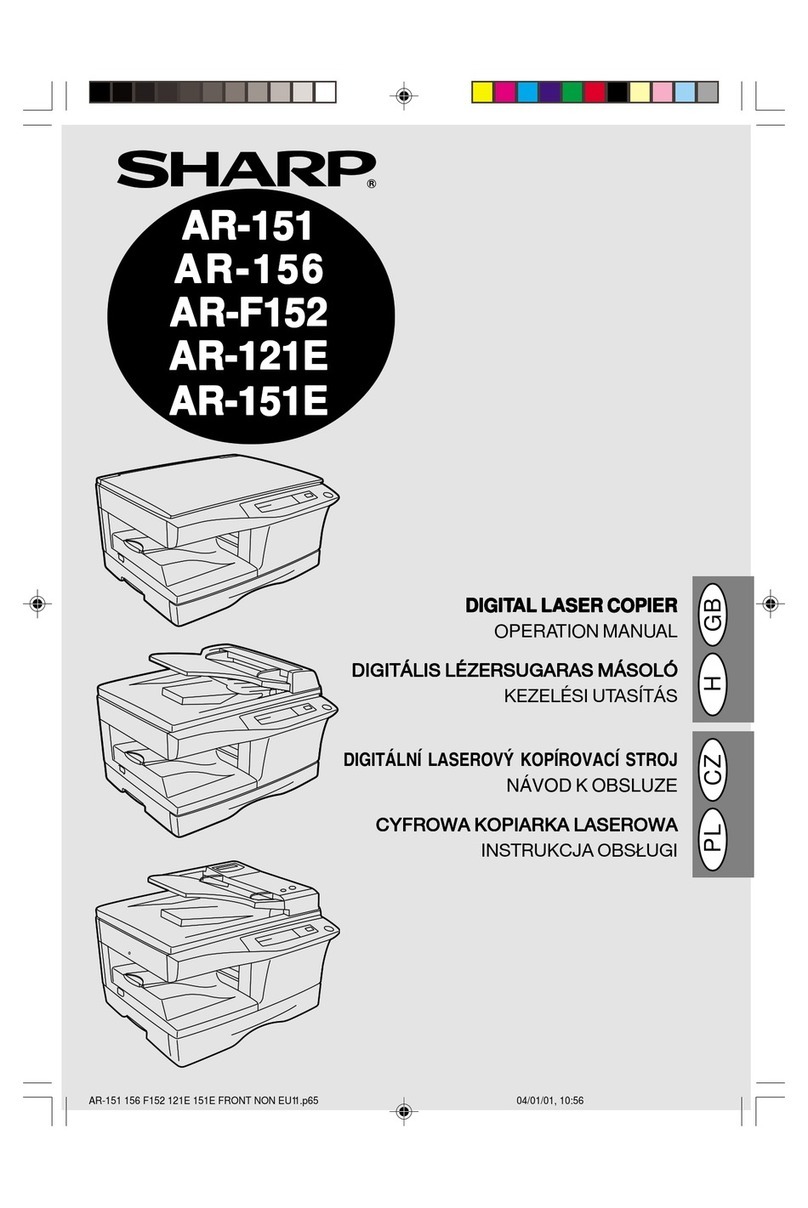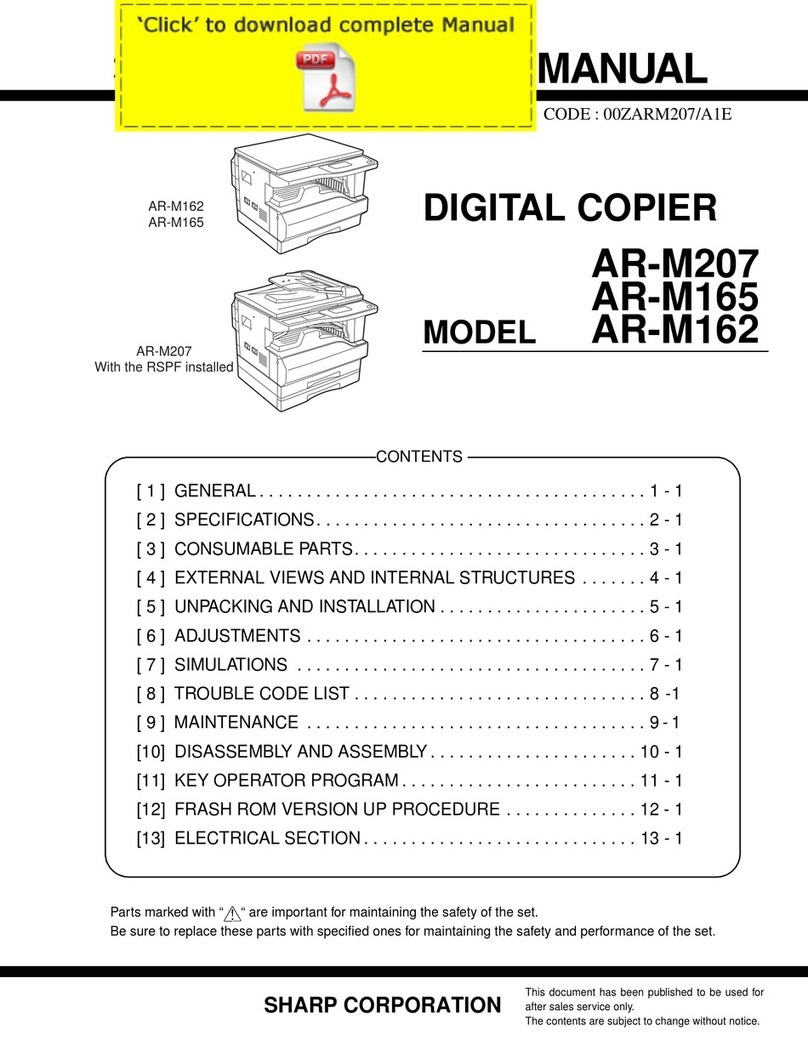7
GETTING STARTED
GETTING STARTED
PART NAMES AND FUNCTIONS
Press and hold down the key.
12,345
sheets output
1st display 2nd display
Note:
●Two-sided copies are counted as two copies.
●11" x 17" size copies are counted as two copies.
CLEAR key
Clears the copy quantity display or terminates a copy
run.
START key and indicator
Copying is possible when the indicator is on.
Press to start copying.
CLEAR ALL ( ) key
Clears all selected settings and returns the copier to the
initial settings.
PRESET RATIO selector keys and indicators
(p. 24)
Usetosequentiallyselectpresetreduction/enlargement
copyratios:50%,64%,77%,95%,100%,121%,129%,
141%, 200%.
ORIGINAL SIZE ENTER key and indicators
Use to input the original size.
AUTO PAPER SELECT indicator
Paper of the proper size will be automatically selected
depending on the original size and selected copy ratio
when this indicator is on.
TRAY SELECT key (p. 15)
Use to manually select a paper tray.
AUTO IMAGE key and indicator
Press for automatic copy ratio selection.
Paper feed location/misfeed location indica-
tors (p. 44)
The selected paper feed location is shown by a lit
indicator ( ).
The general location of misfed paper is shown by a
blinking red indicator ( ).
DUAL PAGE COPY key and indicator (p. 35)
Use to make individual copies of two originals placed
side by side on the original table.
ERASE key and indicators (p. 39)
Press to select the edge erase and/or the center erase
mode.
MARGIN SHIFT key and indicator (p. 41)
Shifts text or image on the copy to leave a binding
margin on the left (or the top) side of the copy.
ORIGINAL TO COPY key and indicators (p. 15)
Press to select one-sided and two-sided copy modes.
:Two-sided copies from one-sided
originals.
:Two-sided copies from two-sided
originals.
:One-sided copies from two-sided
originals.
Initial settings
Thecopier assumes theinitial settings whenit is firstturned
on, when the CLEAR ALL ( ) key is pressed, and ap-
proximately one minute* after the last copy is made in any
mode.
●Copy ratio: 100%
●Exposure: Automatic
●Copy quantity: 0
●All special copier modes: Off
●Auto paper selection: On
●Paper feed station: Previously selected paper tray
* This time (auto clear time) can be changed. See page 51,
USER PROGRAMS.
Part names and functions
Depending on the country or area, some keys will be
indicated with either an English name or a symbol.
Not used for the copier features.