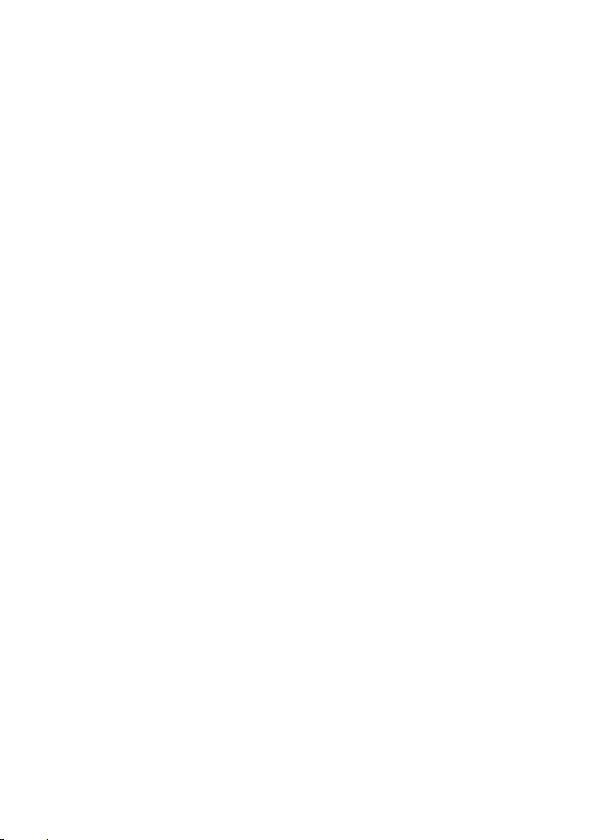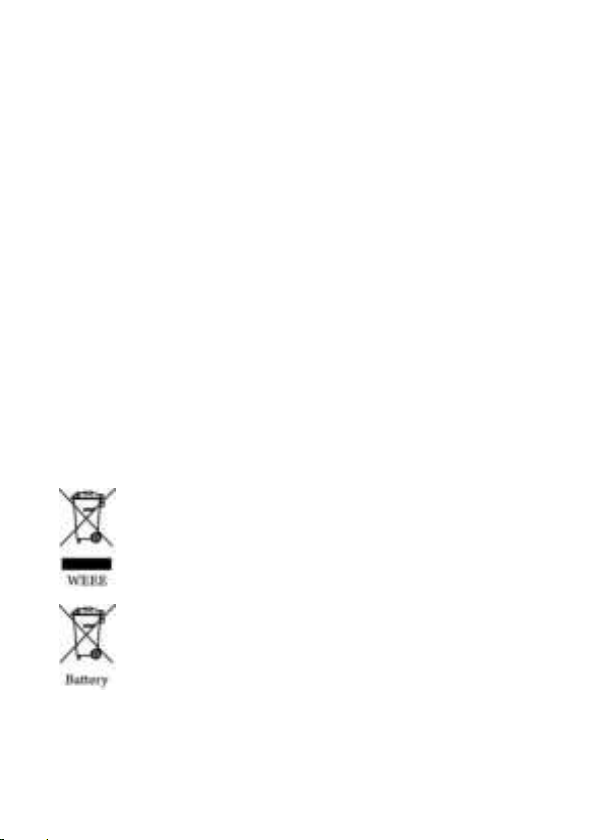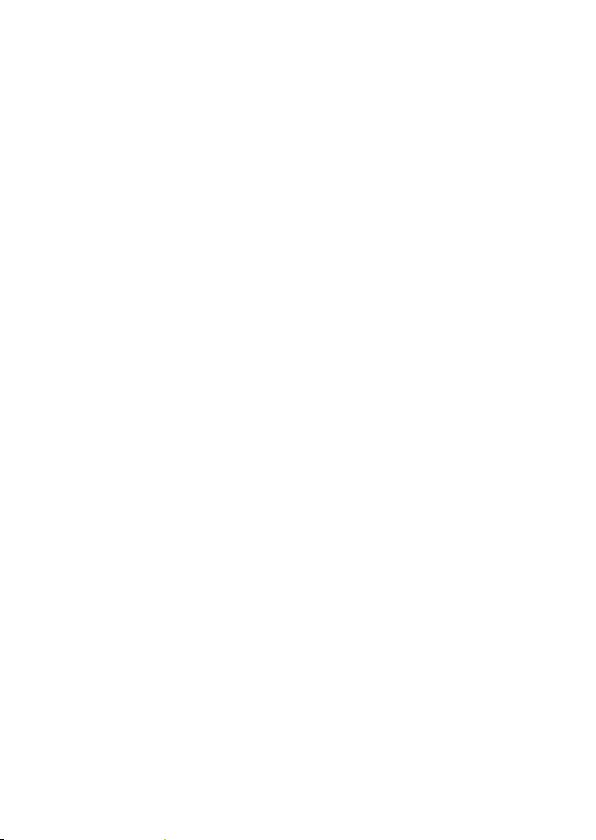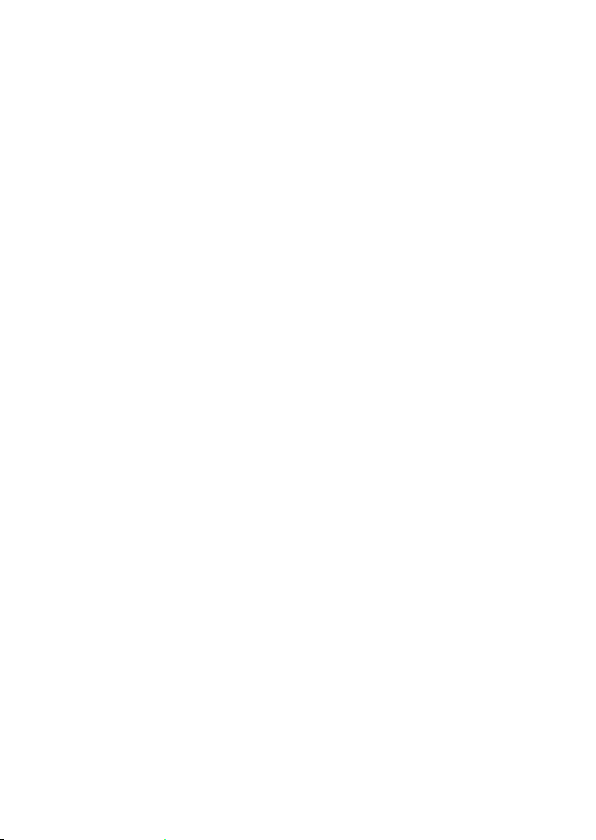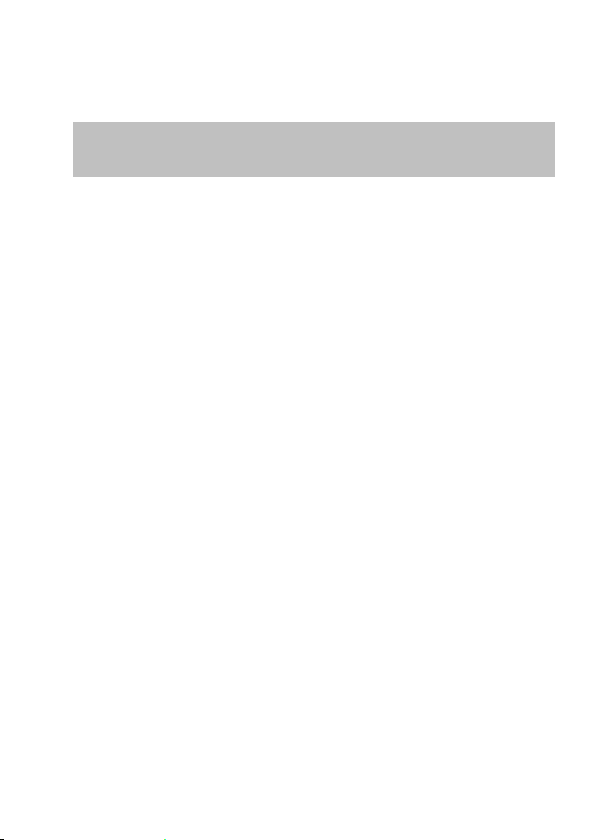6
Please use SuperCar software under the condition that Electronic
Map are functioning normally.
The firmware function in the camcorder is for reference only,
drivers are advised to exercise discretion based on actual road
conditions.
The results of GPS positioning are only for reference, and should
not affect the actual driving situation. The camcorder also cannot
ensure the positioning accuracy.
GPS positioning accuracy may differ depending on weather and
location such as high buildings, tunnels, undergrounds, or forests.
GPS satellite signals cannot pass through solid materials (except
glass). Tinted window will also affect the performance of the GPS
satellite reception.
GPS reception performance on each camcorder may differ. The
camcorder cannot determine the accuracy of the positioning results
from different hardware.
The values displayed in this camcorder, such as speed and
position, may be inaccurate due to the influence of surrounding
environment. They are for your reference only.
This product is used only for non-commercial use, within the
maximum limits permitted by applicable law. We do not take any
responsibilities for the loss of use of the product.
This camcorder gets warm when in use; this is normal.
Improper use or operation of the product may result in damage of
the product or its accessories and void the warranty.
Wi-Fi Signals are unable to pass through the building. The upper
limit of signal transmission is 5m.
Wi-Fi Operation Channel: Ch1~Ch11
The product employs wireless data communication which may
interfere, or be interfered by, a near-by camcorder.
Never use this camcorder in the vicinity of a microwave oven or at
places where there is radio interference.
Radio wave reception may be worsened in specific environments.
Please be advised that if another camcorder is also using the same
2.4GHz band as this product, the processing speed of both
camcorders may slow down.
This product gets warm when in use; this is normal.
Improper use or operation of the product may result in damage of
the product or its accessories and void the warranty.