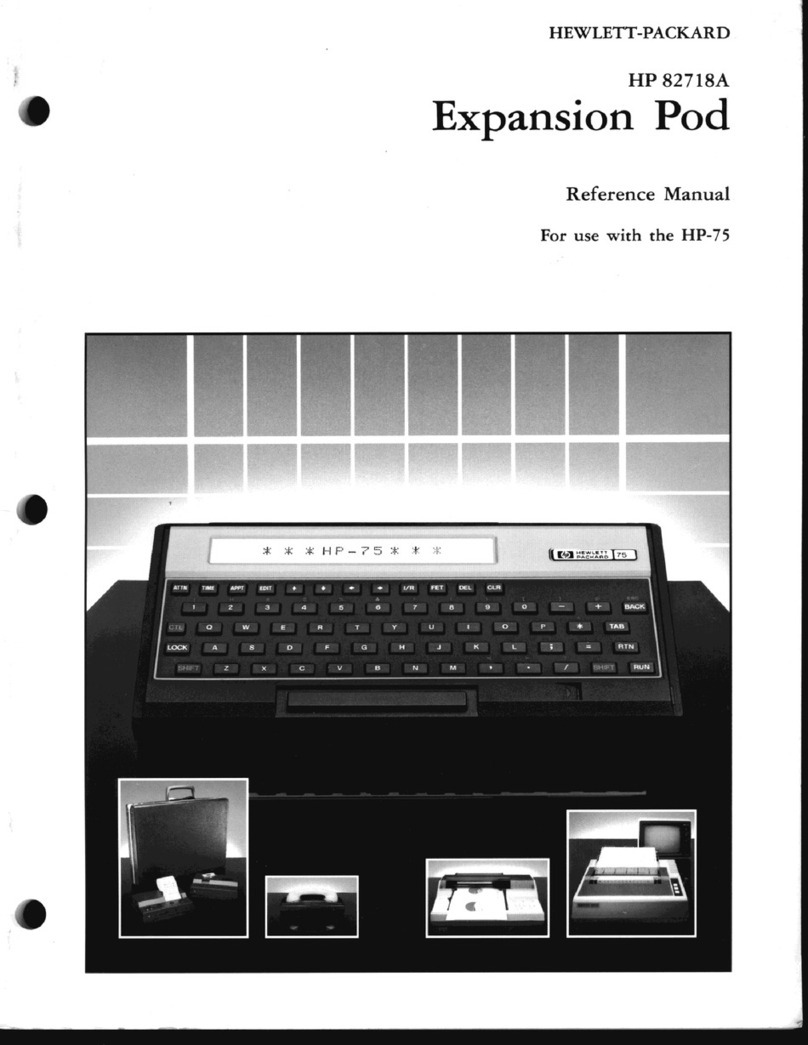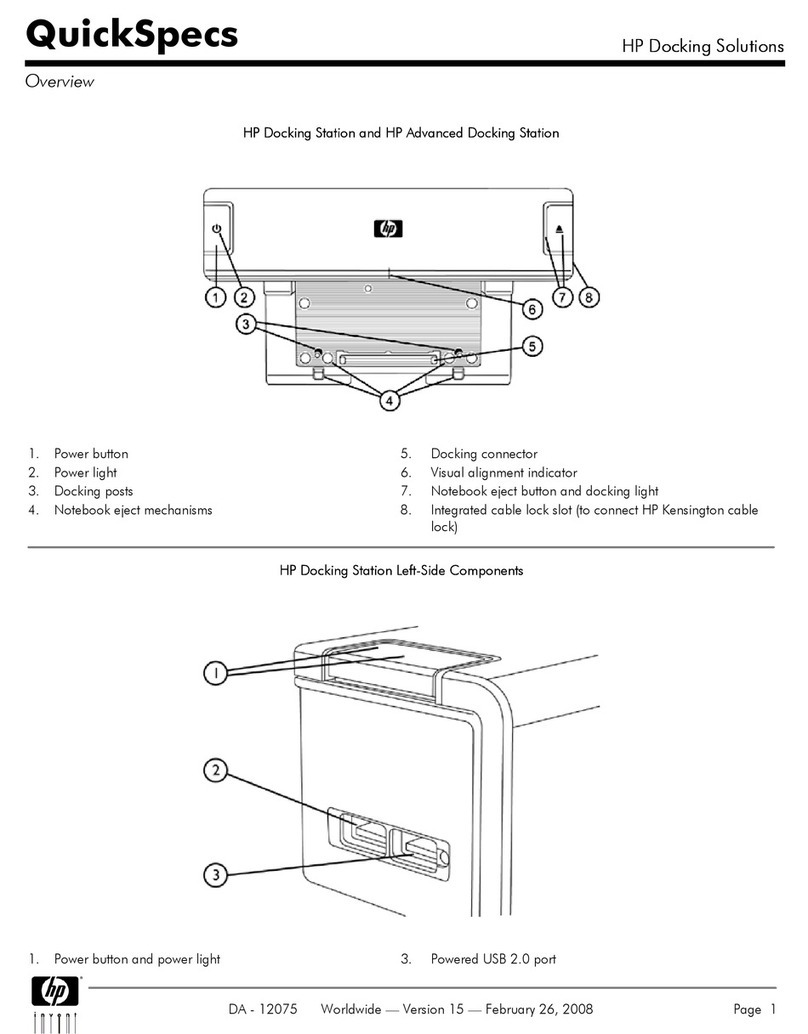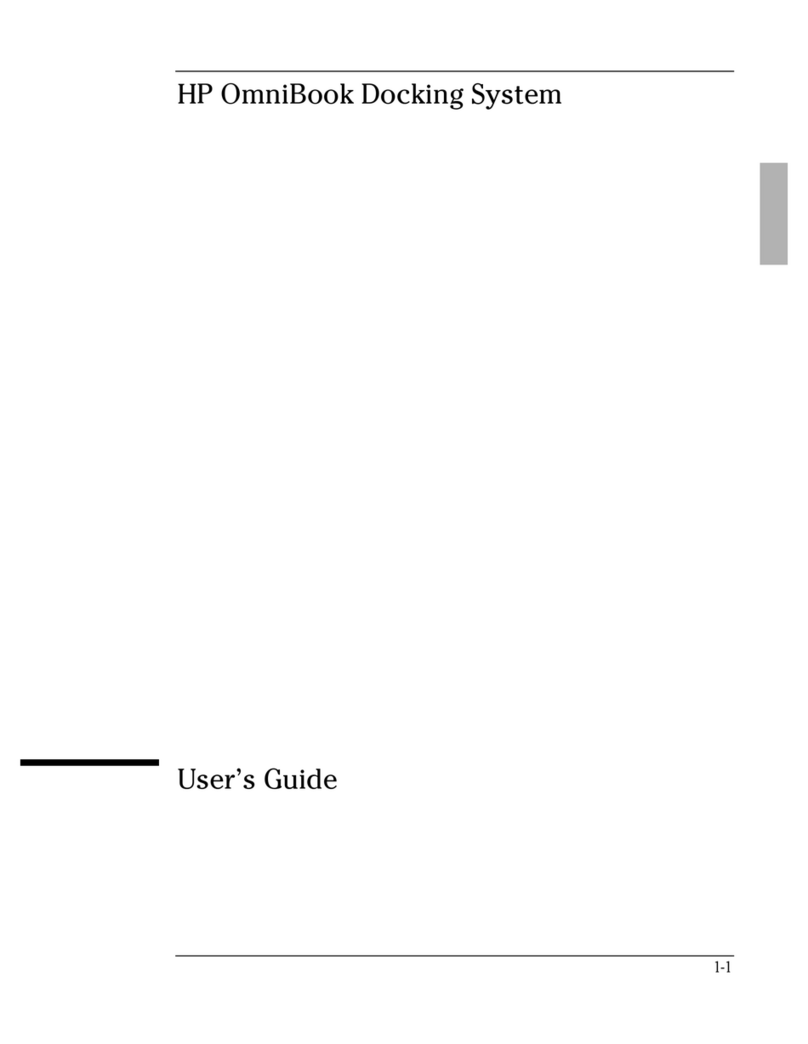Panel 1:
5 x 14.875 Panel 2:
5 x 14.875 Panel 3:
4.875 x 14.875
WARNING: To reduce the risk of electric shock or damage to your equipment:
• Plug the power cord into an AC outlet that is easily accessible at all times.
• Disconnect power from the computer by unplugging the power cord from the
AC outlet (not by unplugging the power cord from the computer).
• If provided with a 3-pin attachment plug on your power cord, plug the cord into
a grounded (earthed) 3-pin outlet. Do not disable the power cord grounding
pin, for example, by attaching a 2-pin adapter. The grounding pin is an
important safety feature.
For additional regulatory and safety information, refer to the Accessory
Documentation disc.
WARNING: To reduce the risk of electric shock or damage to your equipment:
• Plug the power cord into an AC outlet that is easily accessible at all times.
• Disconnect power from the computer by unplugging the power cord from the
AC outlet (not by unplugging the power cord from the computer).
• If provided with a 3-pin attachment plug on your power cord, plug the cord into
a grounded (earthed) 3-pin outlet. Do not disable the power cord grounding
pin, for example, by attaching a 2-pin adapter. The grounding pin is an
important safety feature.
For additional regulatory and safety information, refer to the Accessory
Documentation disc.
WARNING: To reduce the risk of electric shock or damage to your equipment:
• Plug the power cord into an AC outlet that is easily accessible at all times.
• Disconnect power from the computer by unplugging the power cord from the
AC outlet (not by unplugging the power cord from the computer).
• If provided with a 3-pin attachment plug on your power cord, plug the cord into
a grounded (earthed) 3-pin outlet. Do not disable the power cord grounding
pin, for example, by attaching a 2-pin adapter. The grounding pin is an
important safety feature.
For additional regulatory and safety information, refer to the Accessory
Documentation disc.
WARNING: To reduce the risk of electric shock or damage to your equipment:
• Plug the power cord into an AC outlet that is easily accessible at all times.
• Disconnect power from the computer by unplugging the power cord from the
AC outlet (not by unplugging the power cord from the computer).
• If provided with a 3-pin attachment plug on your power cord, plug the cord into
a grounded (earthed) 3-pin outlet. Do not disable the power cord grounding
pin, for example, by attaching a 2-pin adapter. The grounding pin is an
important safety feature.
For additional regulatory and safety information, refer to the Accessory
Documentation disc.
WARNING: To reduce the risk of electric shock or damage to your equipment:
• Plug the power cord into an AC outlet that is easily accessible at all times.
• Disconnect power from the computer by unplugging the power cord from the
AC outlet (not by unplugging the power cord from the computer).
• If provided with a 3-pin attachment plug on your power cord, plug the cord into
a grounded (earthed) 3-pin outlet. Do not disable the power cord grounding
pin, for example, by attaching a 2-pin adapter. The grounding pin is an
important safety feature.
For additional regulatory and safety information, refer to the Accessory
Documentation disc.
WARNING: To reduce the risk of electric shock or damage to your equipment:
• Plug the power cord into an AC outlet that is easily accessible at all times.
• Disconnect power from the computer by unplugging the power cord from the
AC outlet (not by unplugging the power cord from the computer).
• If provided with a 3-pin attachment plug on your power cord, plug the cord into
a grounded (earthed) 3-pin outlet. Do not disable the power cord grounding
pin, for example, by attaching a 2-pin adapter. The grounding pin is an
important safety feature.
For additional regulatory and safety information, refer to the Accessory
Documentation disc.
WARNING: To reduce the risk of electric shock or damage to your equipment:
• Plug the power cord into an AC outlet that is easily accessible at all times.
• Disconnect power from the computer by unplugging the power cord from the
AC outlet (not by unplugging the power cord from the computer).
• If provided with a 3-pin attachment plug on your power cord, plug the cord into
a grounded (earthed) 3-pin outlet. Do not disable the power cord grounding
pin, for example, by attaching a 2-pin adapter. The grounding pin is an
important safety feature.
For additional regulatory and safety information, refer to the Accessory
Documentation disc.
WARNING: To reduce the risk of electric shock or damage to your equipment:
• Plug the power cord into an AC outlet that is easily accessible at all times.
• Disconnect power from the computer by unplugging the power cord from the
AC outlet (not by unplugging the power cord from the computer).
• If provided with a 3-pin attachment plug on your power cord, plug the cord into
a grounded (earthed) 3-pin outlet. Do not disable the power cord grounding
pin, for example, by attaching a 2-pin adapter. The grounding pin is an
important safety feature.
For additional regulatory and safety information, refer to the Accessory
Documentation disc.
WARNING: To reduce the risk of electric shock or damage to your equipment:
• Plug the power cord into an AC outlet that is easily accessible at all times.
• Disconnect power from the computer by unplugging the power cord from the
AC outlet (not by unplugging the power cord from the computer).
• If provided with a 3-pin attachment plug on your power cord, plug the cord into
a grounded (earthed) 3-pin outlet. Do not disable the power cord grounding
pin, for example, by attaching a 2-pin adapter. The grounding pin is an
important safety feature.
For additional regulatory and safety information, refer to the Accessory
Documentation disc.
WARNING: To reduce the risk of electric shock or damage to your equipment:
• Plug the power cord into an AC outlet that is easily accessible at all times.
• Disconnect power from the computer by unplugging the power cord from the
AC outlet (not by unplugging the power cord from the computer).
• If provided with a 3-pin attachment plug on your power cord, plug the cord into
a grounded (earthed) 3-pin outlet. Do not disable the power cord grounding
pin, for example, by attaching a 2-pin adapter. The grounding pin is an
important safety feature.
For additional regulatory and safety information, refer to the Accessory
Documentation disc.
WARNING: To reduce the risk of electric shock or damage to your equipment:
• Plug the power cord into an AC outlet that is easily accessible at all times.
• Disconnect power from the computer by unplugging the power cord from the
AC outlet (not by unplugging the power cord from the computer).
• If provided with a 3-pin attachment plug on your power cord, plug the cord into
a grounded (earthed) 3-pin outlet. Do not disable the power cord grounding
pin, for example, by attaching a 2-pin adapter. The grounding pin is an
important safety feature.
For additional regulatory and safety information, refer to the Accessory
Documentation disc.
WARNING: To reduce the risk of electric shock or damage to your equipment:
• Plug the power cord into an AC outlet that is easily accessible at all times.
• Disconnect power from the computer by unplugging the power cord from the
AC outlet (not by unplugging the power cord from the computer).
• If provided with a 3-pin attachment plug on your power cord, plug the cord into
a grounded (earthed) 3-pin outlet. Do not disable the power cord grounding
pin, for example, by attaching a 2-pin adapter. The grounding pin is an
important safety feature.
For additional regulatory and safety information, refer to the Accessory
Documentation disc.
Quick Setup
Kurzanleitung zur
Installation
Instalación Rápida
Installation Rapide
Installazione Rapida
Snel aan de slag
Instalação Rápida
Snabbinstallation
Quick Setup
Quick Setup
Quick Setup
Quick Setup
HP Notebook QuickDock
© Copyright 2008 Hewlett-Packard Development Company L.P.
The information contained herein is subject to change without notice. The only warranties for HP products
and services are set forth in the express warranty statements accompanying such products and services.
Nothing herein should be construed as constituting an additional warranty. HP shall not be liable for techni-
cal or editorial errors or omissions contained herein.
Second Edition: March 2008
414104-B22
Replace this box with PI statement as
per spec.
Replace this box with PI statement as
per spec.
Replace this box with PI statement as
per spec.
Replace this box with PI statement as
per spec.
Replace this box with PI statement as
per spec.
GR
IS
FR
IT
NL
BR
SE
JP
KR
CH
TW
GR
IS
FR
IT
BR
TW
JP
KR
CH
SE
NL