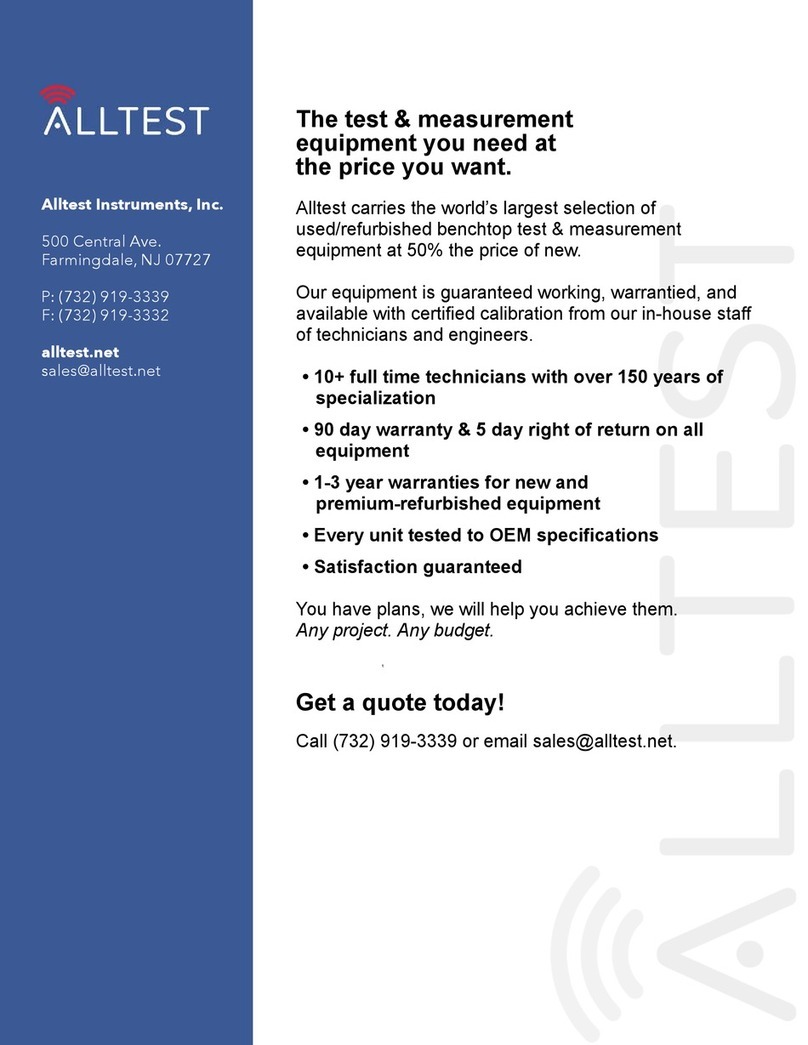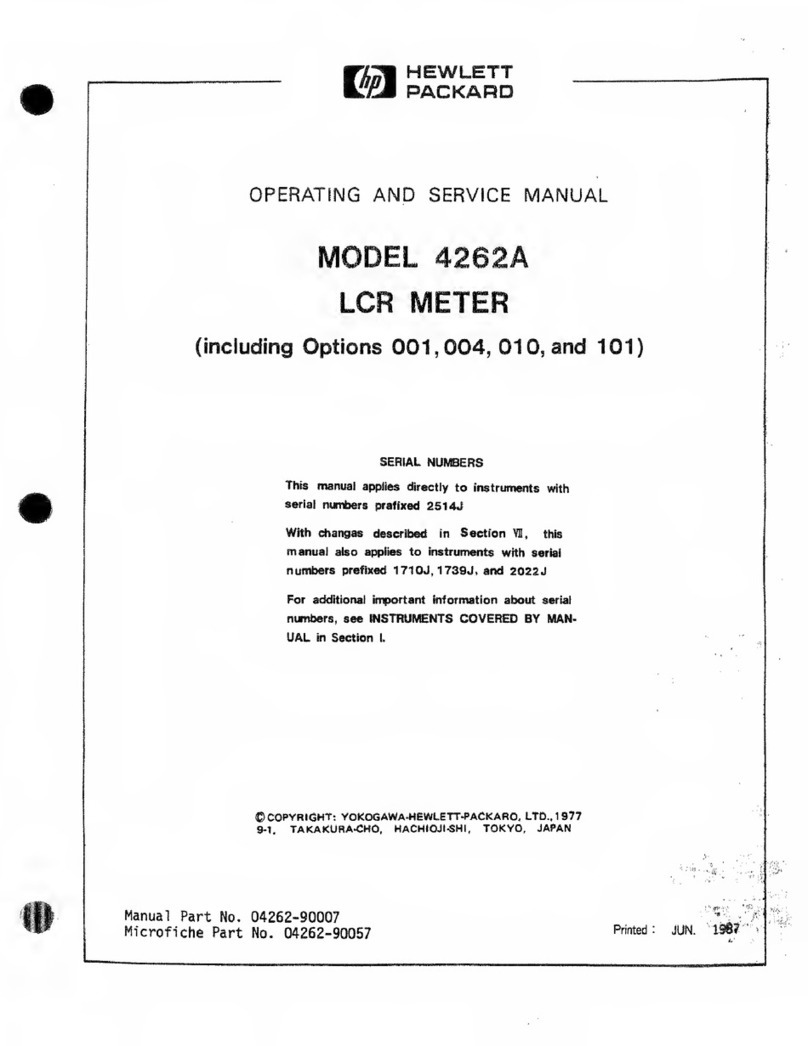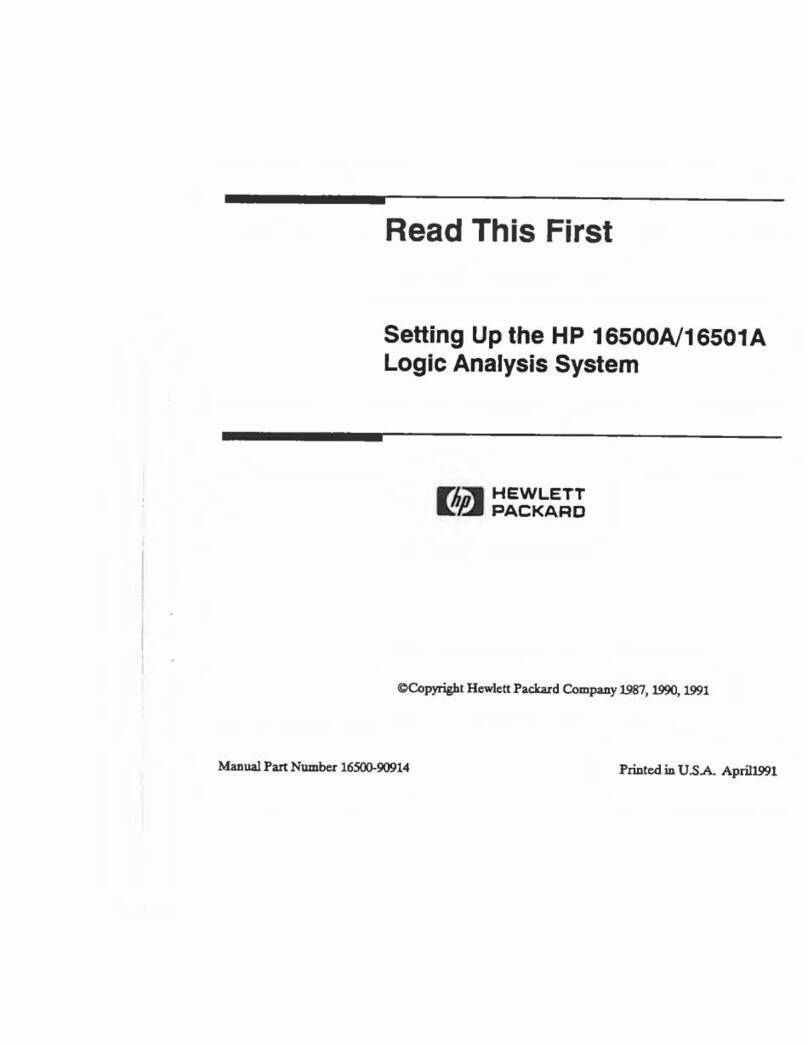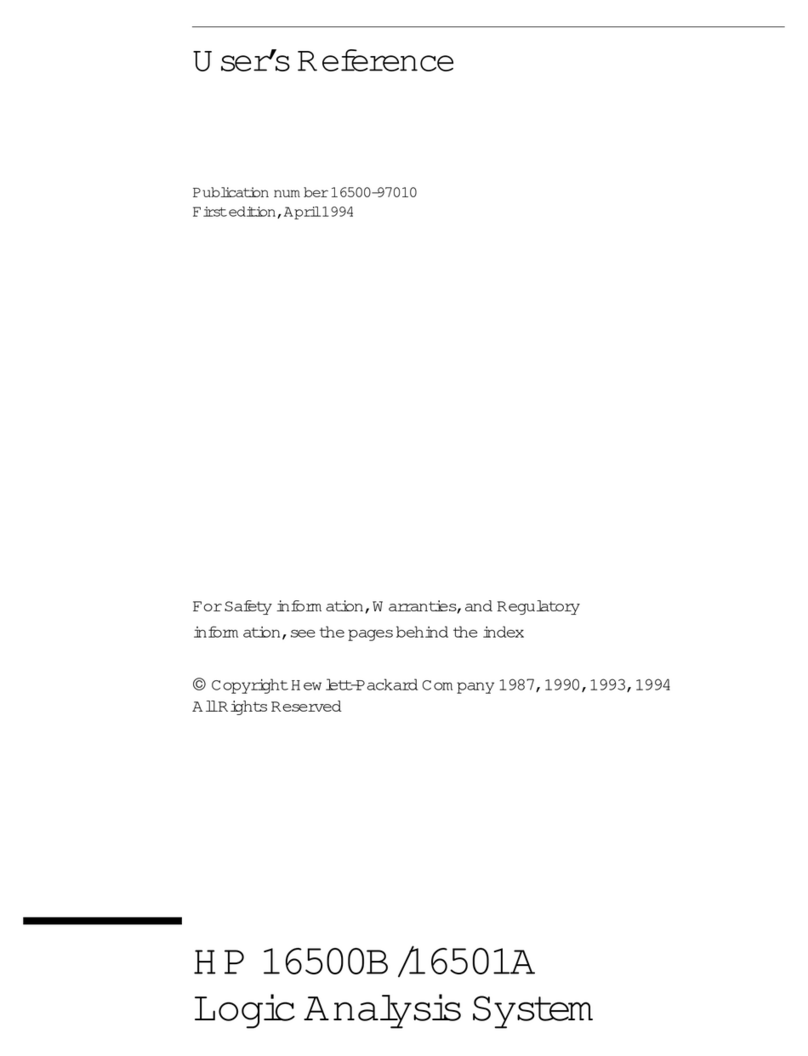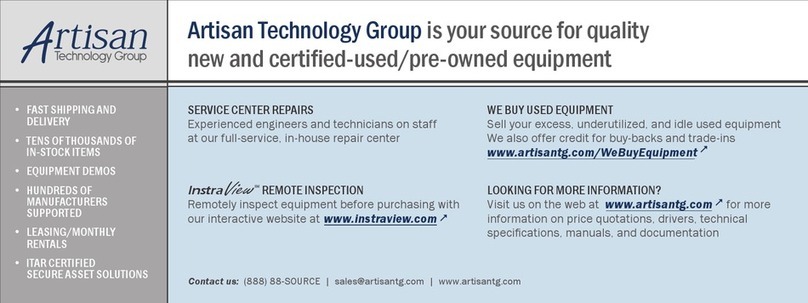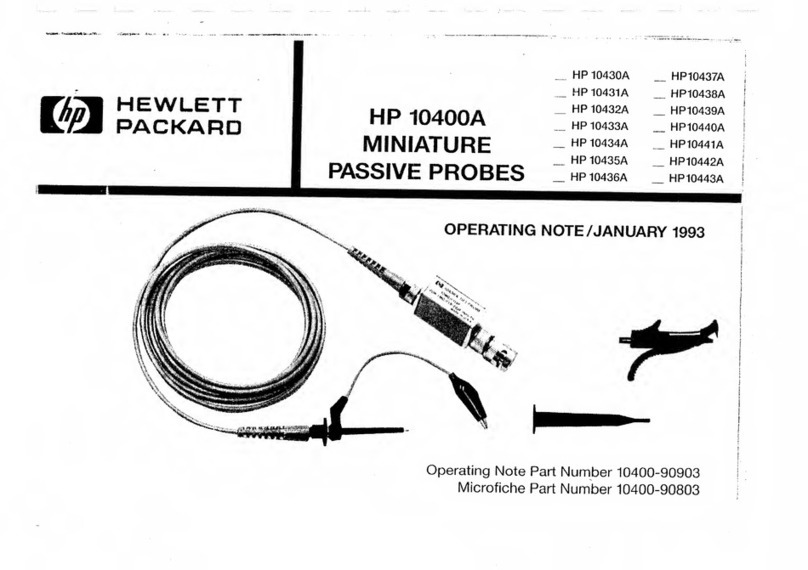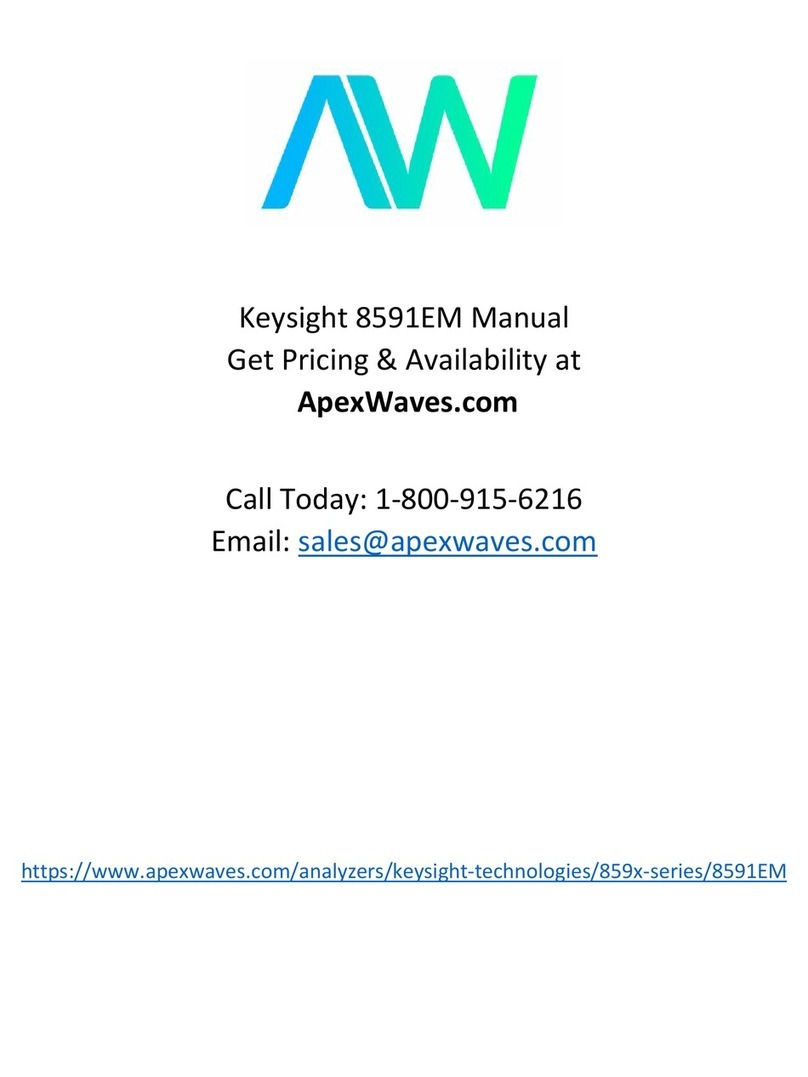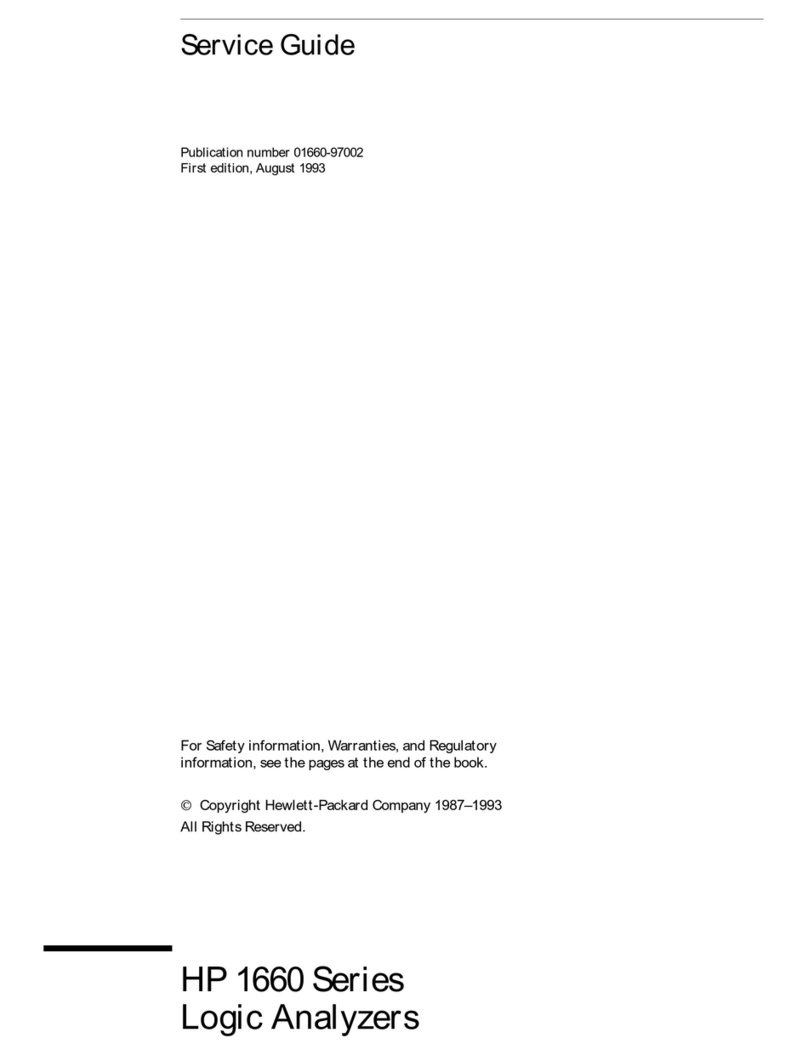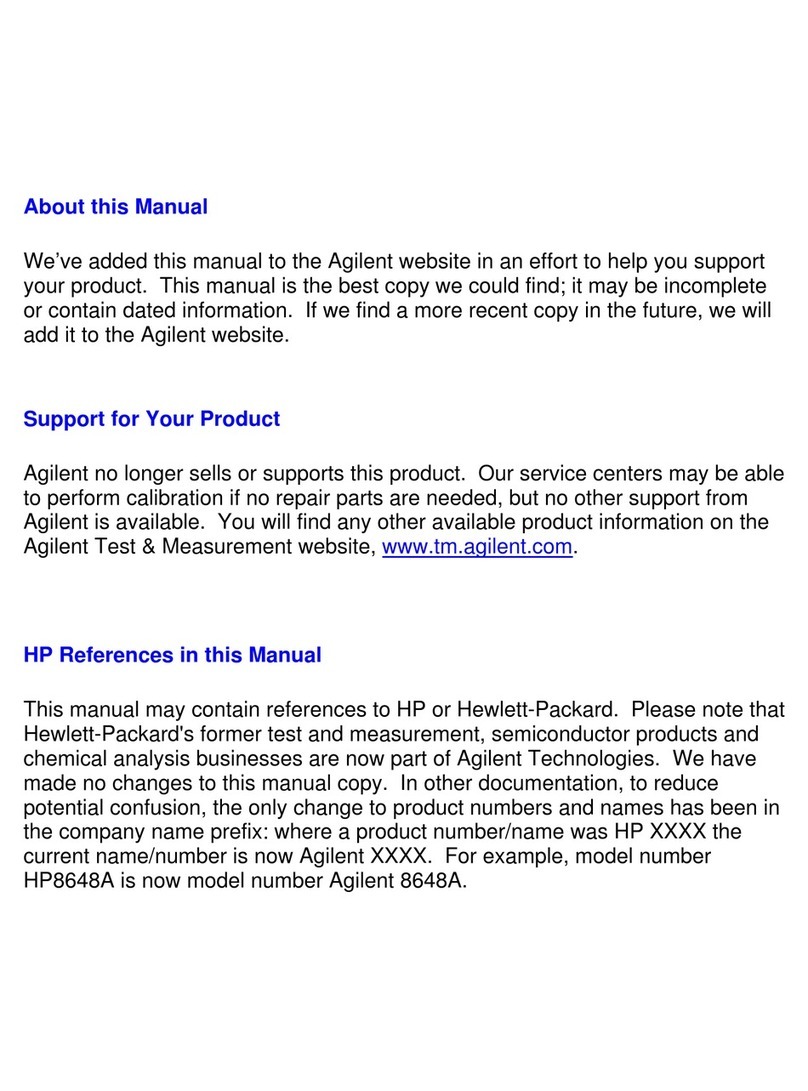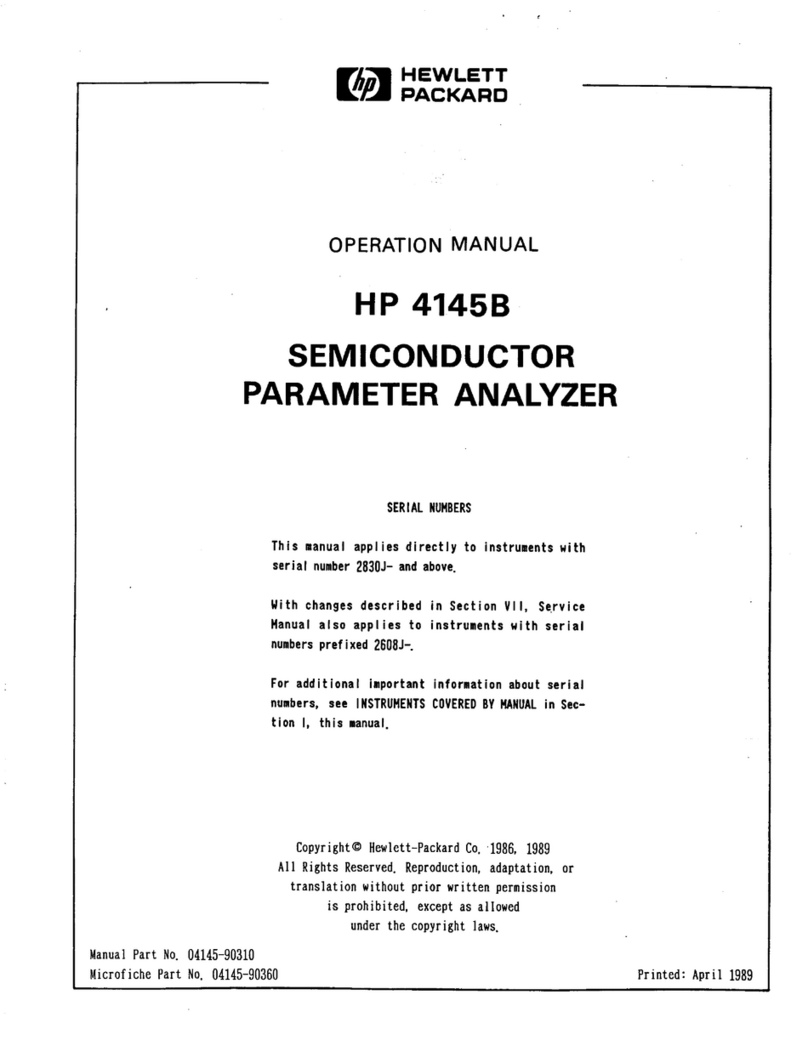Notices
This document contains proprietary
information that is protected by
copyright. All rights are reserved.
No part of this document may be
photocopied, reproduced, or
translated to another language
without the prior written consent of
Hewlett-Packard GmbH.
@
Copyright 1993by:
Hewlett-Packard GmbH
Herrenbeger Str. 130
71034 Boeblingen
Federal Republic of Germany
Subject
Matter
The information in this document is
subject to change without notice.
Hewlett-ttcckard
makes
no
warranty
of
any kind with regard
to
this
printed
material,
including, but
not
Warranty Exclusive Remedies
-
This Hewlett-Packard instrument The remedies provided herein are
product is warranted against defects Buyer's sole and exclusive remedies.
-
-
in material and workmanship for a Hewlett-Packard shall not be liable
period of one year from date of for any direct, indirect, special.
shipment. During the warranty incidental. or consequential
period, HP will. at its option, either damages mhet,her based on contract,
repair or replace products that prove tort, or any other legal theory.
to be defective.
Assistance
For warranty service or repair, this
~roductmust be returned to a service
maintenance
facility designated by
HP.
Buyer shall
and
other
customer
assistance
prepay
shipping
charges
to
HP
and
agreements are available for
HP
shall
pay
shipping charges Hewlett-Packard products. For any
return the product to Buyer. assistance contact your nearest
However,
Buyer
shall
pay
all
shipping
Hewlett-Packard Sales and Service
charges, duties, and taxes for Office.
products returned to
HP
from
Certification
another country. Hewlett-Packard Company certifies
HP
warrants
that
its
and
that this product met its published
Eimital
ta
the im~liedwarranties
of firmware designated by
HP
for
use
s~ecificationsat the time of
merchantability
andfitness
Jior
a
"
with
an
instrument
will
its
shipment from the factory.
particular
purpose.
programming instructions when
properly installed on that instrument. Hewlett-Packard further certifies
Hewlett-Packard shall not be liable
HP
does not warrant that the that its calibration measurements
for errors contained herein or for operation of the instrument, are traceable to the United States
incidental or consequential damages software, or firmware will be National Institute of Standards and
in connection with the furnishing, uninterrupted or error free. Rchnology, NIST (formerly the
performance, or use of this material. United States National Bureau of
Limitation of Warranty
Standards, NBS) to the extent
hintingHistory
The foregoing warranty shall not
by
the
Institutes"
New editions are complete revisions apply
to
defects resulting from facility,
and
to
the
of the guide reflecting alterations in improper or inadequate maintenance "libration
of
Other
the functionality of the instrument. by Buyer, Buyer-supplied software or International
Standards
OGanivrtion
Updates are occasionally made to interfacing, unauthorized members.
the guide between editions. The modification or misuse, operation
gOOl
date on the title page changes when outside of the environmental
an updated guide is published.
lb
specifications for the product, or Produced to
IS0
9001 international
find out the current revision of the improper site preparation or quality system standard as part
of
guide. or to purchase an updated maintenance. our objective of continually
guide, contact your Hewlett-Packard increasing customer satisfaction
representative.
No
warranty
is
expressed through improved process control.
implied. Hewlett-Packard specillcally
disclaims the implied warranties of
Merchantability and Fitness for a
Particular Purpose.
Control Serial Number: Edition 1 applies dir~ctly
to
all instruments.
Edition 1
:
1st February 1996
:
E6970-91011
:
E0296