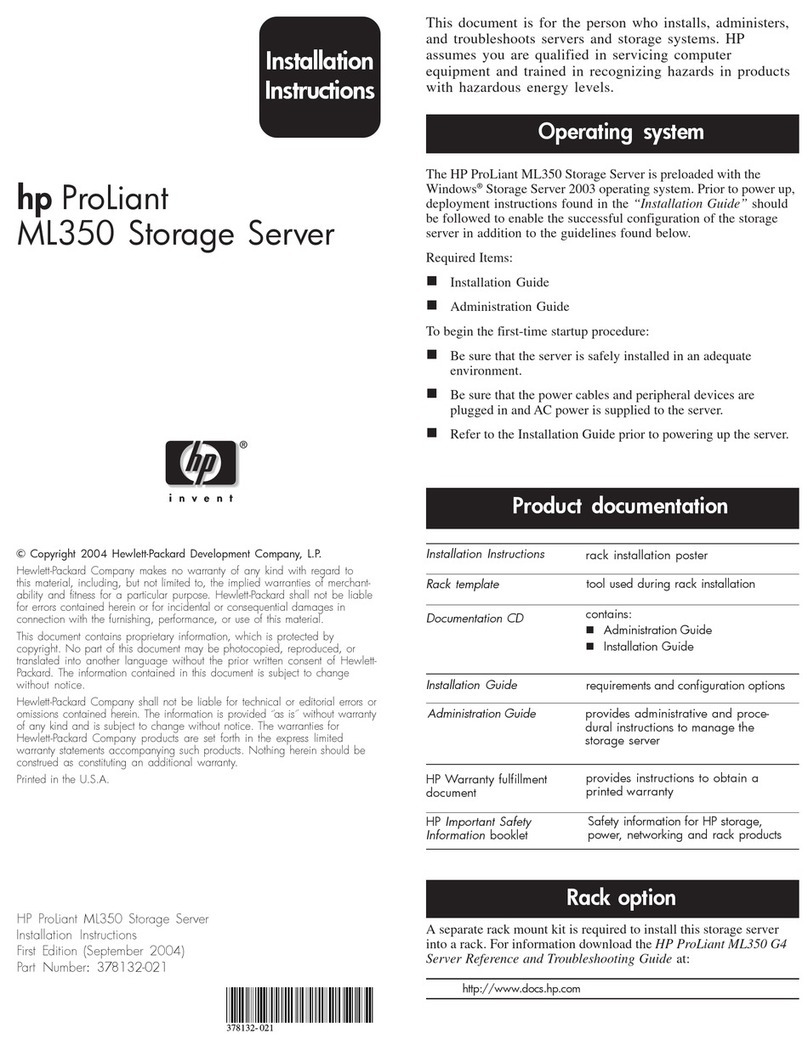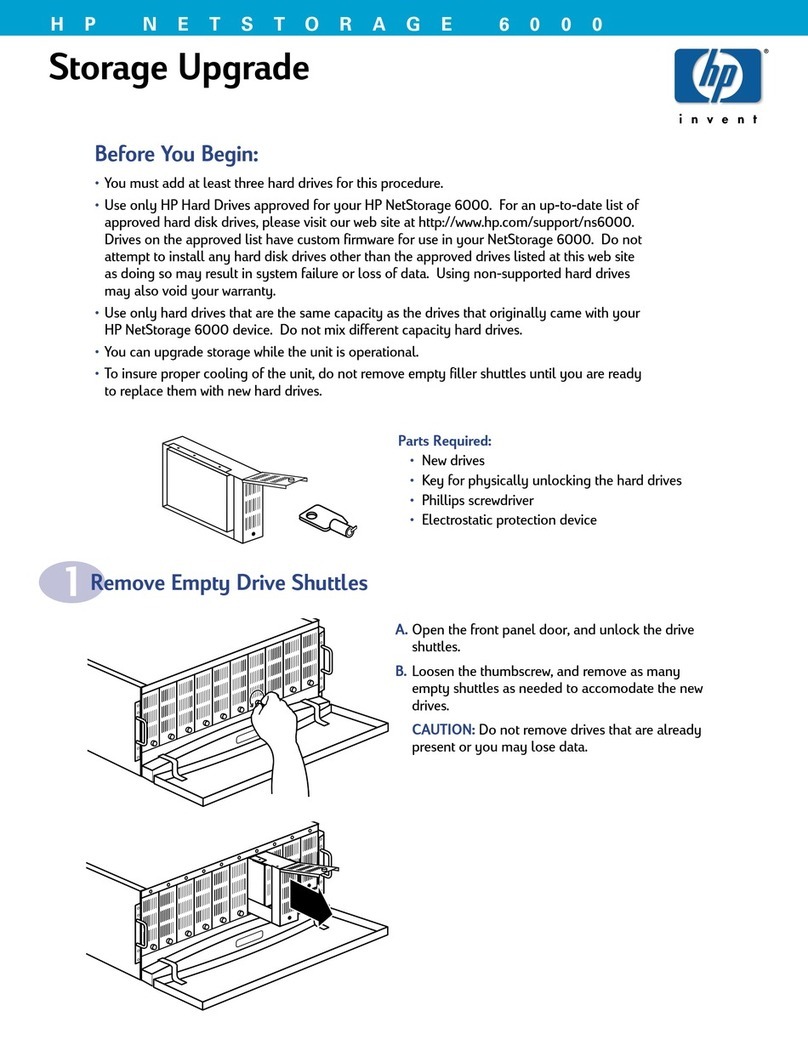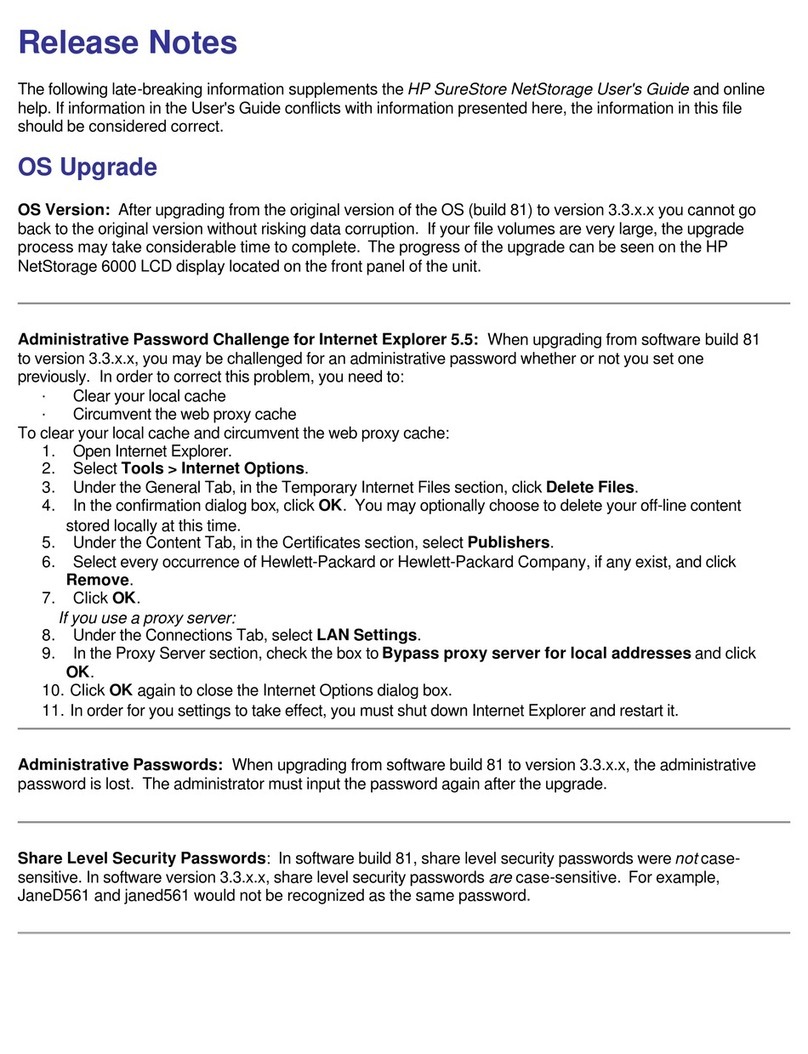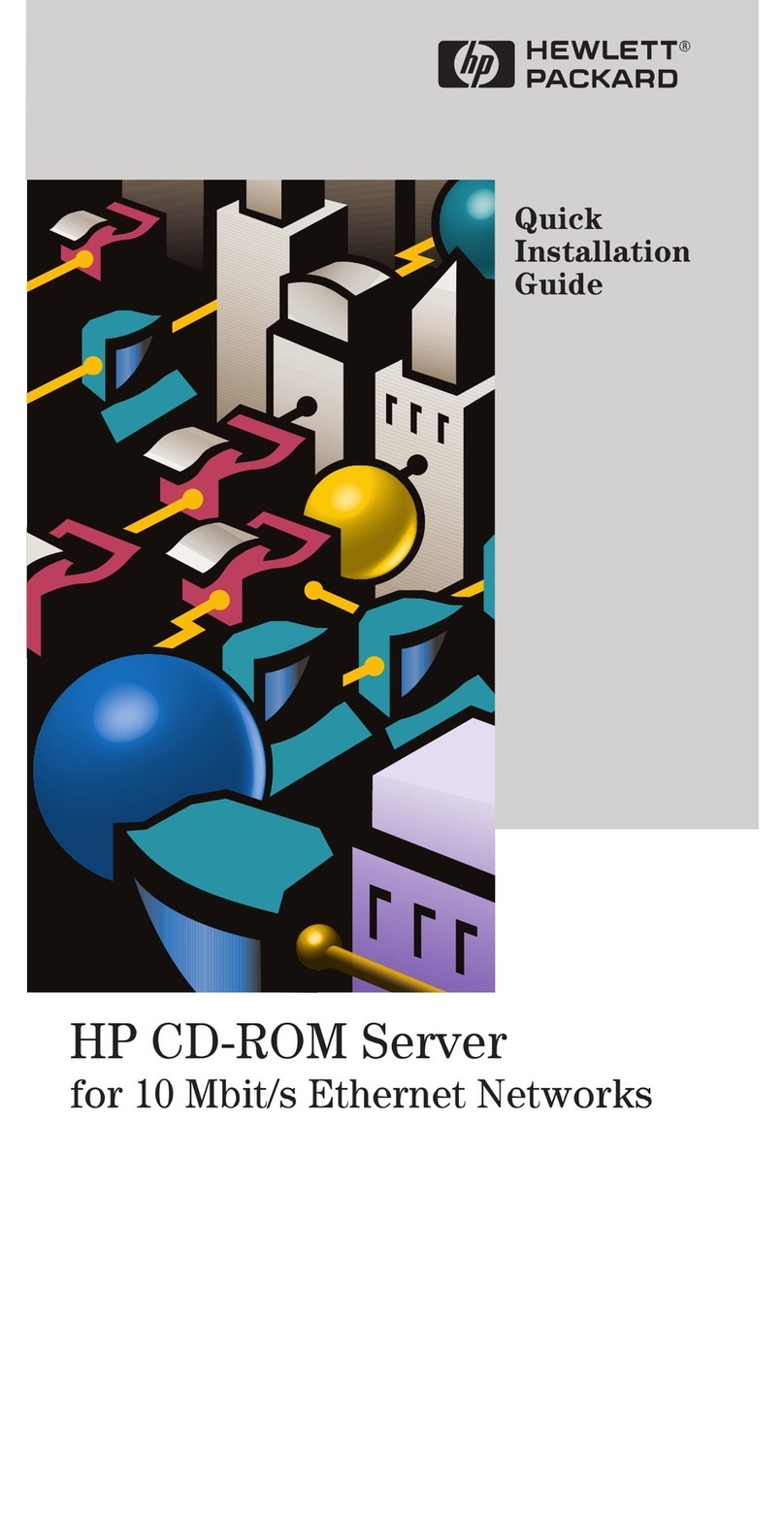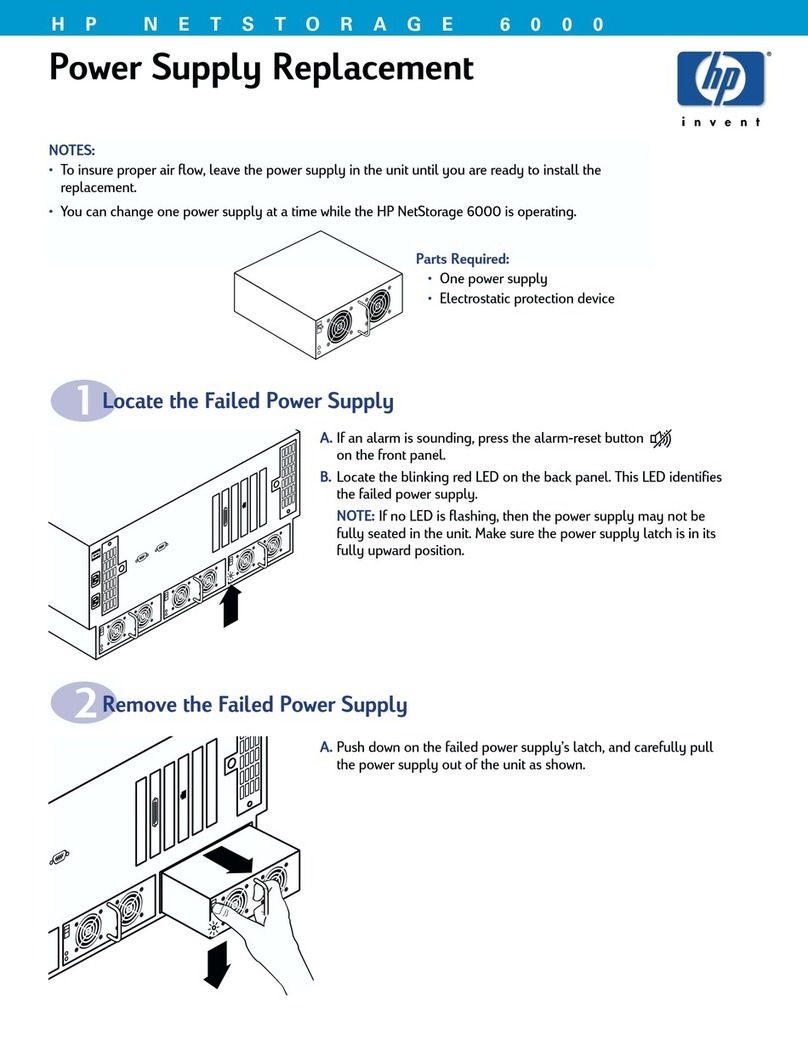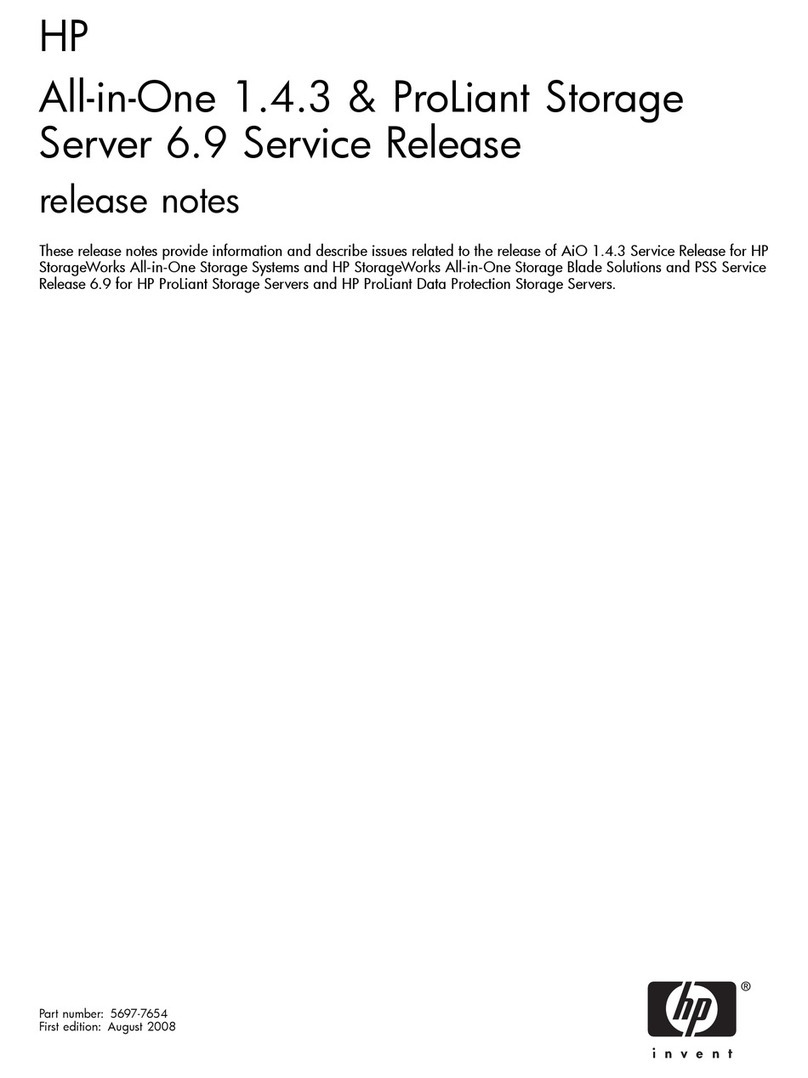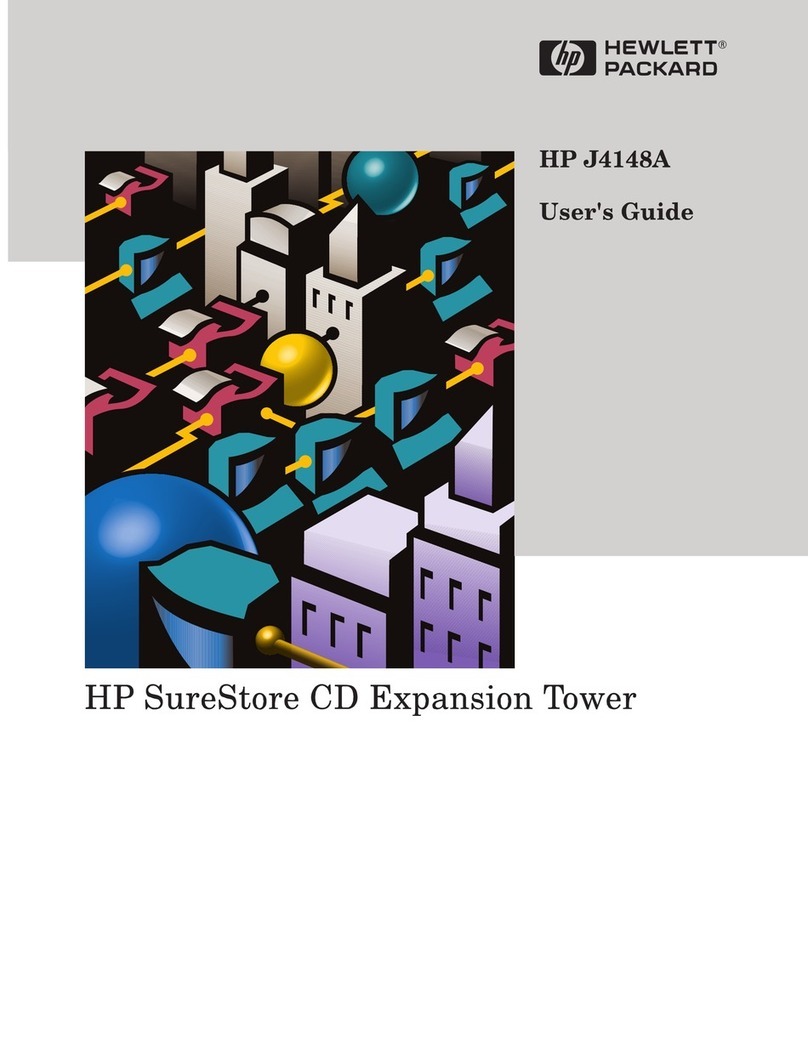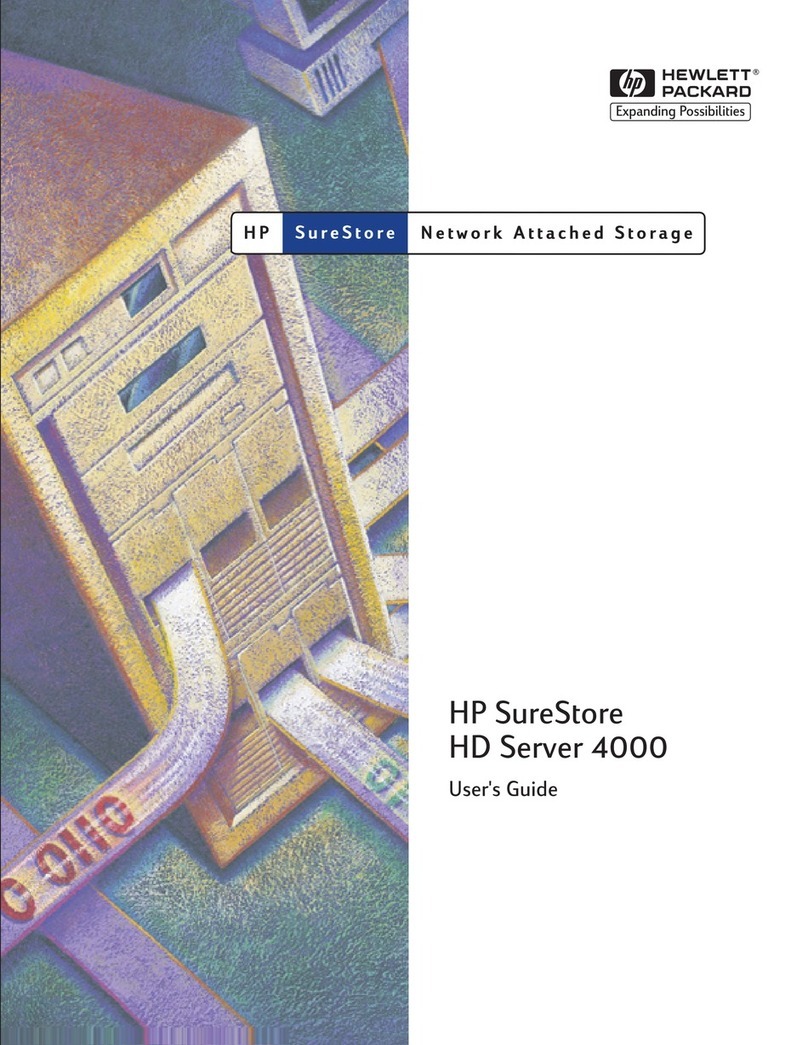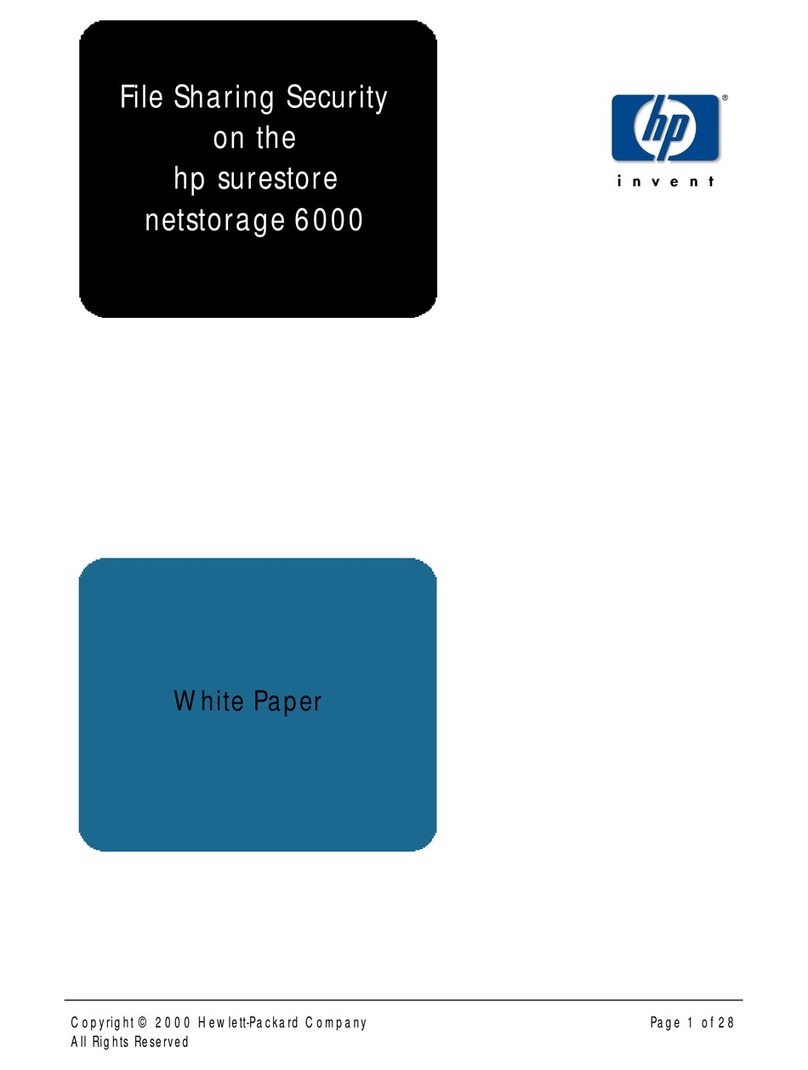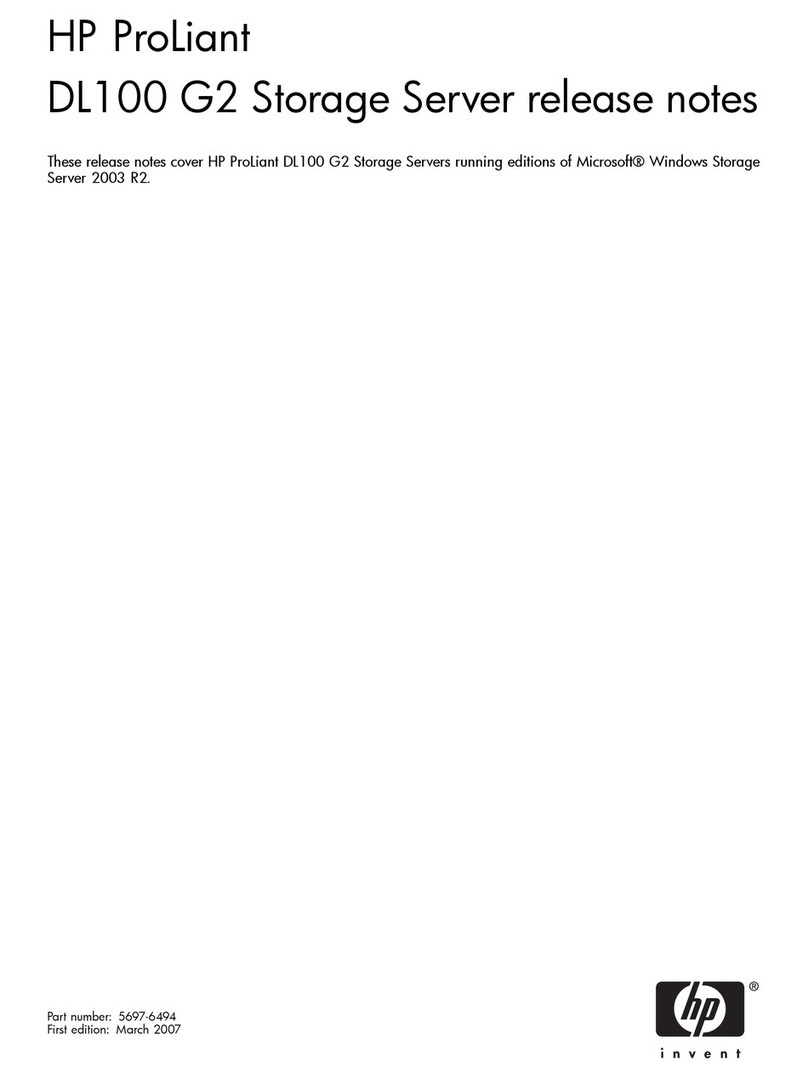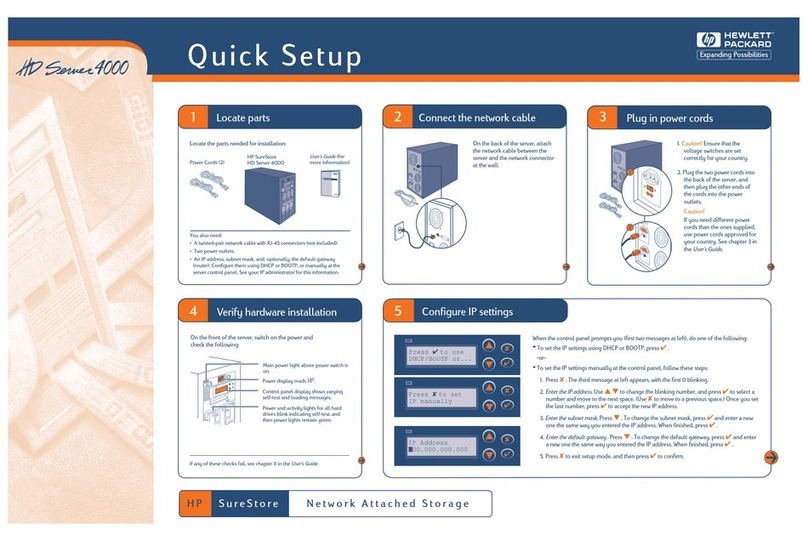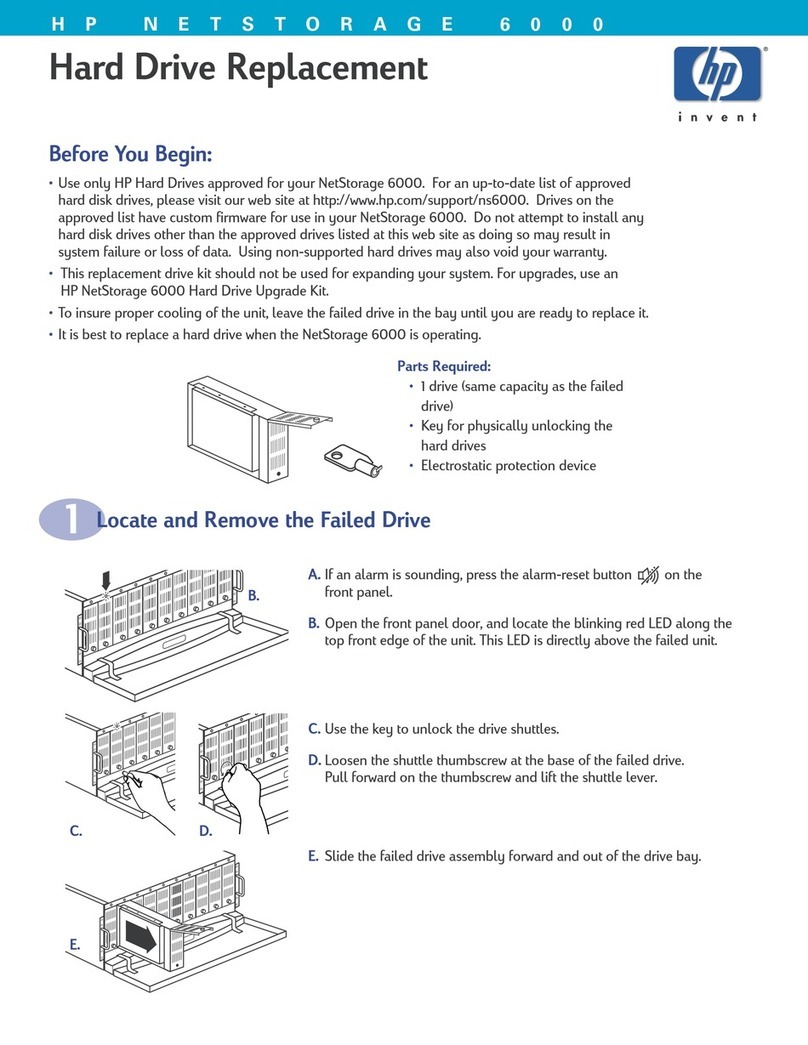This document is for the person who installs, administers, and
troubleshoots servers and storage systems. HP assumes that you are
qualified in servicing computer equipment and trained in recognizing
hazards in products with hazardous energy levels.
© Copyright 2005 Hewlett-Packard Development Company, L.P.
Hewlett-Packard Company makes no warranty of any kind with regard to
this material, including, but not limited to, the implied warranties of merchantability
and fitness for a particular purpose. Hewlett-Packard shall not be liable for errors
contained herein or for incidental or consequential damages in connection with the
furnishing, performance, or use of this material.
This document contains proprietary information, which is protected by copyright. No
part of this document may be photocopied, reproduced, or translated into another
language without the prior written consent of Hewlett-Packard. The information
contained in this document is subject to change without notice.
Hewlett-Packard Company shall not be liable for technical or editorial errors or
omissions contained herein. The information is provided “as is” without warranty of
any kind and is subject to change without notice. The warranties for Hewlett-Packard
Company products are set forth in the express limited warranty statements accompa-
nying such products. Nothing herein should be construed as constituting an
additional warranty.
Printed in the U.S.A.
hp ProLiant
DL585 Storage Server
HP ProLiant DL585 Storage Server
Installation Instructions
First Edition (March 2005)
Part Number: 389150-001
Installation
Instructions
WARNING: This product contains energy levels that are
considered hazardous. To reduce the risk of personal injury from
electric shock and hazardous energy, individuals who are
knowledgeable of the procedures, precautions, and hazards
associated with equipment containing hazardous energy circuits
must perform the installation and servicing of this product.
WARNING: To reduce the risk of personal injury or damage to
the equipment:
• Obtain adequate assistance to lift and stabilize the chassis during
installation or removal.
• Be aware that the product becomes unstable when it is not
fastened to the rails.
• Before removing the server from the rack, remove all hot-plug
power supplies, power modules, and drives to reduce the overall
weight of the product.
• Extend leveling jacks fully to the floor and make sure that the full
weight of the rack rests on the leveling jacks.
• Install stabilizing feet on single-rack installations.
• Couple multiple-racks.
• Only extend one rack component at a time. The rack will become
unstable if more than one device is extended.
Important safety information
1 Prepare storage server
Remove shipping bracket from the PCI Basket, loosen the
thumbscrew (1) and remove and discard the shipping bracket (2).
NOTE: The shipping bracket is used only to secure the PCI
latches during shipment.
Install options
If you are installing additional options, such as expansion boards,
processors, hard drives, or memory, refer to the instructions
included with the option.
NOTE: For quick start memory guidelines, refer to the hood labels on the
server.
2 Storage server installation
1. Install the rails on both sides of the chassis.
2. Pull the rail compression lever toward you.
3. Install the rear of the rail into the designated holes in the rear of
the rack.
4. Install the front of the rail into the designated holes in the front
of the rack.
5. Install the rails on the chassis into the rails in the rack.
6. Slide the server onto the rack rails until the locking
pin engages.
A rack resource kit ships with all HP branded or Compaq branded 9000,
10000, and H9 series racks. For more information on the content of
each resource, refer to the rack resource kit documentation.
If you intend to deploy and configure multiple servers in a single rack,
refer to the white paper on high-density deployment at the HP website.
http://www.hp.com/products/servers/platforms
The HP ProLiant DL585 Storage Server is preloaded with the Windows®
Storage Server 2003 operating system. Prior to power up, deployment
instructions found in the “User Guide” should be followed to enable
the successful configuration of the storage server in addition to the
guidelines found below.
Required Items:
User Guide
Administration Guide
To begin the first-time startup procedure:
Be sure that the server is safely installed in an adequate
environment.
Be sure that the power cables and peripheral devices are plugged in
and AC power is supplied to the server.
Refer to the User Guide prior to powering up the server.
Storage server software
Rack planning resources
389150- 001