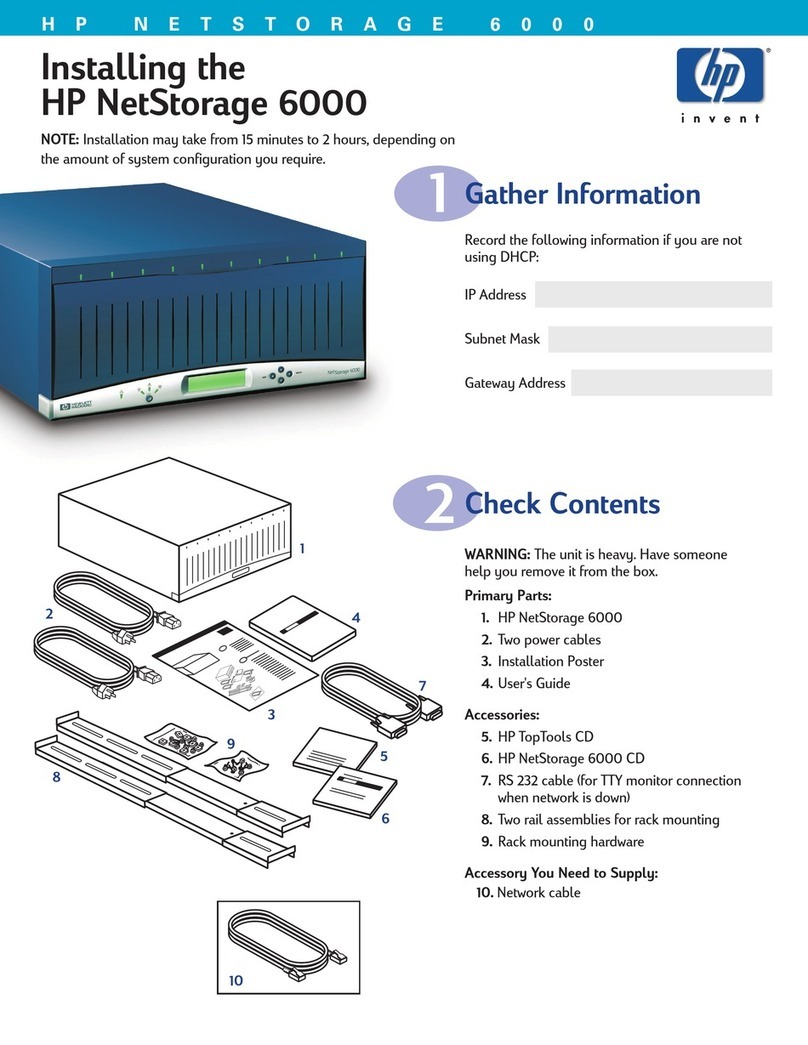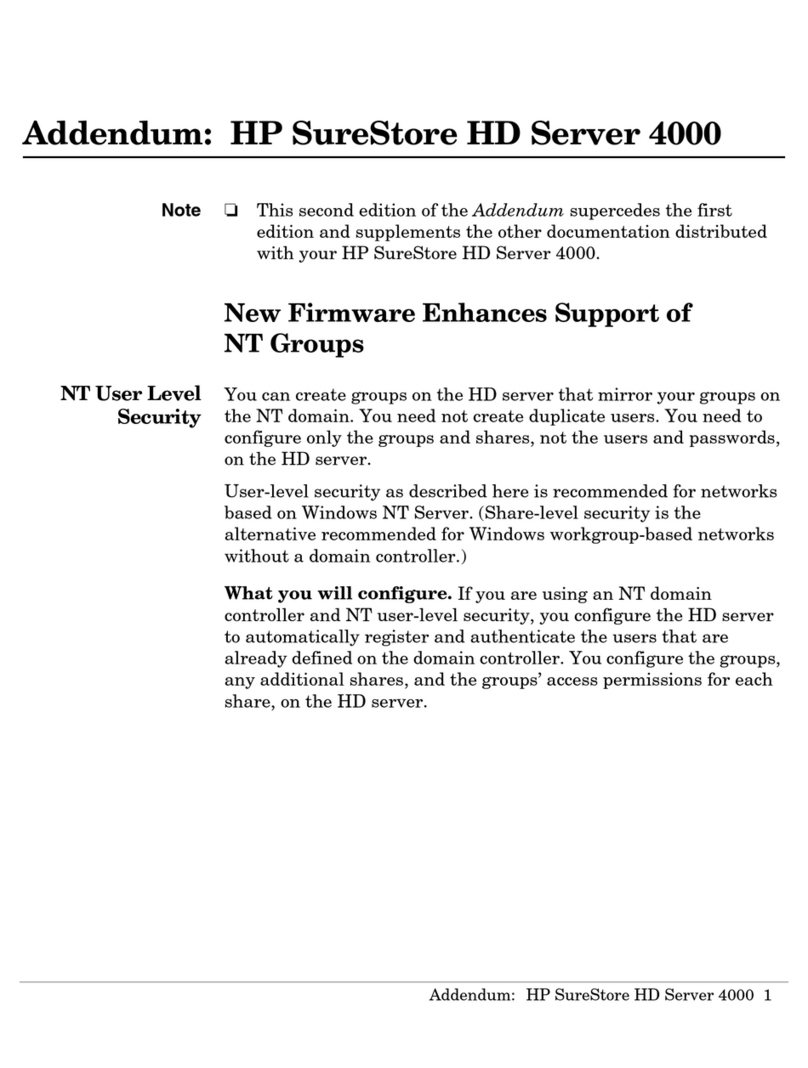HP NetStorage 6000 Quick start guide
Other HP Network Storage Server manuals

HP
HP ProLiant DL180 G User instructions

HP
HP NAS 4000s Instruction Manual

HP
HP ProLiant DL380 G4 DPSS User manual

HP
HP 3PAR StoreServ 7000 User manual

HP
HP ProLiant DL100 G2 DPSS Instruction Manual

HP
HP ProLiant DL100 G2 DPSS User manual

HP
HP EX495 - 1.5TB Mediasmart Home Server Installation instructions

HP
HP DL320s - ProLiant 9TB SATA Storage Server... User manual

HP
HP NAS 4000s Instruction Manual
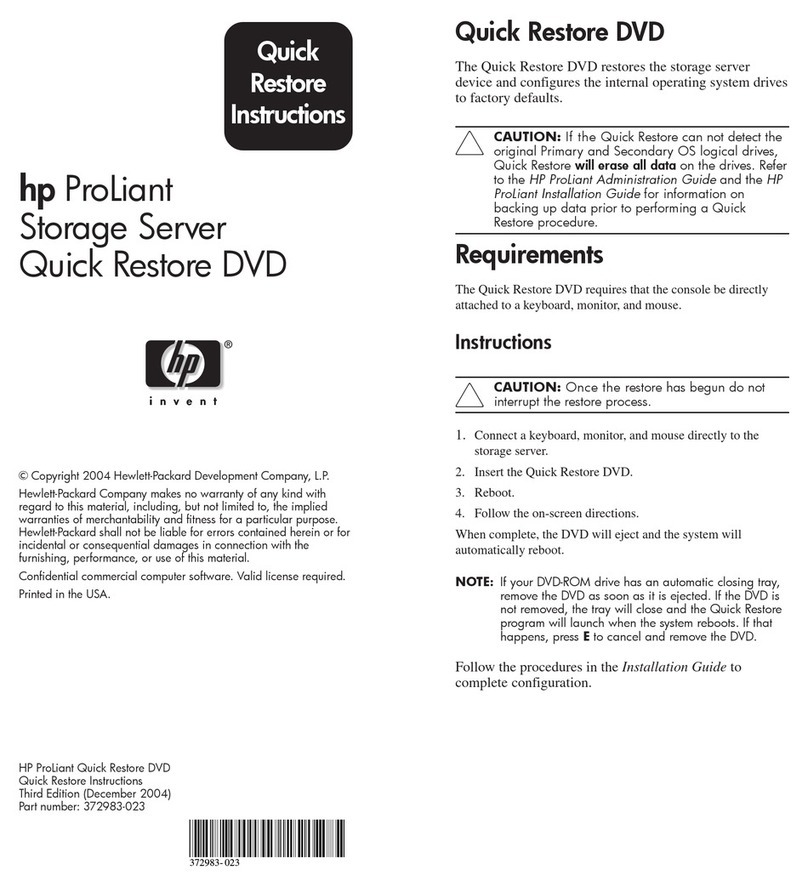
HP
HP ProLiant Server Operator's manual
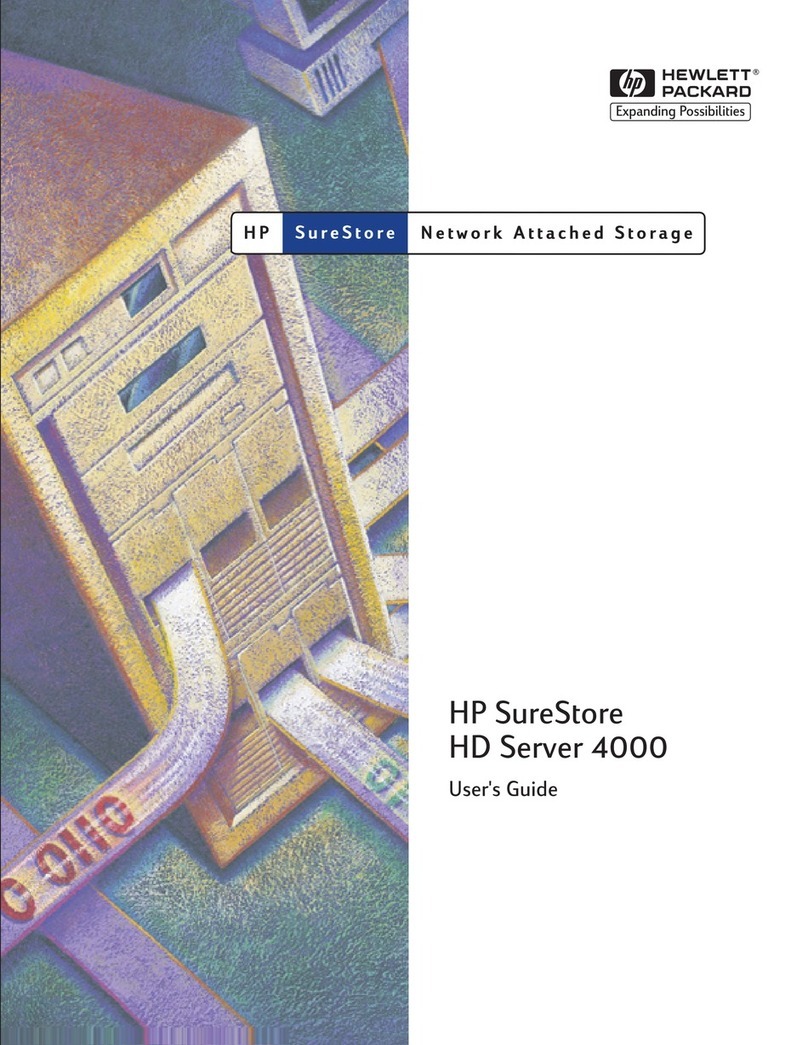
HP
HP J3278B - SureStore CD-ROM Server/Tower 7 NAS... User manual
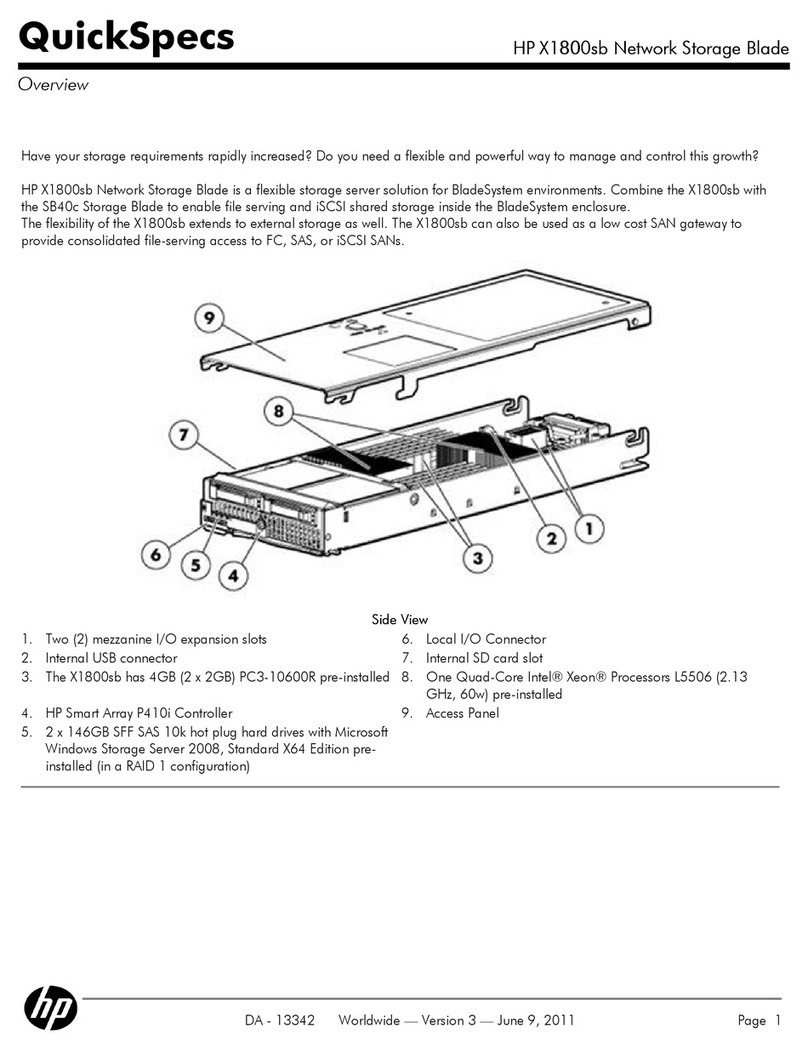
HP
HP X1800sb User instructions
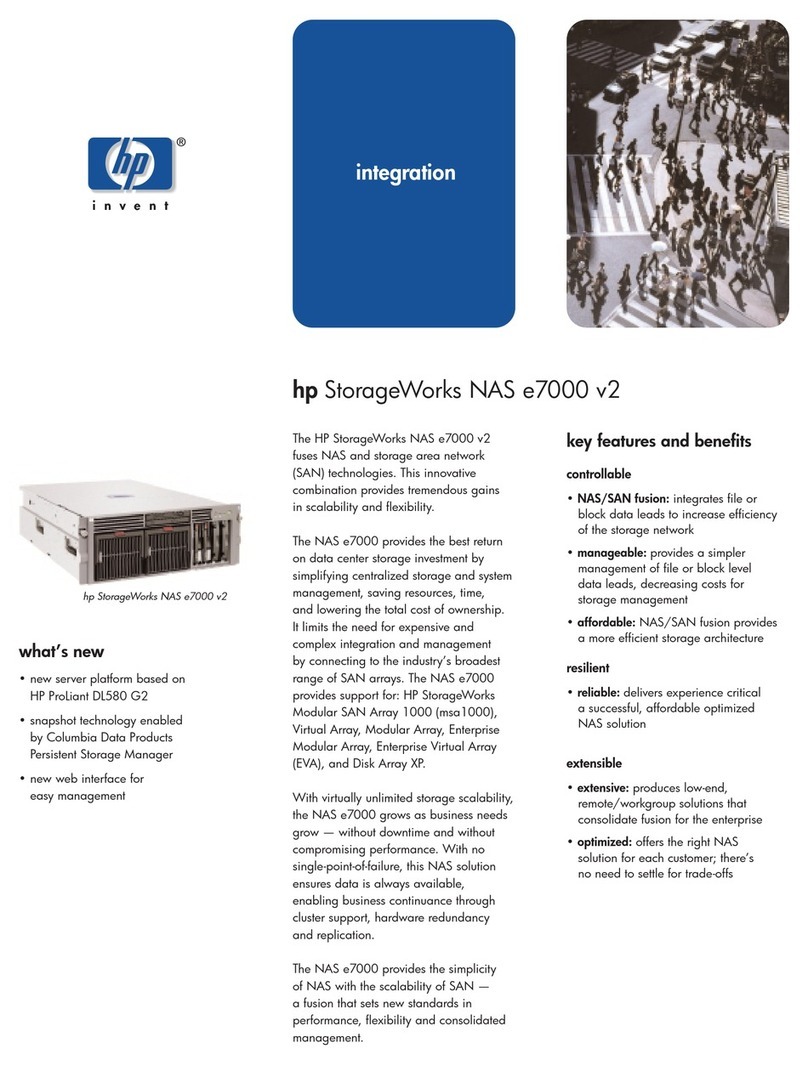
HP
HP StorageWorks NAS e7000 v2 User manual
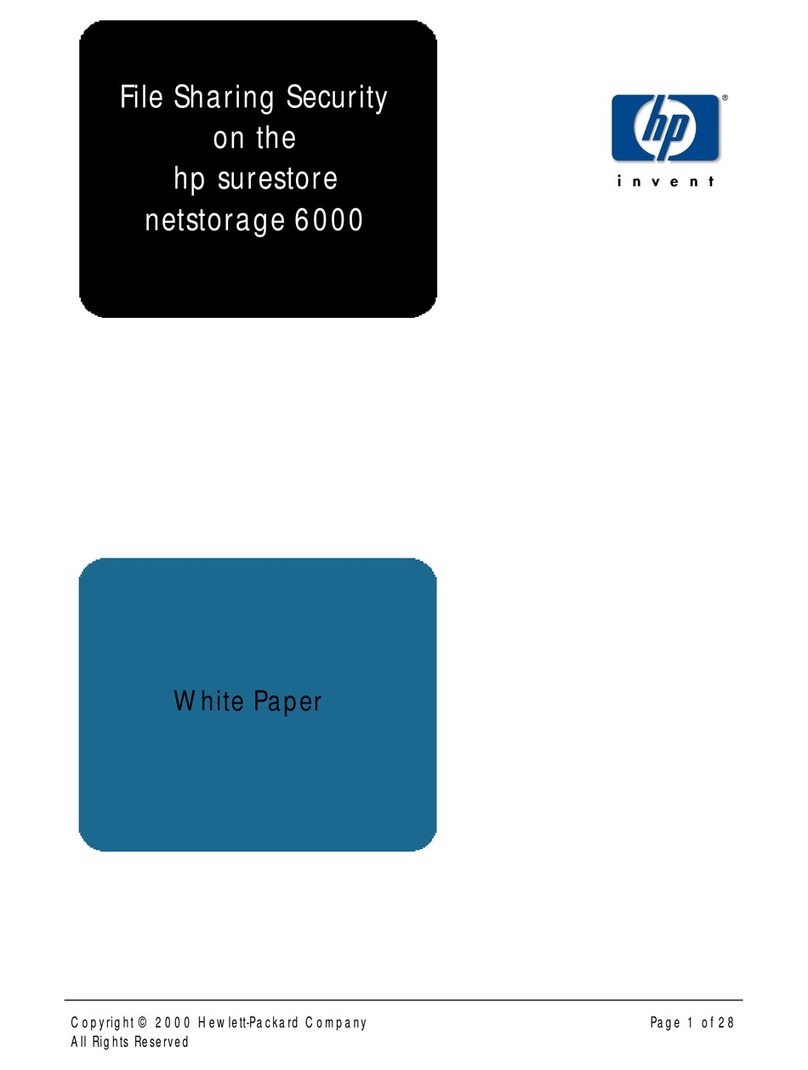
HP
HP NetStorage 6000 User manual

HP
HP X300 Data Vault Installation guide
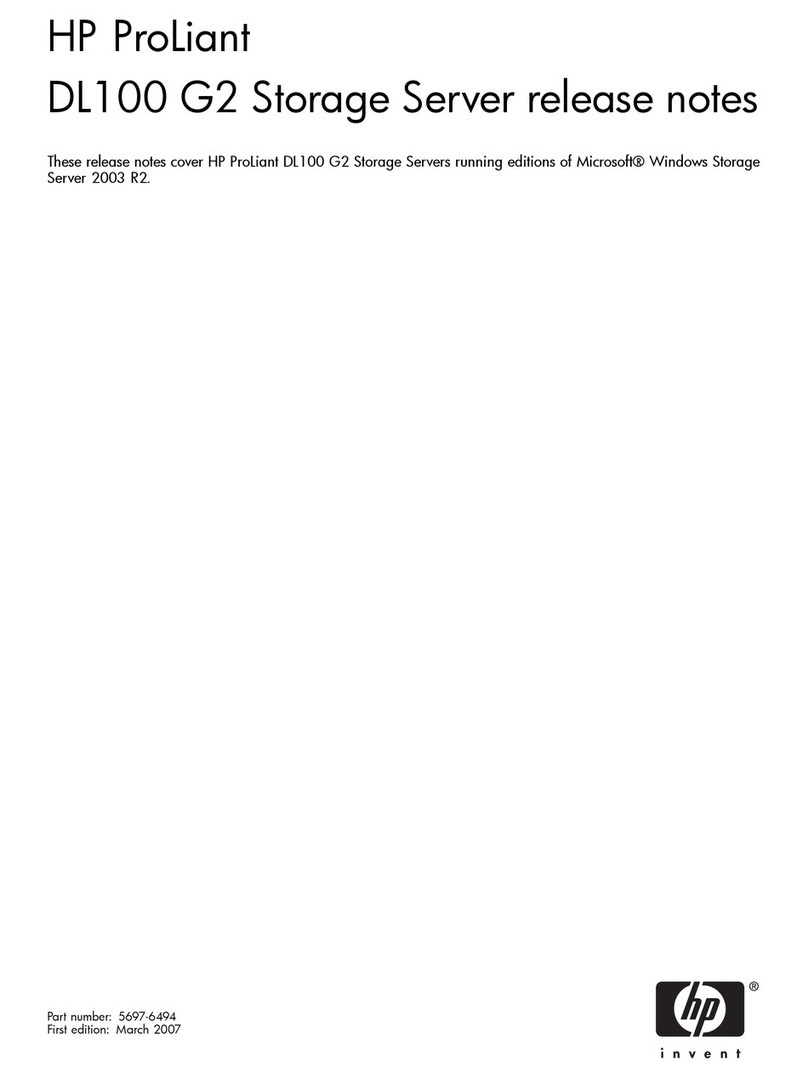
HP
HP DL100 - ProLiant G2 320GB File Print... Instruction Manual

HP
HP DL320s - ProLiant 9TB SATA Storage Server... How to use

HP
HP 201723-B21 - HP StorageWorks Modular SAN Array 1000 Hard... User manual

HP
HP ProLiant ML350 G4p User manual

HP
HP NAS 4000s User manual
Popular Network Storage Server manuals by other brands

Dell
Dell PowerVault DL2100 Setting up

Dell
Dell PS Series Setting up

Synology
Synology RackStation RS816 Hardware installation guide

D-Link
D-Link ShareCenter Pro DNS-1200-05 user manual

Avid Technology
Avid Technology VideoRAID ST Setup and user guide

Western Digital
Western Digital My Cloud Home Duo user manual