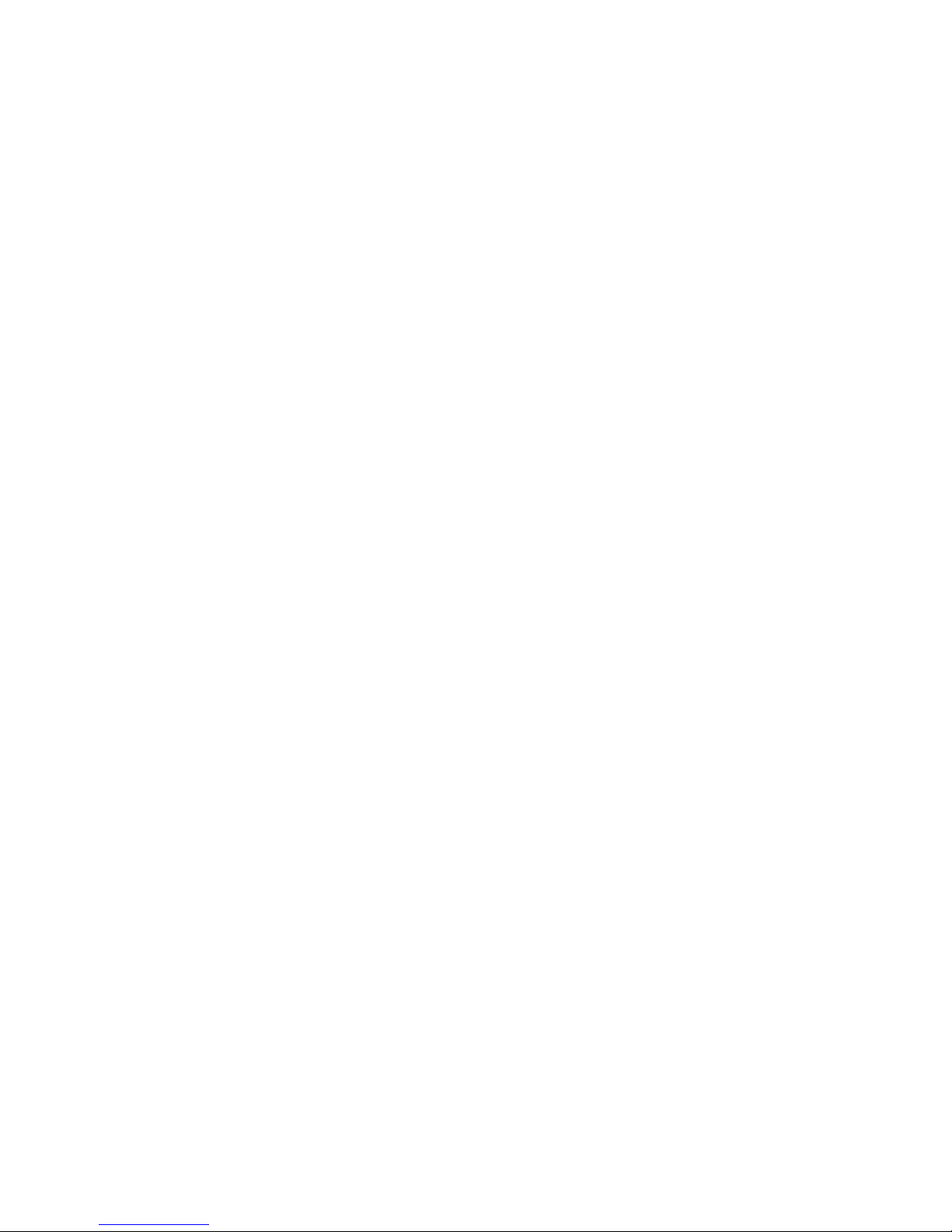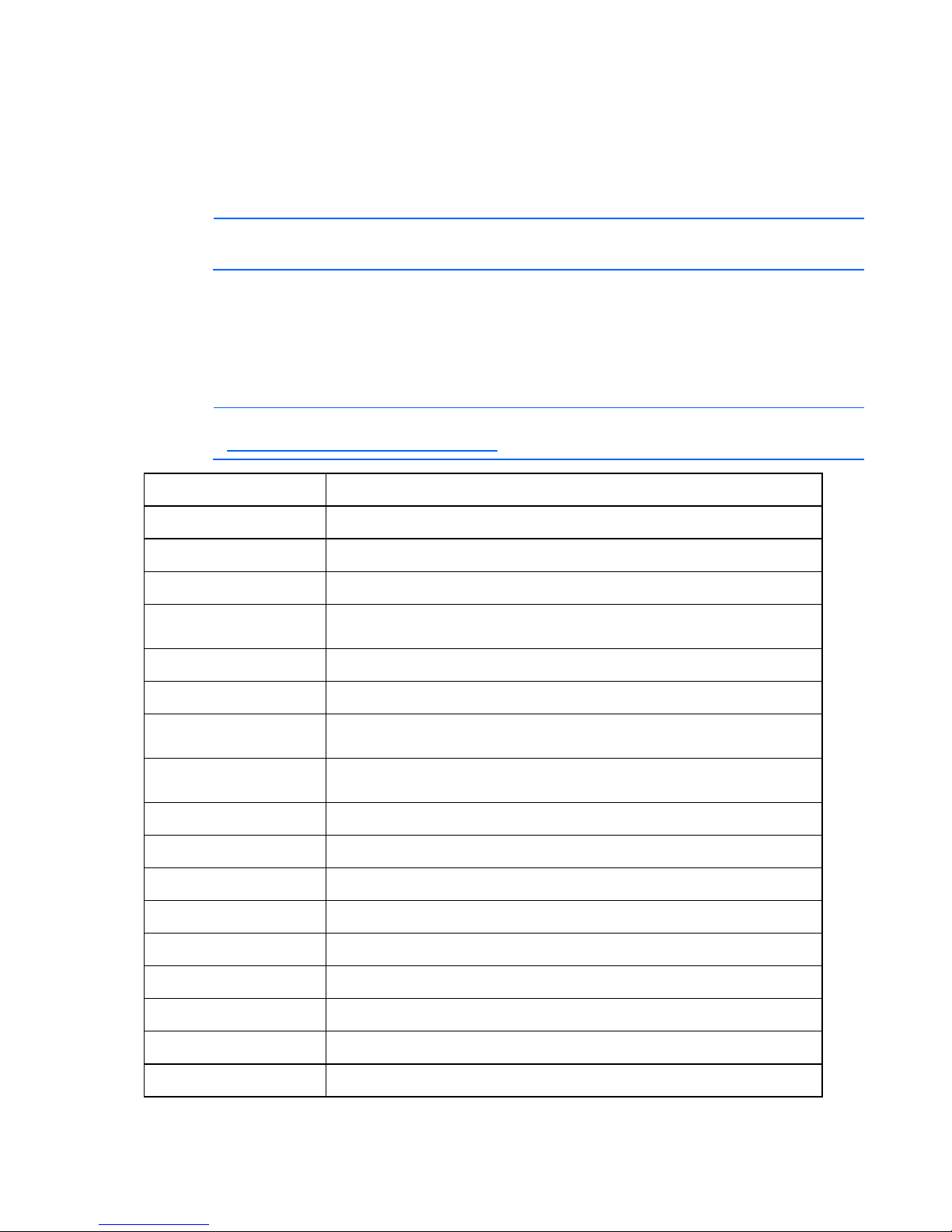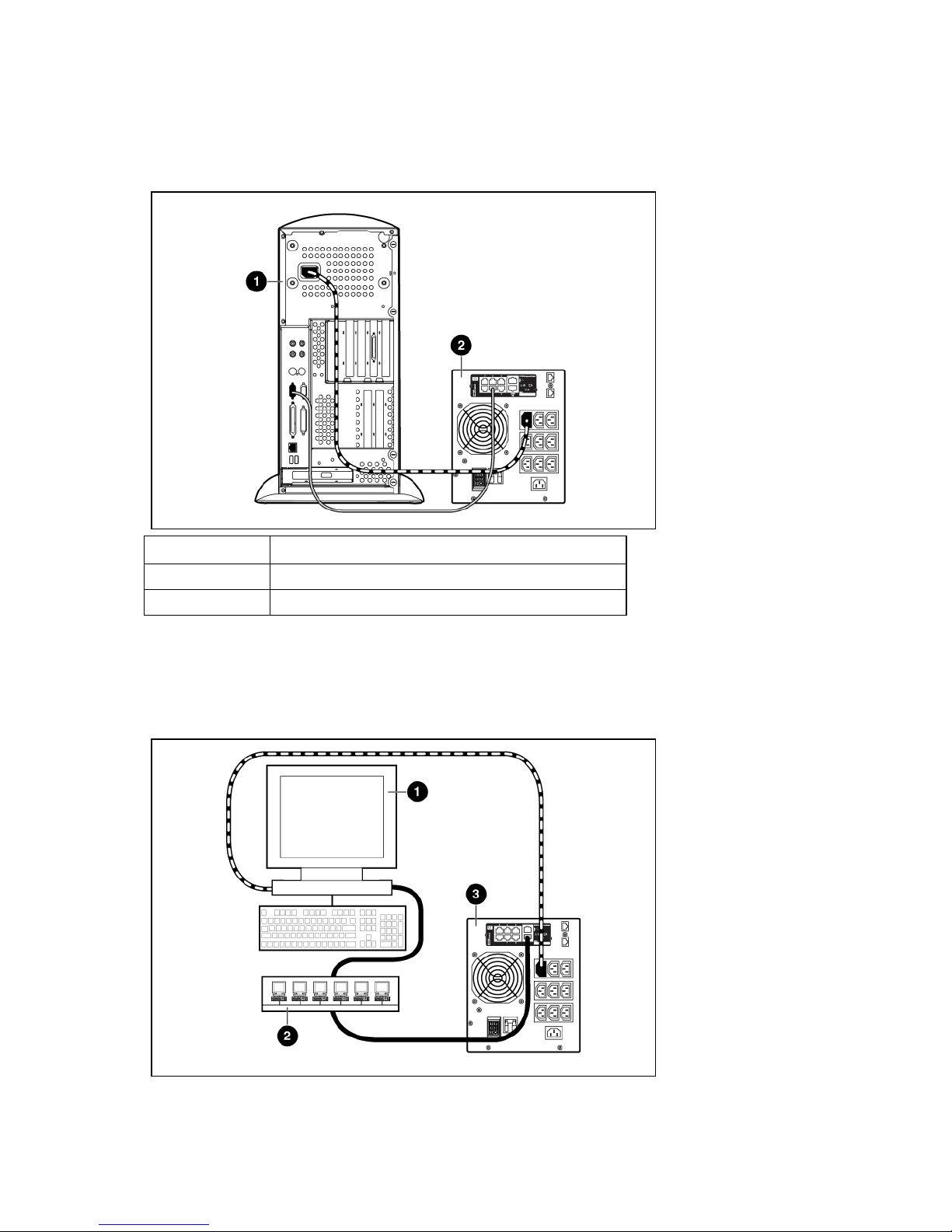Agent does not install on Red Hat Itanium® ..................................................................................................91
Attached device communication errors appear..............................................................................................91
Attached device did not shut down gracefully ...............................................................................................91
Battery Test did not run ...............................................................................................................................91
Browser does not display the web interface for an installed management module .............................................92
Browser incorrectly displays English or Japanese characters ...........................................................................92
Certificate error..........................................................................................................................................92
Email notifications are not received from an HP-UX server ..............................................................................93
Error LED illuminates or flashes ....................................................................................................................93
Error during agent installation .....................................................................................................................93
Event notification messages do not appear on console screen.........................................................................93
Event notifications are not being sent............................................................................................................94
FTP error messages appear when connecting through Linux............................................................................94
Flash update fails over a serial connection....................................................................................................94
HP SIM lists a discovered UPS as Unmanaged in the System Type column........................................................94
HPFlash does not install image.bin on a Pentium III........................................................................................94
Initiate Battery Test Command Has Been Sent message not displayed..............................................................94
Input frequency shows zero .........................................................................................................................95
InstallShield error code -6001 appears during setup ......................................................................................95
Invalid IP address.......................................................................................................................................95
Links in traps and emails do not work correctly for Linux.................................................................................95
Linux agent does not execute on Red Hat 5...................................................................................................95
Low battery warning is displayed.................................................................................................................96
Manual Load Dumped alarm not working.....................................................................................................96
Messages from the Messenger Service are not displayed in Japanese .............................................................96
Network attached UPS not discovered..........................................................................................................96
No power .................................................................................................................................................96
Non-admin users cannot log in through telnet................................................................................................96
On battery alarm .......................................................................................................................................96
On boost alarm .........................................................................................................................................97
On buck alarm ..........................................................................................................................................97
Operating system firewall prevents management module functionality .............................................................97
Overload alarm .........................................................................................................................................97
Receiving a security error............................................................................................................................97
Redundant status error displays on the Attached Devices screen for a nonredundant configuration .....................97
Redundant UPS status .................................................................................................................................98
SLES 10 agent does not autostart after power fail or reboot............................................................................98
Servers running Windows Server® 2003 do not restart .................................................................................98
Shutdowns not functioning when Any Server is configured in a redundant configuration....................................99
Silent install did not execute successfully .......................................................................................................99
Task Bar menu does not clear......................................................................................................................99
UPS Power Protection Agent does not display a shutdown warning message in SLES operating systems.............. 99
Unable to discover a UPS..........................................................................................................................100
Unable to edit devices using telnet .............................................................................................................100
Unable to locate the .INI files for a silent install ...........................................................................................100
Unable to obtain a valid network address error message displays.................................................................100
Unable to reboot the machine....................................................................................................................101
Unable to set event delays using telnet .......................................................................................................101
Unable to start the HP UPS Power Protection Agent for Linux.........................................................................101
Unable to start the HP UPS Power Protection Agent for Windows ..................................................................101
Unexpected problems occur with the web interface and Service menu...........................................................101
Utility alarm.............................................................................................................................................102
When resetting or powering on the management module, the browser does not display the web interface........ 102