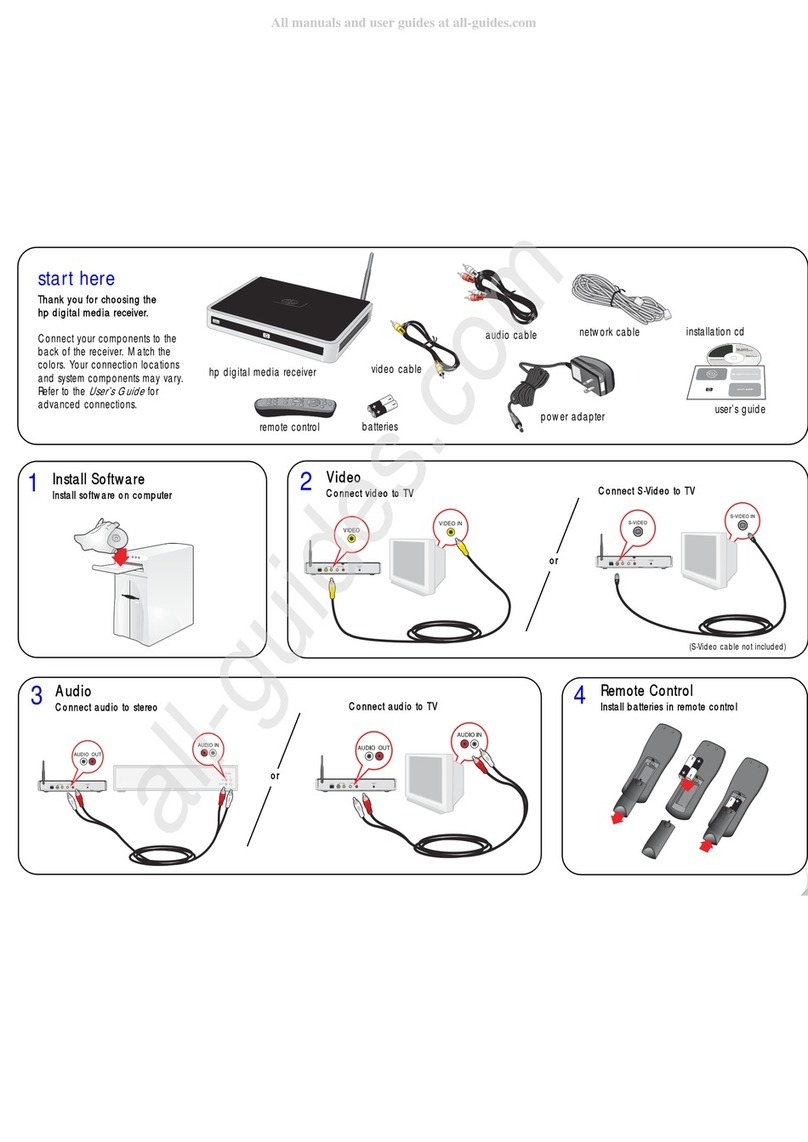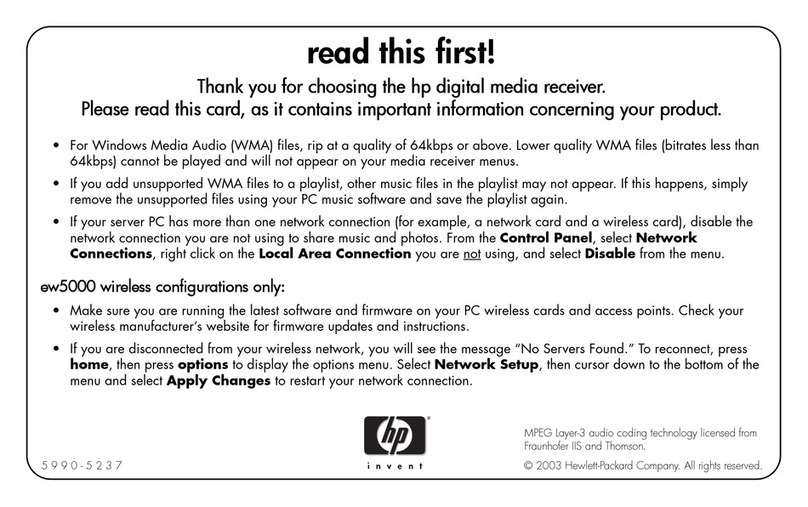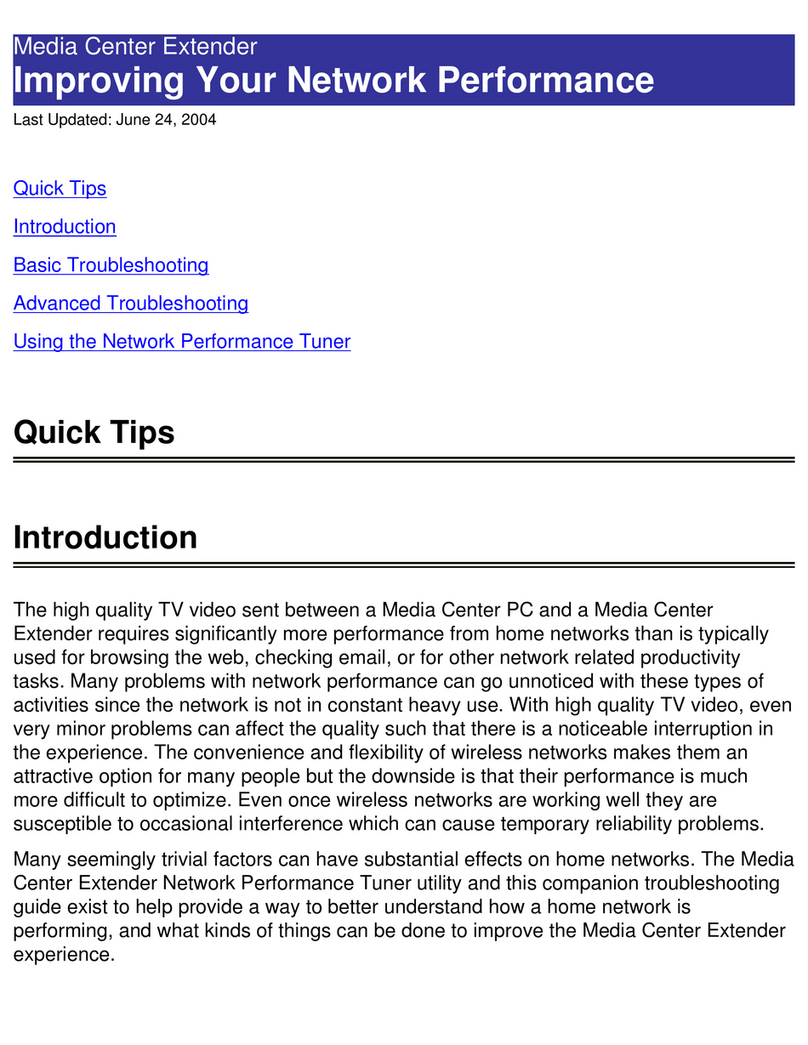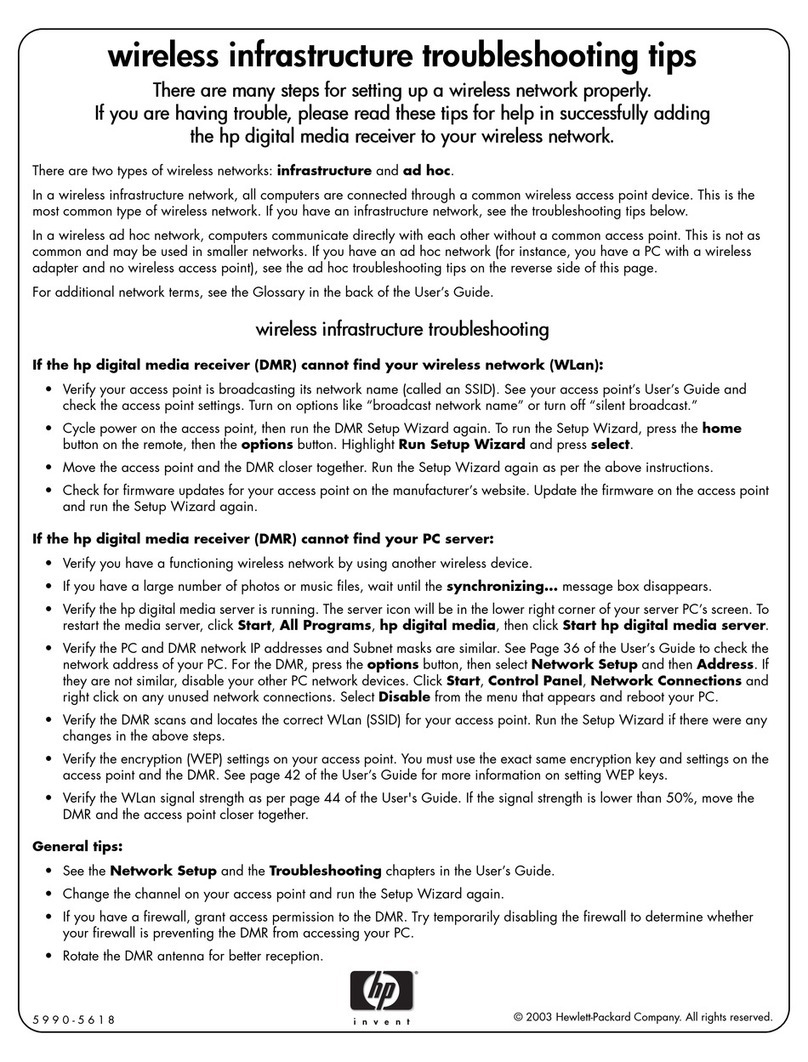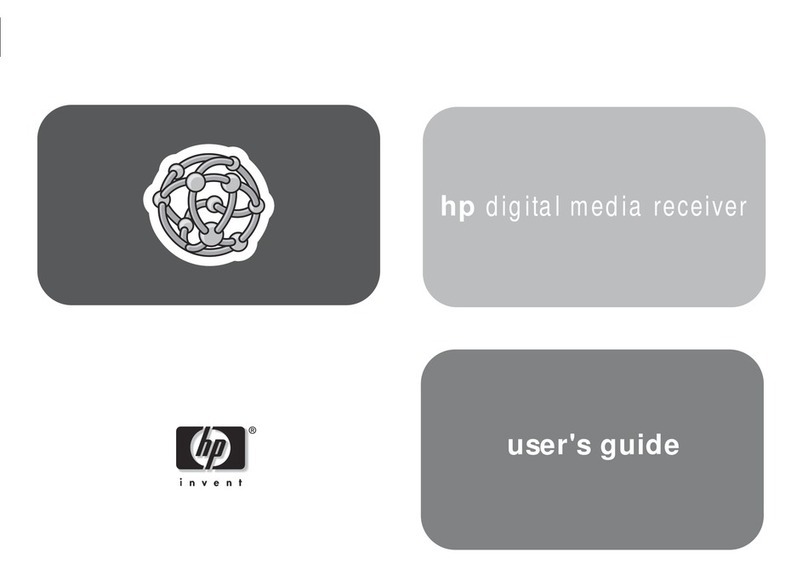EN iii
Table of Contents
Overview. . . . . . . . . . . . . . . . . . . . . . . . . . . . . . . . . . . . . . . . . . . . . . .1
System Requirements . . . . . . . . . . . . . . . . . . . . . . . . . . . . . . . . .2
Features. . . . . . . . . . . . . . . . . . . . . . . . . . . . . . . . . . . . . . . . . . . .3
Getting Started . . . . . . . . . . . . . . . . . . . . . . . . . . . . . . . . . . . . . . . . . .4
Installing the HP Fast InfraRed Receiver. . . . . . . . . . . . . . . . . . .5
Installing the IR Driver in Windows 9x . . . . . . . . . . . . . . . . . . . . .8
Installing the IR Driver in Macintosh OS . . . . . . . . . . . . . . . . . . .8
Printing with the HP Fast Infrared Receiver . . . . . . . . . . . . . . . . . . . .9
Setting Up to Print with Windows 9x . . . . . . . . . . . . . . . . . . . . . .9
Setting Up to Print with Macintosh. . . . . . . . . . . . . . . . . . . . . . . .9
Executing the Print Job . . . . . . . . . . . . . . . . . . . . . . . . . . . . . . .10
Handling and Care . . . . . . . . . . . . . . . . . . . . . . . . . . . . . . . . . . . . . .12
Cleaning the HP Fast InfraRed Receiver. . . . . . . . . . . . . . . . . .12
Troubleshooting . . . . . . . . . . . . . . . . . . . . . . . . . . . . . . . . . . . . . . . .13
Specifications . . . . . . . . . . . . . . . . . . . . . . . . . . . . . . . . . . . . . . . . . .16
Product Specifications . . . . . . . . . . . . . . . . . . . . . . . . . . . . . . . .16
DIN Pin-Outs . . . . . . . . . . . . . . . . . . . . . . . . . . . . . . . . . . . . . . .17
Declaration of Conformity . . . . . . . . . . . . . . . . . . . . . . . . . . . . .18
U.S.A. Federal Communications Commission (FCC)
Statement . . . . . . . . . . . . . . . . . . . . . . . . . . . . . . . . . . . . . .19
Canadian Department of Communications (DOC)
Statement . . . . . . . . . . . . . . . . . . . . . . . . . . . . . . . . . . . . . .20
VCCI Statement (Japan) . . . . . . . . . . . . . . . . . . . . . . . . . . . . . .20
Warranty . . . . . . . . . . . . . . . . . . . . . . . . . . . . . . . . . . . . . . . . . .21