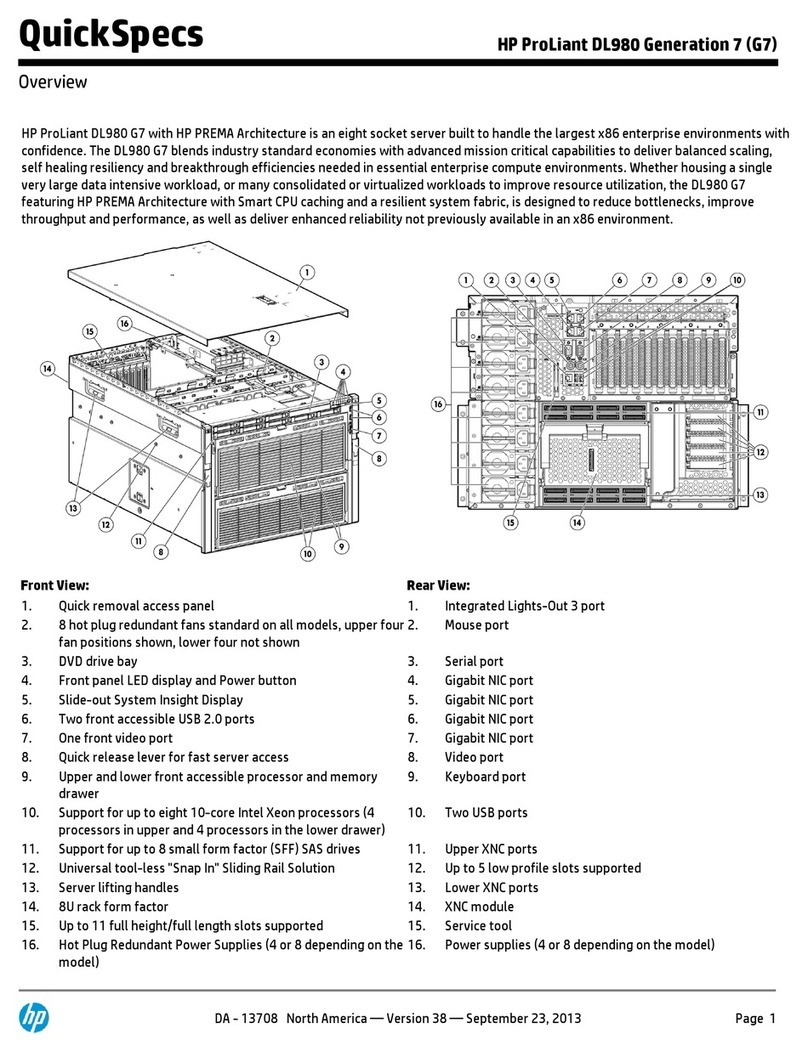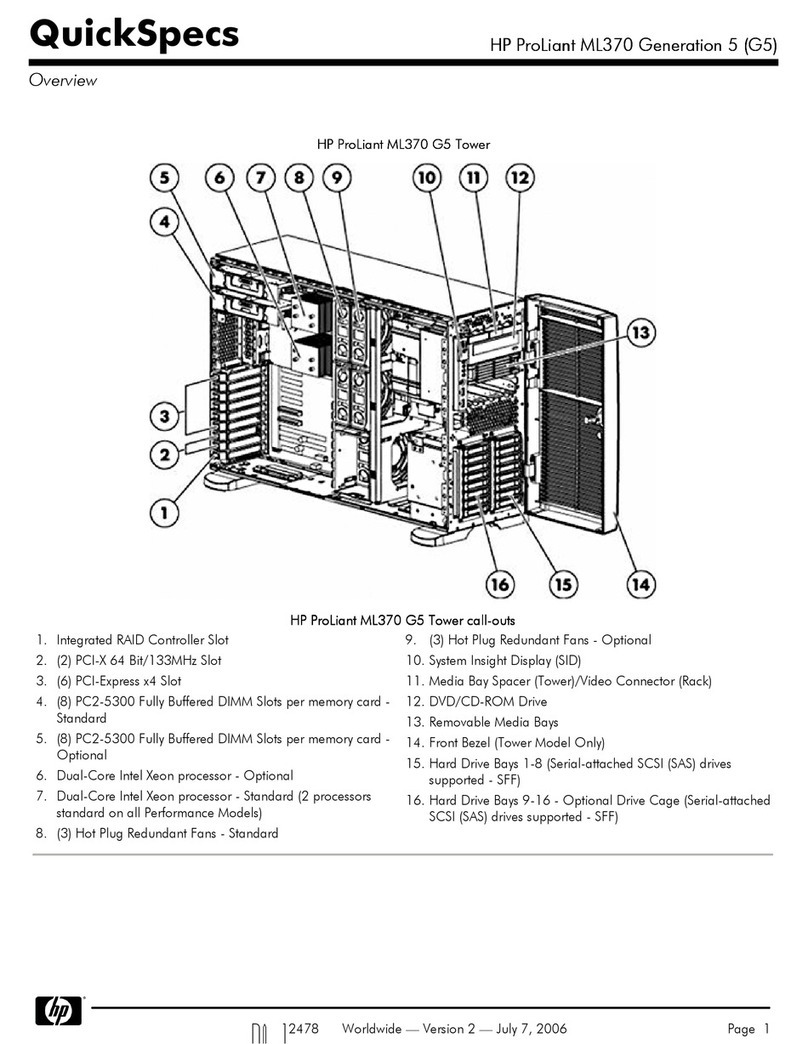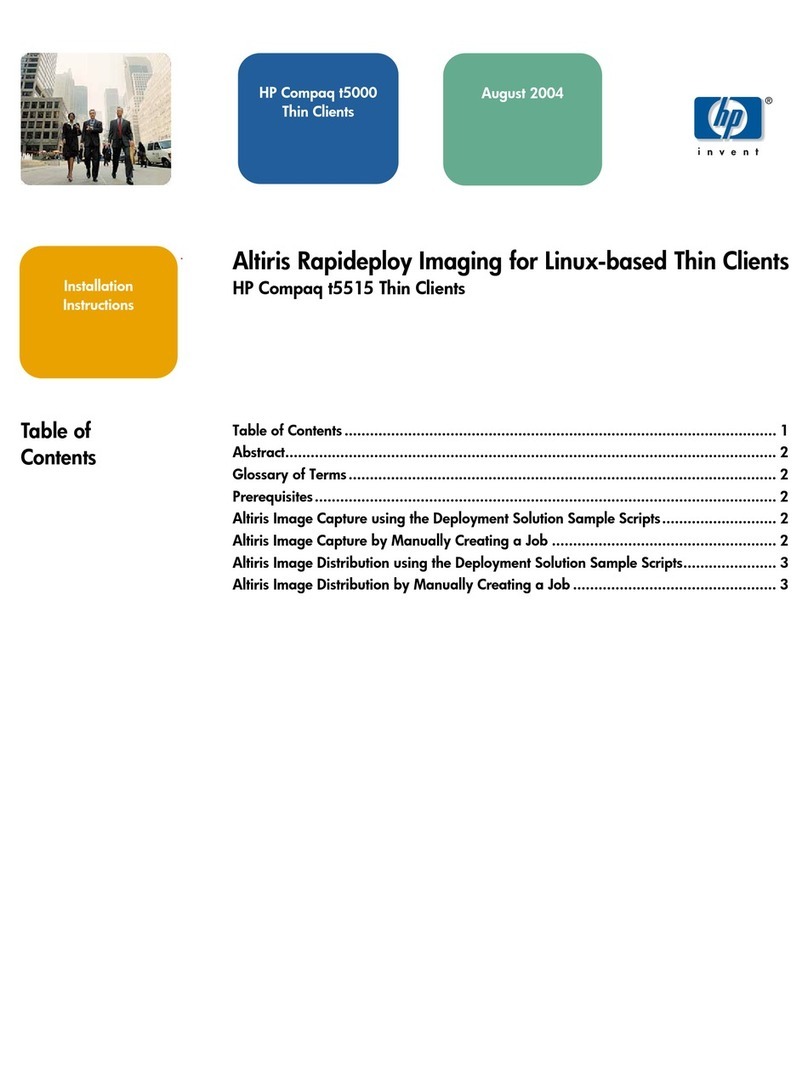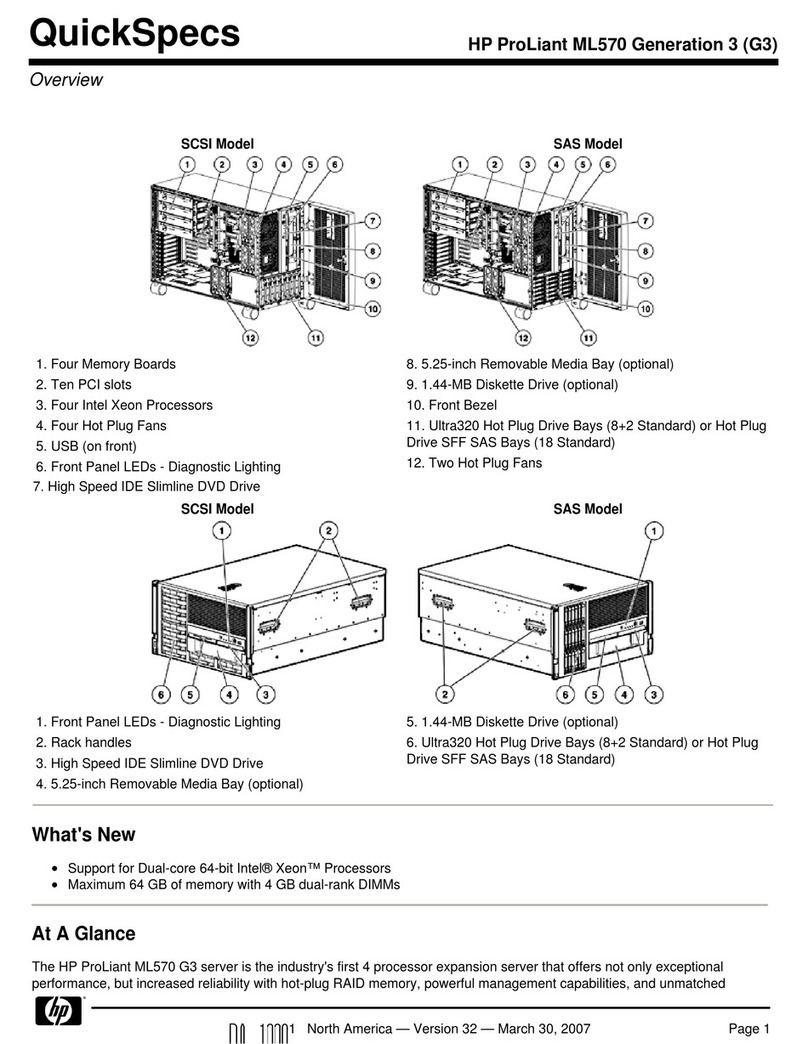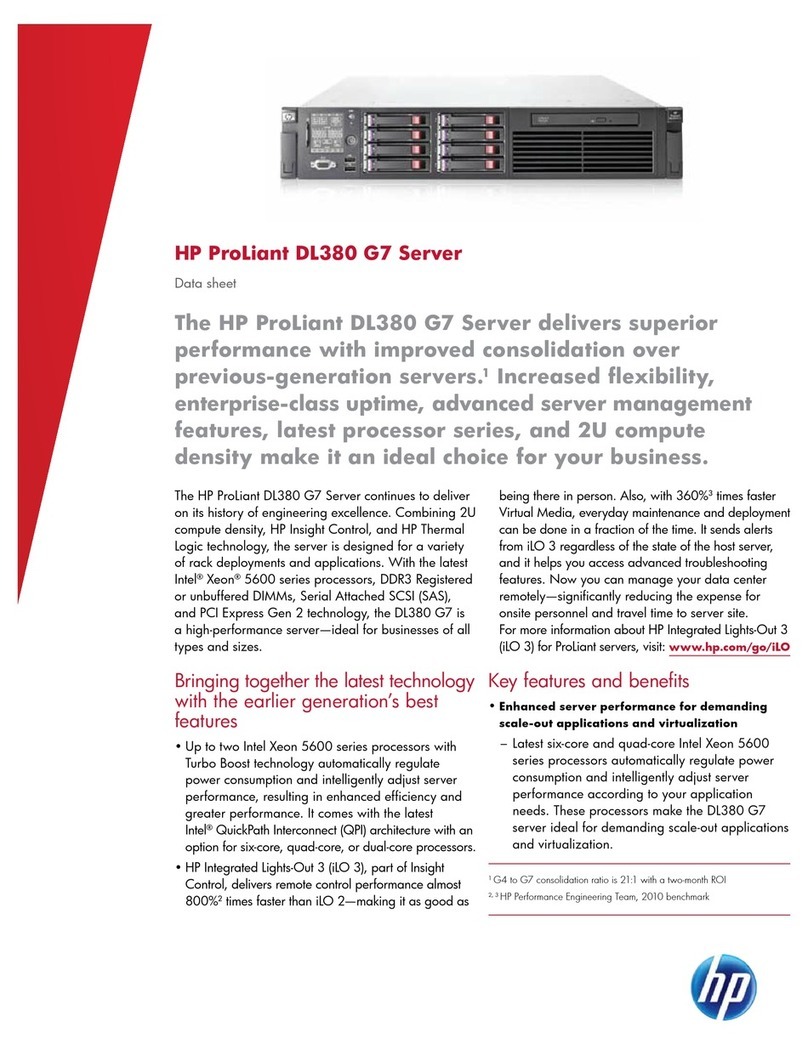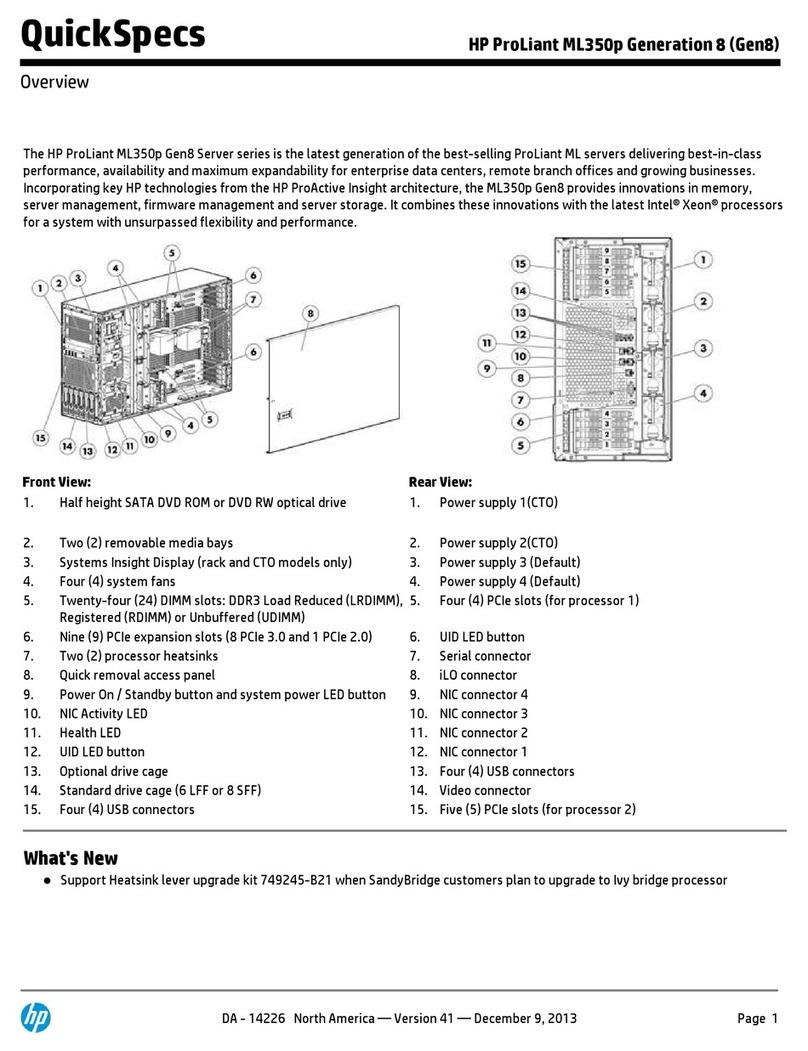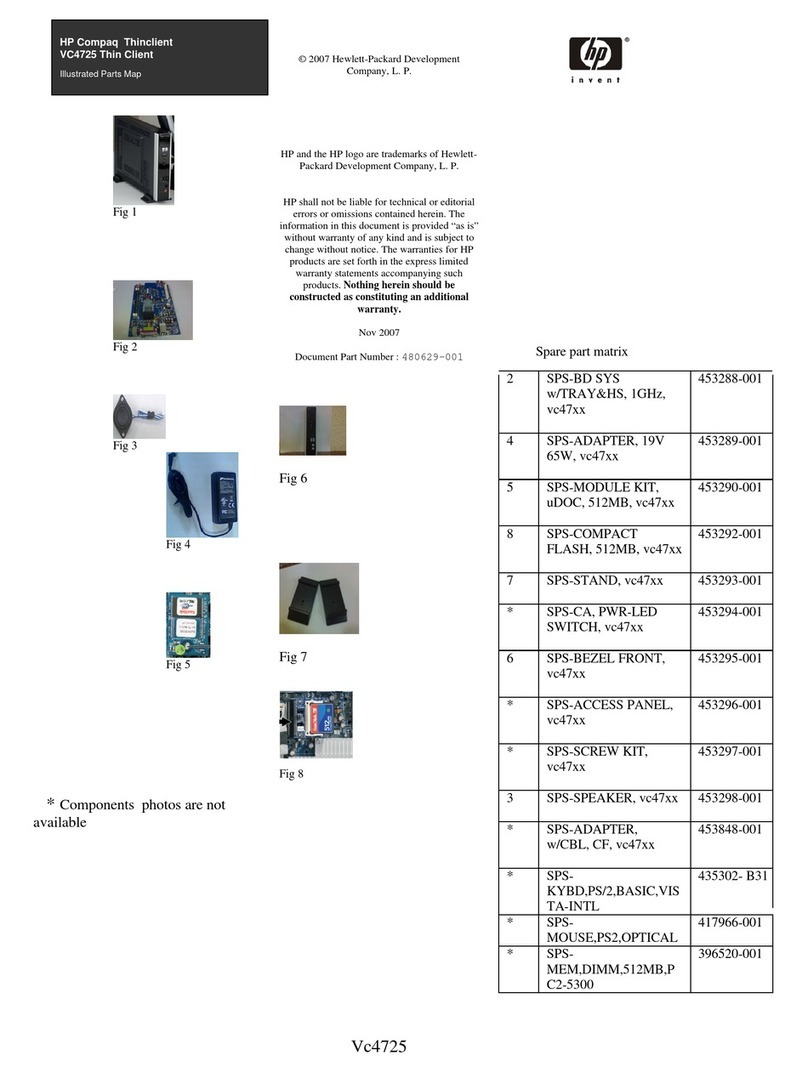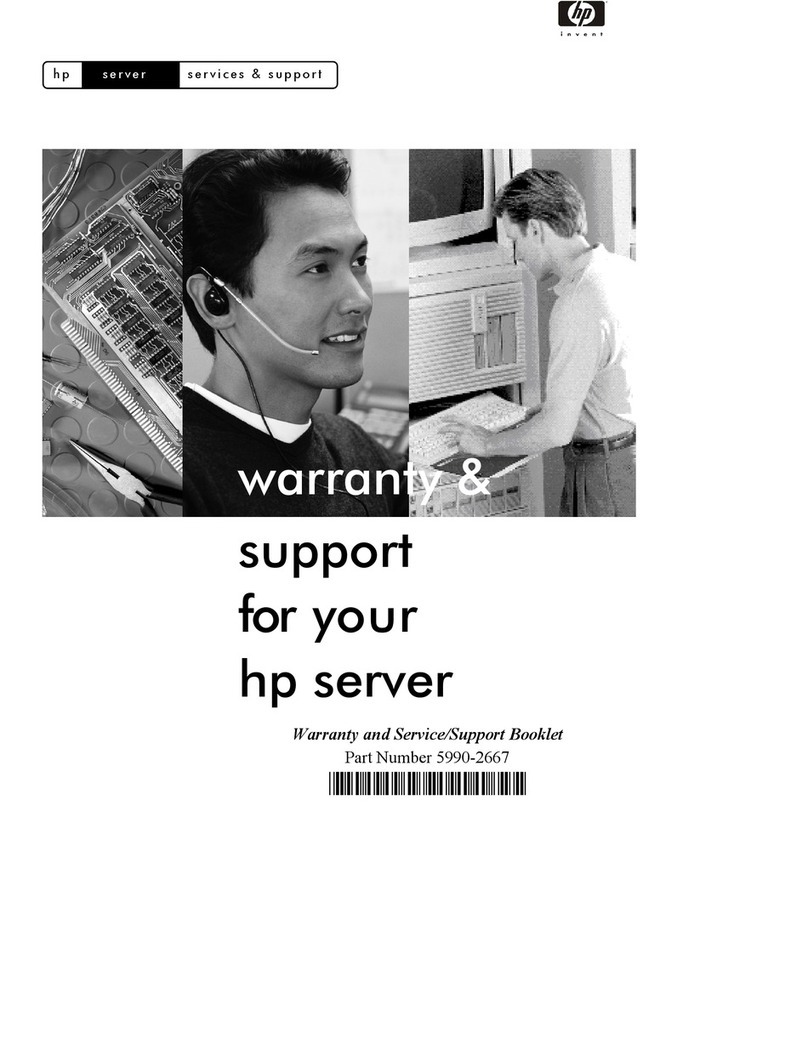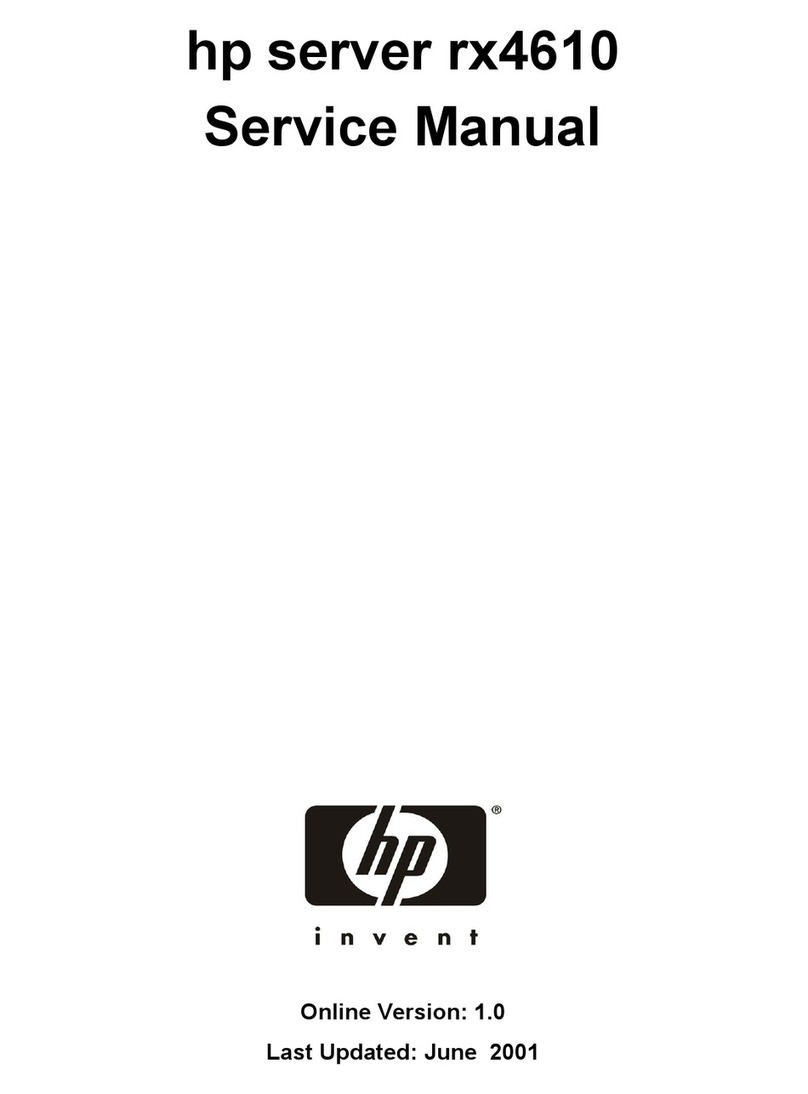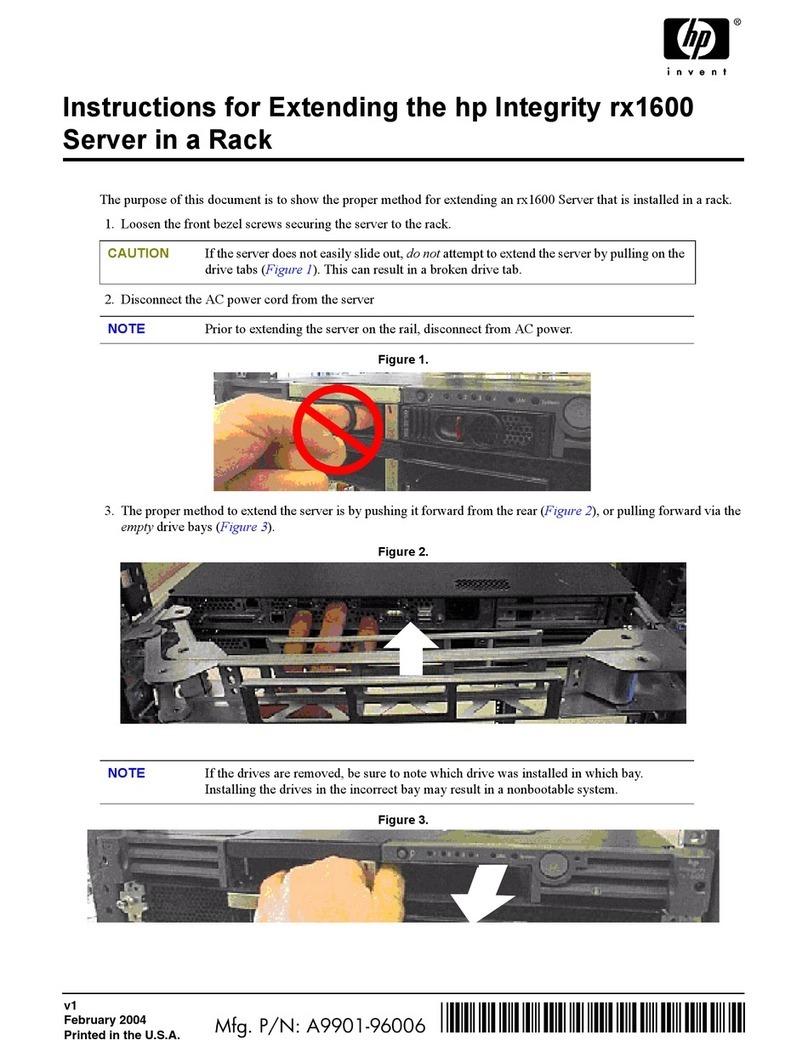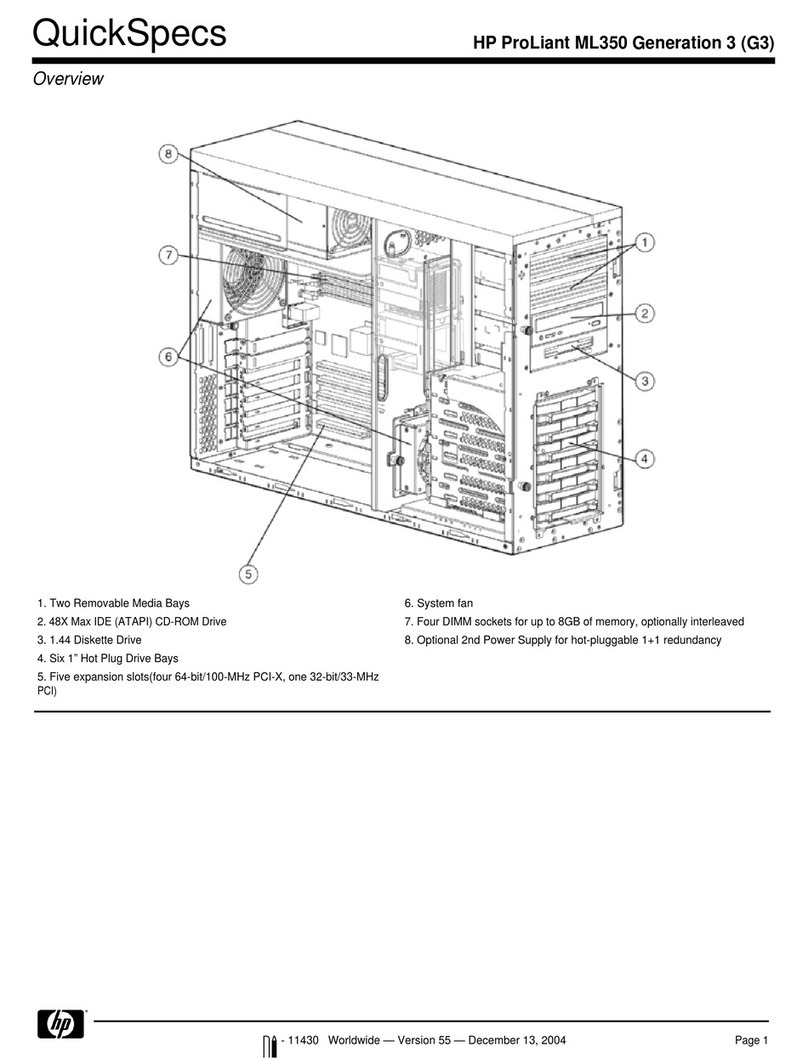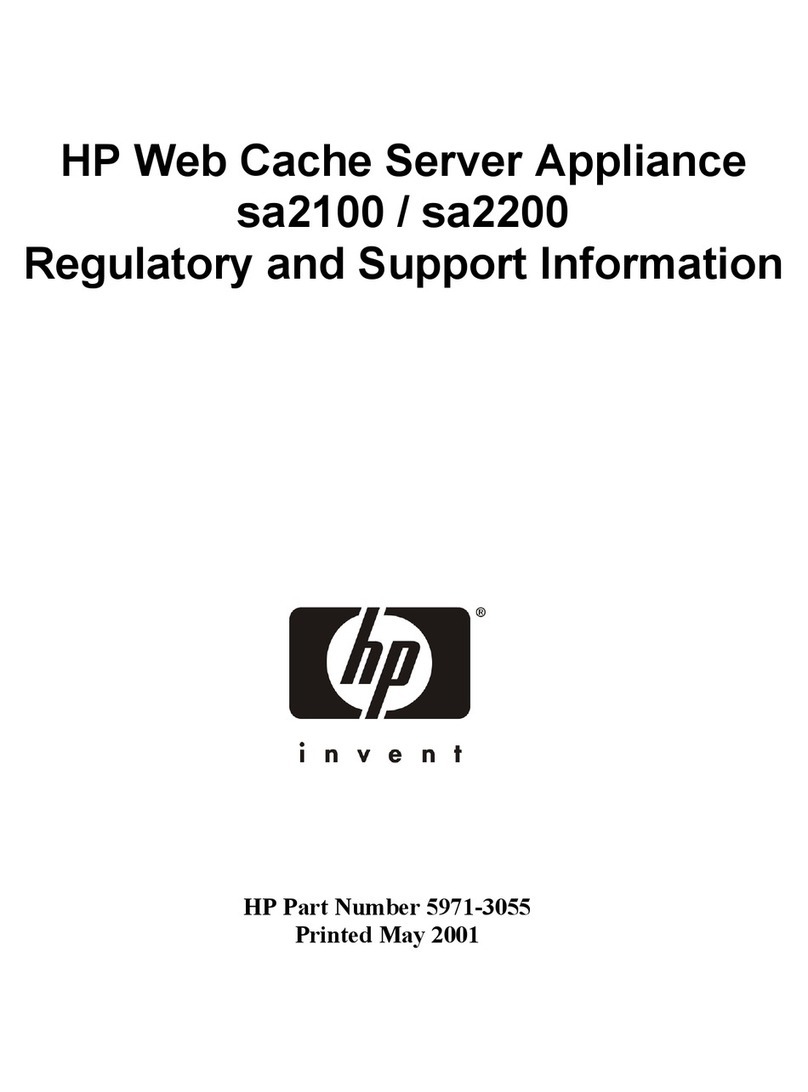3.1 List the basic steps that should typically be followed to remove components and materials requiring selective treatment:
1. Compute enclosure front components (See Figure 1)
2. Compute Enclosure Rear Components (See Figure 2)
3. Remove power supplies
Press the release button
Pull down the handle
Remove the power supply (quantity 12) (SEE Figure 3)
4. Removing DVD Module
Remove USB cables from DVD to OA
Remove the DVD module bezel
Press the button on the front of the DVD module to release handle
Pull the handle and slide the DVD module out enclosure (SEE Figure 4)
5. Remove the Server Blades(s)
CAUTION: After you press the release buttons, the server blade is unlocked from the enclosure. Use both hands to support the server
blade when you remove it from the enclosure. The Server Blade weighs approximately 15.4 kg (34 lb) (SEE Figure 5)
Lay Server Blade on flat surface
Remove the access panel by lifting it straight up and off the server Blade (SEE Figure 6)
Locate the two processors
oRemove the processor heat sink: (SEE Figure 7)
Lift the load bail (1).
Lift the load bar (2).
If necessary, break thermal interface between the heat sink base and processor. If necessary use a small screw driver
(3).
Lift the heat sink (4).
oRemove the processor: (SEE Figure 7)
Open the load bar (1).
Open the load bails (2).
Lift the load plates (3).
oRemove the DIMMs, maximum quantity 32 (SEE Figure 8)
oRemove the one battery using a nonconductive tool small enough to fit into the battery slot as leverage,
and lift the battery from the front of the holder. (SEE Figure 9)
6. Remove the active cool fans, quantity 15
Turn the handle counterclockwise
Remove the fan
7. Remove the interconnect switch (maximum quantity 8)
Disconnect all cables from component
Press the release tab
Open the handle
Remove the interconnect switch (See figure 2 for location)
8. Remove Onboard Administrator modules (quantity 2) and Onboard Administrator tray
Disconnect all cables
Press the release tab and open handle and remove onboard administrator; quantity 2 (See Figure 2 for location)
On the Onboard Administrator Modules that were removed, depress the button in the center and remove the top panel.
oRemove the PCB and look for the Yellow battery. This battery can be removed from its corresponding IC by using your fingers.
(See Figure 10)
Press the release handle on the onboard administrator tray and open handle. Note: This is the assembly that the onboard
administrator installs into (See Figure 11)
9. Remove the GPSMs
Disconnect all cables
Press the button on the front of the GPSM to release handle
Pull the handle and slide the GPSM out of the enclosure
10.Remove the XFM; quantity of 4
Disconnect all X-Bar Flex-connect cables
Press buttons on the front of the XFM to release the handles
Pull the handles and slide the XFM out of the enclosure
11.Remove the ac input modules
Completely unscrew the three thumbscrews that secure the ac input module. The screws remain captive after they are unscrewed
Remove the ac input modules (See Figure 2 for location; See Figure 12 for component removal)
12. Remove the I/O Chassis (Enclosure tear down)