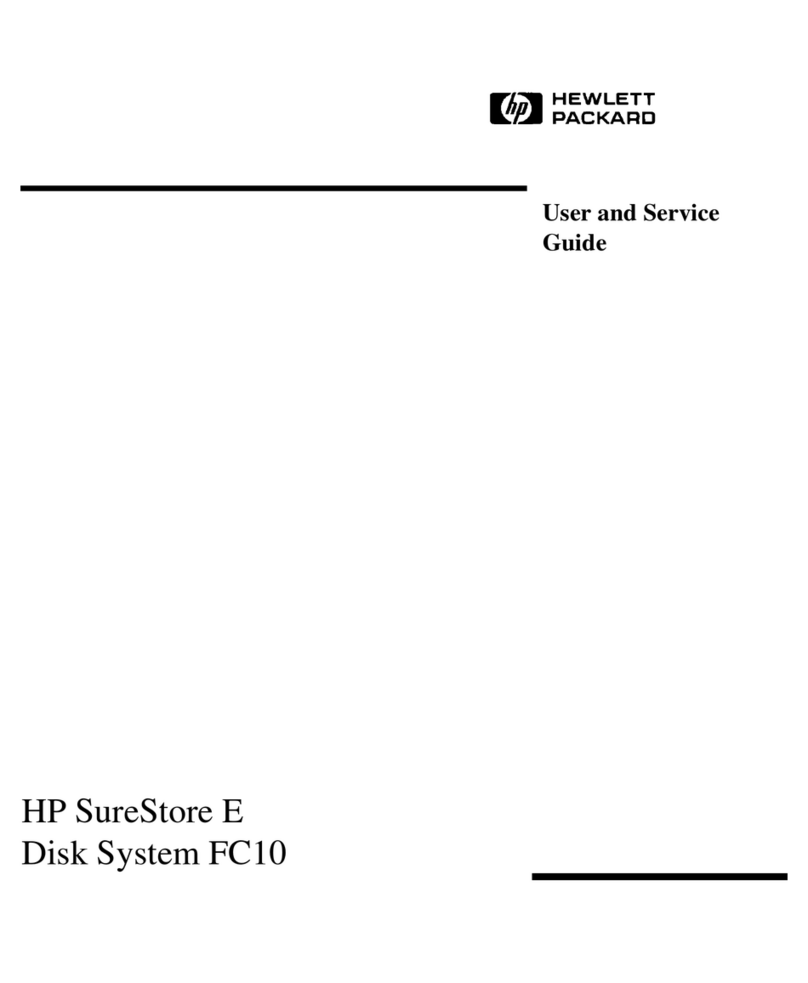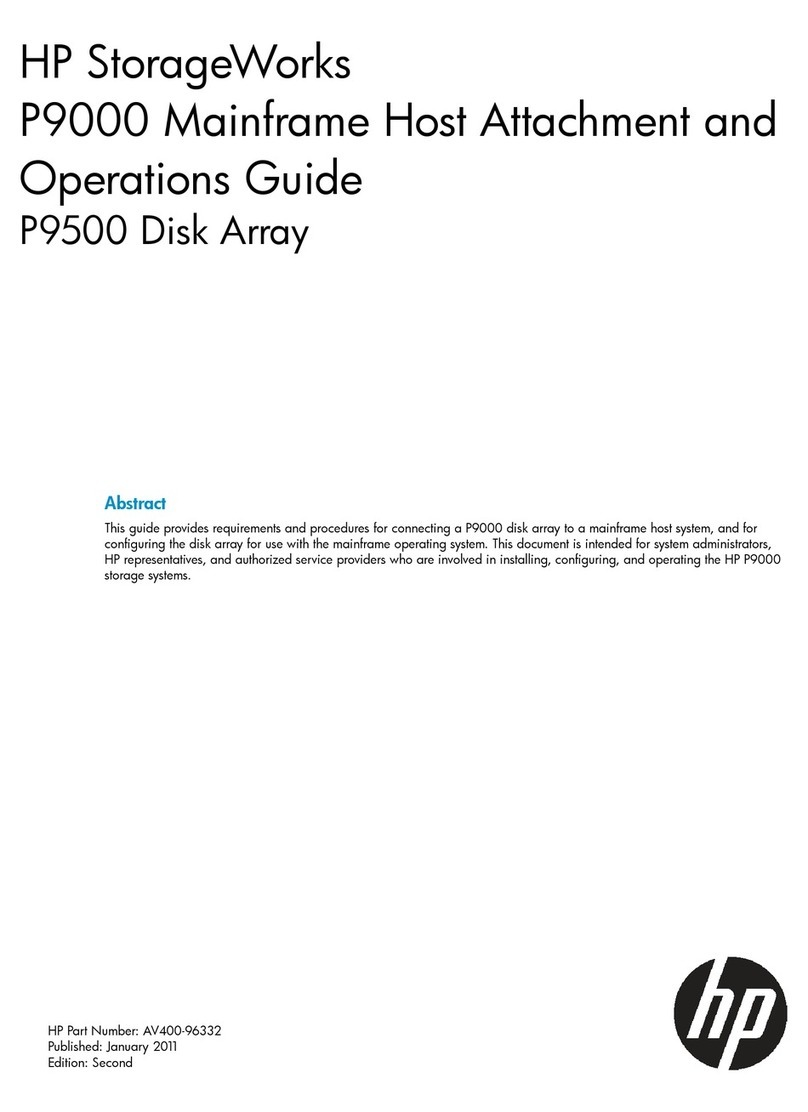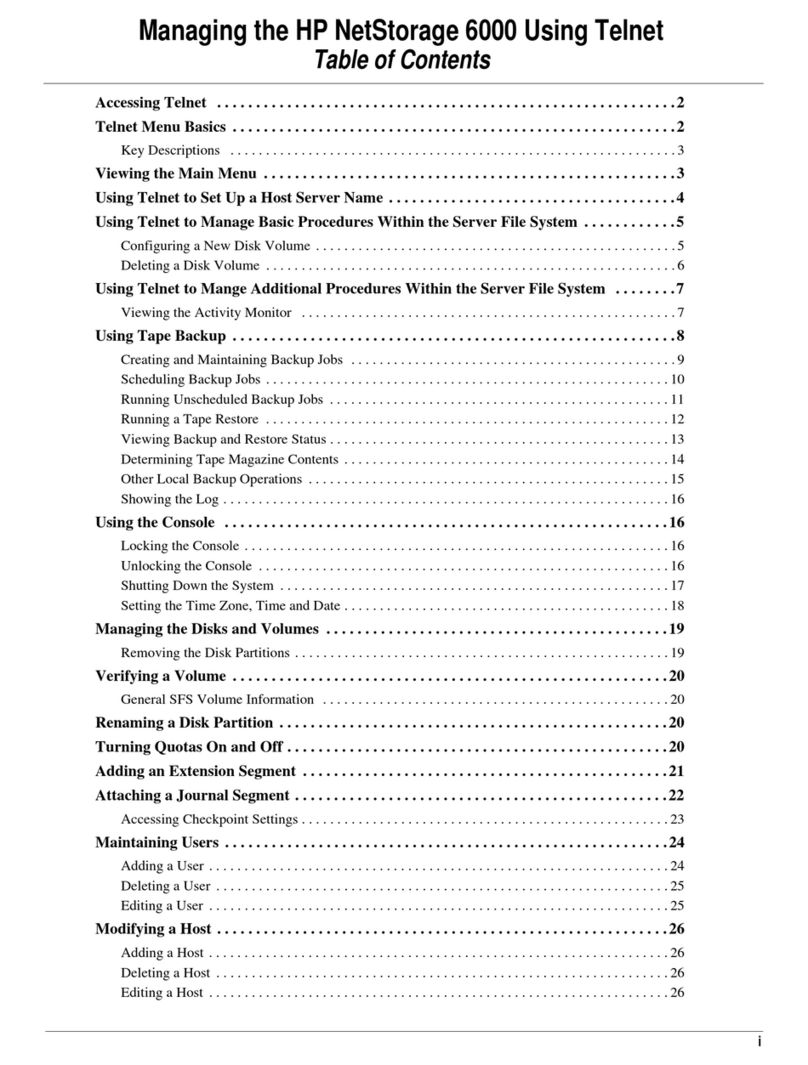HP StorageWorks 2000fc User manual
Other HP Storage manuals
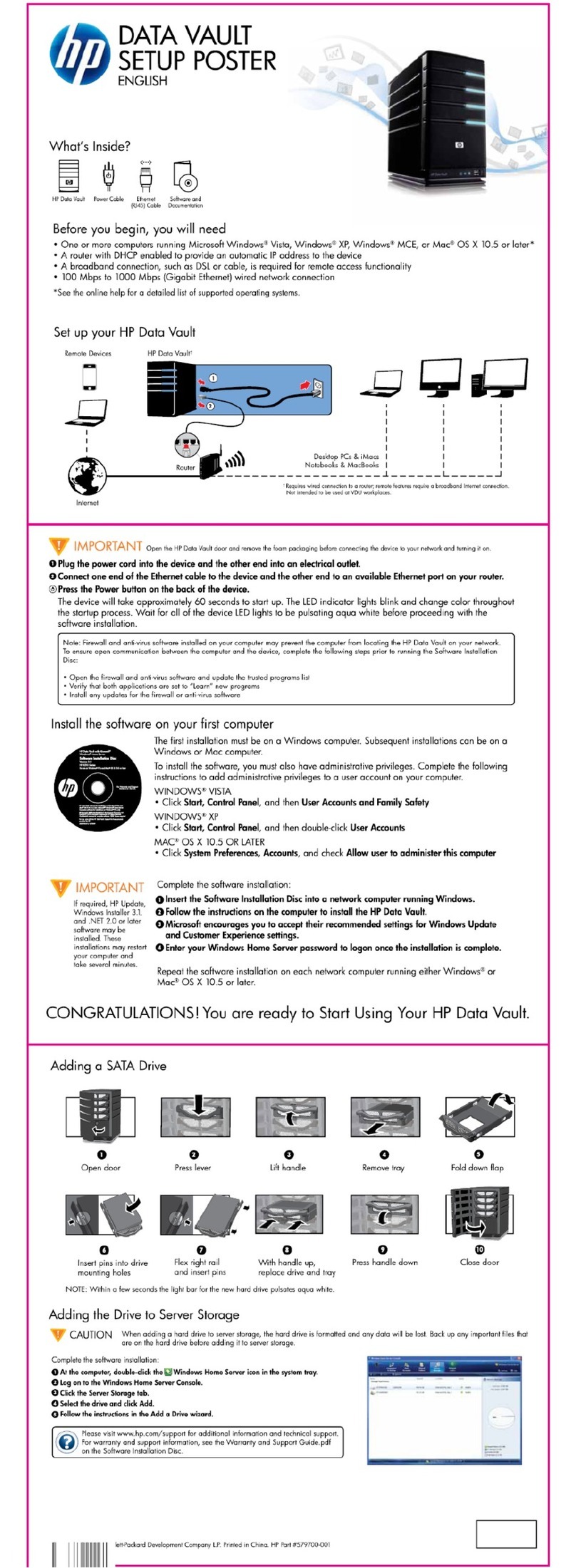
HP
HP Data Vault Specification sheet
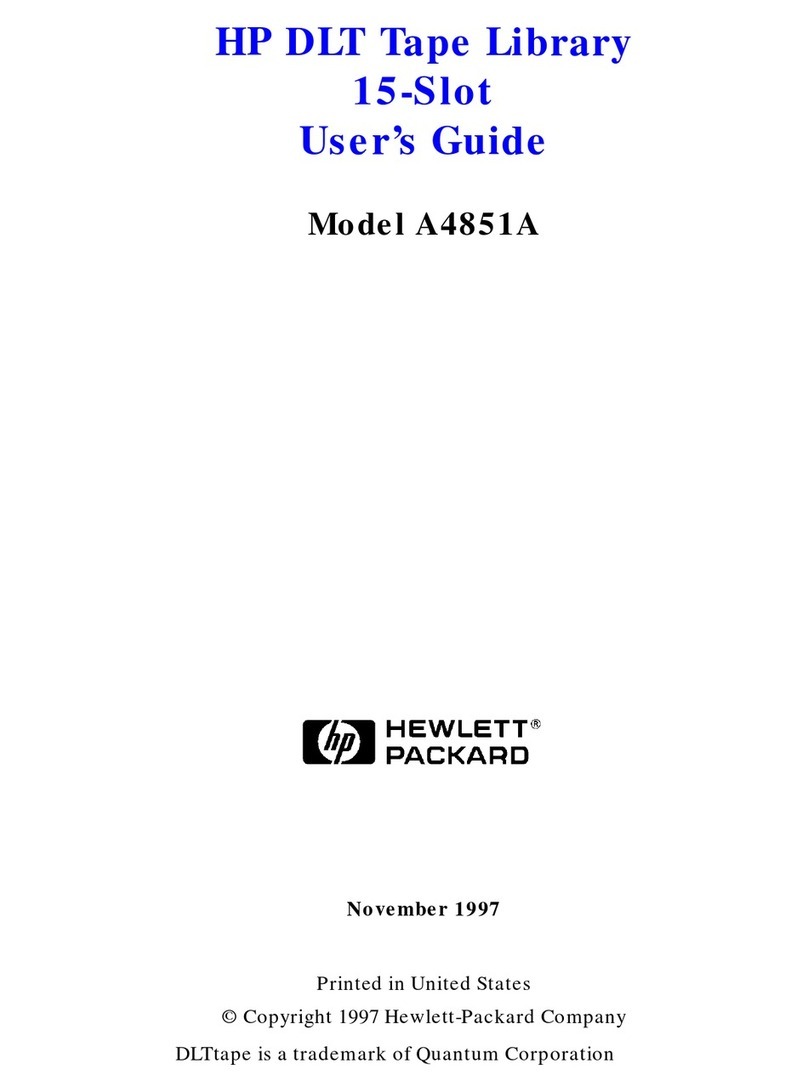
HP
HP Surestore Tape Library Model 2/15 User manual
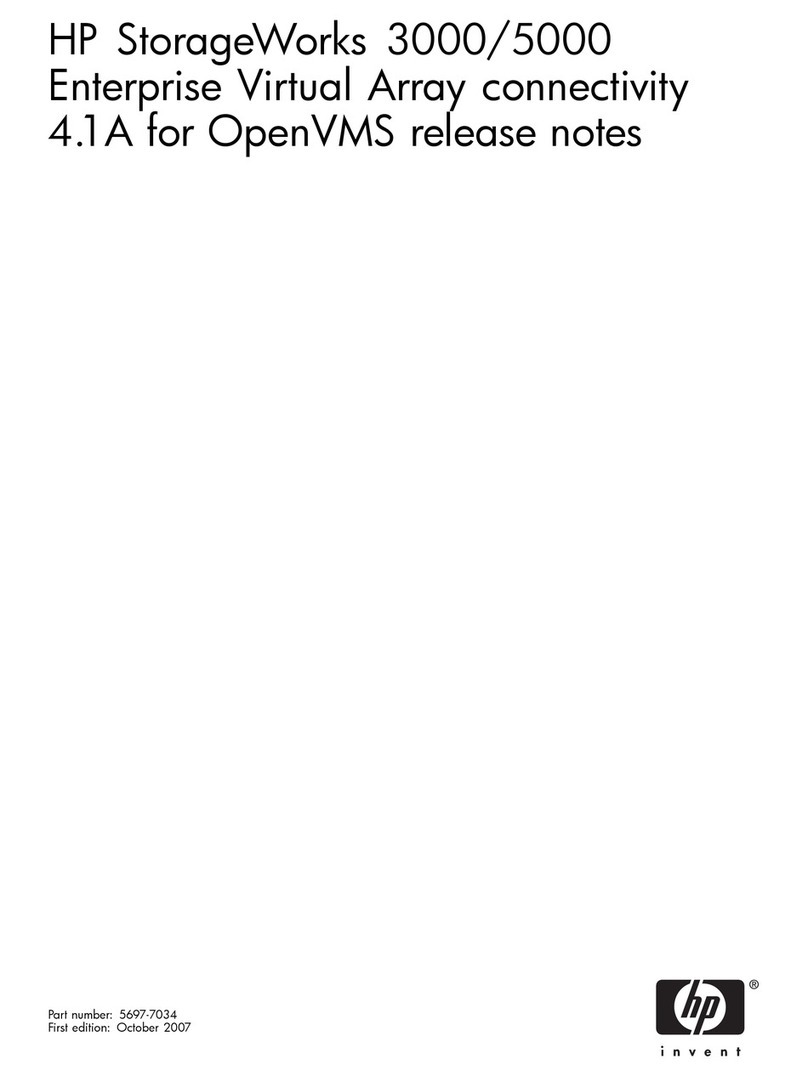
HP
HP 3000 - 37XE System Instruction Manual
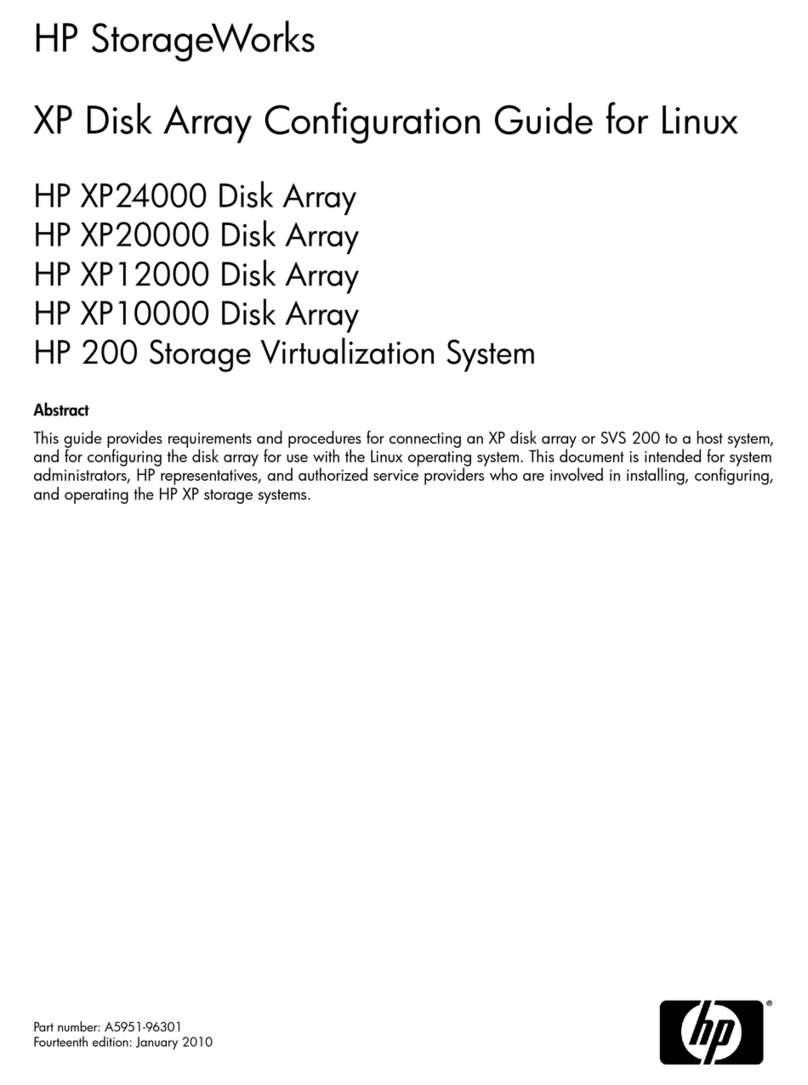
HP
HP StorageWorks XP10000 - Disk Array User manual

HP
HP StoreVirtual P4000 G2 Service manual
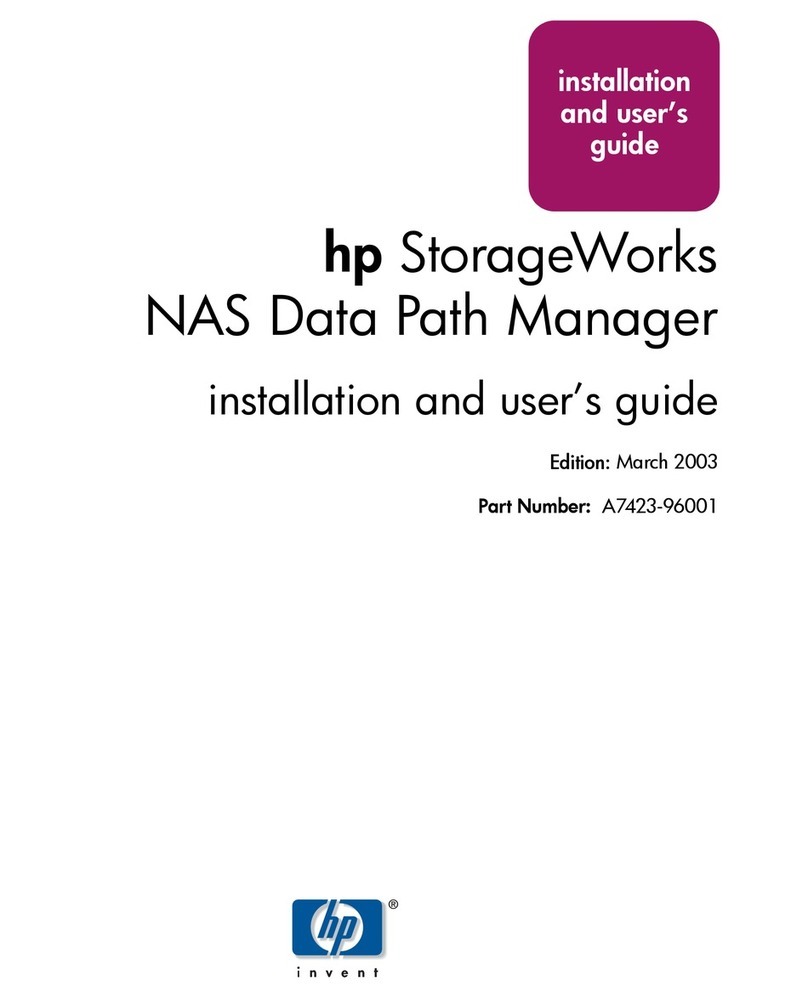
HP
HP StorageWorks 8000 - NAS User manual
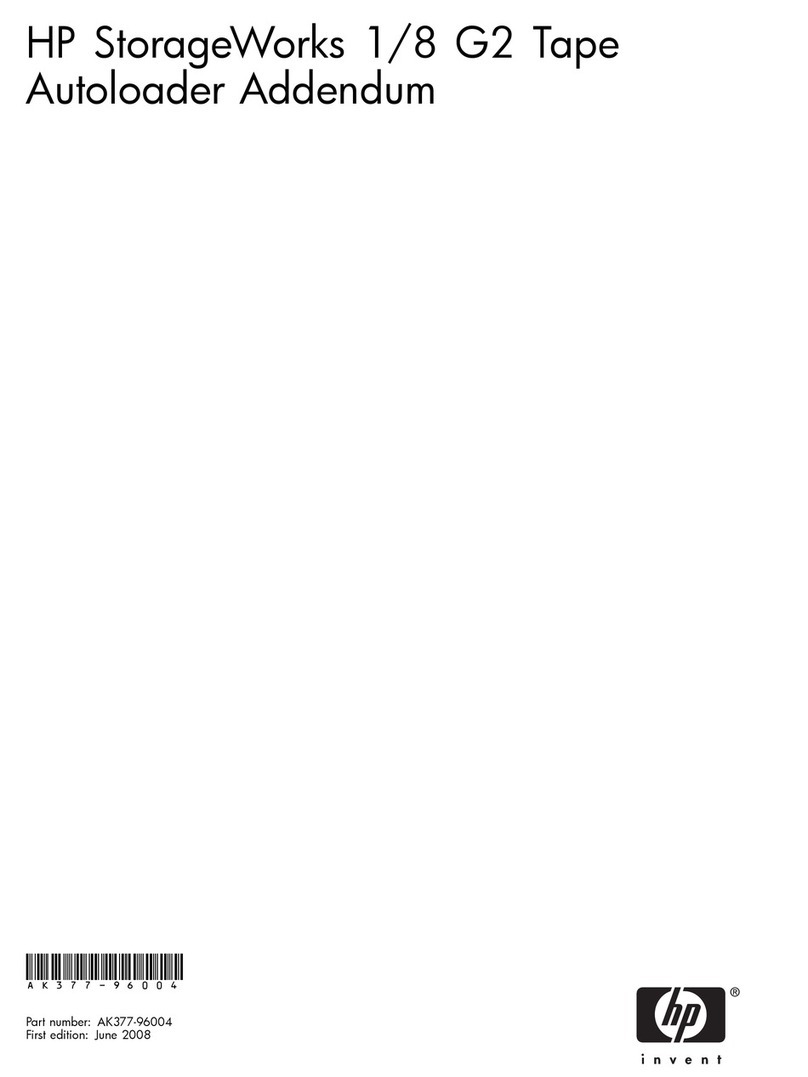
HP
HP AH164A - StorageWorks 1/8 G2 Tape Autoloader Ultrium... Installation and operating instructions
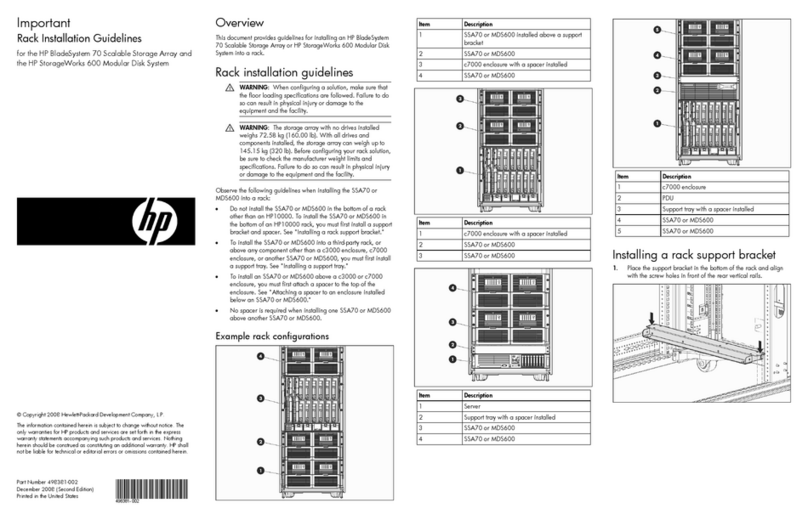
HP
HP StorageWorks 600 - Modular Disk System Instruction sheet

HP
HP P2000 G3 User manual

HP
HP D2D100 Instruction Manual
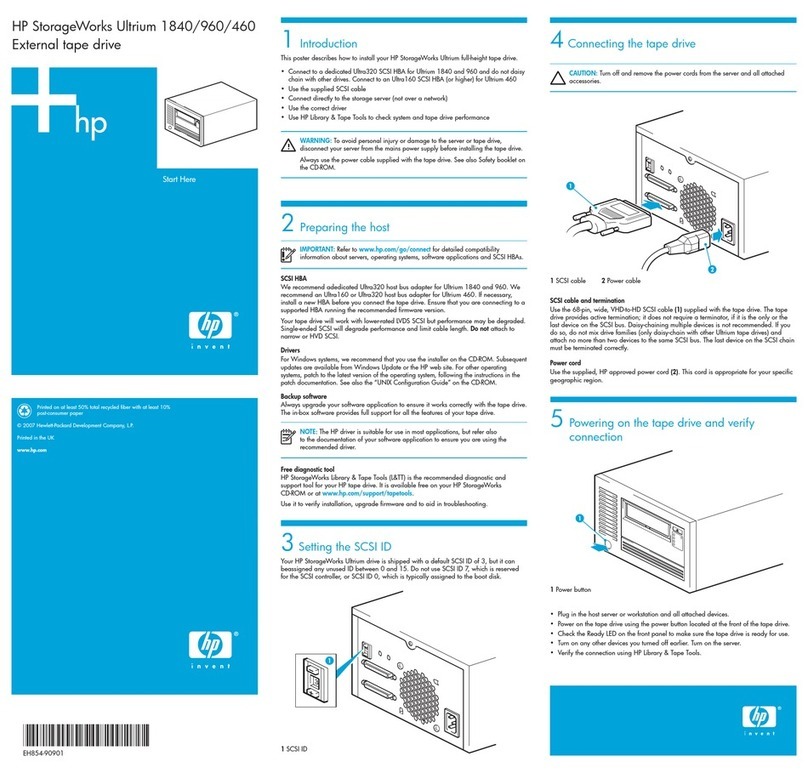
HP
HP Ultrium 1840 User manual
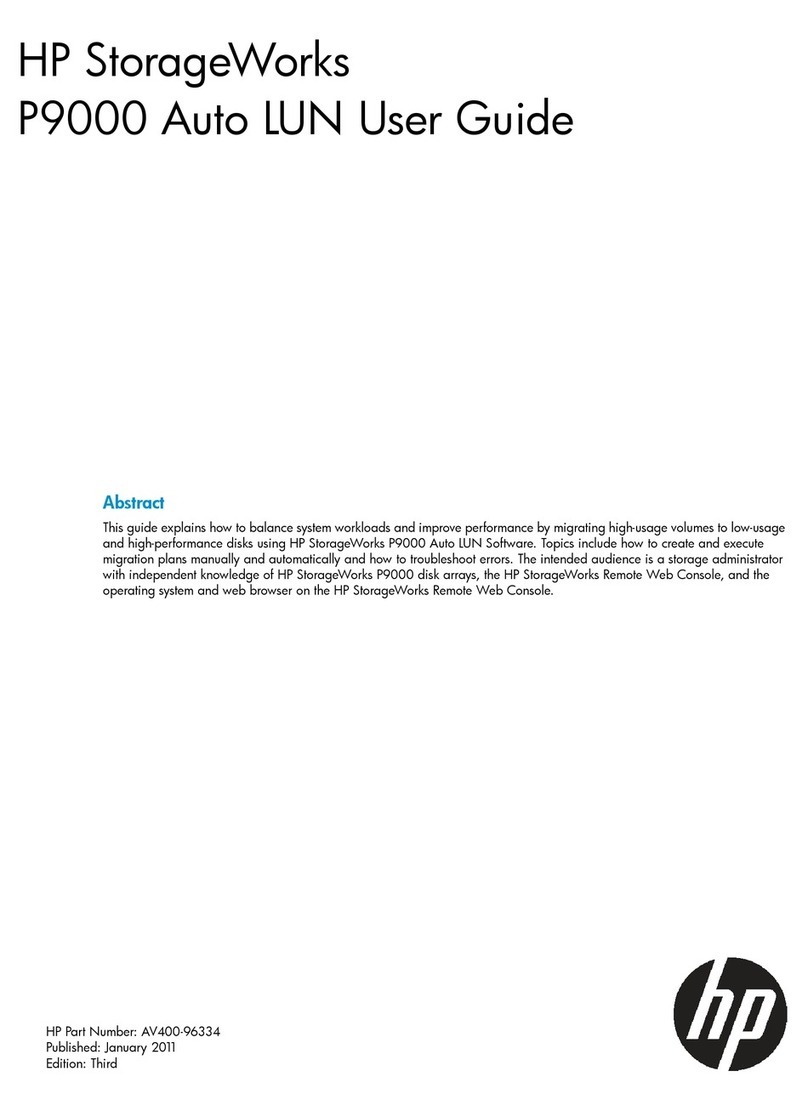
HP
HP P9000 User manual
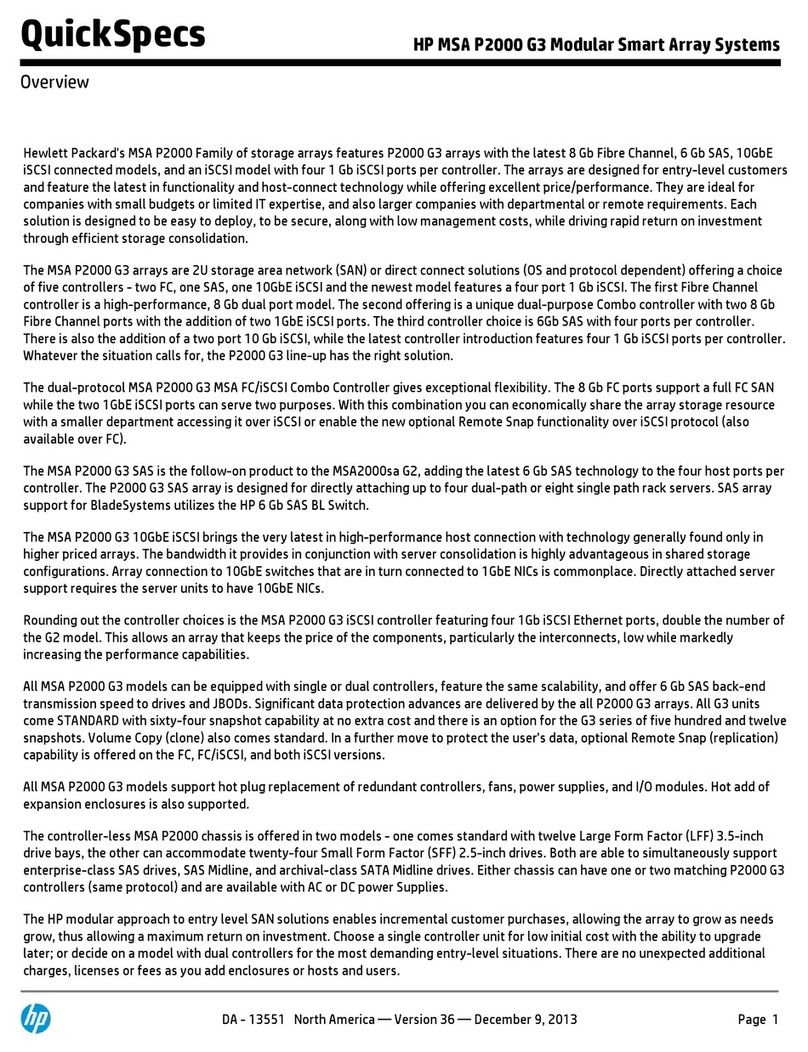
HP
HP P2000 G3 User manual

HP
HP StorageWorks X5000 Instruction Manual

HP
HP StorageWorks 4000/6000/8000 - Enterprise Virtual... Instruction Manual
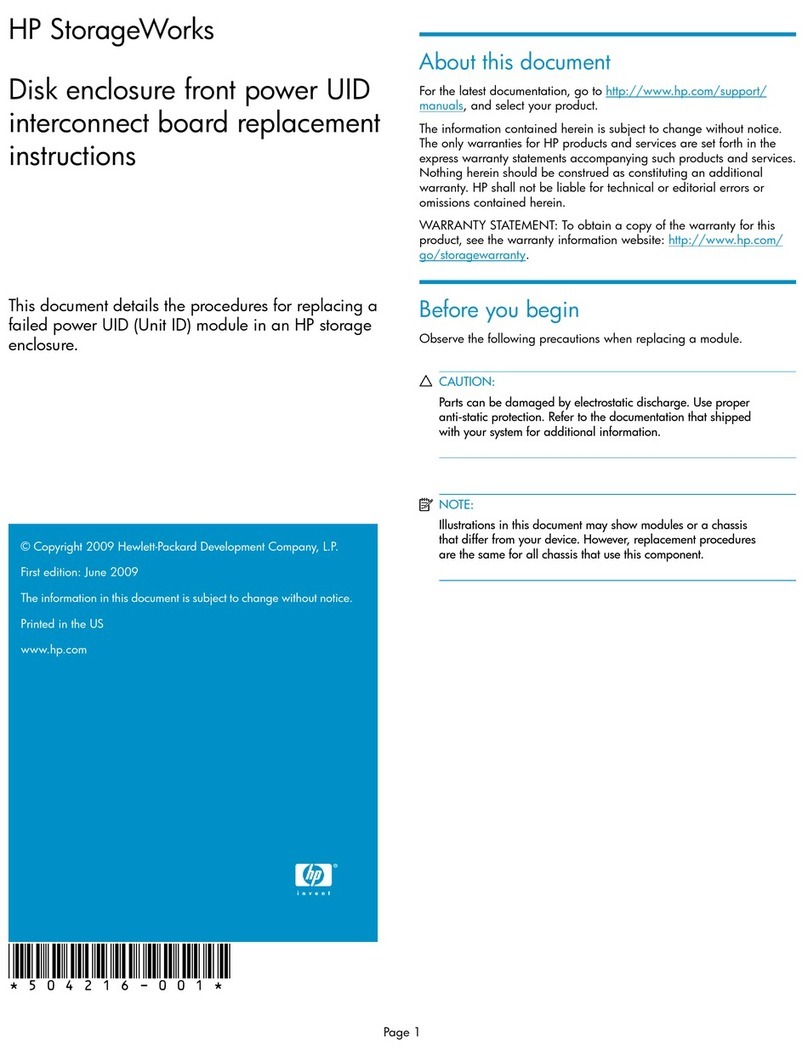
HP
HP Pavilion p6000 - Desktop PC Guide
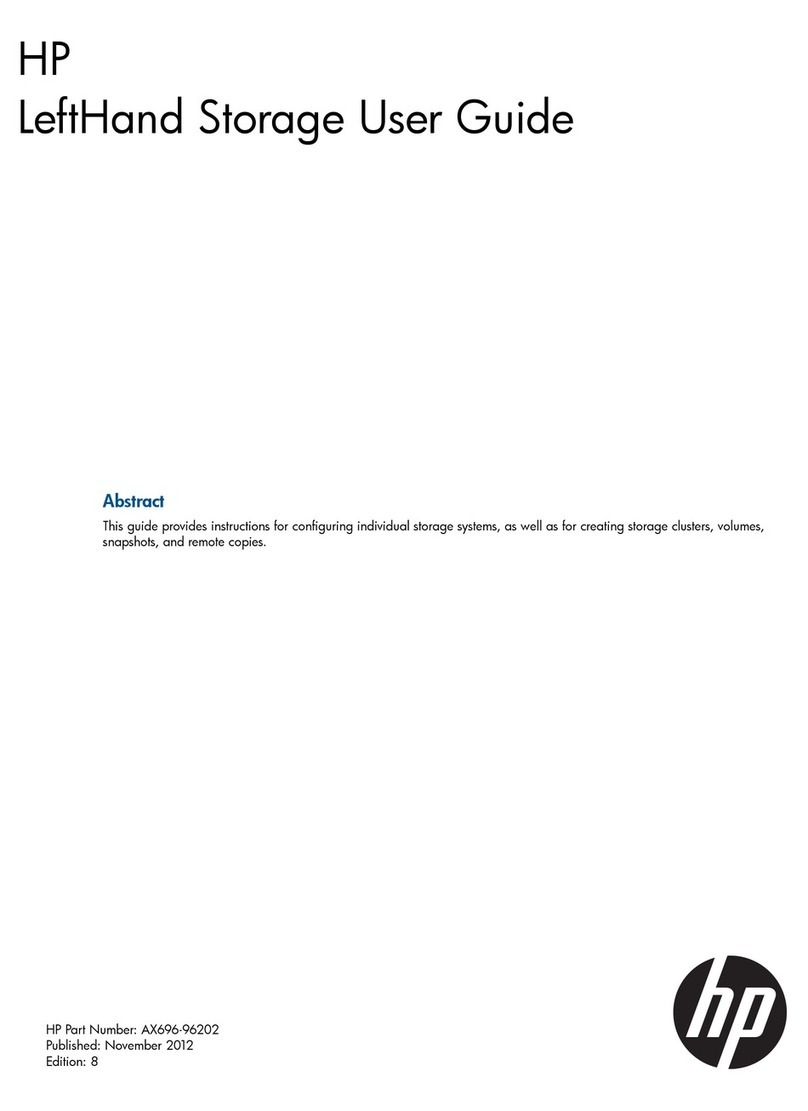
HP
HP Storevirtual 4000 User manual

HP
HP StorageWorks P2000 User manual
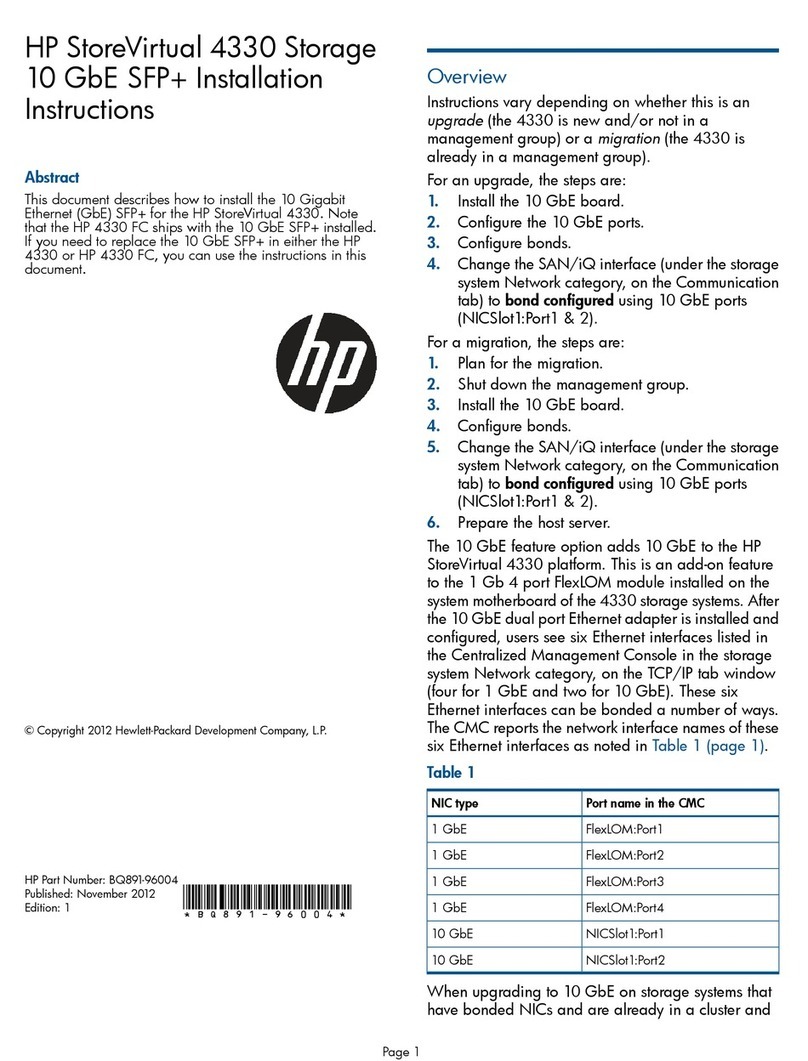
HP
HP Storevirtual 4000 User manual
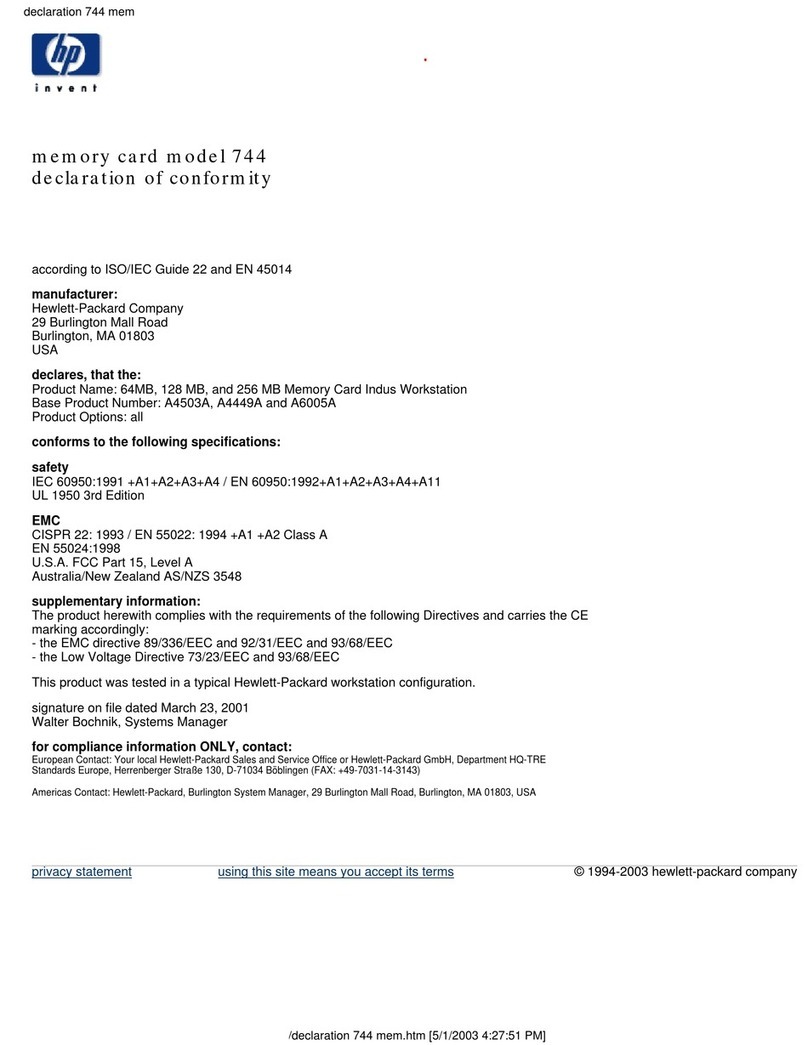
HP
HP Model 744 - VME Workstation Reference guide
Popular Storage manuals by other brands

Panasonic
Panasonic LKM-F931-1 instruction manual

Tabernus
Tabernus Enterprise Erase E2400 user guide

Rocstor
Rocstor COMMANDER 3F series user manual

Western Digital
Western Digital Ultrastar Data60 installation guide

Dell
Dell PowerVault MD3600f Series Getting started

CFI
CFI TERA STOR SATA RAID IV user manual