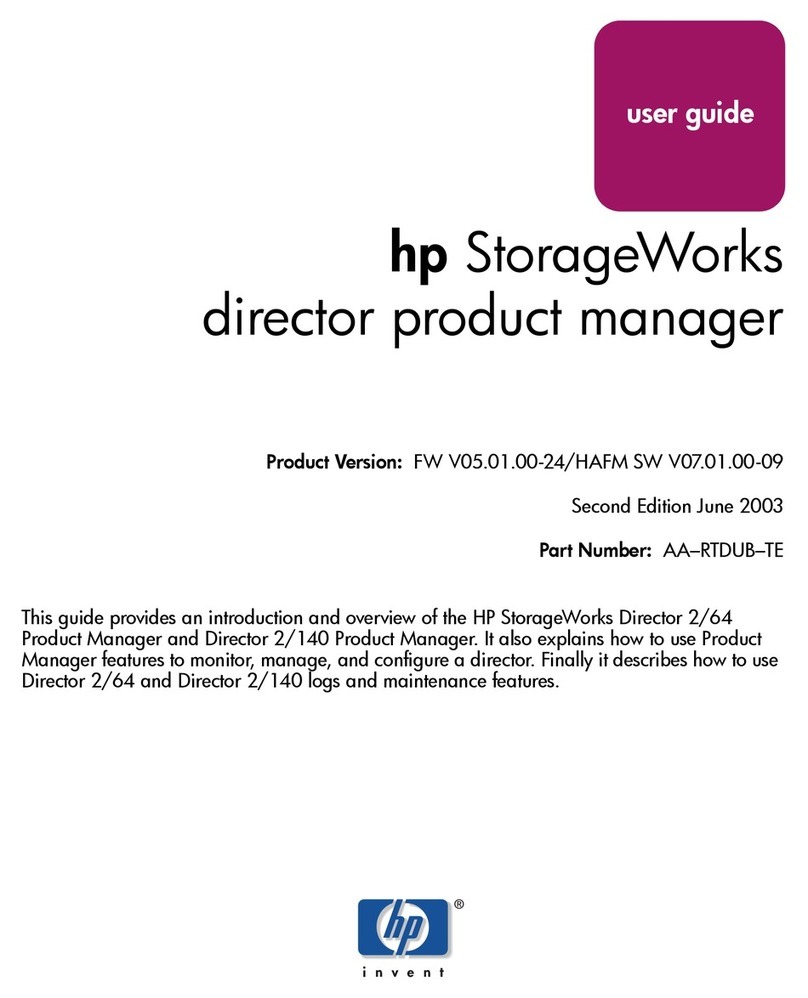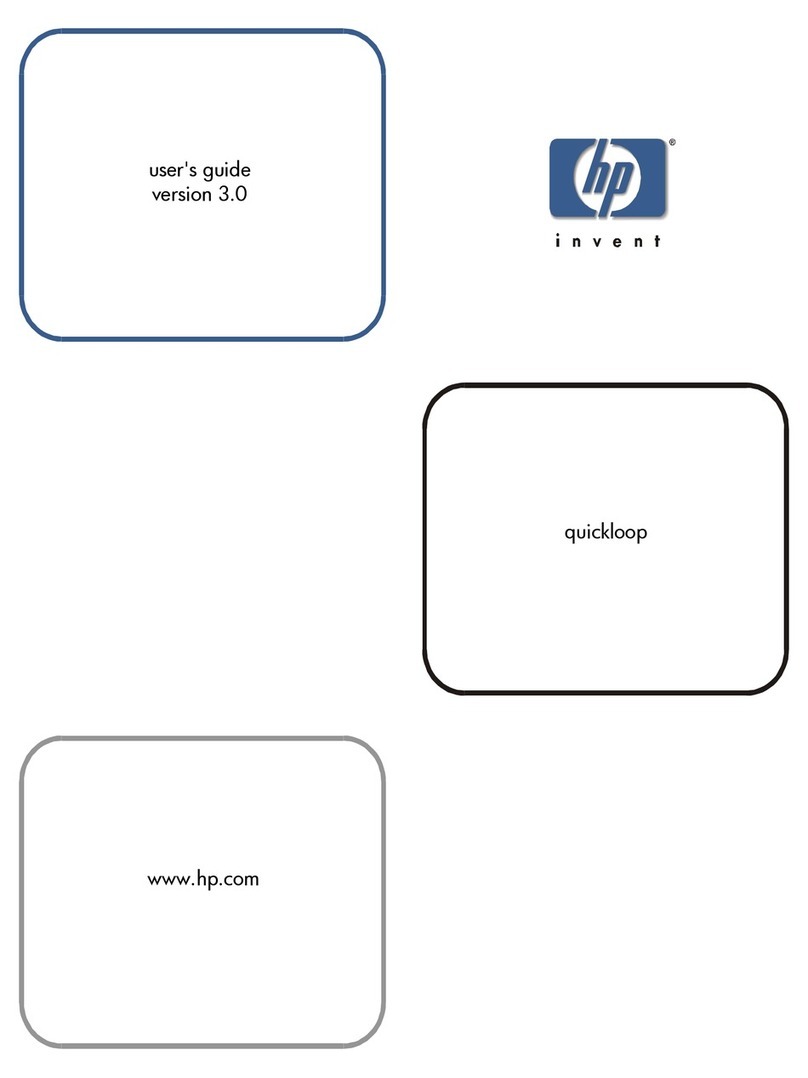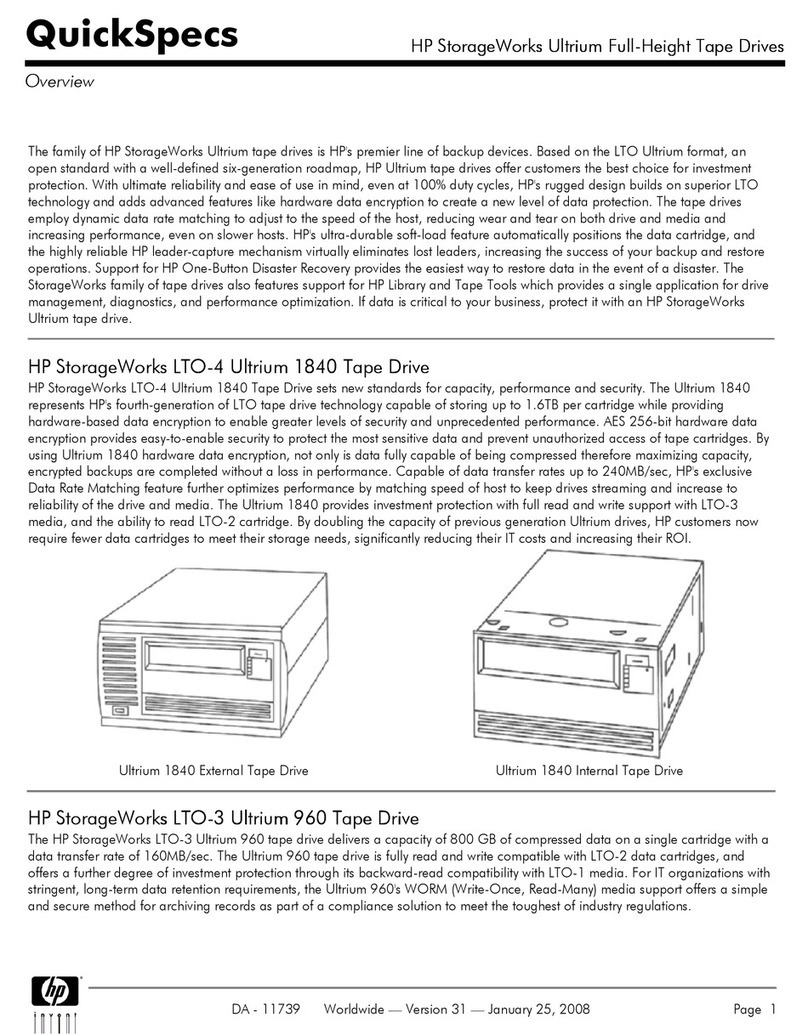HP StoreVirtual P4000 G2 Service manual
Other HP Storage manuals

HP
HP X510 User instructions

HP
HP D2D100 Instruction Manual
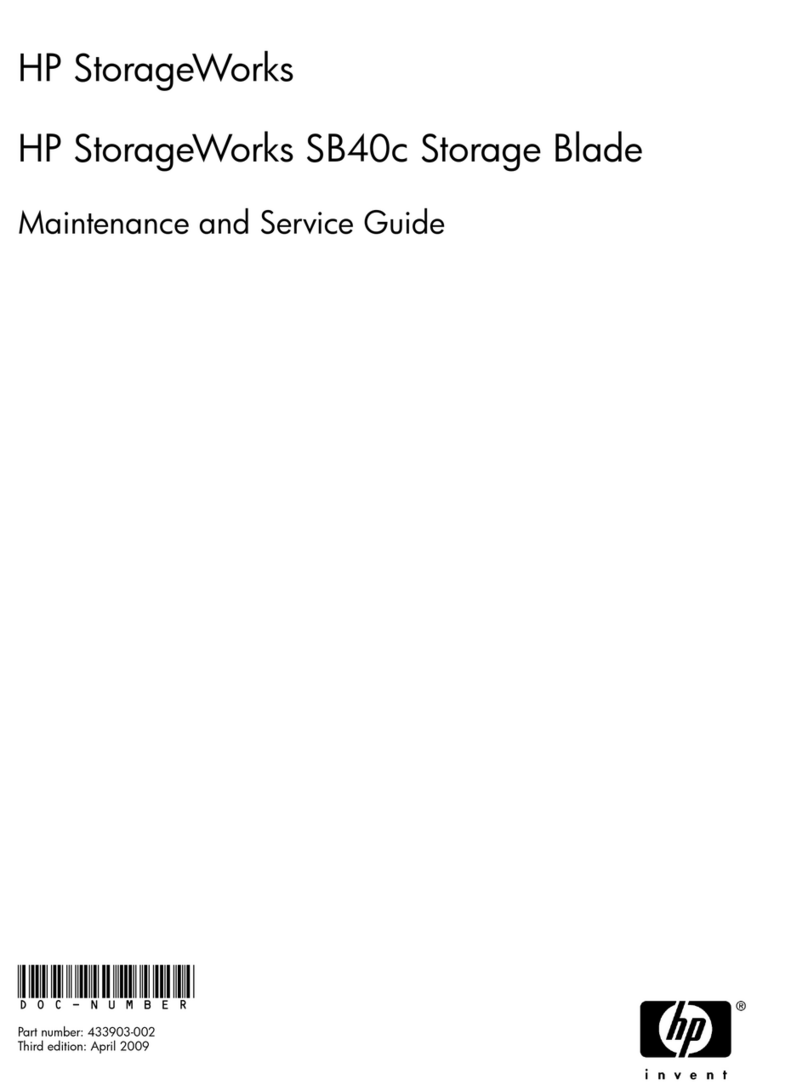
HP
HP StorageWorks SB40c Manual
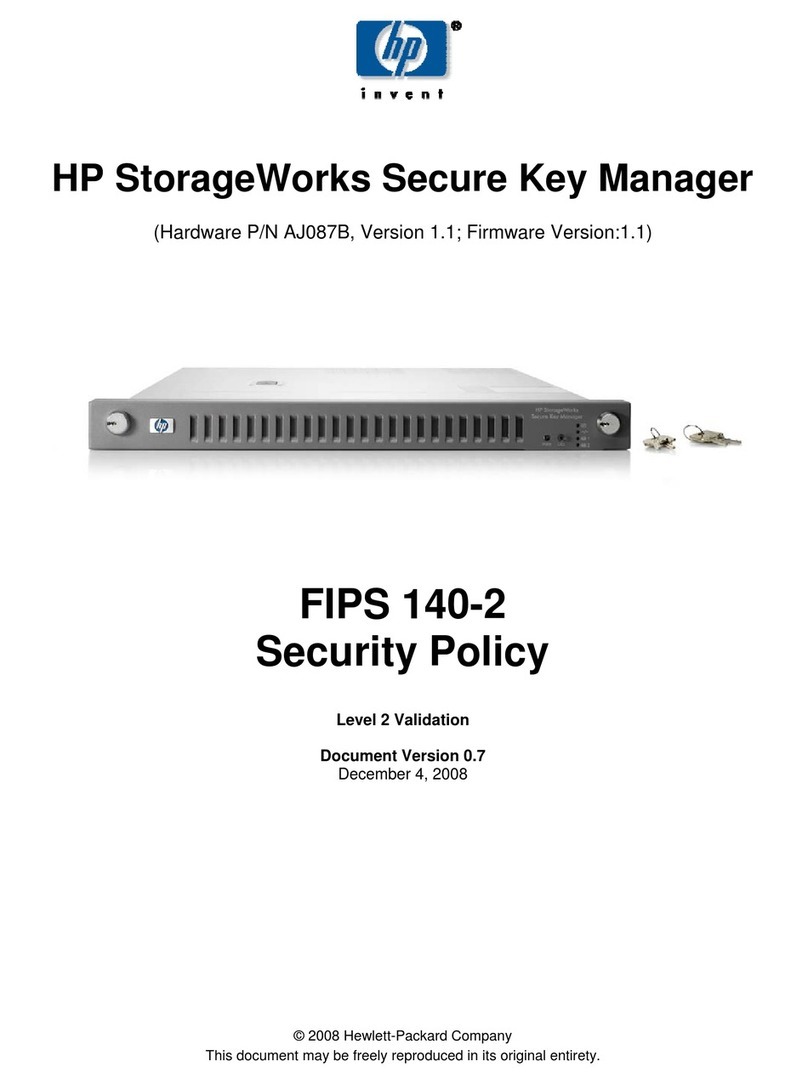
HP
HP FIPS 140-2 Manual
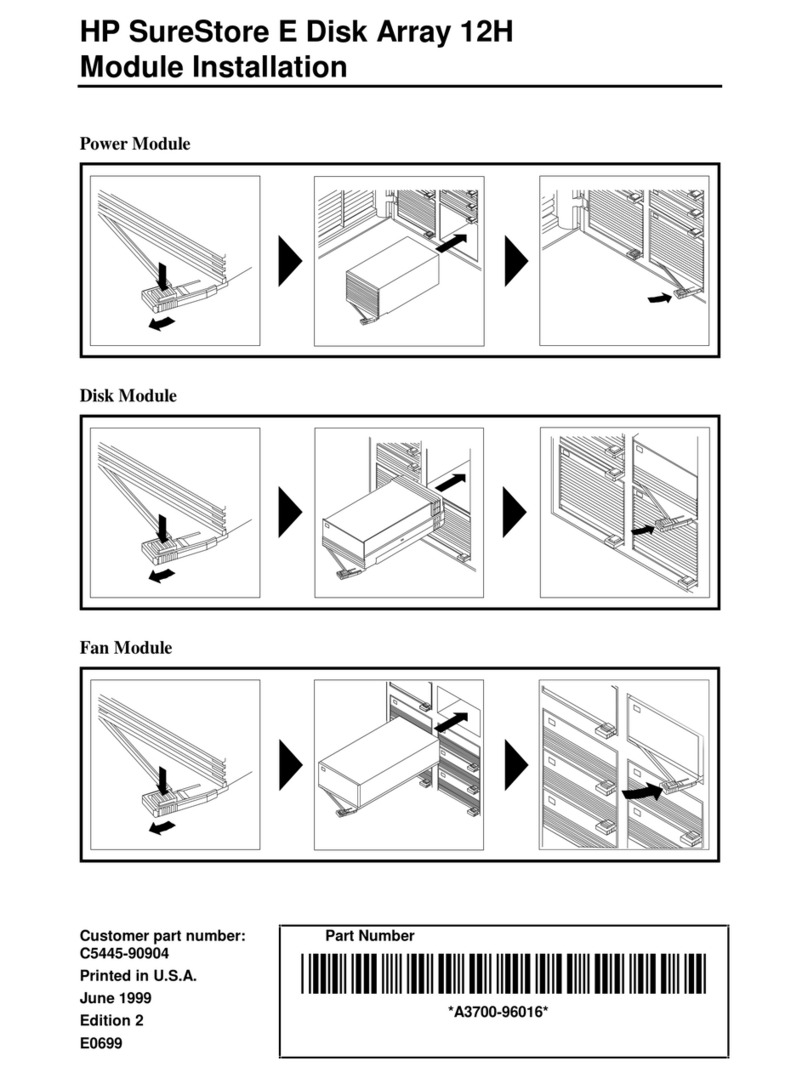
HP
HP Surestore Disk Array 12h - And FC60 Assembly instructions
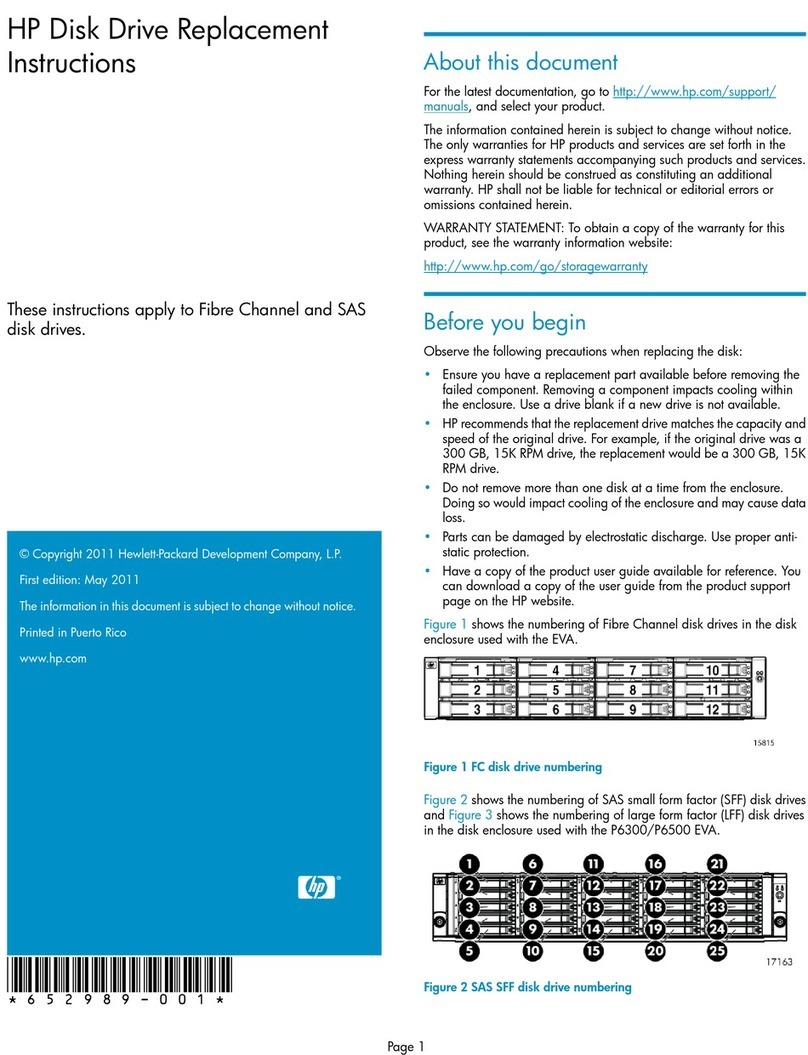
HP
HP Compaq Presario,Presario 4400 Guide
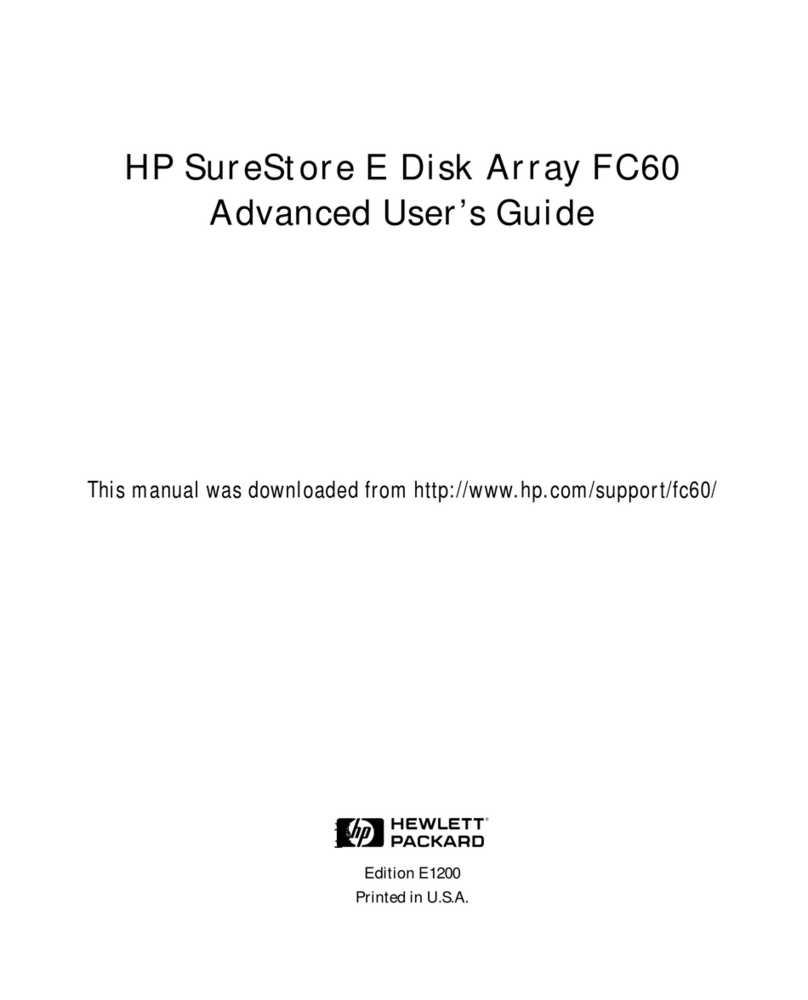
HP
HP Surestore Disk Array 12h - And FC60 Assembly instructions
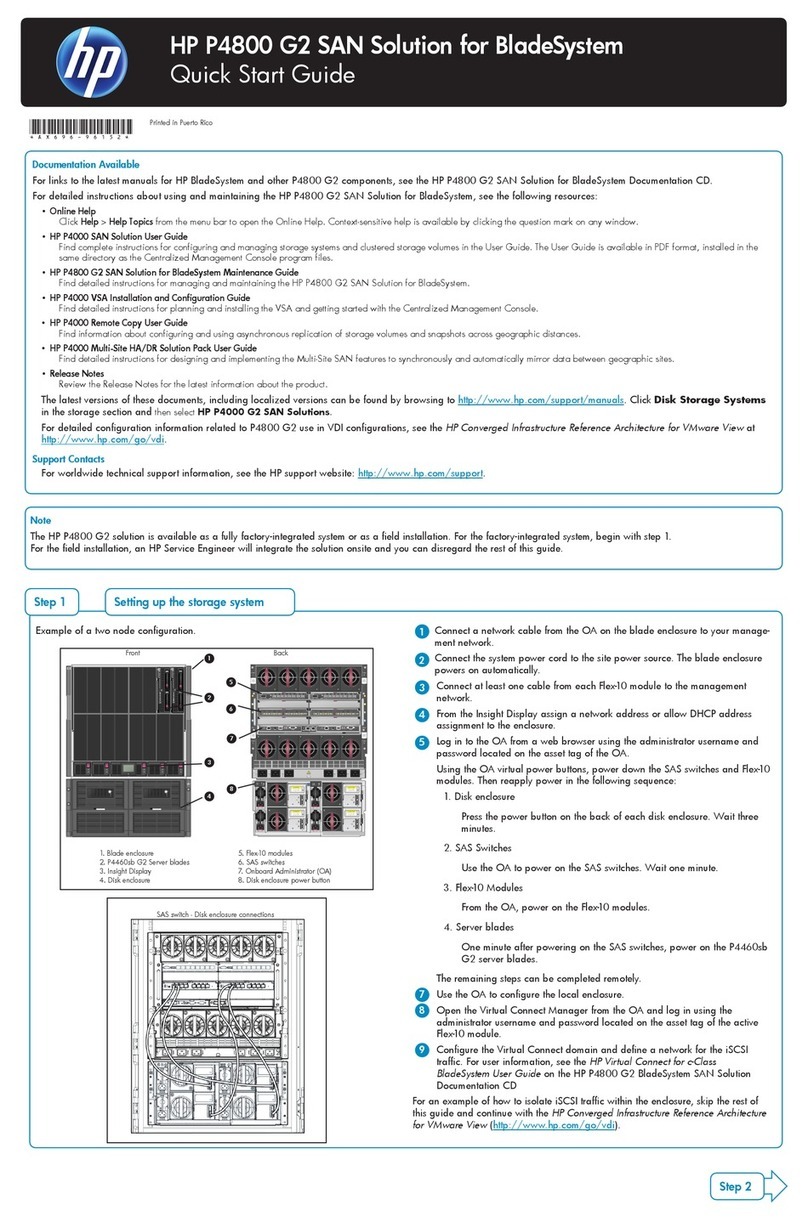
HP
HP Storevirtual 4000 User manual

HP
HP MSA 2040 User manual
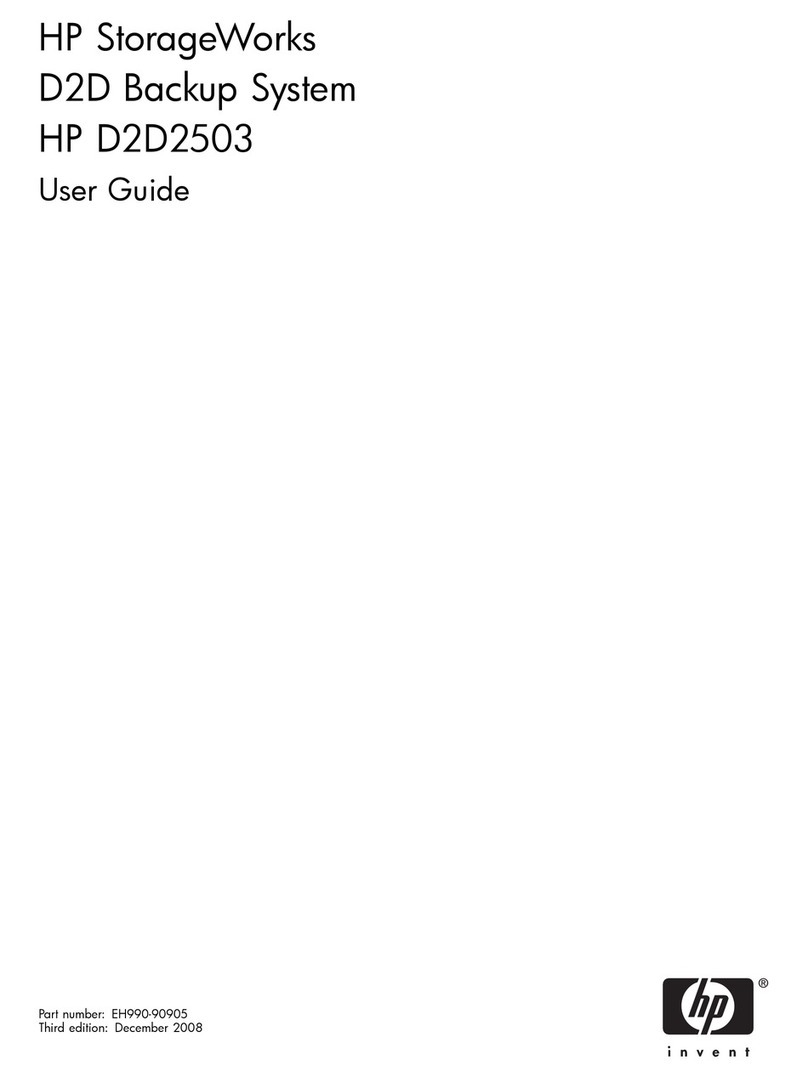
HP
HP D2D100 User manual
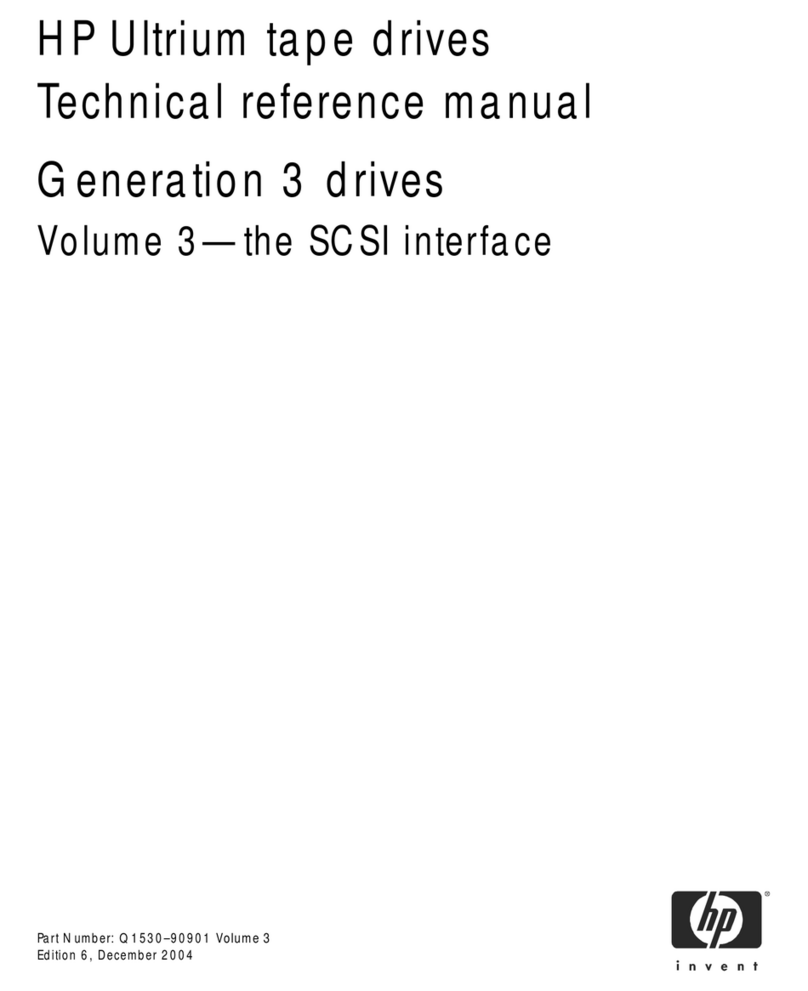
HP
HP Q153090901 Product manual
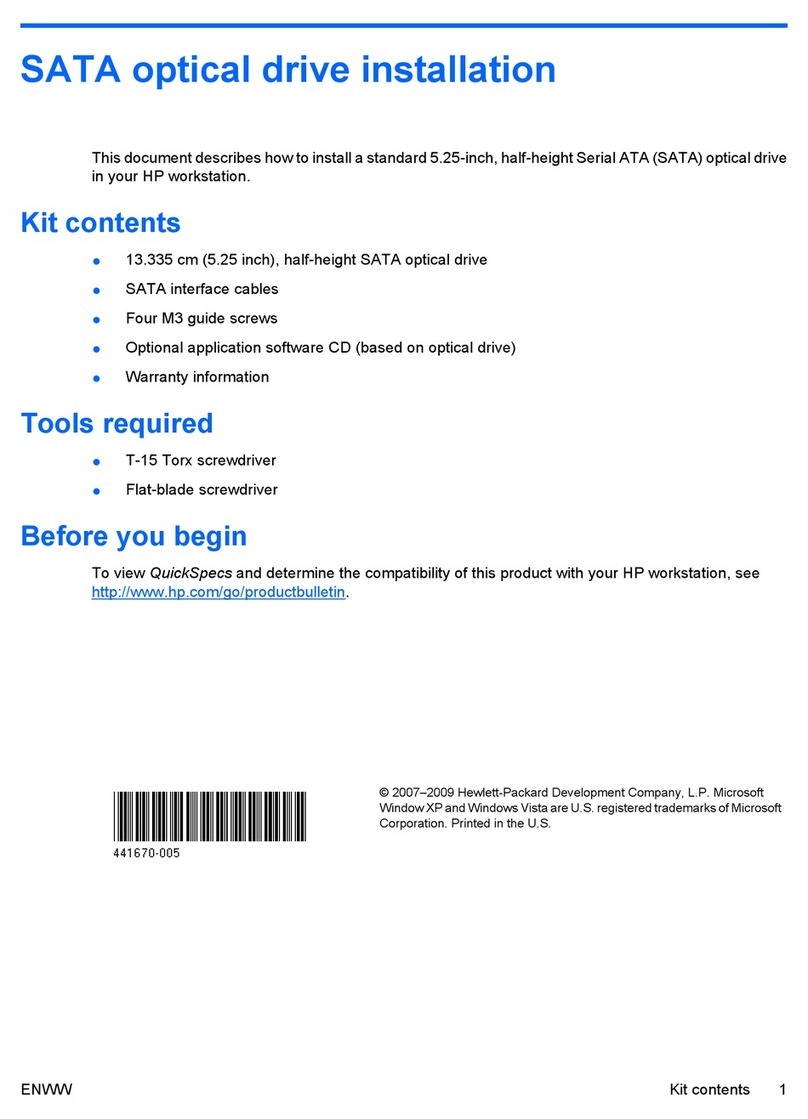
HP
HP Xw4600 - Workstation - 2 GB RAM User manual
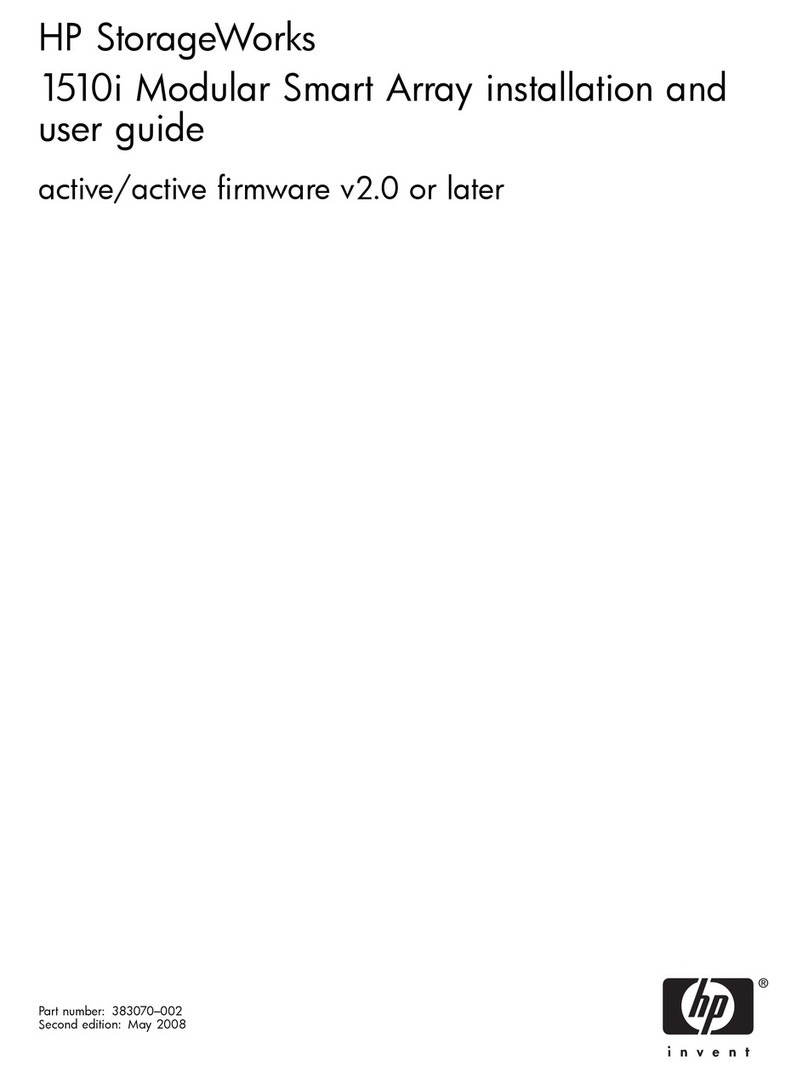
HP
HP StorageWorks 1510i - Modular Smart Array User manual

HP
HP StorageWorks X5000 Instruction Manual
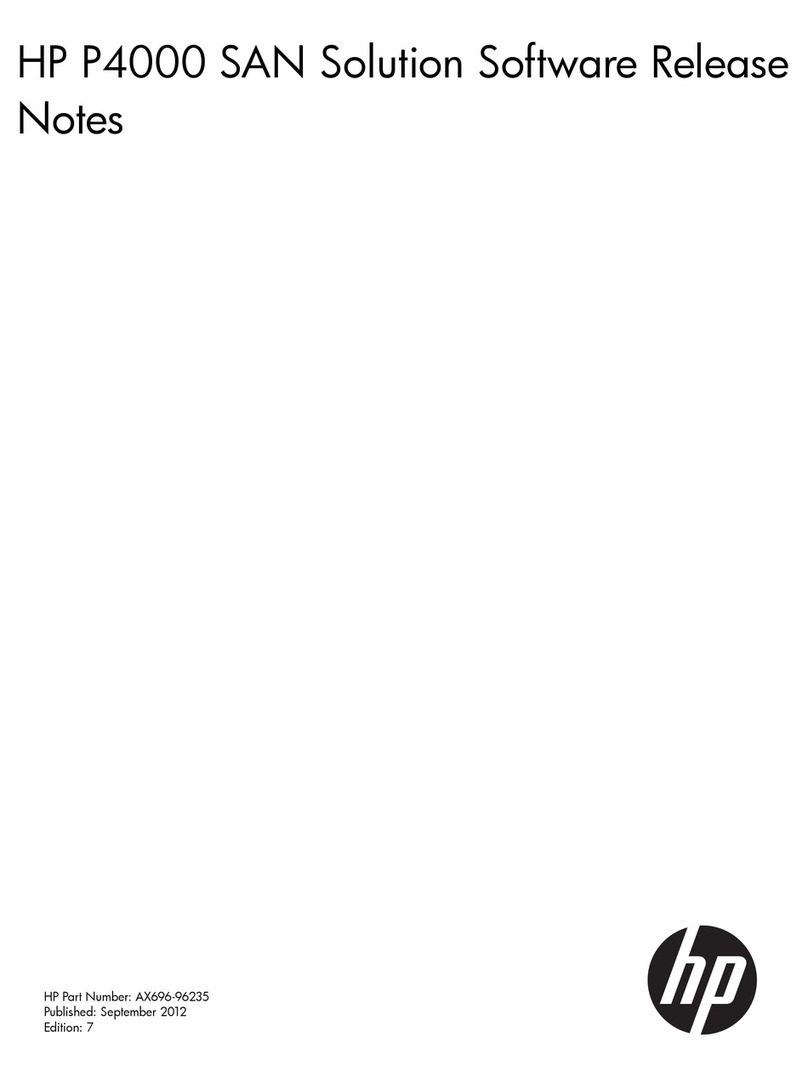
HP
HP Storevirtual 4000 Instruction Manual
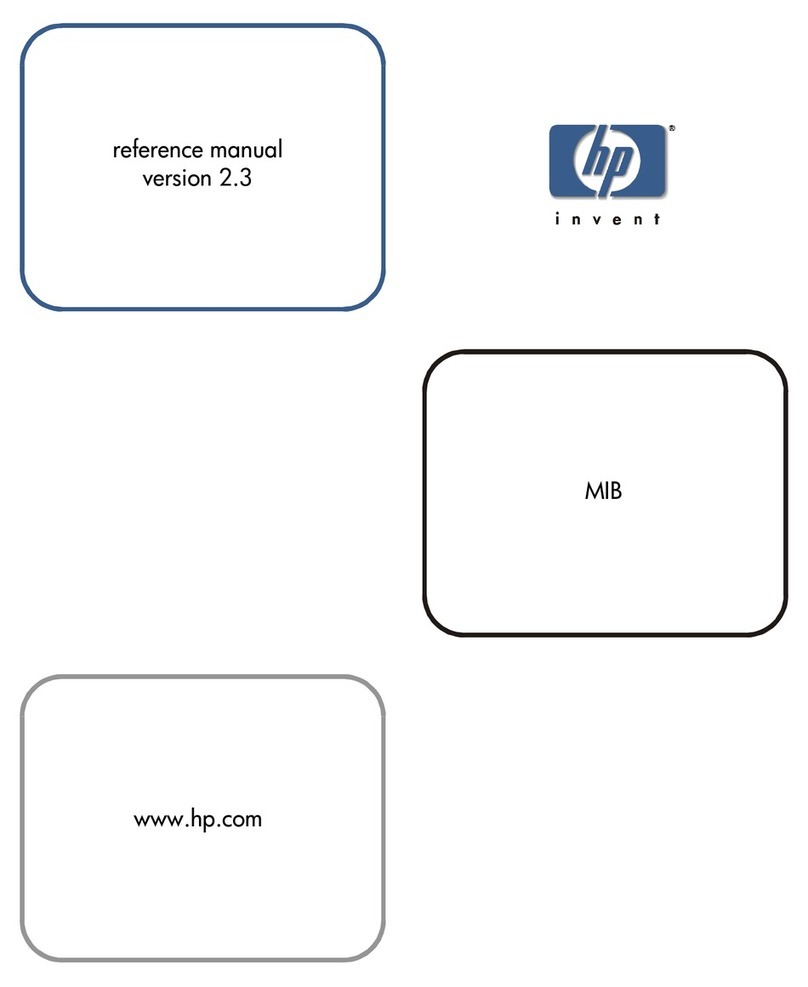
HP
HP Surestore 6164 - Switch User manual

HP
HP StoreEver MSL2024 Troubleshooting guide

HP
HP HPE StoreOnce 3100 Series Manual
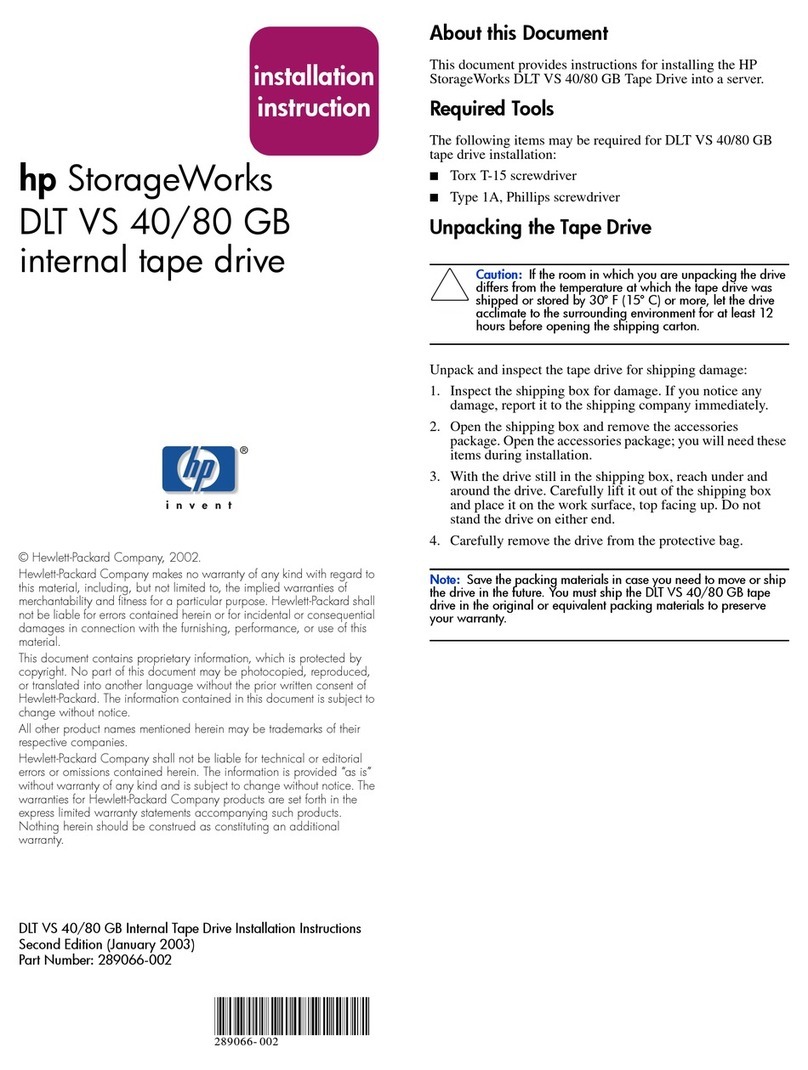
HP
HP StorageWorks DLT VS 40/80 GB User manual

HP
HP STORAGEWORKS XP24000 User manual
Popular Storage manuals by other brands

Panasonic
Panasonic LKM-F931-1 instruction manual

Tabernus
Tabernus Enterprise Erase E2400 user guide

Rocstor
Rocstor COMMANDER 3F series user manual

Western Digital
Western Digital Ultrastar Data60 installation guide

Dell
Dell PowerVault MD3600f Series Getting started

CFI
CFI TERA STOR SATA RAID IV user manual