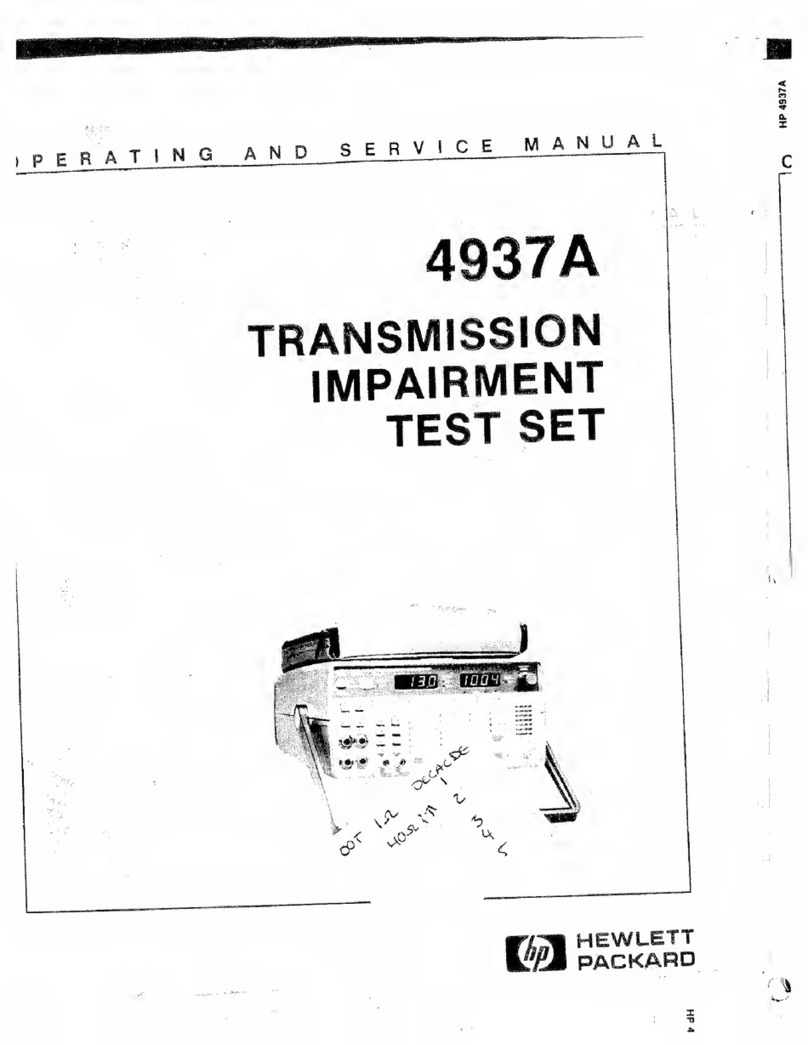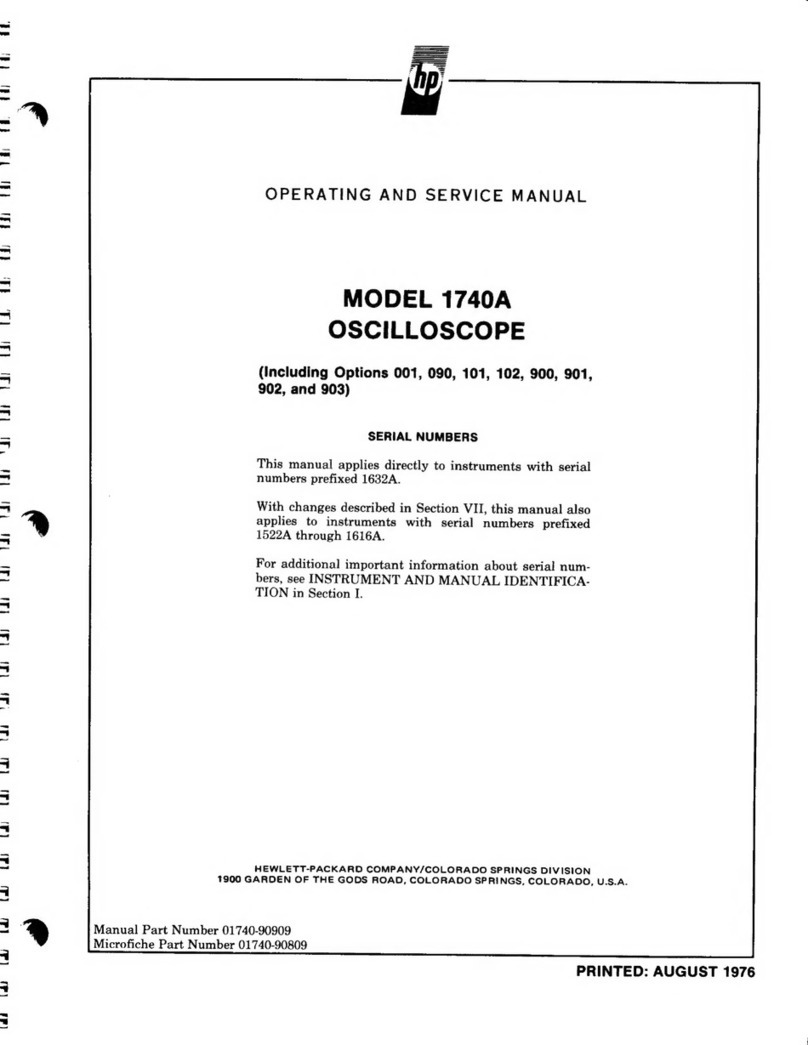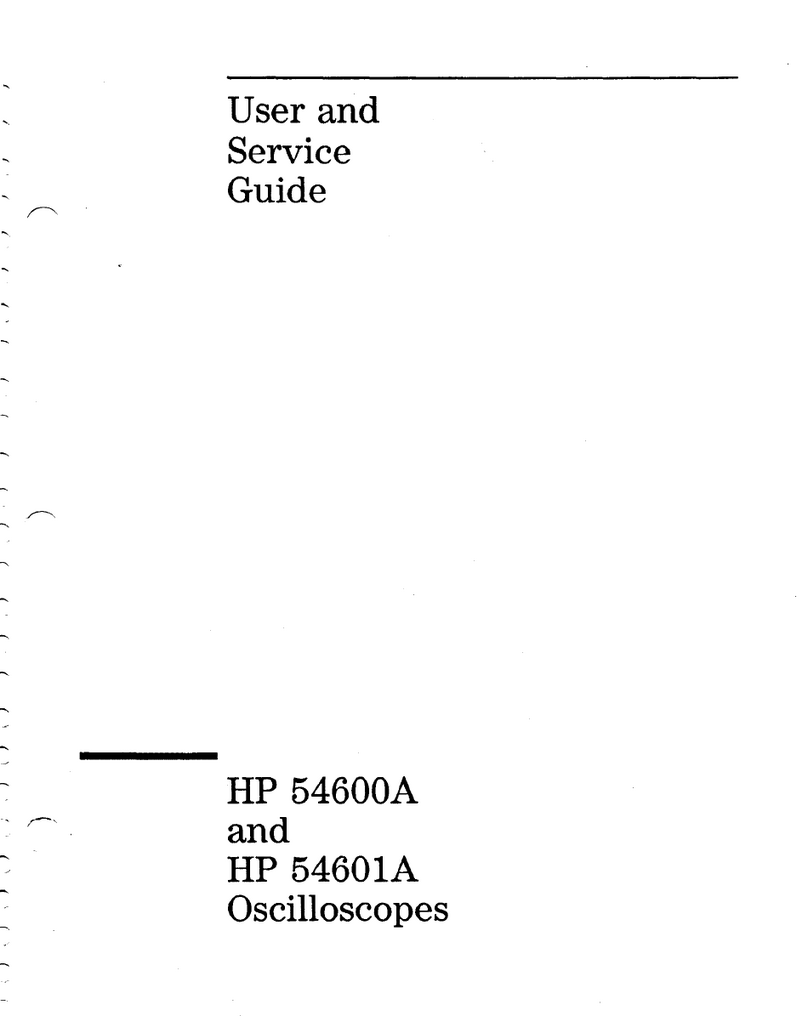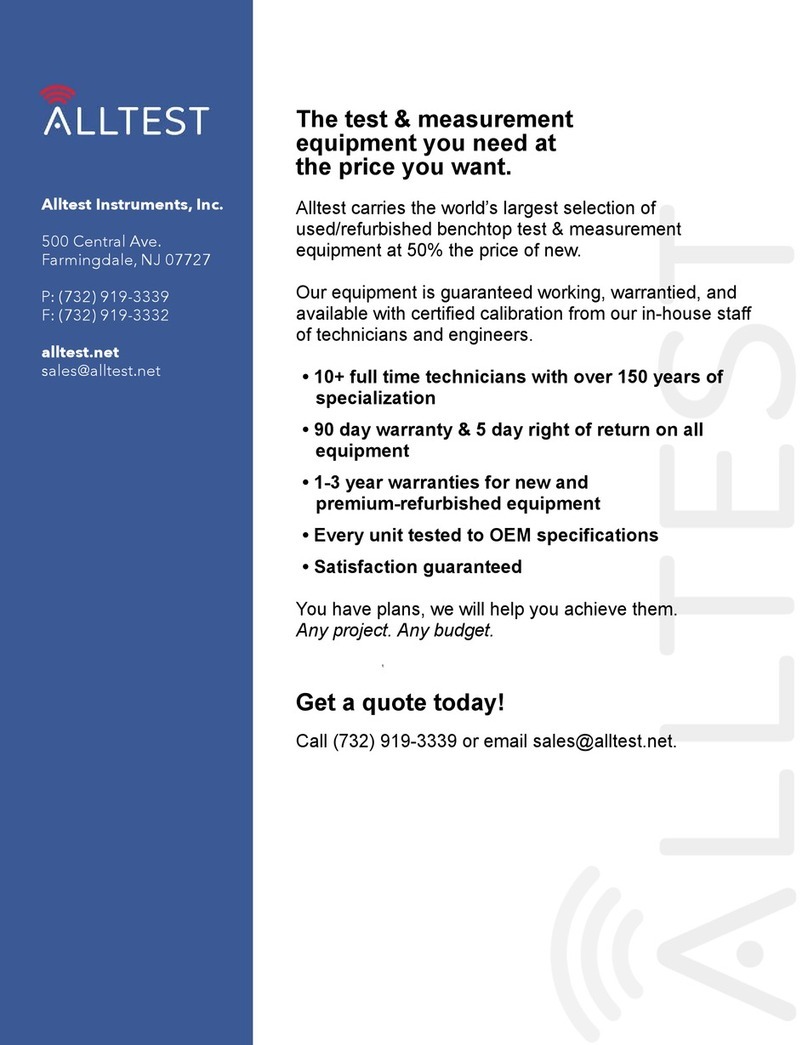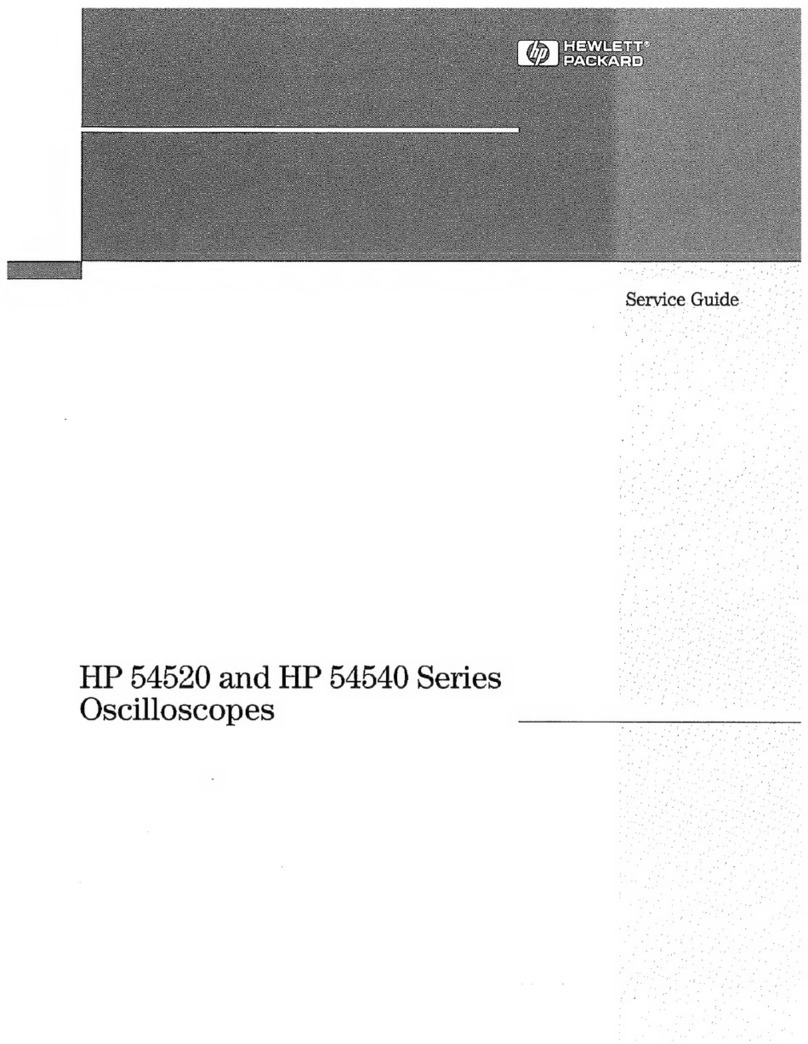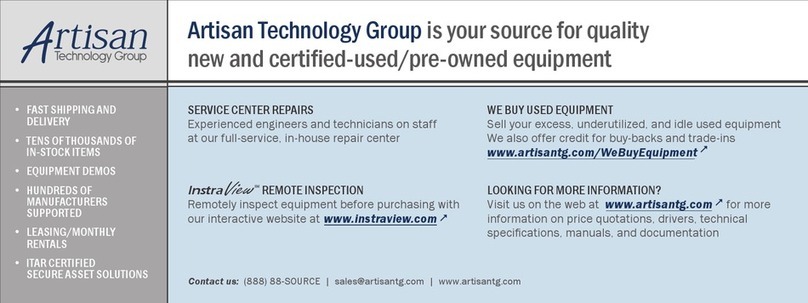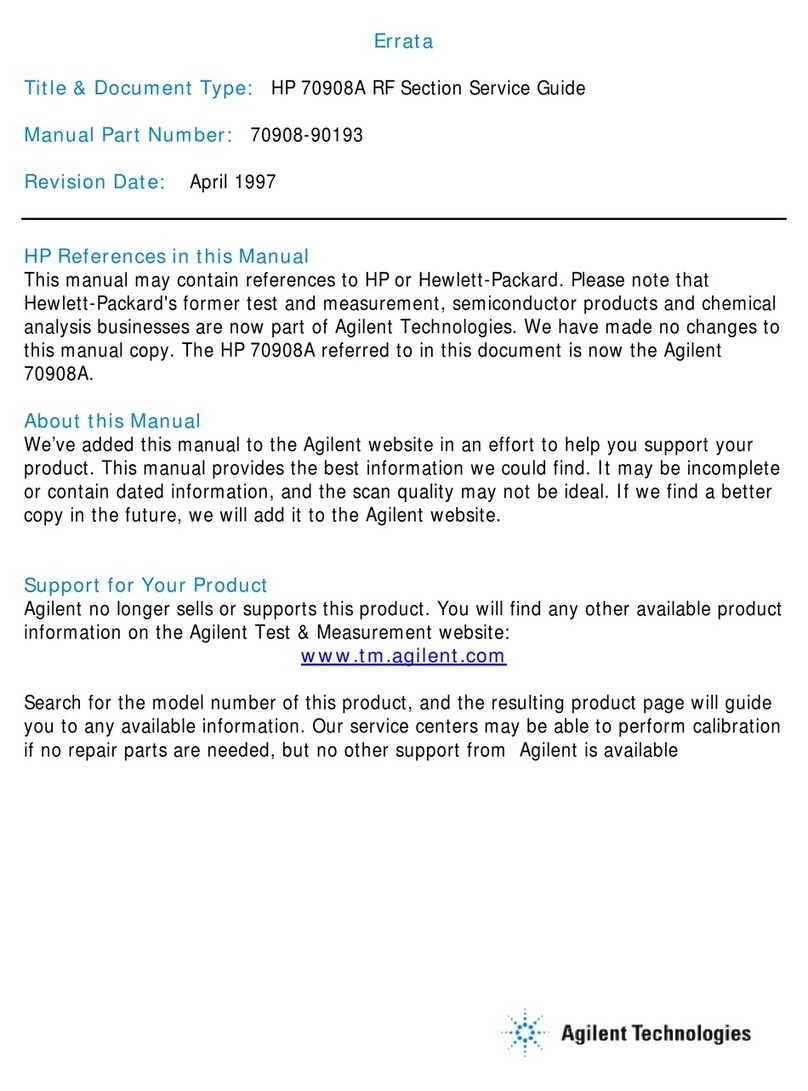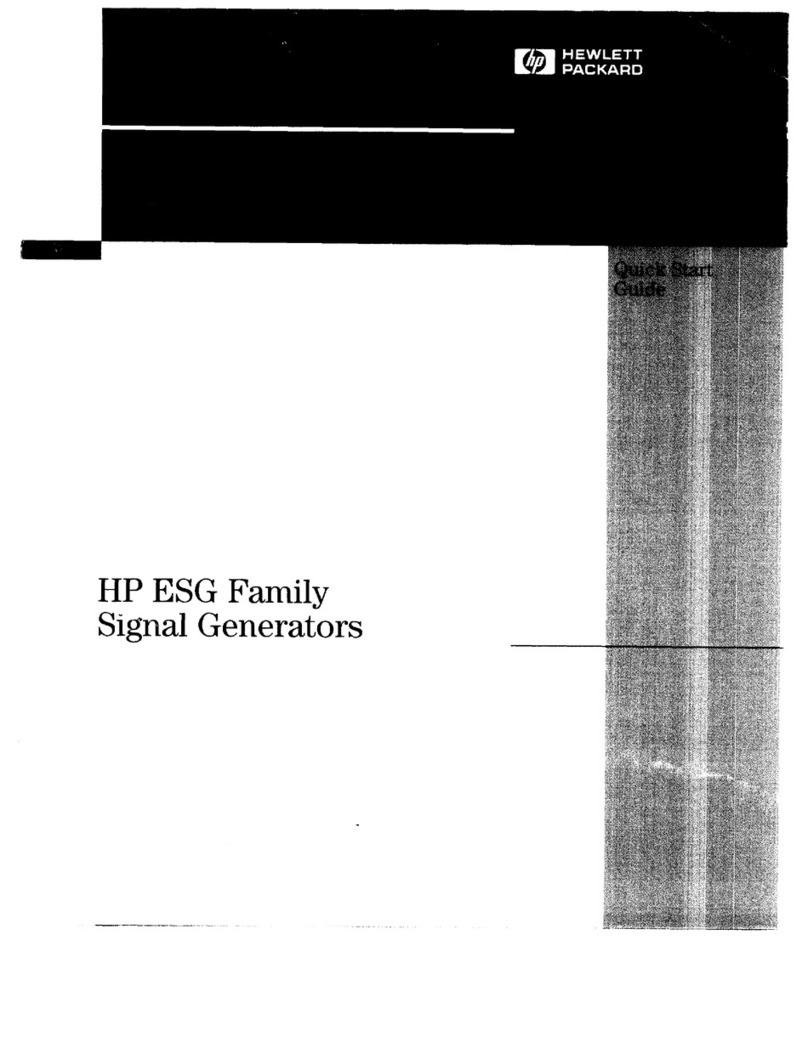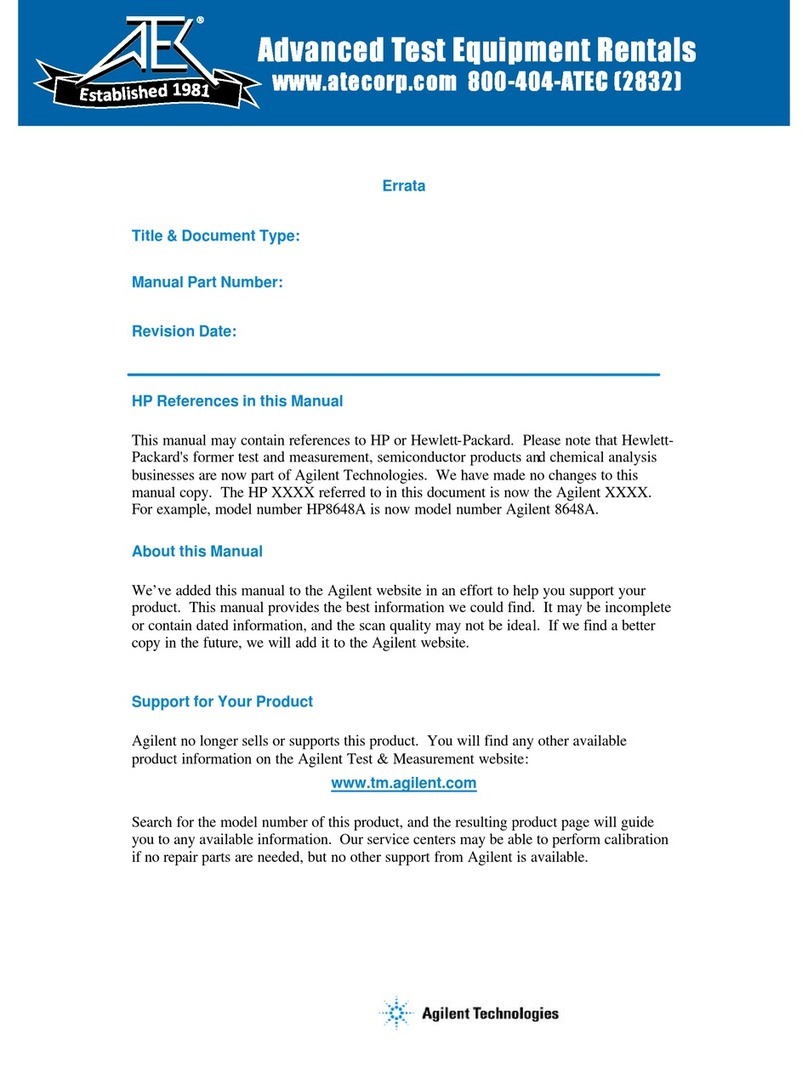A General-Purpose Oscilloscope
The HP 54615B, HP 54616B, and HP 54616C oscilloscopes offer
exceptional waveform viewing and measurements in a small,
lightweight package. These dual channel, 500 MHz bandwidth
oscilloscopes are designed for use in labs where high speed analog and
digital circuits are being tested. These oscilloscopes give you:
•1 ns peak detect
•1 GSa/s sample rate (HP 54615B)
2 GSa/s sample rate (HP 54616B and HP 54616C)
•500 MHz bandwidth, and 1 ns/div Main and Delayed time bases
•Selectable input impedance
•Protection of the internal 50 ohm load
•Adjustable time nulling to remove the effects of cabling
•250 MHz single-shot bandwidth (HP 54615B)
500 MHz single-shot bandwidth (HP 54616B and HP 54616C)
•Color display (HP 54616C)
These oscilloscopes are very easy to use because of their familiar
controls and real time display. You can discard your viewing hood as
these oscilloscopes have none of the viewing problems that are
associated with analog oscilloscopes. A bright, crisp display is
obtained at all sweep speeds and delayed sweep magnifications.
Storage is as simple as pressing a button. View events ahead of the
trigger using negative time. Cursors and automatic measurements
greatly simplify your analysis tasks.
You can upgrade this oscilloscope for hardcopy or remote control with
the addition of an interface module. Unattended waveform
monitoring and additional waveform math, such as FFT, can be added
with the addition of one of the Measurement/Storage modules.
Bring your scope and PC together with BenchLink software.
BenchLink, which runs under Windows, allows easy transfer of scope
traces and waveform data to your PC for incorporation into
documents or storage.
ii