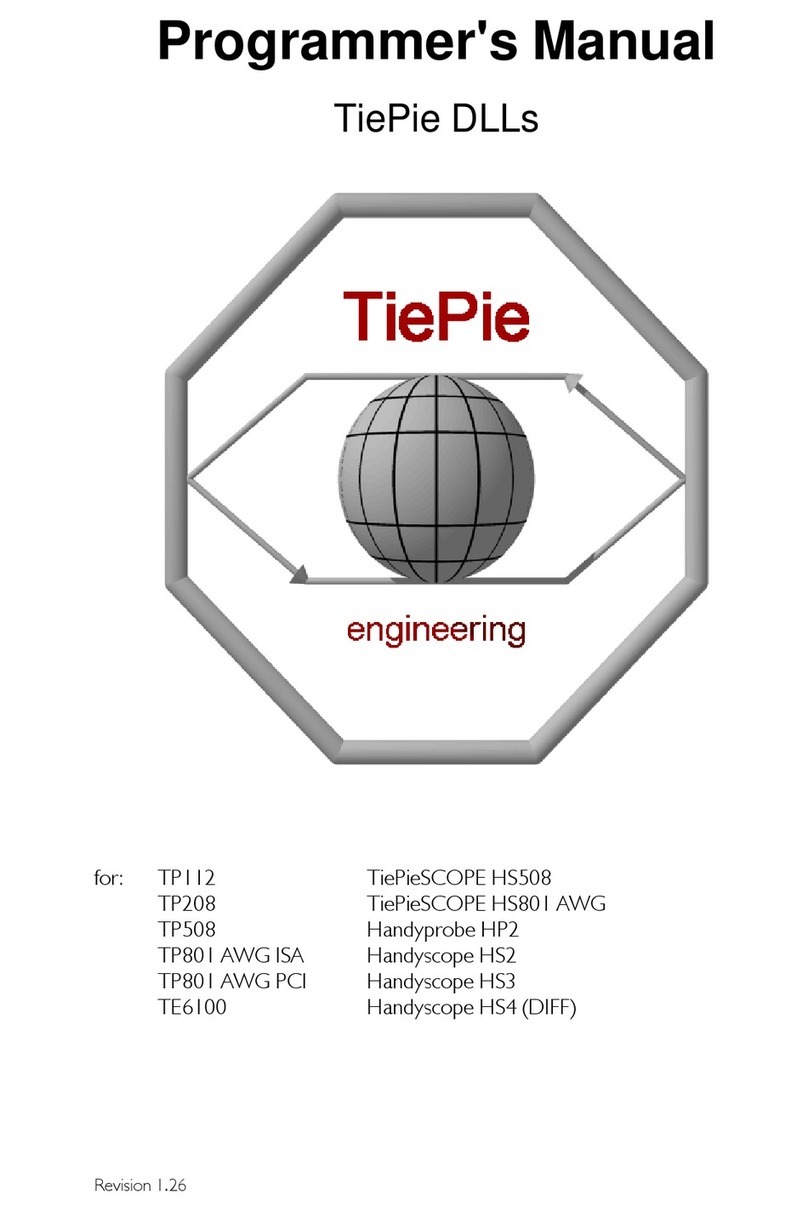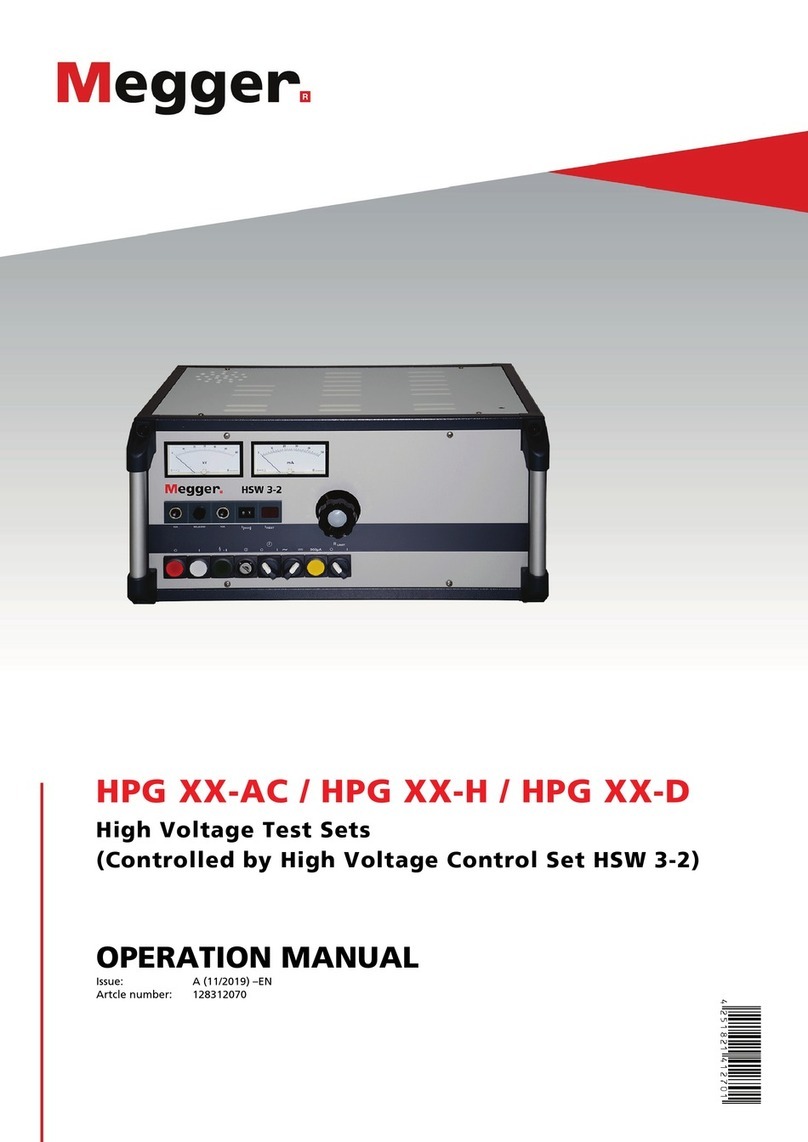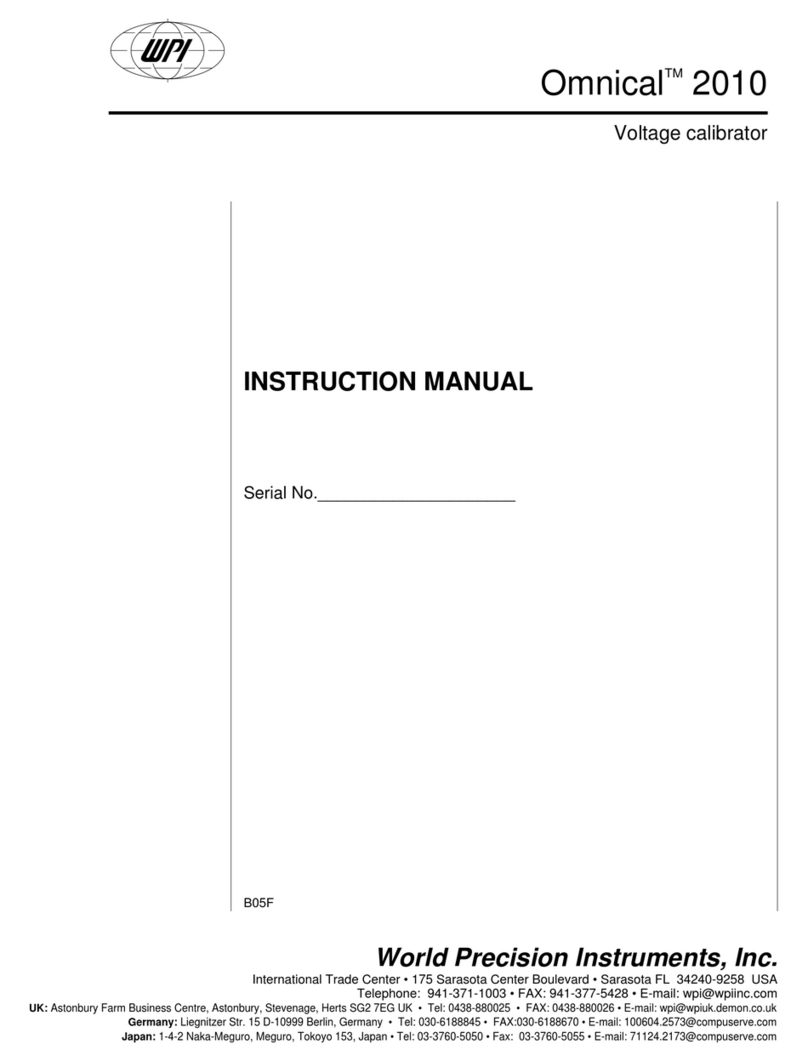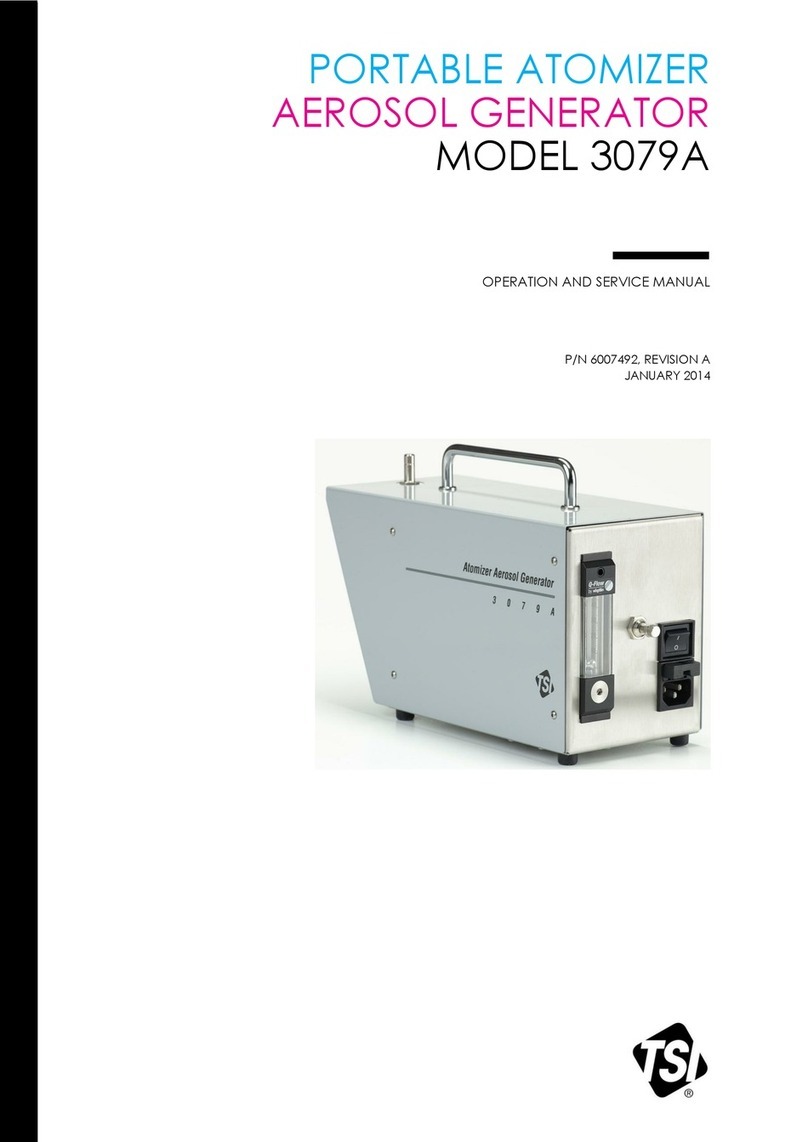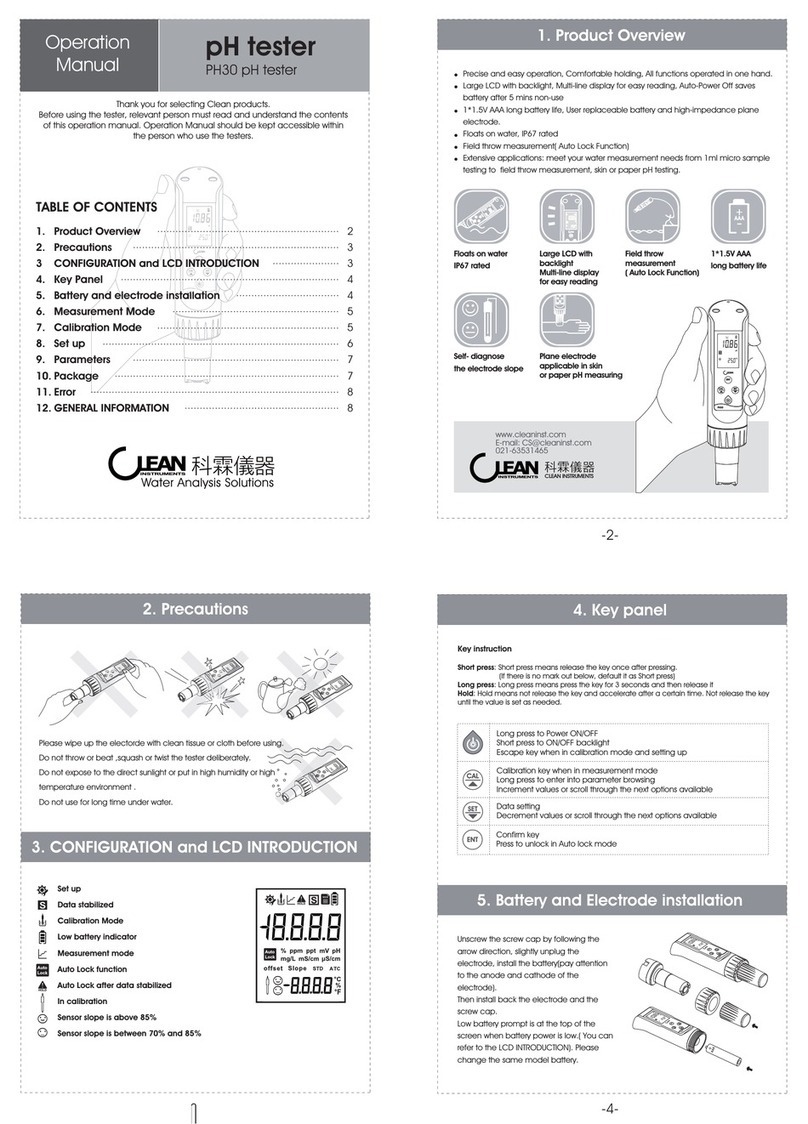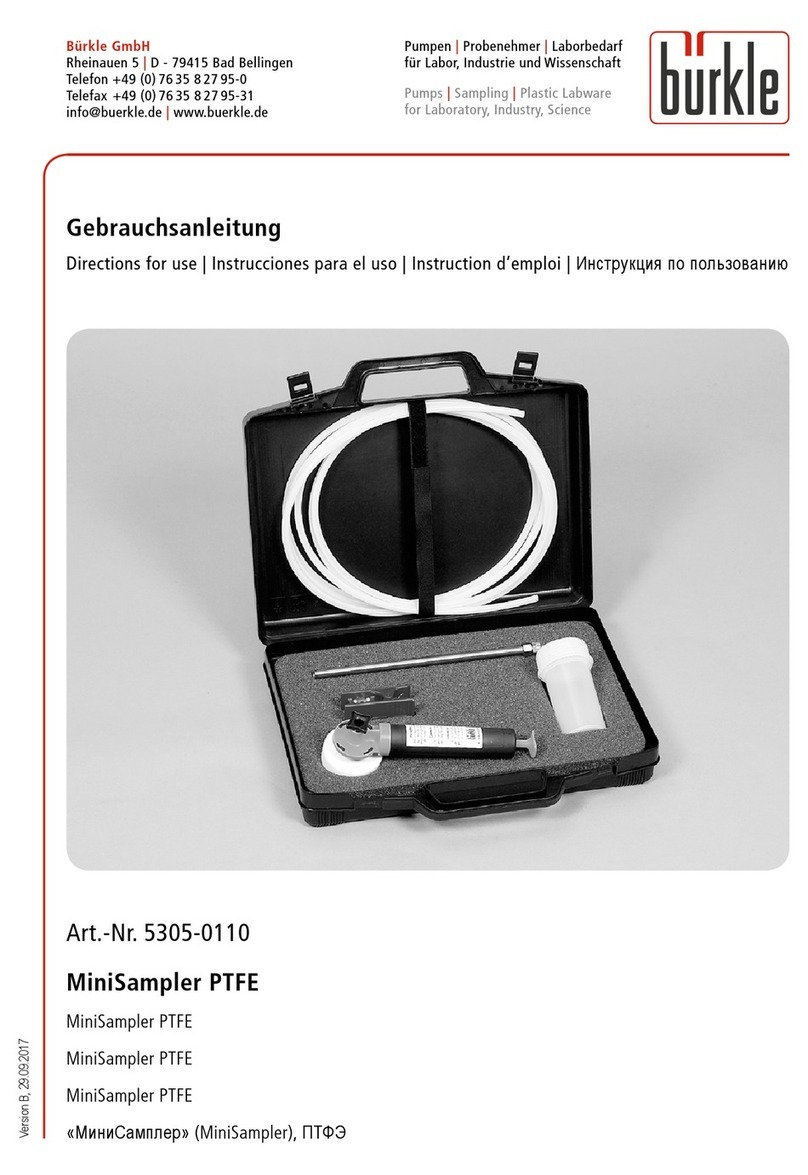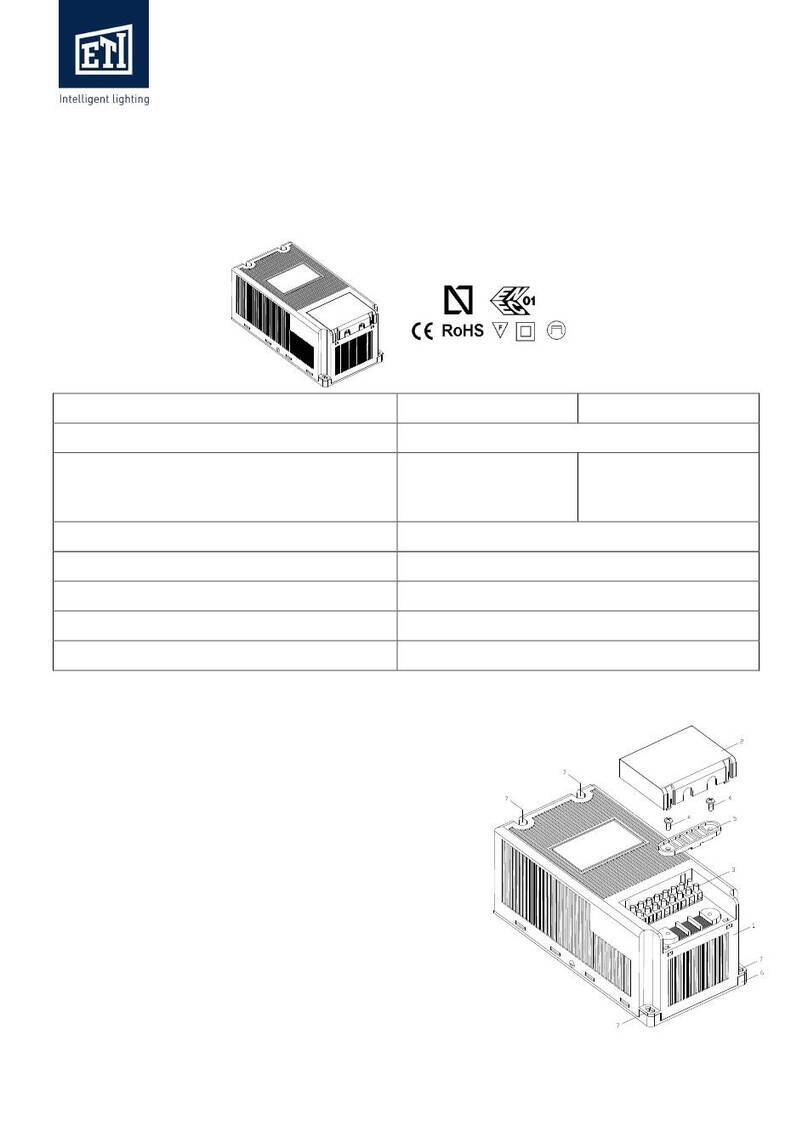TiePie Handyscope HS4 User manual

Handyscope HS4
User manual
TiePie engineering
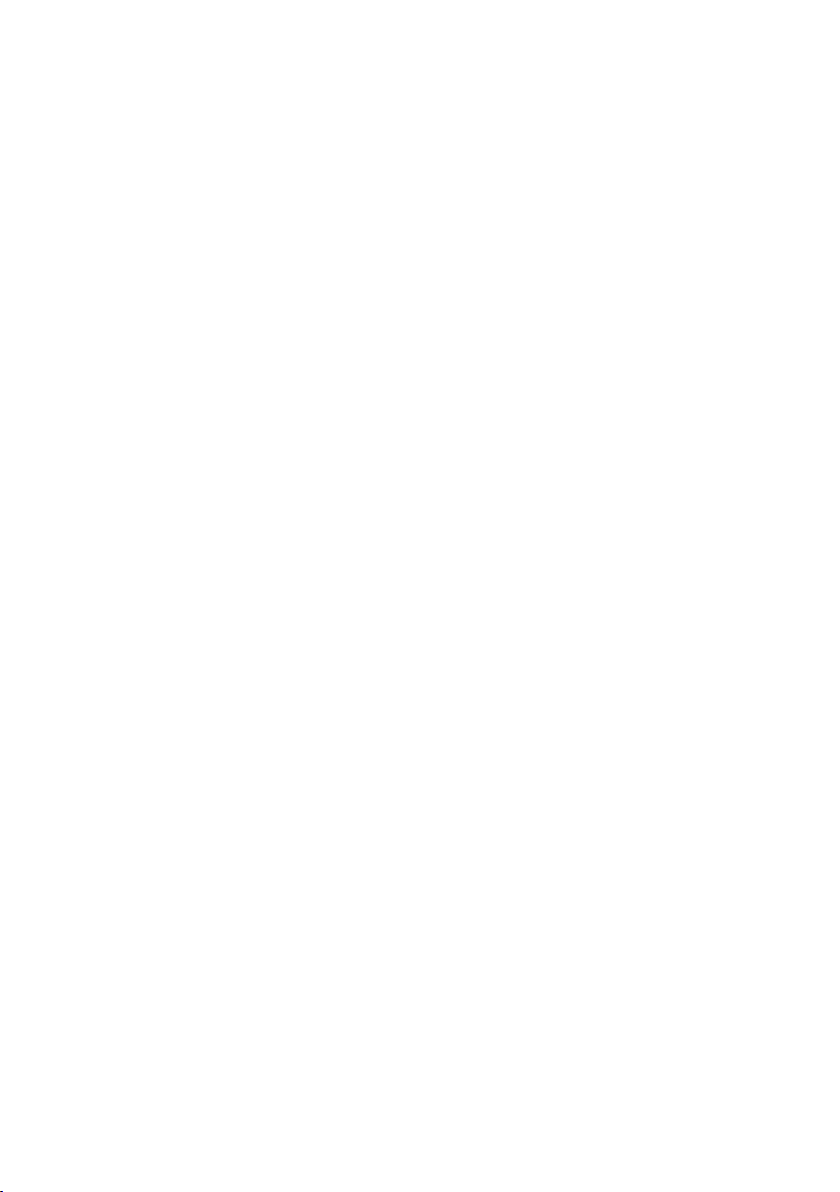
ATTENTION!
Measuring directly on the line voltage can be very dangerous.
The outside of the BNC connectors at the Handyscope HS4 are connected
with the ground of the computer. Use a good isolation transformer or a dif-
ferential probe when measuring at the line voltage or at grounded power
supplies! A short-circuit current will flow if the ground of the Handyscope HS4
is connected to a positive voltage. This short-circuit current can damage both
the Handyscope HS4 and the computer.
Copyright ©2020 TiePie engineering.
All rights reserved.
Revision 2.27, February 2020
Despite the care taken for the compilation of this user man-
ual, TiePie engineering can not be held responsible for any
damage resulting from errors that may appear in this man-
ual.

Contents
1 Safety 1
2 Declaration of conformity 3
3 Introduction 5
3.1 Sampling ................................ 5
3.2 Sampling rate ............................. 6
3.2.1 Aliasing ............................ 7
3.3 Digitizing ................................ 8
3.4 Signal coupling ............................ 9
3.5 Probe compensation ......................... 9
4 Driver installation 11
4.1 Introduction .............................. 11
4.2 Computers running Windows 10 .................. 11
4.3 Computers running Windows 8 or older .............. 11
4.3.1 Where to find the driver setup ............... 11
4.3.2 Executing the installation utility .............. 11
5 Hardware installation 15
5.1 Power the instrument ........................ 15
5.1.1 External power ....................... 15
5.2 Connect the instrument to the computer ............. 15
5.3 Plug into a different USB port .................... 15
6 Front panel 17
6.1 Channel input connectors ...................... 17
6.2 Power indicator ............................ 17
7 Rear panel 19
7.1 Power ................................. 19
7.1.1 USB power cable ...................... 19
7.1.2 Power adapter ........................ 20
Contents I
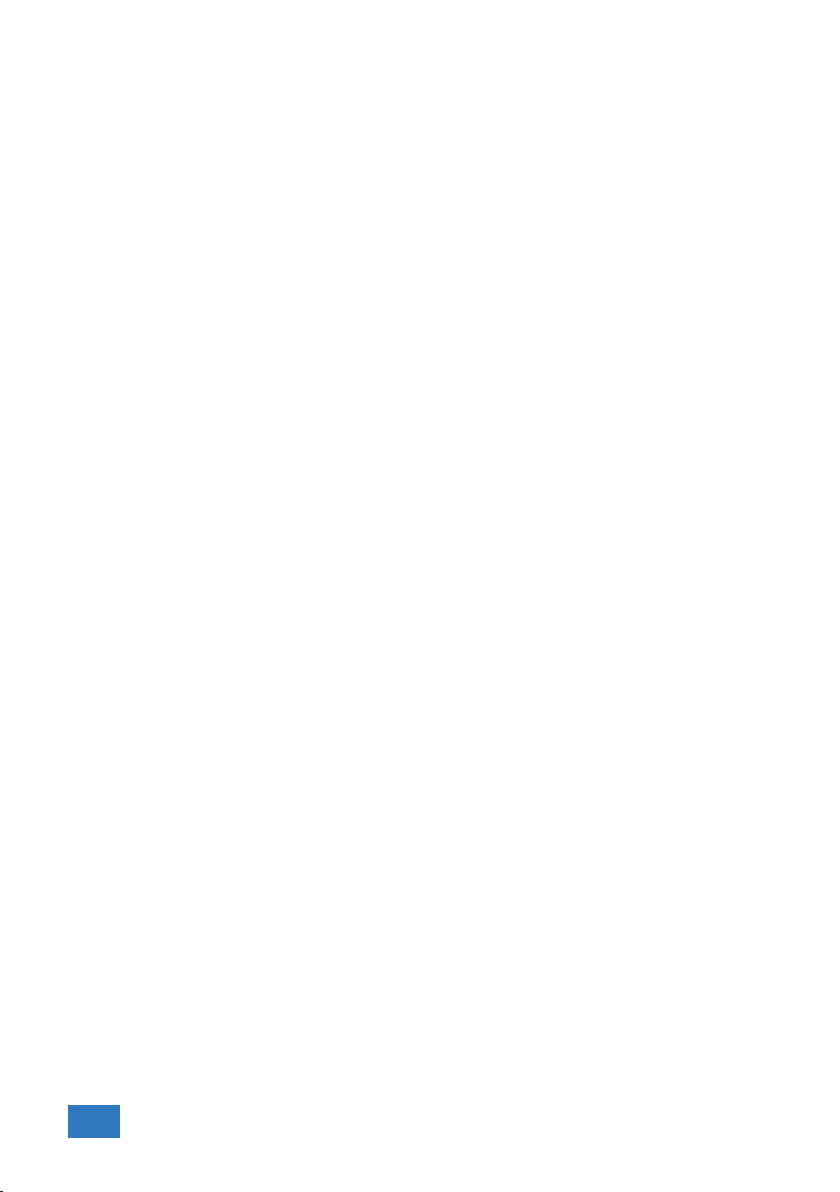
7.2 USB ................................... 20
7.3 Extension Connector ......................... 21
8 Specifications 23
8.1 Acquisition system .......................... 23
8.2 Trigger system ............................. 24
8.3 Interface ................................ 24
8.4 Power ................................. 24
8.5 Physical ................................. 24
8.6 I/O connectors ............................. 24
8.7 System requirements ......................... 24
8.8 Environmental conditions ...................... 25
8.9 Certifications and Compliances ................... 25
8.10 Probes ................................. 25
8.11 Package contents ........................... 25
II

Safety 1
When working with electricity, no instrument can guarantee complete safety.
It is the responsibility of the person who works with the instrument to op-
erate it in a safe way. Maximum security is achieved by selecting the proper
instruments and following safe working procedures. Safe working tips are
given below:
•Always work according (local) regulations.
•Work on installations with voltages higher than 25 VAC or 60 VDC should only
be performed by qualified personnel.
•Avoid working alone.
•Observe all indications on the Handyscope HS4 before connecting any wiring
•Check the probes/test leads for damages. Do not use them if they are dam-
aged
•Take care when measuring at voltages higher than 25 VAC or 60 VDC.
•Do not operate the equipment in an explosive atmosphere or in the pres-
ence of flammable gases or fumes.
•Do not use the equipment if it does not operate properly. Have the equip-
ment inspected by qualified service personal. If necessary, return the equip-
ment to TiePie engineering for service and repair to ensure that safety fea-
tures are maintained.
•Measuring directly on the line voltage can be very dangerous. The out-
side of the BNC connectors at the Handyscope HS4 are connected with
the ground of the computer. Use a good isolation transformer or a differ-
ential probe when measuring at the line voltage or at grounded power
supplies! A short-circuit current will flow if the ground of the Handyscope
HS4 is connected to a positive voltage. This short-circuit current can damage
both the Handyscope HS4 and the computer.
Safety 1

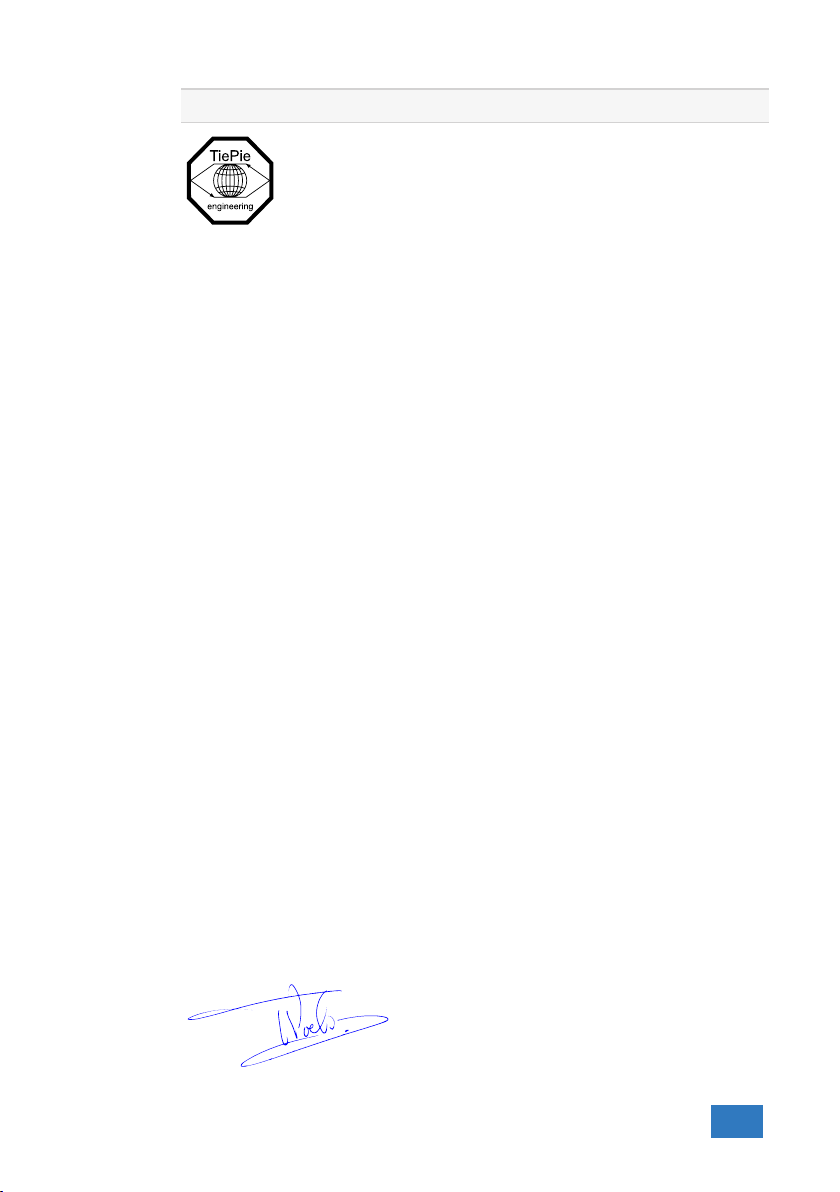
Declaration of conformity 2
TiePie engineering
Koperslagersstraat 37
8601 WL Sneek
The Netherlands
EC Declaration of conformity
We declare, on our own responsibility, that the product
Handyscope HS4-5MHz
Handyscope HS4-10MHz
Handyscope HS4-25MHz
Handyscope HS4-50MHz
for which this declaration is valid, is in compliance with
EC directive 2011/65/EU (the RoHS directive)
including up to amendement 2019/178,
and with
EN 55011:2016/A1:2017 IEC 61000-6-1:2019 EN
EN 55022:2011/C1:2011 IEC 61000-6-3:2007/A1:2011/C11:2012 EN
according the conditions of the EMC standard 2004/108/EC,
also with
Canada: ICES-001:2004 Australia/New Zealand: AS/NZS CISPR 11:2011
and
IEC 61010-1:2010/A1:2019 USA: UL 61010-1, Edition 3
and is categorized as 30 Vrms, 42 Vpk, 60 Vdc
Sneek, 1-11-2010
ir. A.P.W.M. Poelsma
Declaration of conformity 3

Environmental considerations
This section provides information about the environmental impact of the Handy-
scope HS4.
End-of-life handling
Production of the Handyscope HS4 required the extraction and use of
natural resources. The equipment may contain substances that could
be harmful to the environment or human health if improperly handled
at the Handyscope HS4’s end of life.
In order to avoid release of such substances into the environment and to reduce
the use of natural resources, recycle the Handyscope HS4 in an appropriate sys-
tem that will ensure that most of the materials are reused or recycled appropri-
ately.
The shown symbol indicates that the Handyscope HS4 complies with the European
Union’s requirements according to Directive 2002/96/EC on waste electrical and
electronic equipment (WEEE).
4Chapter 2

Introduction 3
Before using the Handyscope HS4 first read chapter 1about safety.
Many technicians investigate electrical signals. Though the measurement may not
be electrical, the physical variable is often converted to an electrical signal, with
a special transducer. Common transducers are accelerometers, pressure probes,
current clamps and temperature probes. The advantages of converting the phys-
ical parameters to electrical signals are large, since many instruments for examin-
ing electrical signals are available.
The Handyscope HS4 is a portable four channel measuring instrument. The Handy-
scope HS4 is available in several models with different maximum sampling rates.
The native resolution is 12 bits, but user selectable resolutions of 14 and 16 bits
are available too, with reduced maximum sampling rate:
resolution Model 50 Model 25 Model 10 Model 5
12 bit 50 MSa/s 25 MSa/s 10 MSa/s 5 MSa/s
14 bit 3.125 MSa/s 3.125 MSa/s 3.125 MSa/s 3.125 MSa/s
16 bit 195 kSa/s 195 kSa/s 195 kSa/s 195 kSa/s
Table 3.1: Maximum sampling rates
The Handyscope HS4 supports high speed continuous streaming measurements.
The maximum streaming rates are:
resolution Model 50 Model 25 Model 10 Model 5
12 bit 500 kSa/s 250 kSa/s 100 kSa/s 50 kSa/s
14 bit 480 kSa/s 250 kSa/s 99 kSa/s 50 kSa/s
16 bit 195 kSa/s 195 kSa/s 97 kSa/s 48 kSa/s
Table 3.2: Maximum streaming rates
With the accompanying software the Handyscope HS4 can be used as an oscil-
loscope, a spectrum analyzer, a true RMS voltmeter or a transient recorder. All
instruments measure by sampling the input signals, digitizing the values, process
them, save them and display them.
3.1 Sampling
When sampling the input signal, samples are taken at fixed intervals. At these in-
tervals, the size of the input signal is converted to a number. The accuracy of this
number depends on the resolution of the instrument. The higher the resolution,
Introduction 5

the smaller the voltage steps in which the input range of the instrument is divided.
The acquired numbers can be used for various purposes, e.g. to create a graph.
Figure 3.1: Sampling
The sine wave in figure 3.1 is sampled at the dot positions. By connecting the
adjacent samples, the original signal can be reconstructed from the samples. You
can see the result in figure 3.2.
Figure 3.2: ”connecting” the samples
3.2 Sampling rate
The rate at which the samples are taken is called the sampling rate, the number
of samples per second. A higher sampling rate corresponds to a shorter interval
between the samples. As is visible in figure 3.3, with a higher sampling rate, the
original signal can be reconstructed much better from the measured samples.
6Chapter 3

Figure 3.3: The effect of the sampling rate
The sampling rate must be higher than 2 times the highest frequency in the input
signal. This is called the Nyquist frequency. Theoretically it is possible to recon-
struct the input signal with more than 2 samples per period. In practice, 10 to
20 samples per period are recommended to be able to examine the signal thor-
oughly.
3.2.1 Aliasing
When sampling an analog signal with a certain sampling rate, signals appear in the
output with frequencies equal to the sum and difference of the signal frequency
and multiples of the sampling rate. For example, when the sampling rate is 1000
Sa/s and the signal frequency is 1250 Hz, the following signal frequencies will be
present in the output data:
Multiple of sampling rate 1250 Hz signal -1250 Hz signal
...
-1000 -1000 + 1250 = 250 -1000 - 1250 = -2250
0 0 + 1250 = 1250 0 - 1250 = -1250
1000 1000 + 1250 = 2250 1000 - 1250 = -250
2000 2000 + 1250 = 3250 2000 - 1250 = 750
...
Table 3.3: Aliasing
As stated before, when sampling a signal, only frequencies lower than half the
sampling rate can be reconstructed. In this case the sampling rate is 1000 Sa/s,
so we can we only observe signals with a frequency ranging from 0 to 500 Hz. This
means that from the resulting frequencies in the table, we can only see the 250
Hz signal in the sampled data. This signal is called an alias of the original signal.
If the sampling rate is lower than twice the frequency of the input signal, aliasing
will occur. The following illustration shows what happens.
Introduction 7

Figure 3.4: Aliasing
In figure 3.4, the green input signal (top) is a triangular signal with a frequency of
1.25 kHz. The signal is sampled with a rate of 1 kSa/s. The corresponding sam-
pling interval is 1/1000Hz = 1ms. The positions at which the signal is sampled are
depicted with the blue dots. The red dotted signal (bottom) is the result of the re-
construction. The period time of this triangular signal appears to be 4 ms, which
corresponds to an apparent frequency (alias) of 250 Hz (1.25 kHz - 1 kHz).
To avoid aliasing, always start measuring at the highest sampling rate and
lower the sampling rate if required.
3.3 Digitizing
When digitizing the samples, the voltage at each sample time is converted to a
number. This is done by comparing the voltage with a number of levels. The re-
sulting number is the number corresponding to the level that is closest to the
voltage. The number of levels is determined by the resolution, according to the
following relation: LevelCount = 2Resolution.
The higher the resolution, the more levels are available and the more accurate
the input signal can be reconstructed. In figure 3.5, the same signal is digitized,
using two different amounts of levels: 16 (4-bit) and 64 (6-bit).
8Chapter 3
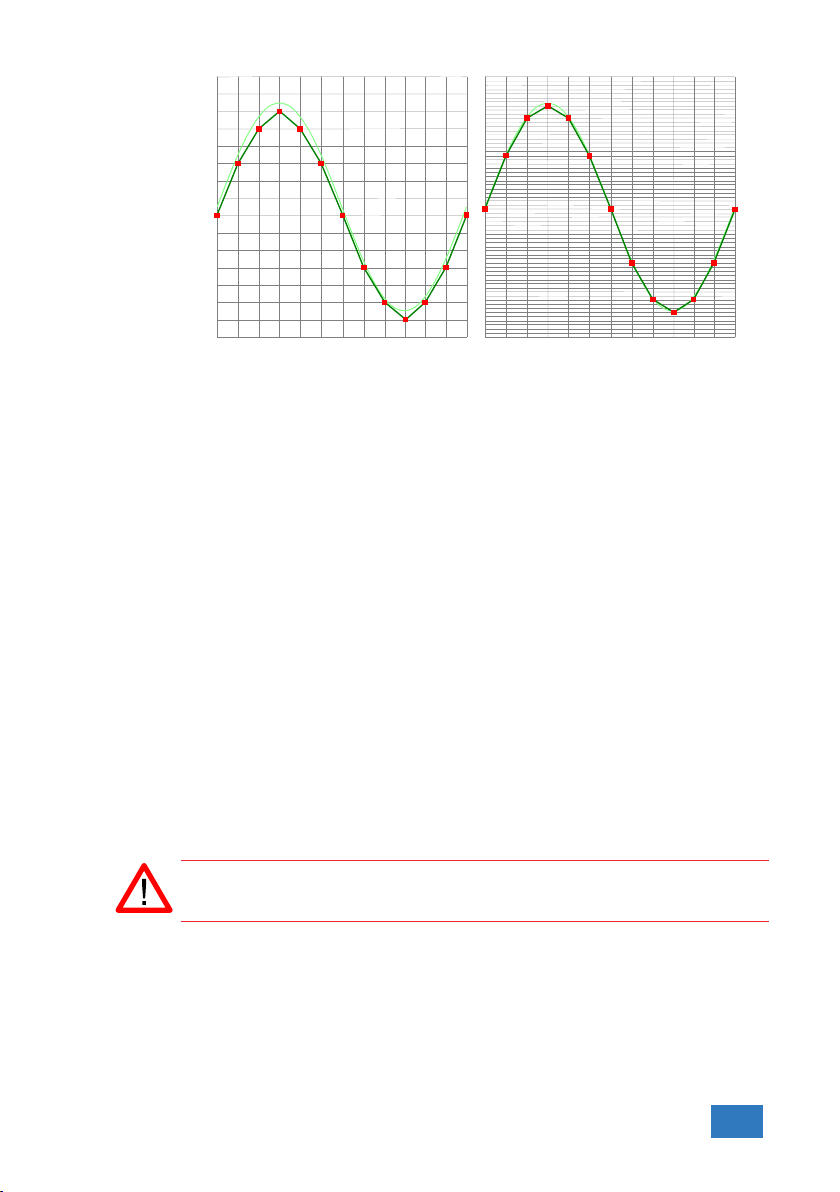
Figure 3.5: The effect of the resolution
The Handyscope HS4 measures at e.g. 12 bit resolution (212 =4096 levels). The
smallest detectable voltage step depends on the input range. This voltage can be
calculated as:
V oltageStep =F ullInputRange/LevelCount
For example, the 200 mV range ranges from -200 mV to +200 mV, therefore the
full range is 400 mV. This results in a smallest detectable voltage step of 0.400 V /
4096 = 97.65 µV.
3.4 Signal coupling
The Handyscope HS4 has two different settings for the signal coupling: AC and
DC. In the setting DC, the signal is directly coupled to the input circuit. All signal
components available in the input signal will arrive at the input circuit and will be
measured.
In the setting AC, a capacitor will be placed between the input connector and the
input circuit. This capacitor will block all DC components of the input signal and
let all AC components pass through. This can be used to remove a large DC com-
ponent of the input signal, to be able to measure a small AC component at high
resolution.
When measuring DC signals, make sure to set the signal coupling of the
input to DC.
3.5 Probe compensation
The Handyscope HS4 is shipped with a probe for each input channel. These are
1x/10x selectable passive probes. This means that the input signal is passed
through directly or 10 times attenuated.
Introduction 9
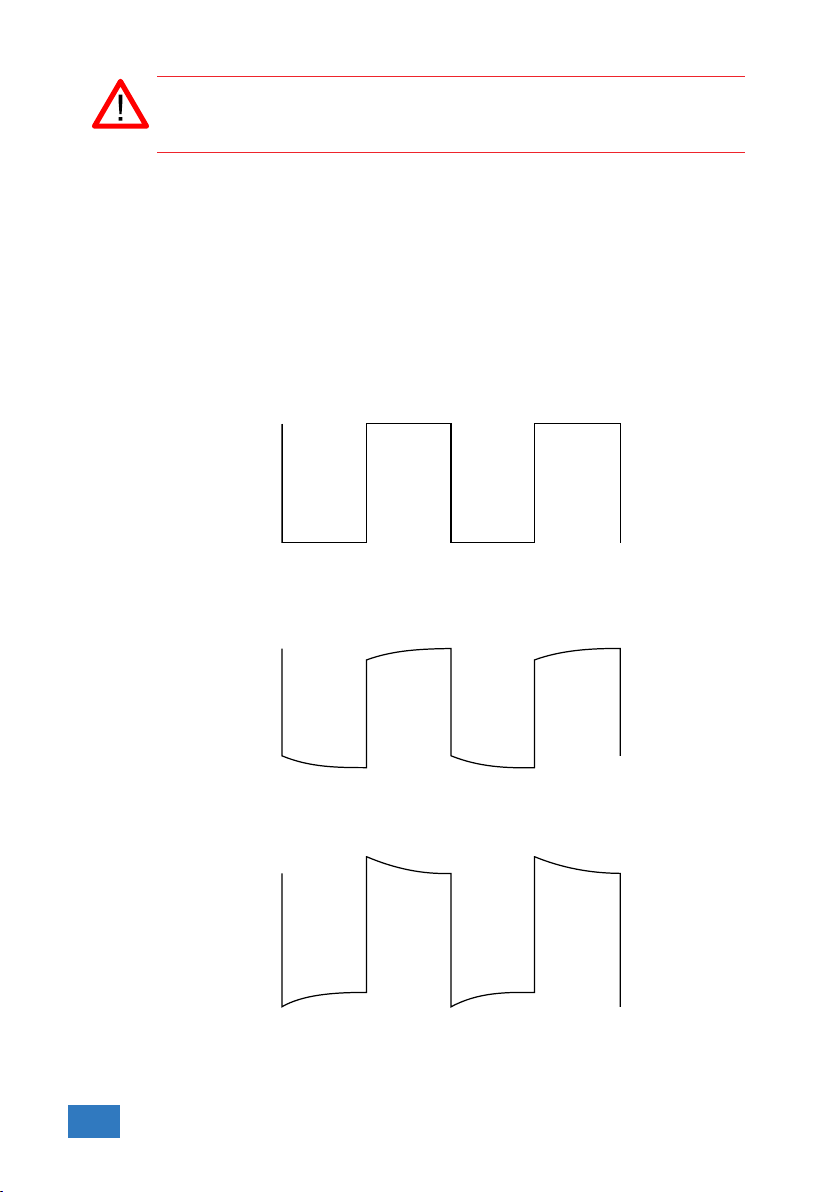
When using an oscilloscope probe in 1:1 the setting, the bandwidth of the
probe is only 6 MHz. The full bandwidth of the probe is only obtained in
the 1:10 setting
The x10 attenuation is achieved by means of an attenuation network. This atten-
uation network has to be adjusted to the oscilloscope input circuitry, to guaran-
tee frequency independency. This is called the low frequency compensation. Each
time a probe is used on an other channel or an other oscilloscope, the probe must
be adjusted.
Therefore the probe is equiped with a setscrew, with which the parallel capacity
of the attenuation network can be altered. To adjust the probe, switch the probe
to the x10 and attach the probe to a 1 kHz square wave signal. Then adjust
the probe for a square front corner on the square wave displayed. See also the
following illustrations.
Figure 3.6: correct
Figure 3.7: under compensated
Figure 3.8: over compensated
10 Chapter 3
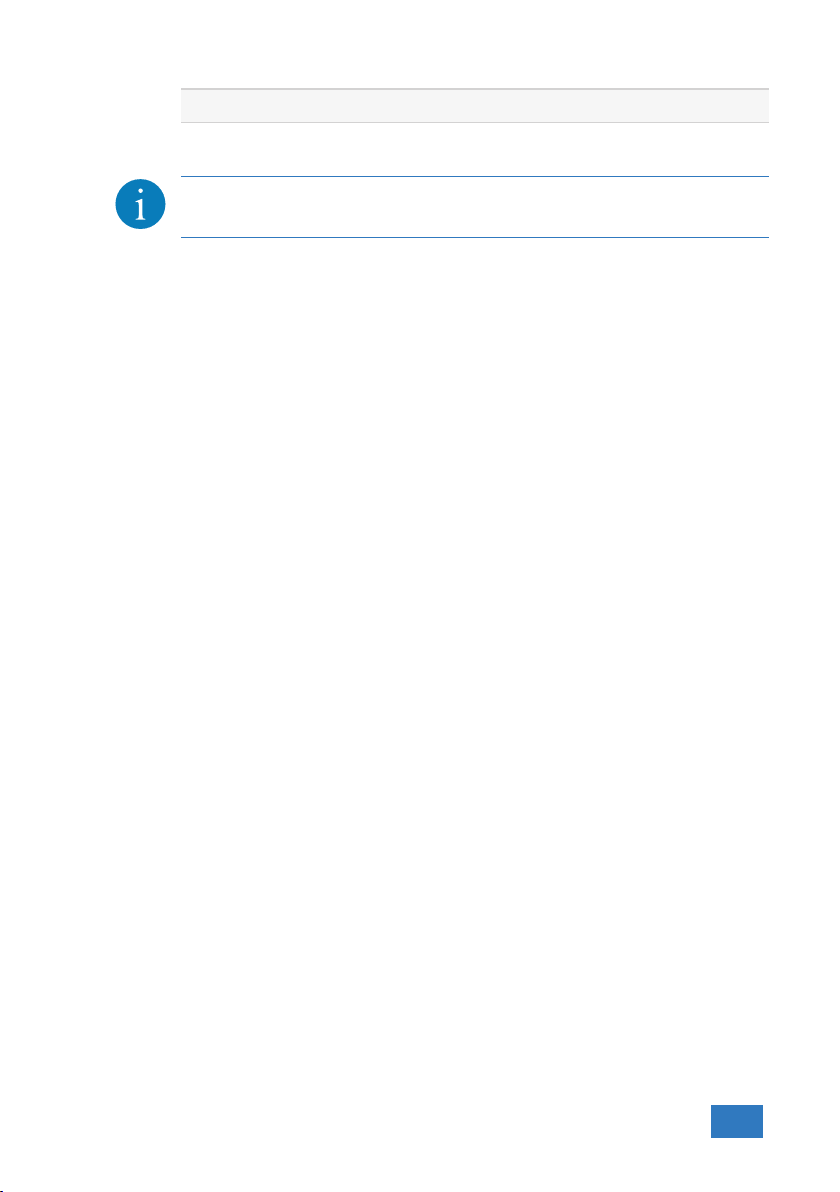
Driver installation 4
Before connecting the Handyscope HS4 to the computer, the drivers need
to be installed.
4.1 Introduction
To operate a Handyscope HS4, a driver is required to interface between the mea-
surement software and the instrument. This driver takes care of the low level
communication between the computer and the instrument, through USB. When
the driver is not installed, or an old, no longer compatible version of the driver is
installed, the software will not be able to operate the Handyscope HS4 properly
or even detect it at all.
4.2 Computers running Windows 10
When the Handyscope HS4 is plugged in into a USB port of the computer, Win-
dows will detect the instrument and will download the required driver from Win-
dows Update. When the download is finished, the driver will be installed automat-
ically.
4.3 Computers running Windows 8 or older
The installation of the USB driver is done in a few steps. Firstly, the driver has to
be pre-installed by the driver setup program. This makes sure that all required
files are located where Windows can find them. When the instrument is plugged
in, Windows will detect new hardware and install the required drivers.
4.3.1 Where to find the driver setup
The driver setup program and measurement software can be found in the down-
load section on TiePie engineering’s website. It is recommended to install the latest
version of the software and USB driver from the website. This will guarantee the
latest features are included.
4.3.2 Executing the installation utility
To start the driver installation, execute the downloaded driver setup program. The
driver install utility can be used for a first time installation of a driver on a system
and also to update an existing driver.
The screen shots in this description may differ from the ones displayed on your
computer, depending on the Windows version.
Driver installation 11
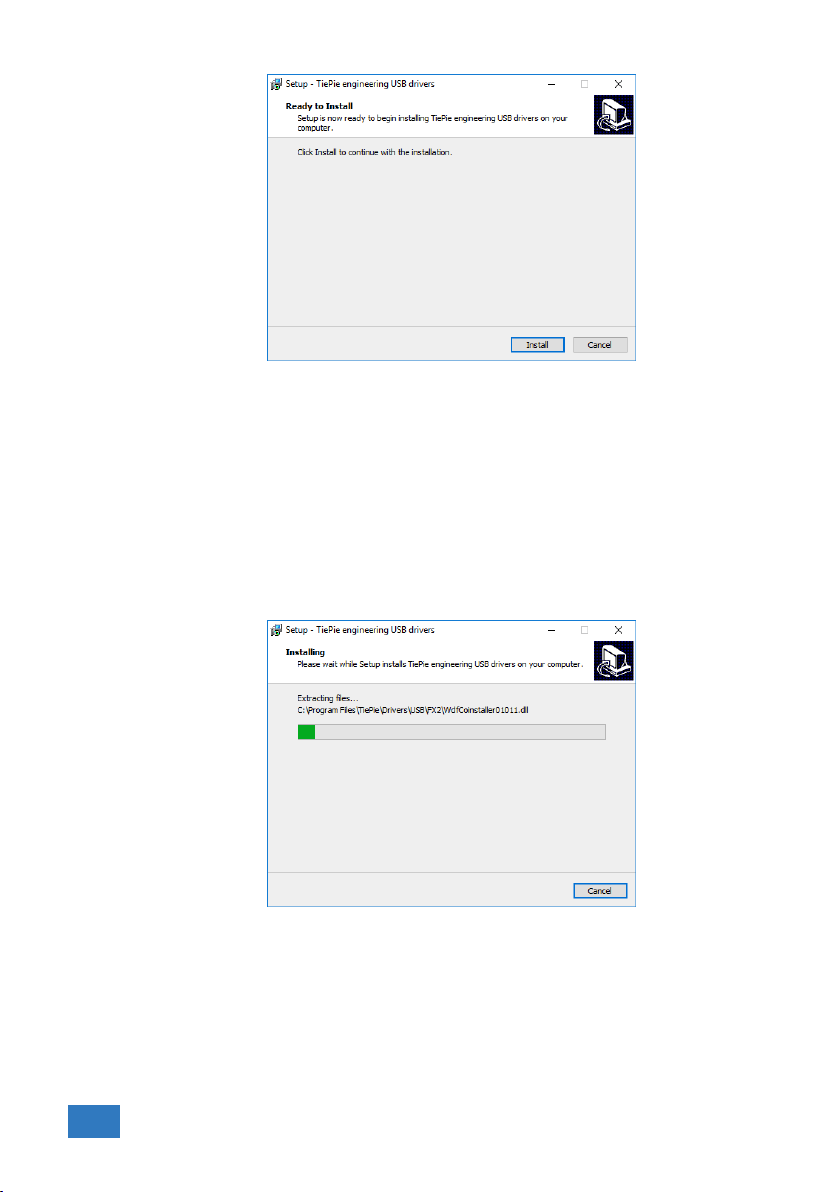
Figure 4.1: Driver install: step 1
When drivers were already installed, the install utility will remove them before in-
stalling the new driver. To remove the old driver successfully, it is essential that
the Handyscope HS4 is disconnected from the computer prior to starting the
driver install utility. When the Handyscope HS4 is used with an external power
supply, this must be disconnected too.
Clicking ”Install”will remove existing drivers and install the new driver. A remove
entry for the new driver is added to the software applet in the Windows control
panel.
Figure 4.2: Driver install: Copying files
12 Chapter 4

Figure 4.3: Driver install: Finished
Driver installation 13

14 Chapter 4
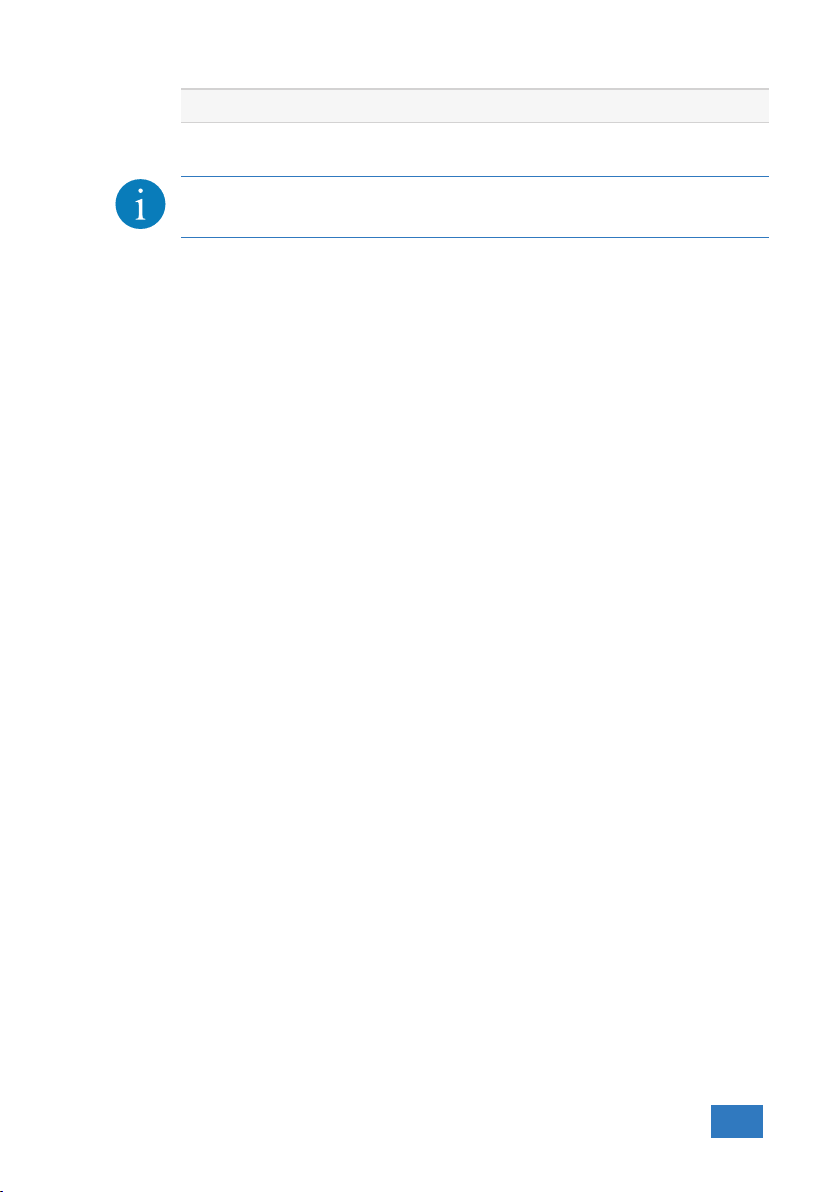
Hardware installation 5
Drivers have to be installed before the Handyscope HS4 is connected to
the computer for the first time. See chapter 4for more information.
5.1 Power the instrument
The Handyscope HS4 is powered by the USB, no external power supply is required.
Only connect the Handyscope HS4 to a bus powered USB port, otherwise it may
not get enough power to operate properly.
5.1.1 External power
In certain cases, the Handyscope HS4 cannot get enough power from the USB
port. When a Handyscope HS4 is connected to a USB port, powering the hardware
will result in an inrush current higher than the nominal current. After the inrush
current, the current will stabilize at the nominal current.
USB ports have a maximum limit for both the inrush current peak and the nominal
current. When either of them is exceeded, the USB port will be switched off. As a
result, the connection to the Handyscope HS4 will be lost.
Most USB ports can supply enough current for the Handyscope HS4 to work with-
out an external power supply, but this is not always the case. Some (battery oper-
ated) portable computers or (bus powered) USB hubs do not supply enough cur-
rent. The exact value at which the power is switched off, varies per USB controller,
so it is possible that the Handyscope HS4 functions properly on one computer,
but does not on another.
In order to power the Handyscope HS4 externally, an external power input is pro-
vided for. It is located at the rear of the Handyscope HS4. Refer to paragraph 7.1
for specifications of the external power intput.
5.2 Connect the instrument to the computer
After the new driver has been pre-installed (see chapter 4), the Handyscope HS4
can be connected to the computer. When the Handyscope HS4 is connected to a
USB port of the computer, Windows will detect new hardware.
Depending on the Windows version, a notification can be shown that new hard-
ware is found and that drivers will be installed. Once ready, Windows will report
that the driver is installed.
When the driver is installed, the measurement software can be installed and the
Handyscope HS4 can be used.
5.3 Plug into a different USB port
When the Handyscope HS4 is plugged into a different USB port, some Windows
versions will treat the Handyscope HS4 as different hardware and will install the
drivers again for that port. This is controlled by Microsoft Windows and is not
caused by TiePie engineering.
Hardware installation 15
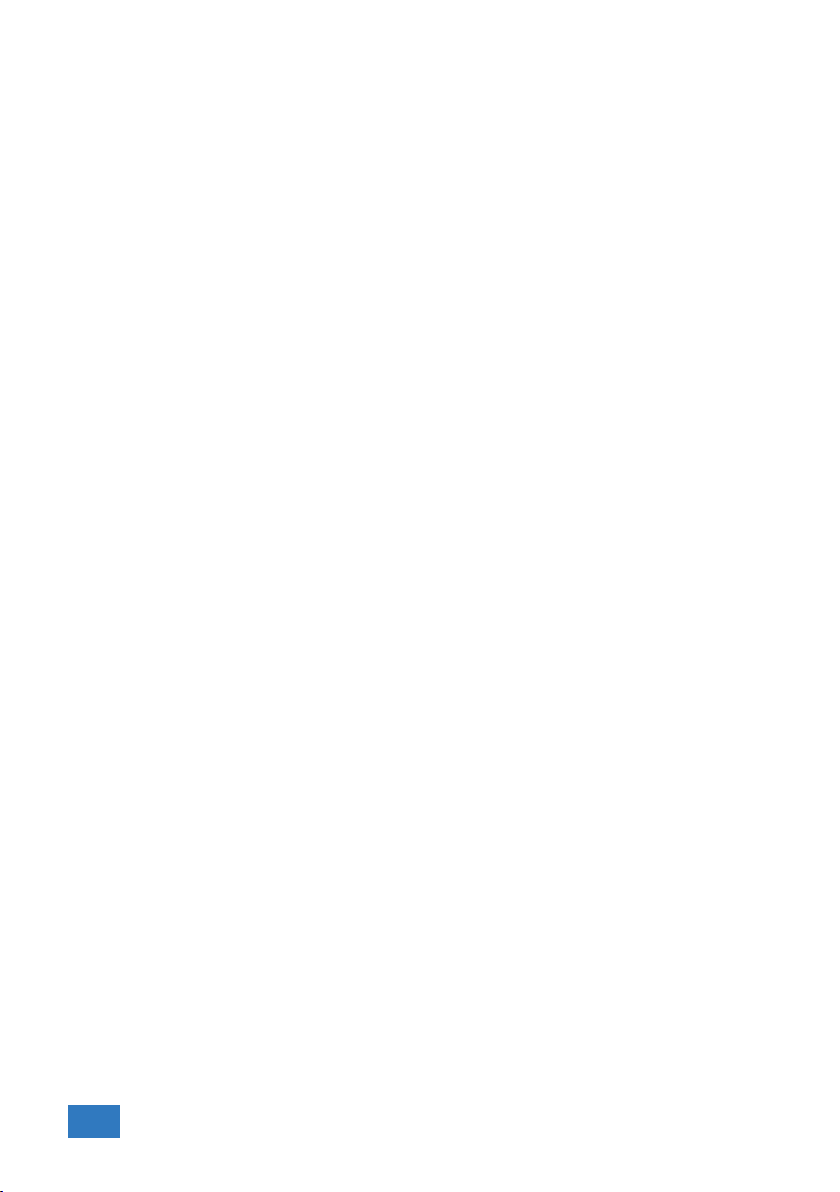
16 Chapter 5
Other manuals for Handyscope HS4
2
Table of contents
Other TiePie Test Equipment manuals

TiePie
TiePie Handyscope TP450 User manual

TiePie
TiePie Handyscope TP450 User manual
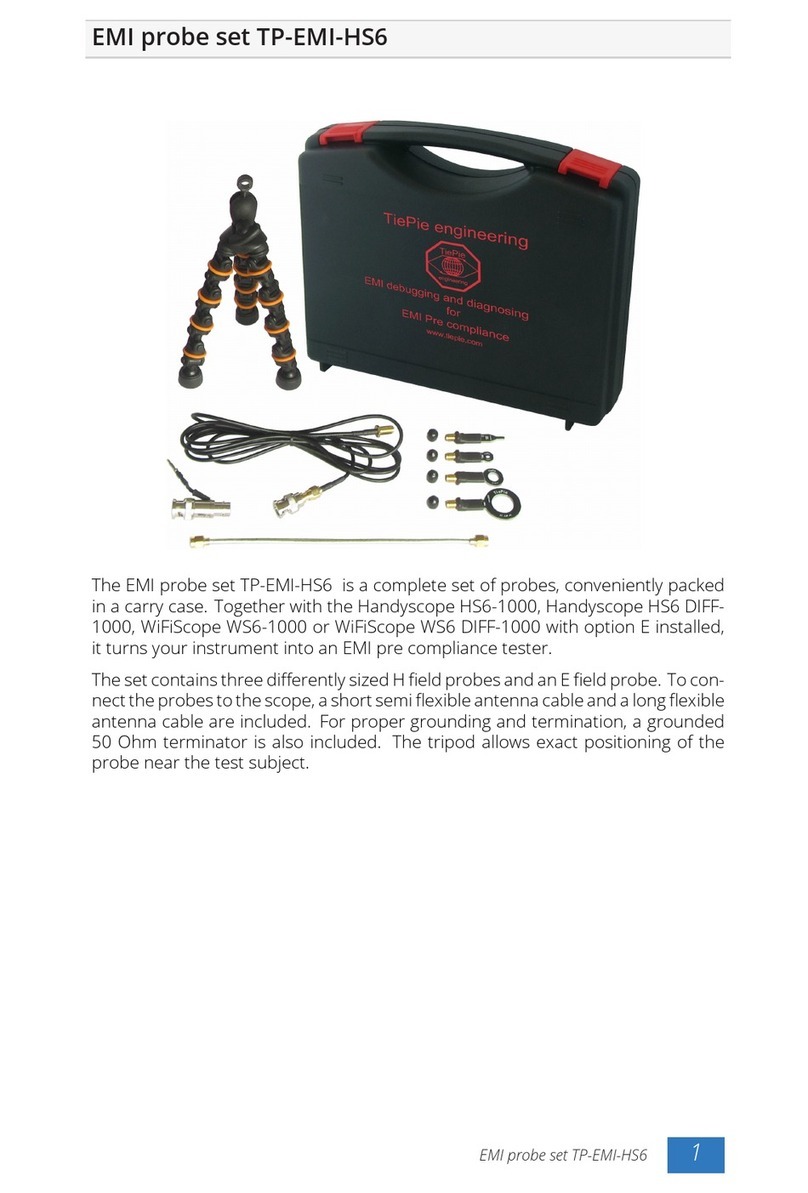
TiePie
TiePie TP-EMI-HS6 User manual

TiePie
TiePie Handyscope HS5 series User manual

TiePie
TiePie Handyscope HS4 User manual

TiePie
TiePie WiFiScope WS6 User manual

TiePie
TiePie Handyscope HS5 series User manual

TiePie
TiePie Handyprobe HP3 User manual

TiePie
TiePie Handyscope HS6 DIFF Series User manual

TiePie
TiePie WiFiScope WS6 User manual