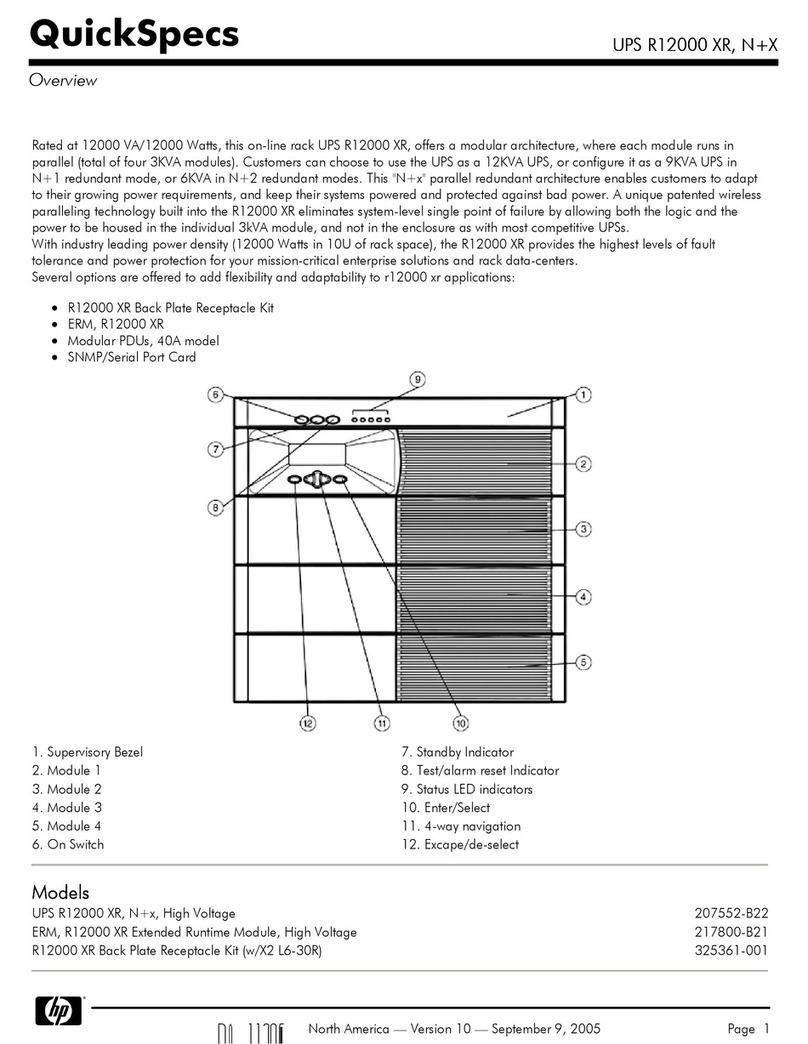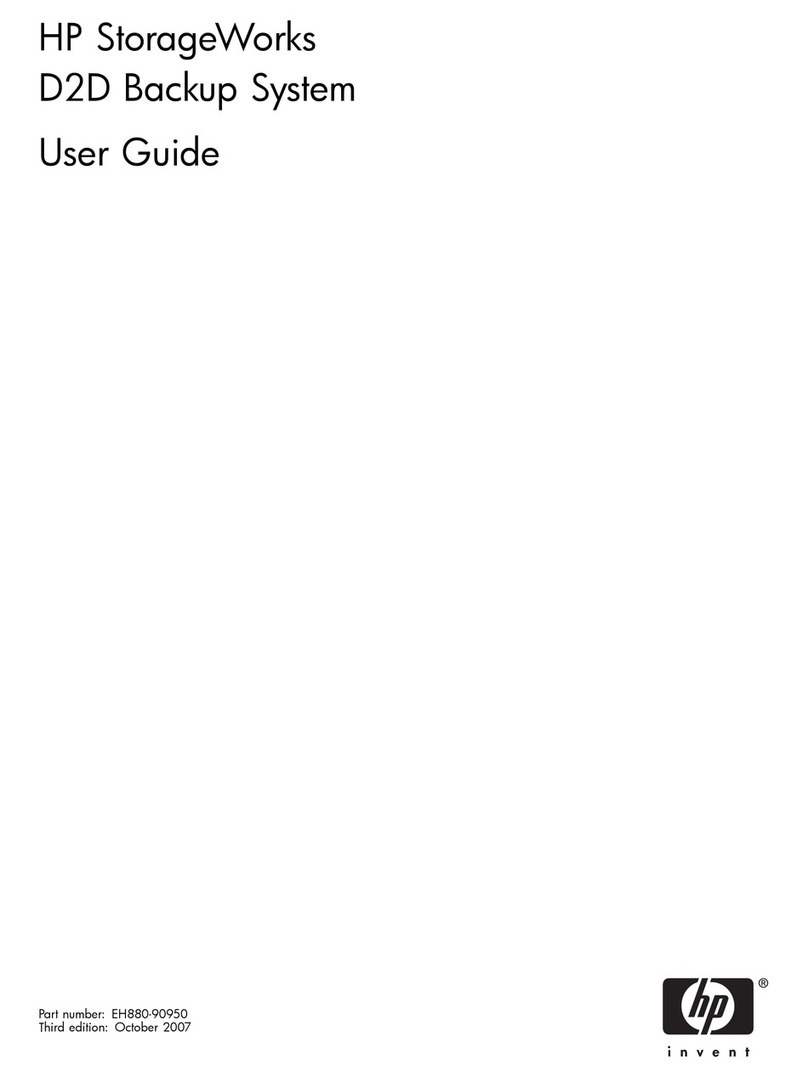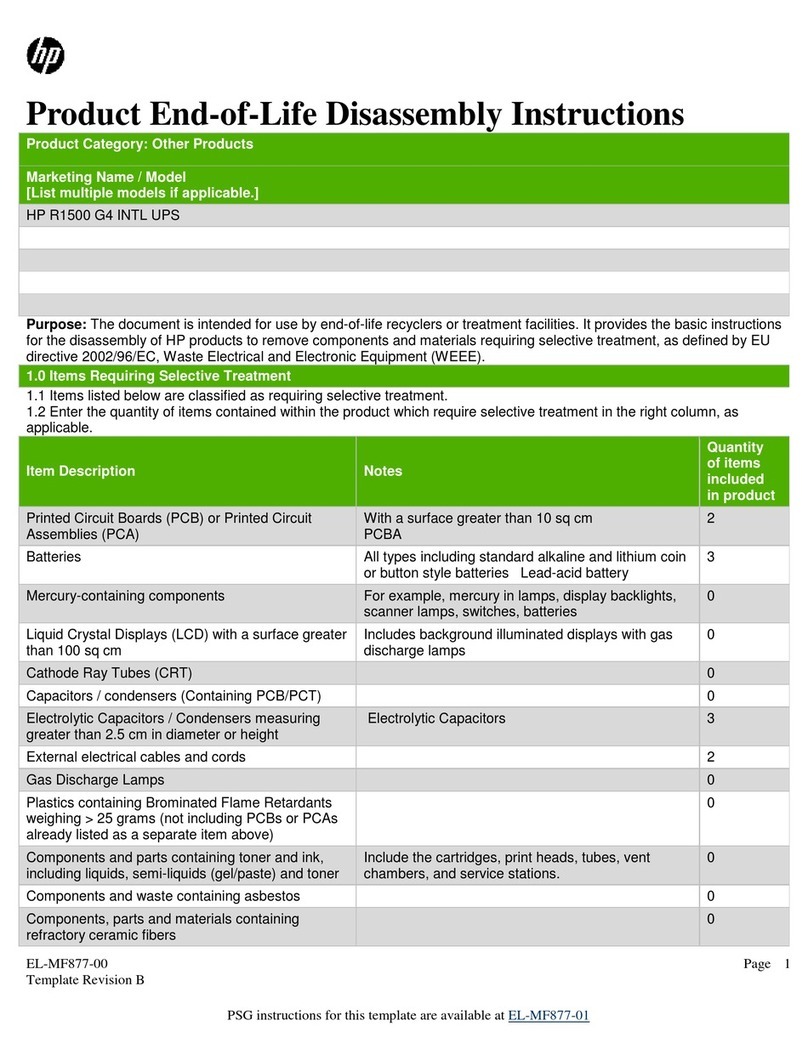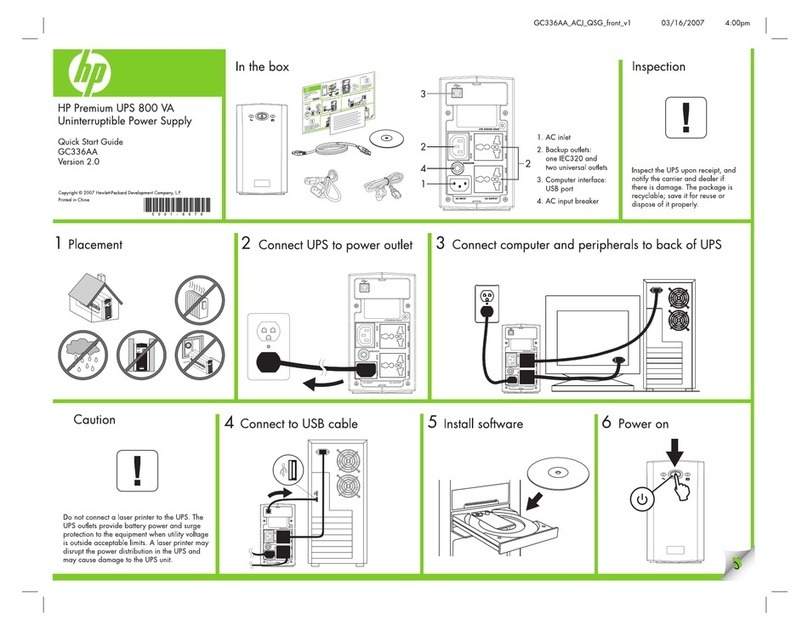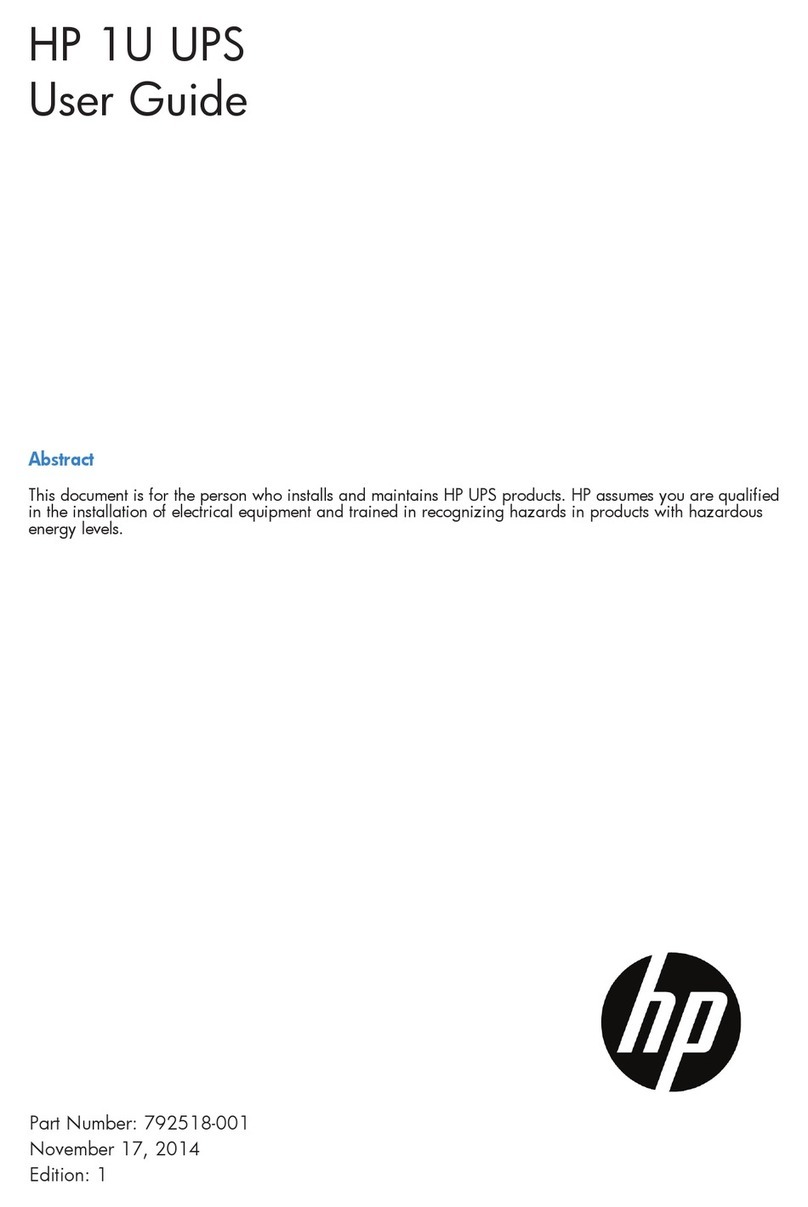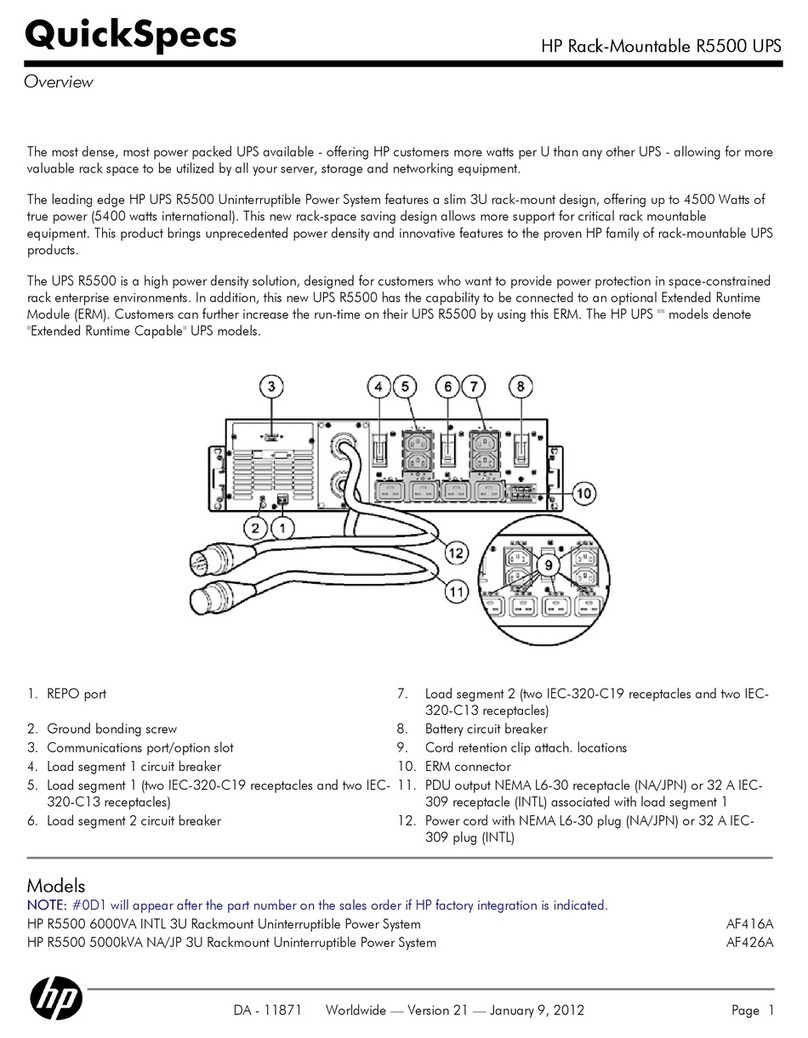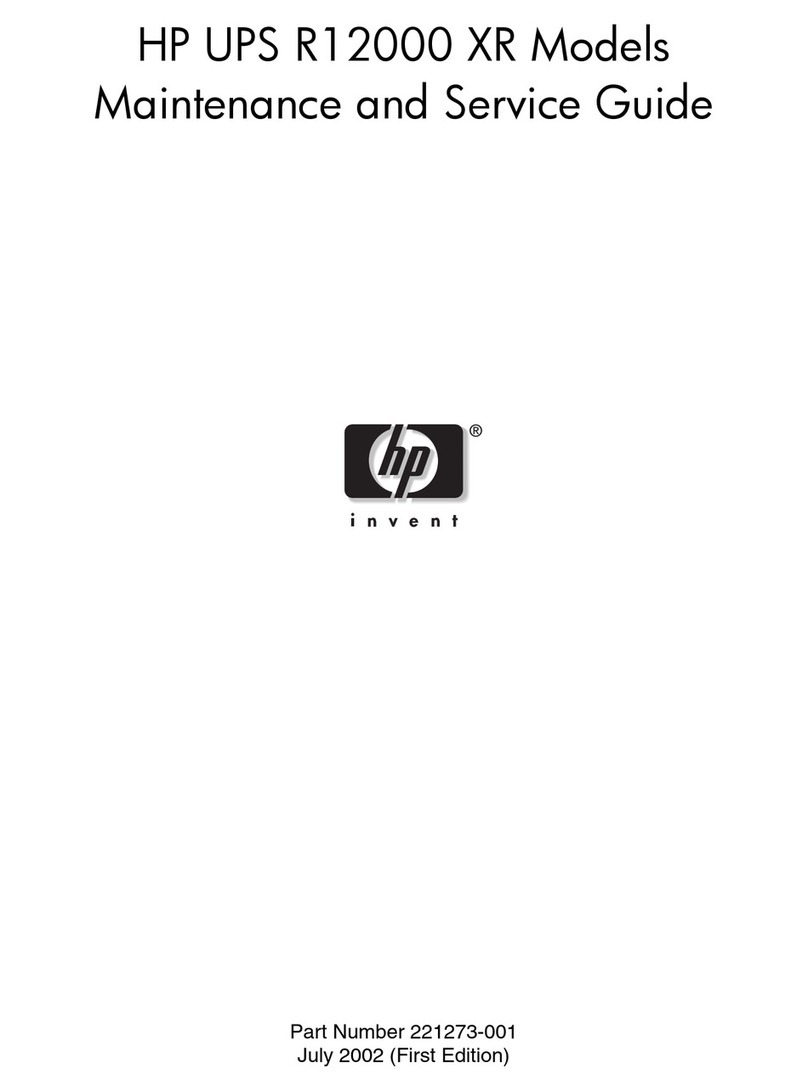Contents
1 Before you start..........................................................................................5
Introduction..............................................................................................................................5
HP StoreOnce G3 models..........................................................................................................5
Converting from G2 models..................................................................................................6
Software and hardware requirements..........................................................................................6
Supported Ethernet configurations..........................................................................................6
Supported Fibre Channel connections.....................................................................................7
Software requirements..........................................................................................................7
Recommended web browser settings...........................................................................................7
StoreOnce CD contents.............................................................................................................7
2 Installing and cabling the HP StoreOnce Backup system..................................9
Installing the rail kit...................................................................................................................9
Mounting the HP StoreOnce Backup system..................................................................................9
Connecting the hardware........................................................................................................11
Connecting the HP StoreOnce 4400 Series Backup system......................................................11
Connecting the HP StoreOnce 4200 Series Backup system......................................................12
Connecting the HP StoreOnce 2620 Series Backup system......................................................12
Connecting to the Capacity Upgrade Kit (optional).....................................................................13
3 Powering on and managing the StoreOnce Management system....................14
Powering on the HP StoreOnce Backup system............................................................................14
Dicovering the HP StoreOnce Backup system on the network........................................................14
Accessing the StoreOnce Management Console.........................................................................15
The StoreOnce CLI.............................................................................................................15
The StoreOnce GUI............................................................................................................15
User accounts........................................................................................................................16
4 Network configuration..............................................................................17
Networking overview..............................................................................................................17
When is the default configuration file not adequate?..............................................................17
Network bonding modes.........................................................................................................18
The network configuration wizard.............................................................................................18
Before running the wizard...................................................................................................19
To run the wizard ..............................................................................................................19
Example wizard sequence...................................................................................................20
More about the configuration file..............................................................................................22
Structure of the configuration file..........................................................................................22
If creating additional network configuration files....................................................................22
Default network configuration...................................................................................................22
Identifying network ports available............................................................................................23
Network configuration examples not using the wizard.................................................................24
Example 1: Single port 1GbE connection..............................................................................24
Configuring high availability bonding, Mode 6, on the 1GbE network (all platforms)..................25
Adding a second network without bonding (example shows 1GbE network)..............................26
Example 3: Adding the 10GbE network (4400 Series only).....................................................27
5 Drivers, iSCSI and FC installation and configuration......................................29
Driver installation (optional, VTL only)........................................................................................29
iSCSI Initiator (optional, VTL only).............................................................................................30
Manual iSCSI initiator installation........................................................................................31
The iSCSI Initiator and Authentication...................................................................................31
The Microsoft iSCSI Initiator ................................................................................................31
Contents 3