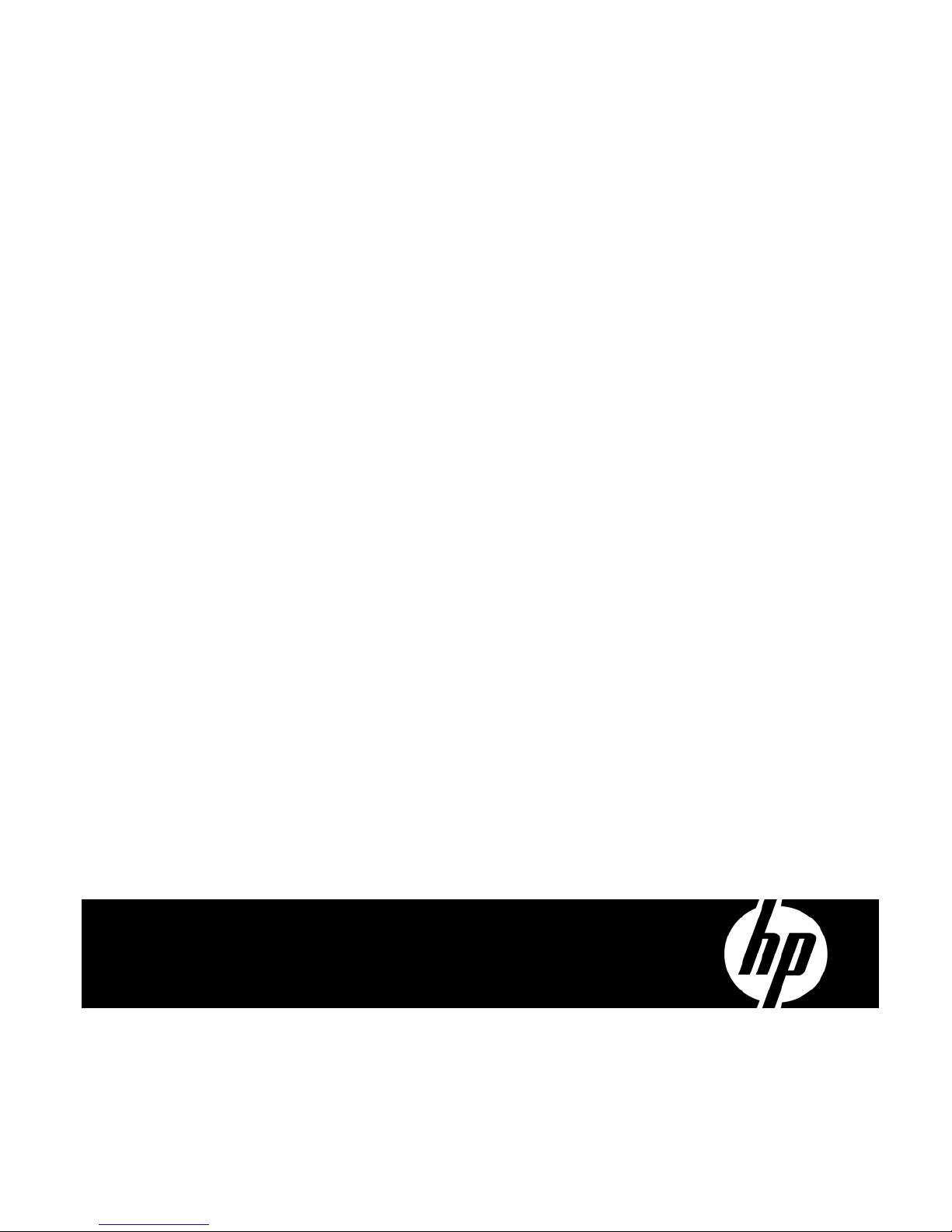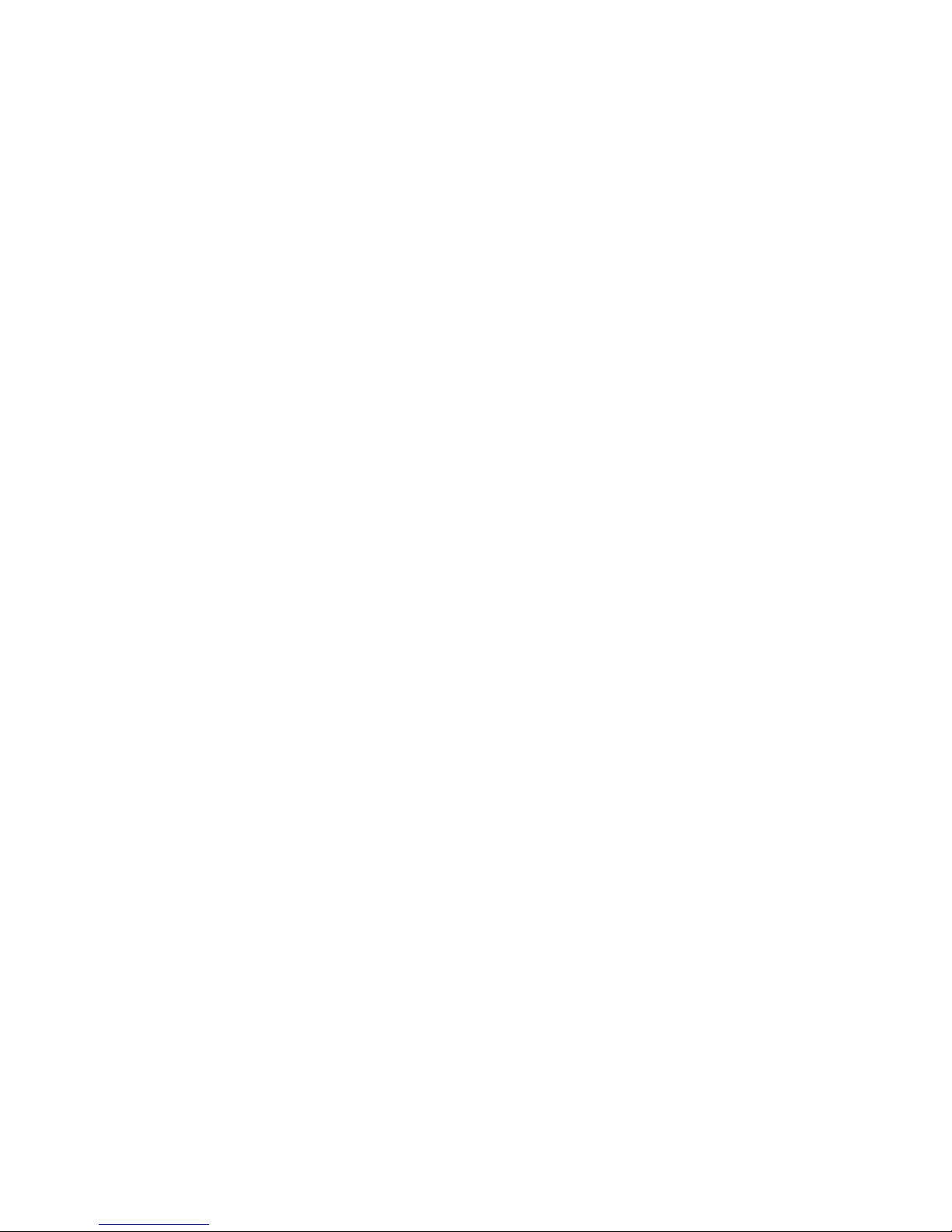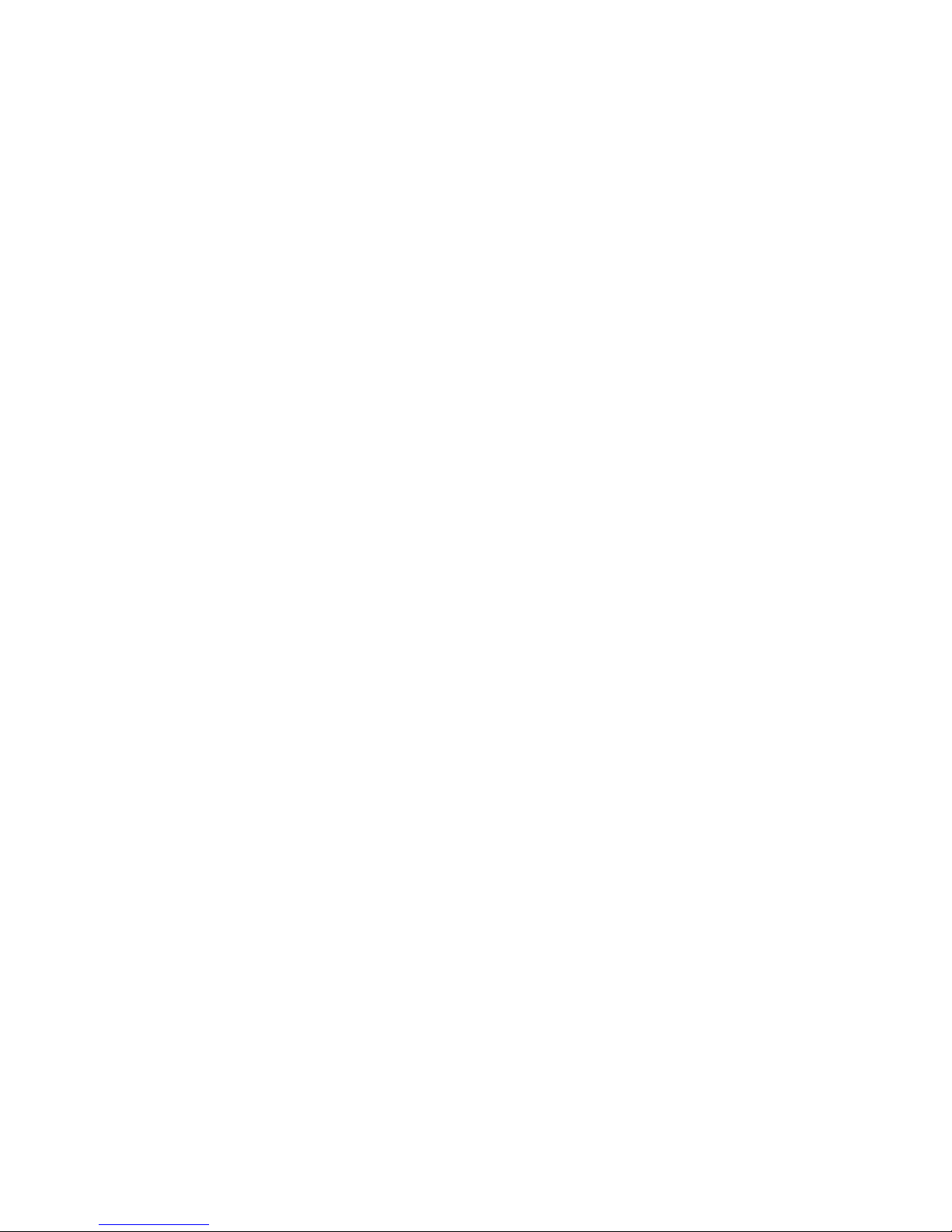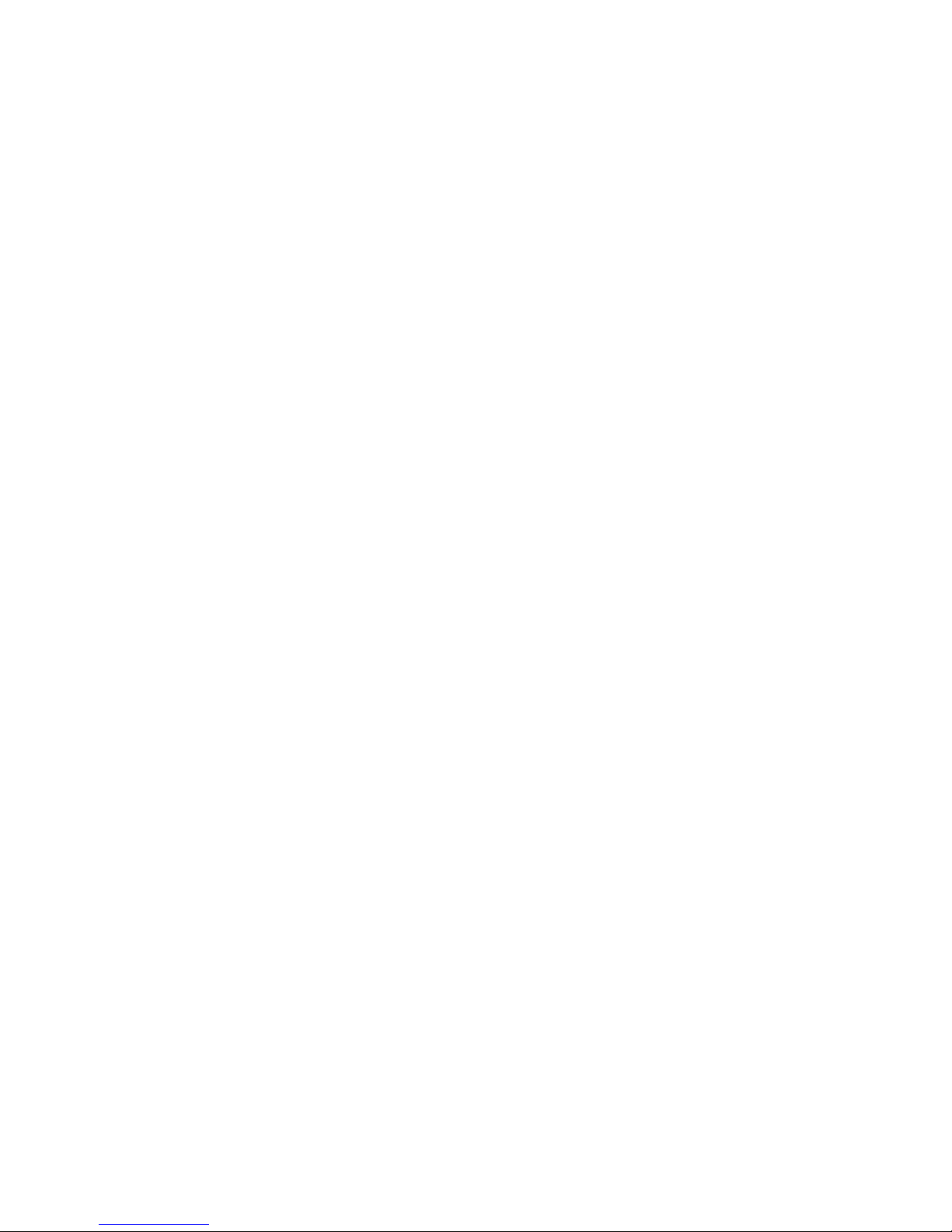HP R3000v UPS User Guide S164201731 Rev 1 i
Table of Contents
1Introduction 1........................................................
2 Safety Warnings 3....................................................
3 Installation 5.........................................................
Inspecting the Equipment 5.............................................................
Unpacking the Cabinet 5..............................................................
Checking the Accessory Kit 6...........................................................
Rackmount Installation 6...............................................................
Checking the Rail Kit Accessories 6...................................................
Tools Required 7..................................................................
Rackmount Setup 7................................................................
Rackmount Wiring Installation 10.........................................................
Installing the UPS 10................................................................
Connecting the ERM(s) 12............................................................
UPS Initial Startup 14..................................................................
Rear Panel 15........................................................................
4Operation 17.........................................................
Control Panel Functions 17..............................................................
Operating Modes 18..................................................................
Normal Mode 18..................................................................
Battery Mode 18...................................................................
Bypass Mode 18...................................................................
Standby Mode 19..................................................................
UPS Startup and Shutdown 19...........................................................
Starting the UPS 19.................................................................
Starting the UPS on Battery 20........................................................
UPS Shutdown 20..................................................................
Configuring the UPS for ERMs 20........................................................
Battery Tests 20.......................................................................
5 Communication 21.....................................................
RS-232 and USB Communication Ports 21.................................................
HP Value UPS Manager Software 23.....................................................
6 UPS Maintenance 25...................................................
UPS and Battery Care 25...............................................................
Transporting the UPS 26................................................................
Storing the UPS and Batteries 27.........................................................
When to Replace Batteries 27...........................................................
Replacing Batteries 27.................................................................
Replacing ERMs 28.................................................................
Replacing UPS Internal Batteries 30....................................................
Testing New Batteries 32...............................................................
Recycling the Used Battery or UPS 32.....................................................
Updating the UPS Firmware 32..........................................................