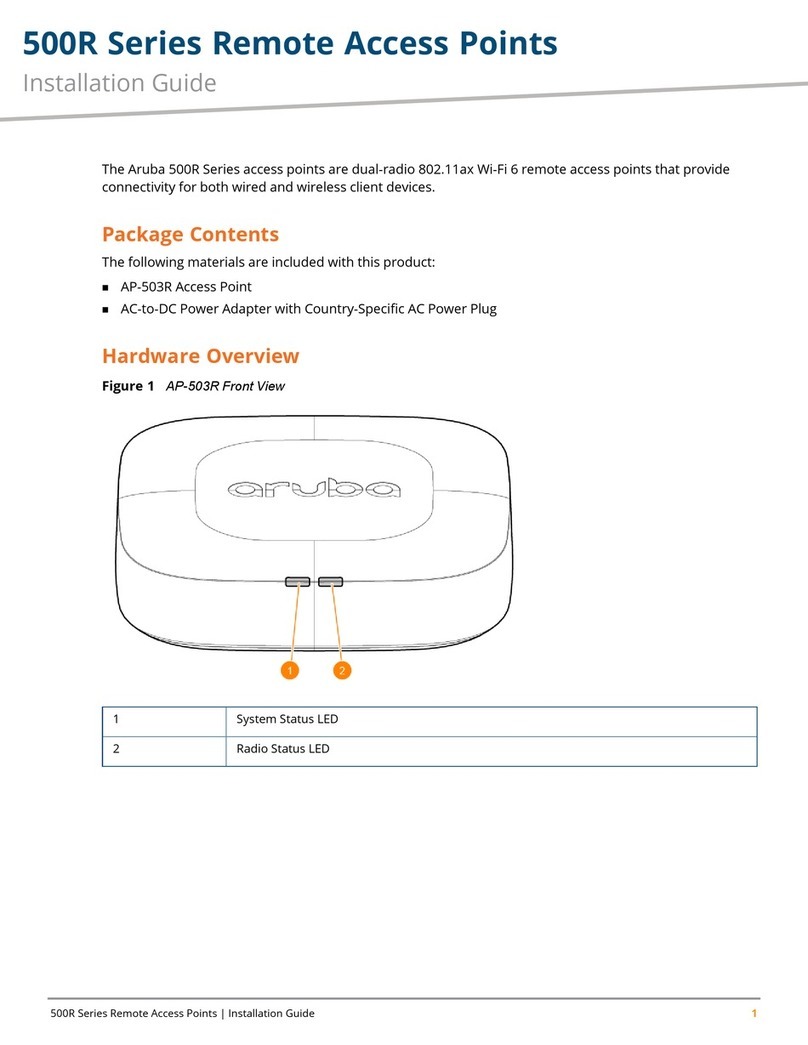HP ProCurve 420 User manual
Other HP Wireless Access Point manuals

HP
HP JH306A User manual
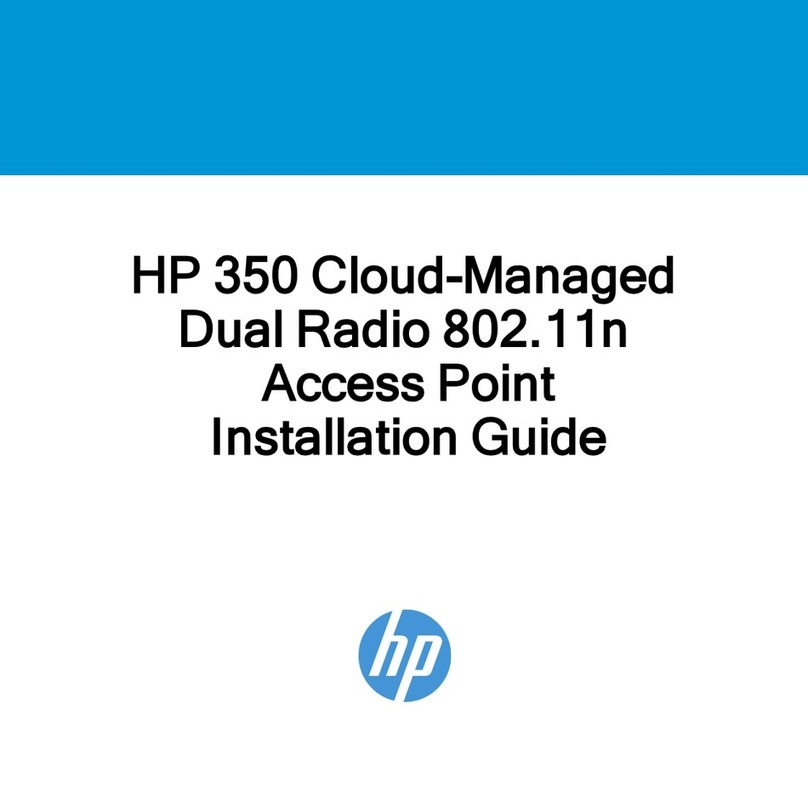
HP
HP DESKJET 350 User manual
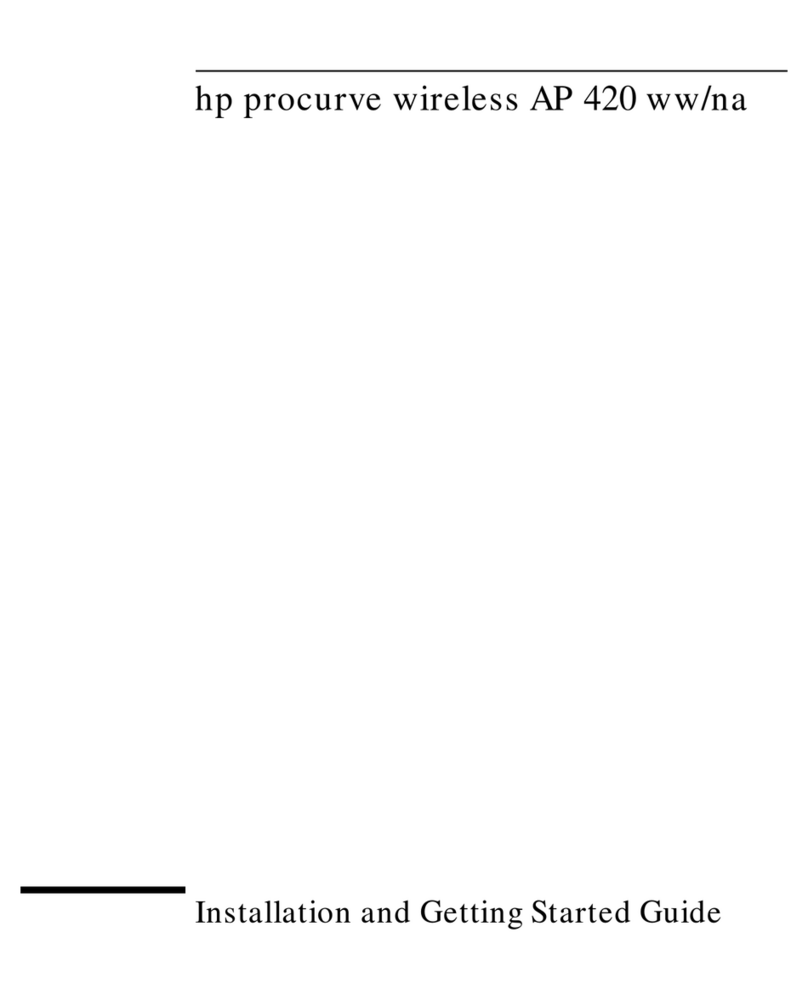
HP
HP ProCurve 420 User manual
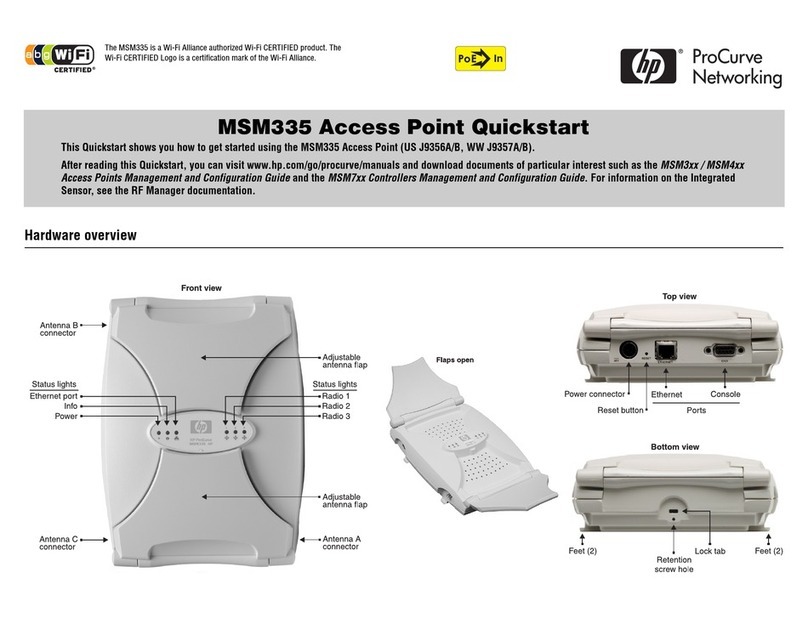
HP
HP MSM335 User manual

HP
HP 425 802.11n User manual

HP
HP 560 Series User manual

HP
HP Aruba 310 Series User manual
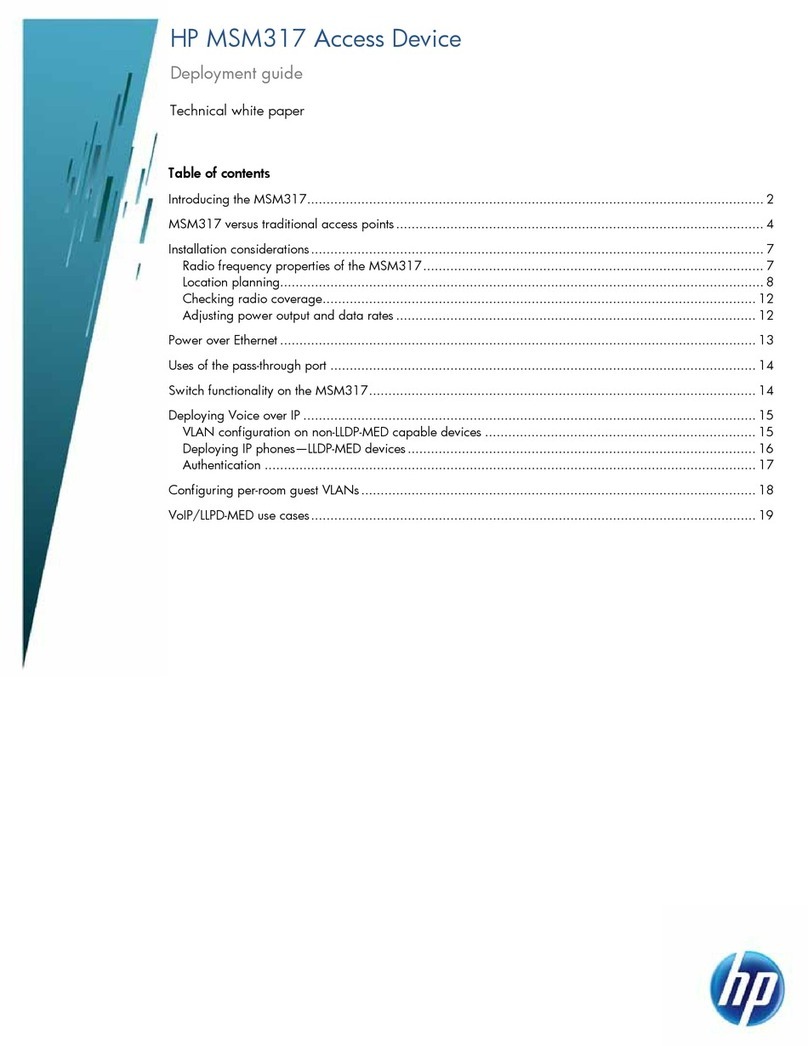
HP
HP ProCurve MSM317 Quick reference guide

HP
HP ProCurve 420 User manual
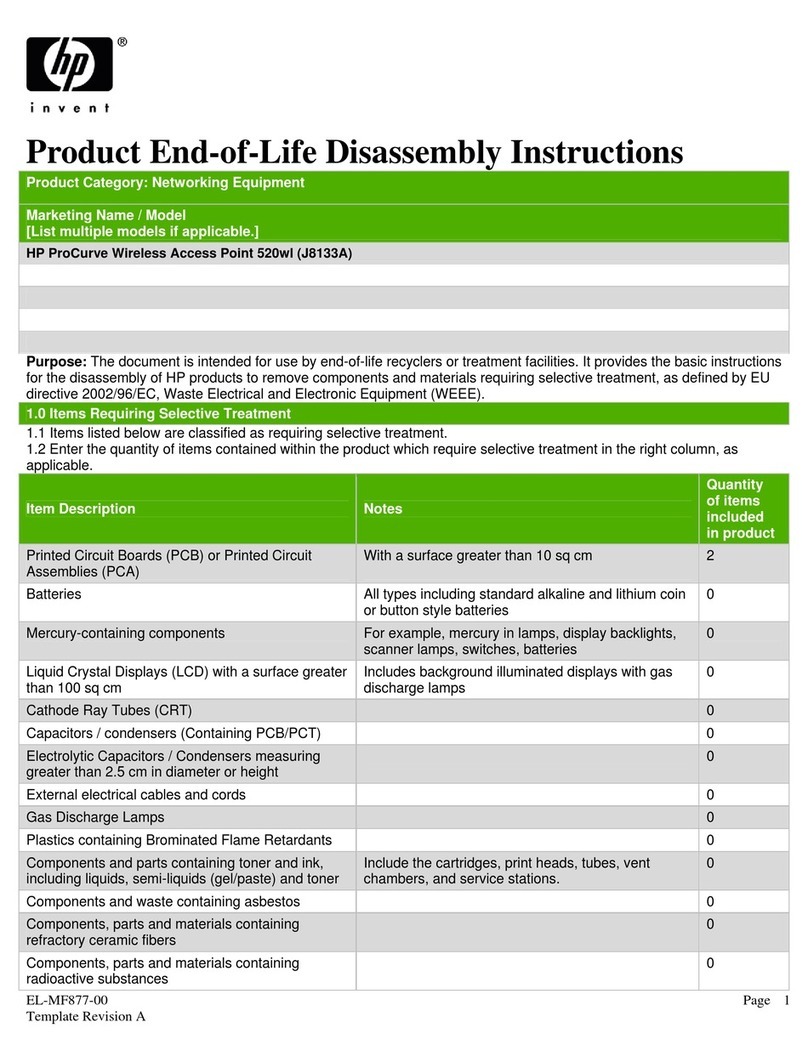
HP
HP ProCurve 520wl Assembly instructions

HP
HP MSM422 User manual

HP
HP 560 Series User manual

HP
HP Aruba 570 Series User manual

HP
HP J9650A User manual

HP
HP MSM410 User manual

HP
HP 530 - Notebook PC Programming manual
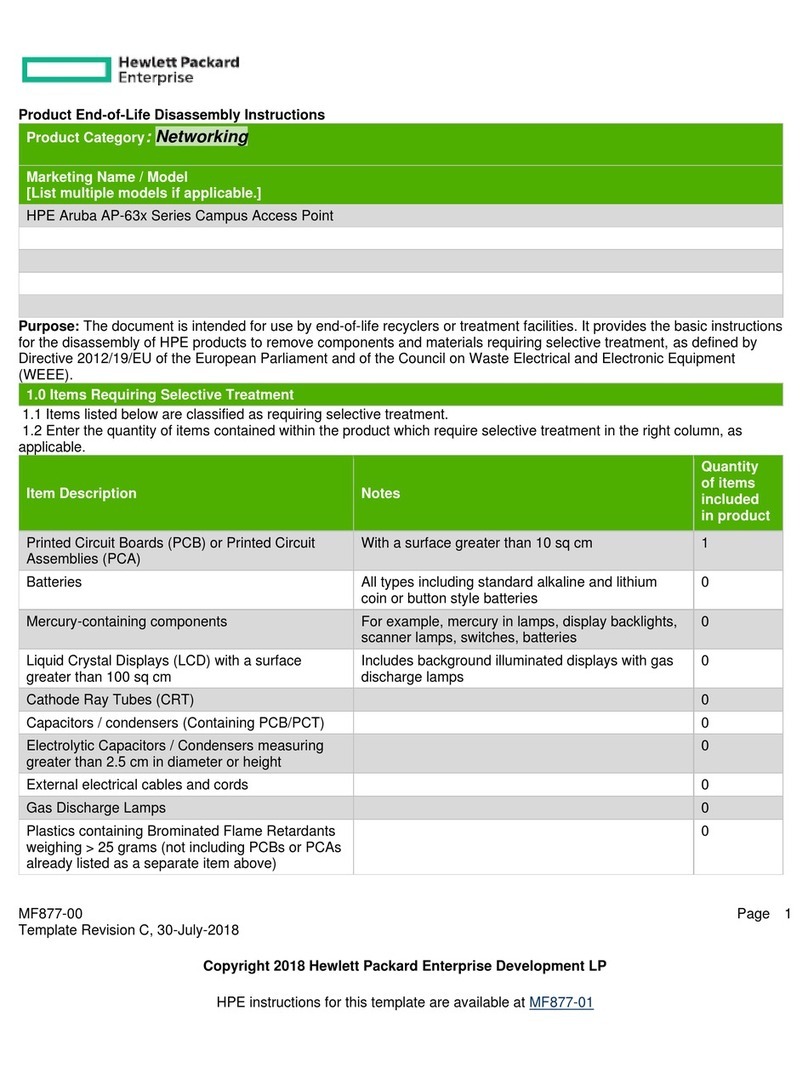
HP
HP Aruba AP-63 Series Installation instructions

HP
HP MSM466-R User manual

HP
HP ProCurve 530 NA (J8986A) User manual
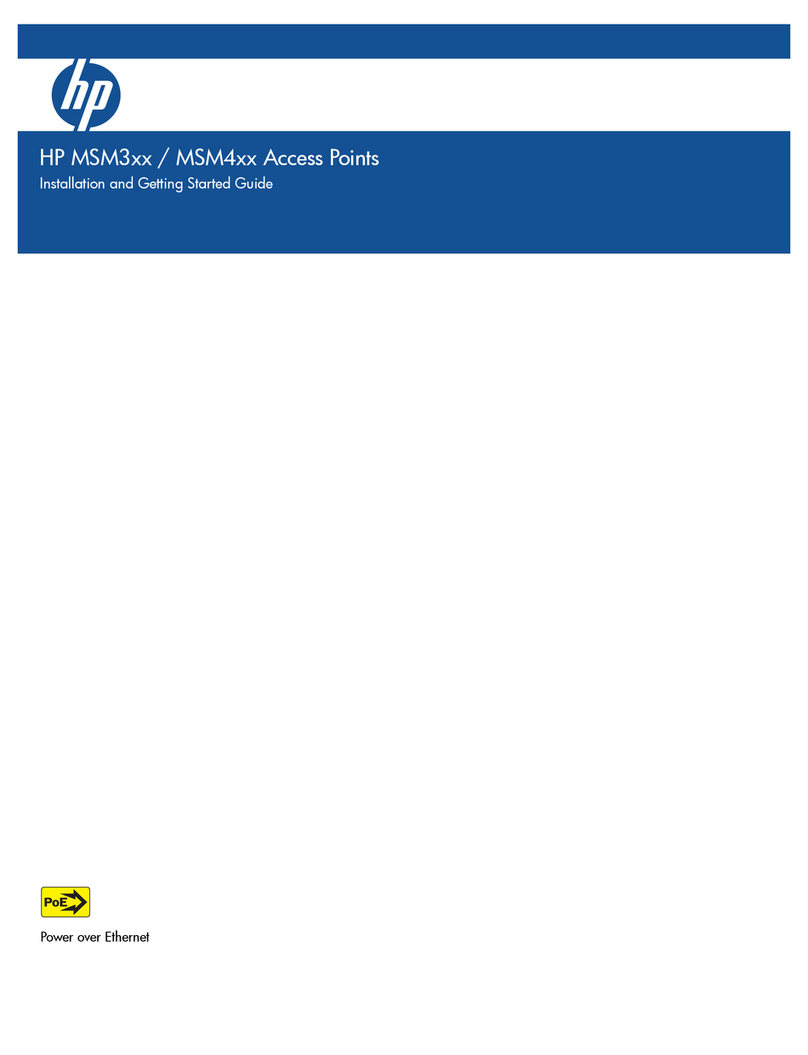
HP
HP msm4 series User manual
Popular Wireless Access Point manuals by other brands

Monoprice
Monoprice MW301A user guide

D-Link
D-Link DWL-2700AP - AirPremier Outdoor Wireless Access... user manual

D-Link
D-Link DWL-2100AP - AirPlus Xtreme G Quick installation guide

TP-Link
TP-Link Auranet EAP225 Quick installation guide

D-Link
D-Link DWL-2100AP - AirPlus Xtreme G Quick installation guide

Ubiquiti
Ubiquiti NanoStation NSM2 quick start guide