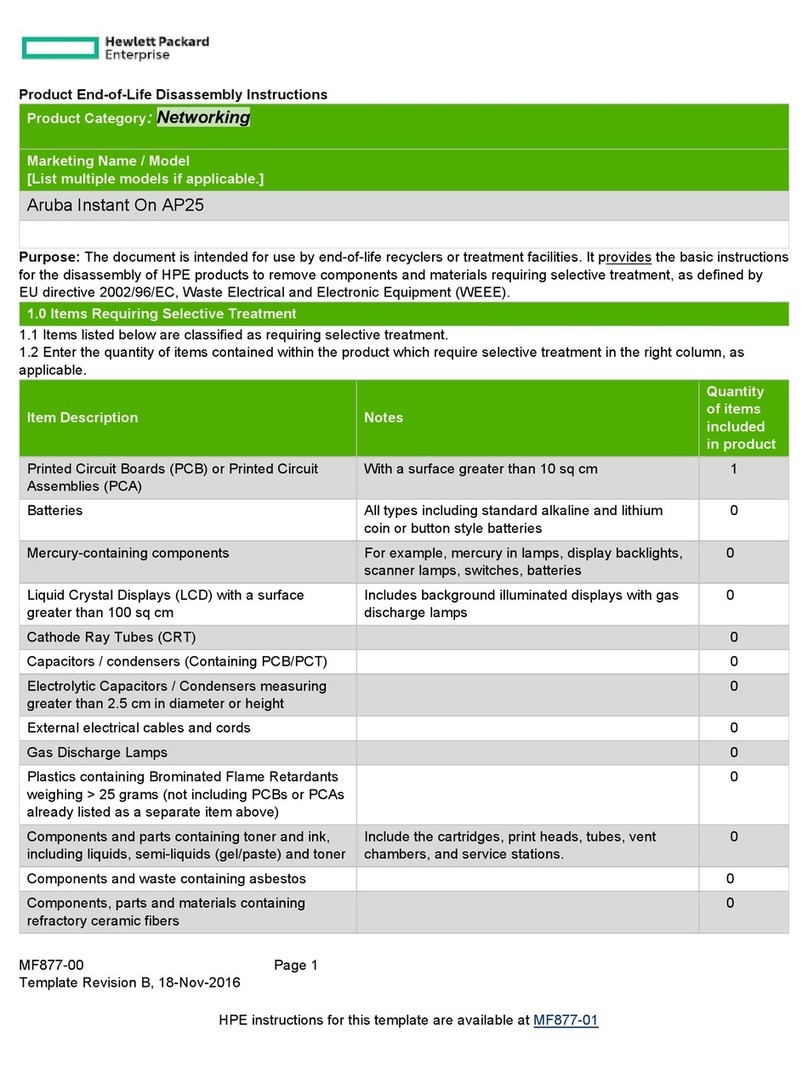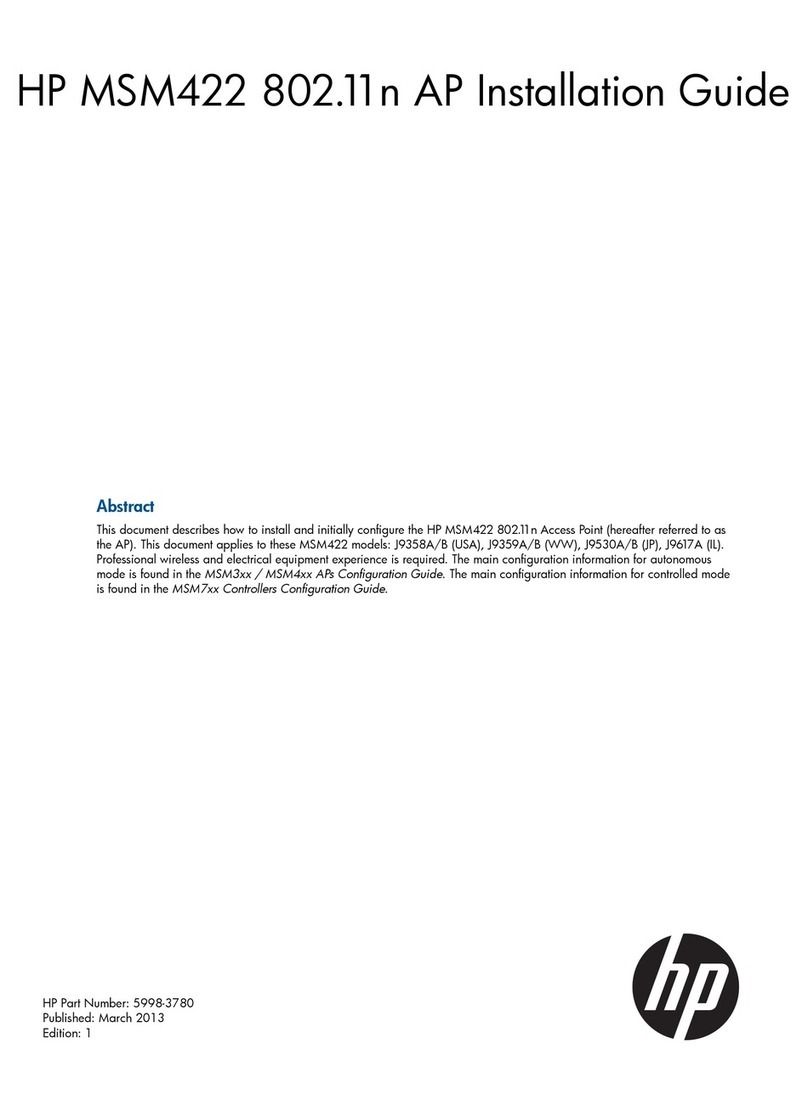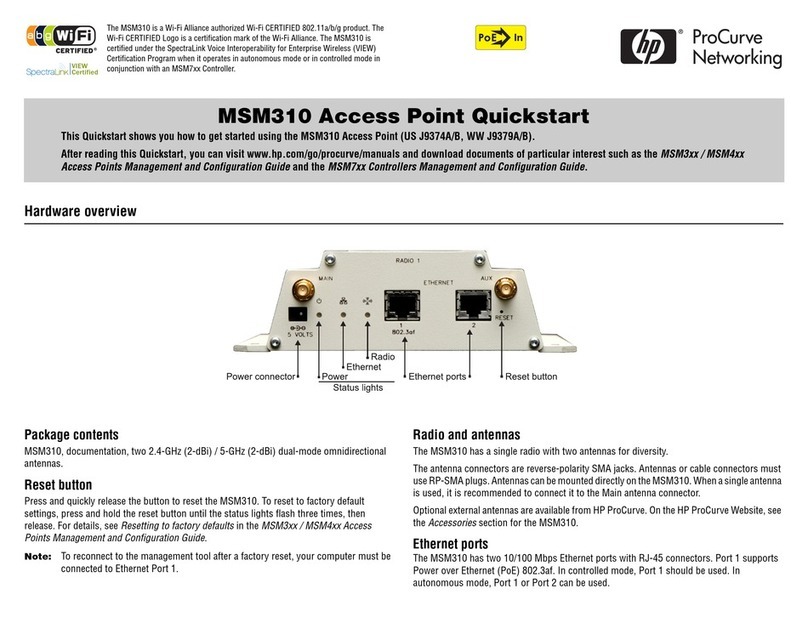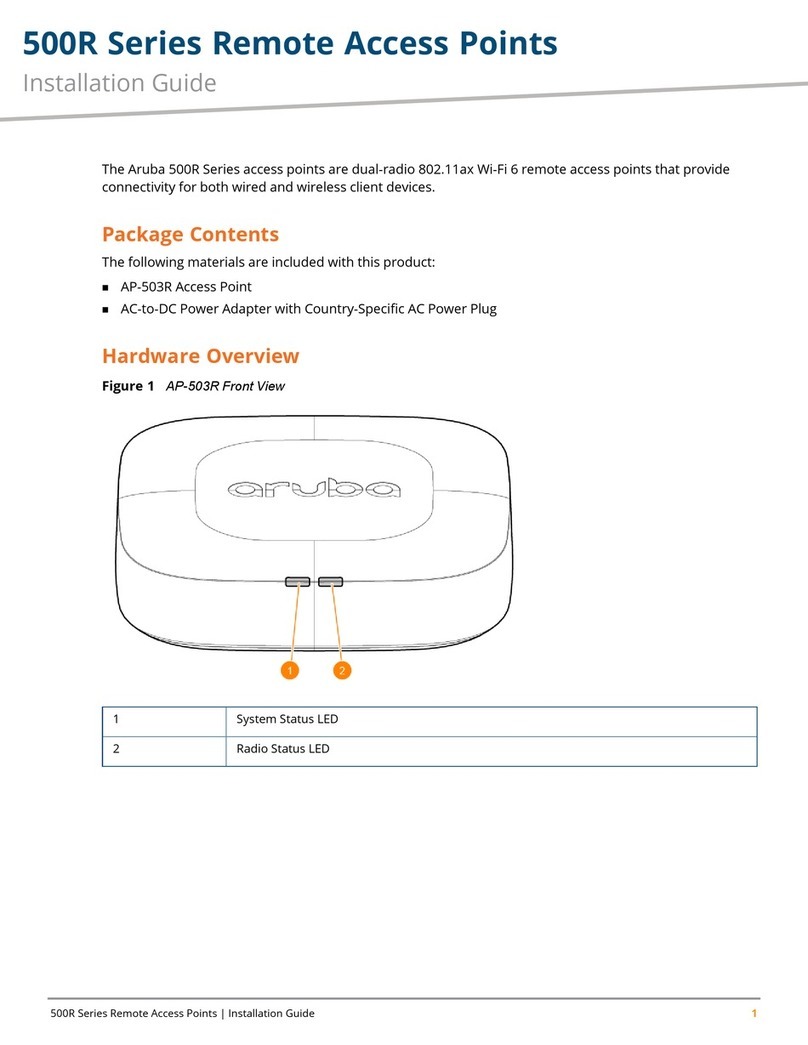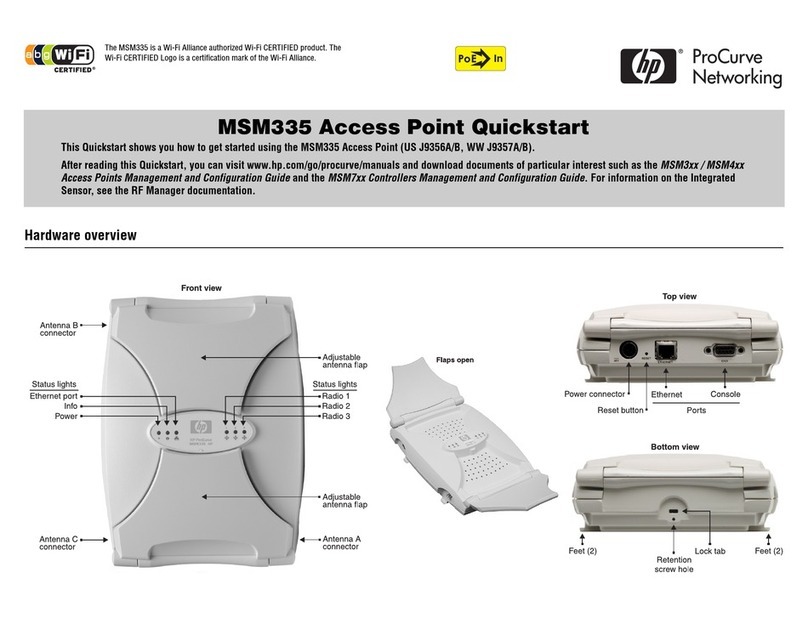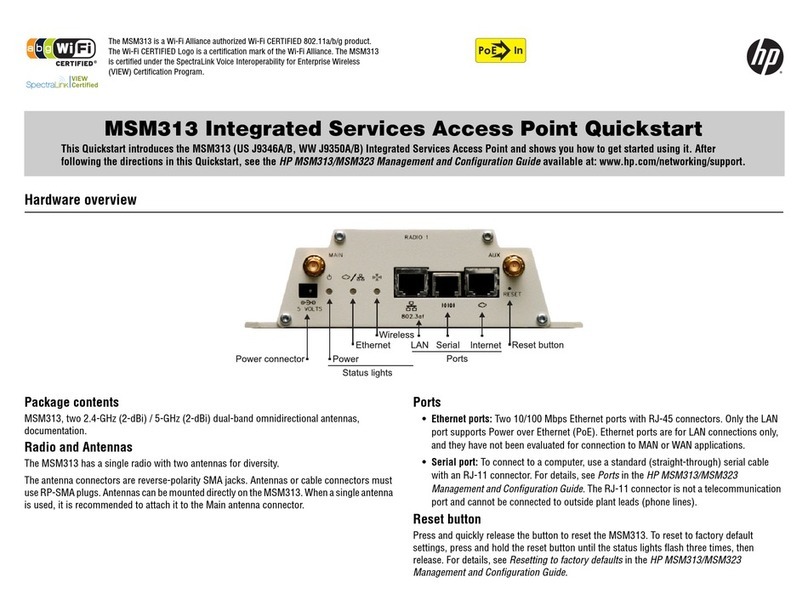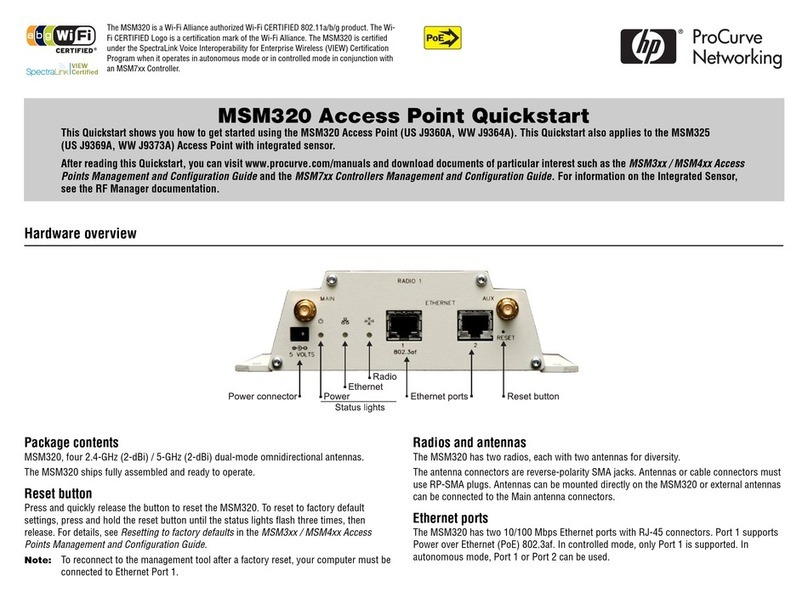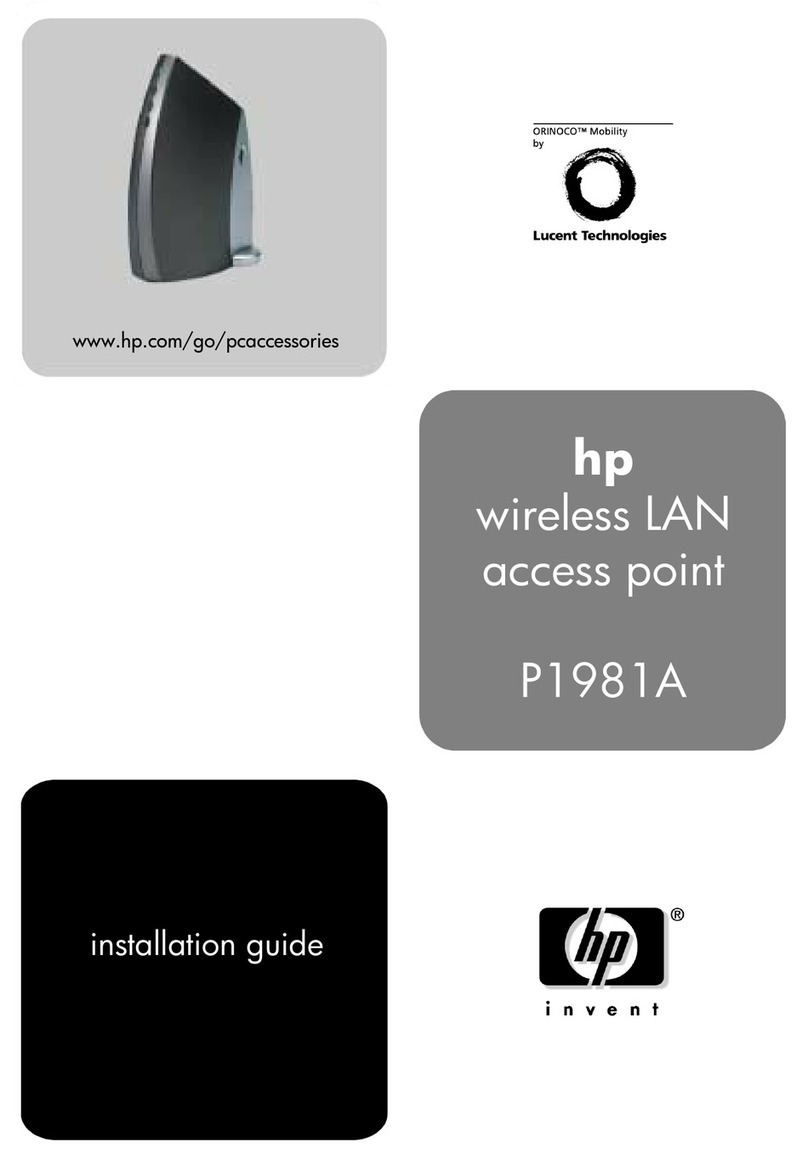MSM410 Access Point Quickstart 4HP ProCurve Networking
Mounting on a suspended ceiling
The MSM410 can be mounted on a suspended ceiling with user-supplied T-bar clips or
the equivalent. Use a clip stud size of #8-32 (3.5 mm) with a maximum length of 7/16
inch (11mm).
1. Attach two T-bar clips (not
supplied) to the bracket as
illustrated. The clips must be
attached to the smooth outer side of
the bracket.
2. Attach the bracket to the suspended
ceiling T-bar at the desired
mounting position.
3. Once the bracket is firmly attached
to the T-bar, cut a hole in the ceiling
through the bracket opening for the
Ethernet cable.
4. Pull the Ethernet cable through the hole in the bracket.
B. Attach the MSM410 to the bracket
1. Connect the Ethernet cable to the MSM410 Ethernet port. Push excess cable back into
the hole.
2. Position the MSM410 against the bracket so that the bracket tabs fit into the tab slots on
the back of the MSM410. Push the MSM410 against the bracket and then pull down
firmly so that it snaps onto the bracket.
3. Verify that the MSM410 is firmly anchored before letting go of it.
4. Optionally, secure the MSM410 to an immovable object with a Kensington-type cable
lock using the hole below the status lights.
Installing in a plenum
See Plenum installation under Important information to read before installing on page 3.
Initial configuration (autonomous mode)
This procedure describes how to switch a factory-default MSM410 to autonomous mode
and then perform its initial configuration that enables you to establish a wireless connection
through the MSM410 to the Internet.
Note: For controlled mode configuration, instead see Working with controlled APs in the
MSM7xx Controllers Management and Configuration Guide.
In autonomous mode, the MSM410 is managed via its web-based management tool using at
least Microsoft Internet Explorer 7.0 or Mozilla Firefox 2.0.
Caution: Wireless Security
For initial-configuration convenience, a factory-default MSM410 that has been switched
to autonomous mode has all wireless security options disabled. It is strongly
recommended that after performing this procedure, you enable a wireless security option
to properly safeguard the wireless network from intruders. See Wireless protection in the
MSM3xx / MSM4xx Access Points Management and Configuration Guide.
Note: Do not power on the MSM410 until directed.
A. Configure your computer
1. Disconnect your computer LAN port and configure it to use a static IP address in the
range 192.168.1.2 to 192.168.1.254,and a subnet mask of 255.255.255.0. Set the
default gateway to 192.168.1.1, and DNS server to 192.168.1.1. For example to do this
in Windows XP, use Control Panel > Network Connections > Local Area Connection >
Properties > Internet Protocol (TCP/IP) > Properties.
2. Disable any wireless connection.
3. Use a standard Ethernet cable to connect your computer to an unused factory-default
PoE switch or the Data In port of a PoE injector.
B. Switch the MSM410 to autonomous mode
Note:
A factory-default MSM410 is assumed.
1. To power on the MSM410, connect an Ethernet cable from the MSM410 Ethernet port to
the PoE switch or injector. Initially the Power light will blink once every two seconds.
Wait until it begins blinking once per second before proceeding to the next step.
2. In a web browser, enter the address: https://192.168.1.1.
3. At the security certificate prompt proceed as follows: In Microsoft Internet Explorer 7,
select Continue to this website. In Firefox 2, select Accept this certificate temporarily
for this session and OK.
To eliminate the security warning, you need to replace the default certificate that is
installed on the MSM410. See About certificate warnings in the MSM3xx / MSM4xx
Access Points Management and Configuration Guide.
4. On the Login page, specify admin for Username and Password and then select Login.
The MSM410 management tool home page opens.
5. Select Switch to Autonomous Mode and confirm the change. The MSM410 restarts in
autonomous mode.
Note:
To avoid a delay after switching modes, clear the ARP (address
resolution protocol) cache on your computer. In Windows for example,
from the
Windows Start
menu, select
Run
and enter “
arp -d
”
(without the quotes). Select
OK
.
C. Log in
1. Wait until the Power light stops blinking and remains on.
T-bar clip
Smooth
side of
bracket