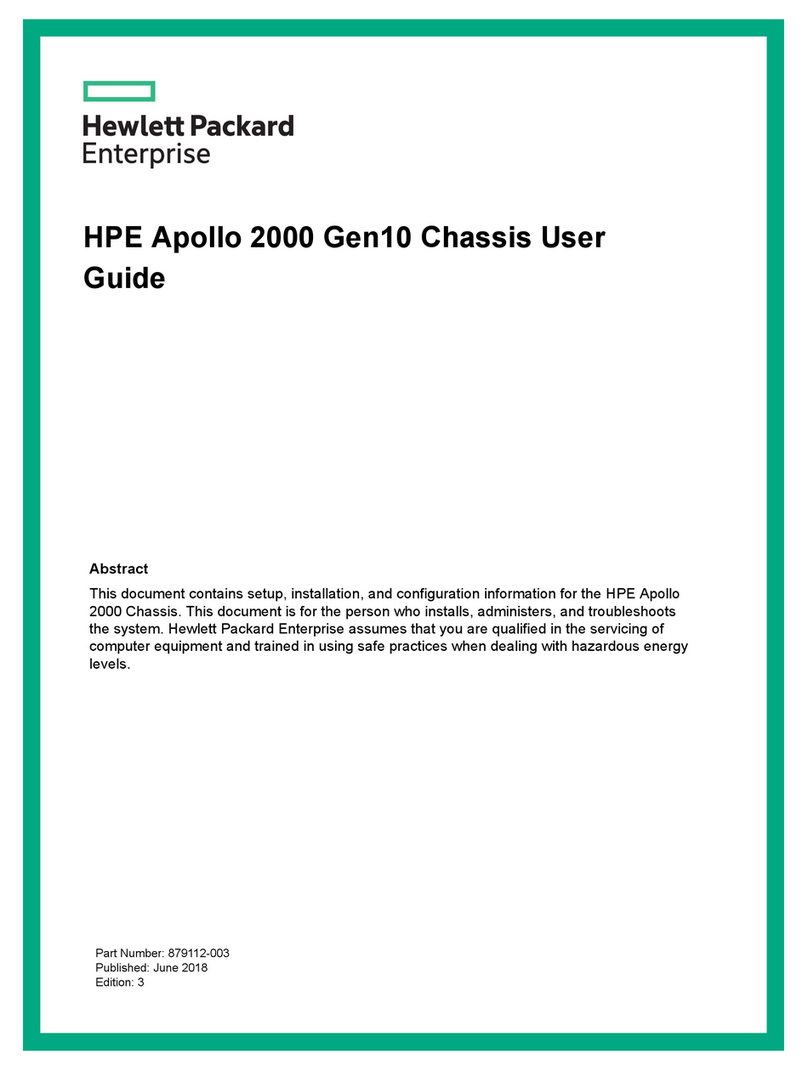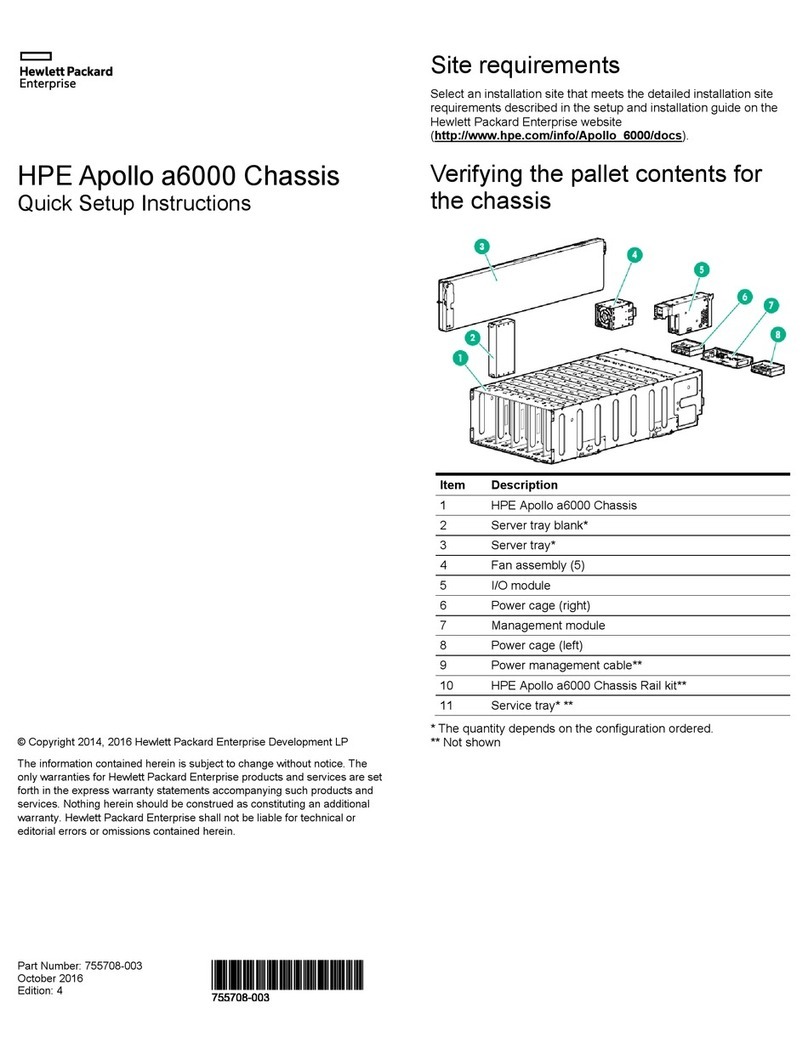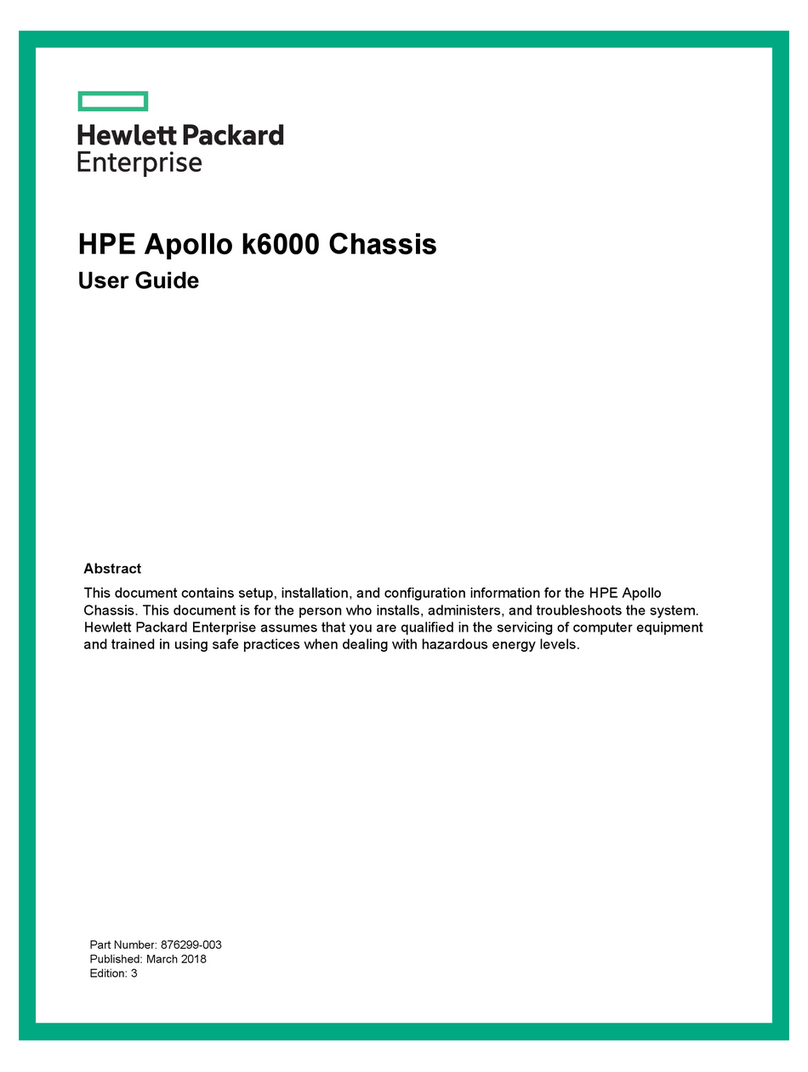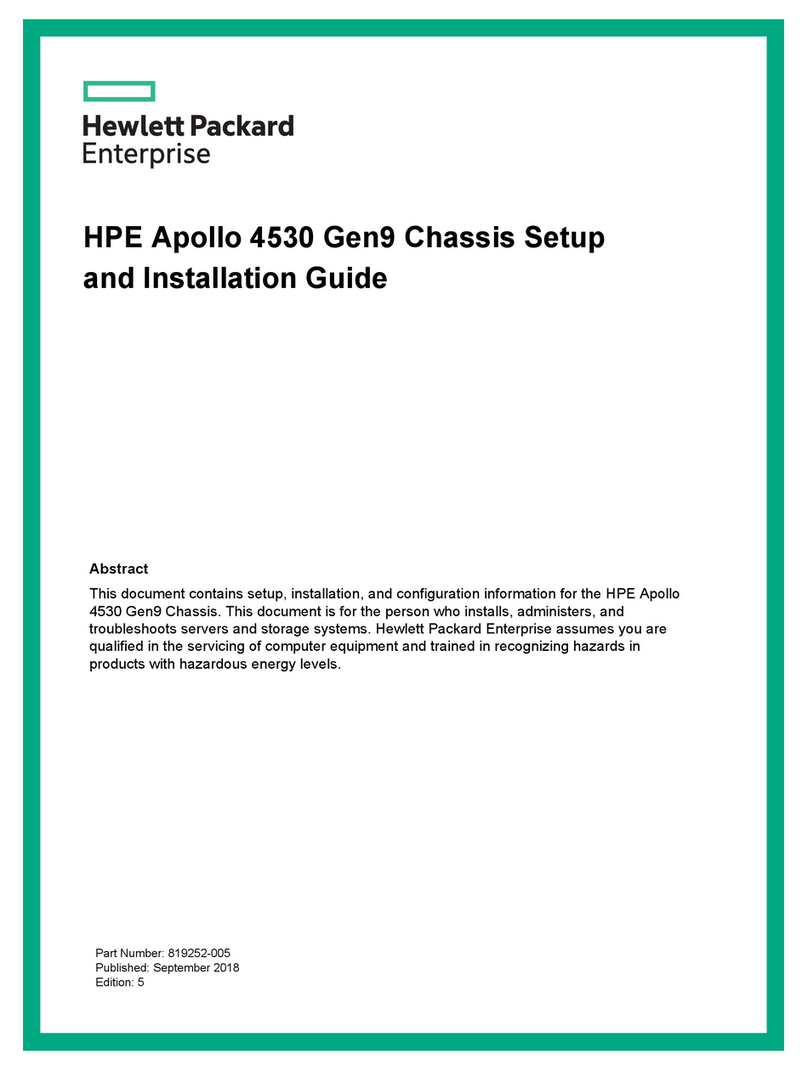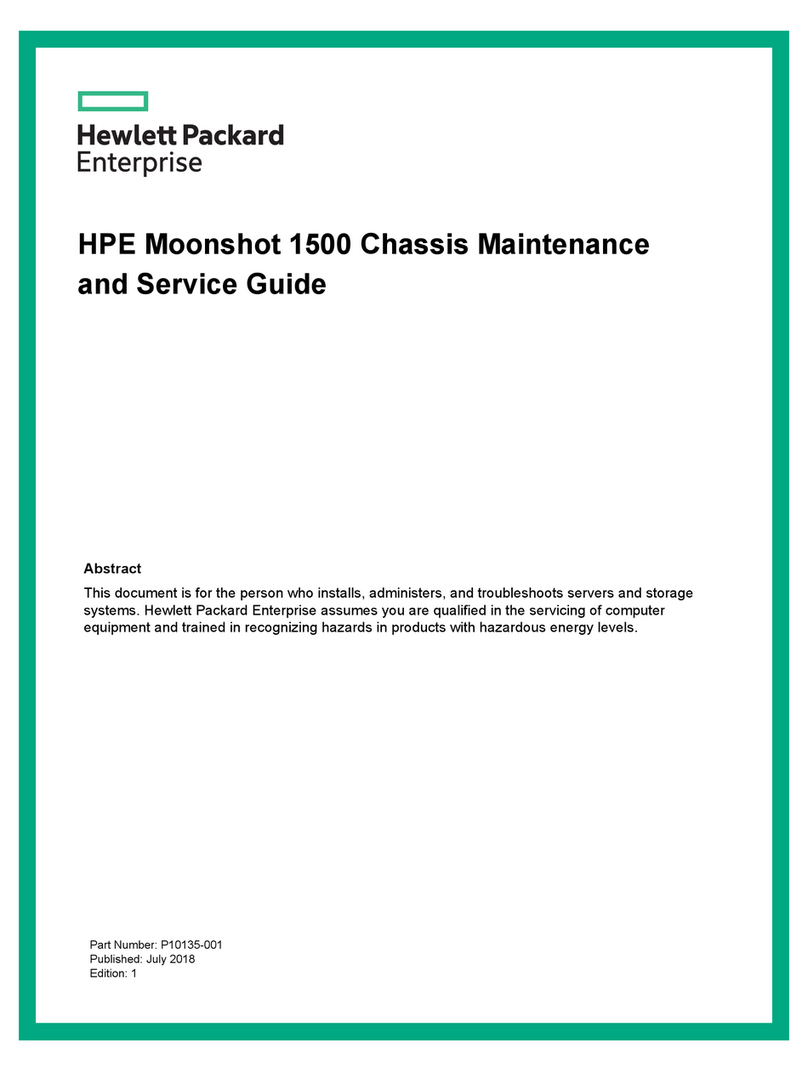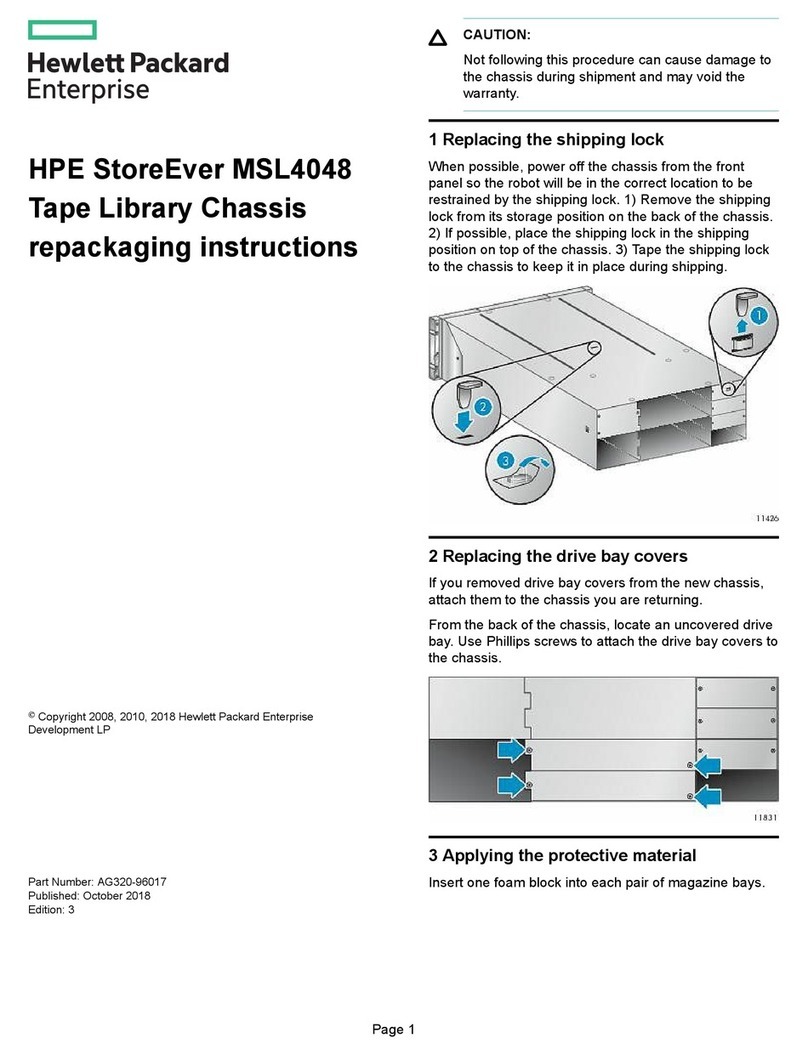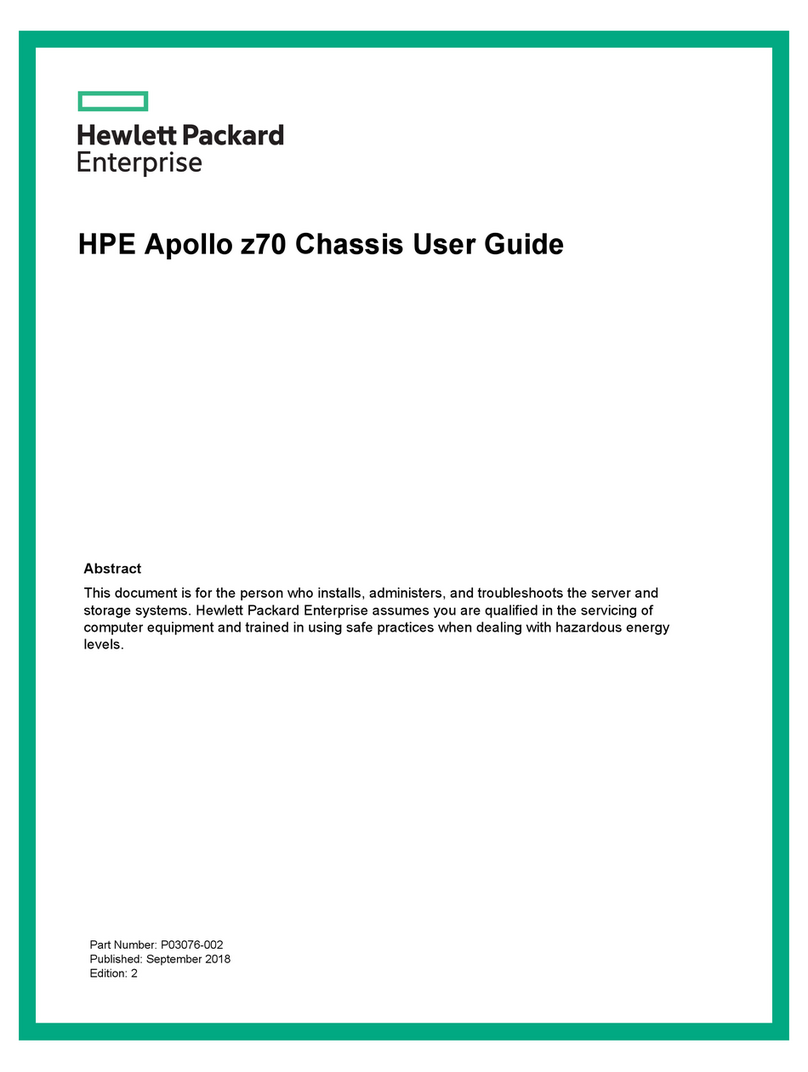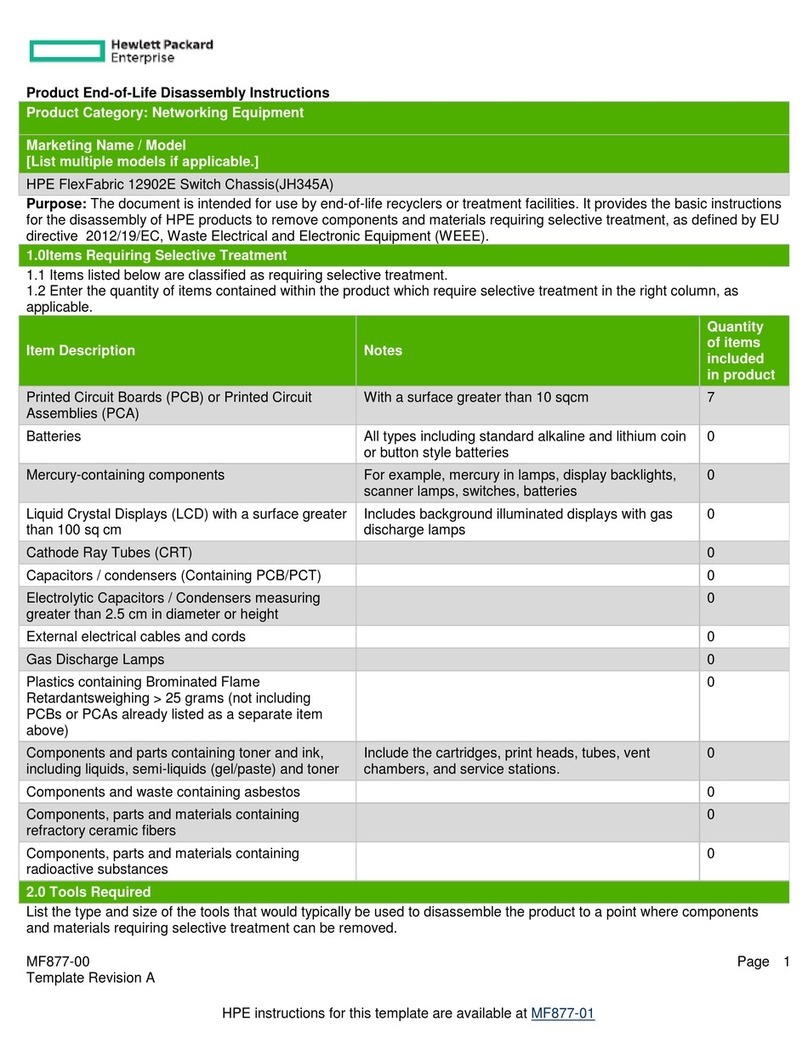Contents
Planning the installation.........................................................................5
Verifying the pallet contents.......................................................................................................... 5
Warnings and cautions..................................................................................................................6
Space and airflow requirements................................................................................................... 7
Temperature requirements............................................................................................................7
Power requirements......................................................................................................................8
Grounding requirements............................................................................................................... 8
Identifying components and LEDs........................................................ 9
Front panel components............................................................................................................... 9
Storage display LEDs.........................................................................................................9
Server front panel components........................................................................................ 10
Server front panel LEDs and buttons............................................................................... 11
Rear panel components..............................................................................................................12
Power supply LEDs .........................................................................................................12
Management module components...................................................................................13
Management module LEDs..............................................................................................14
I/O module components................................................................................................... 14
I/O module LEDs..............................................................................................................15
PCIe slot definitions (standard I/O module)..................................................................... 15
PCIe slot definitions (I/O module with x16 riser option)................................................... 16
HPE Smart Array P440 Controller port identification....................................................... 18
HPE Smart Array P840 Controller port identification....................................................... 18
HPE H240 Smart Host Bus Adapter port identification.................................................... 19
I/O module power connector identification....................................................................... 19
LFF drive bay numbering............................................................................................................ 20
LFF drive LED definitions............................................................................................................20
Optional 8LFF drive cage bay numbering...................................................................................22
Installing the chassis............................................................................23
Setting up and installing the chassis...........................................................................................23
Disassembling the chassis..........................................................................................................23
Installing the chassis into the rack.............................................................................................. 27
Installing the system components into the chassis..................................................................... 30
Installing a server............................................................................................................. 30
Installing a hot-plug drive................................................................................................. 31
Installing a flex slot power supply.....................................................................................32
Installing the system fan...................................................................................................33
Installing a management module..................................................................................... 34
Installing the expansion board......................................................................................... 34
Installing an I/O module................................................................................................... 36
Installing the HPE Smart Storage Battery option............................................................. 37
Cabling and powering up the chassis.................................................39
Cabling the chassis.....................................................................................................................39
Installing the cable management arm.............................................................................. 39
3