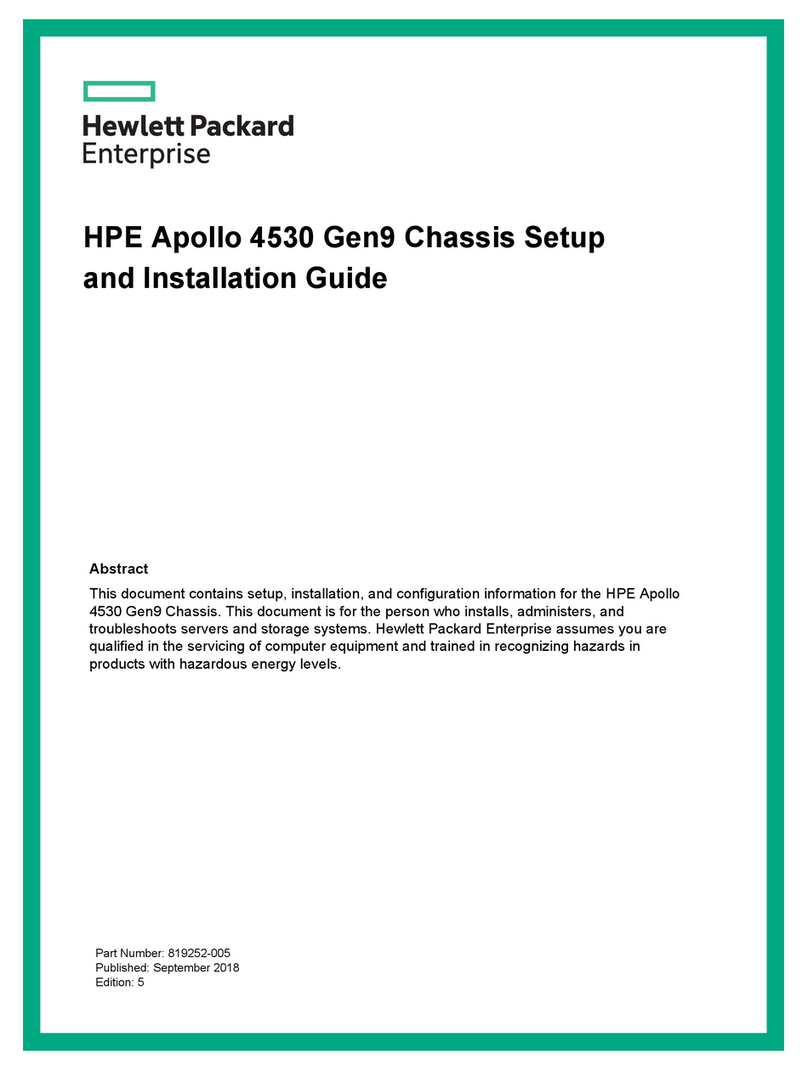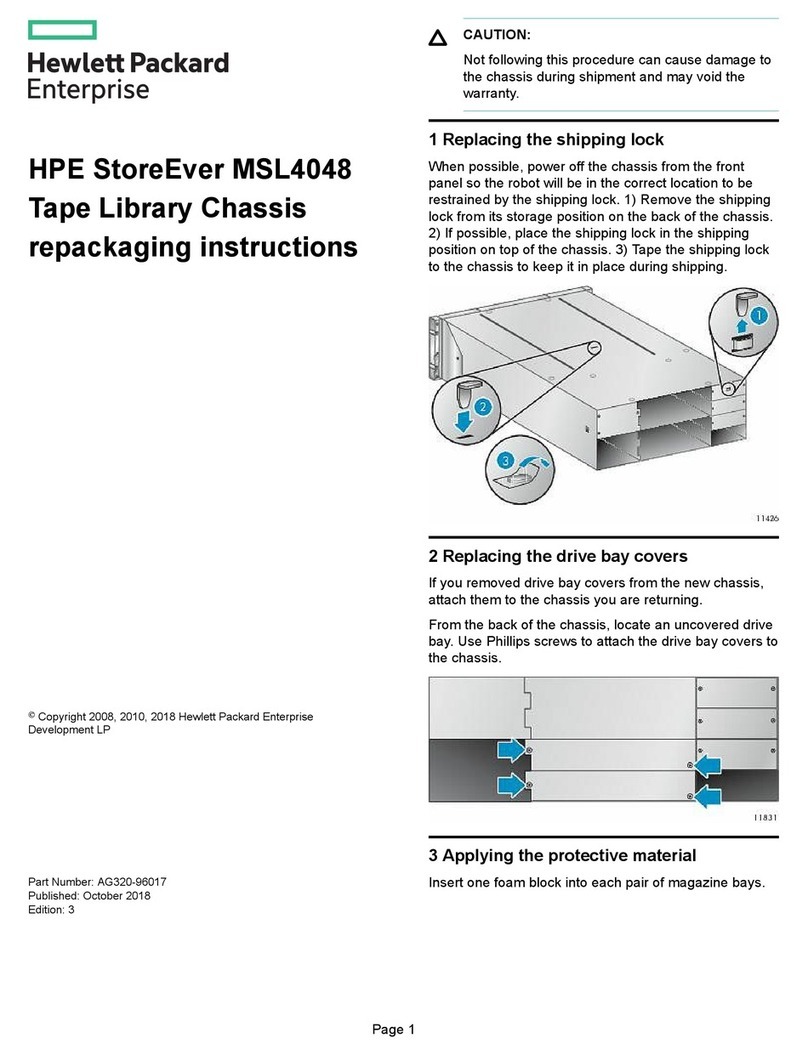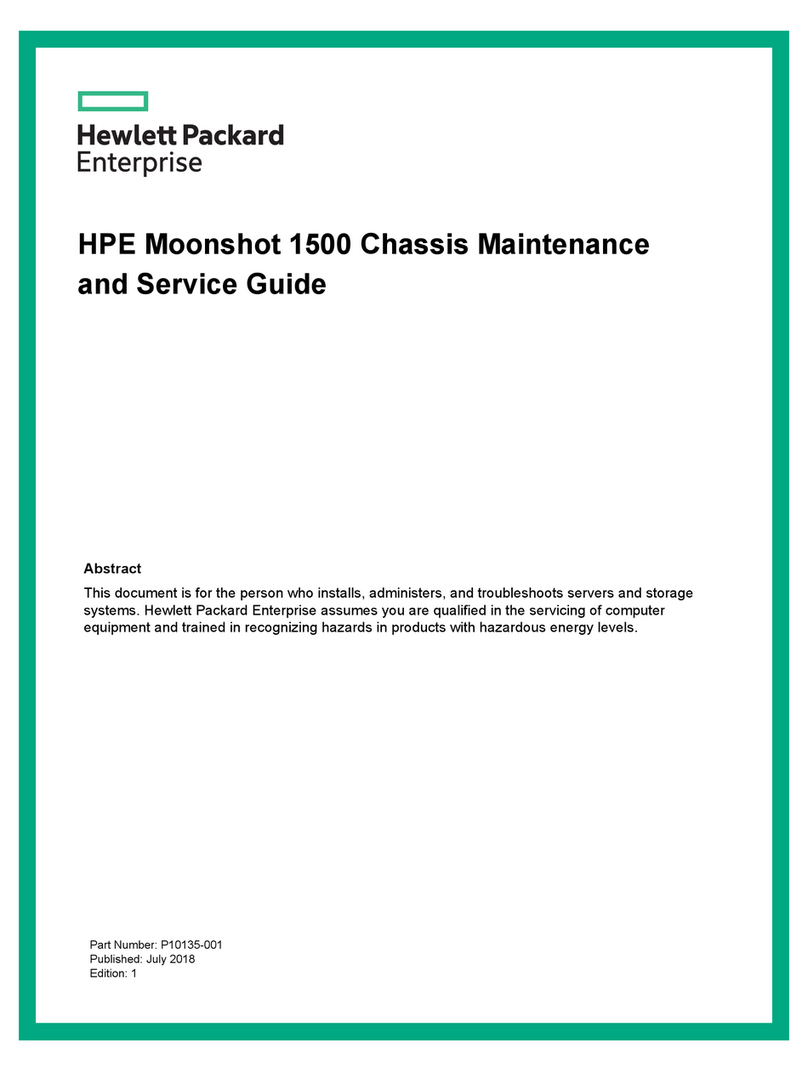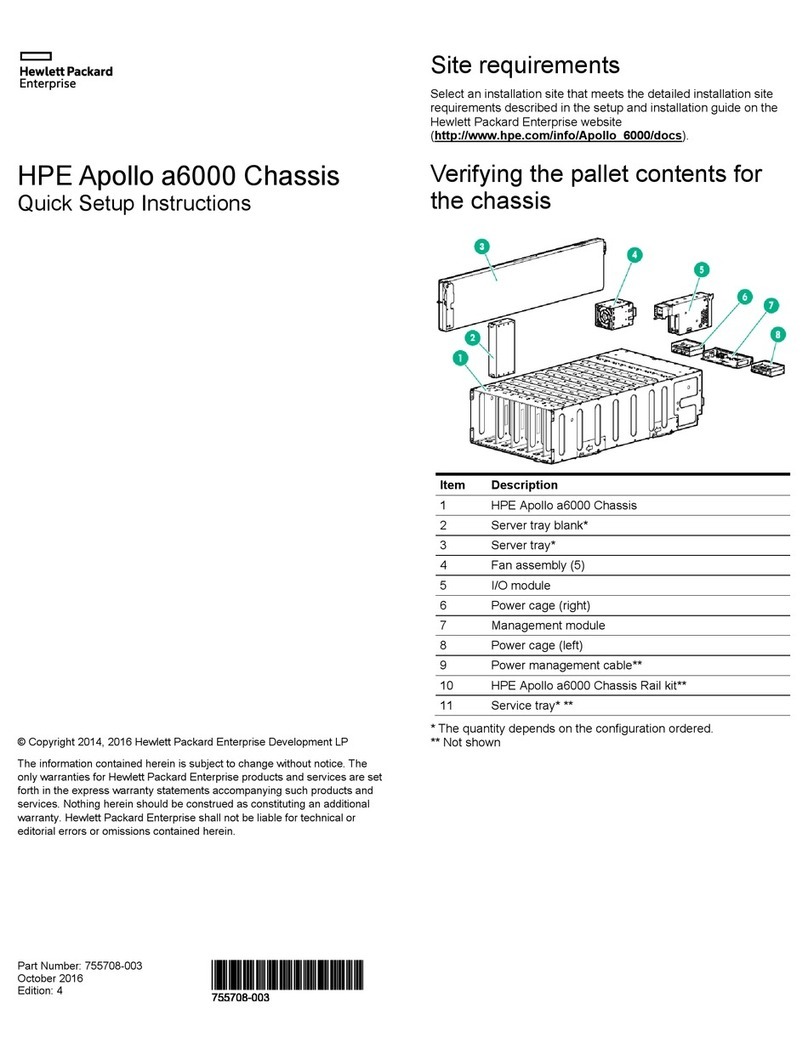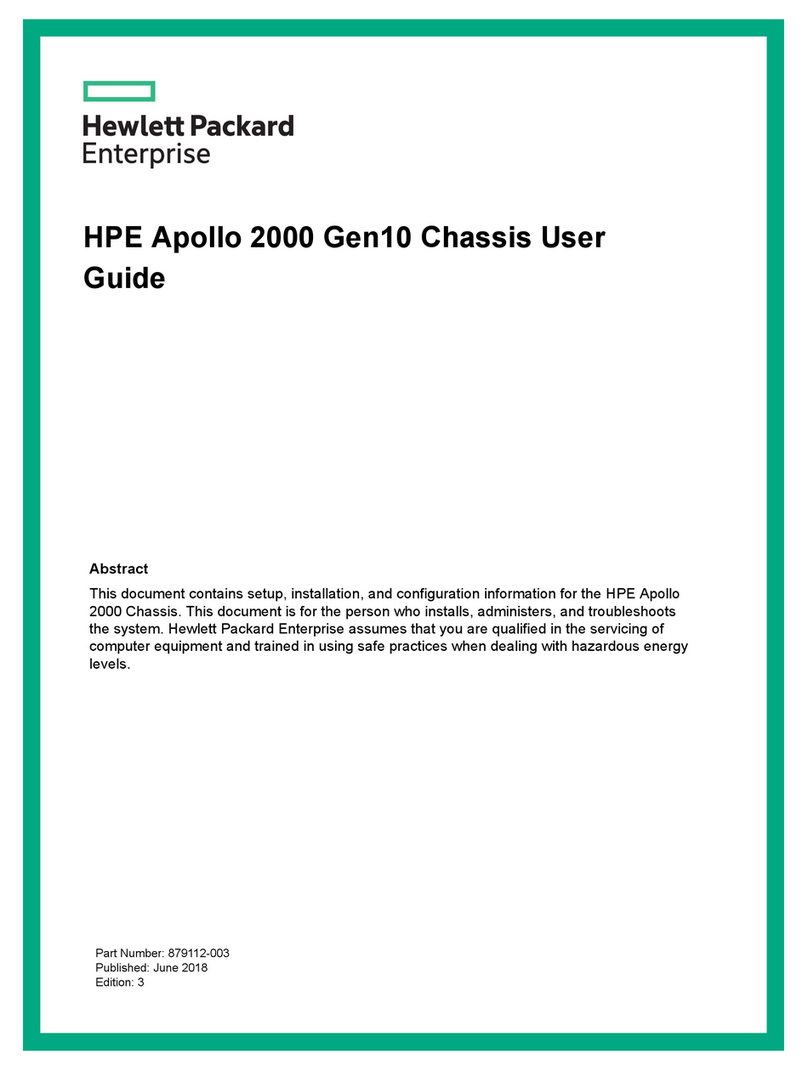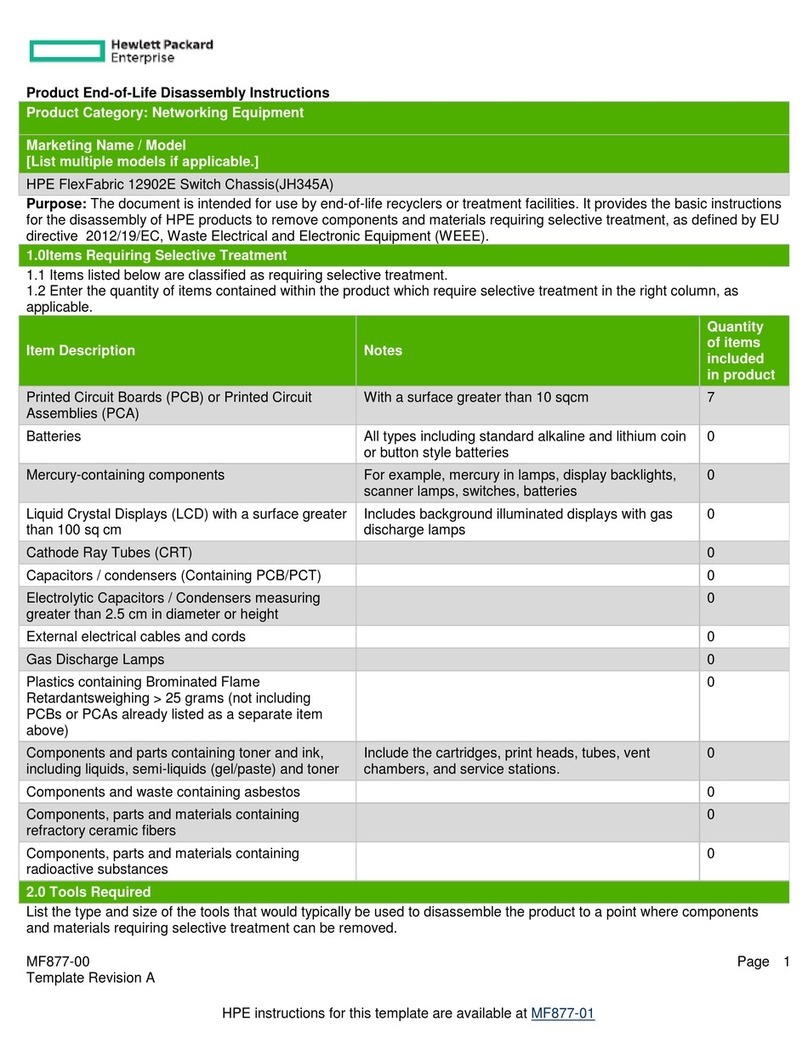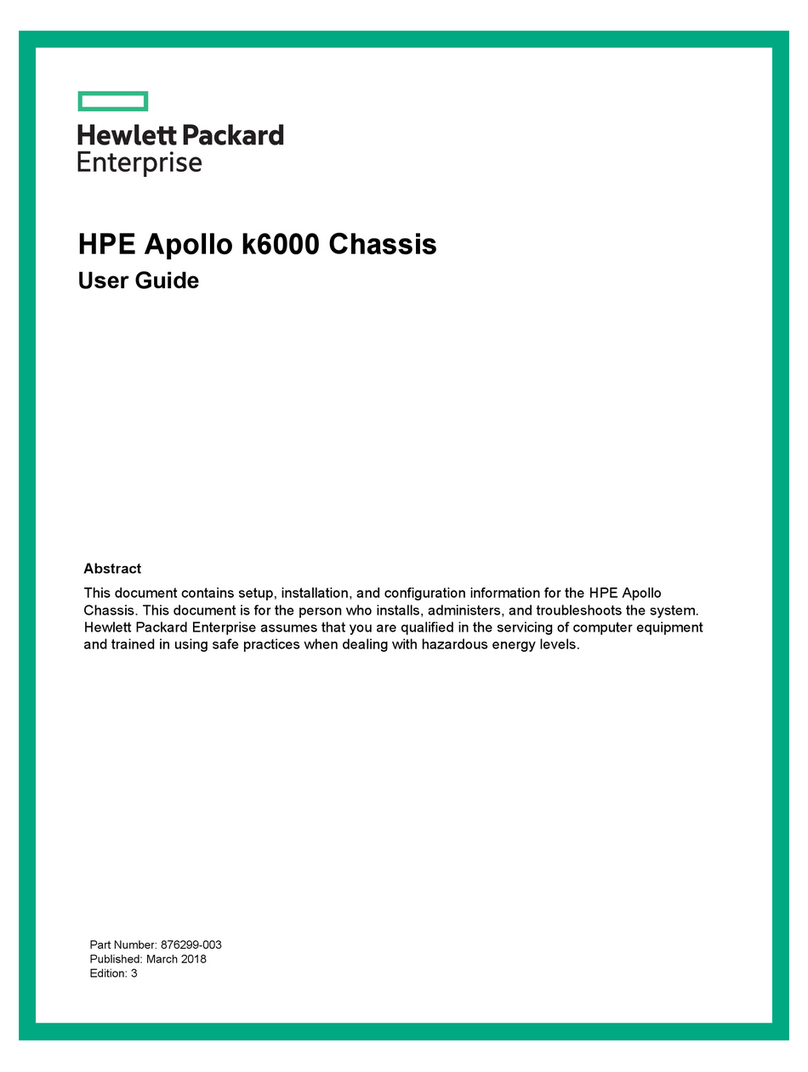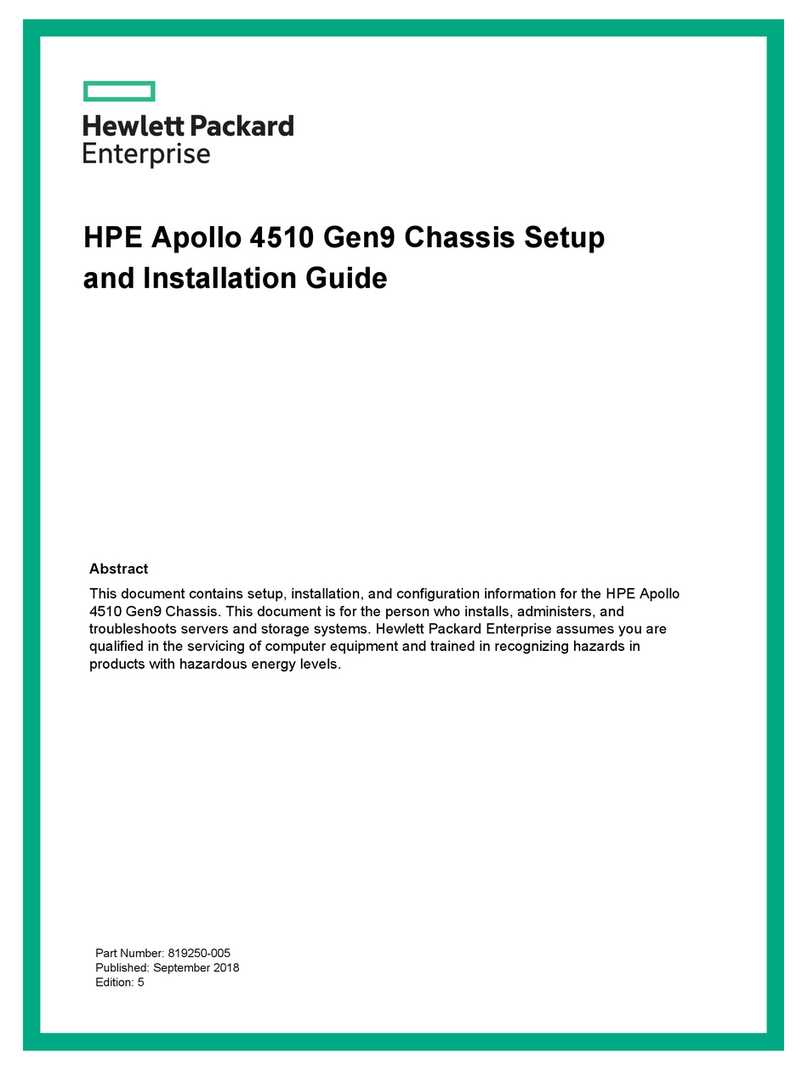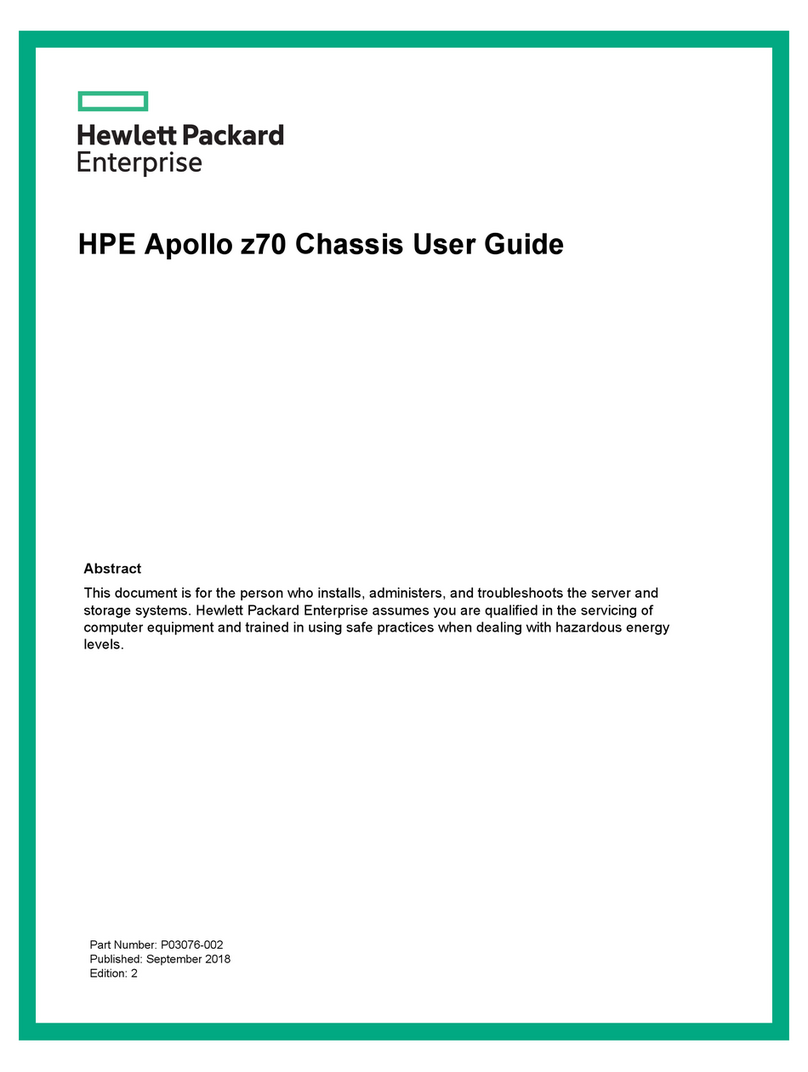Contents
Planning the installation.........................................................................6
Safety and regulatory compliance.................................................................................................6
Site requirements..........................................................................................................................6
Warning, caution, and important messages..................................................................................6
Determine power and cooling configurations................................................................................7
Power supply calculations..................................................................................................7
Power requirements........................................................................................................... 7
Space and airflow requirements................................................................................................... 8
Temperature requirements............................................................................................................8
Grounding requirements............................................................................................................... 9
Supported racks and rack options................................................................................................ 9
Rack-free environment requirements...............................................................................10
HPE Synergy configuration.........................................................................................................10
Pallet contents.............................................................................................................................11
Component and LED identification..................................................... 13
Information pull tabs....................................................................................................................13
Mobile-ready content........................................................................................................14
Mobile QR code locations................................................................................................ 14
Frame front components and device bays..................................................................................14
Device bay numbering..................................................................................................... 15
Front panel components.................................................................................................. 17
Appliance module LEDs and components....................................................................... 18
Frame rear components..............................................................................................................21
Rear component bay numbering......................................................................................21
Frame link module components and LEDs...................................................................... 22
Power supply LED............................................................................................................24
Fan LED........................................................................................................................... 25
Installation............................................................................................. 26
Installing the Synergy system components.................................................................................26
Removing components from the frame ......................................................................................26
Installing the frame in a rack-free environment...........................................................................27
Installing the frame in a rack....................................................................................................... 27
Measuring with the rack template.................................................................................... 28
Installing the rack rails for a square-hole rack..................................................................28
Installing the rack rails for a round-hole rack................................................................... 30
Installing the frame into the rack ..................................................................................... 31
Component installation............................................................................................................... 34
Installing an appliance module.........................................................................................34
Installing compute modules .............................................................................................35
Installing a frame link module ..........................................................................................42
Installing the storage module........................................................................................... 43
Installing fans................................................................................................................... 44
Installing interconnect modules........................................................................................44
Installing power supplies.................................................................................................. 50
Installing a DC power supply............................................................................................53
Cabling the frame........................................................................................................................58
Contents 3