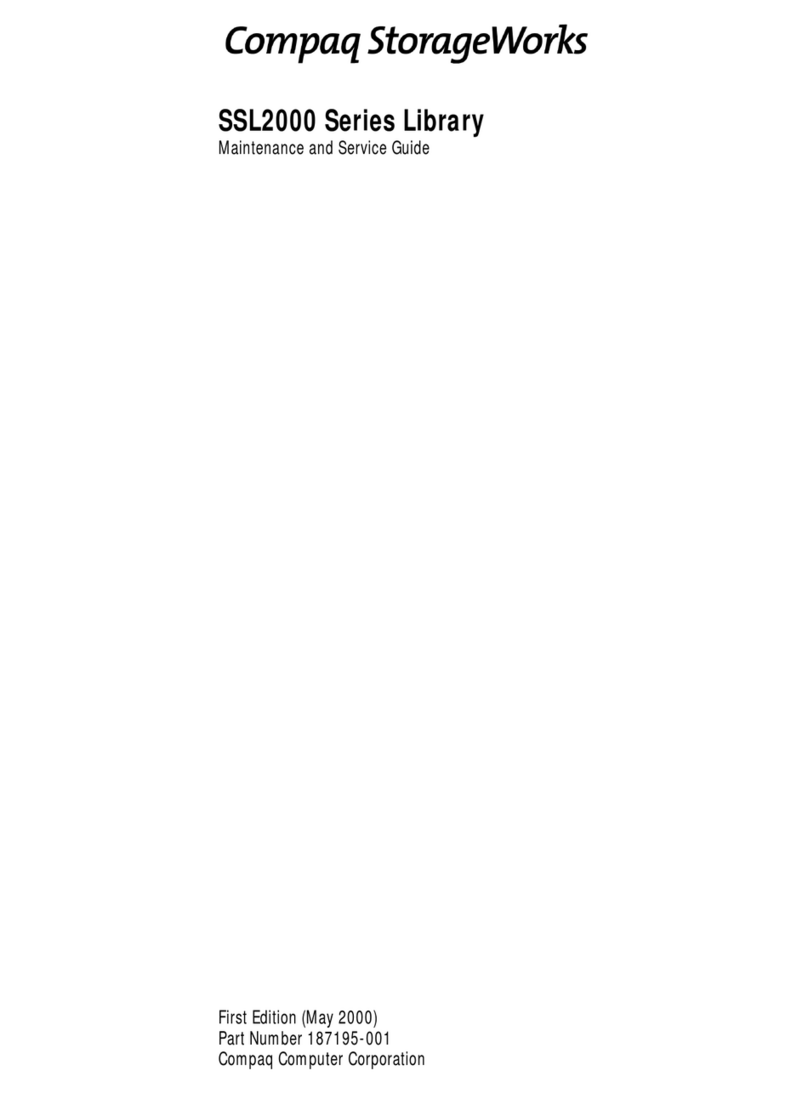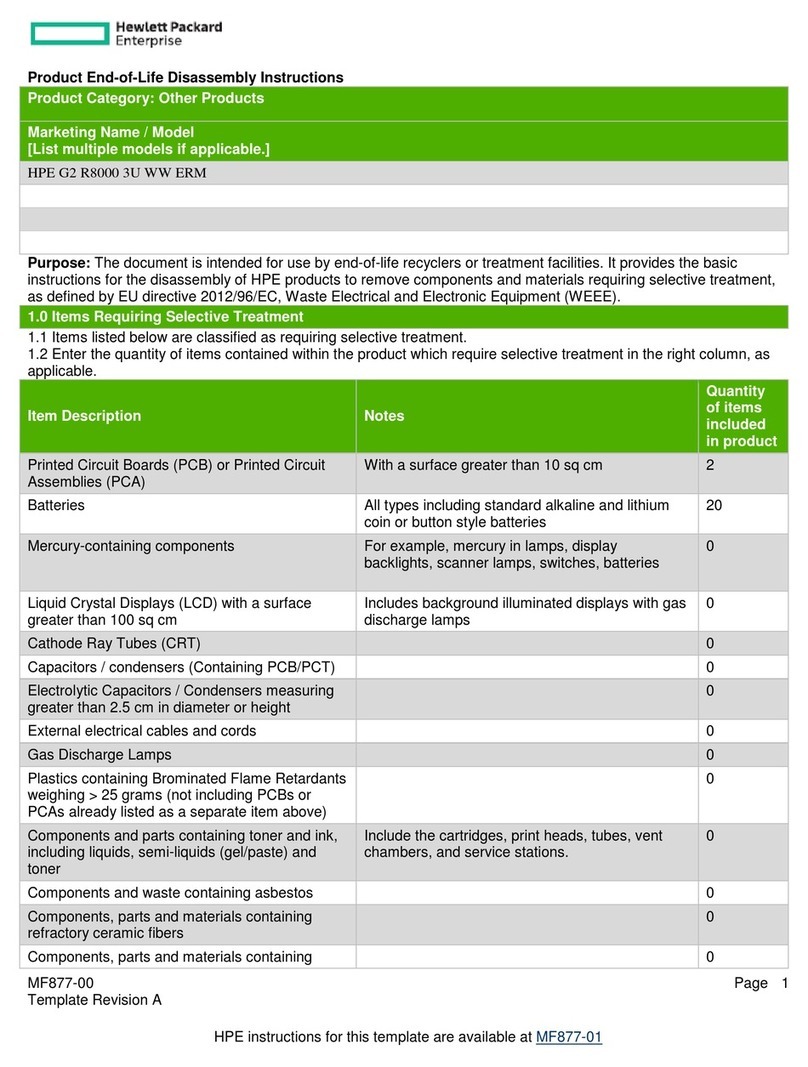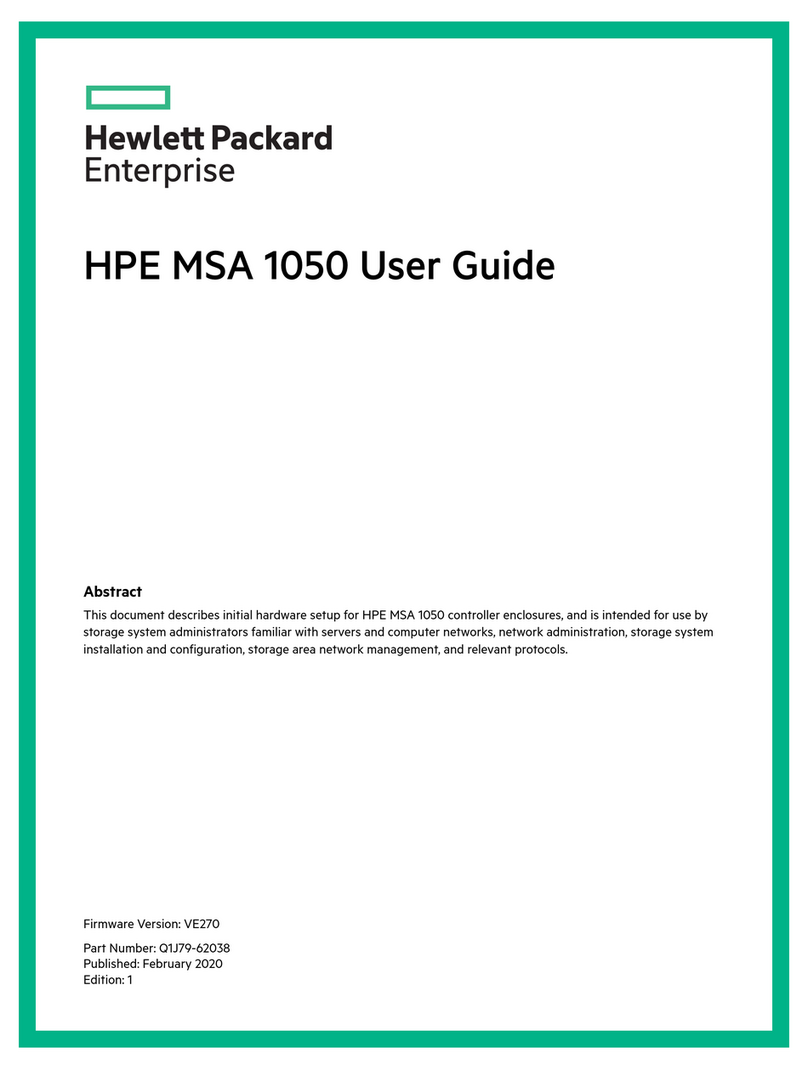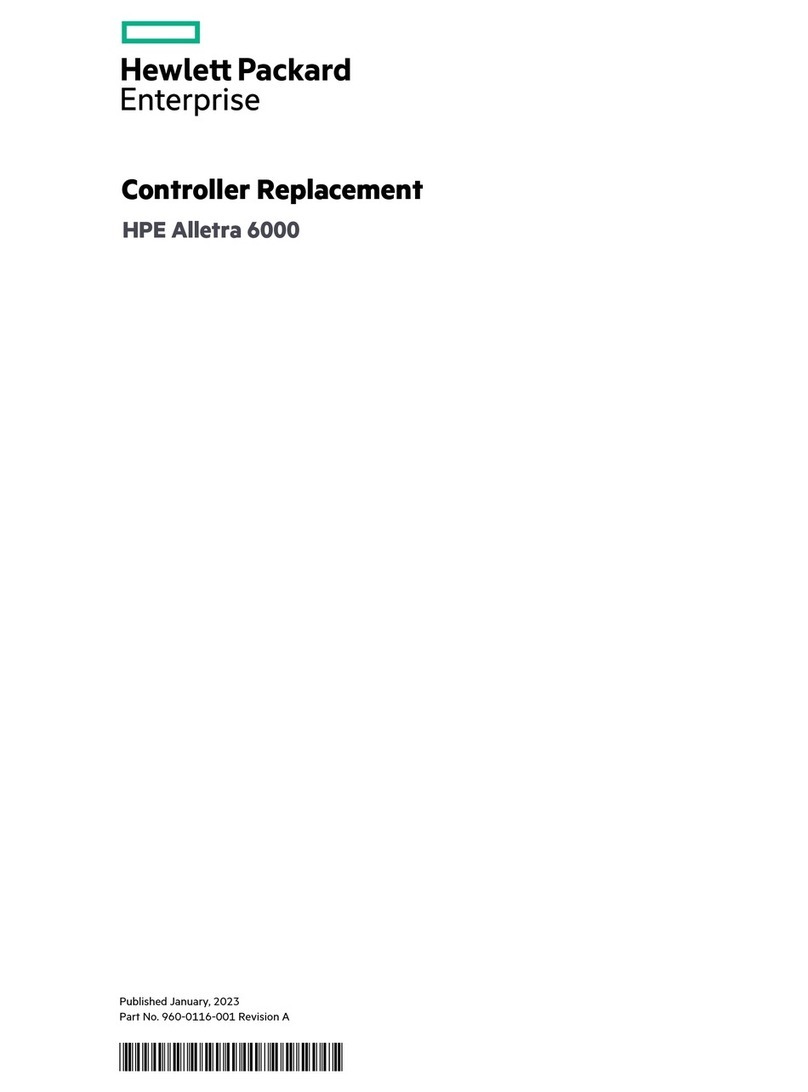NOTE: By default, iLO obtains
the management IP address and
subnet mask from the DHCP server
in your network. The hostname
found on the iLO tag is
automatically registered with DNS
server in your network. If the DHCP
configuration is not possible or the
system is not found in DNS, use the
direct attach method to configure
iLO with a static IP address.
5. Using the default user information
provided on the iLO Network Settings tag,
log on to iLO and launch a remote console
to the storage system.
For detailed instructions on these access methods,
see the HPE StoreVirtual 3000 File Controller
Administrator Guide available at or the iLO 4 User
Guide, which you can search for (by product name)
at http://www.hpe.com/support/manuals.
Power on and complete the configuration
1. Power on the system by pushing the power
button on the front panel. If using iLO, click
Momentary Press under the Power Switch
menu of the remote console.
IMPORTANT: If you are deploying a
cluster, only interact with one of the
servers. After powering on both servers,
the Setup Windows Wizard and the Initial
Configuration Tasks must be run from
only one server.
The storage system starts and displays the
Setup Windows wizard.
2. Select the desired language, country or region,
language settings, keyboard layout, and click
Next.
3. Accept the license agreement on both the
nodes by clicking Accept.
4. When prompted, click Yes to configure your
system as a two-node cluster or click No to
configure your system as a single-node cluster.
The storage system installation process takes
approximately 10–15 minutes.
5. When the installation completes and the server
(or servers if deploying a cluster) reboots, you
are automatically logged on as the local
administrator (using the default Windows
Administrator password of HPEStorage!). If
you are deploying a cluster, continue to work
only with the server on which you used the
Setup Windows Wizard.
The ICT window opens automatically at logon. The
tasks presented vary depending on whether you
have chosen to deploy a single-node or two-node
cluster. For more information on any of these tasks,
click the help icon for the appropriate task group in
the ICT window or refer to the HPE StoreVirtual
3000 File Controller Administrator Guide, which you
can search for (by product name) at http://
www.hpe.com/support/manuals
IMPORTANT: Hewlett Packard Enterprise
strongly recommends that you validate your
configuration when using clusters. Whether
you create a cluster through the ICT or
Failover Cluster Manager, one of the first
steps is validating your configuration using
the Microsoft cluster validation tool. If you
choose to skip the validation step, you can
still validate the cluster after it is created.
Validate network information
For information on configuring and validating the
network information, see the HPE StoreVirtual 3000
File Controller Administrator Guide, which you can
search for (by product name) at http://
www.hpe.com/support/manuals.
Warranty and regulatory information
For important safety, environmental, and regulatory
information, see Safety and Compliance Information
for Server, Storage, Power, Networking, and Rack
Products, available at www.hpe.com/support/
Safety-Compliance-EnterpriseProducts.
Warranty information
HPE ProLiant and x86 Servers and Options
www.hpe.com/support/
ProLiantServers-Warranties
Page 3