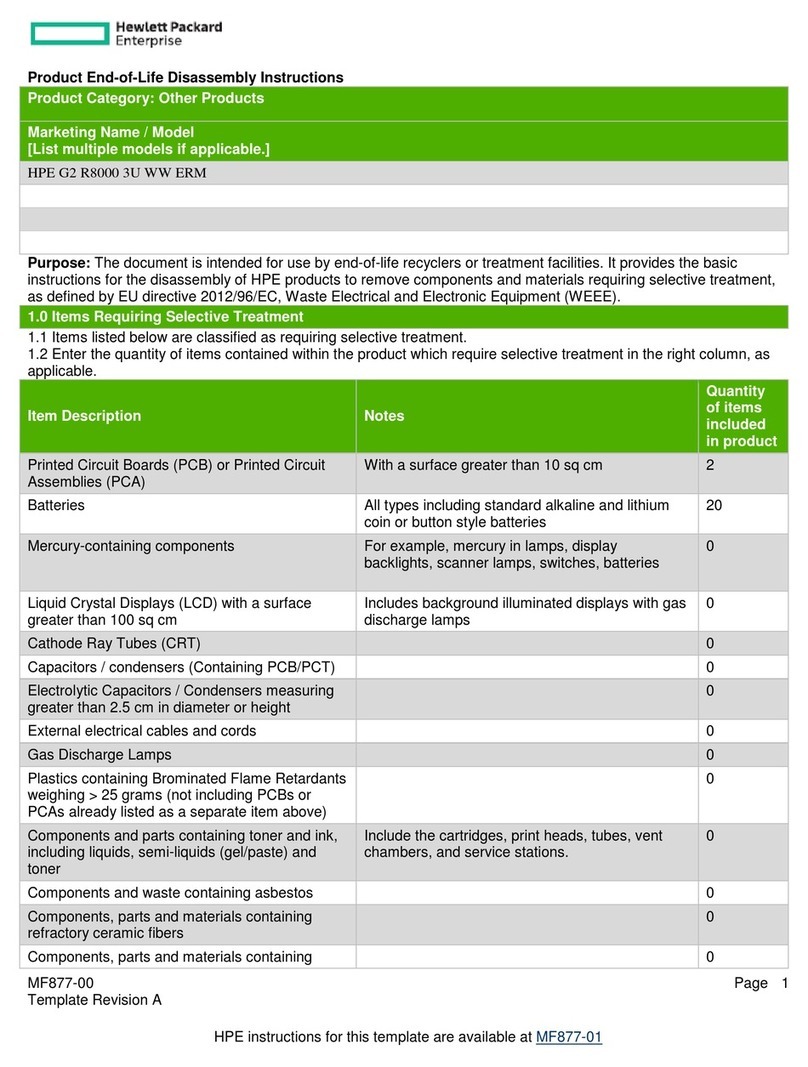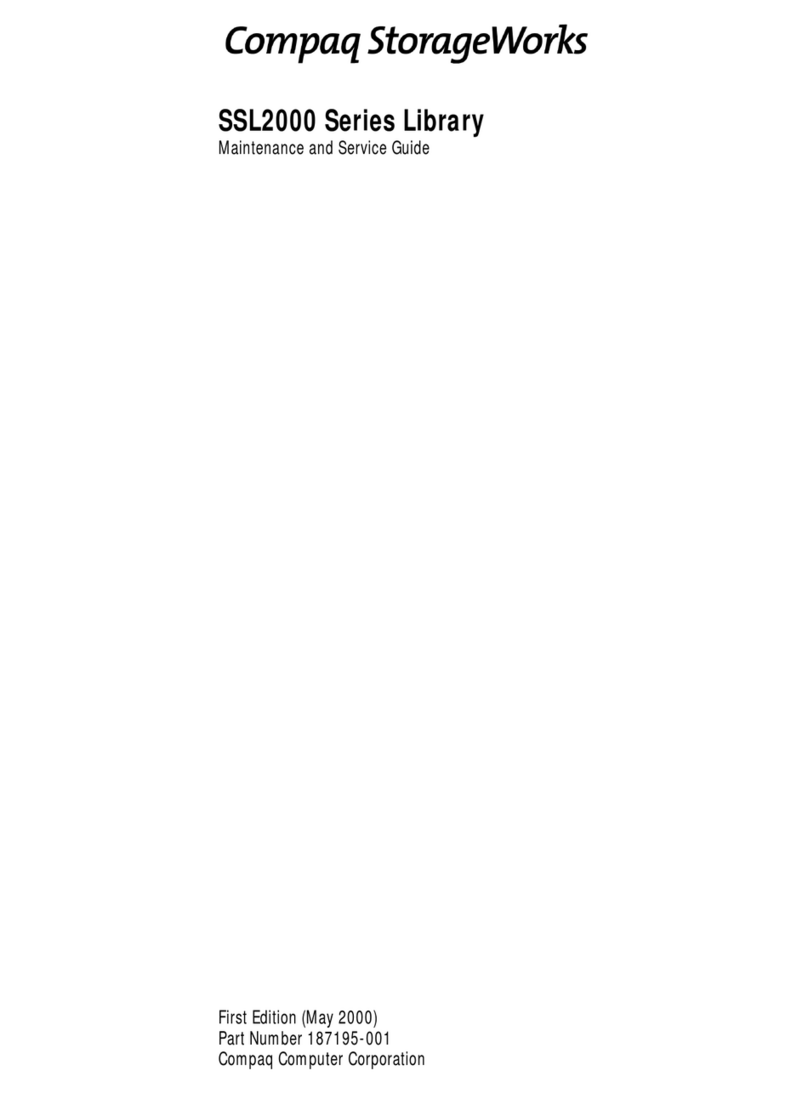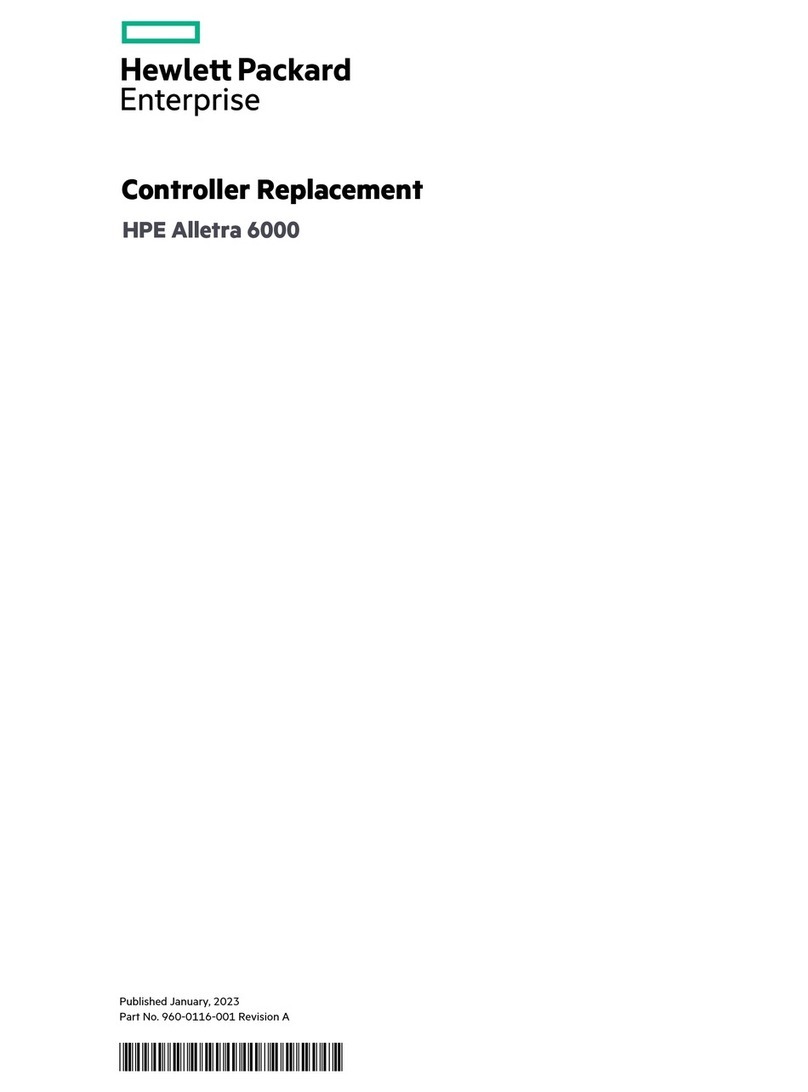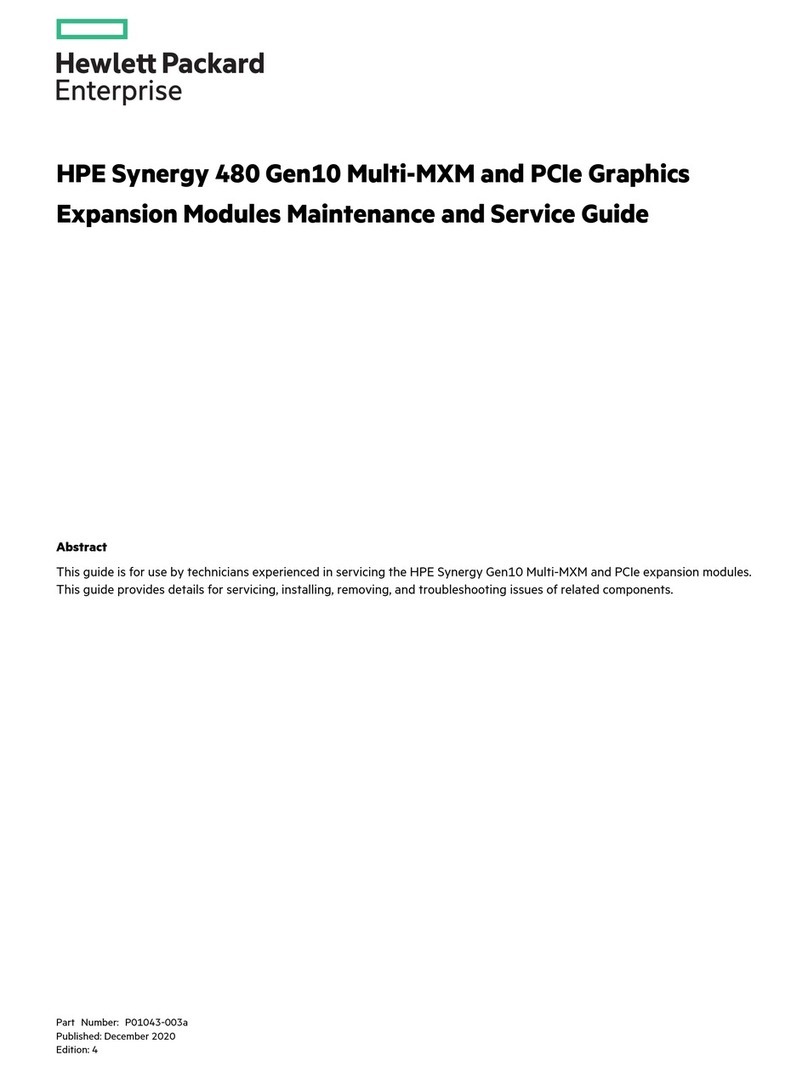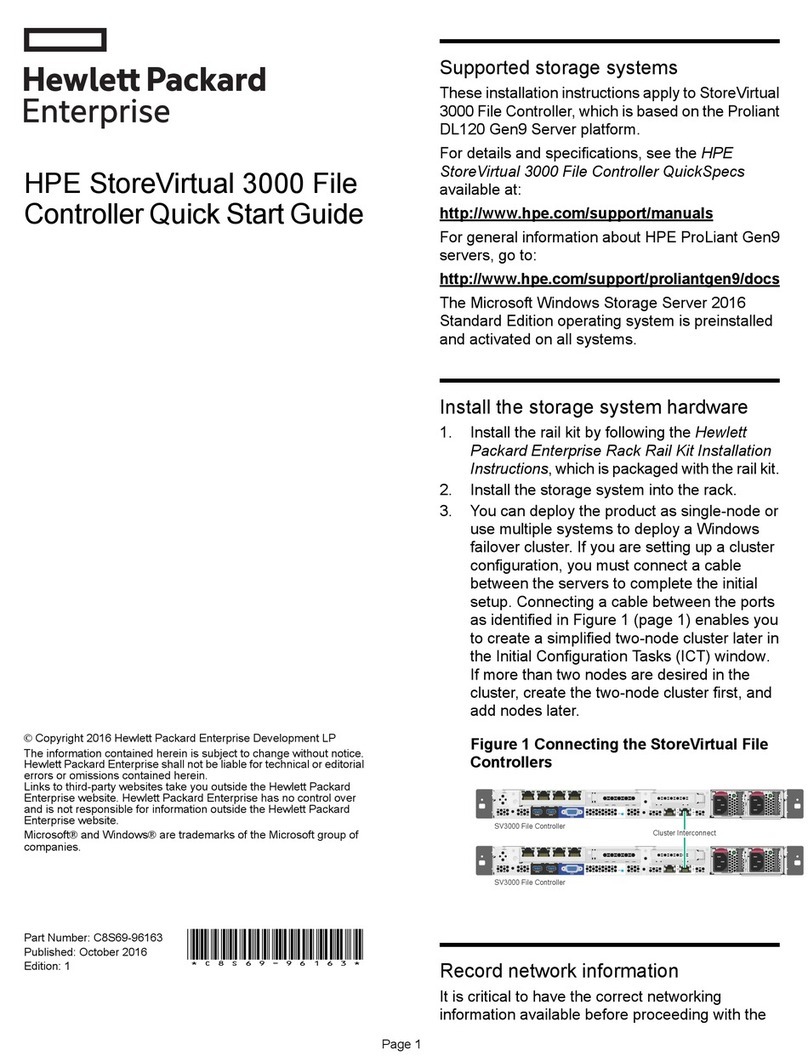• Confirm the presence of the existing modules
• Search for any new modules
Error event 2089: Incompatible robotics assembly
detected
This robotic assembly requires firmware version 3200
or later. If the library firmware was not upgraded
before replacing the robotics assembly, the library
may report error event 2089. If this error event is
reported, update the library firmware to the latest
available version before performing any further
troubleshooting or replacing any parts.
Error Event 2092: Locking the Robotics Assembly
has failed during Power Down process
If the replacement robotics assembly is installed prior
to the library firmware being upgraded to the latest
firmware, this error event might be encountered after
a library firmware upgrade or a reboot of the library. If
the event is seen in either of these cases, ensure that
the library is upgraded to the latest firmware, clear
the event, and continue verifying the installation.
Additional parts DO NOT need to be replaced.
Verifying the replacement procedure
Procedure
1. Check the overall library status from the RMI Status
> Library Status screen.
2. Using the OCP or RMI, check for events. Verify that
the event that indicated that the robotic assembly or
spooling mechanism was faulty has been cleared.
If the library reports error event 2089, update the
library firmware before performing any other
troubleshooting steps or replacing any components.
3. If replacing the robotic assembly, upgrade the
firmware if necessary.
The firmware for the robotic assembly is delivered
with the library firmware. The replacement robotic
assembly might require a newer firmware version
than currently installed on the library.
To find the version of firmware installed on the library,
check the upper left corner of the RMI or the About
screen on the OCP. Update the firmware from the
RMI Maintenance > Firmware Upgrades > System
Firmware screen.
4. Verify that the library detects all of the library
components from the RMI Status > Partition Map >
Configuration Status screen.
If any expansion modules, power supplies, or tape
drives are not detected, verify that all cords and
cables have been properly installed.
If using the MSL Encryption Kit, you might need to
enter the token password.
5. Run the robotic test from the RMI Maintenance >
Library Tests > Robotic Test screen.
The robotic test performs a full inventory and
exercises all robotic assembly movements and
sensors.
6. Resume host applications.
Product documentation
Product documentation is available in the Hewlett
Packard Enterprise Information Library.
Procedure
1. Navigate to http://www.hpe.com/info/enterprise/
docs.
2. In the Products and Solutions pane, select StoreEver
Tape.
3. Select the types of documents and your language.
4. In the StoreEver Tape pane, select your product.
Documentation feedback
Hewlett Packard Enterprise is committed to providing
documentation that meets your needs. To help us
improve the documentation, send any errors,
suggestions, or comments to Documentation Feedback
feedback, include the document title, part number,
edition, and publication date located on the front cover of
the document. For online help content, include the
product name, product version, help edition, and
publication date located on the legal notices page.
Page 7