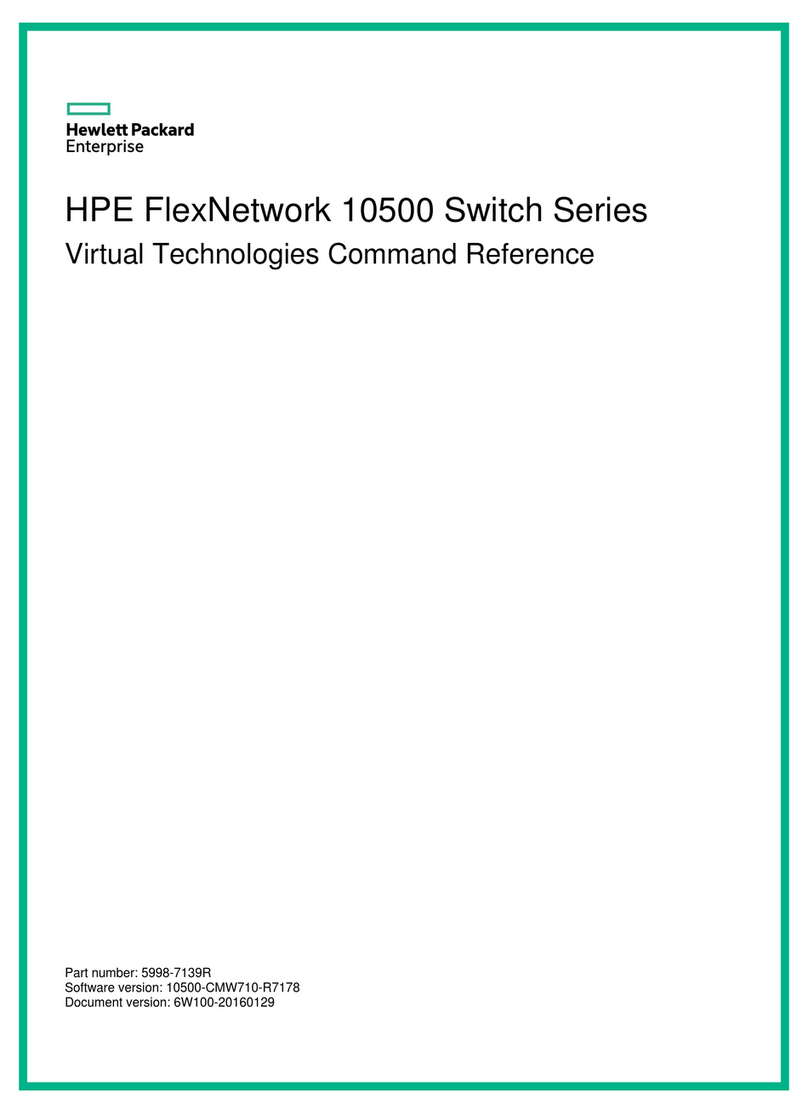HPE OfficeConnect 1820 Series User manual
Other HPE Switch manuals
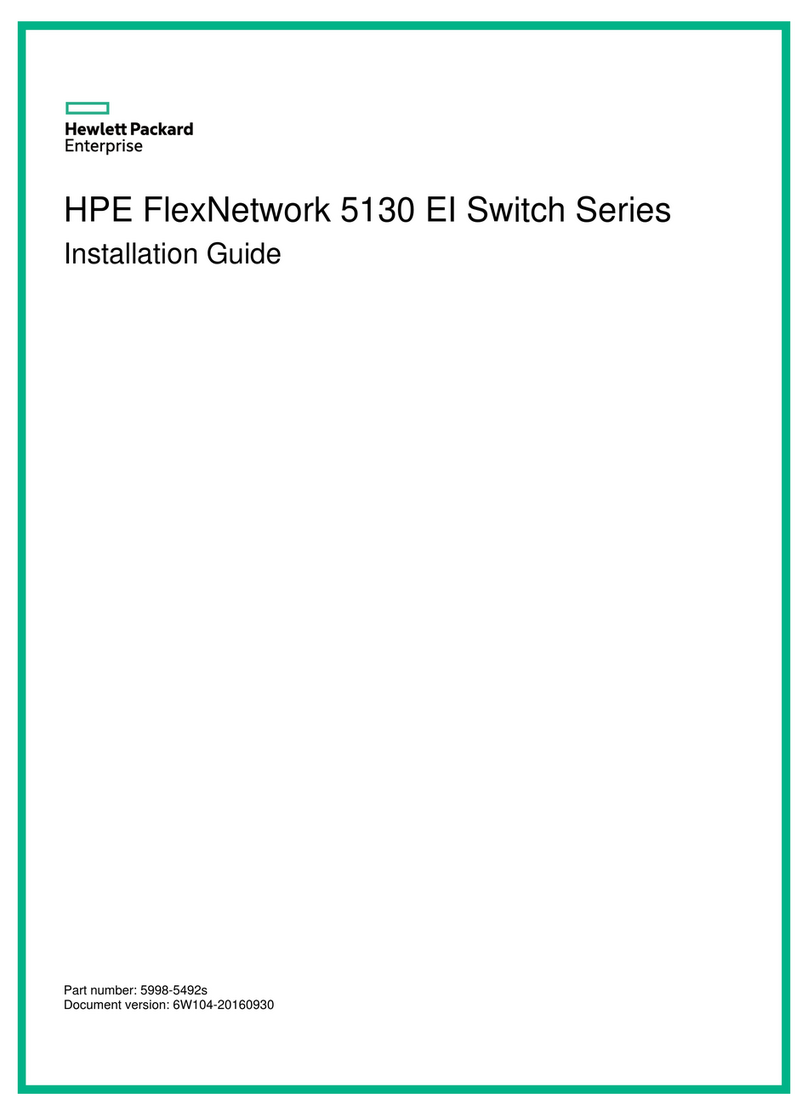
HPE
HPE FlexNetwork 5130 EISeries User manual
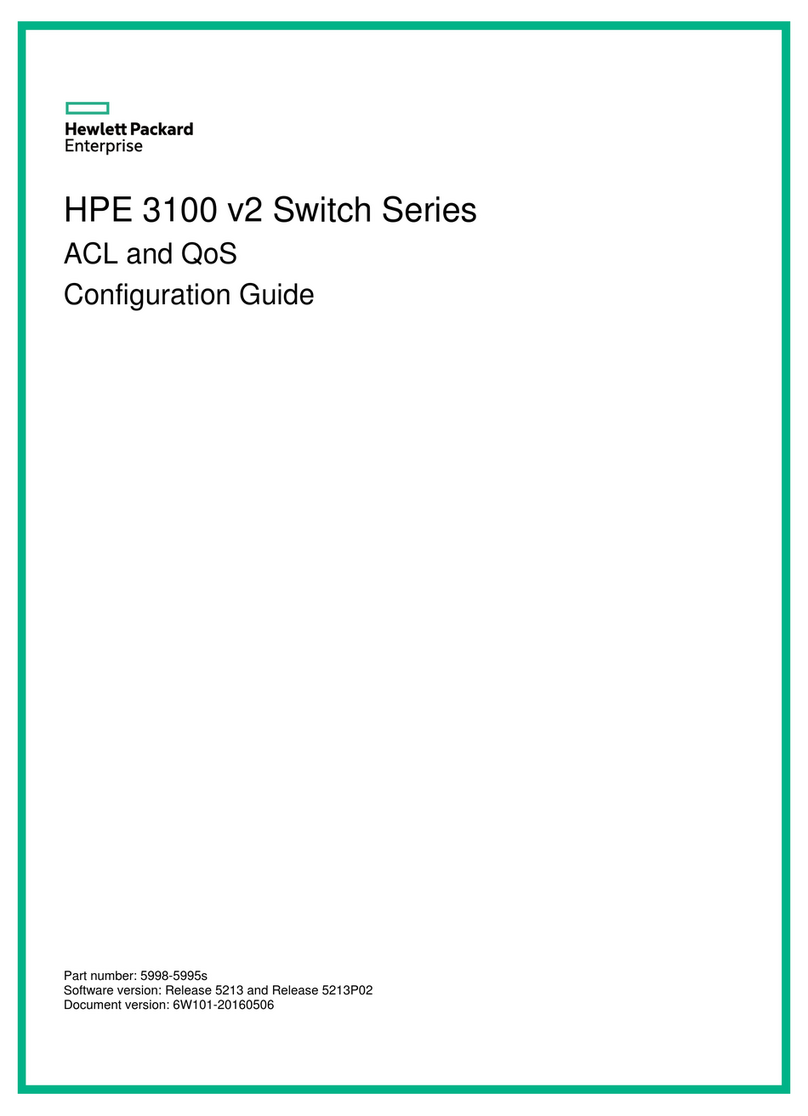
HPE
HPE 3100 v2 Series User manual
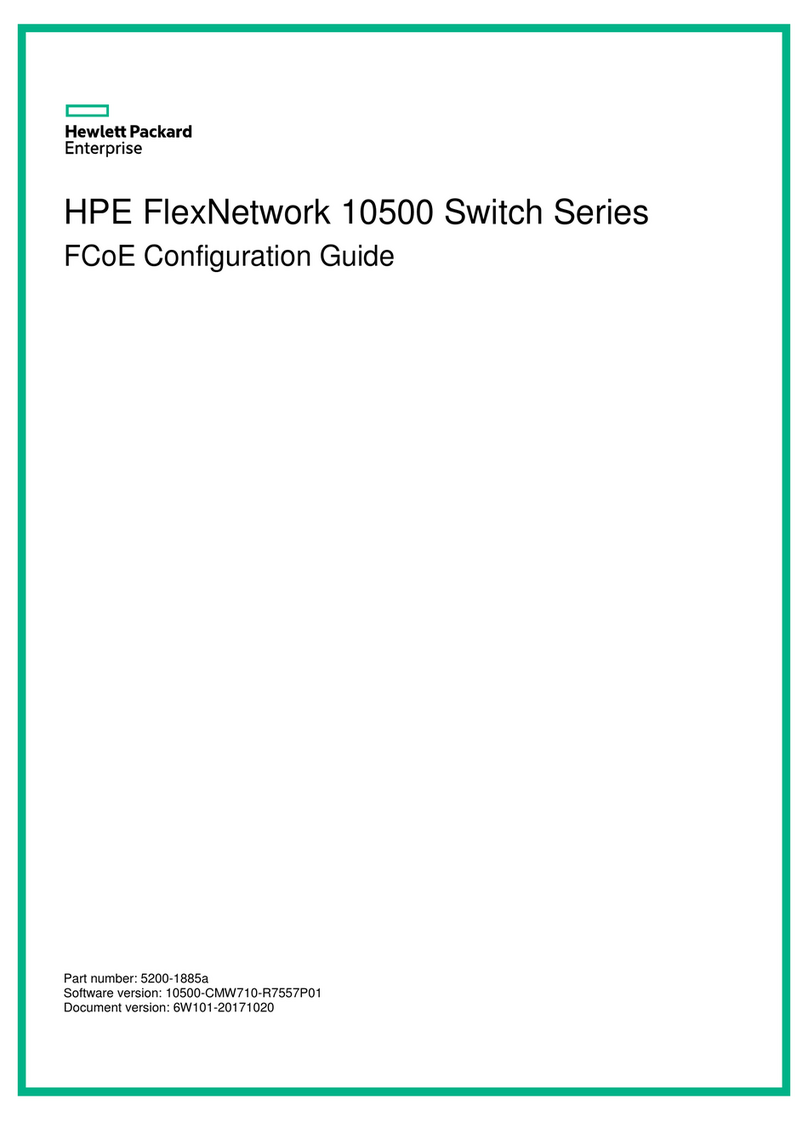
HPE
HPE FlexNetwork 10500 SERIES User manual
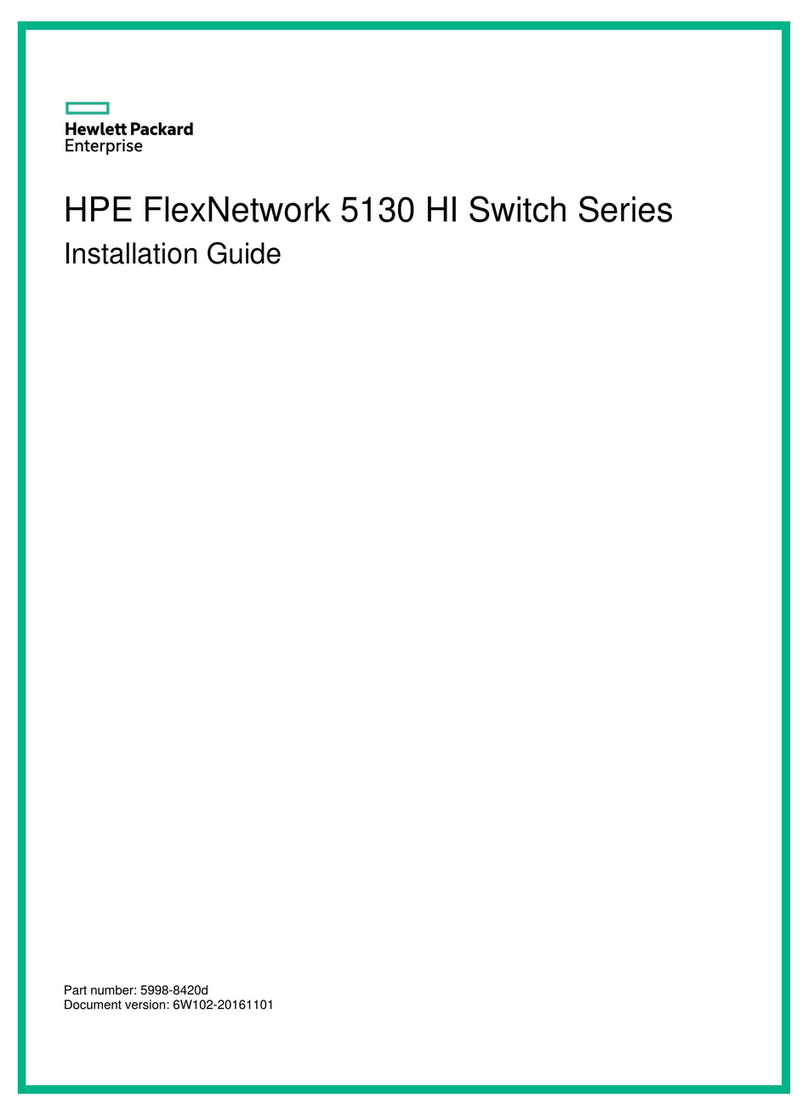
HPE
HPE JH323A User manual
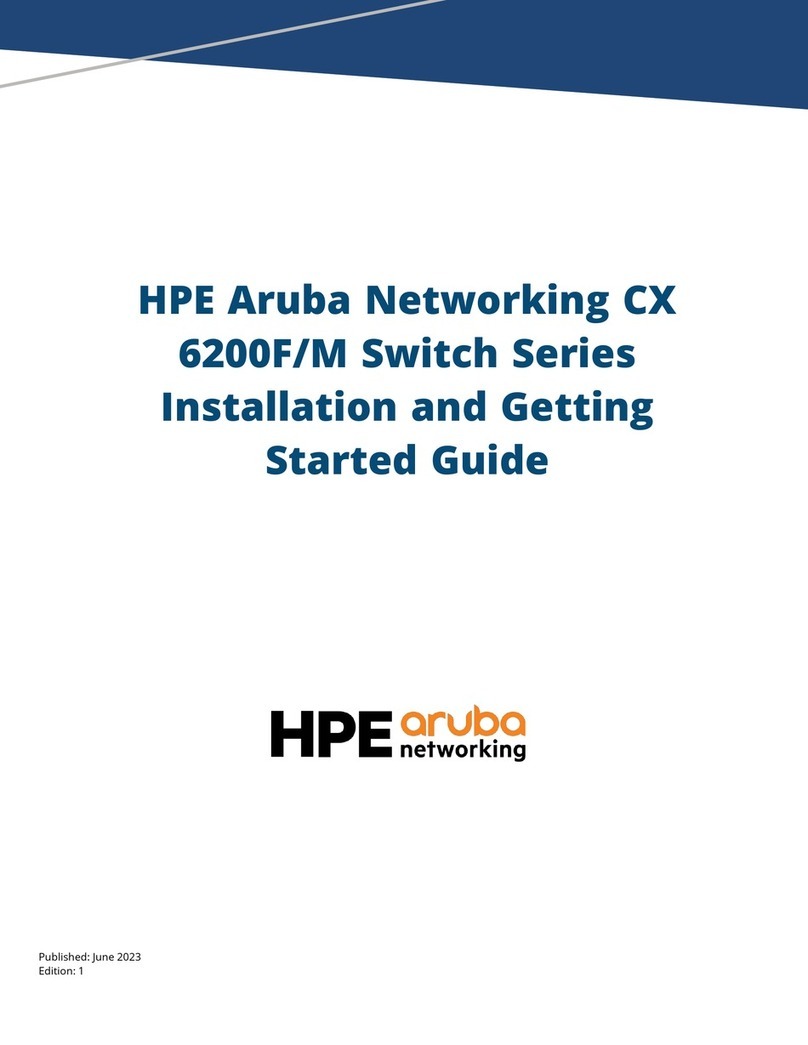
HPE
HPE Aruba Networking CX 6200 Series User manual

HPE
HPE Aruba 2930M 24SR Assembly instructions
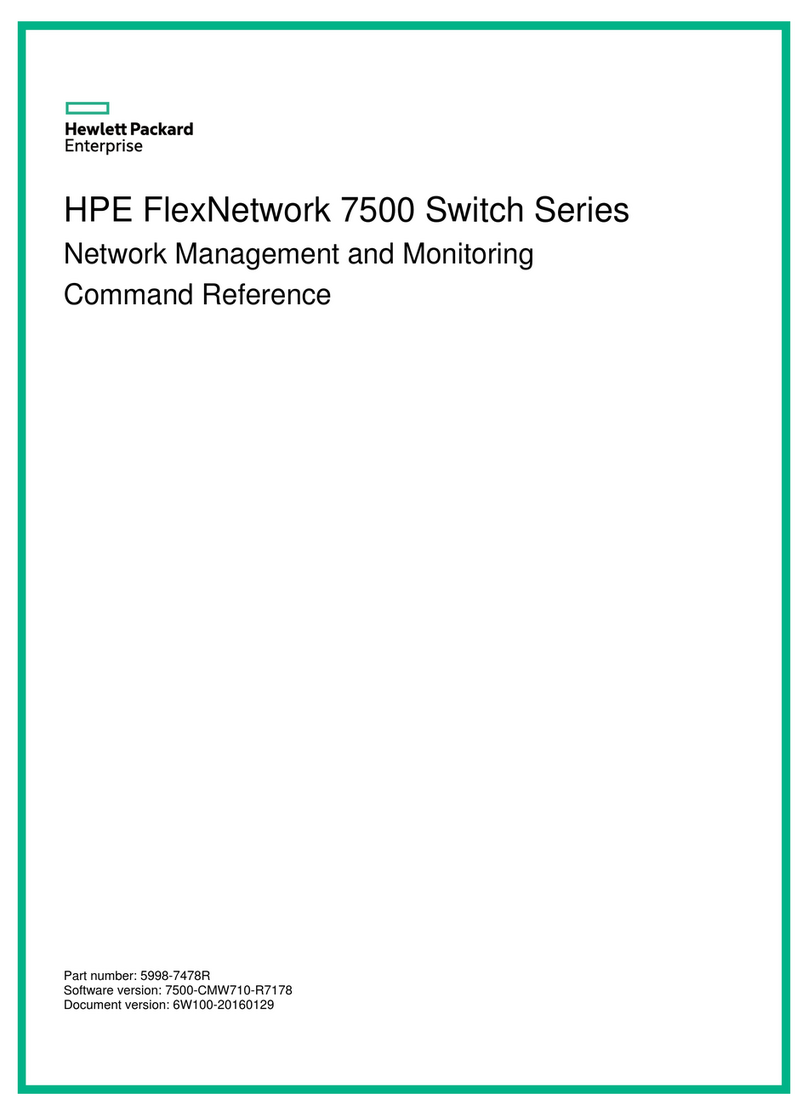
HPE
HPE FlexNetwork 7500 Series Installation manual

HPE
HPE 5920 series Installation manual
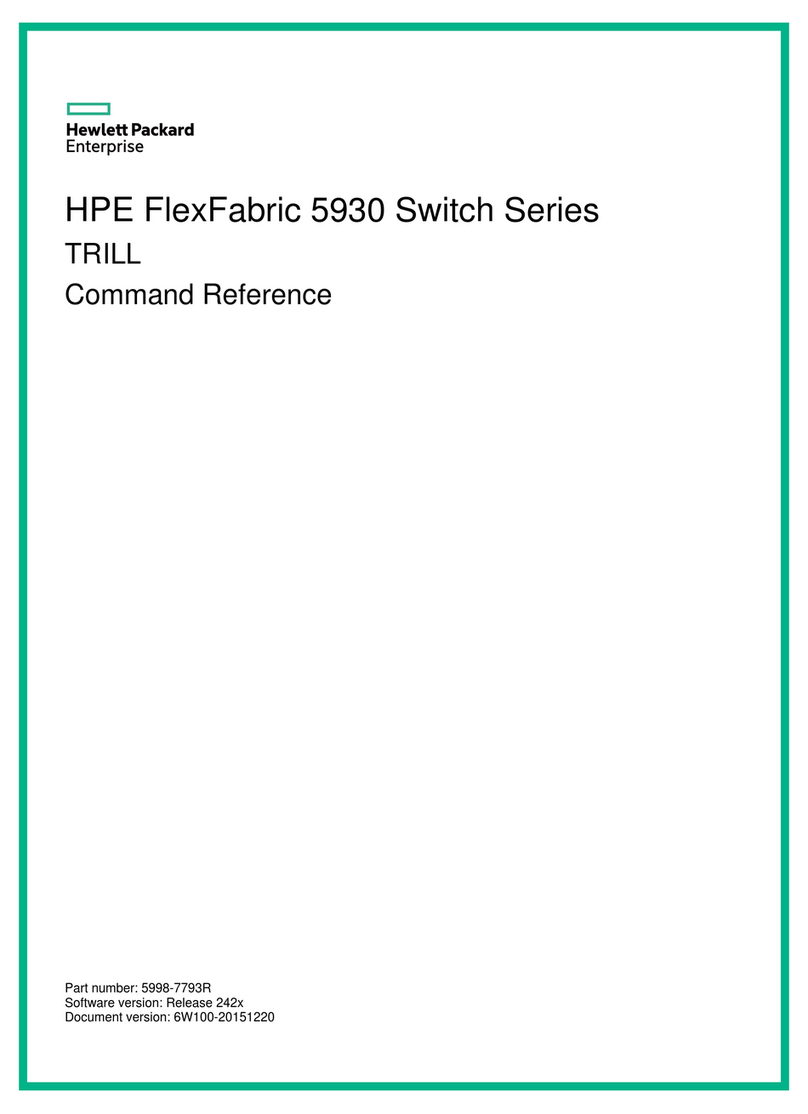
HPE
HPE FlexFabric 5930 Series Installation manual

HPE
HPE FlexFabric 5940 SERIES User manual

HPE
HPE 1410-16G User manual

HPE
HPE OfficeConnect 1950 12XGT 4SFP+ User manual

HPE
HPE Aruba 6300M Assembly instructions
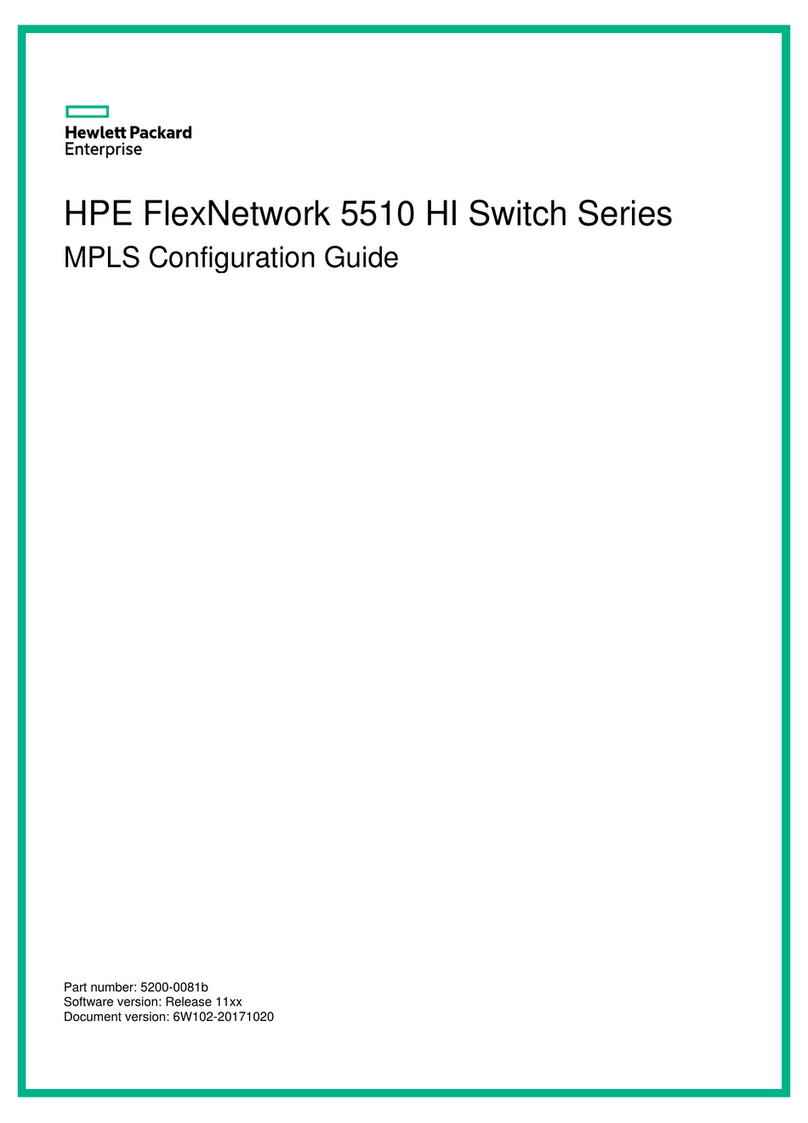
HPE
HPE FlexNetwork 5510 HI Series User manual
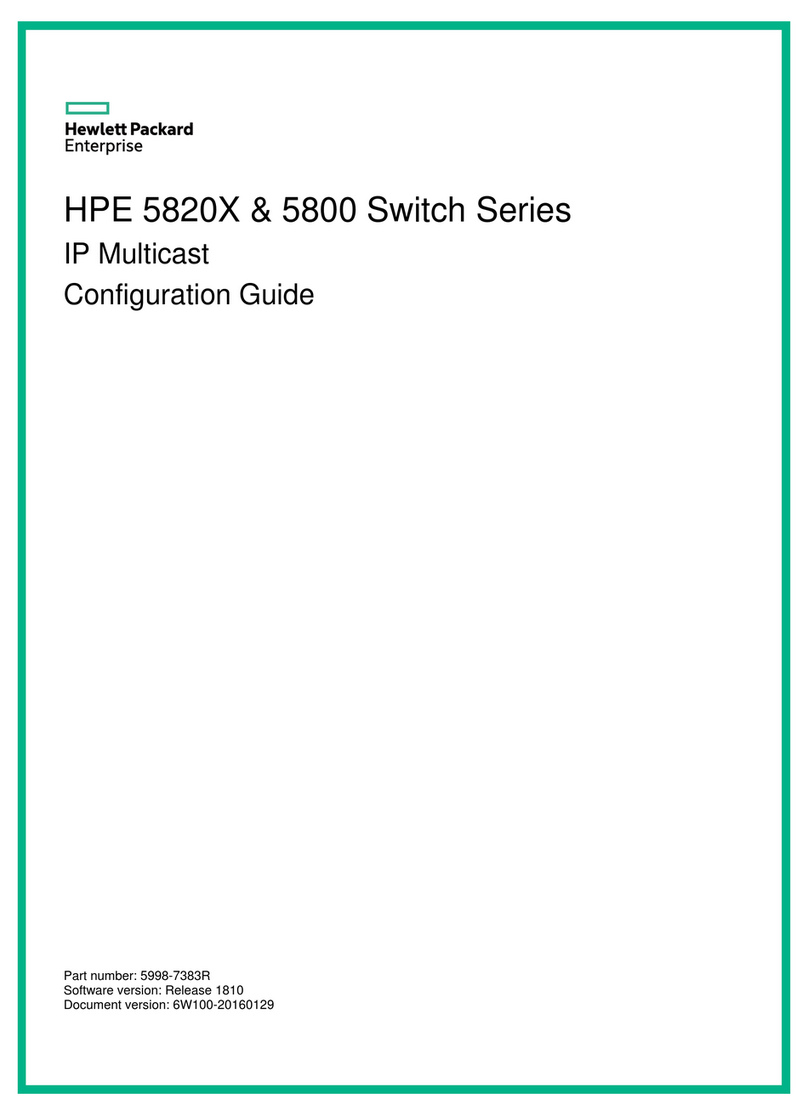
HPE
HPE FlexFabric 5800 Series User manual

HPE
HPE OfficeConnect 1850 Series User manual

HPE
HPE FlexNetwork 5130 24G 4SFP+ 1-slot HI User manual
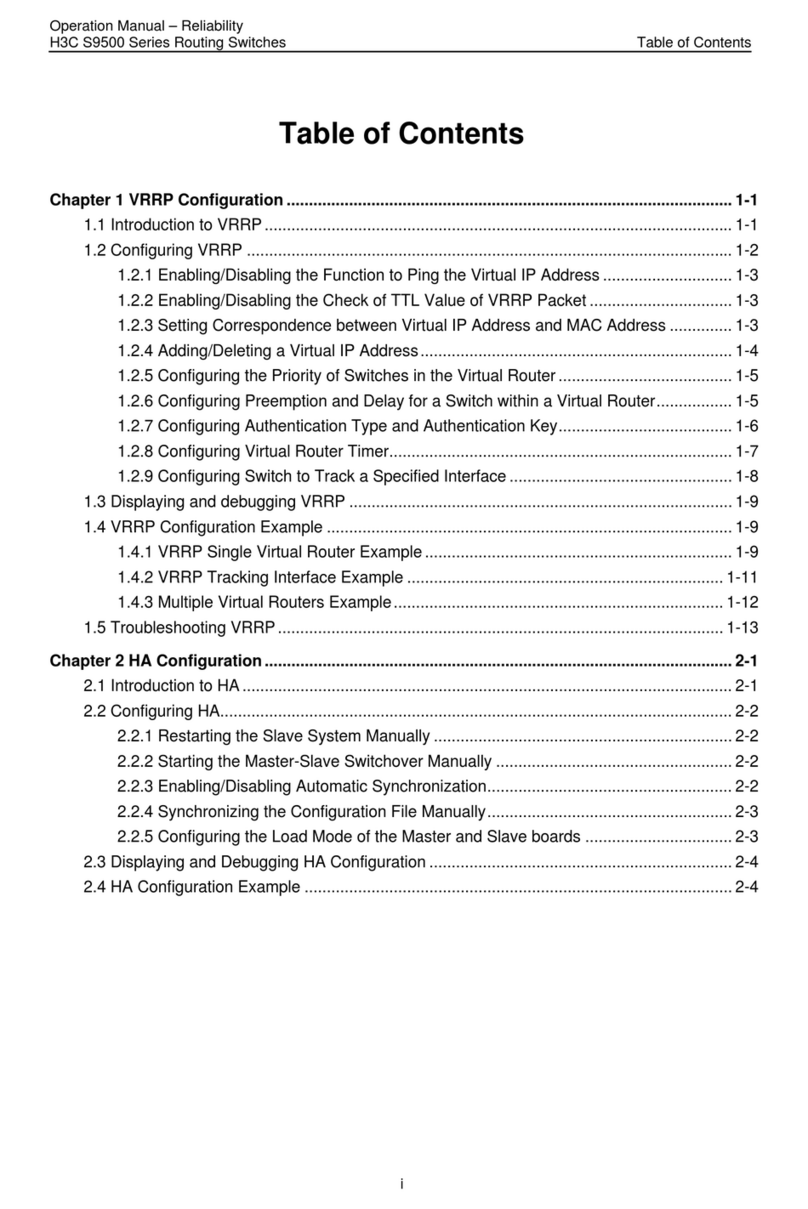
HPE
HPE H3C S9500 Series User manual

HPE
HPE FlexNetwork 5510 HI Series User manual
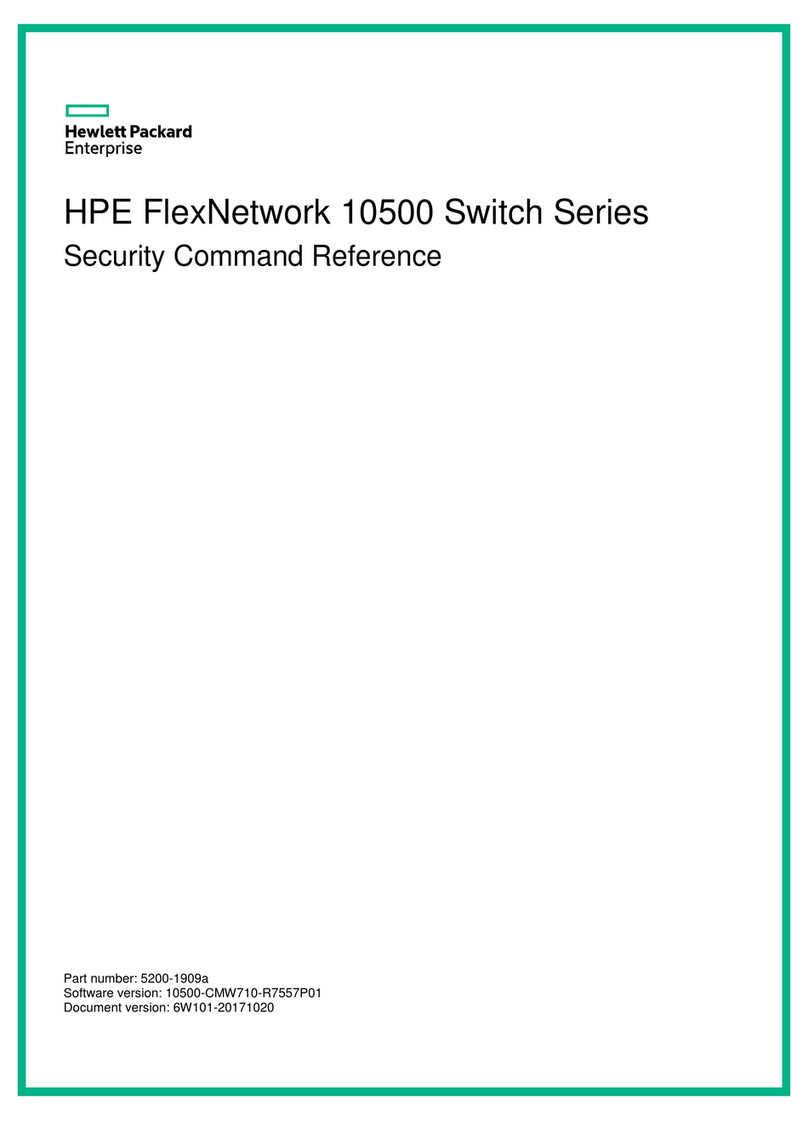
HPE
HPE FlexNetwork 10500 SERIES Installation manual
Popular Switch manuals by other brands

SMC Networks
SMC Networks SMC6224M Technical specifications

Aeotec
Aeotec ZWA003-S operating manual

TRENDnet
TRENDnet TK-209i Quick installation guide

Planet
Planet FGSW-2022VHP user manual

Avocent
Avocent AutoView 2000 AV2000BC AV2000BC Installer/user guide

Moxa Technologies
Moxa Technologies PT-7728 Series user manual

Intos Electronic
Intos Electronic inLine 35392I operating instructions

Cisco
Cisco Catalyst 3560-X-24T Technical specifications

Asante
Asante IntraCore IC3648 Specifications

Siemens
Siemens SIRIUS 3SE7310-1AE Series Original operating instructions

Edge-Core
Edge-Core DCS520 quick start guide

RGBLE
RGBLE S00203 user manual