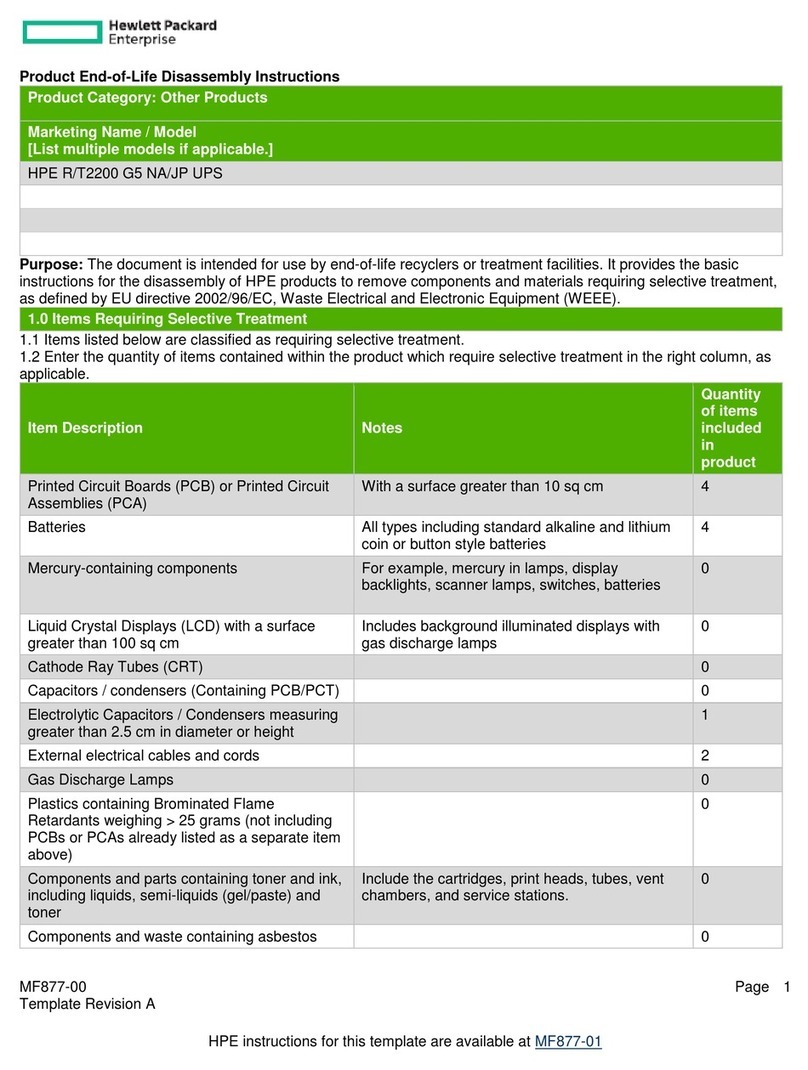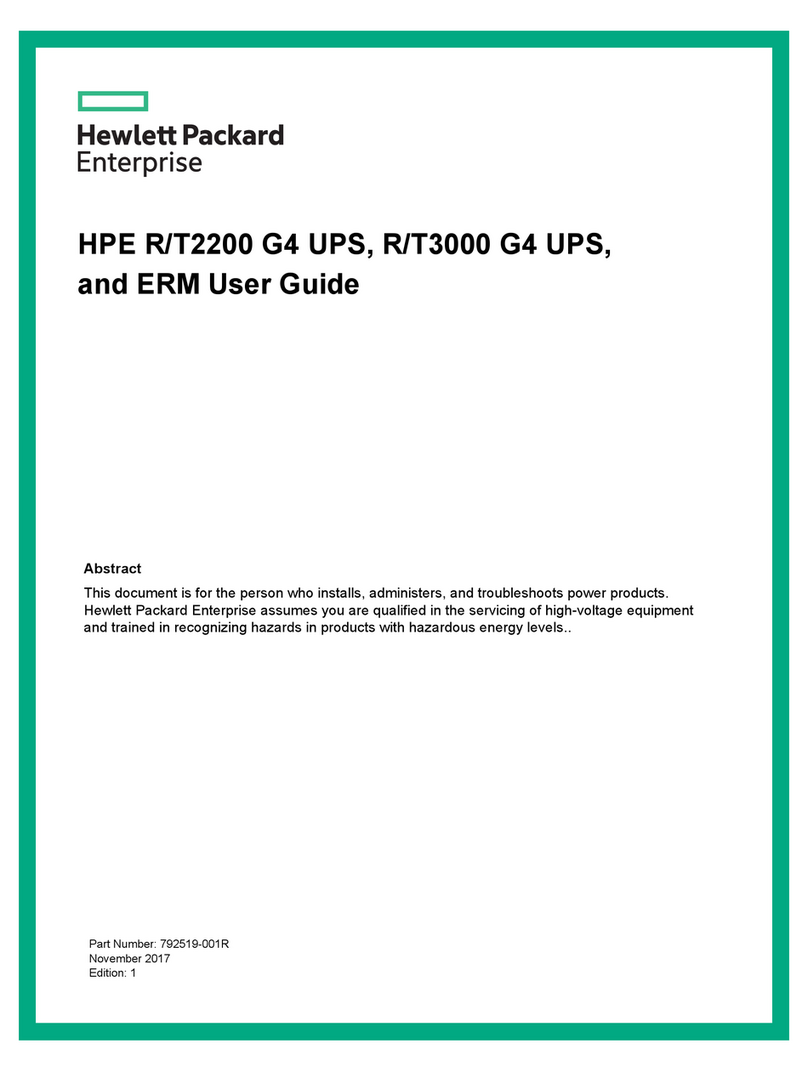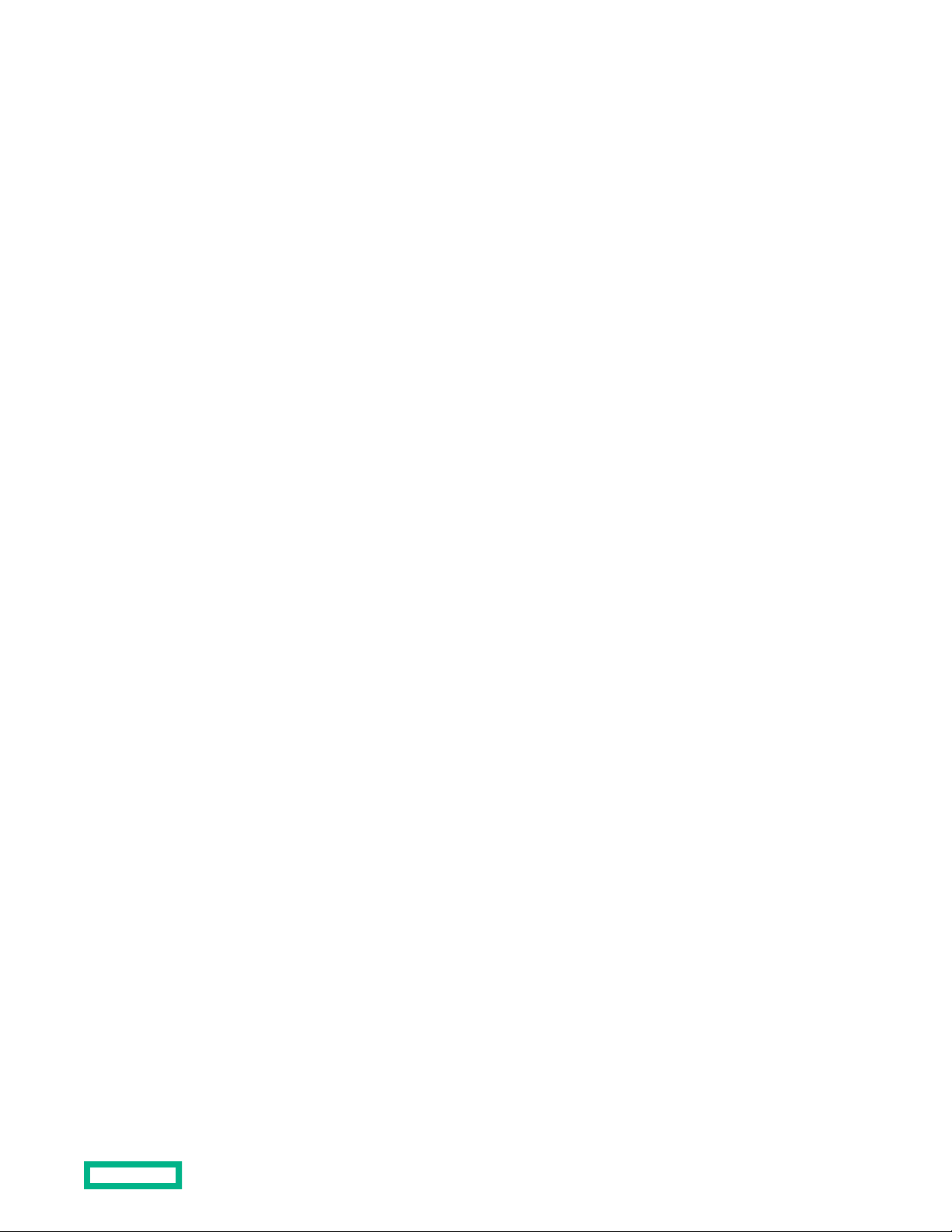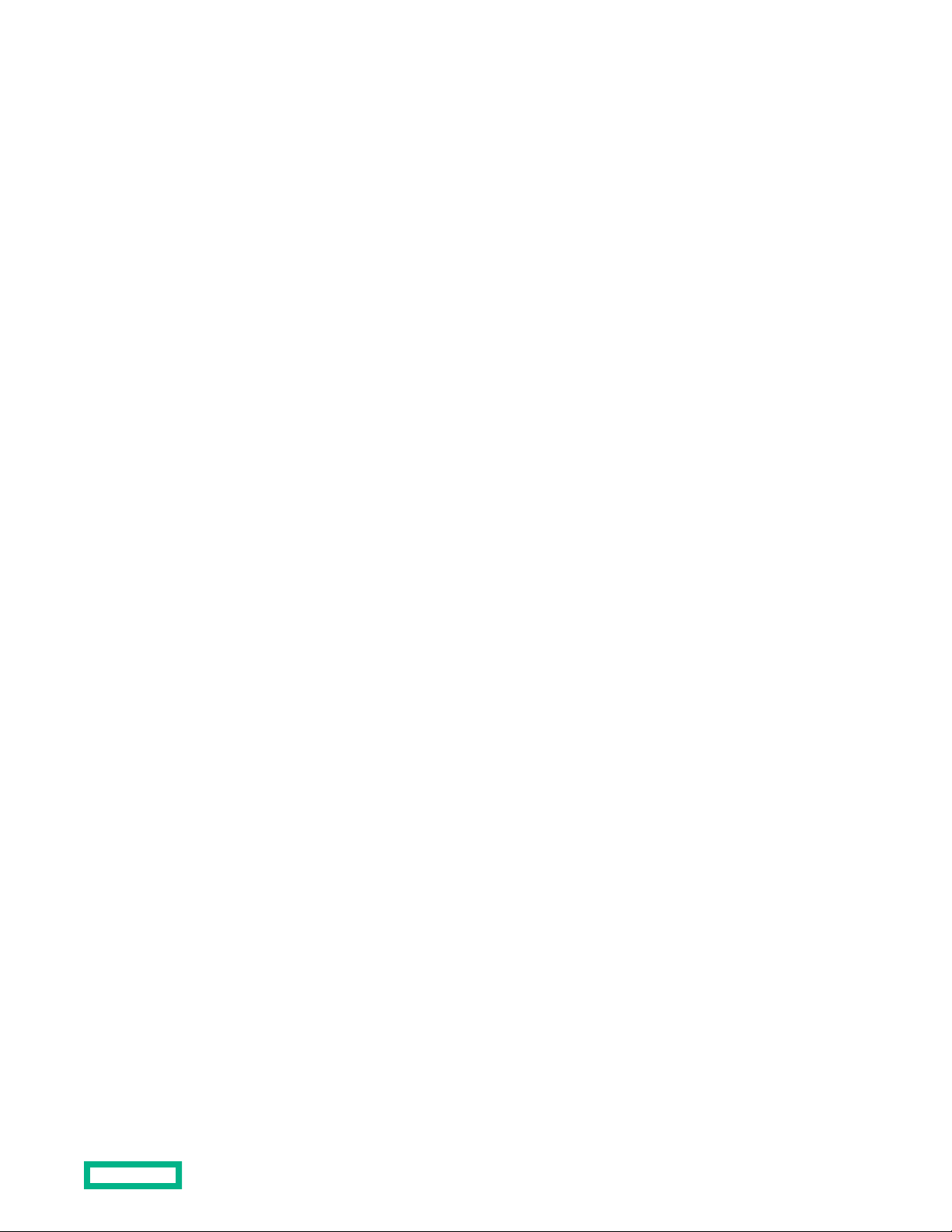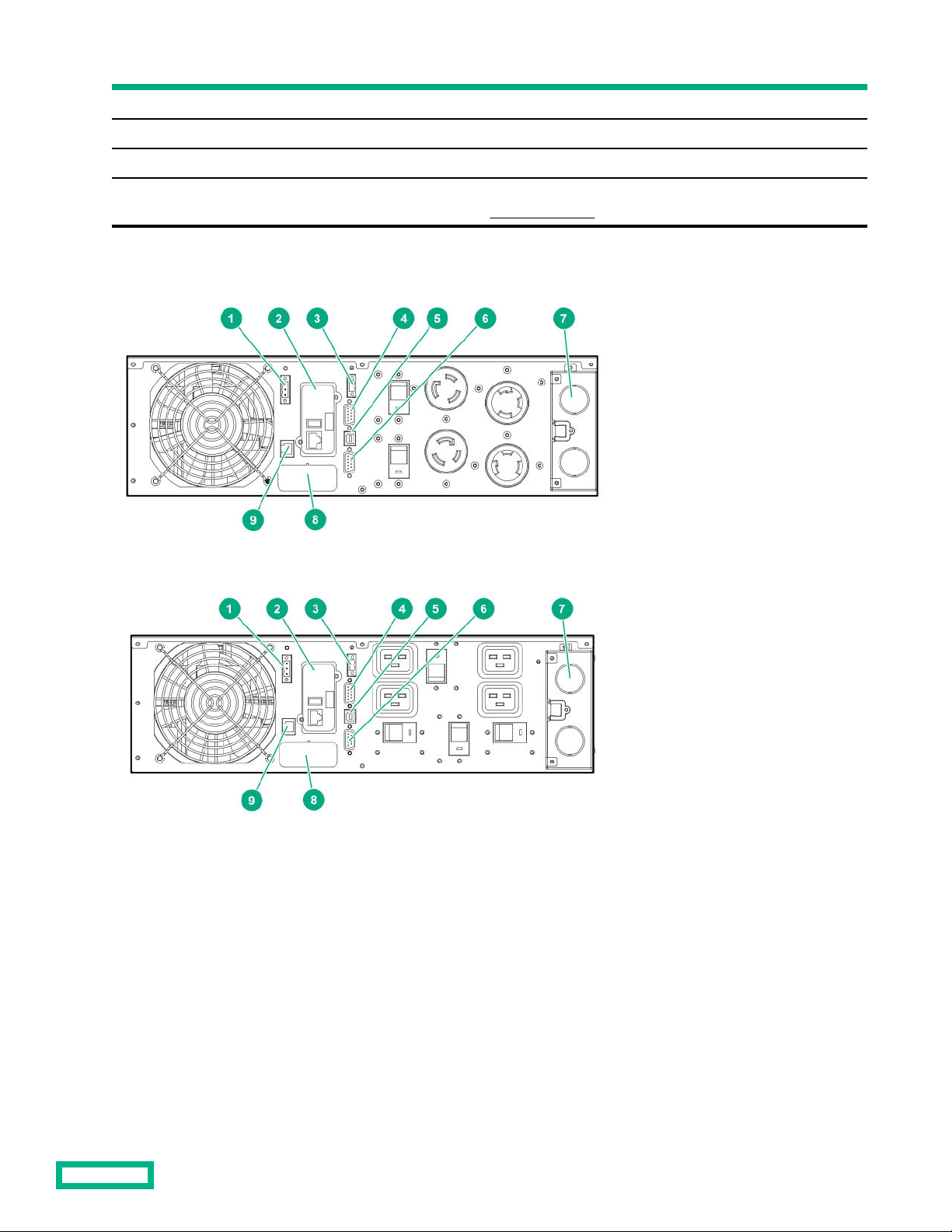Contents
Important safety information .............................................................................................. 6
Personal safety............................................................................................................................................................................................................................ 6
Product safety..............................................................................................................................................................................................................................6
Special precautions................................................................................................................................................................................................................... 7
Component identification...................................................................................................... 8
Overview..........................................................................................................................................................................................................................................8
Front panel components........................................................................................................................................................................................................ 8
UPS front panel controls........................................................................................................................................................................................................9
Front panel LEDs........................................................................................................................................................................................................................9
Rear panel components.......................................................................................................................................................................................................10
ERM rear panel components.............................................................................................................................................................................................12
USB communications port..................................................................................................................................................................................................12
Dry contact port.......................................................................................................................................................................................................................12
ROO................................................................................................................................................................................................................................................. 13
RPO port.......................................................................................................................................................................................................................................14
Installation............................................................................................................................. 16
Precautions................................................................................................................................................................................................................................. 16
Preparing to install the hardware.................................................................................................................................................................................. 16
Tools and materials.............................................................................................................................................................................................. 16
Selecting a site.........................................................................................................................................................................................................17
Preparing the equipment.................................................................................................................................................................................. 17
Installing the mounting rails............................................................................................................................................................................................. 18
Installing the UPS....................................................................................................................................................................................................................18
Connecting the battery...................................................................................................................................................................................... 19
Connecting the serial communications port.......................................................................................................................................... 21
Connecting the RPO port..................................................................................................................................................................................21
Connecting the ground bonding cable......................................................................................................................................................22
Connecting the UPS to utility power..........................................................................................................................................................22
Connecting devices to the UPS..................................................................................................................................................................... 24
Charging the UPS batteries............................................................................................................................................................................. 24
Starting power to the load................................................................................................................................................................................26
Installing the ERM...................................................................................................................................................................................................................26
Connecting the ERM to the UPS...................................................................................................................................................................27
Charging the ERM batteries............................................................................................................................................................................ 27
Operations..............................................................................................................................28
Modes of operation................................................................................................................................................................................................................ 28
Standby mode..........................................................................................................................................................................................................28
Online mode..............................................................................................................................................................................................................28
Battery mode............................................................................................................................................................................................................28
Bypass mode............................................................................................................................................................................................................ 28
Configuring the UPS..............................................................................................................................................................................................................29
Changing the language...................................................................................................................................................................................... 29
3