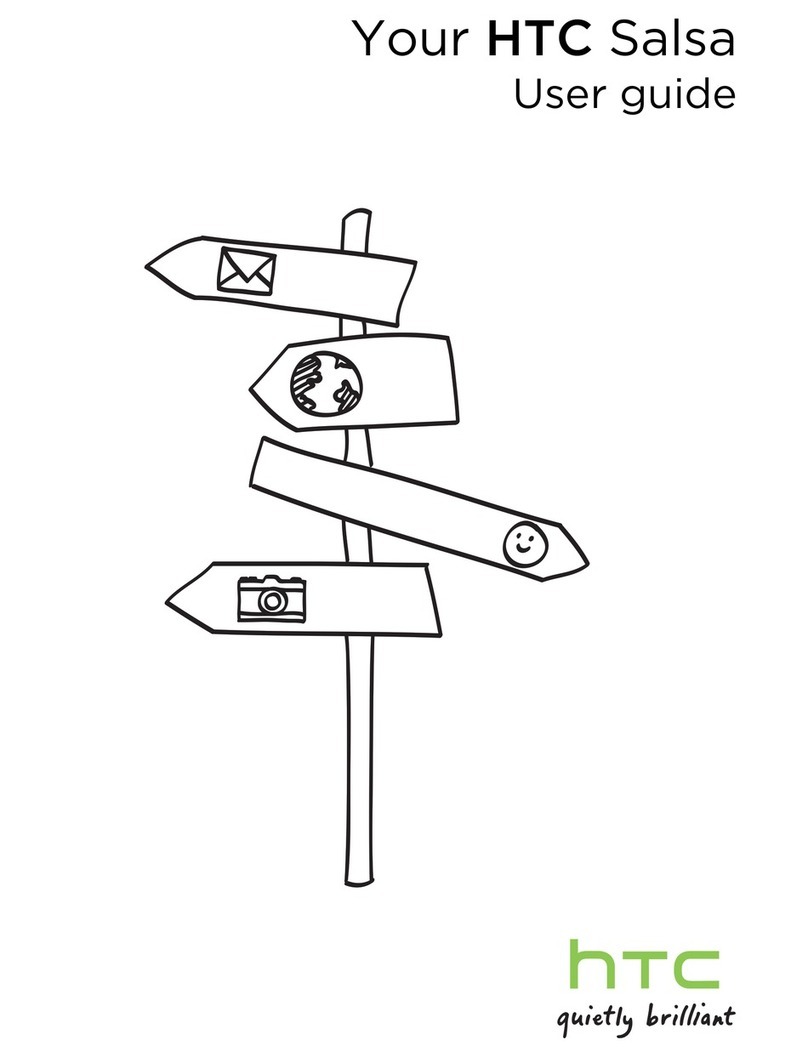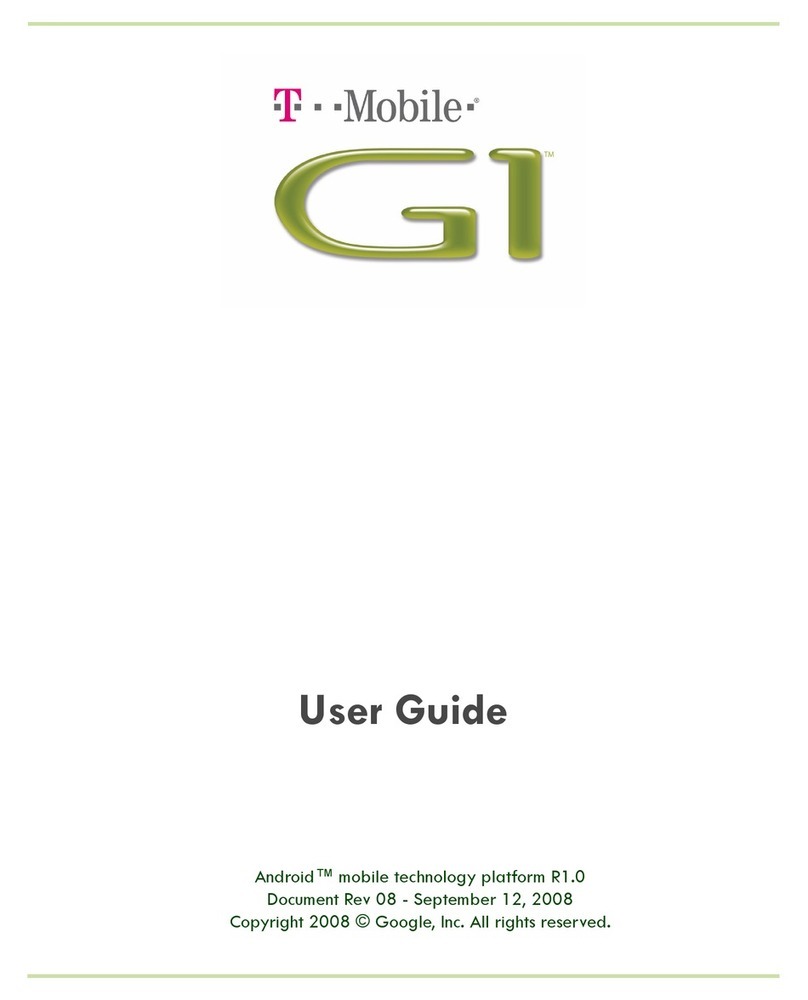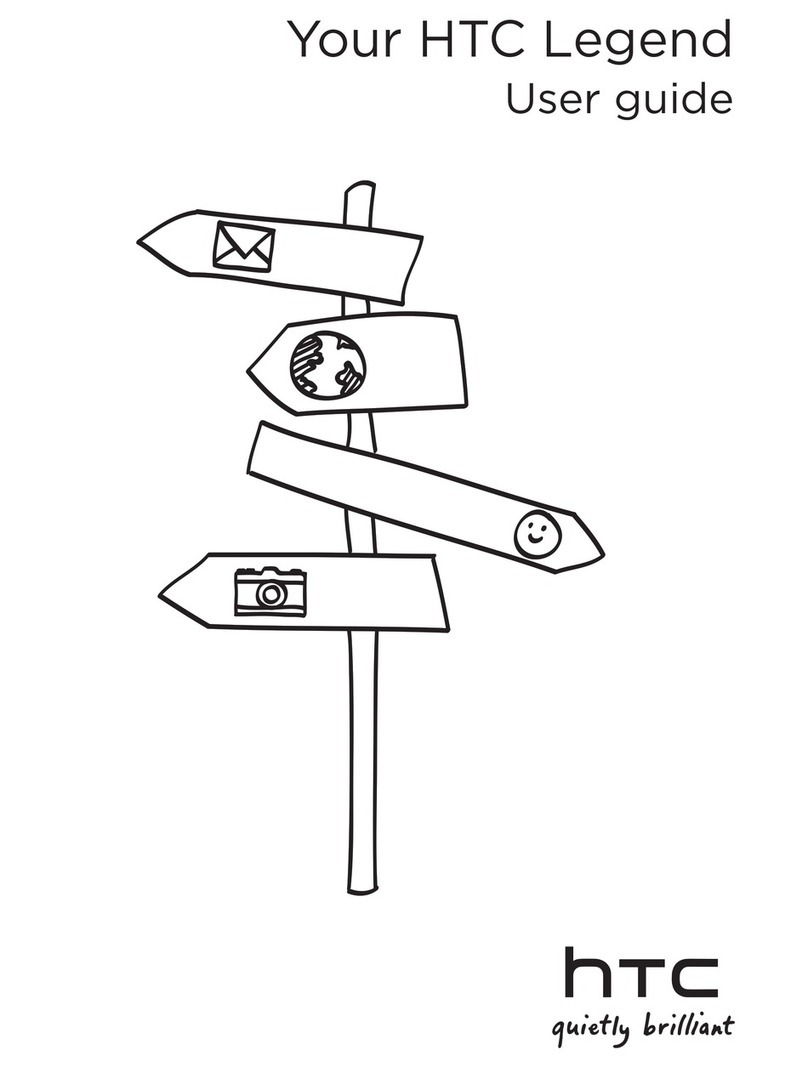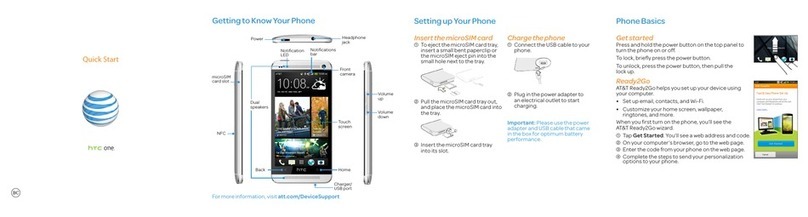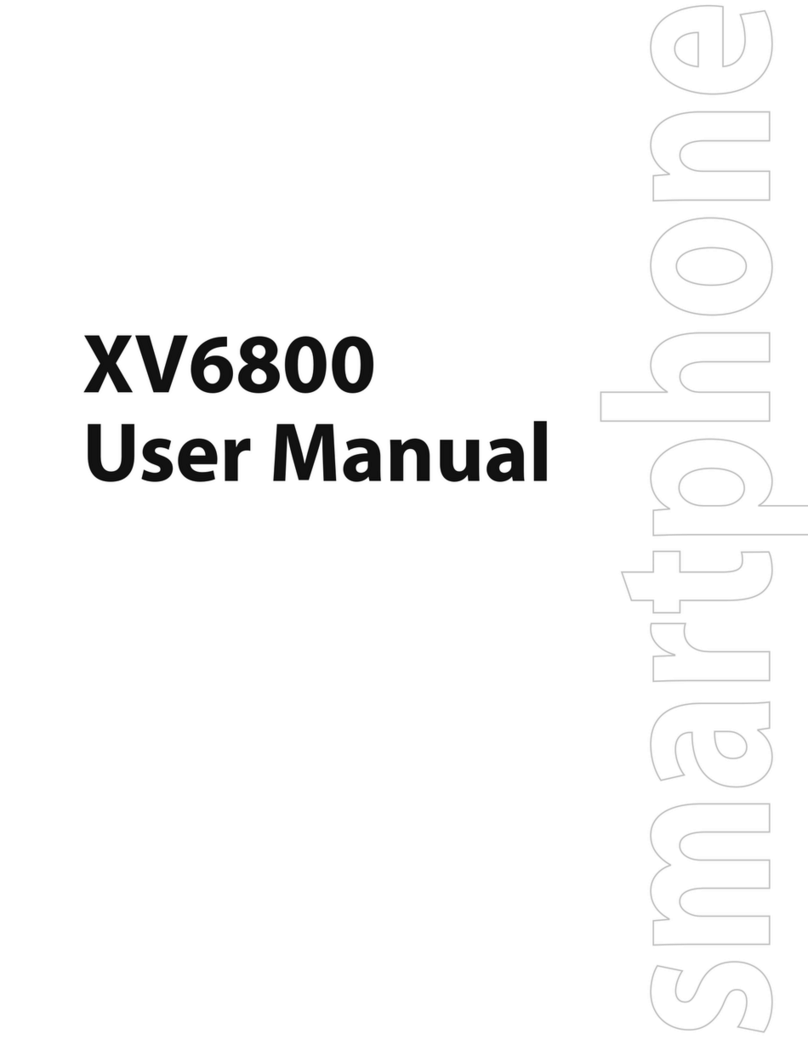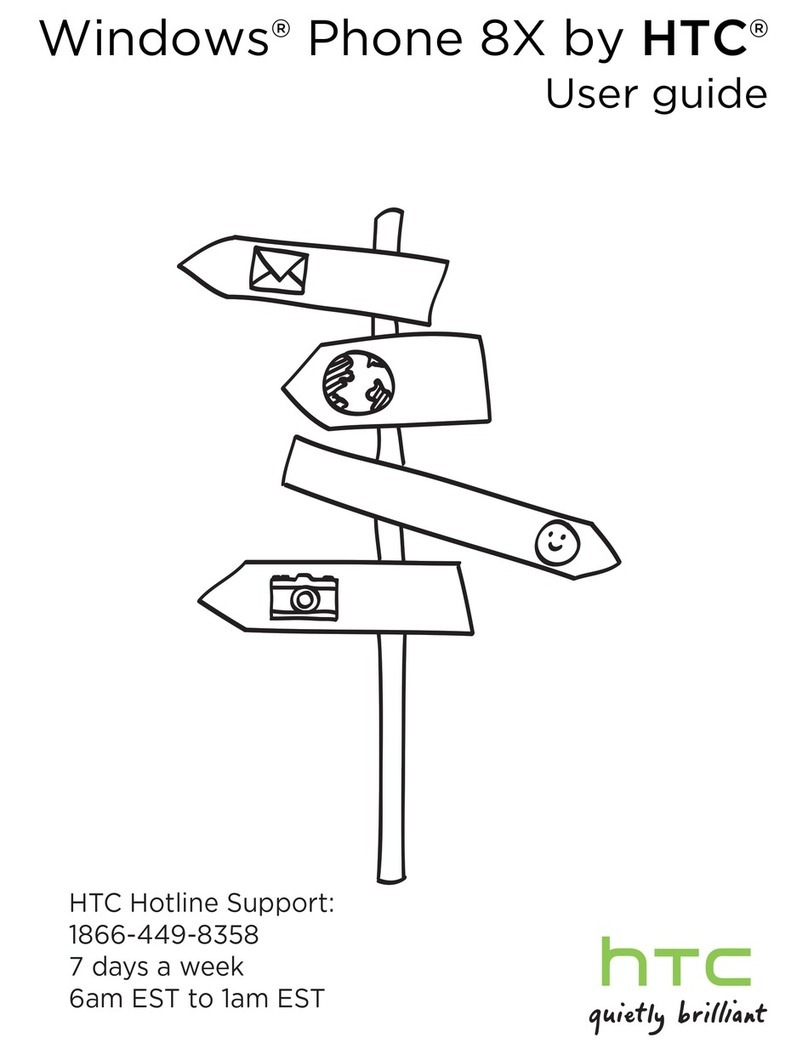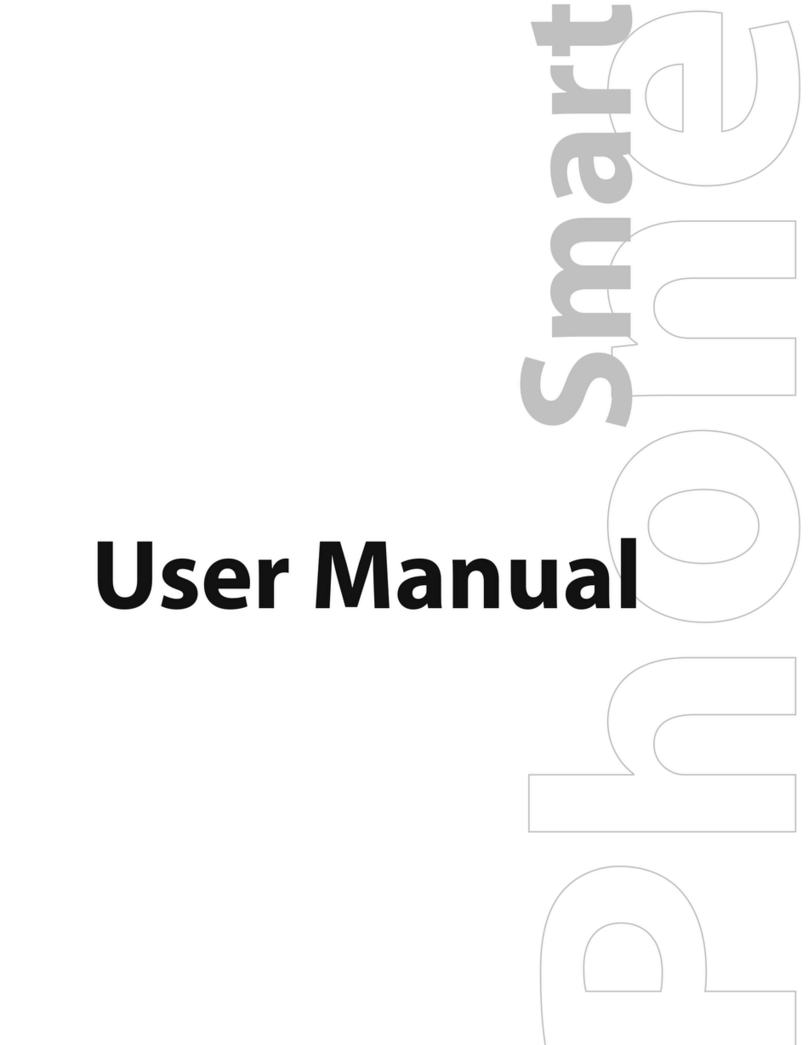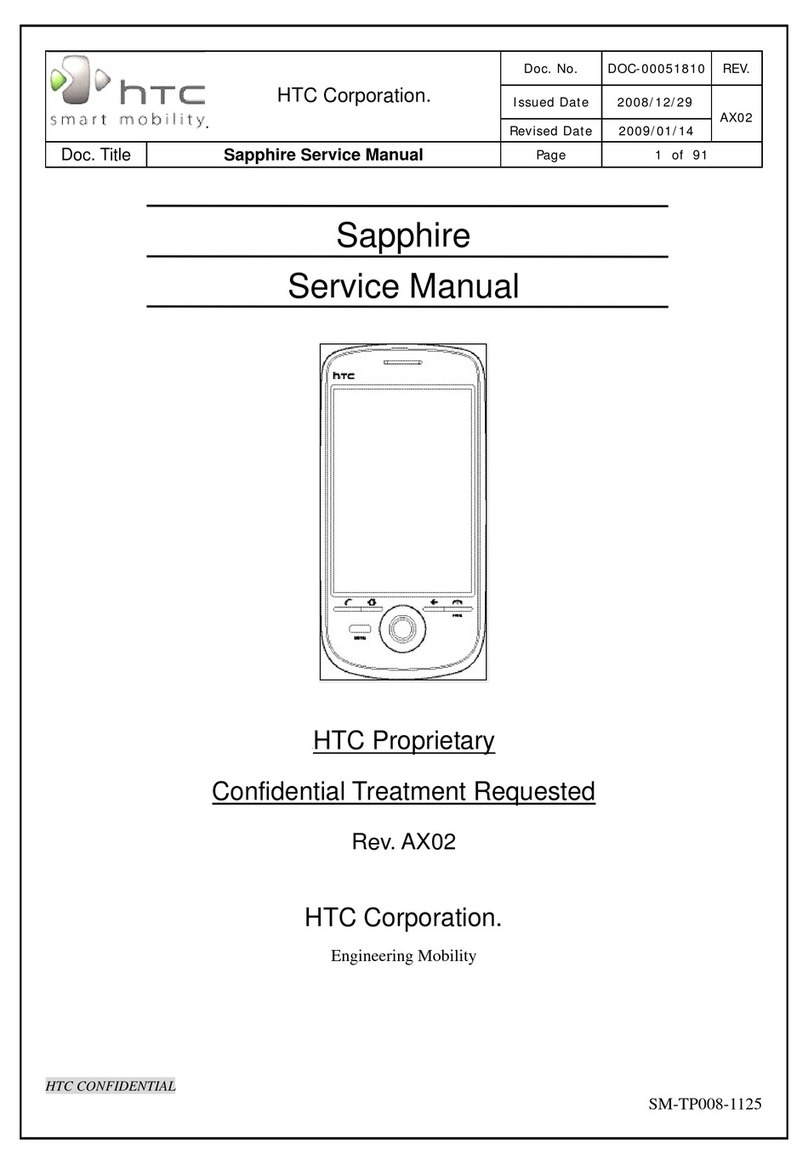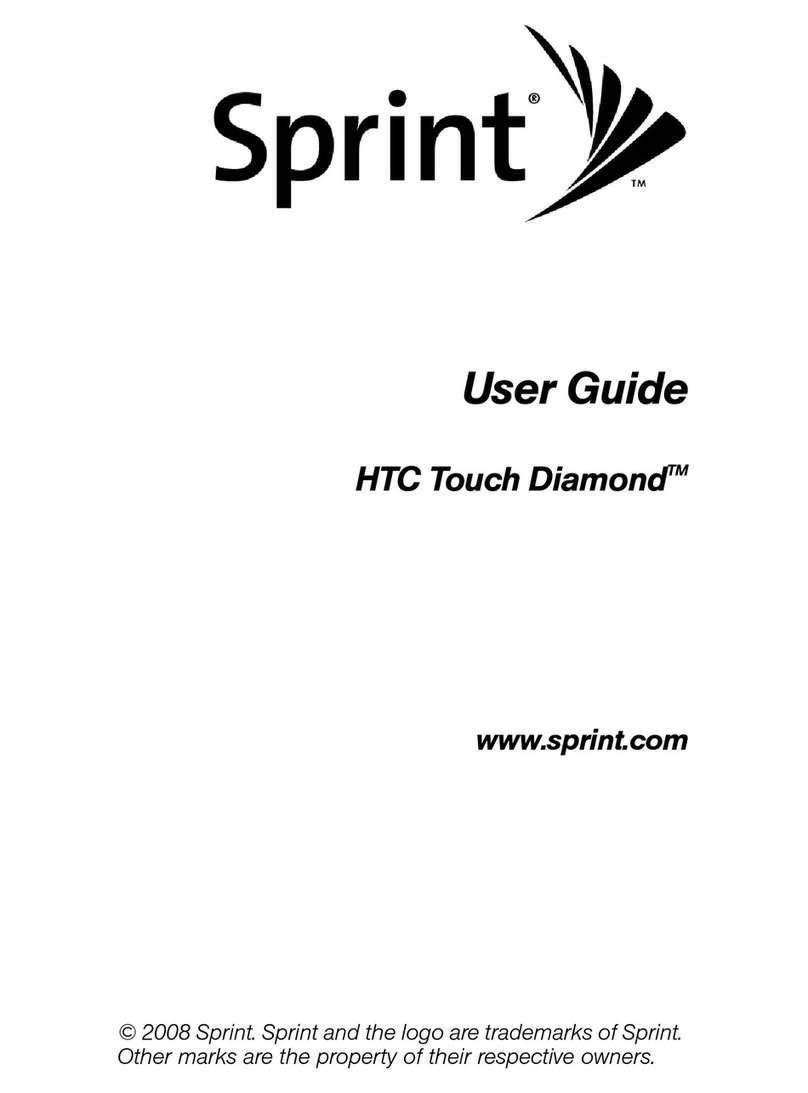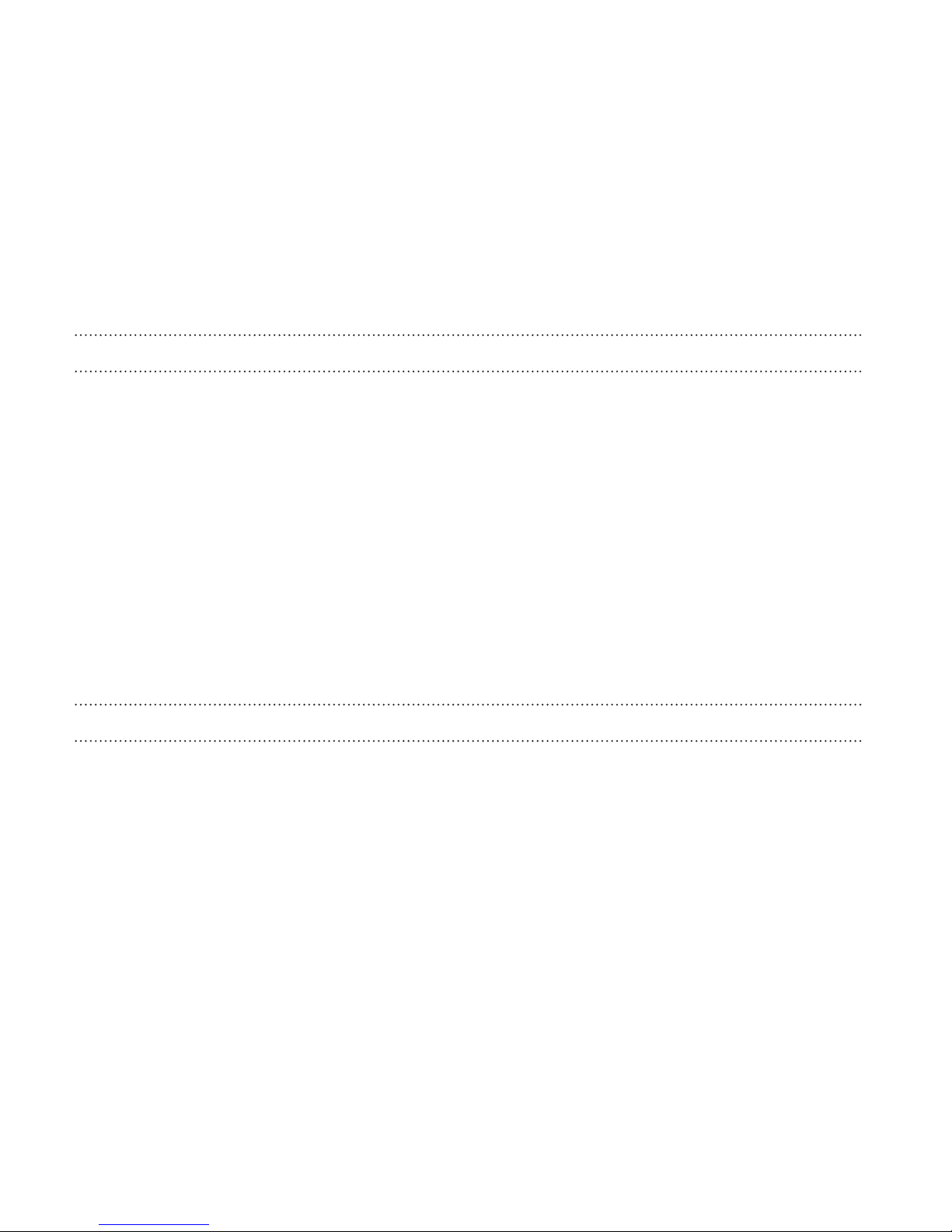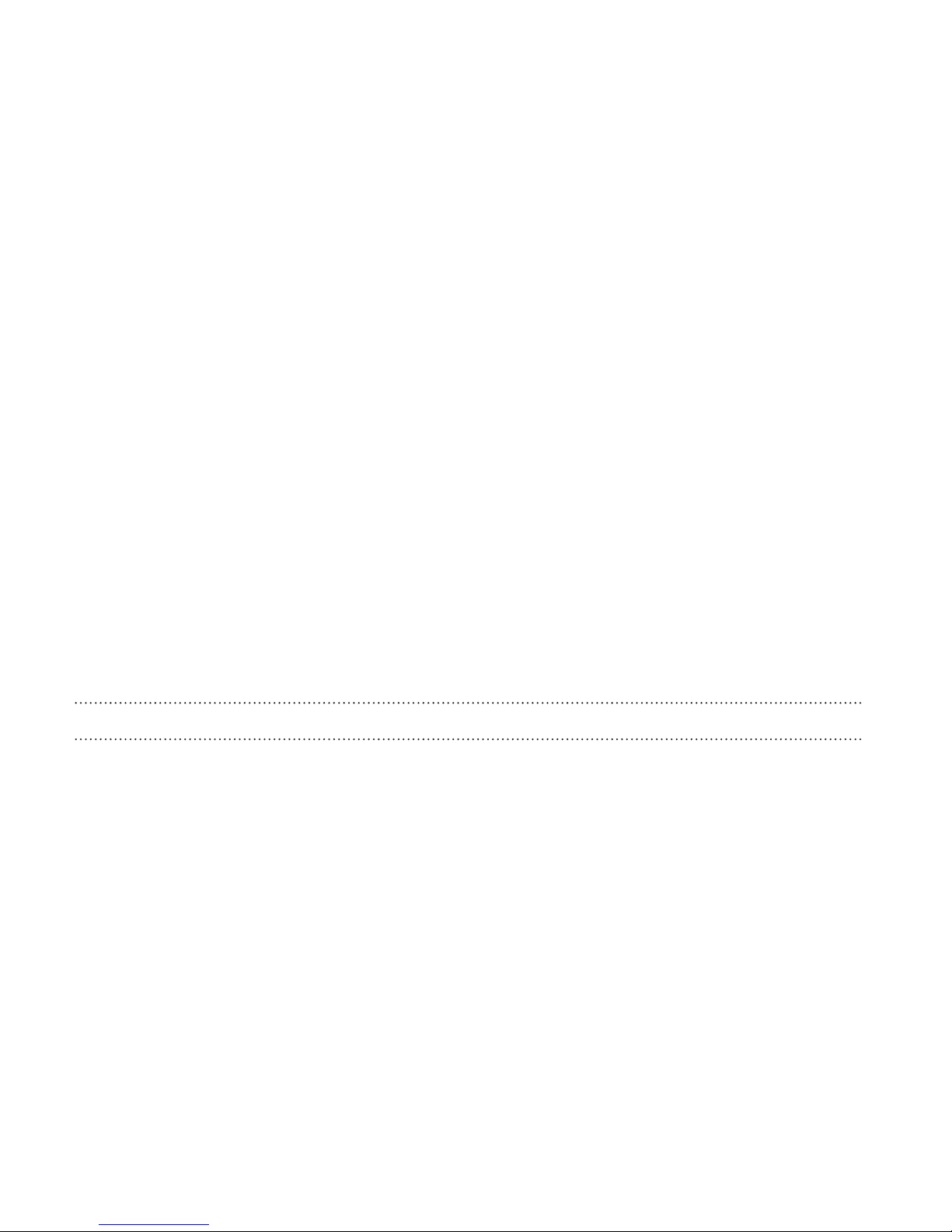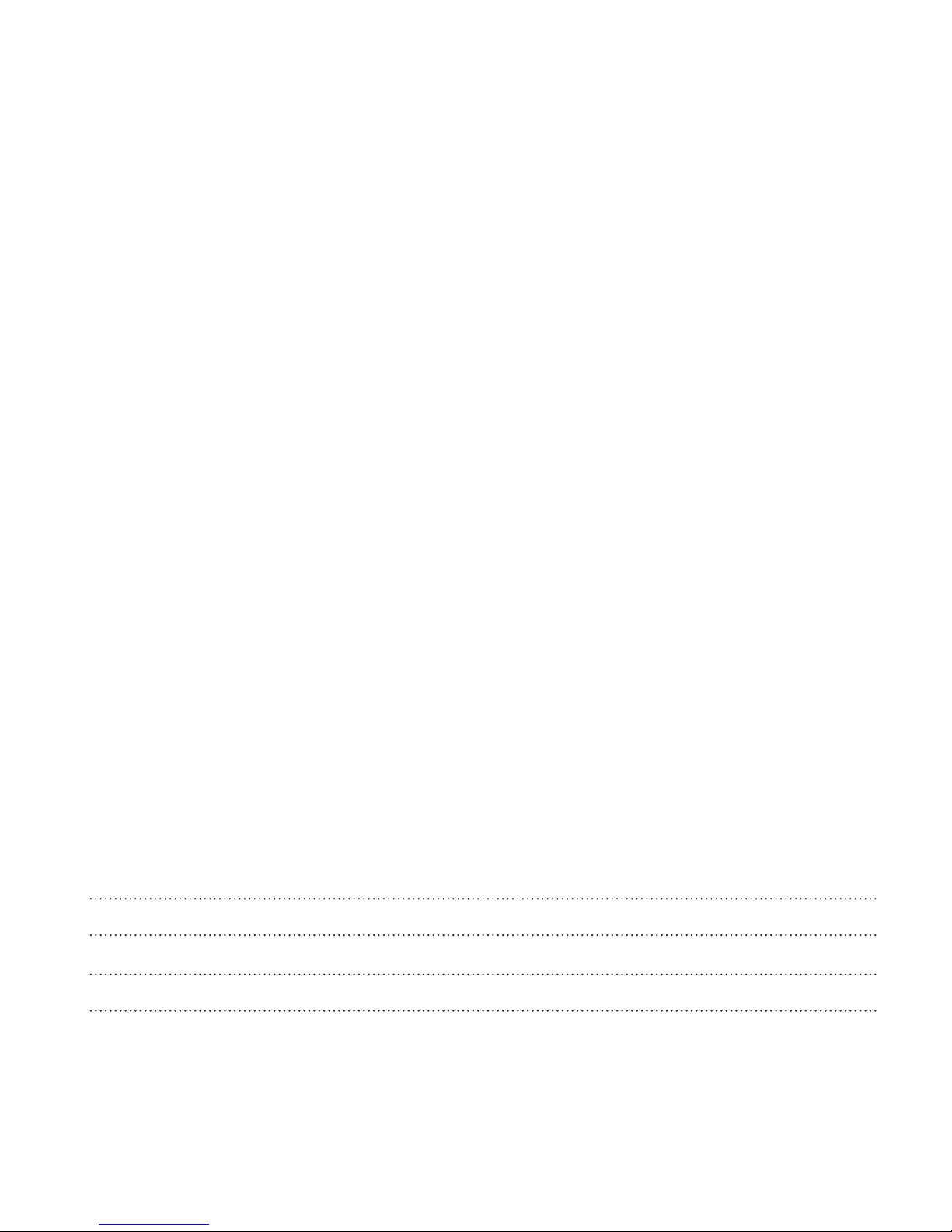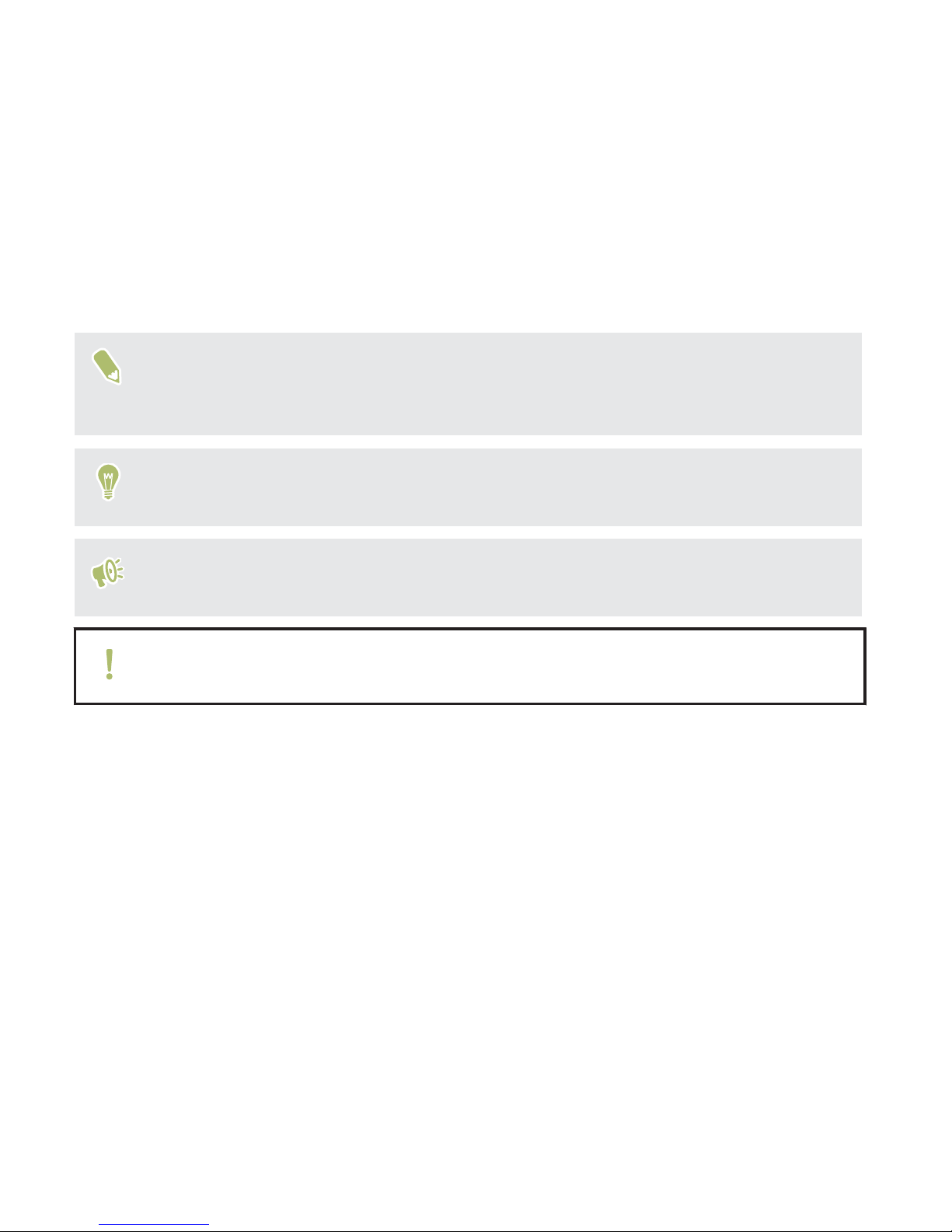HTC 10 User manual
Other HTC Cell Phone manuals

HTC
HTC HTC Snap User manual

HTC
HTC Desire 650 User manual

HTC
HTC Desire HD User manual
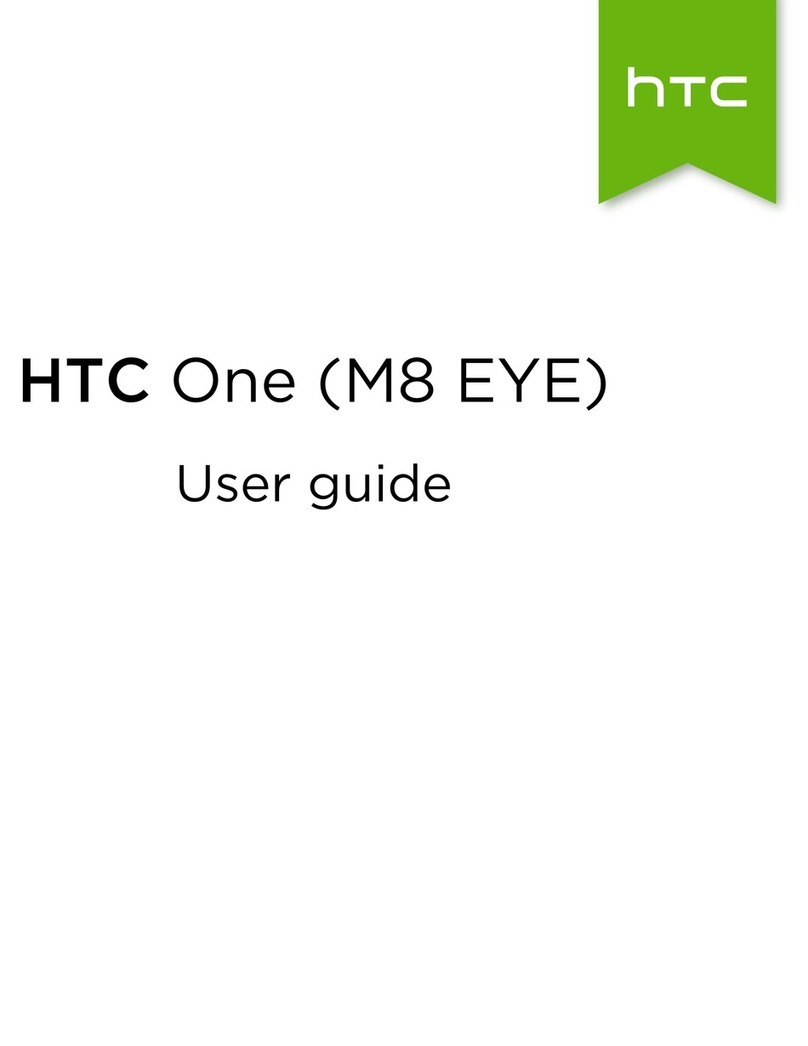
HTC
HTC M8 EYE User manual

HTC
HTC Touch Dual HTC Touch Dual User manual
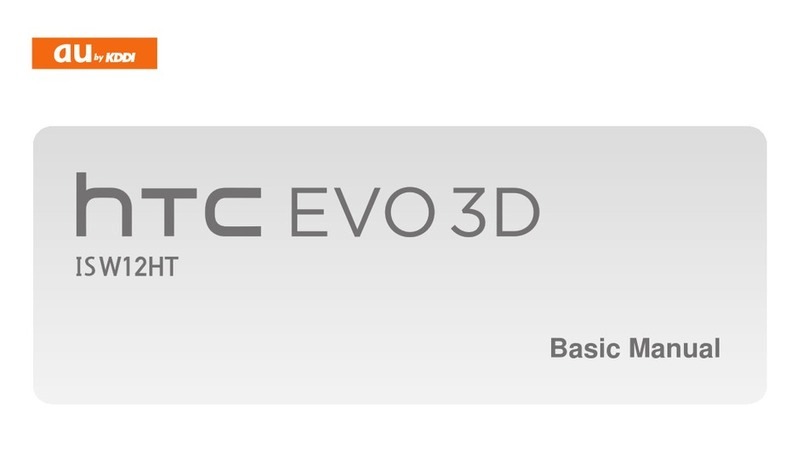
HTC
HTC HTC EVO 3D Installation guide

HTC
HTC U Play User manual

HTC
HTC One E9+ dual sim User manual

HTC
HTC S740 User manual
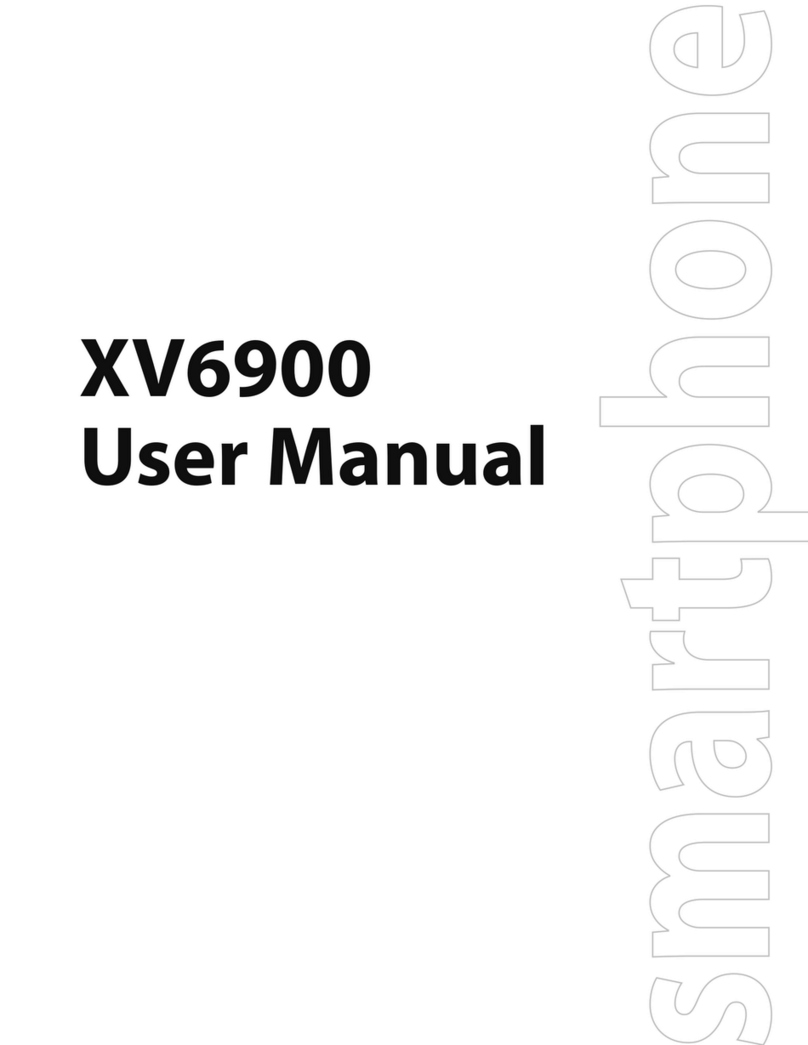
HTC
HTC 4115A-VOGU100 User manual