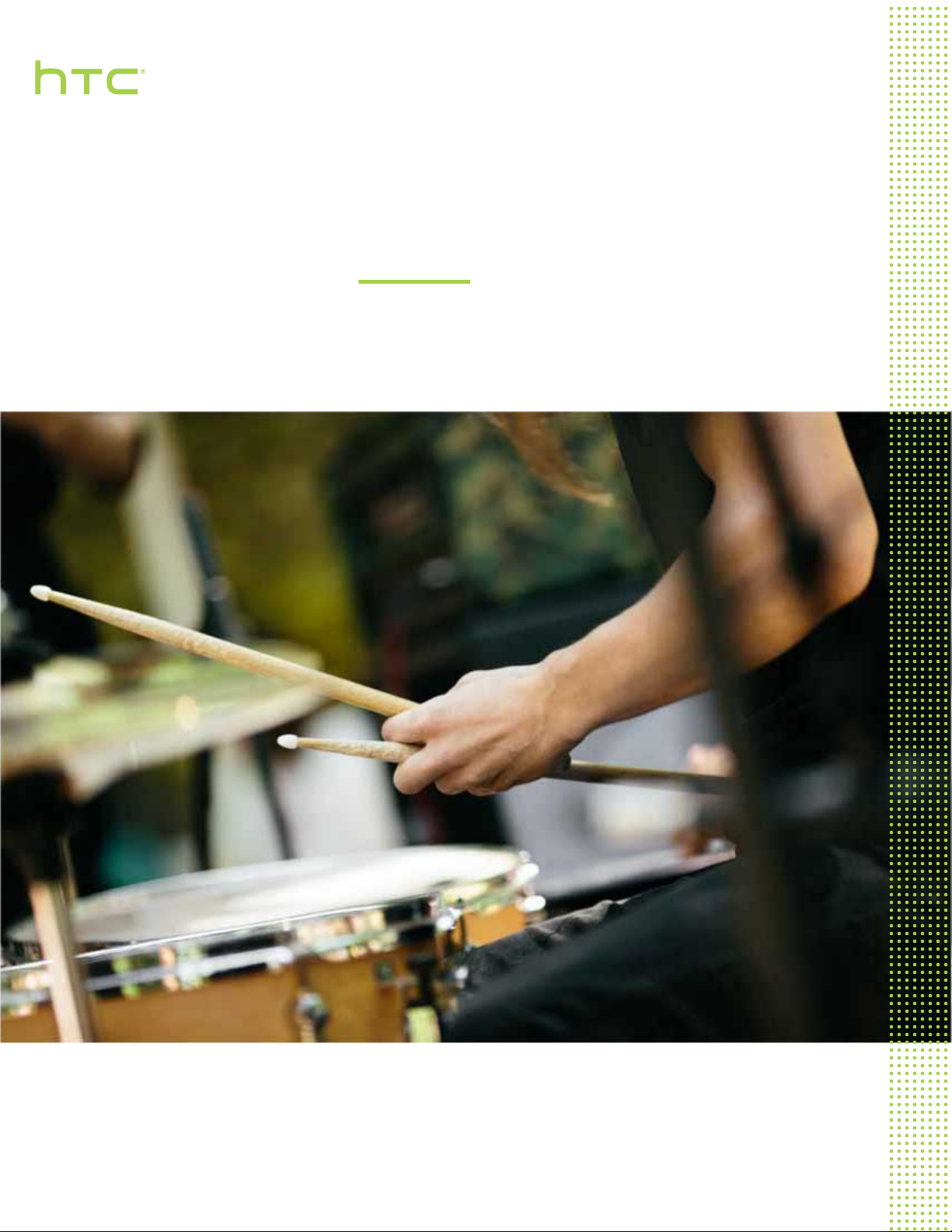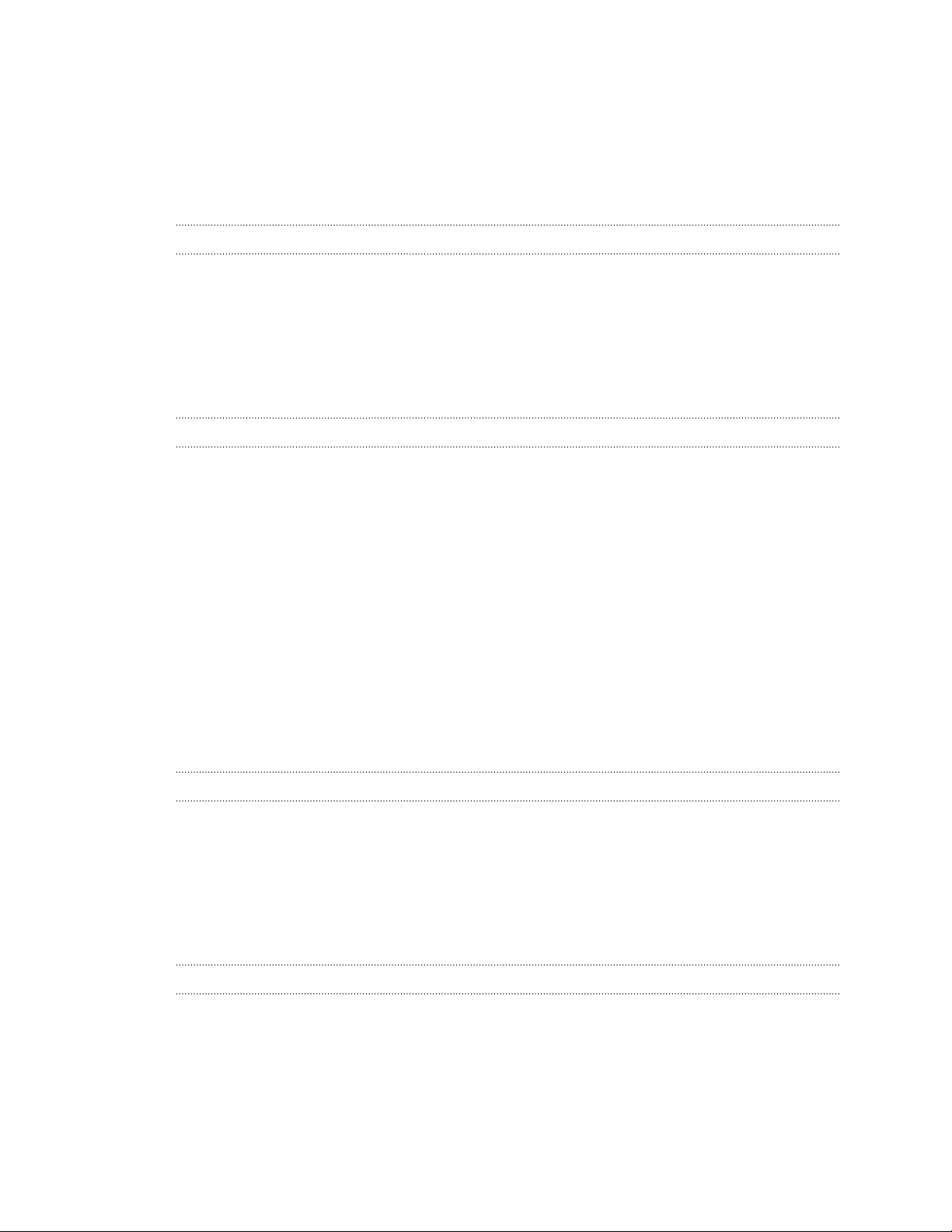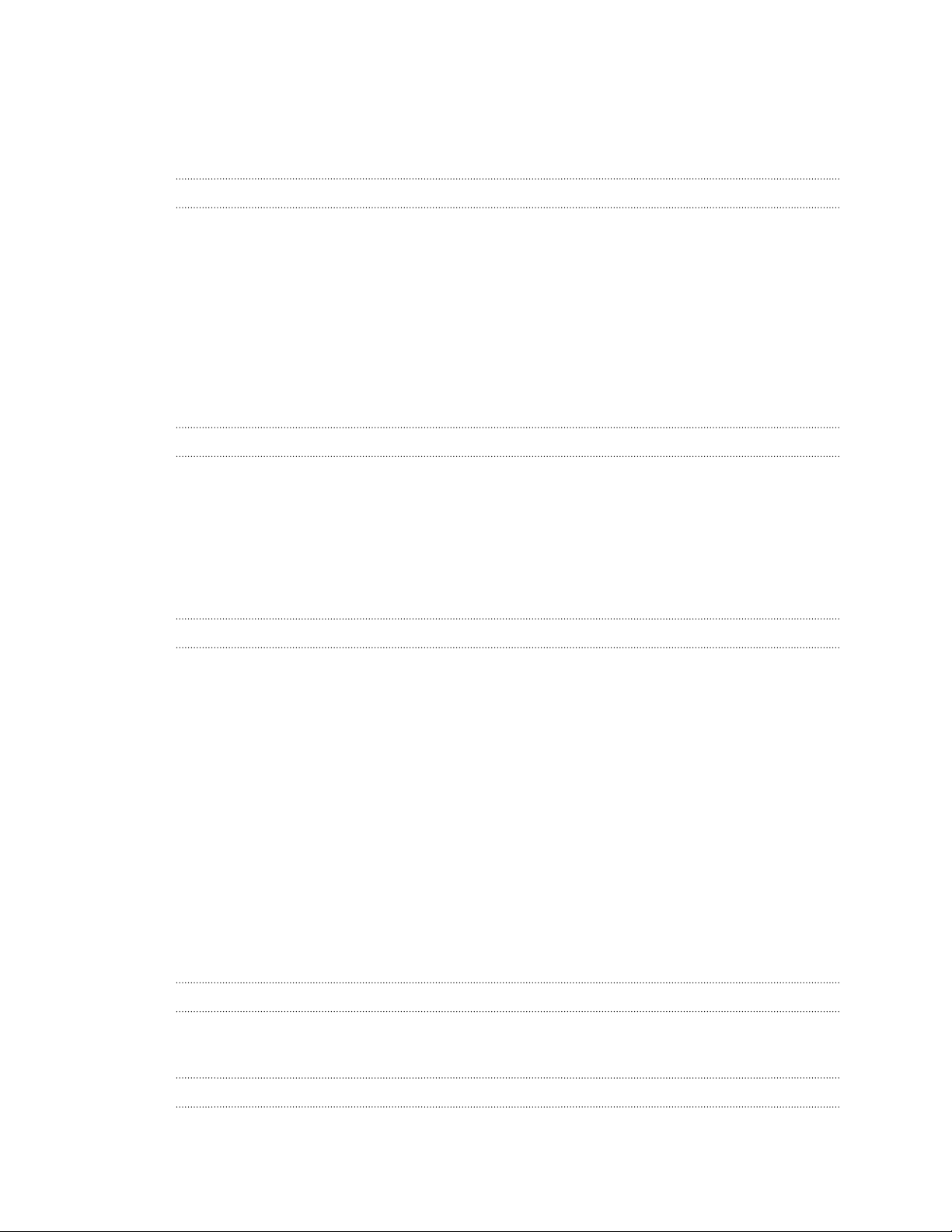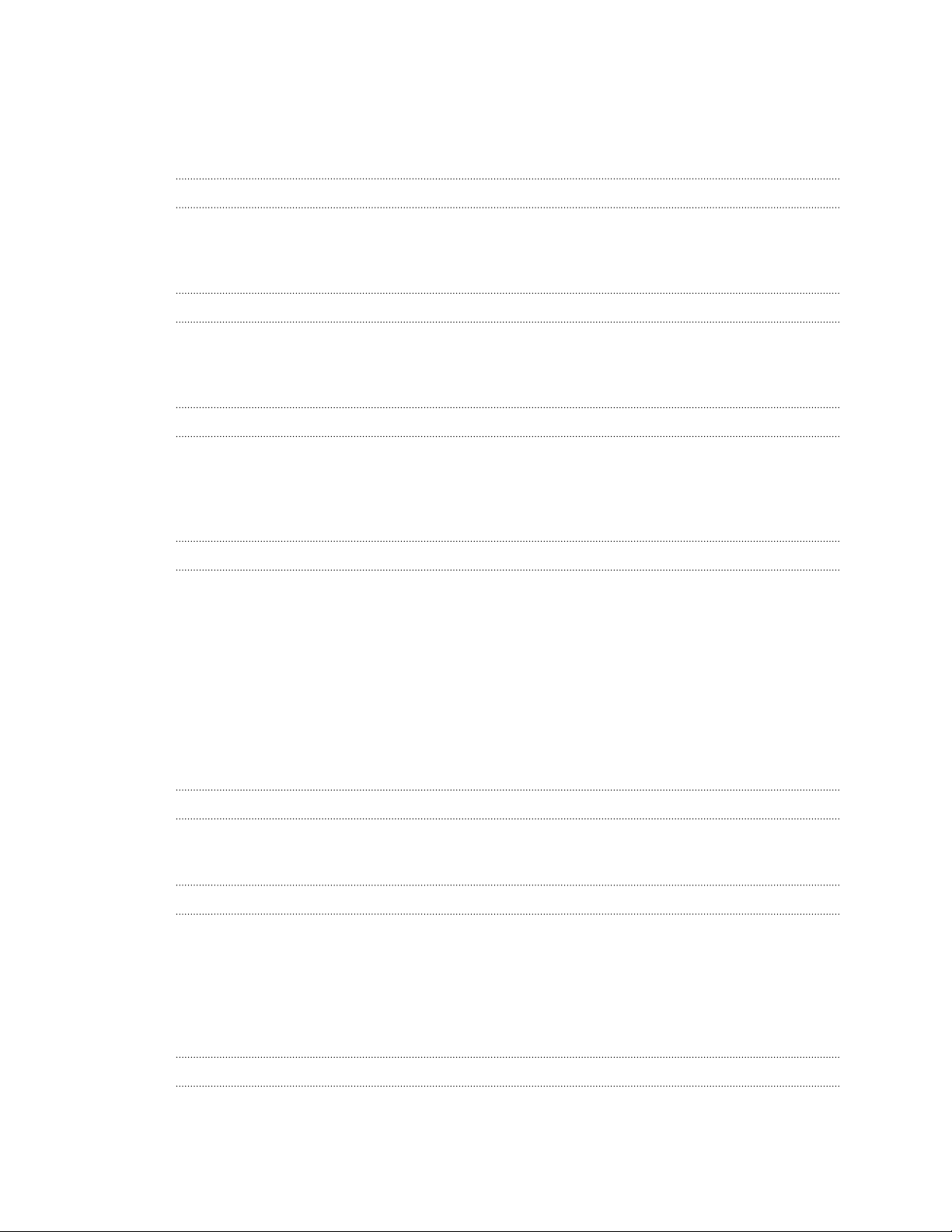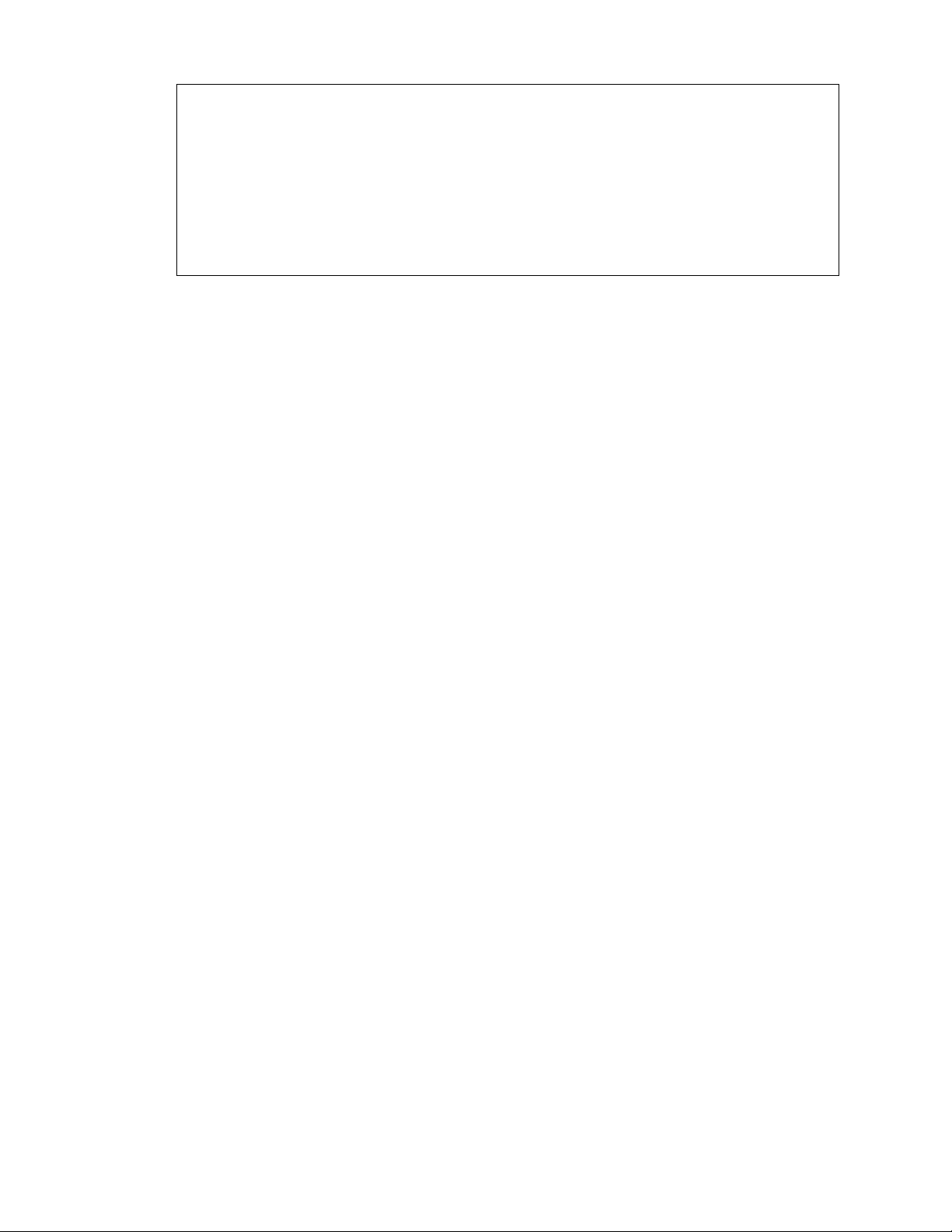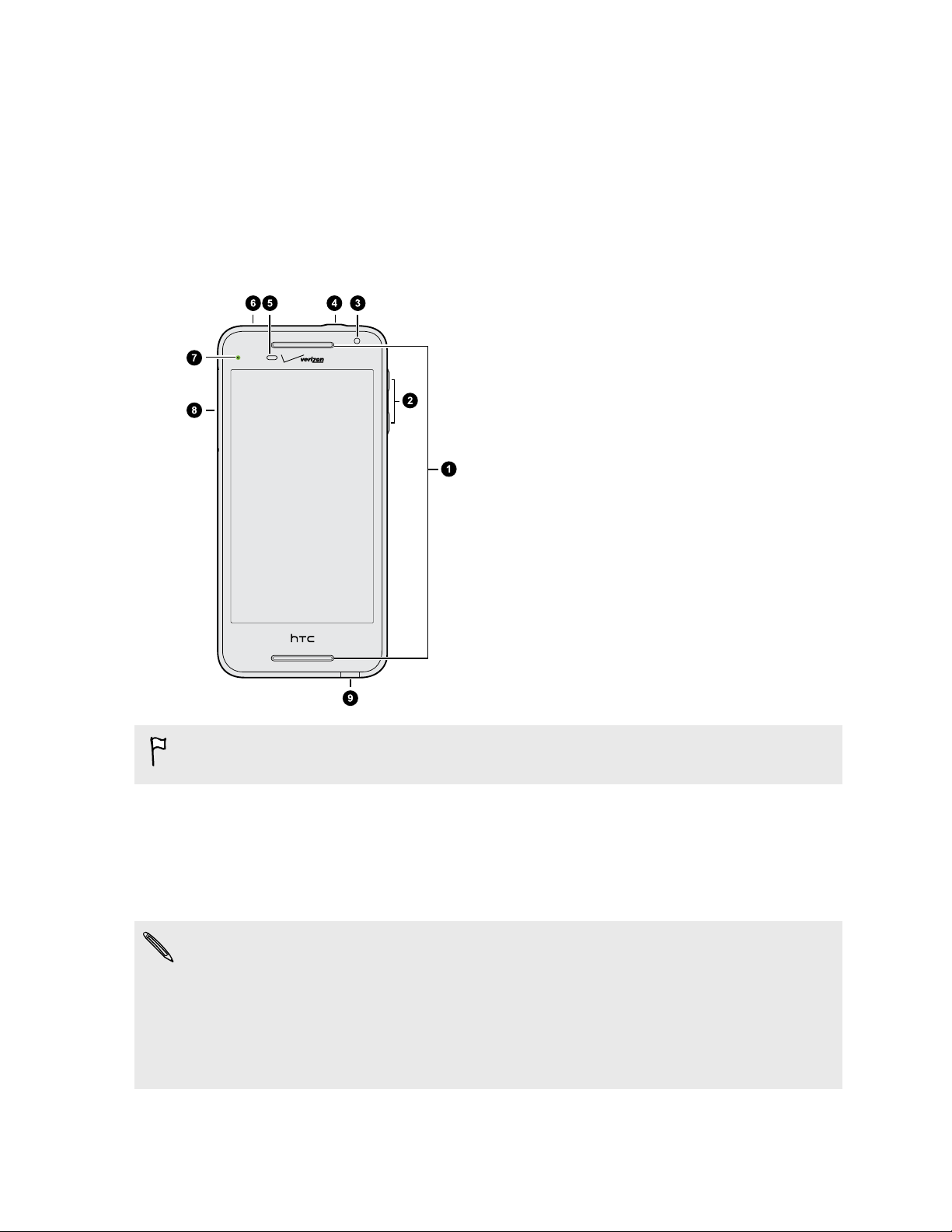IMPORTANT CUSTOMER INFORMATION
Please be advised that many services and applications offered through this unique device are
provided by various device manufacturers, operating system, software and application developers
(e.g. Google®, Motorola®, Microsoft®, BlackBerry®). If you use, link to or download such a service, or
an application such as a non-Verizon Wireless location based GPS-type service, chat room,
marketplace or social network from this device, you should carefully review the terms of such
service or application. If you use any of these non-Verizon Wireless services or applications,
personal information you submit may be read, collected, or used by the service or application
provider and/or other users of those forums.
Verizon Wireless is not responsible for your use of those applications or information you choose to
submit or share with others. Specific terms and conditions, terms of use, and privacy policies apply
to those applications and services. Please review carefully any and all terms and conditions
applicable to those applications and services including those related to any location-based services
for any particular privacy policies, risks or waivers.
Your Verizon Wireless Customer Agreement Terms and Conditions and certain other specifically
identified terms govern your use of any Verizon Wireless products and services.
6 IMPORTANT CUSTOMER INFORMATION