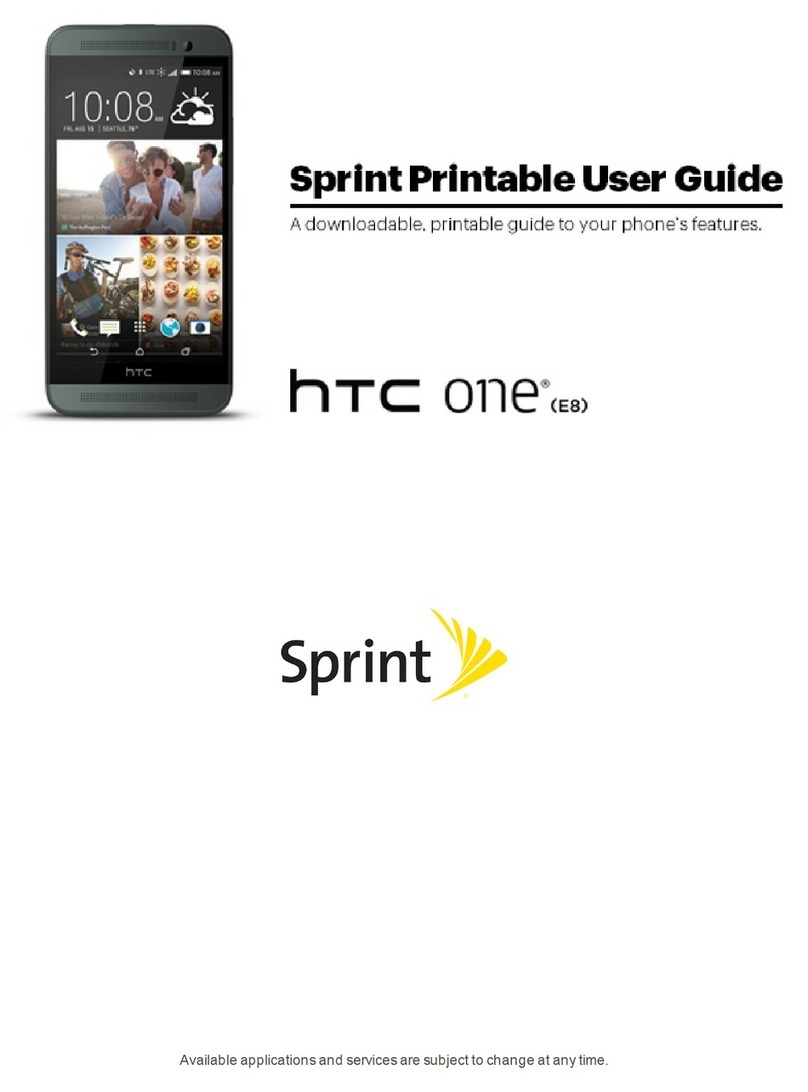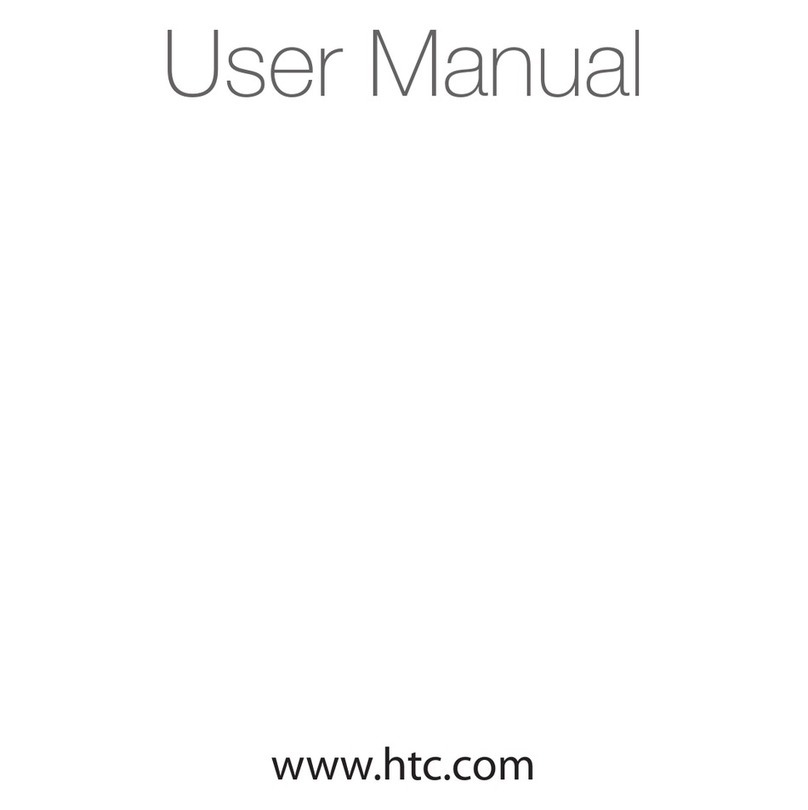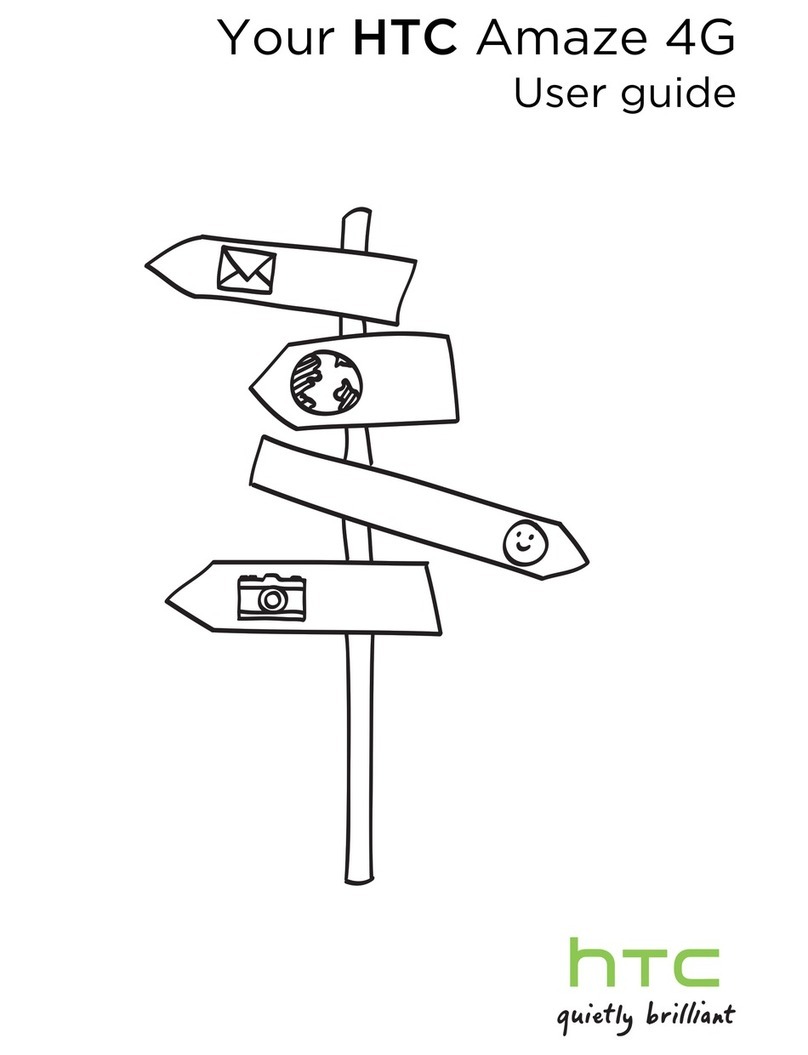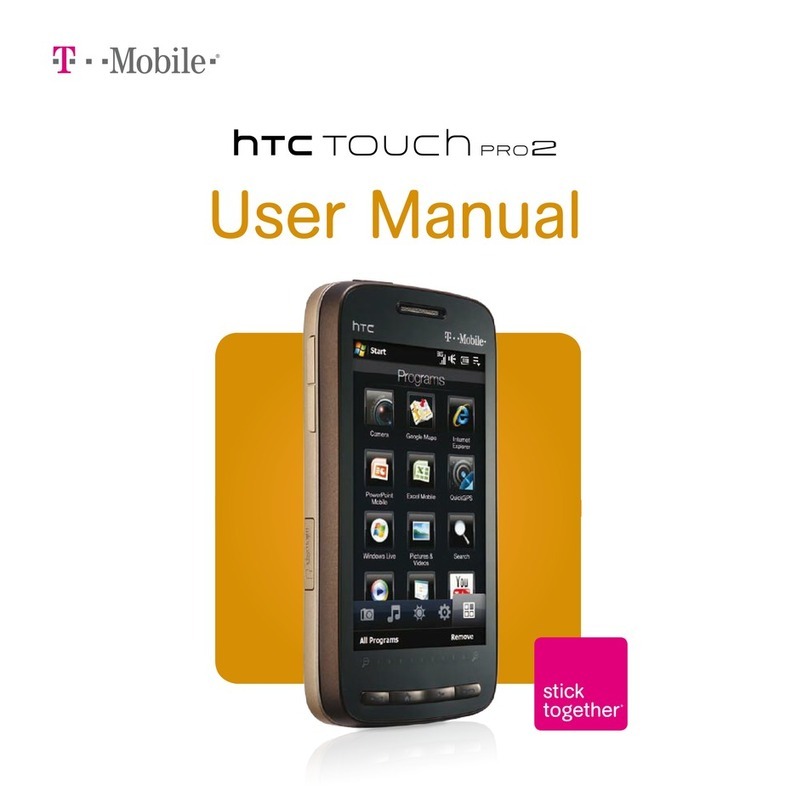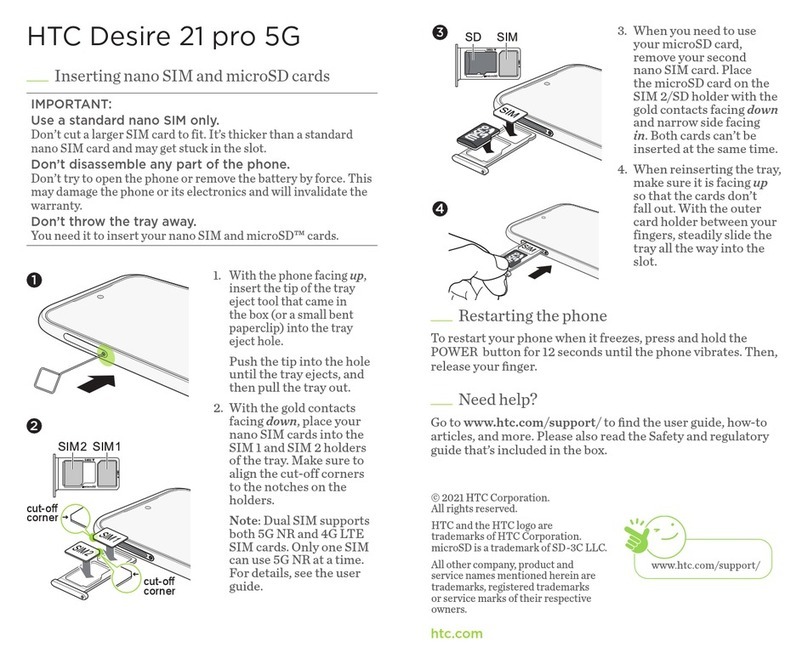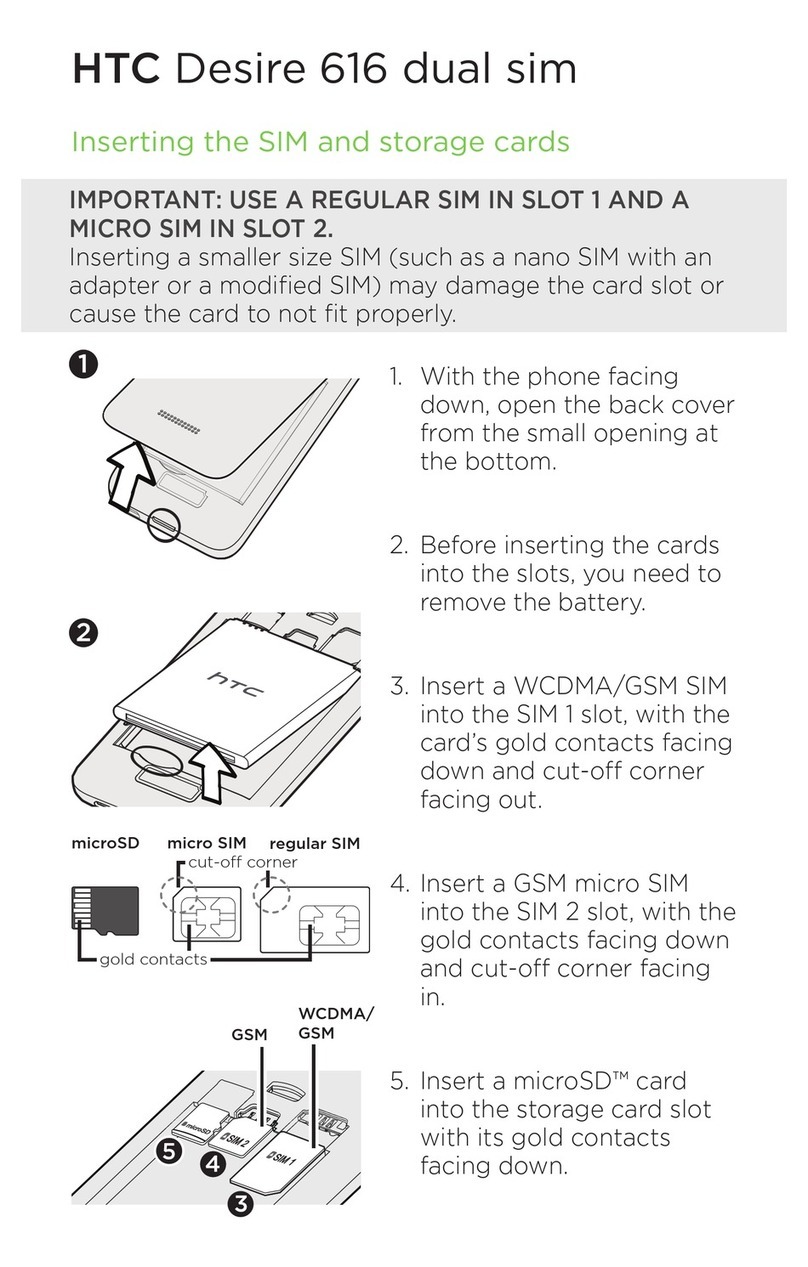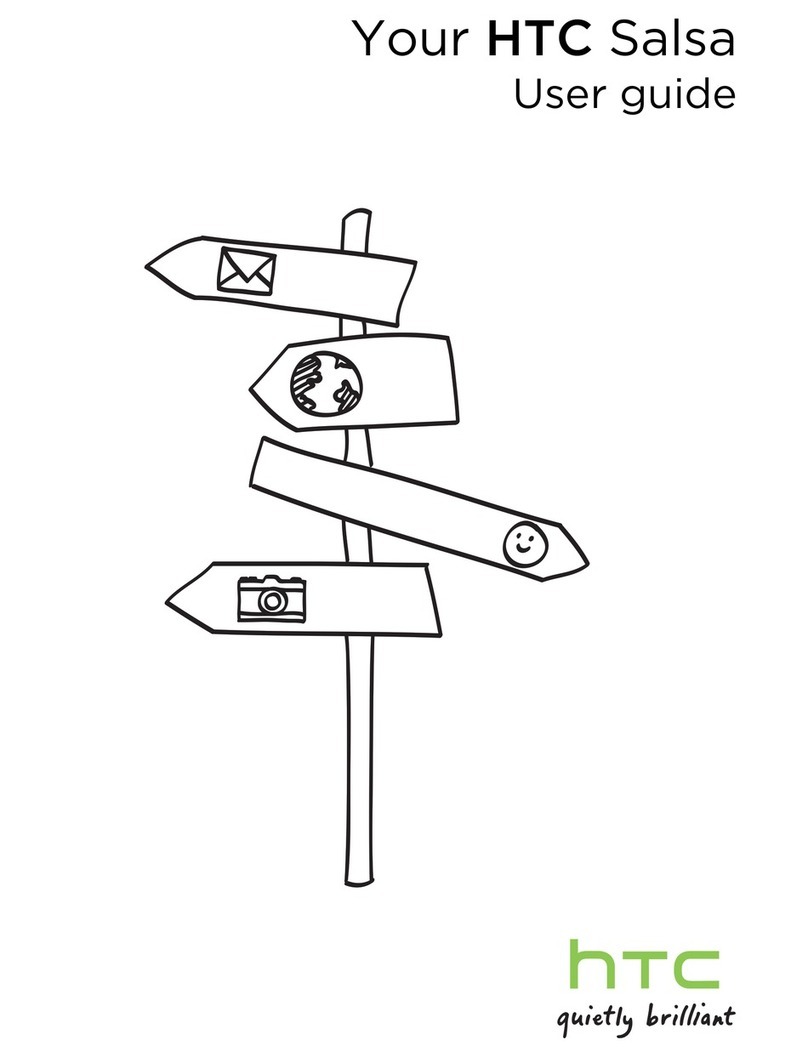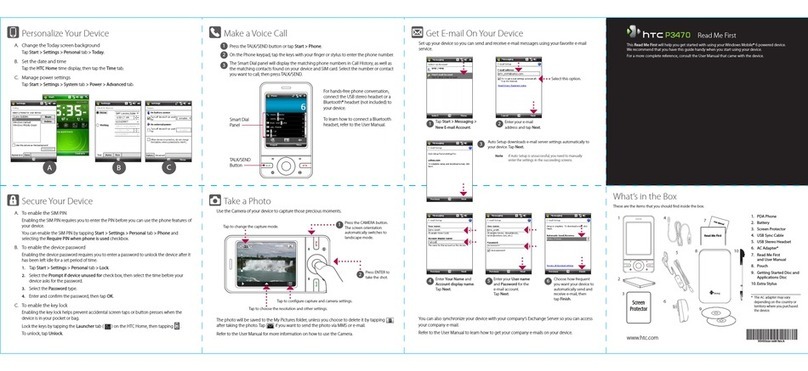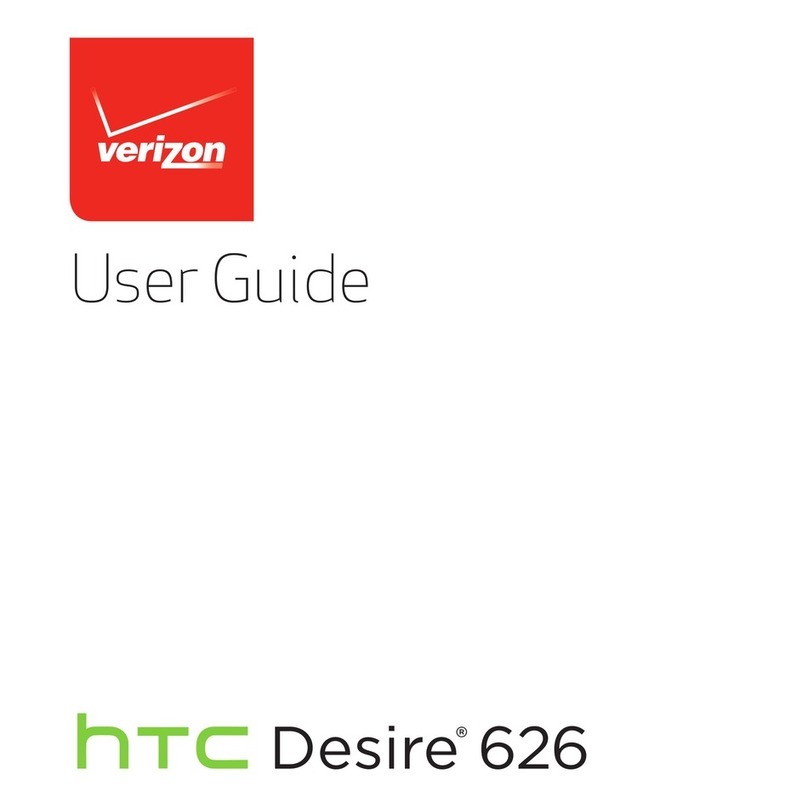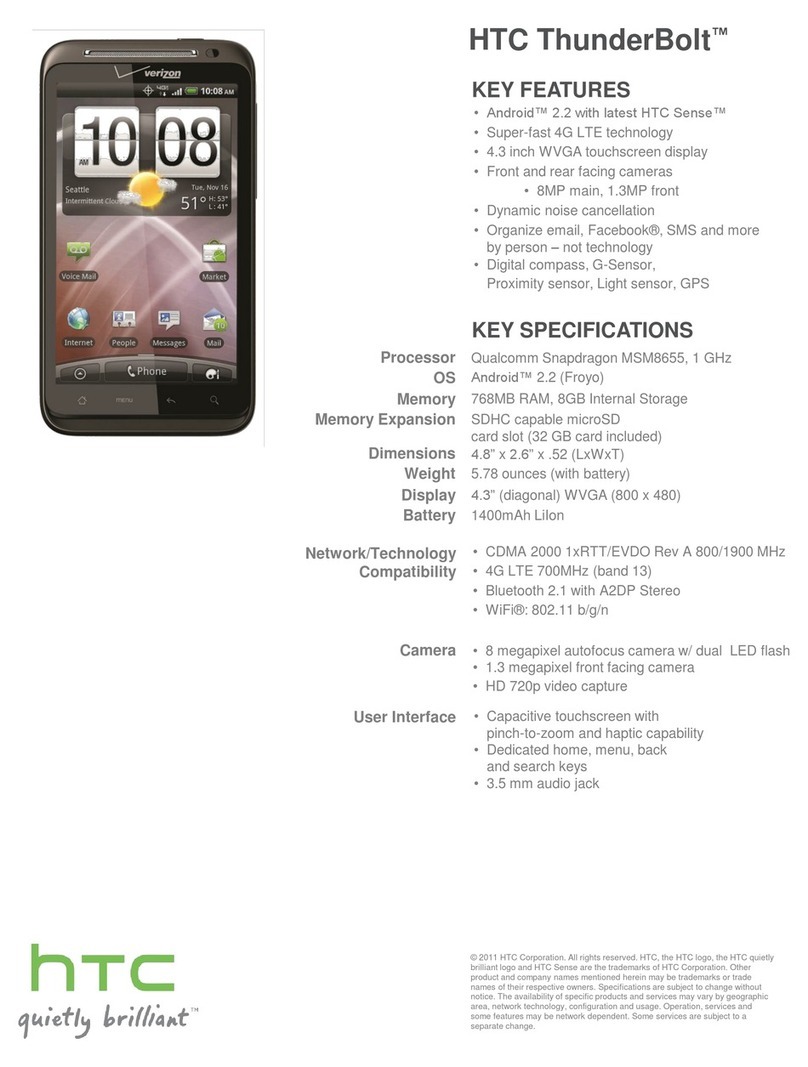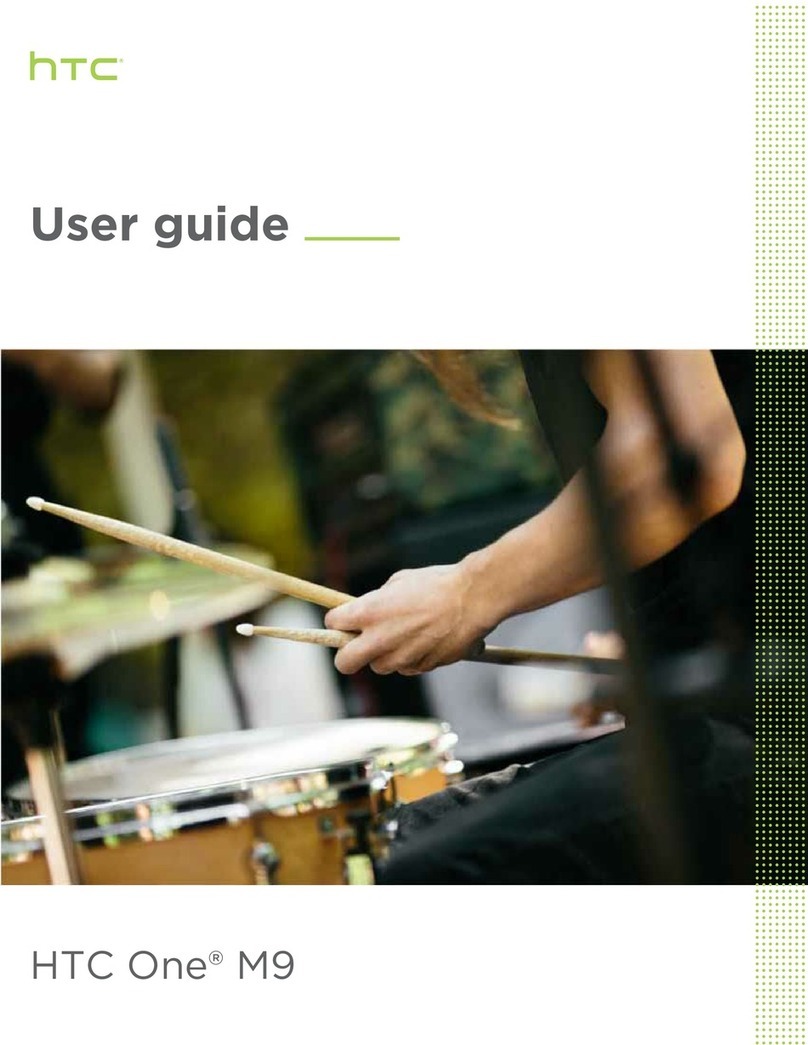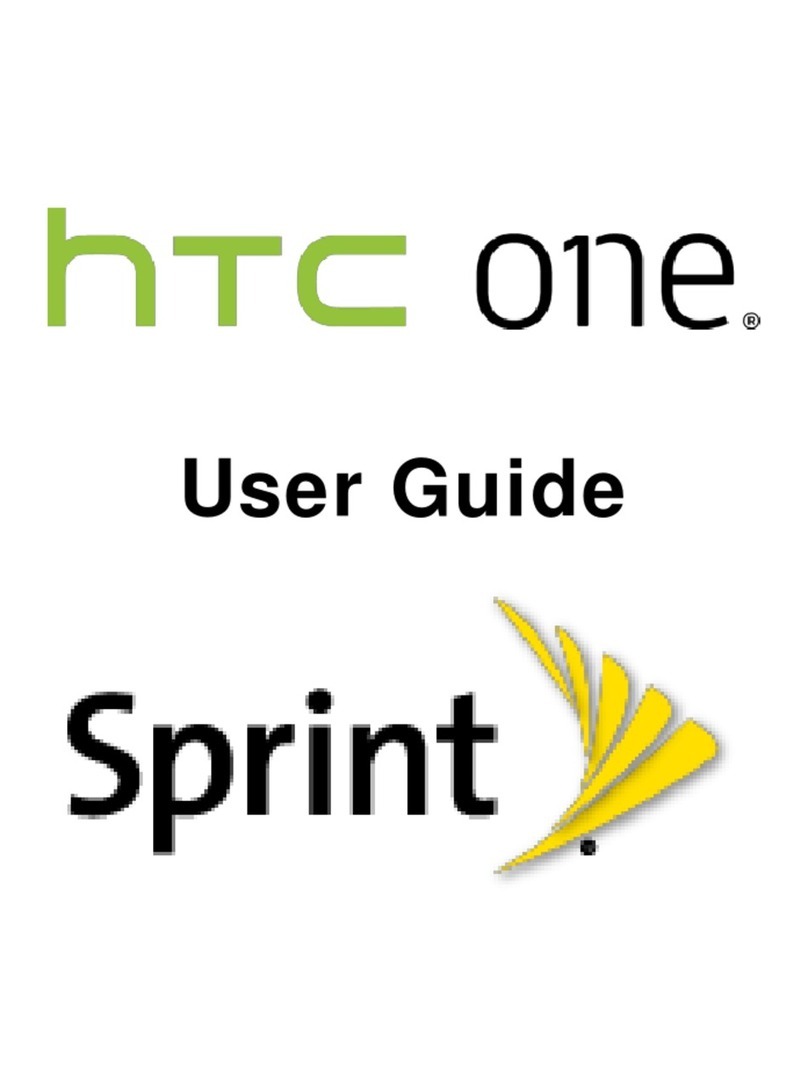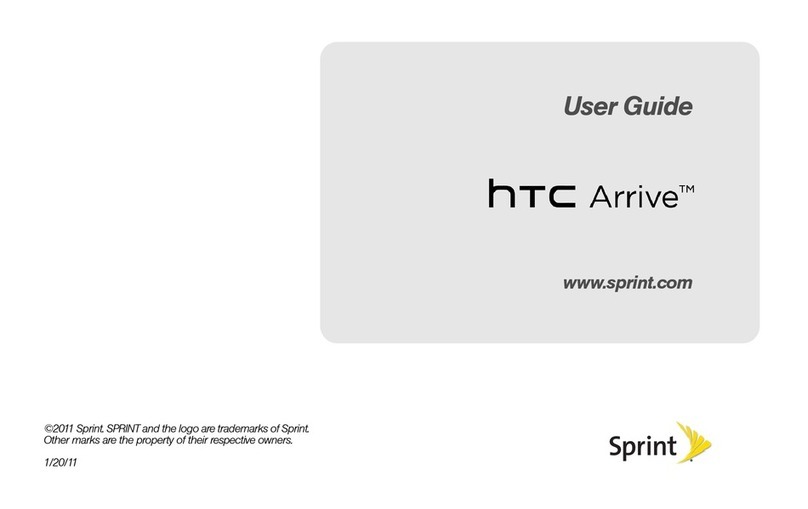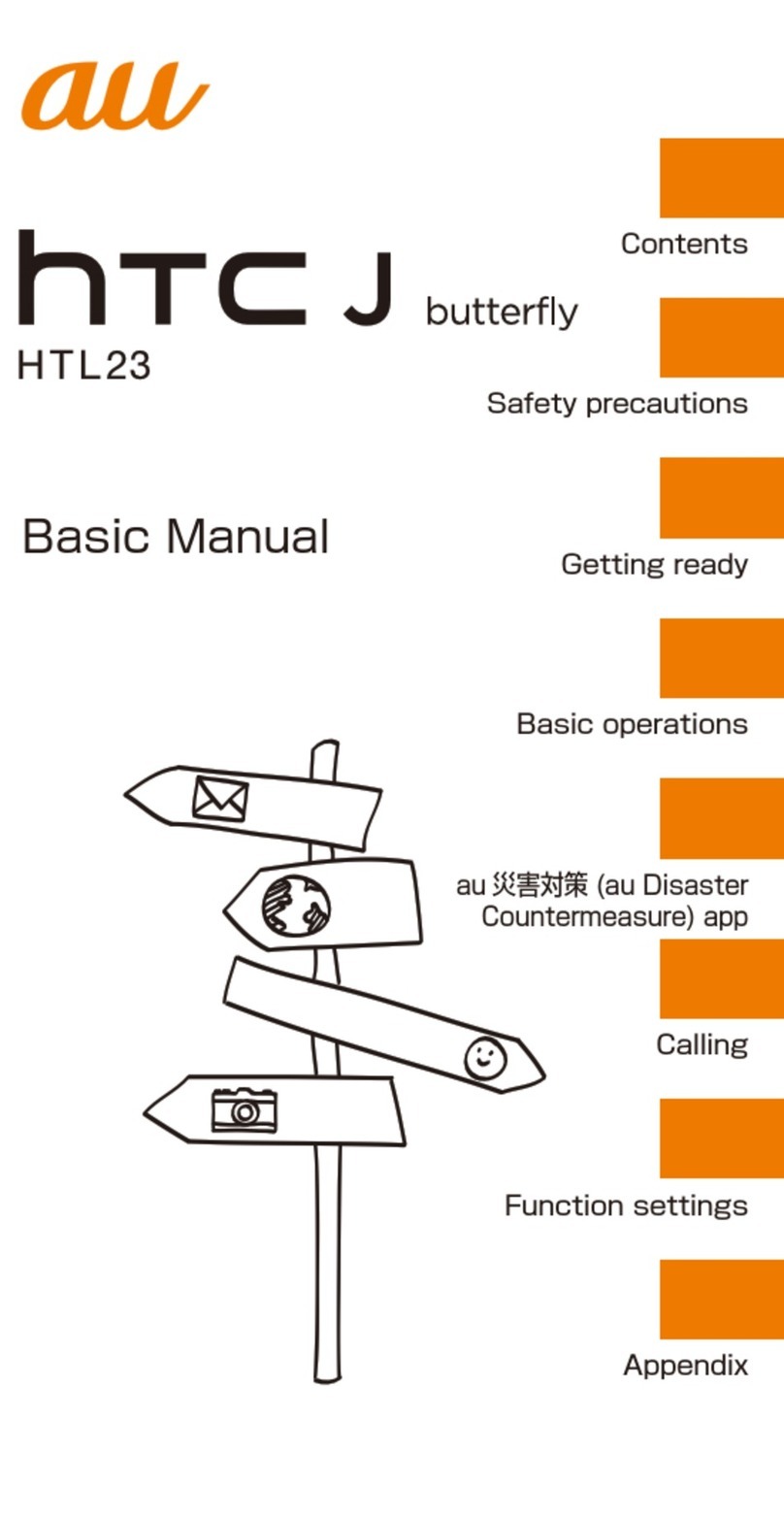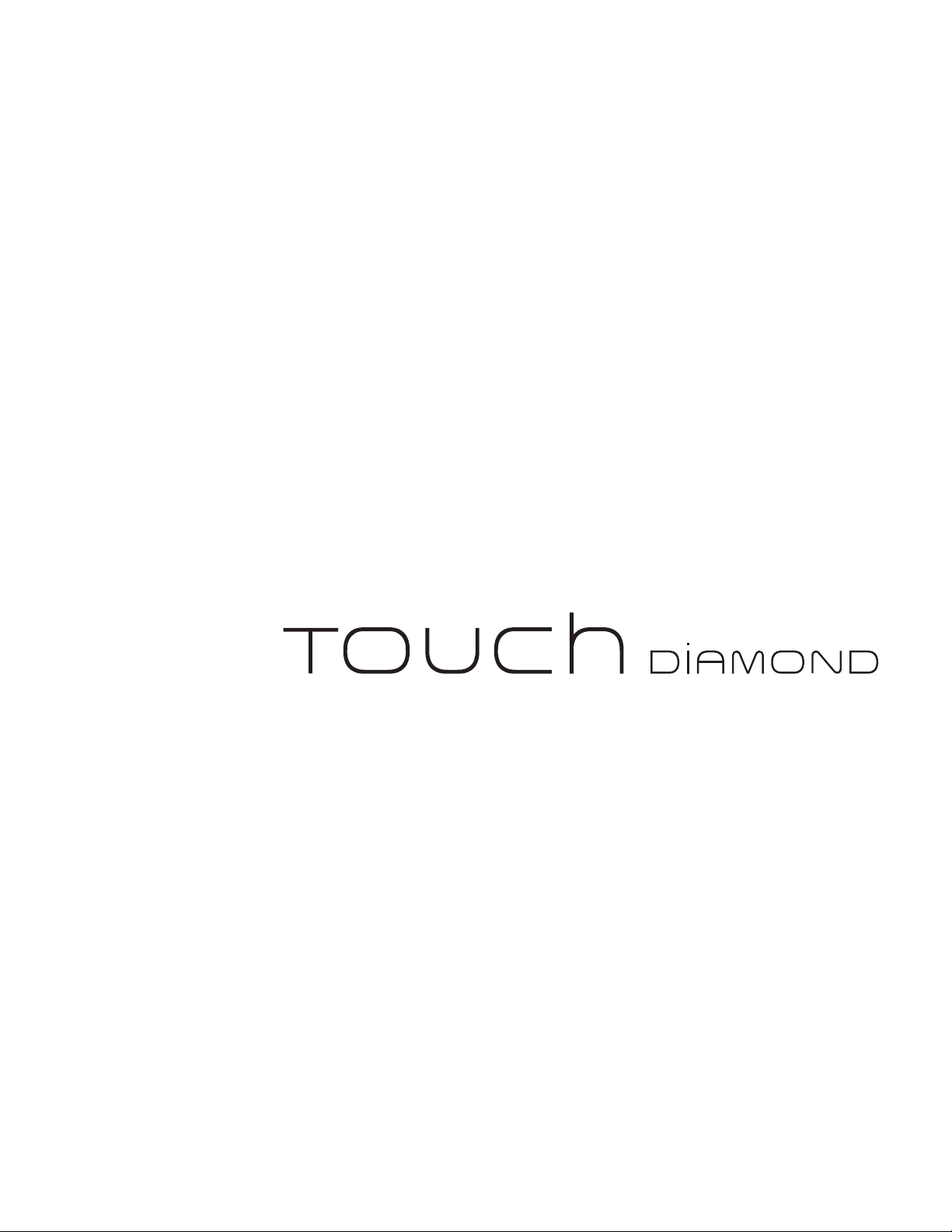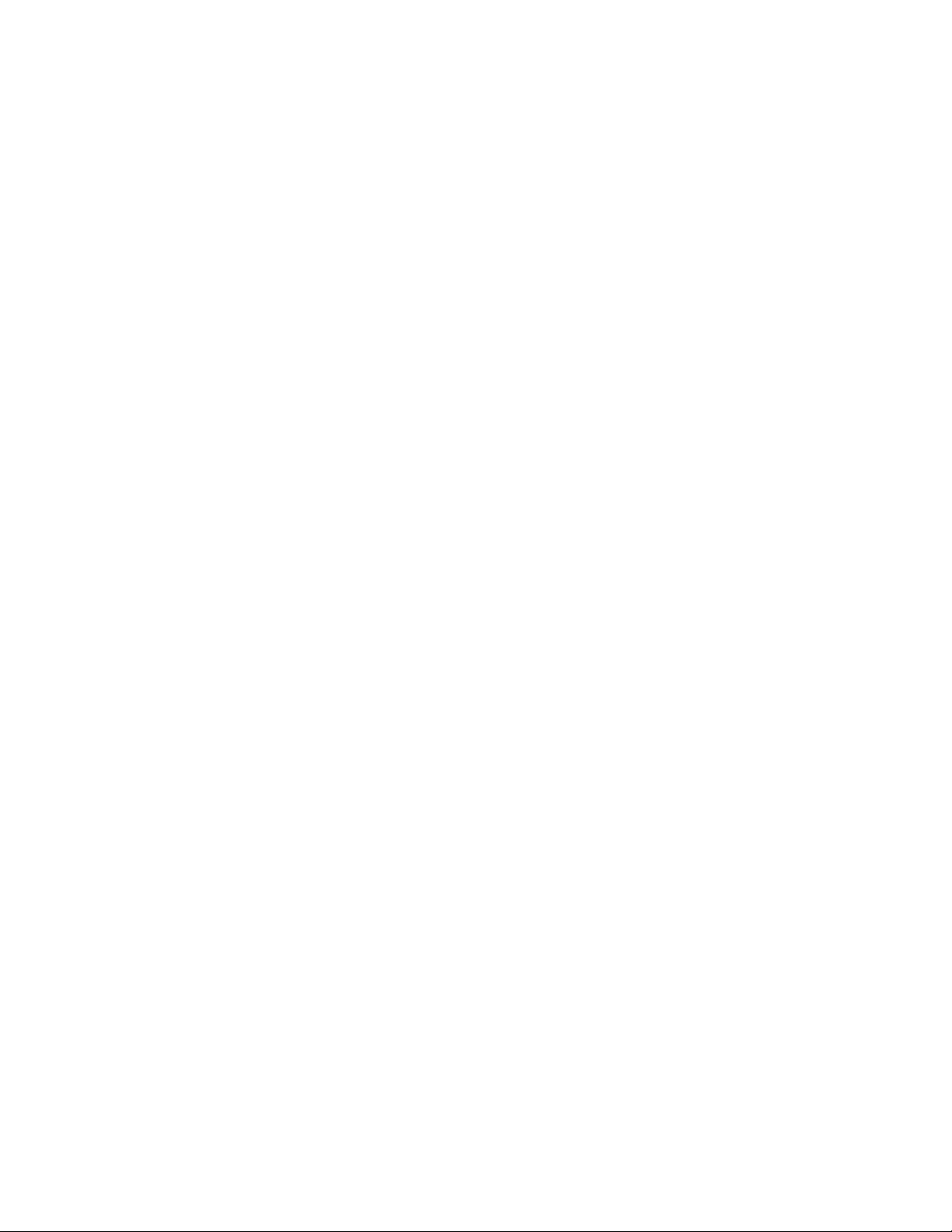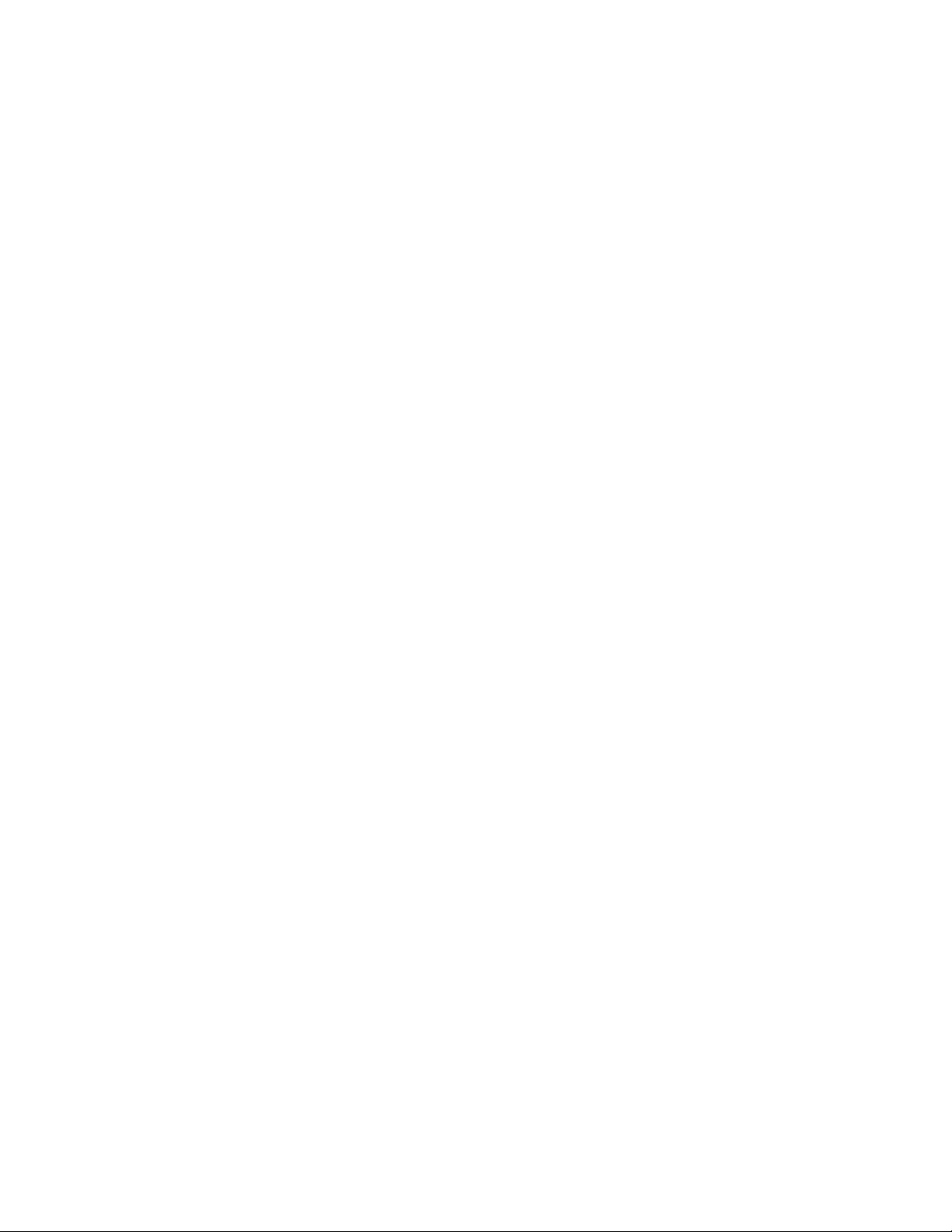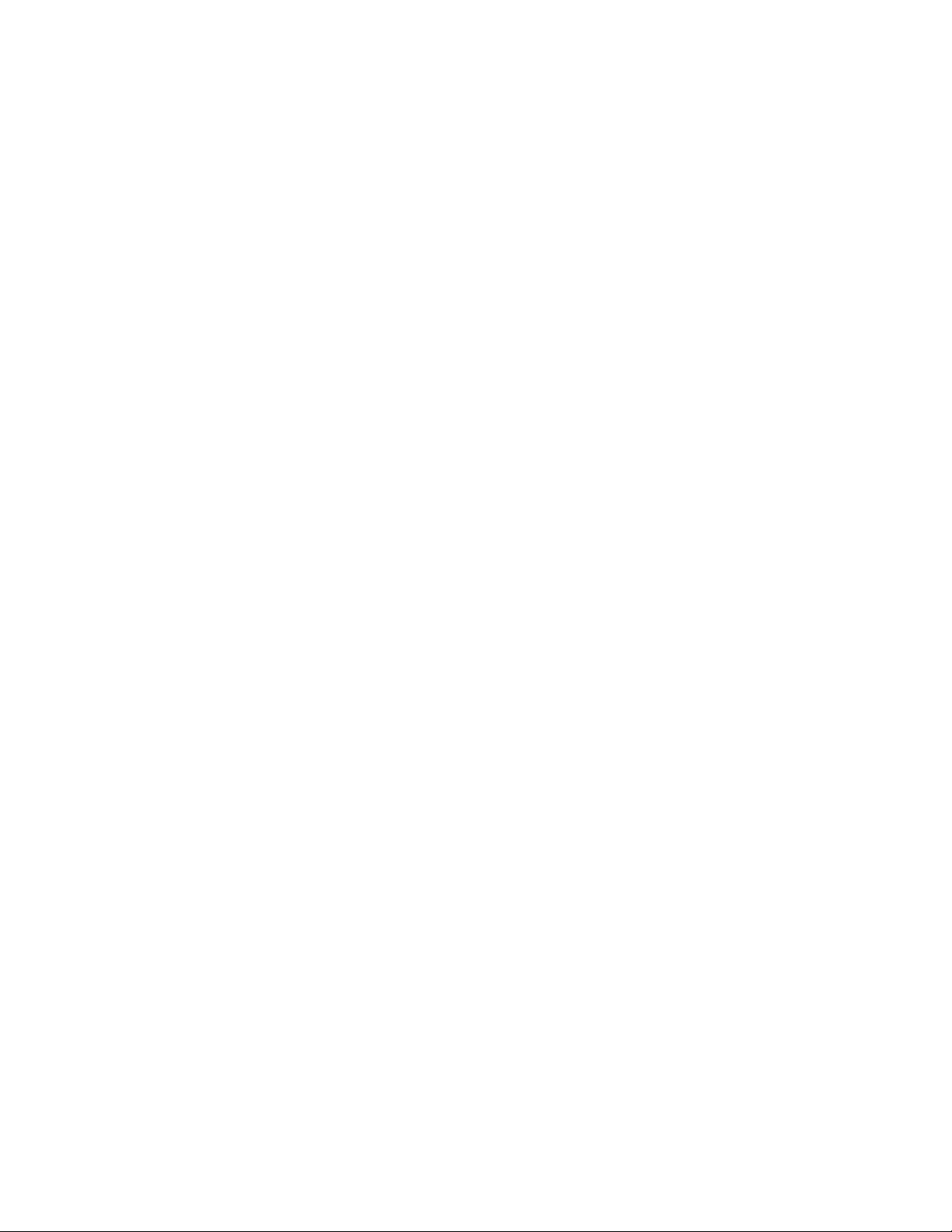3
Disclaimers
THE WEATHER INFORMATION, DATA AND DOCUMENTATION ARE PROVIDED “AS IS” AND WITHOUT WARRANTY
OR TECHNICAL SUPPORT OF ANY KIND FROM HTC. TO THE MAXIMUM EXTENT PERMITTED BY APPLICABLE
LAW, HTC AND ITS AFFILIATES expressly disclaim any and all representations and warranties, express or
implied, arising by law or otherwise, regarding the Weather Information, Data, Documentation, or any other
Products and services, including without limitation any express or implied warranty of merchantability,
express or implied warranty of fitness for a particular purpose, non-infringement, quality, accuracy,
completeness, effectiveness, reliability, usefulness, that the Weather Information, Data and/or Documentation
will be error-free, or implied warranties arising from course of dealing or course of performance.
Without limiting the foregoing, it is further understood that HTC and its Providers are not responsible for Your
use or misuse of the Weather Information, Data and/or Documentation or the results from such use. HTC and
its Providers make no express or implied warranties, guarantees or affirmations that weather information
will occur or has occurred as the reports, forecasts, data, or information state, represent or depict and it shall
have no responsibility or liability whatsoever to any person or entity, parties and non-parties alike, for any
inconsistency, inaccuracy, or omission for weather or events predicted or depicted, reported, occurring or
occurred. WITHOUT LIMITING THE GENERALITY OF THE FOREGOING, YOU ACKNOWLEDGE THAT THE WEATHER
INFORMATION, DATA AND/OR DOCUMENTATION MAY INCLUDE INACCURACIES AND YOU WILL USE COMMON
SENSE AND FOLLOW STANDARD SAFETY PRECAUTIONS IN CONNECTION WITH THE USE OF THE WEATHER
INFORMATION, DATA OR DOCUMENTATION.
Limitation of Damages
TO THE MAXIMUM EXTENT PERMITTED BY APPLICABLE LAW, IN NO EVENT SHALL HTC OR ITS PROVIDERS
BE LIABLE TO USER OR ANY THIRD PARTY FOR ANY INDIRECT, SPECIAL, CONSEQUENTIAL, INCIDENTAL OR
PUNITIVE DAMAGES OF ANY KIND, IN CONTRACT OR TORT, INCLUDING, BUT NOT LIMITED TO, INJURY, LOSS OF
REVENUE, LOSS OF GOODWILL, LOSS OF BUSINESS OPPORTUNITY, LOSS OF DATA, AND/OR LOSS OF PROFITS
ARISING OUT OF, OR RELATED TO, IN ANY MANNER, OR THE DELIVERY, PERFORMANCE OR NONPERFORMANCE
OF OBLIGATIONS, OR USE OF THE WEATHER INFORMATION, DATA OR DOCUMENTATION HEREUNDER
REGARDLESS OF THE FORESEEABILITY THEREOF.
Important Health Information and Safety Precautions
When using this product, the safety precautions below must be taken to avoid possible legal liabilities and
damages.
Retain and follow all product safety and operating instructions. Observe all warnings in the operating
instructions on the product.
To reduce the risk of bodily injury, electric shock, fire, and damage to the equipment, observe the following
precautions.
ELECTRICAL SAFETY
>>>at<FEFF0020>>> BDC ( )TjEMC ETBT/T1_0 1 Tf10 0 0 109</ActualN>>> BDiF0020>>> BDC ( )TjEMC [(a)8(v)10(oid)]TJ/Span<</Gnmf10 0 0 10 99.2126 252.7488 Tm[(pr)10(ecautions)11(.)]1 mUAL SAFETY following legal risk andto