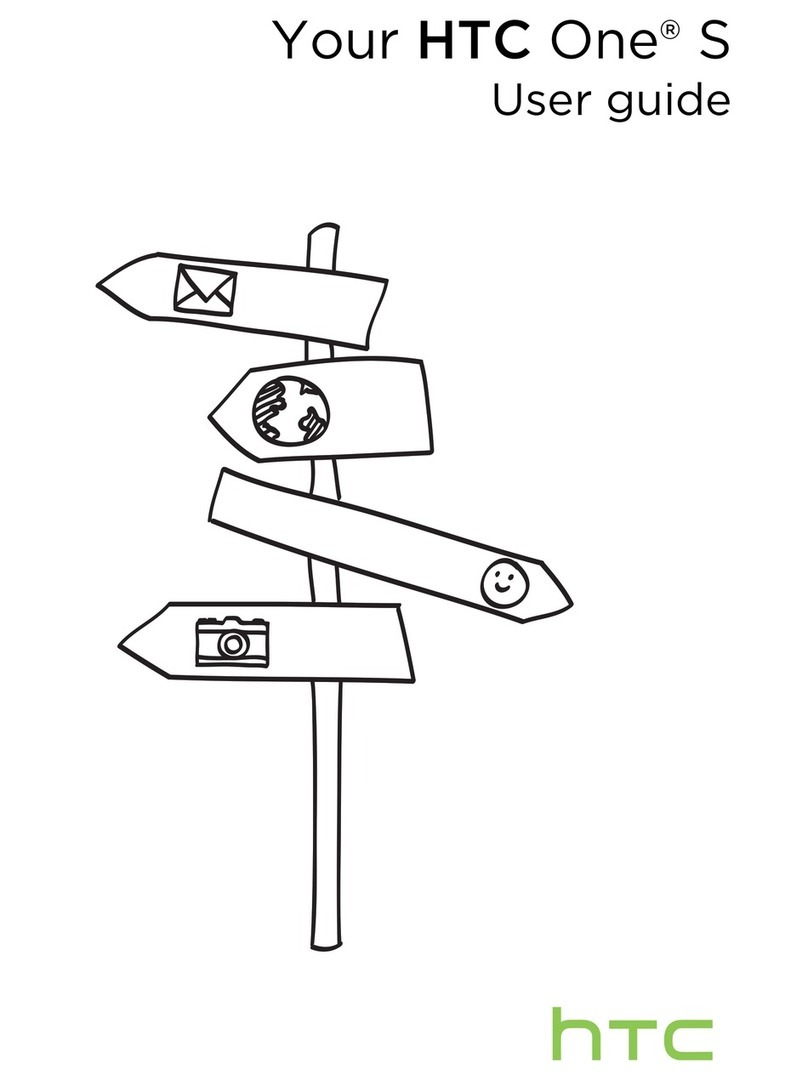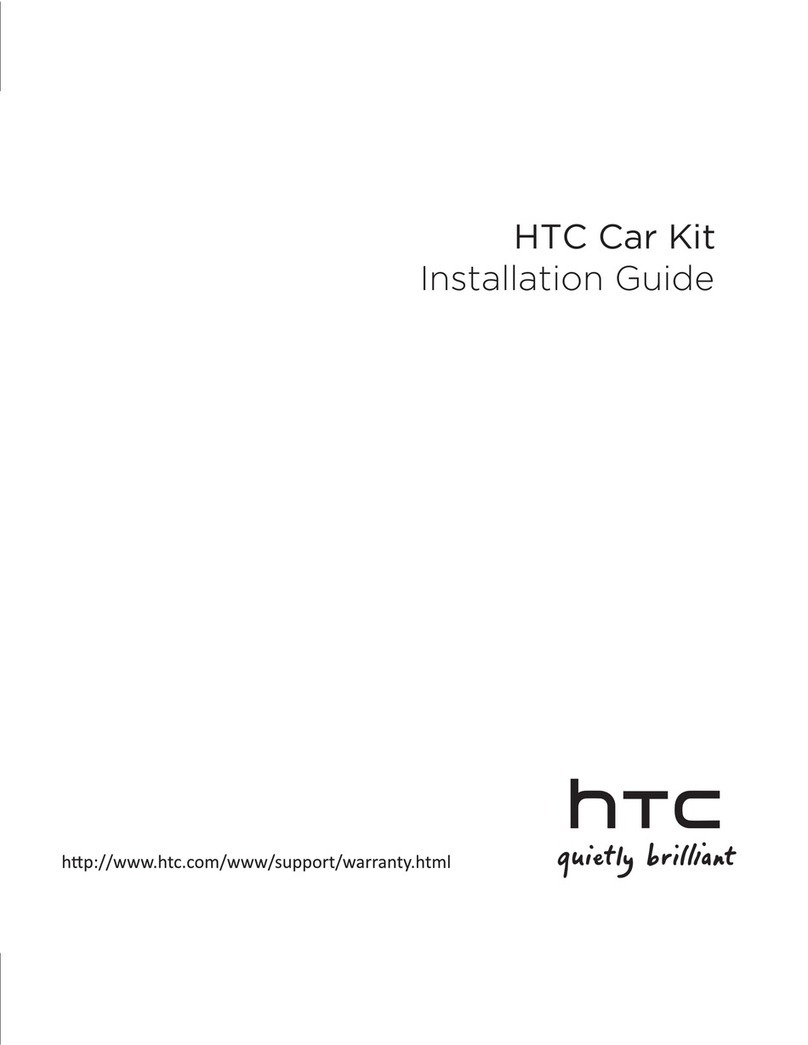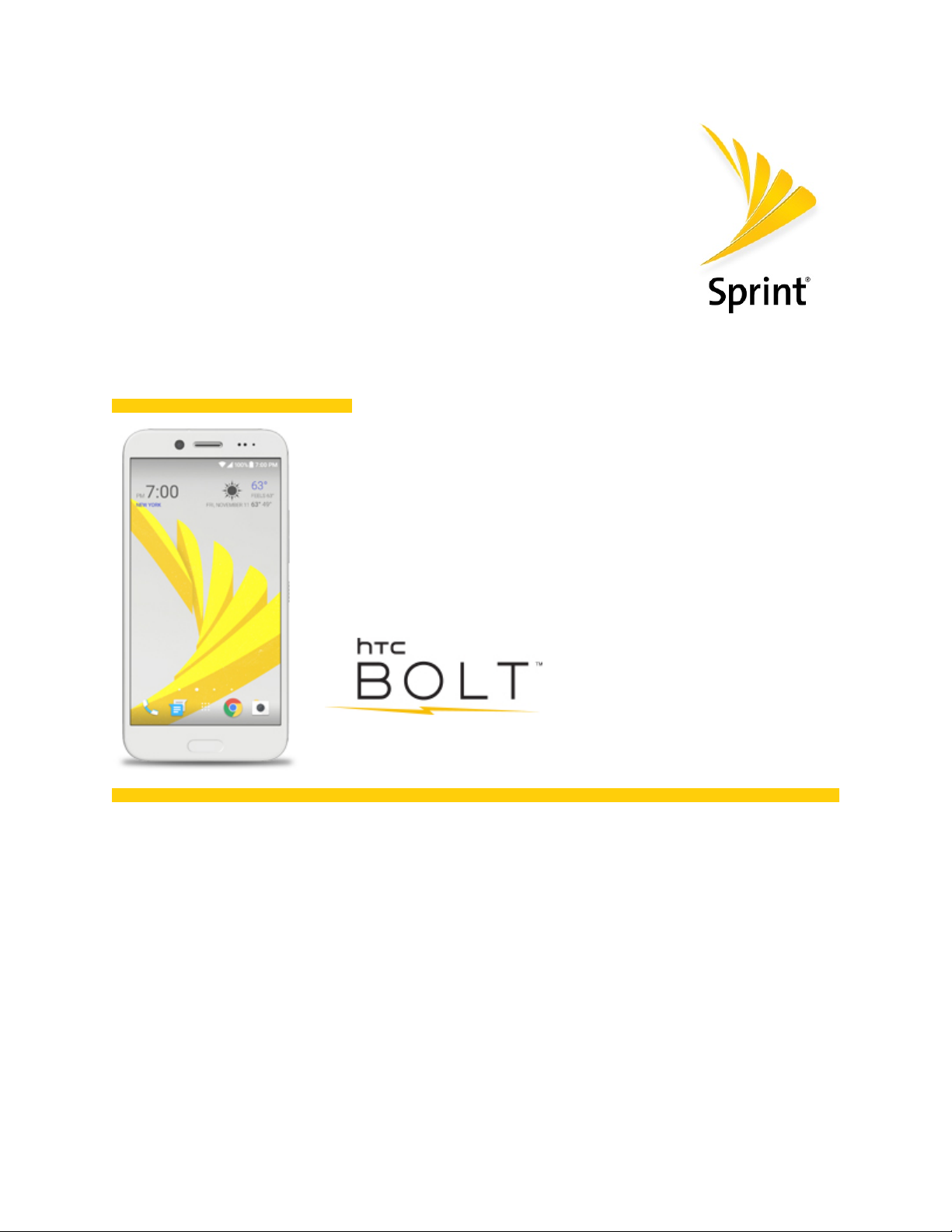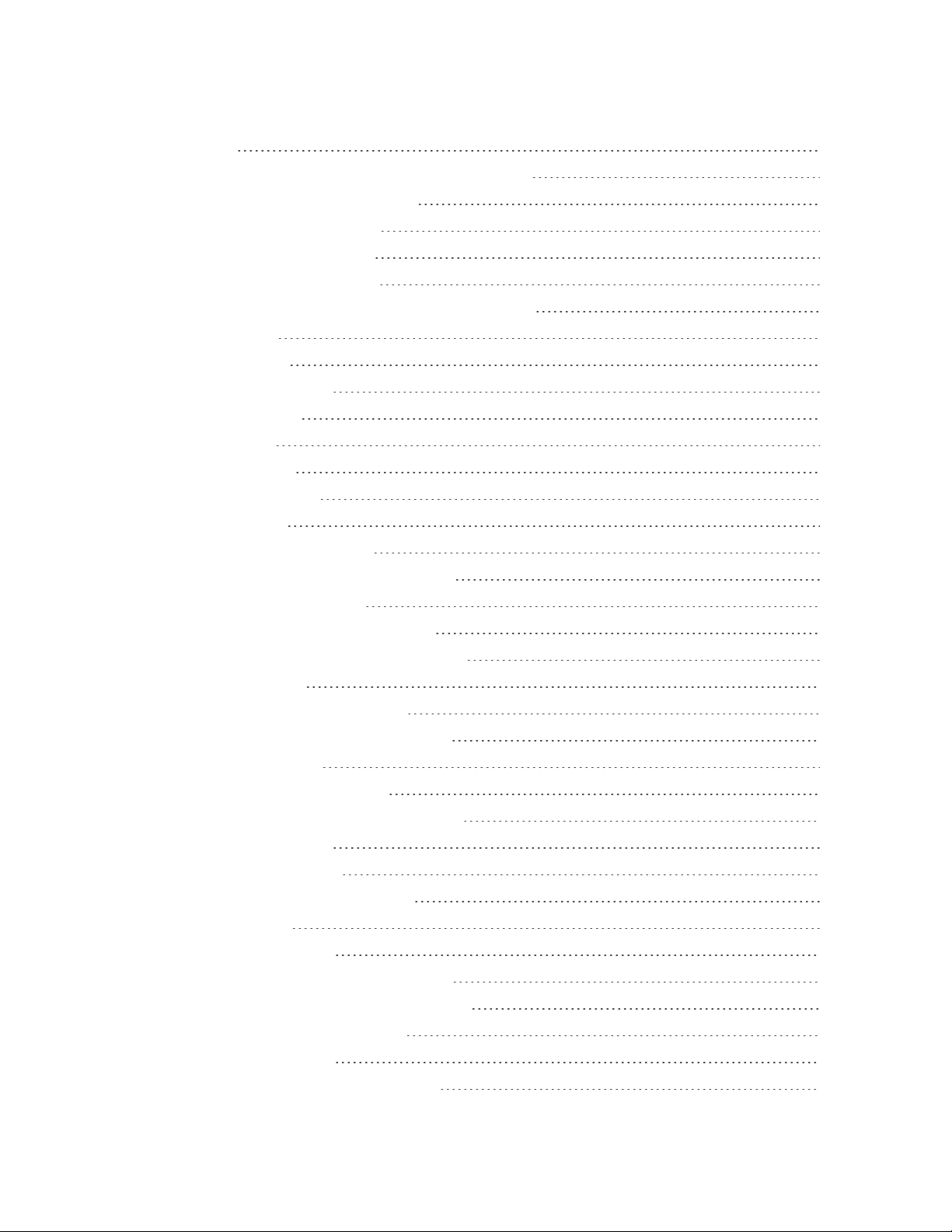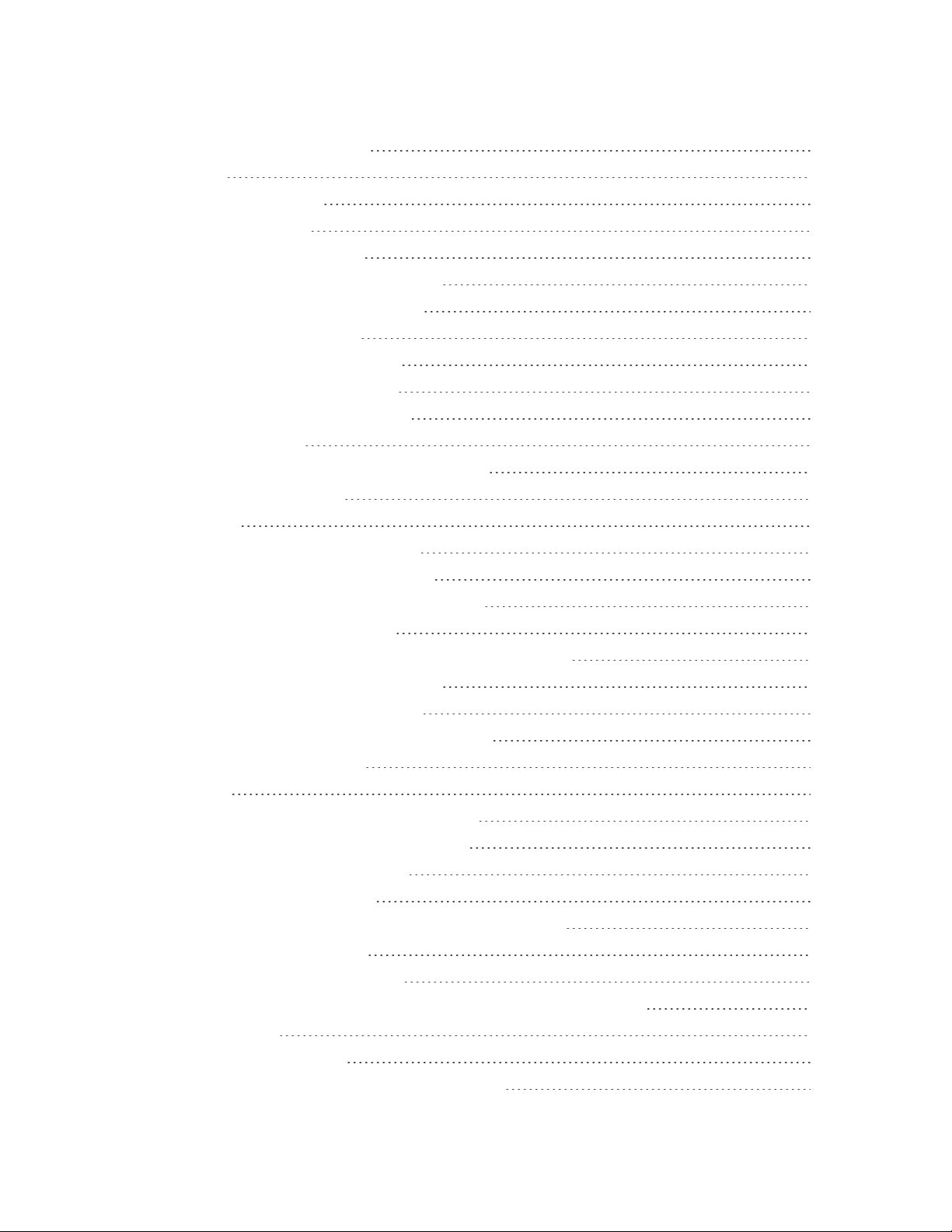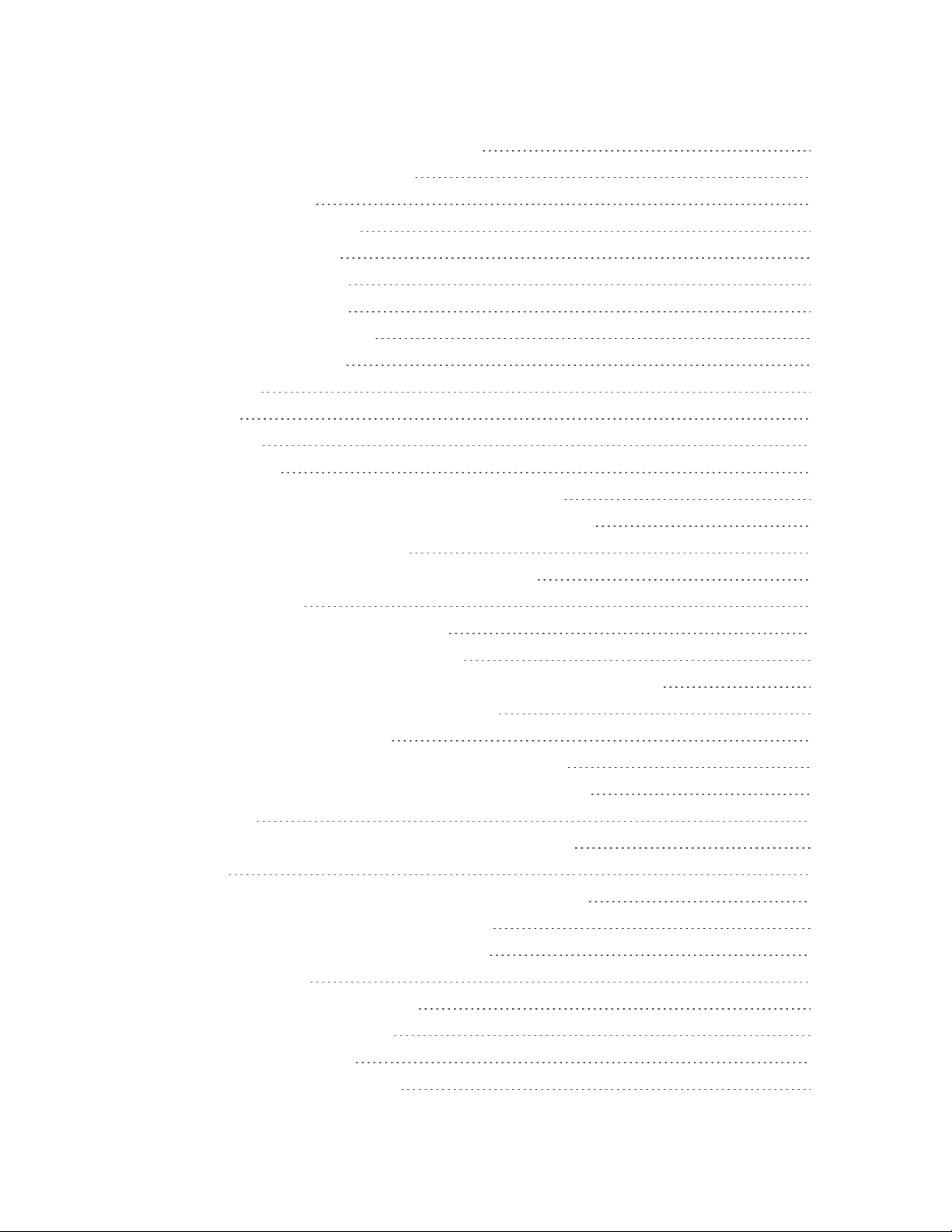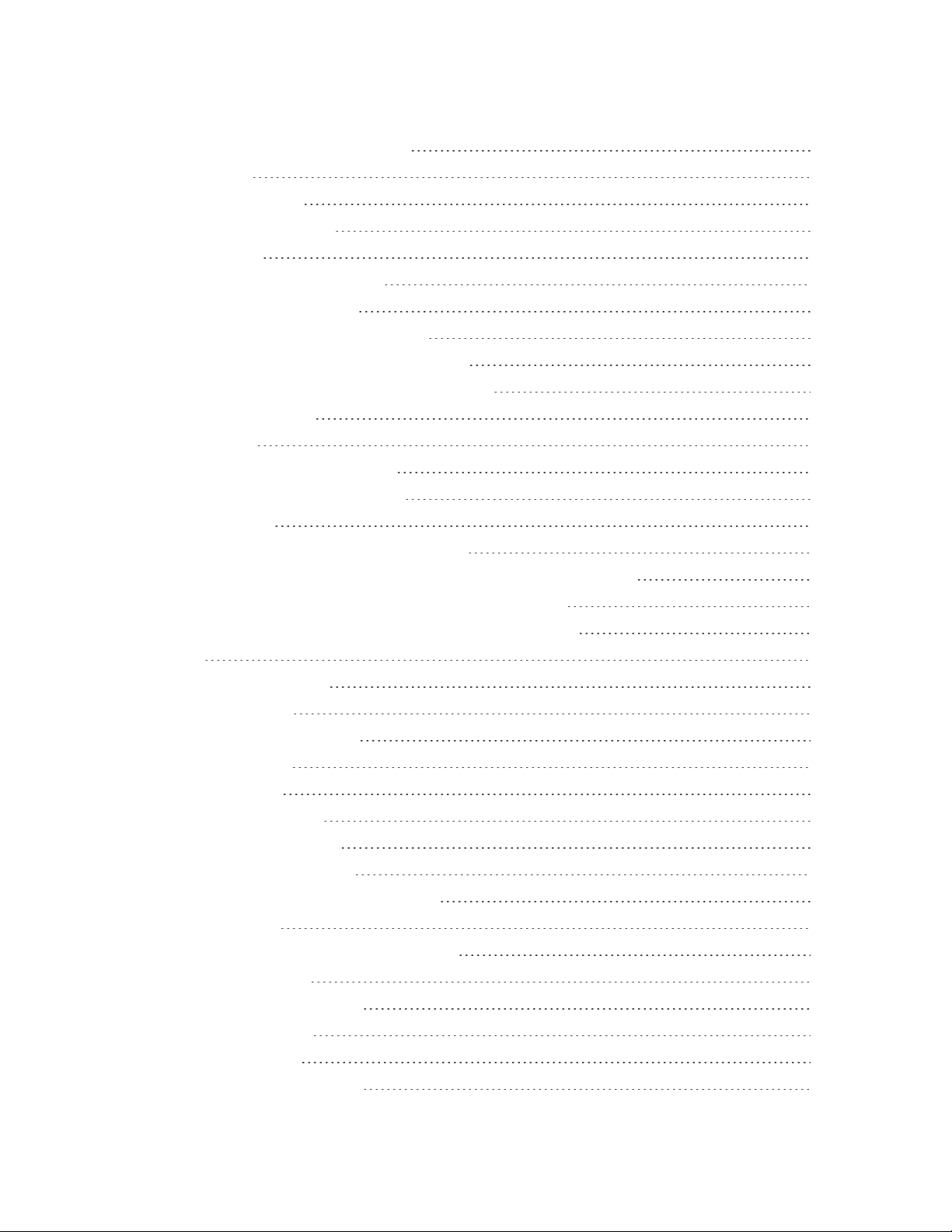HTC Bolt User manual
Other HTC Cell Phone manuals

HTC
HTC Hurricane Series User manual

HTC
HTC ThunderBolt User manual
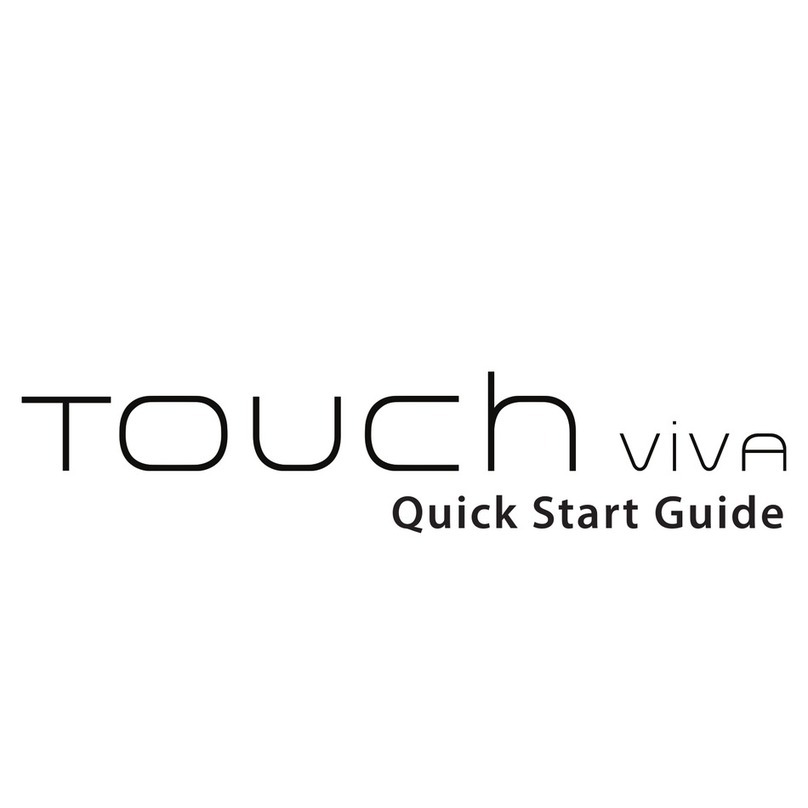
HTC
HTC PHAR160 User manual
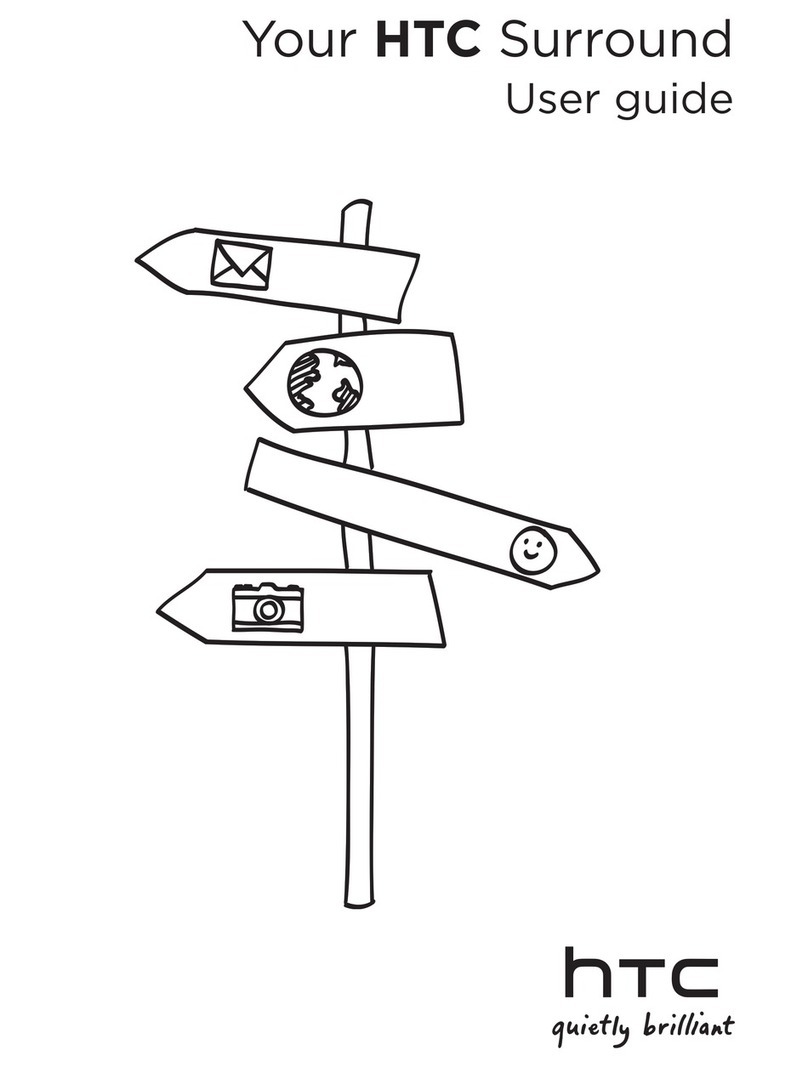
HTC
HTC HTC Surround User manual

HTC
HTC Desire 820 User manual

HTC
HTC FORE100 User manual
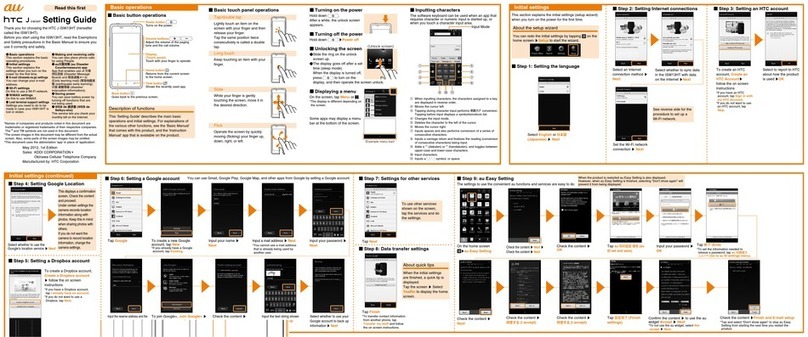
HTC
HTC J ISW13HT Service manual

HTC
HTC Touch Dual HTC Touch Dual Manual
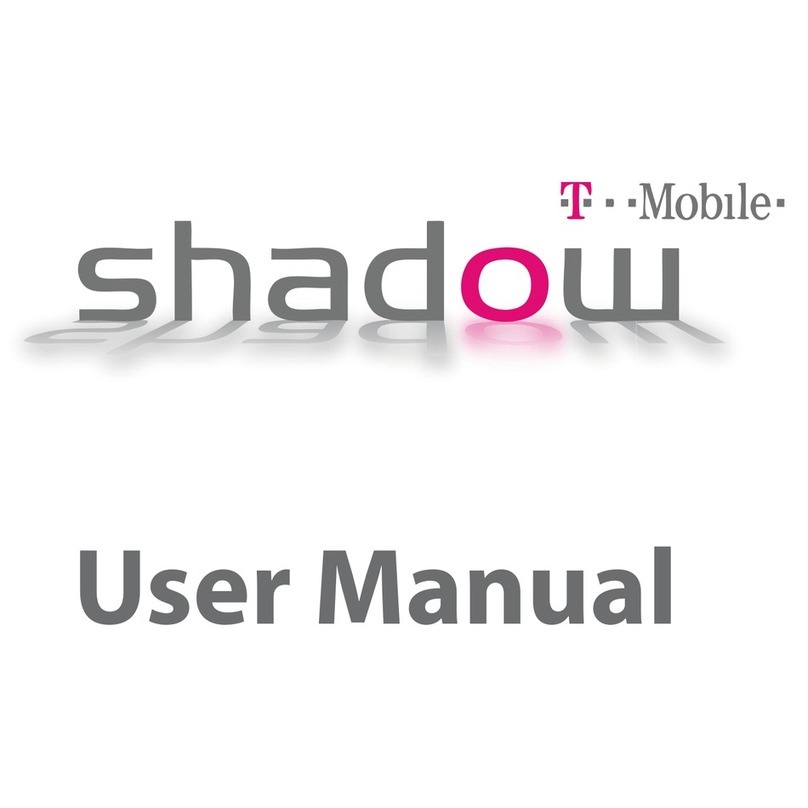
HTC
HTC T-Mobile Shadow Hotspot User manual
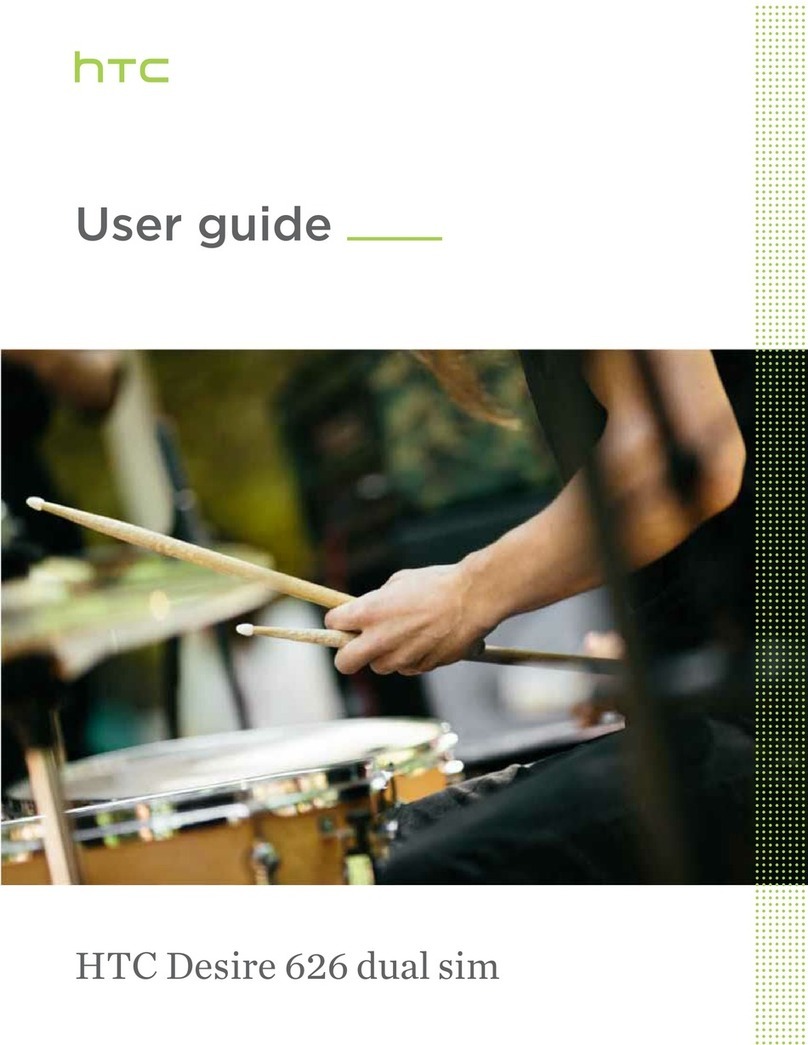
HTC
HTC Desire 626 dual sim User manual

HTC
HTC HTC Touch Diamond User manual
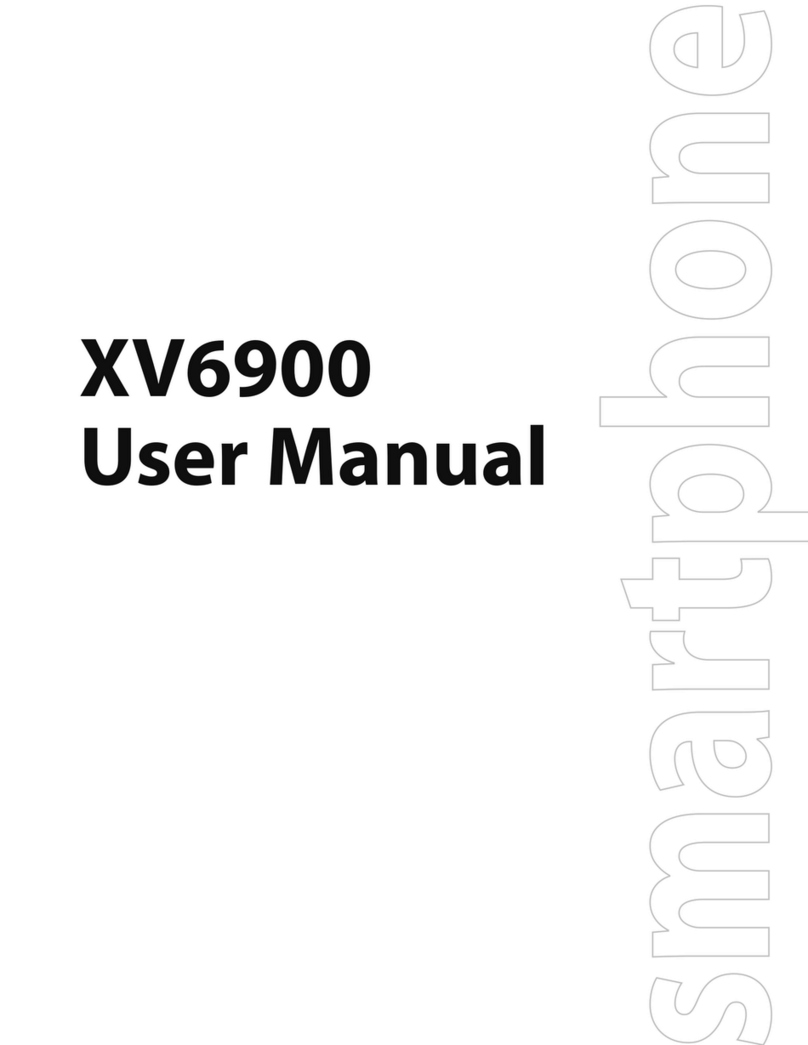
HTC
HTC 4115A-VOGU100 User manual
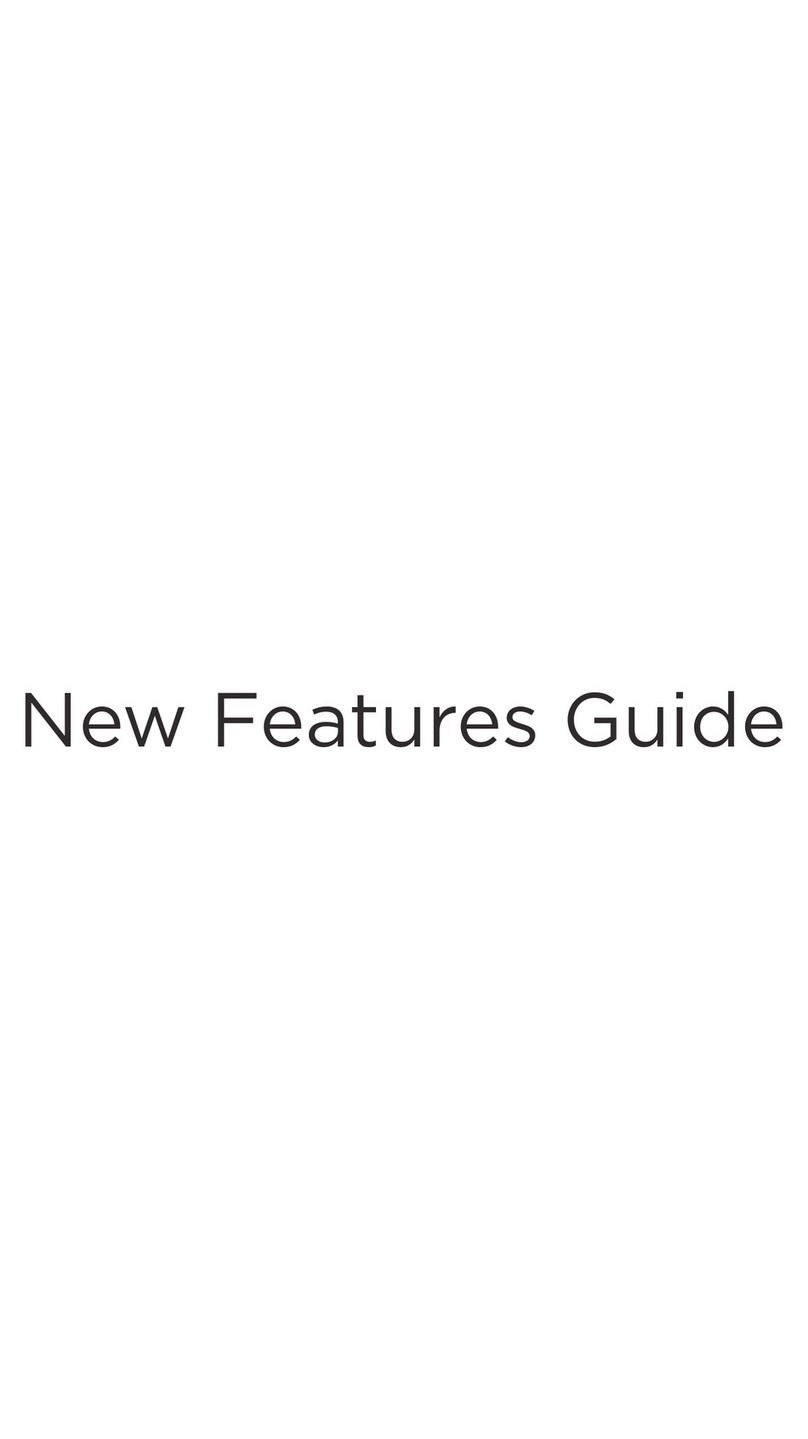
HTC
HTC Hero Android 2.1 Owner's manual
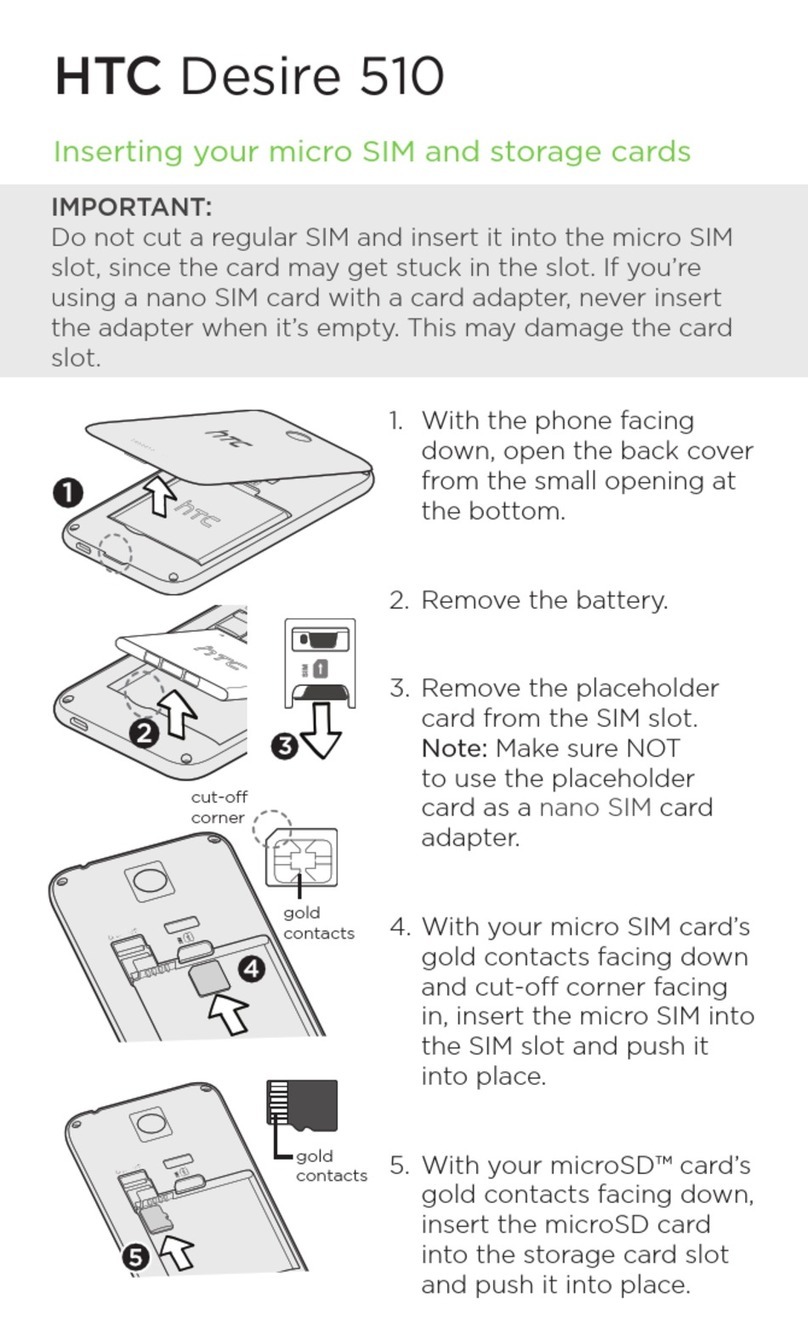
HTC
HTC Desire 510 User manual

HTC
HTC Desire 12+ User manual

HTC
HTC HTC Flyer User manual

HTC
HTC Inspire 4G User manual
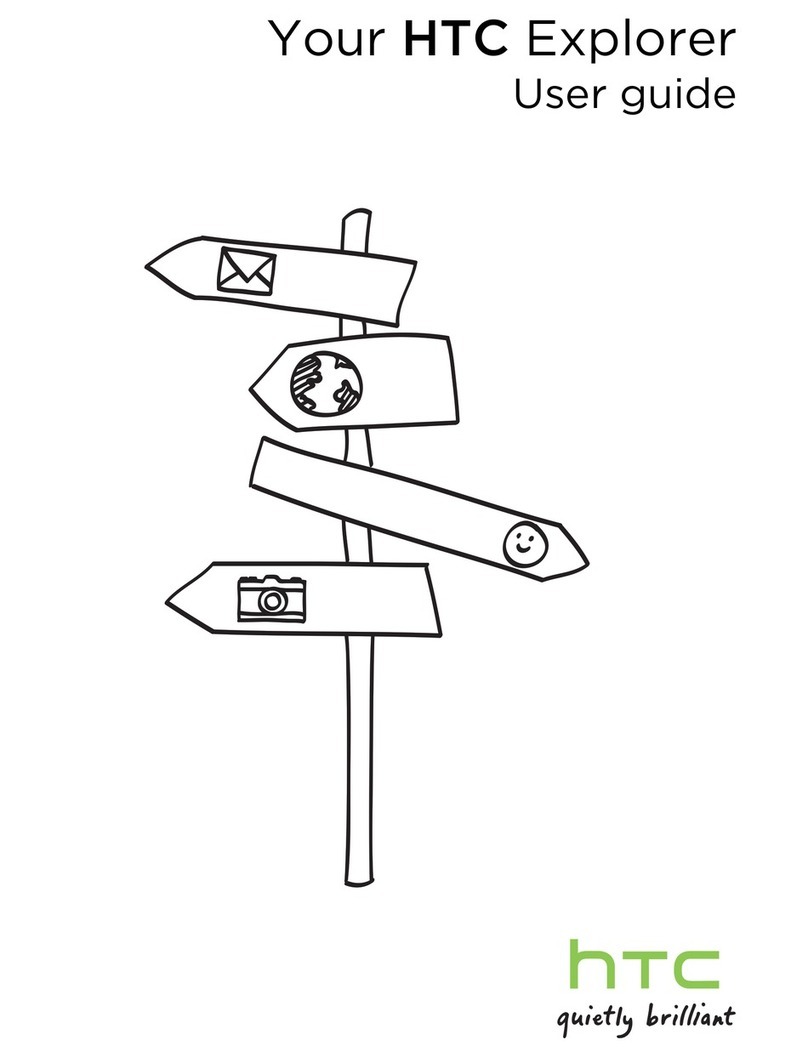
HTC
HTC Explorer User manual
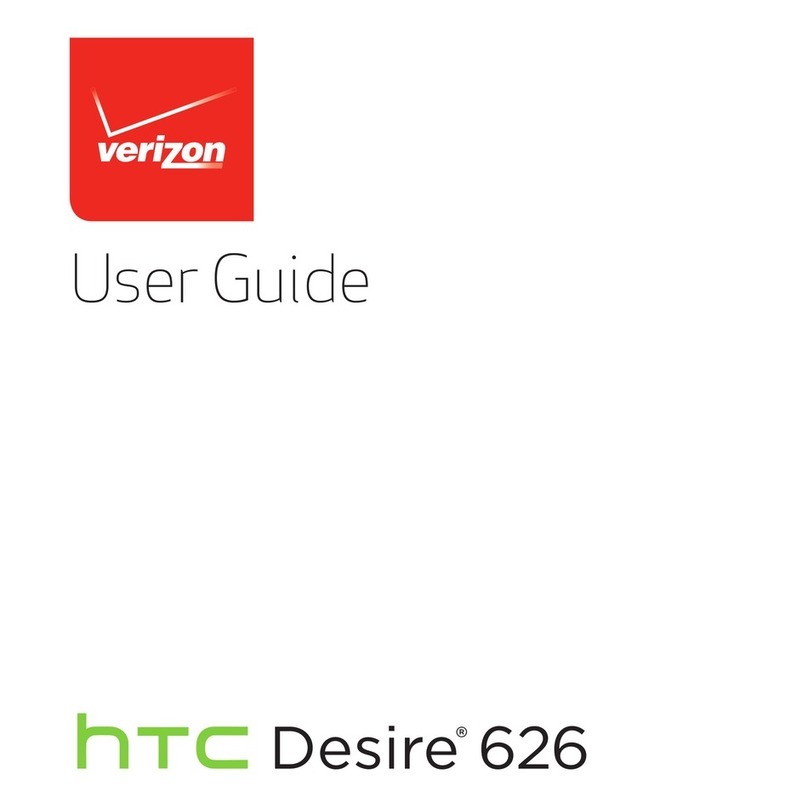
HTC
HTC Desire 626 User manual
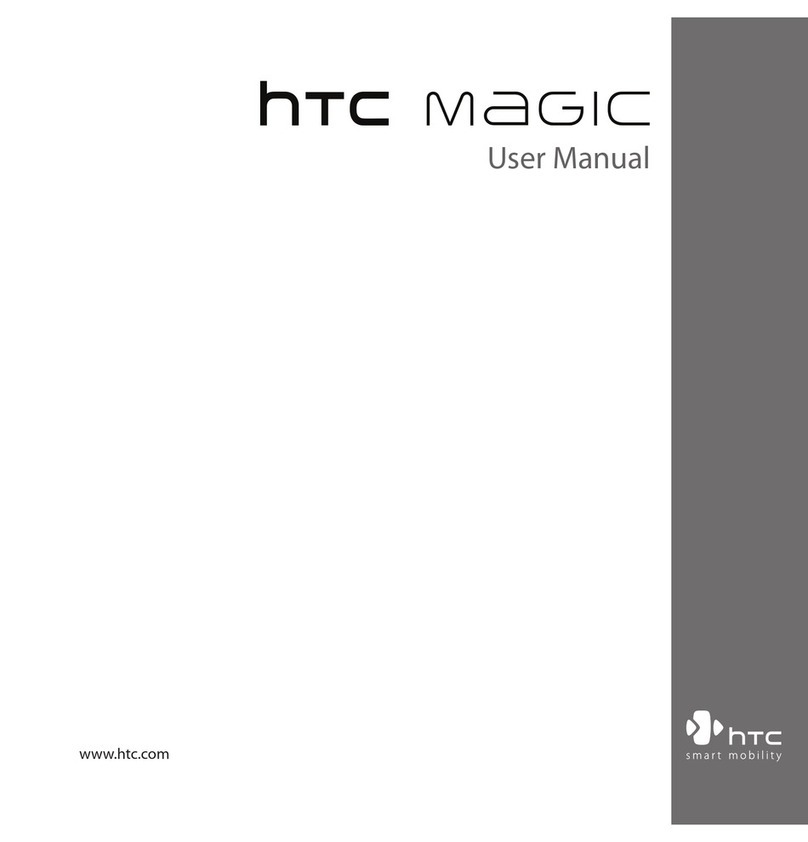
HTC
HTC HTC Magic+ User manual