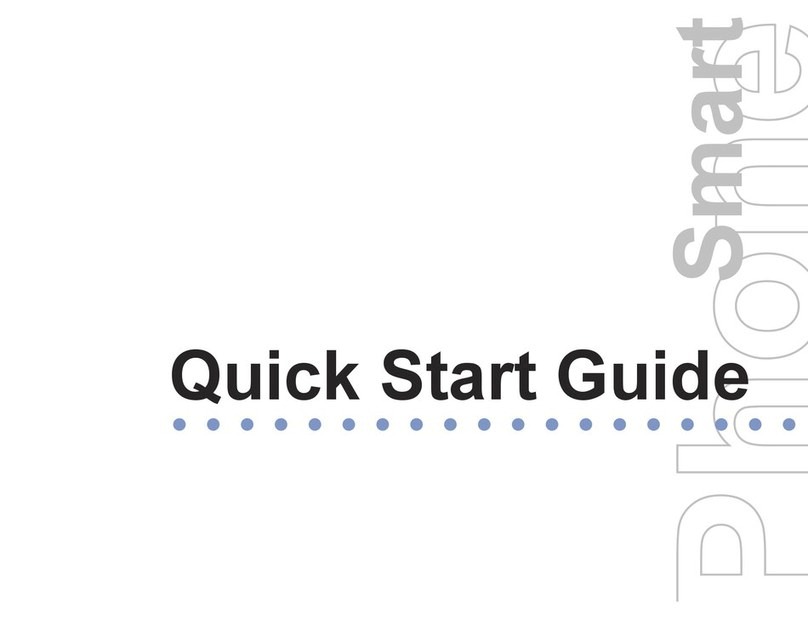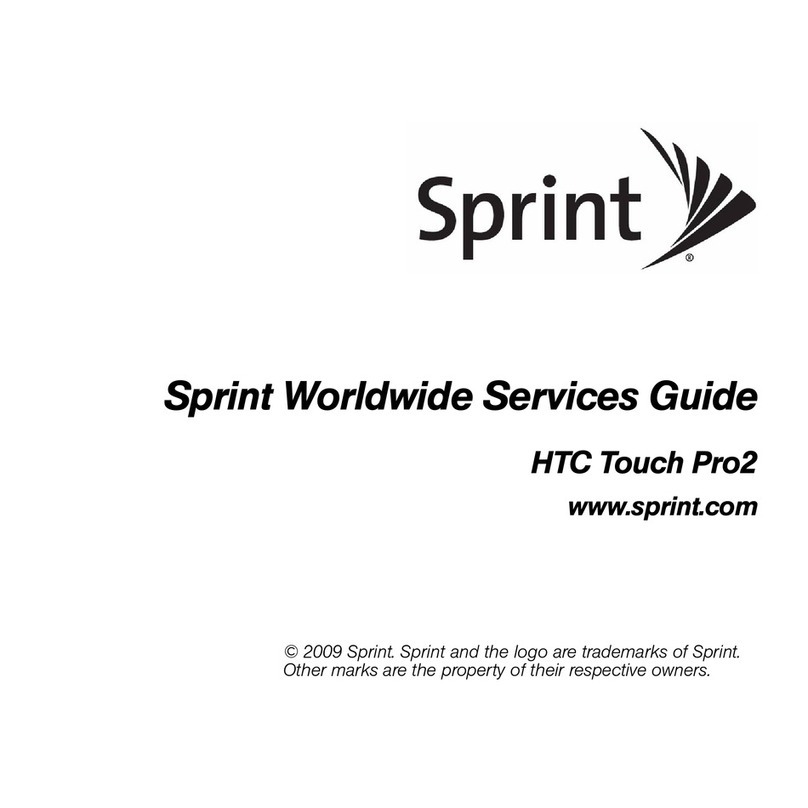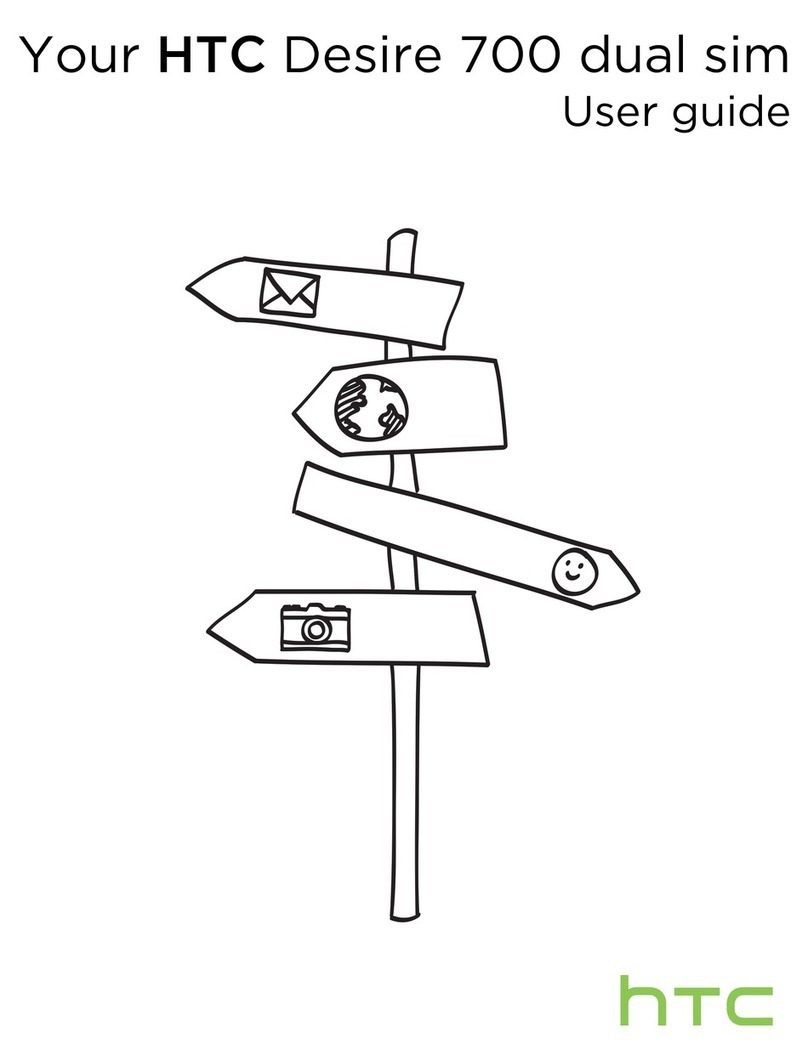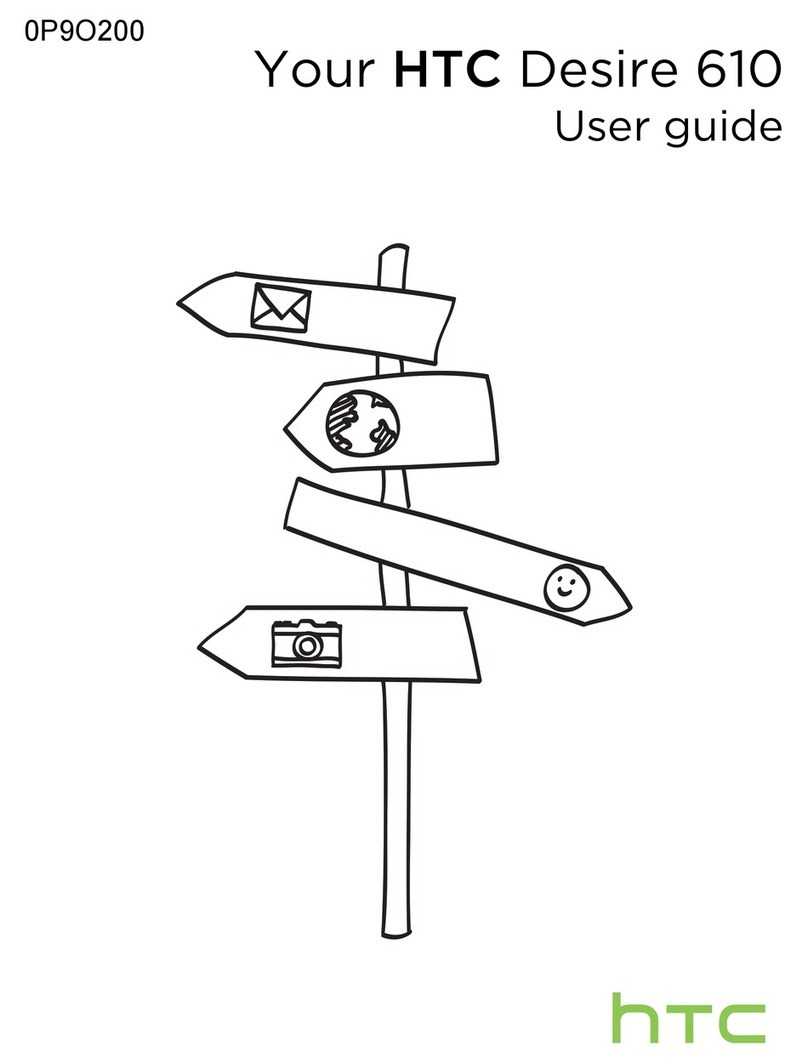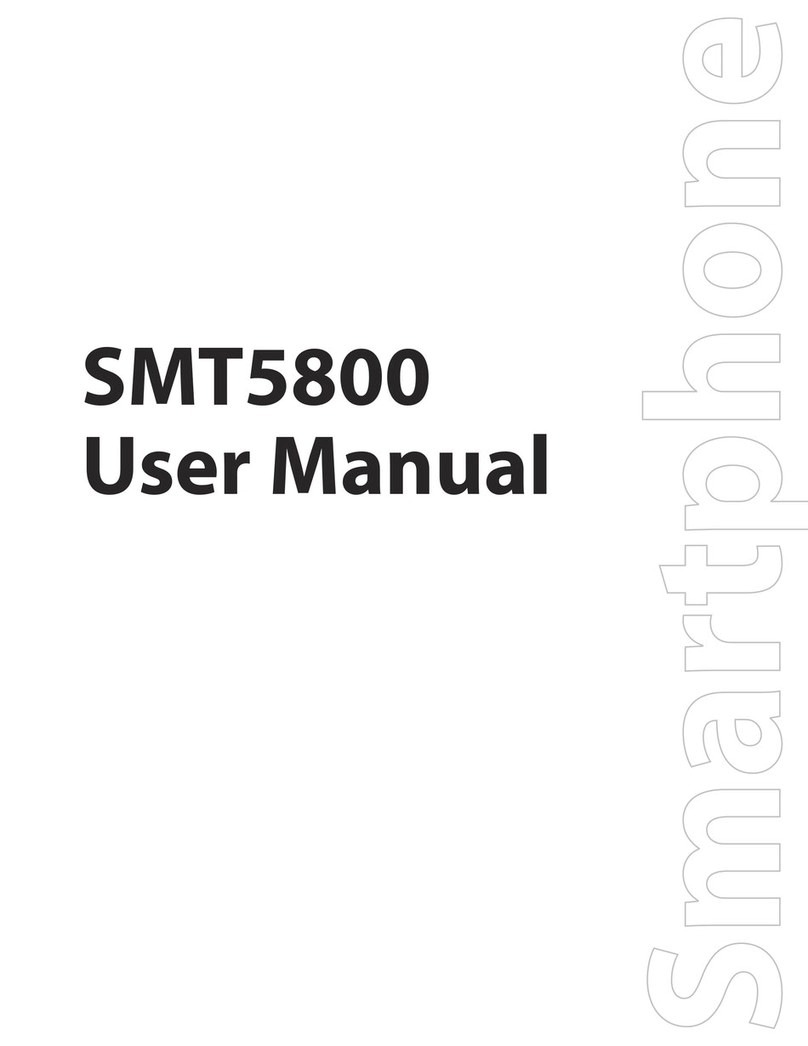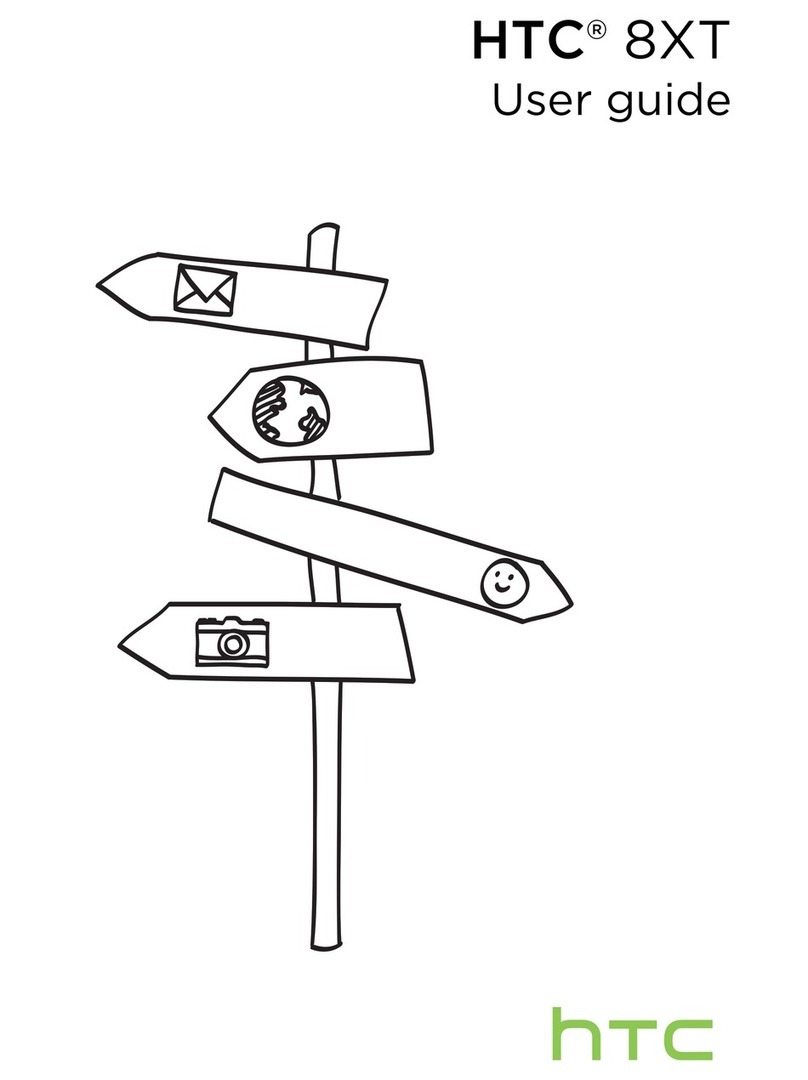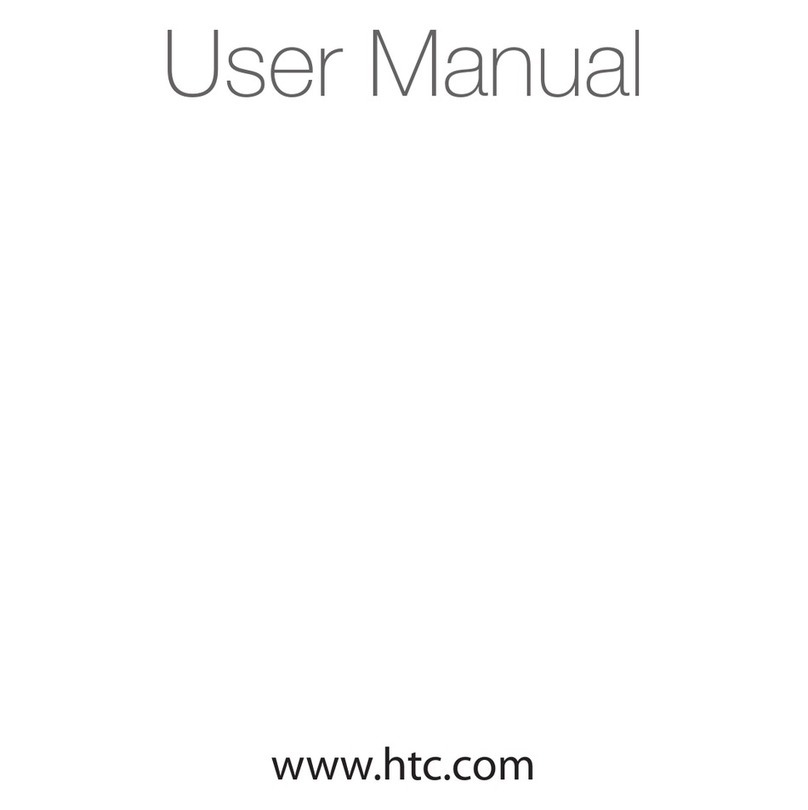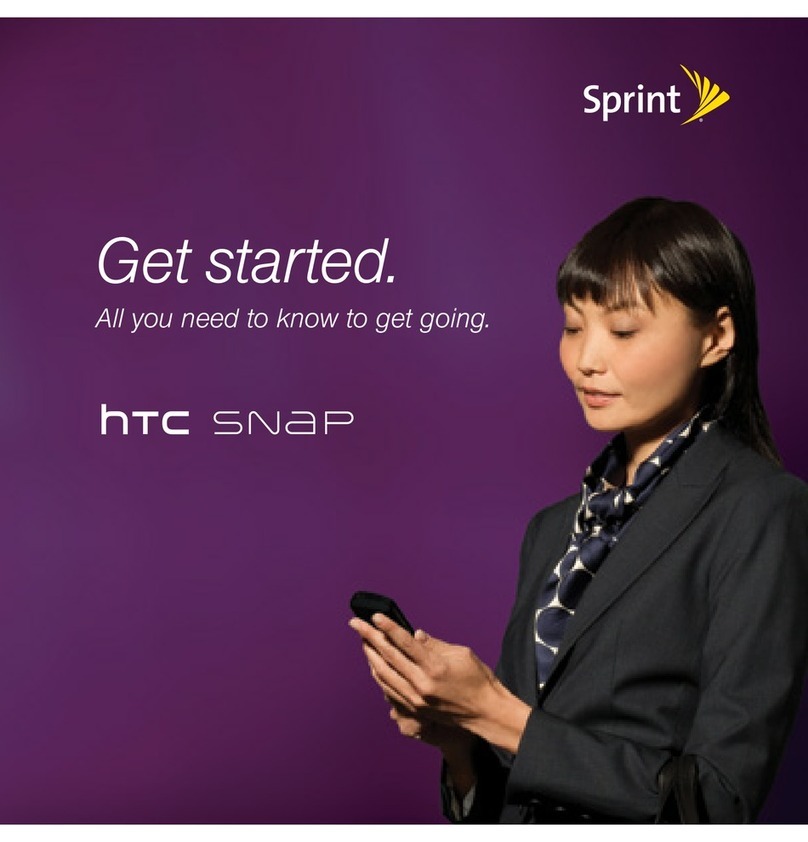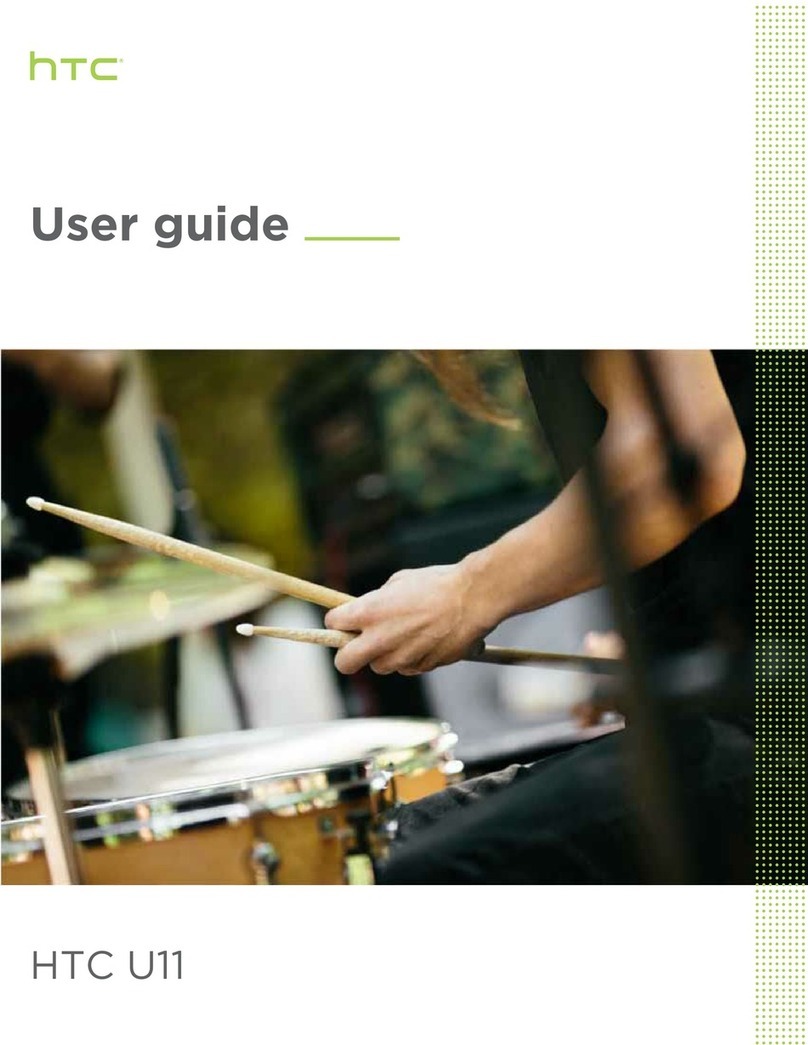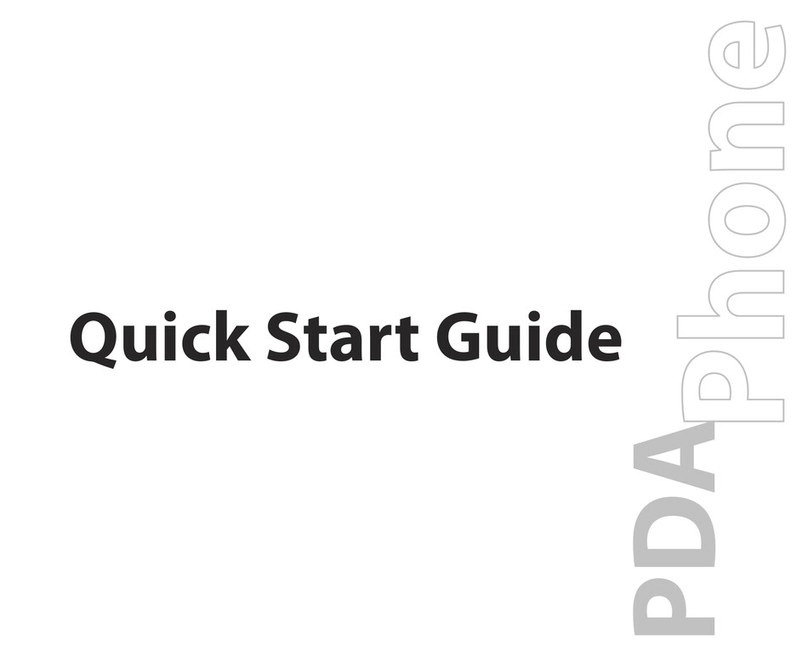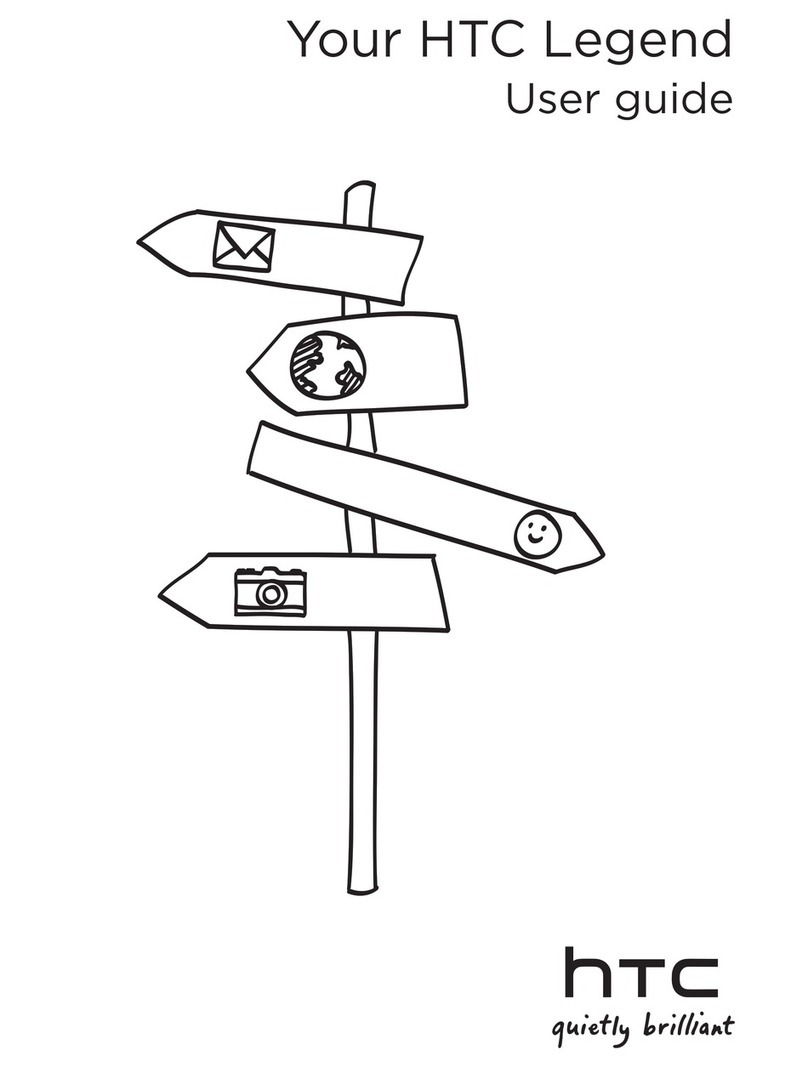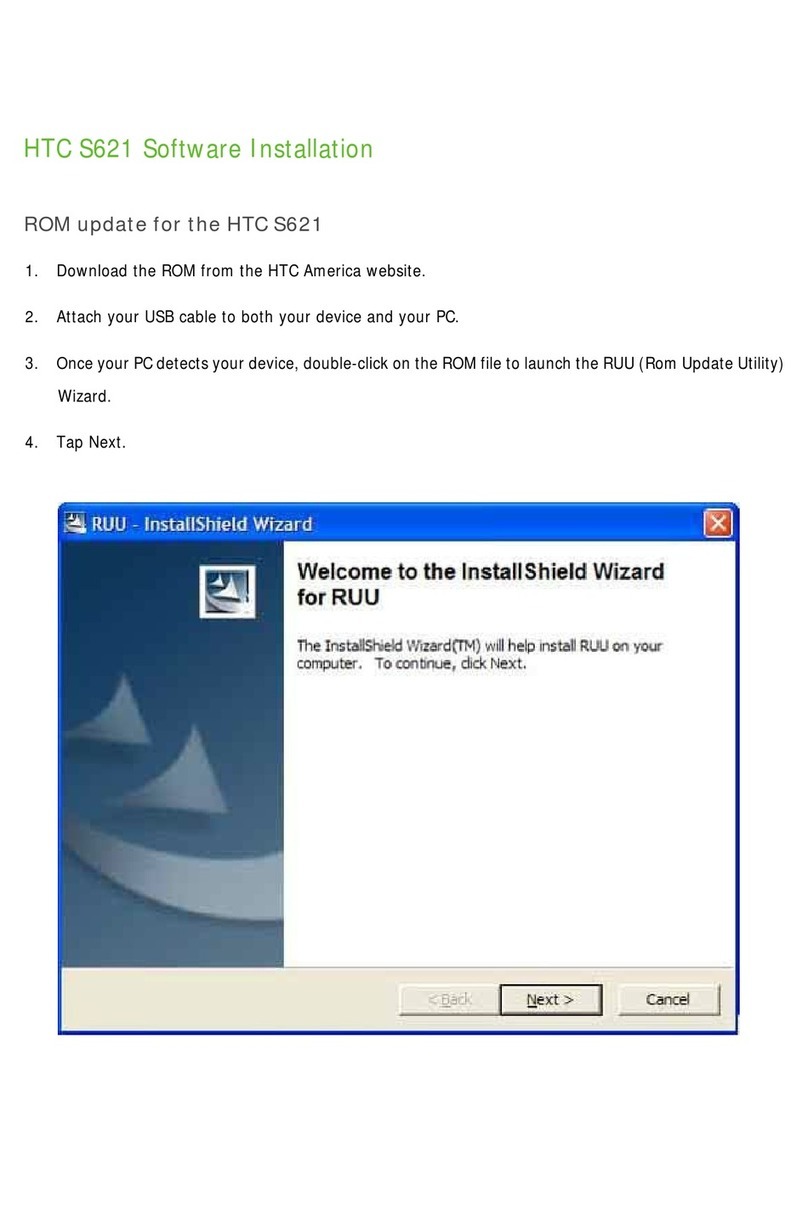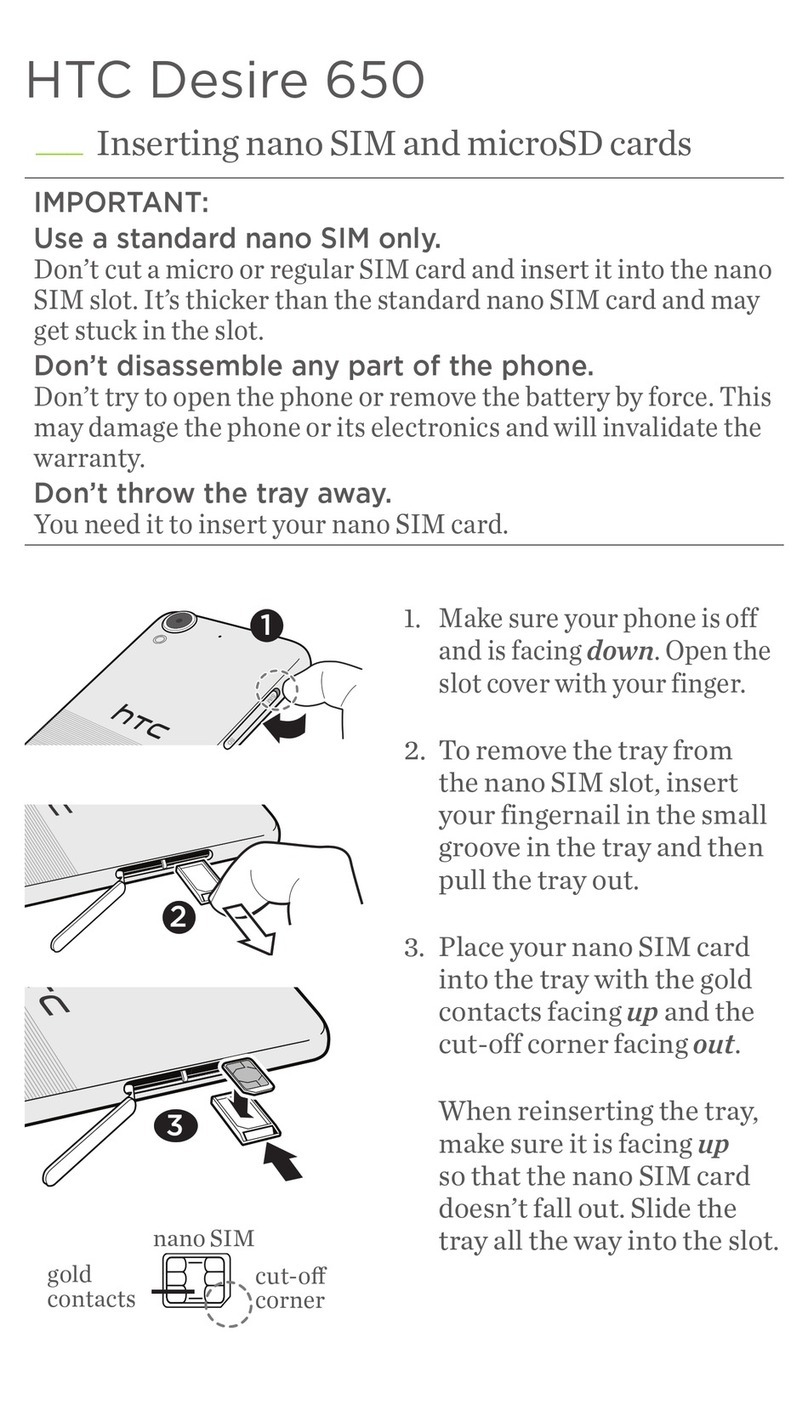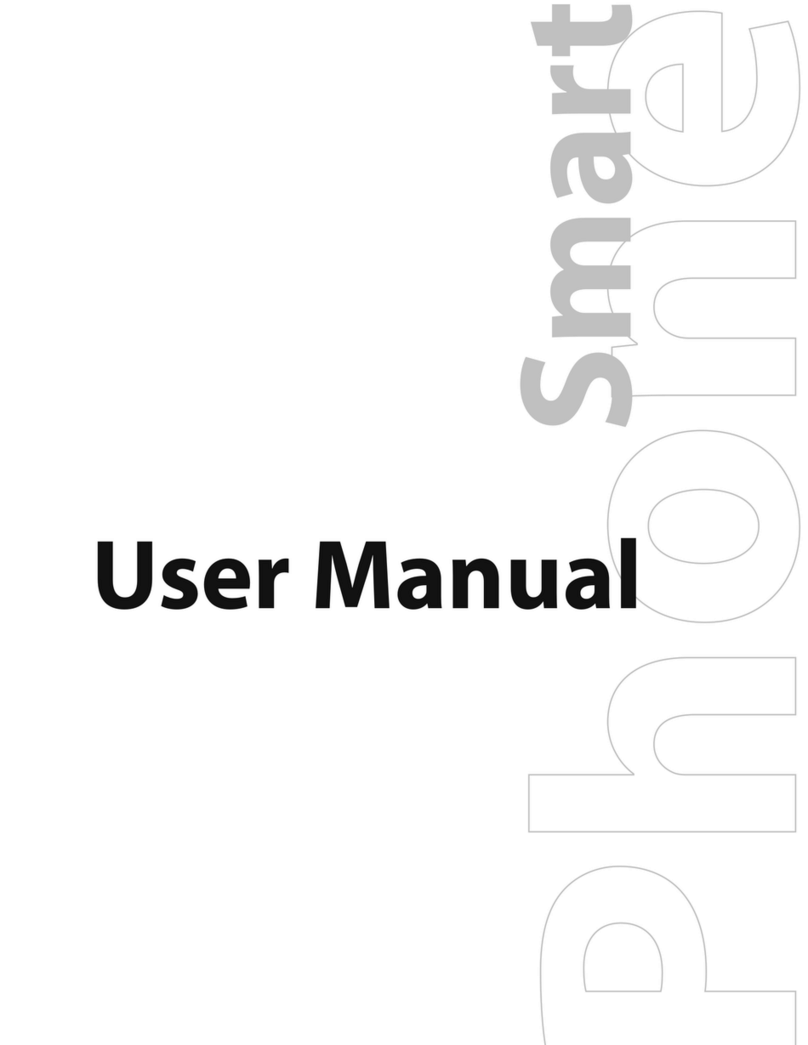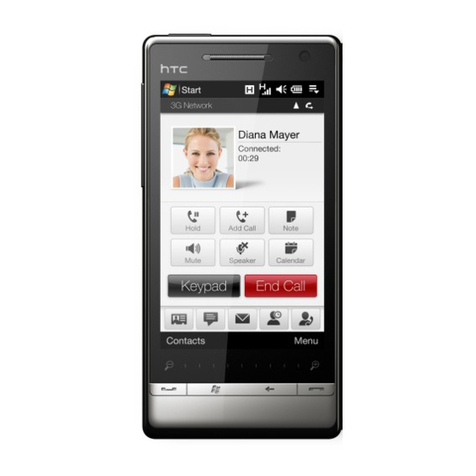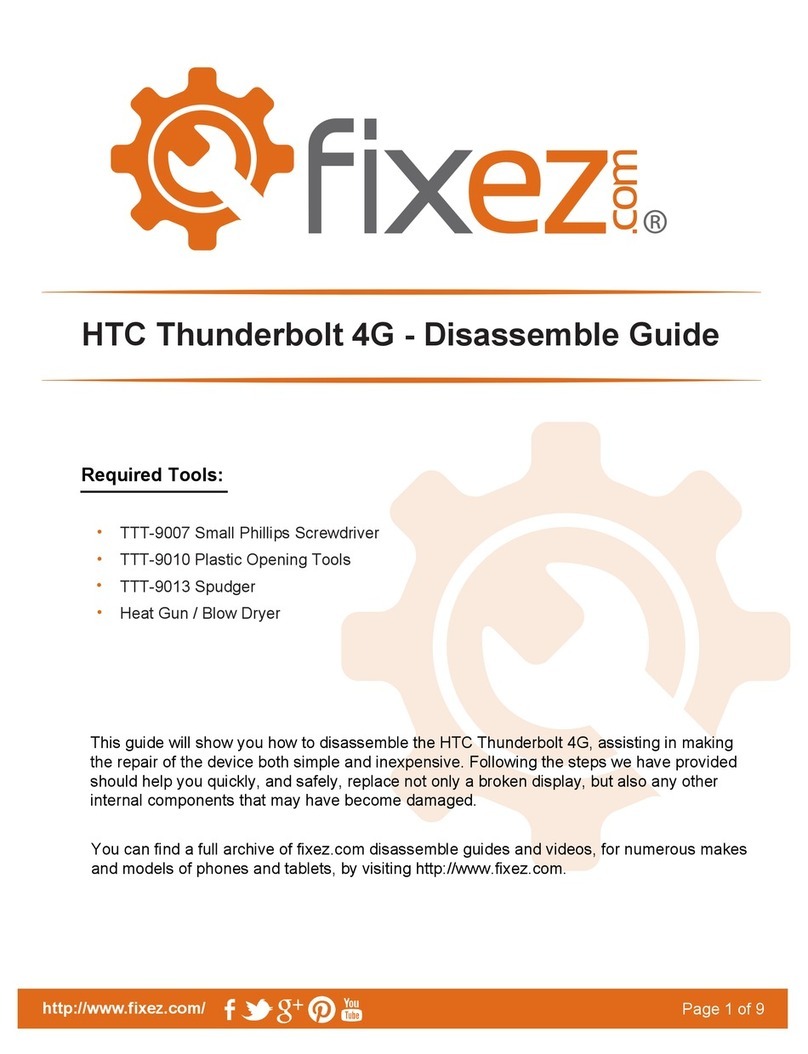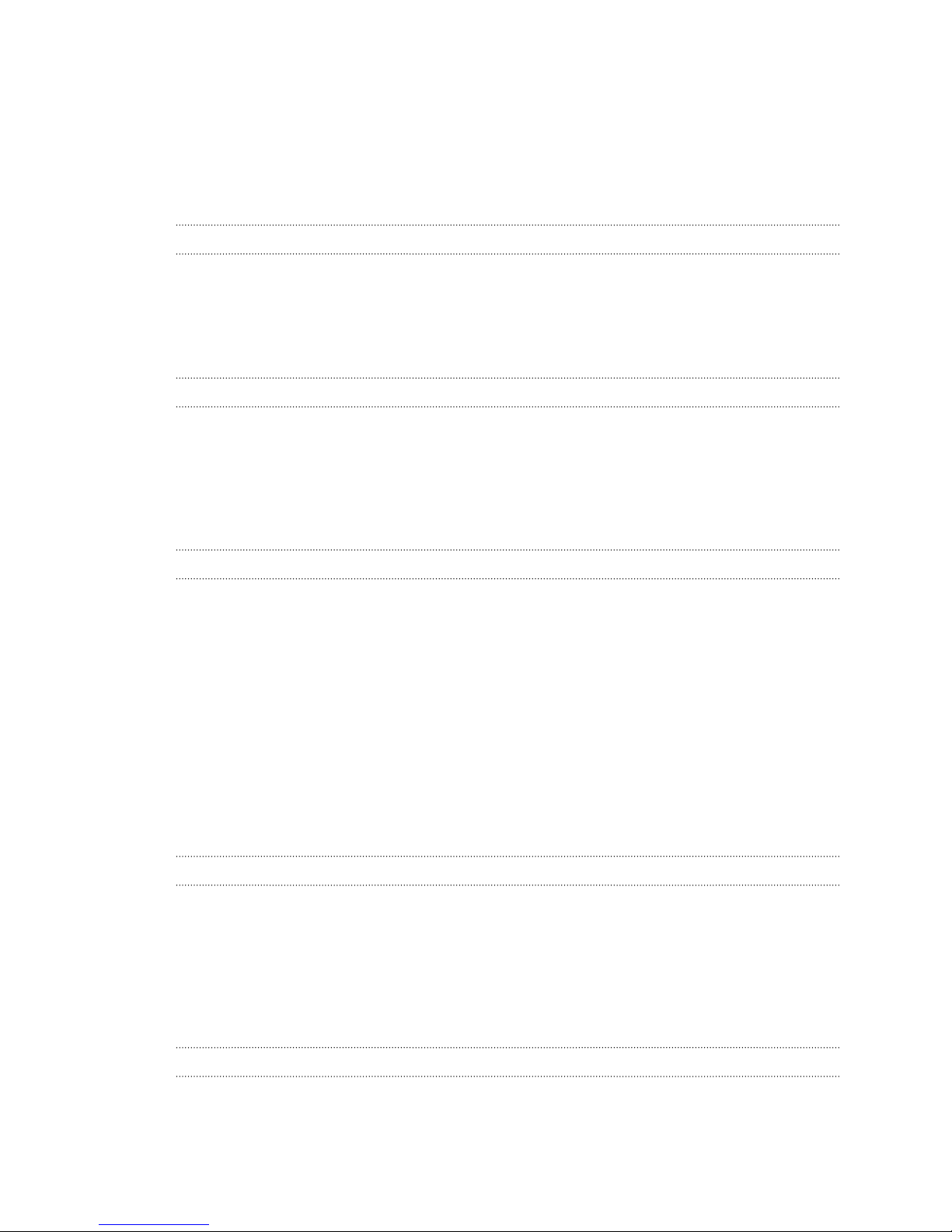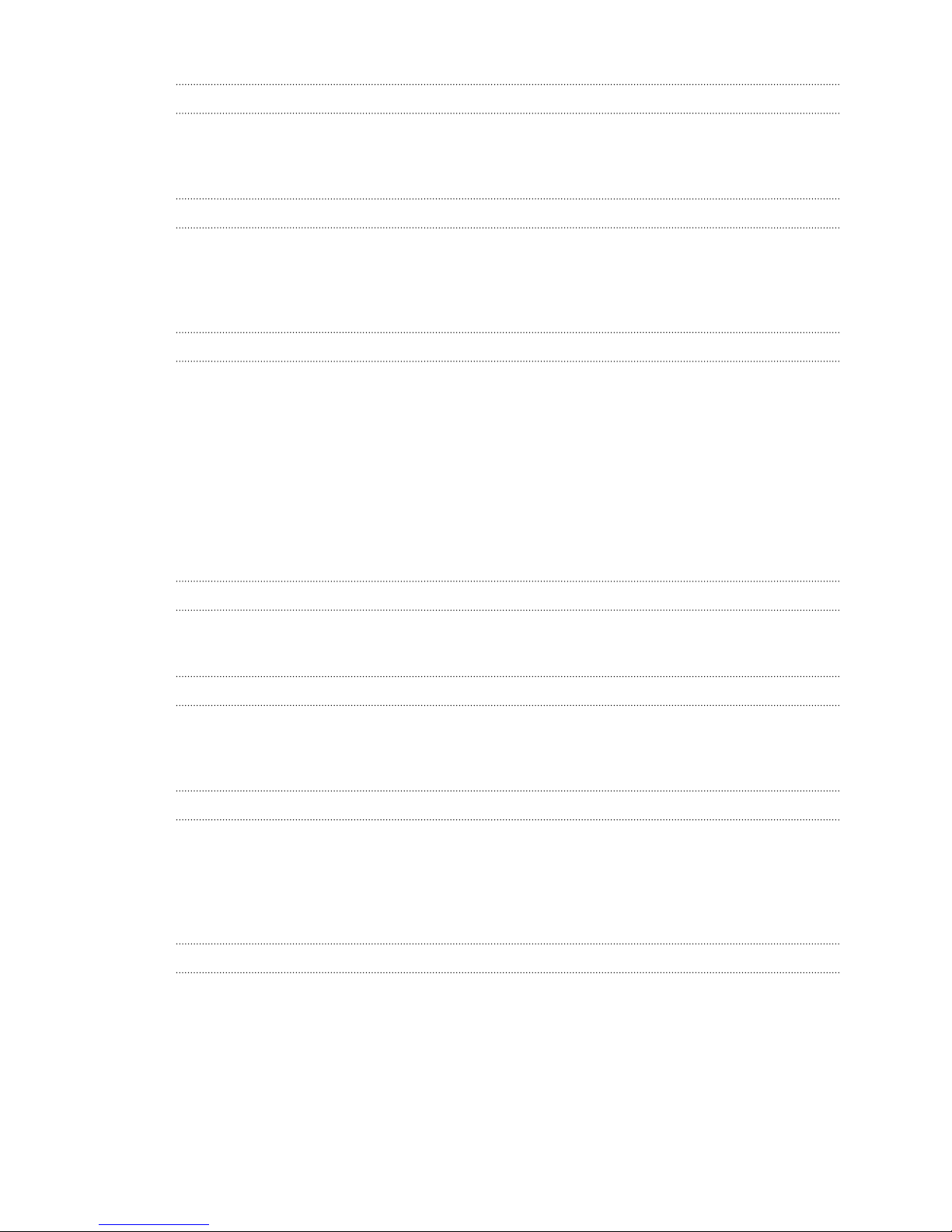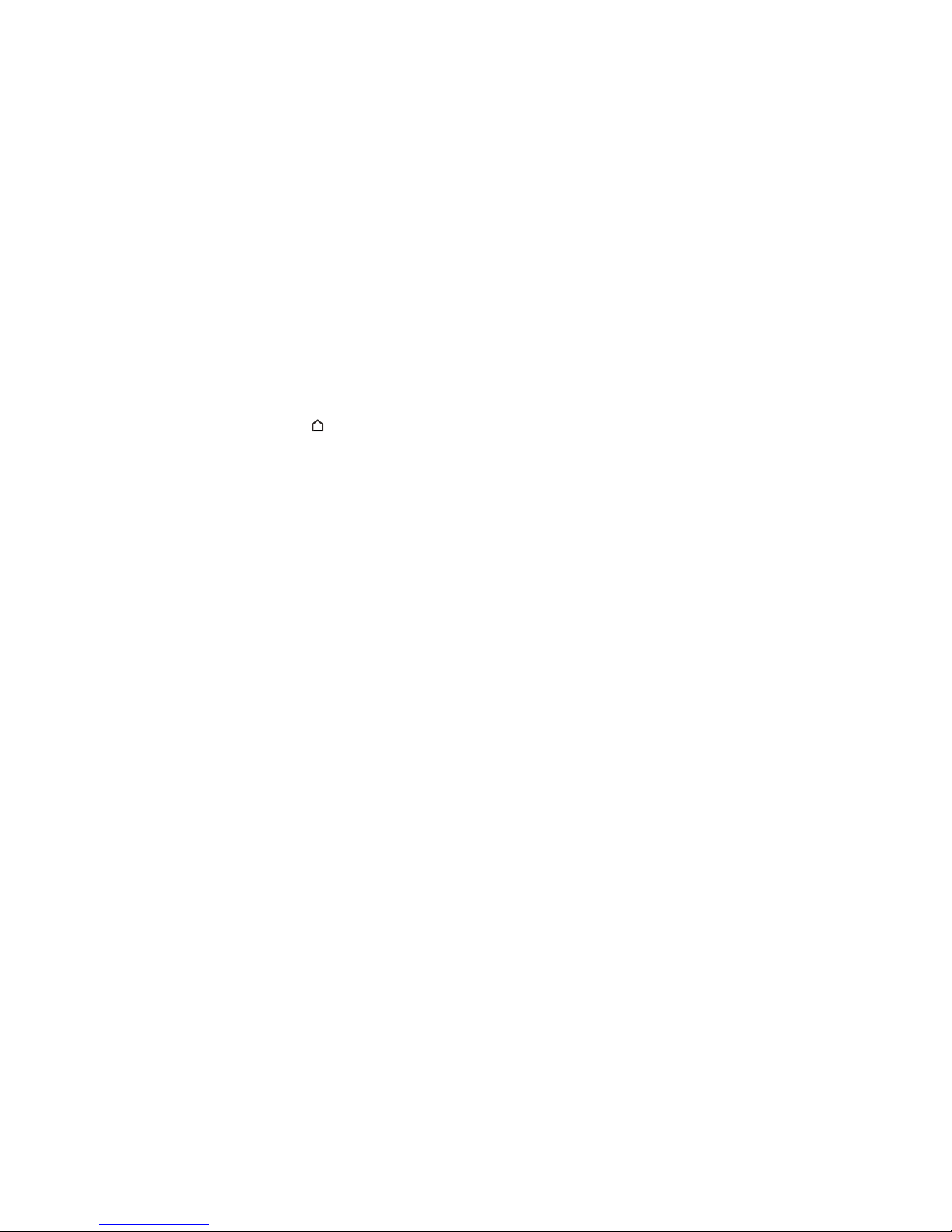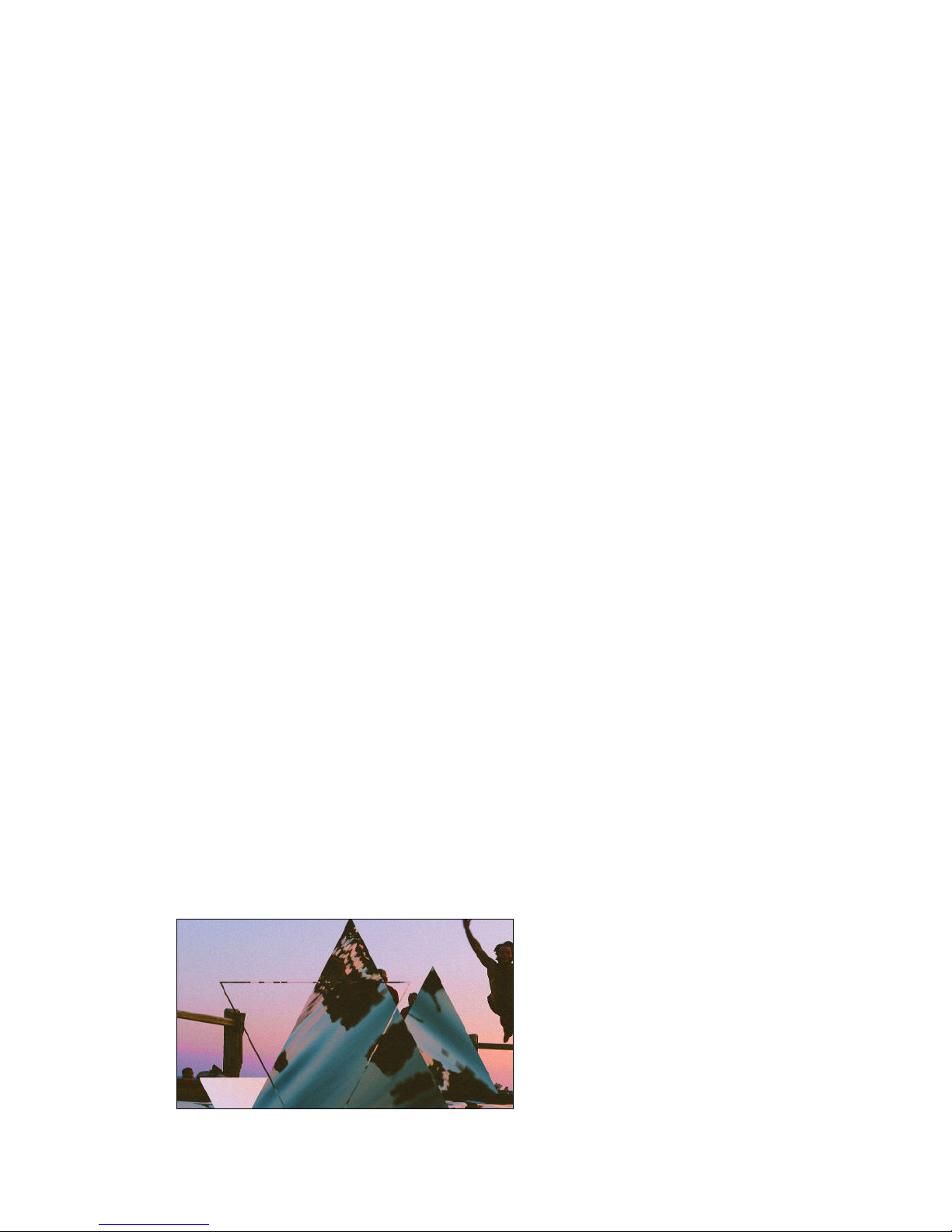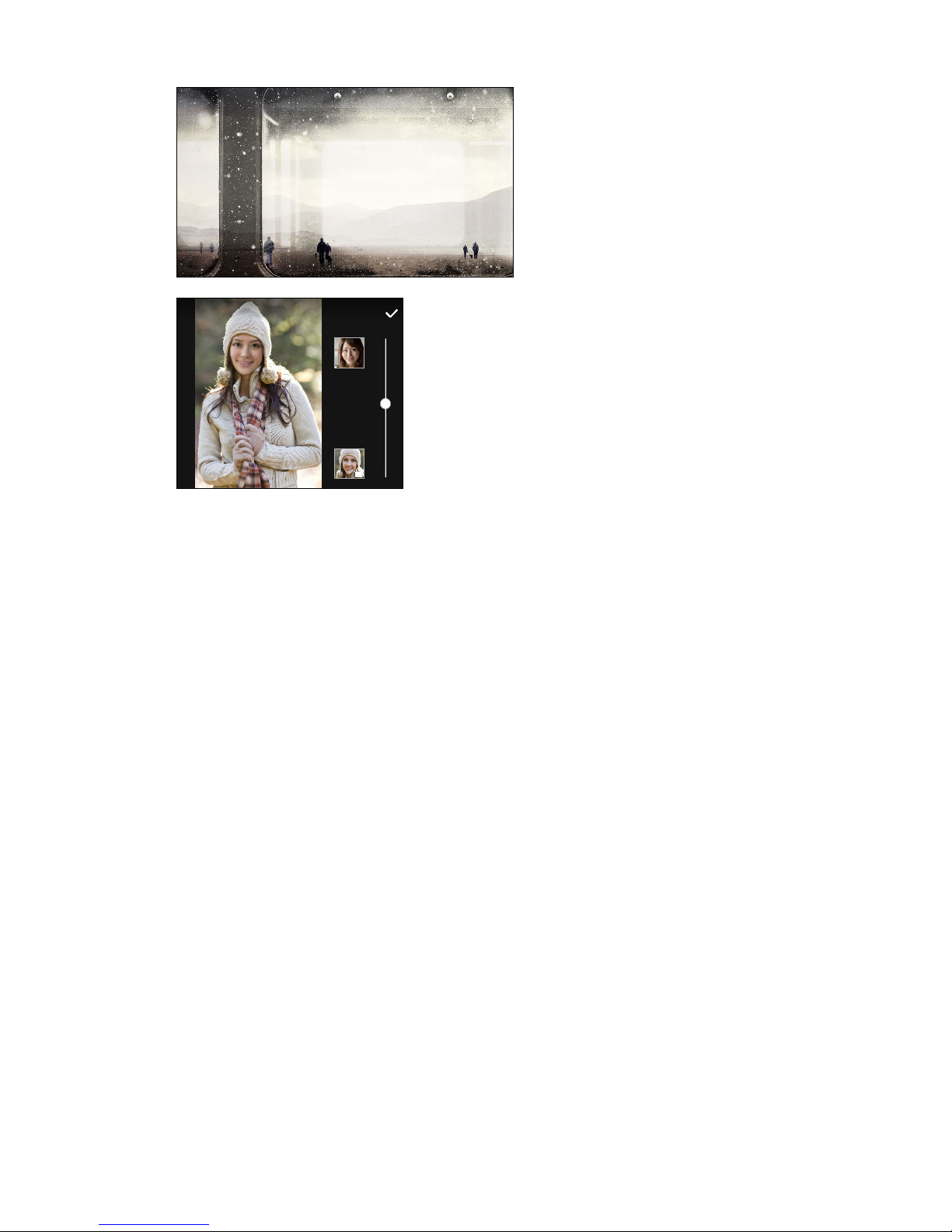App permissions
To help protect your phone and privacy, Android 6.0 Marshmallow has improved the way apps are
given access to certain data or features, such as contacts or the microphone. For details, see
Controlling app permissions on page 163.
Imaging
Made to help you capture your memories to share with family and friends.
RAW enhancement
With RAW image enhancement, you can take your photos to a whole new level. After snapping a
shot in Pro mode, the camera saves a RAW file in DNG format. The RAW file provides more image
information for post processing in Photo Editor or a graphics program on your computer. See
Taking a RAW photo on page 73.
Hyperlapse
Compress a long video into a smooth, entertaining video. Hyperlapse lets you speed up the action up
to 12 times, and select sections of the video to change its speed. See Recording a Hyperlapse video on
page 72.
Anti-shake lens
Optical Image Stabilization (OIS) reduces blur from hand movements while you shoot. You'll get
sharper, brighter photos with more clarity, even in low light.
Front camera features
Enjoy selfie-friendly features in the Camera app.
§Live Makeup – Before taking your selfie, use Live Makeup to smoothen your skin. See
Applying skin touch-ups with Live Makeup on page 69.
§Instant selfie shots – Flash a smile, and the camera instantly captures your smiling face. Or,
just say "Cheese!" See Using Auto Selfie on page 69 and Using Voice Selfie on page 70.
Photo Editor
The Photo Editor app enhances your photos, from basic edits to elegant effects!
Make a photo surreal. Blend in shapes,
elements, and prismatic effects. See
Prismatic on page 84.
9 Features you'll enjoy