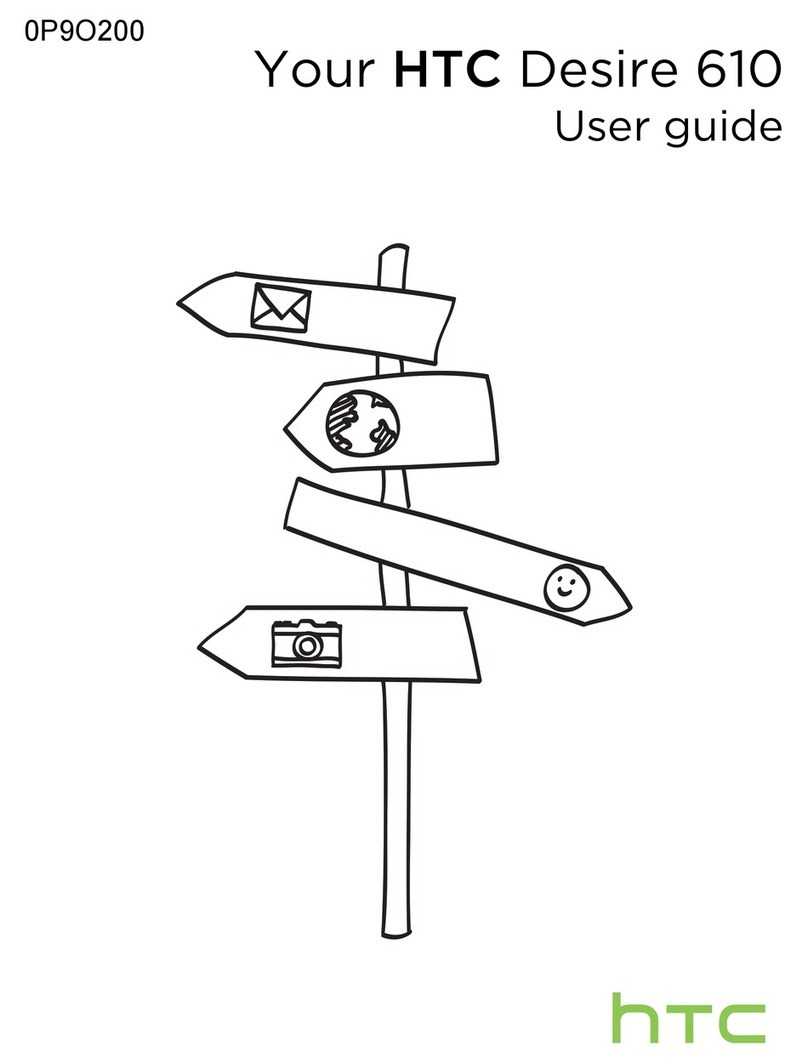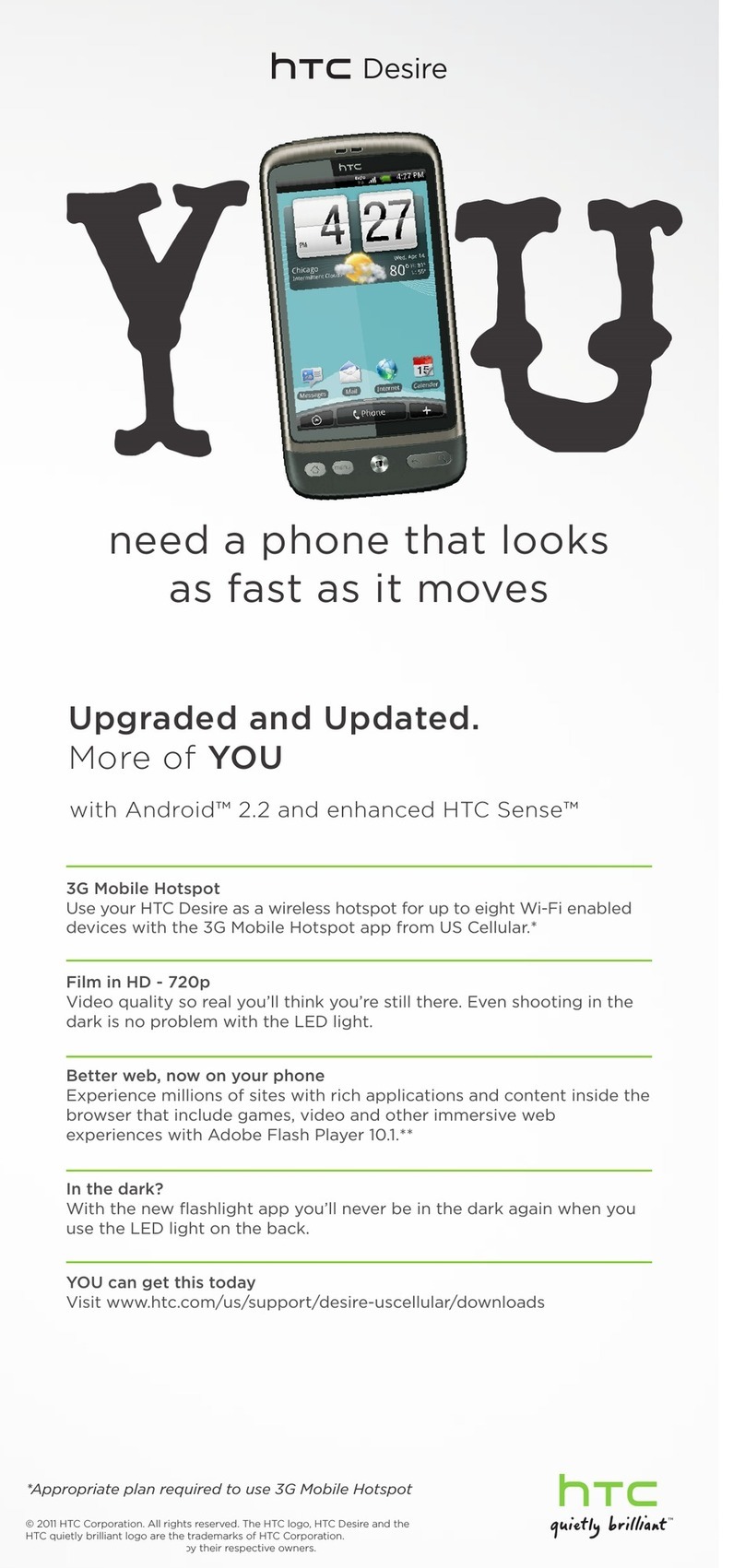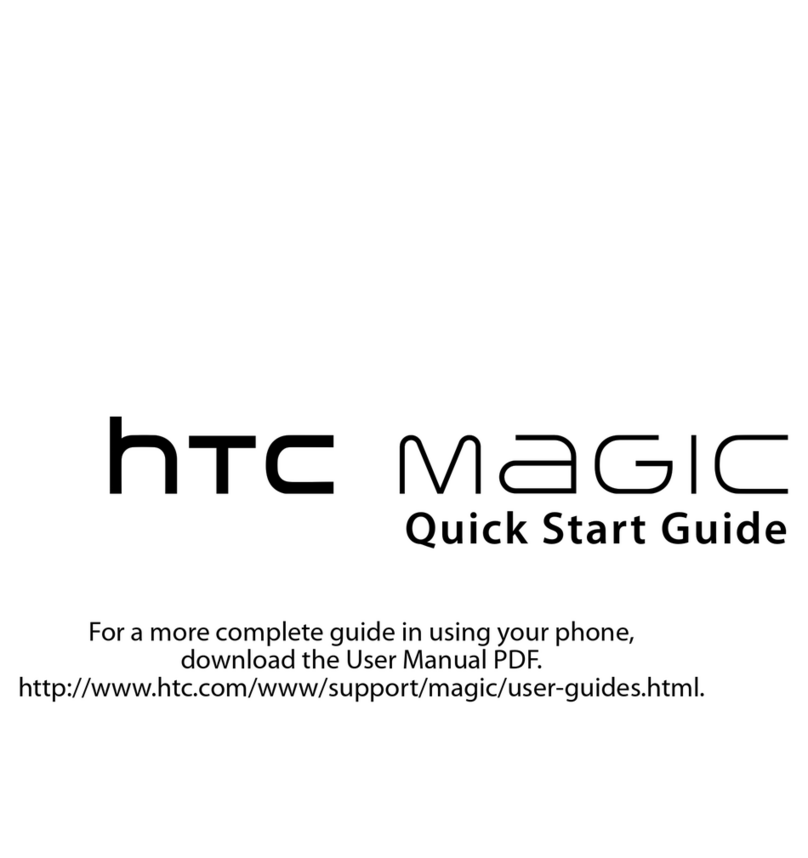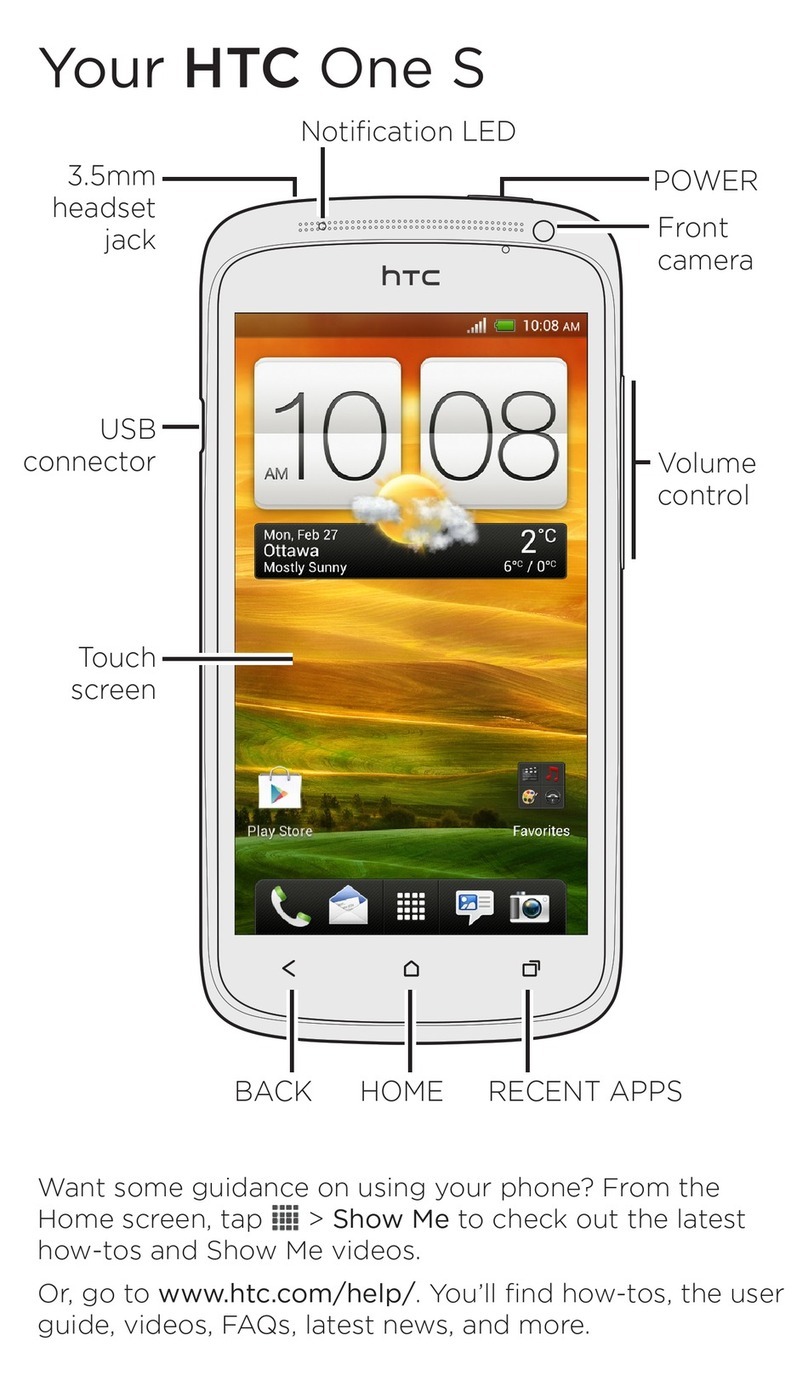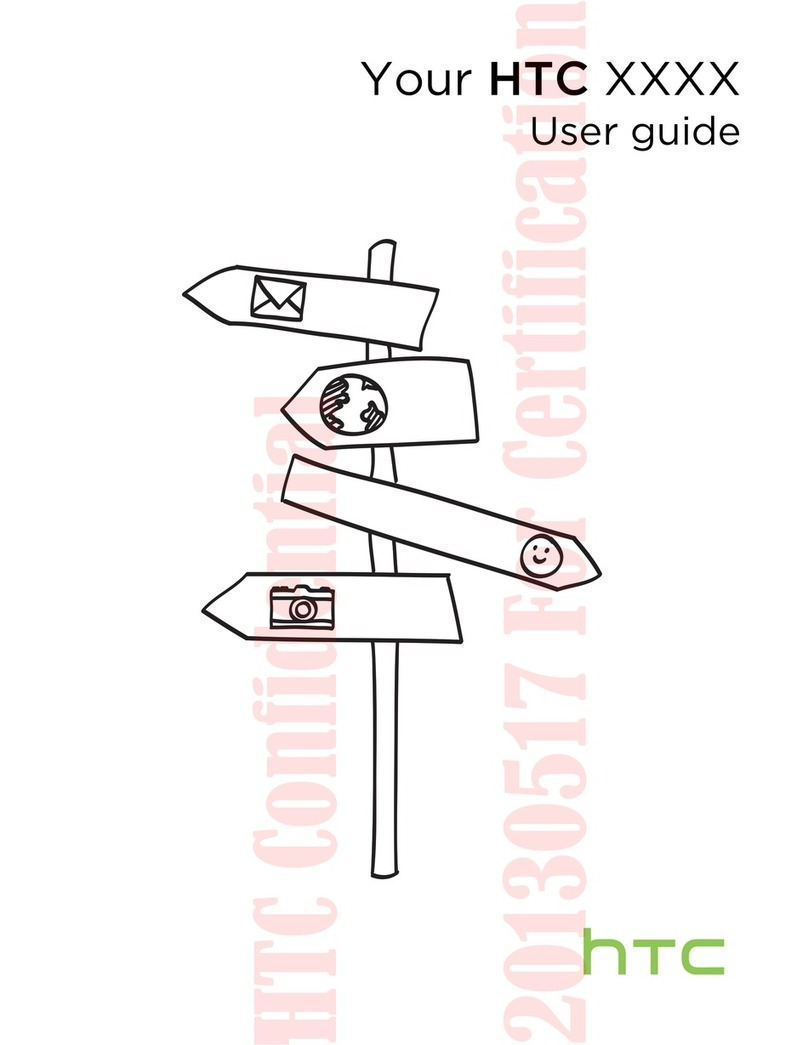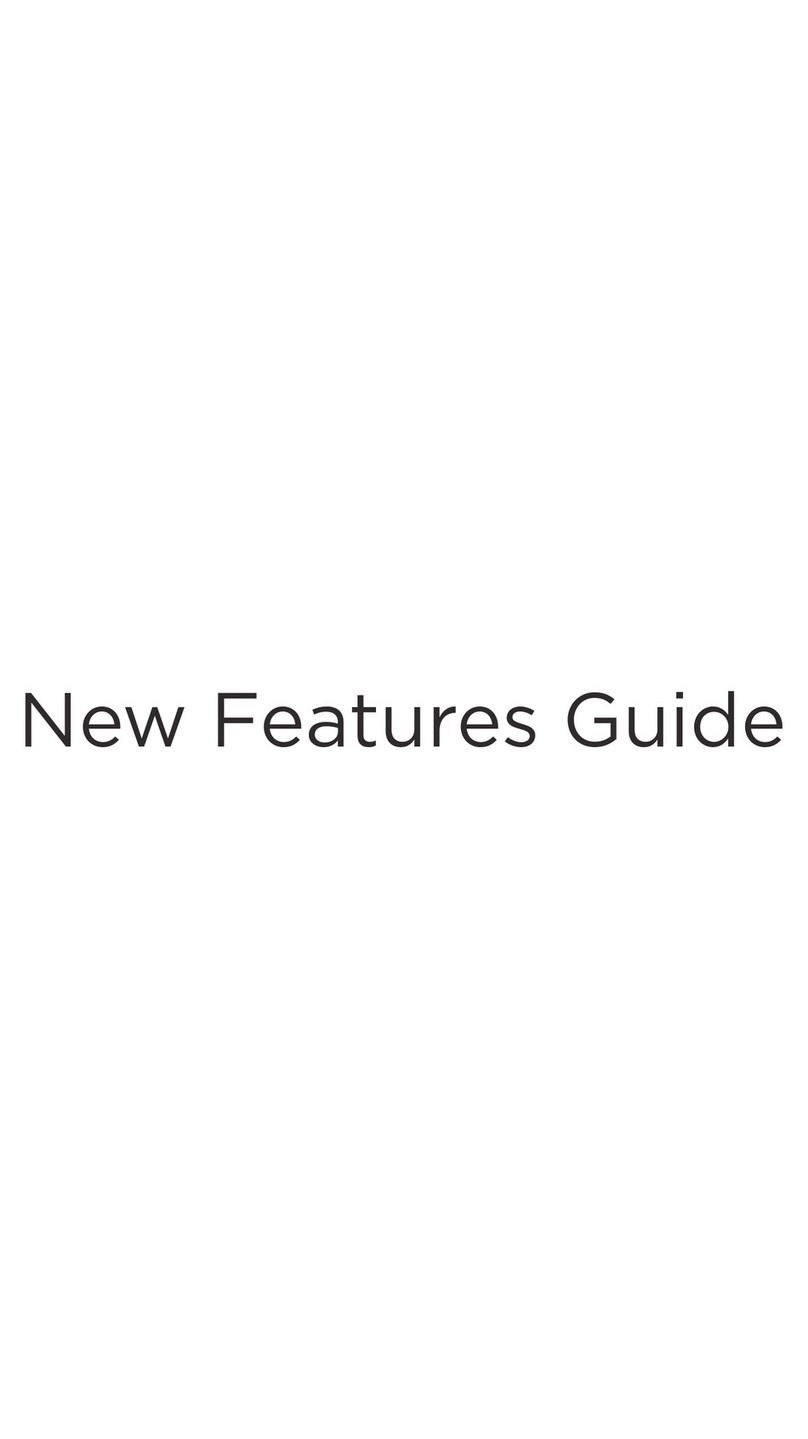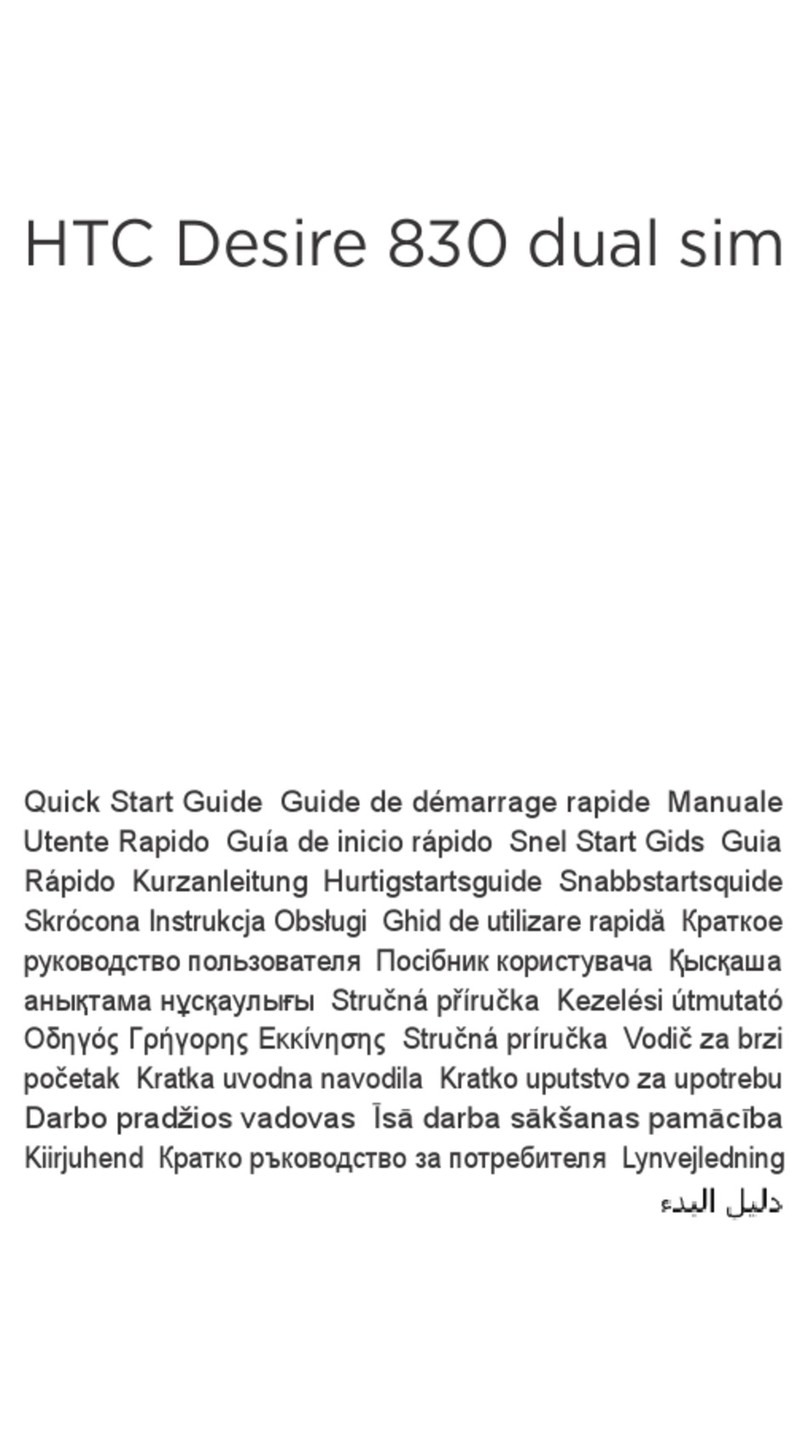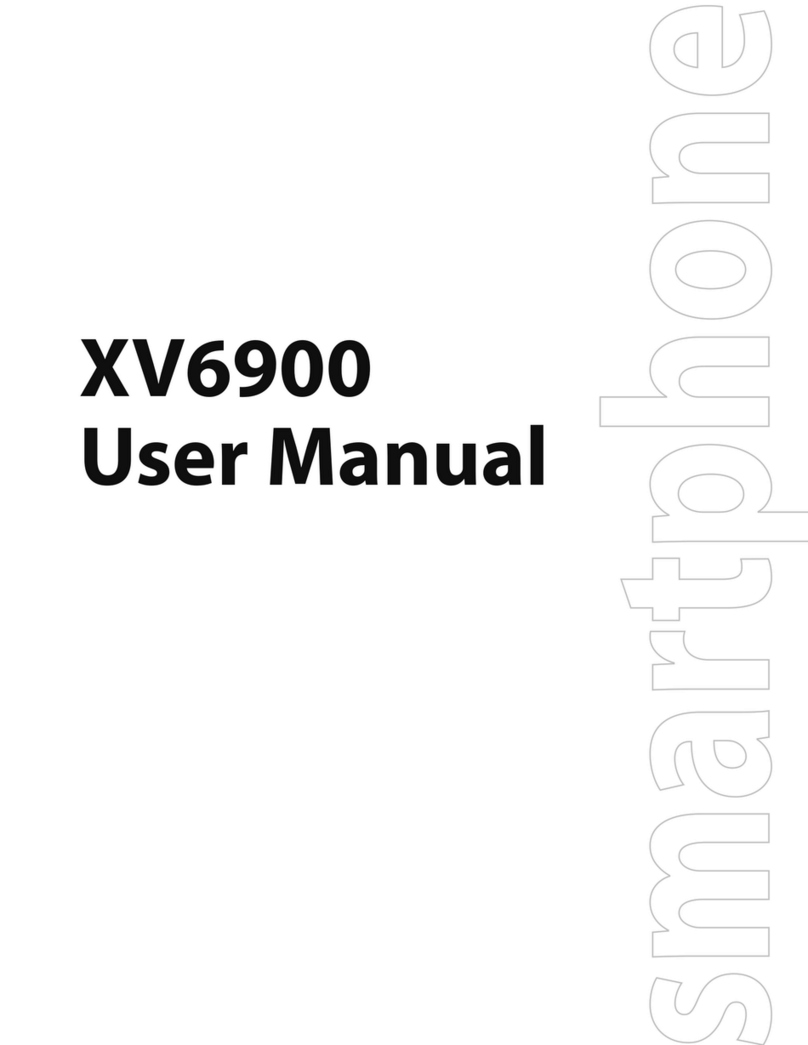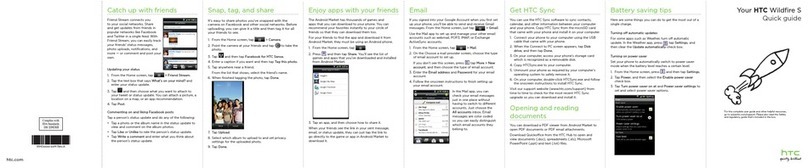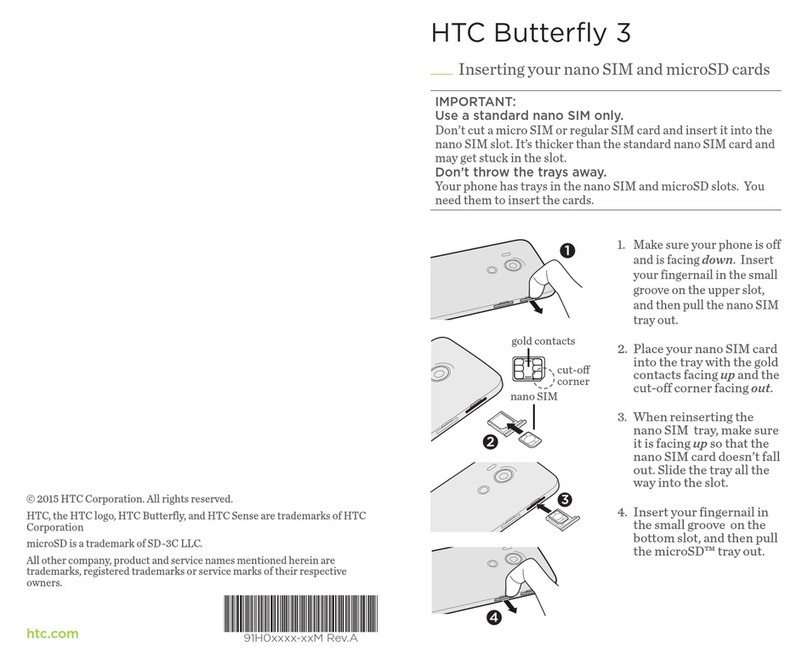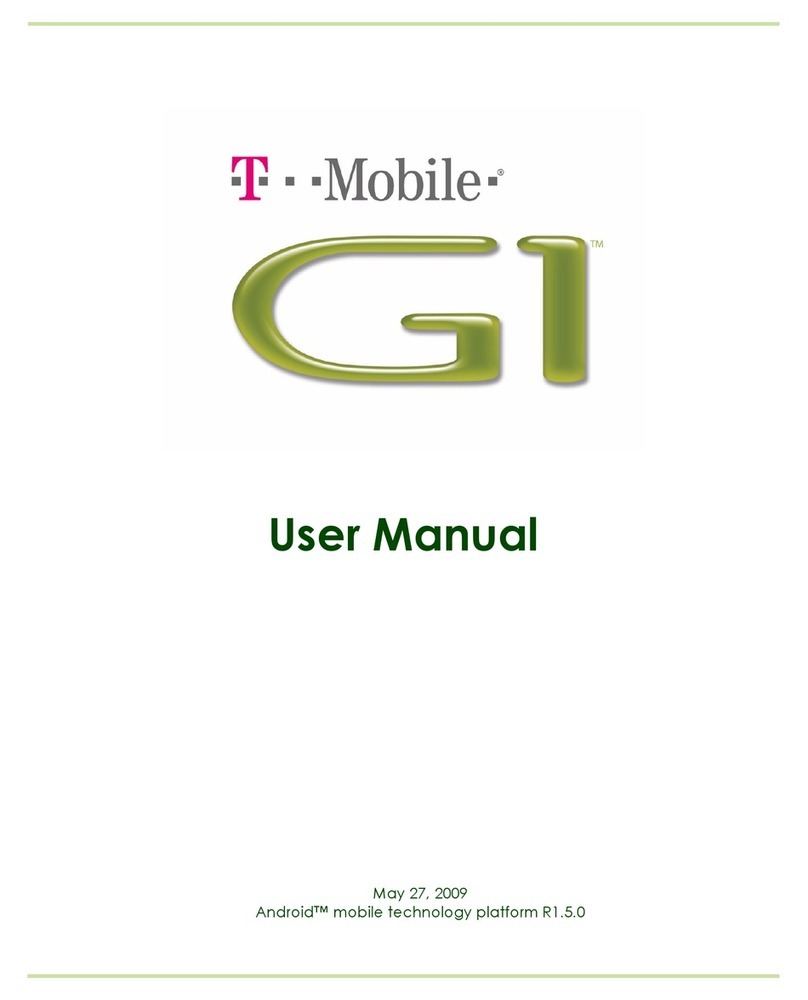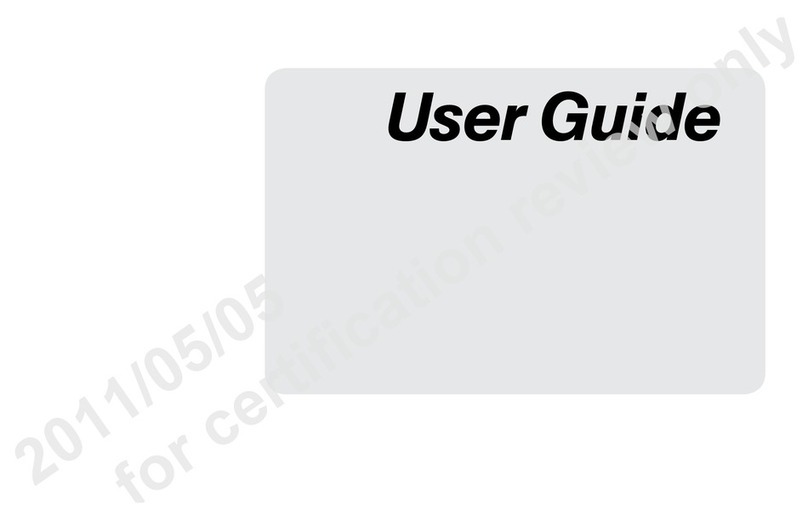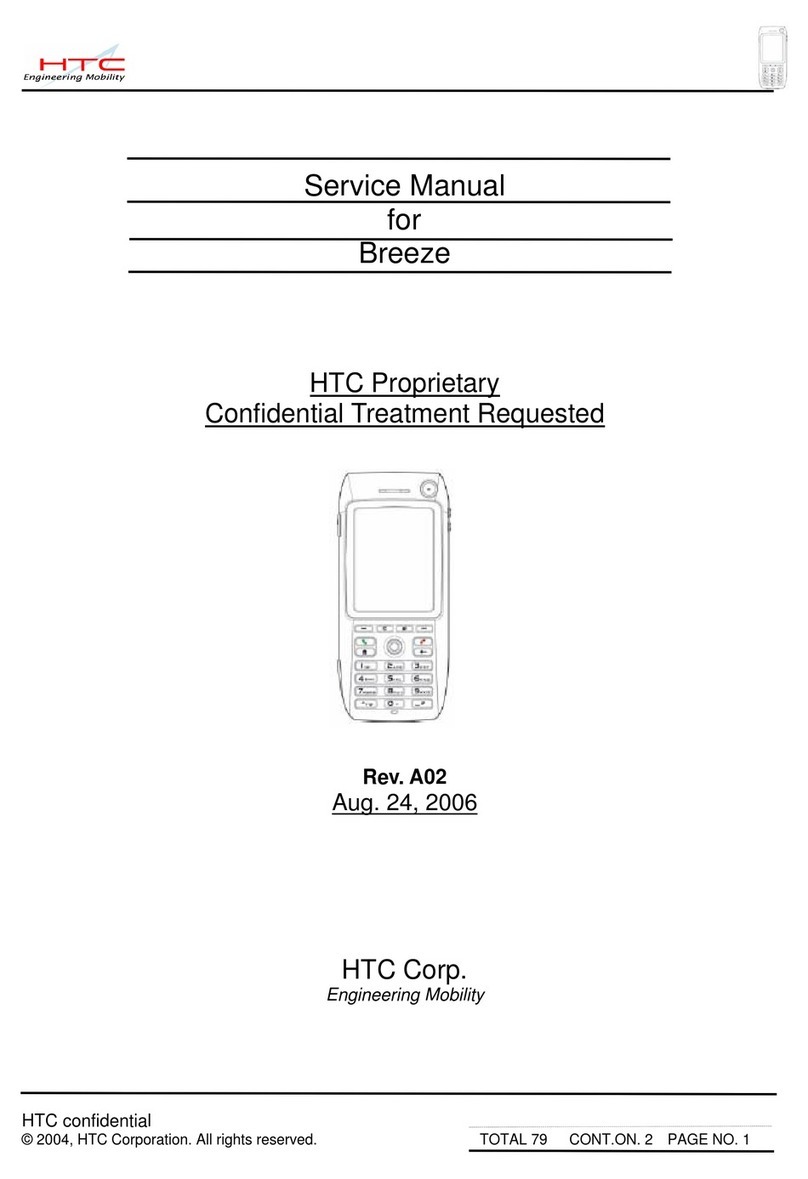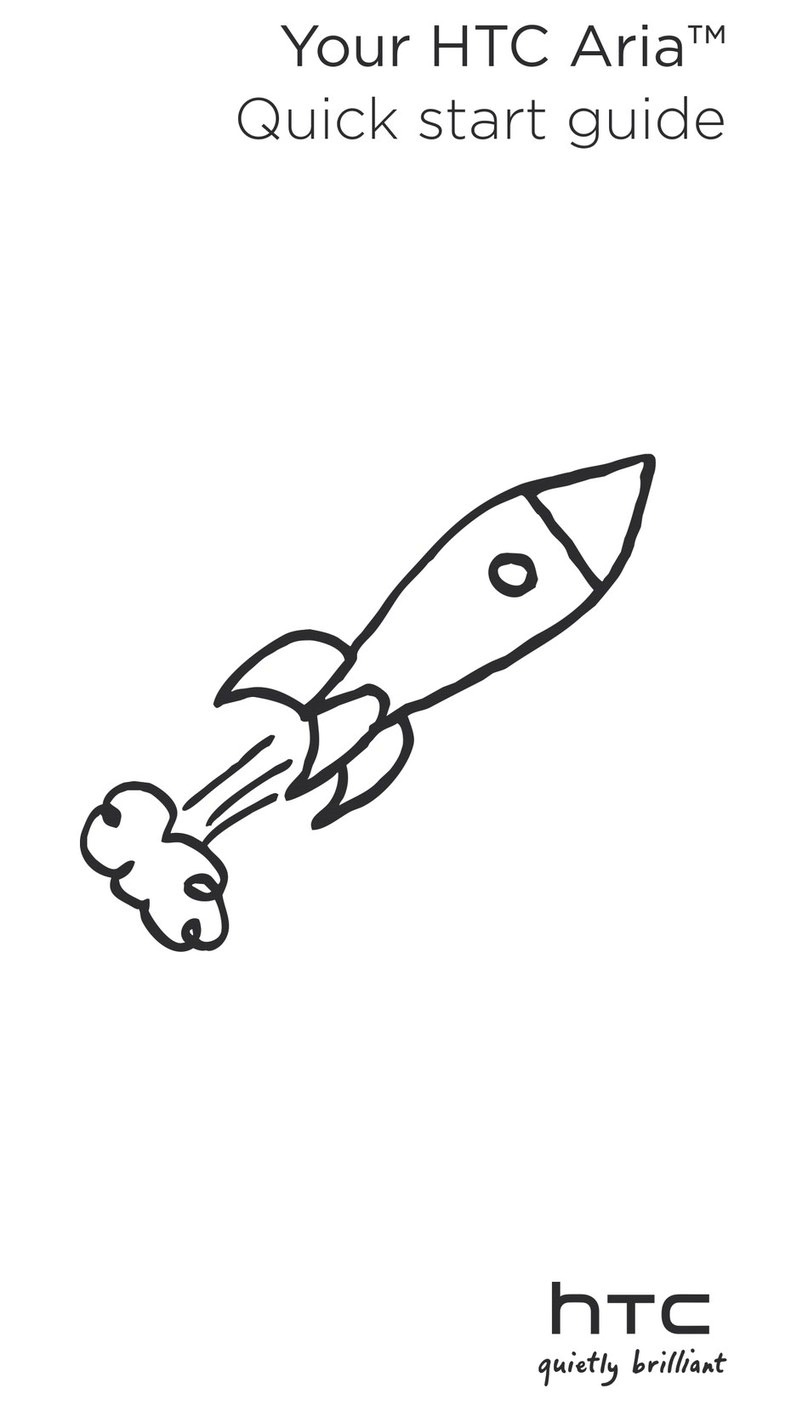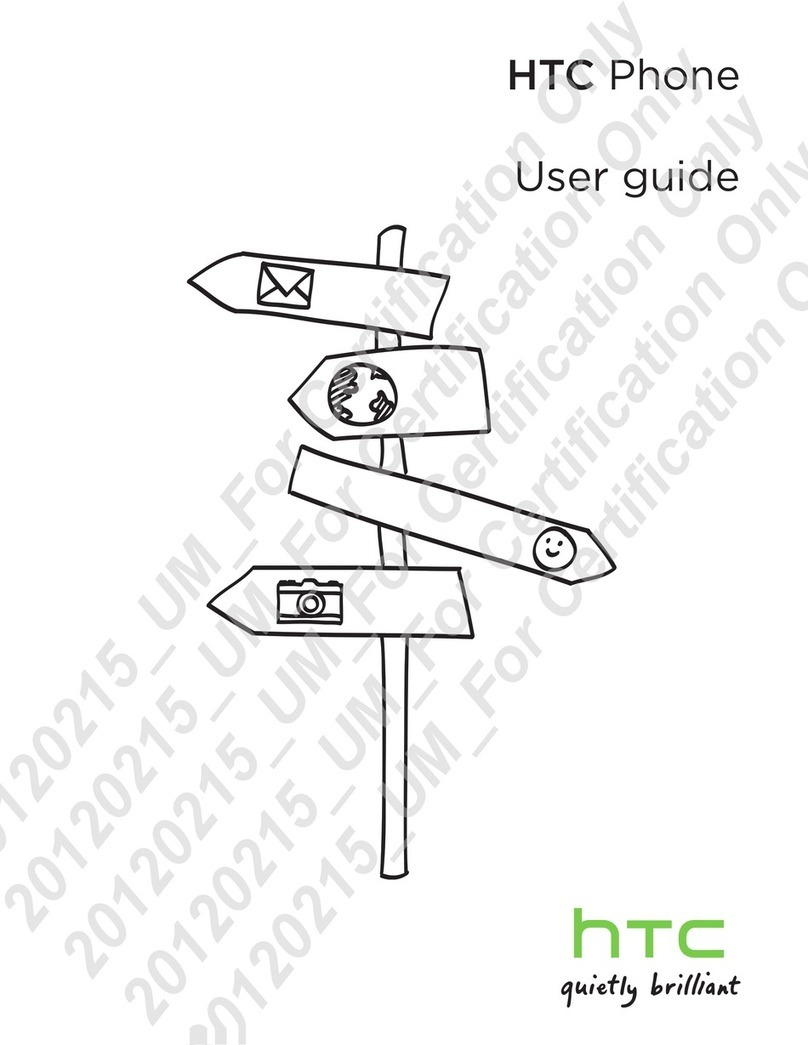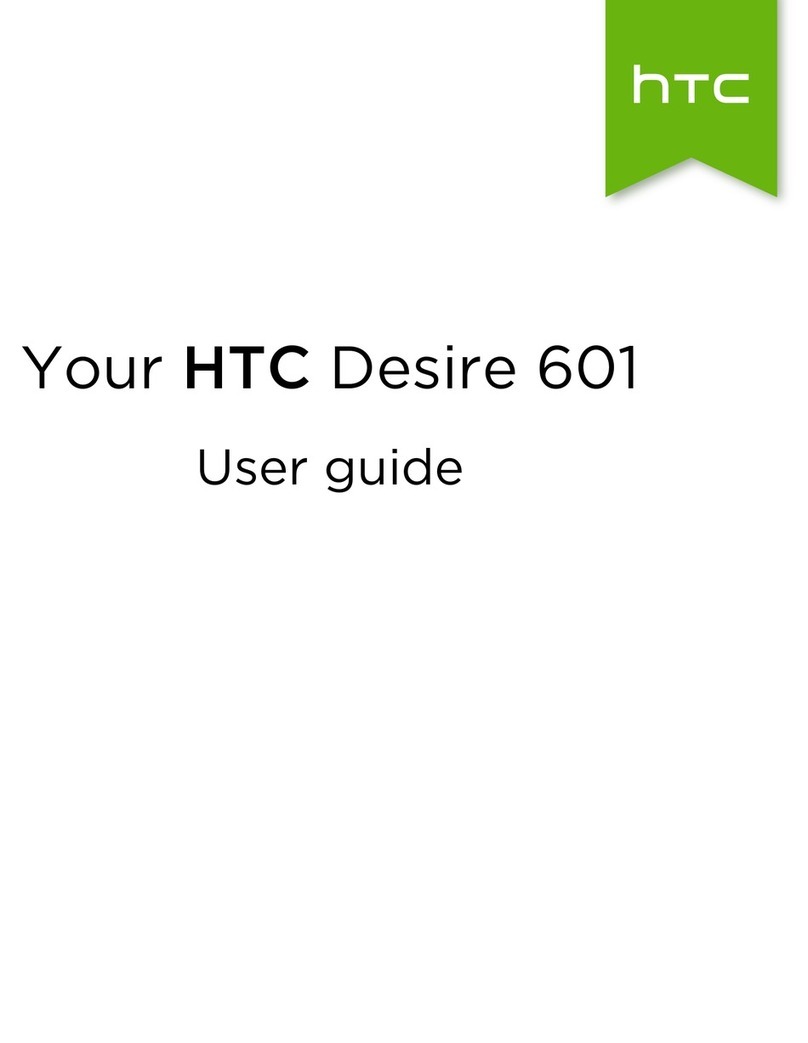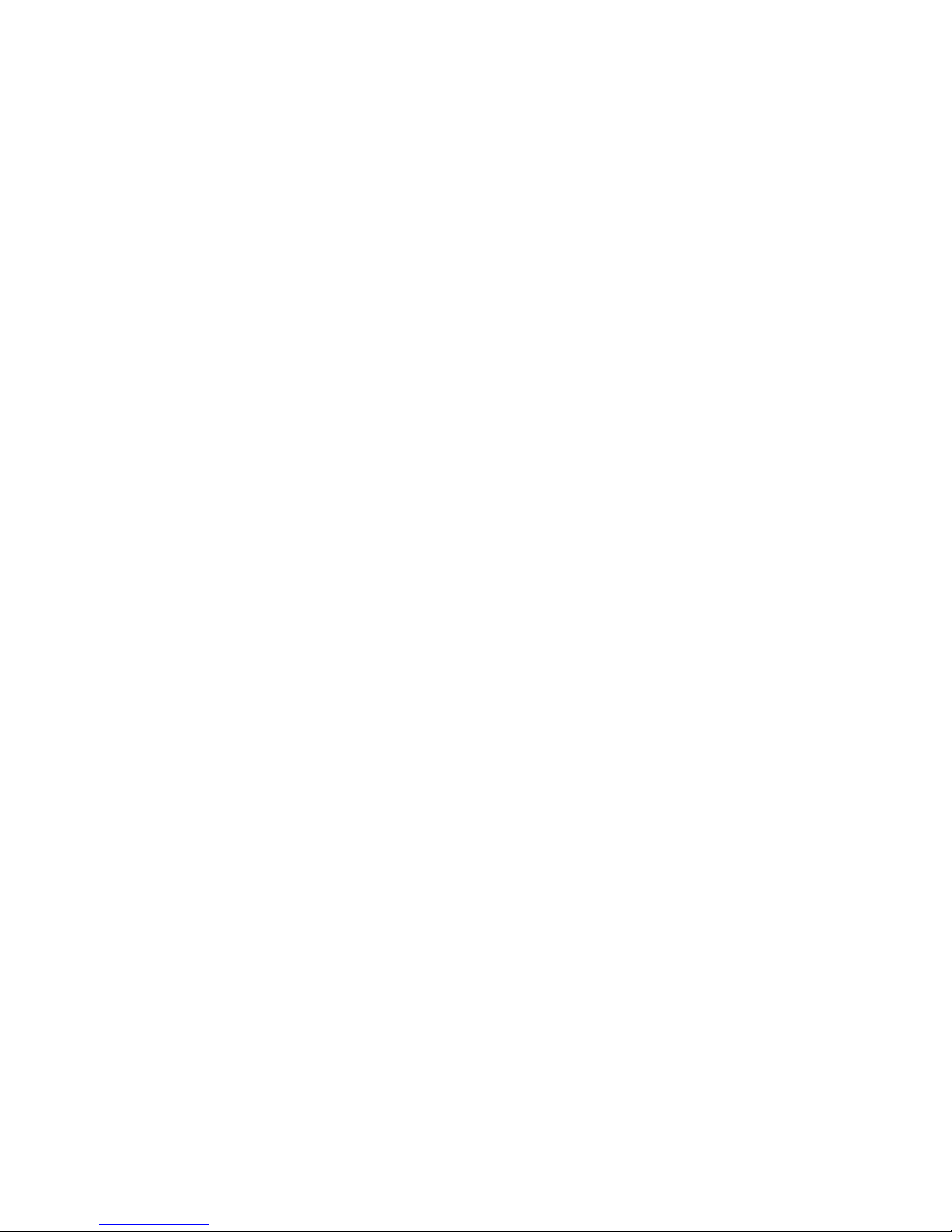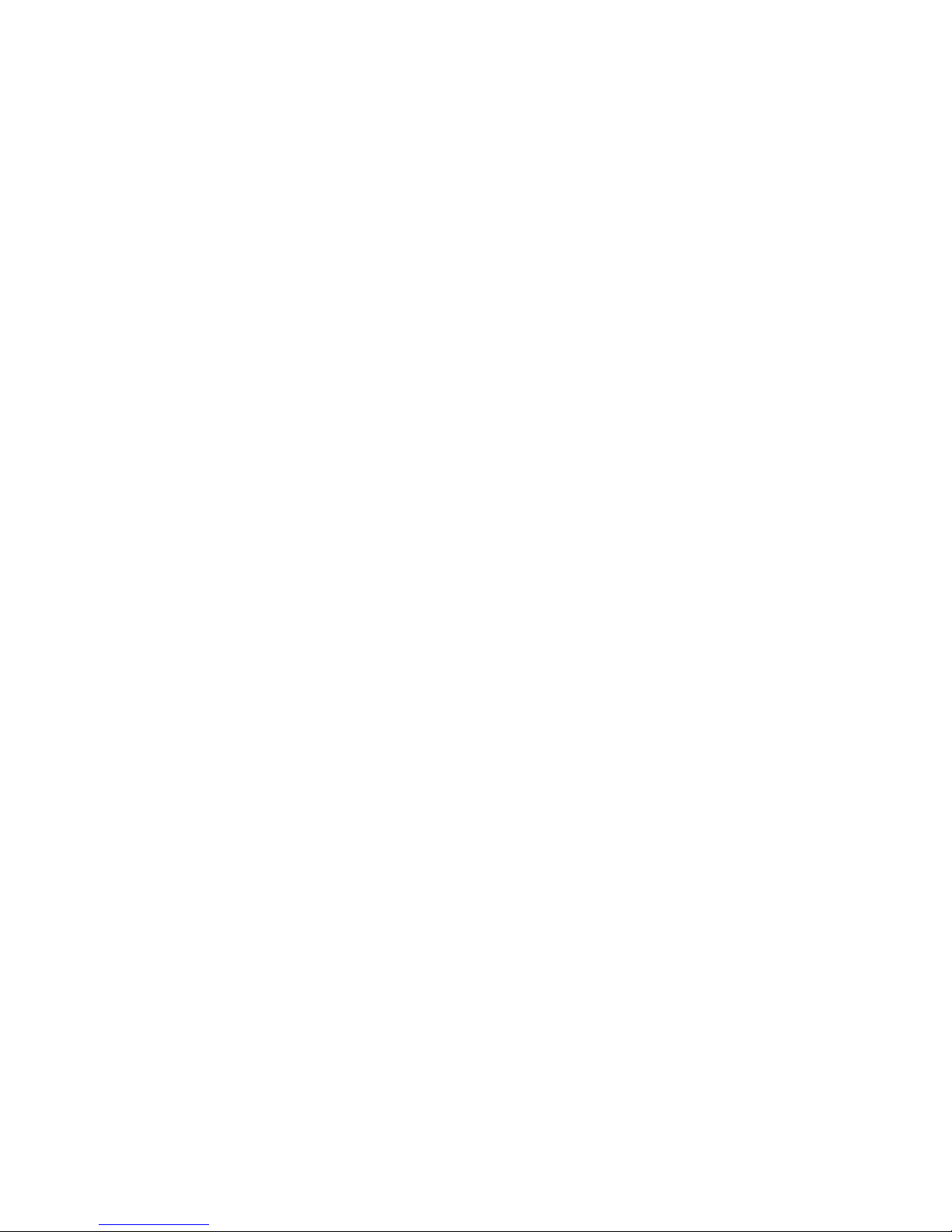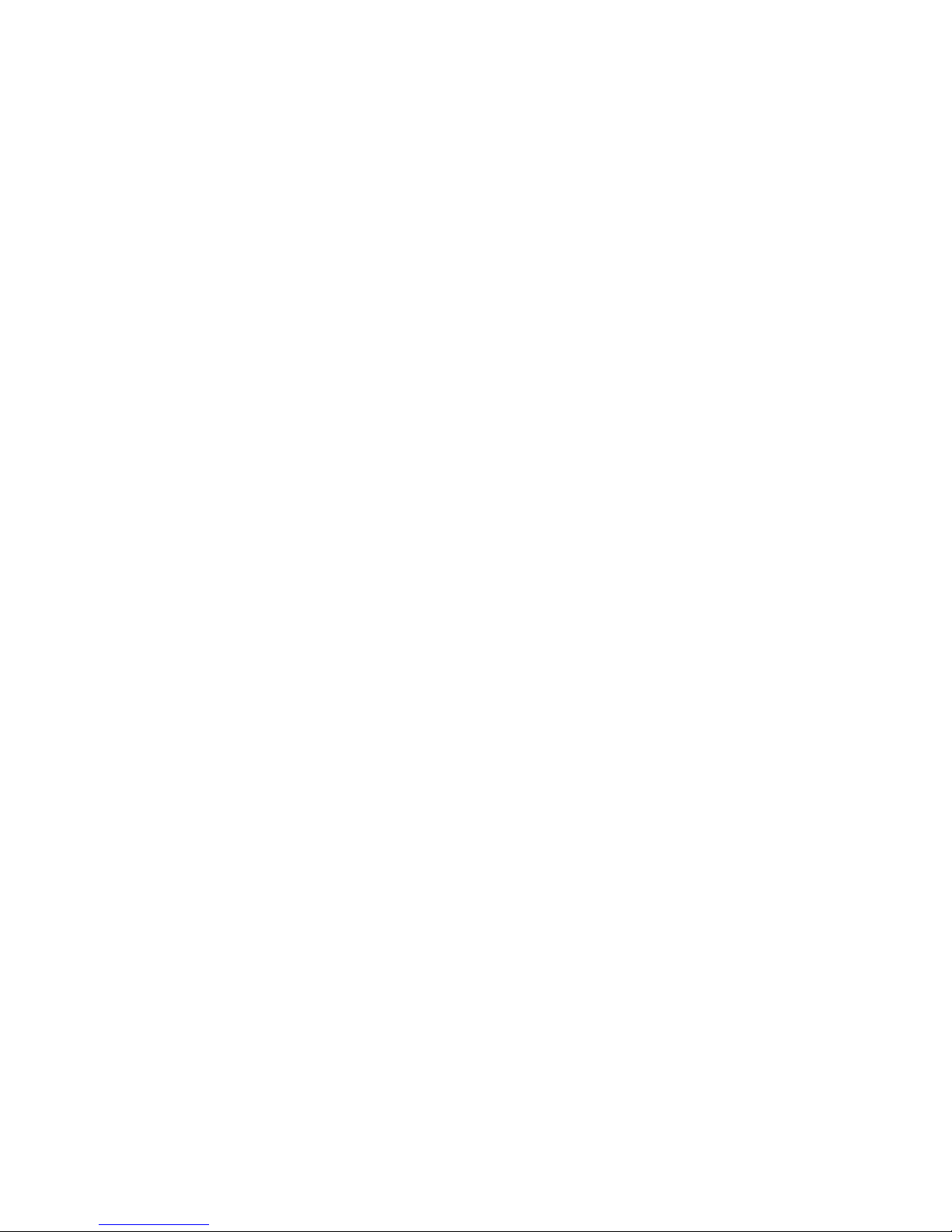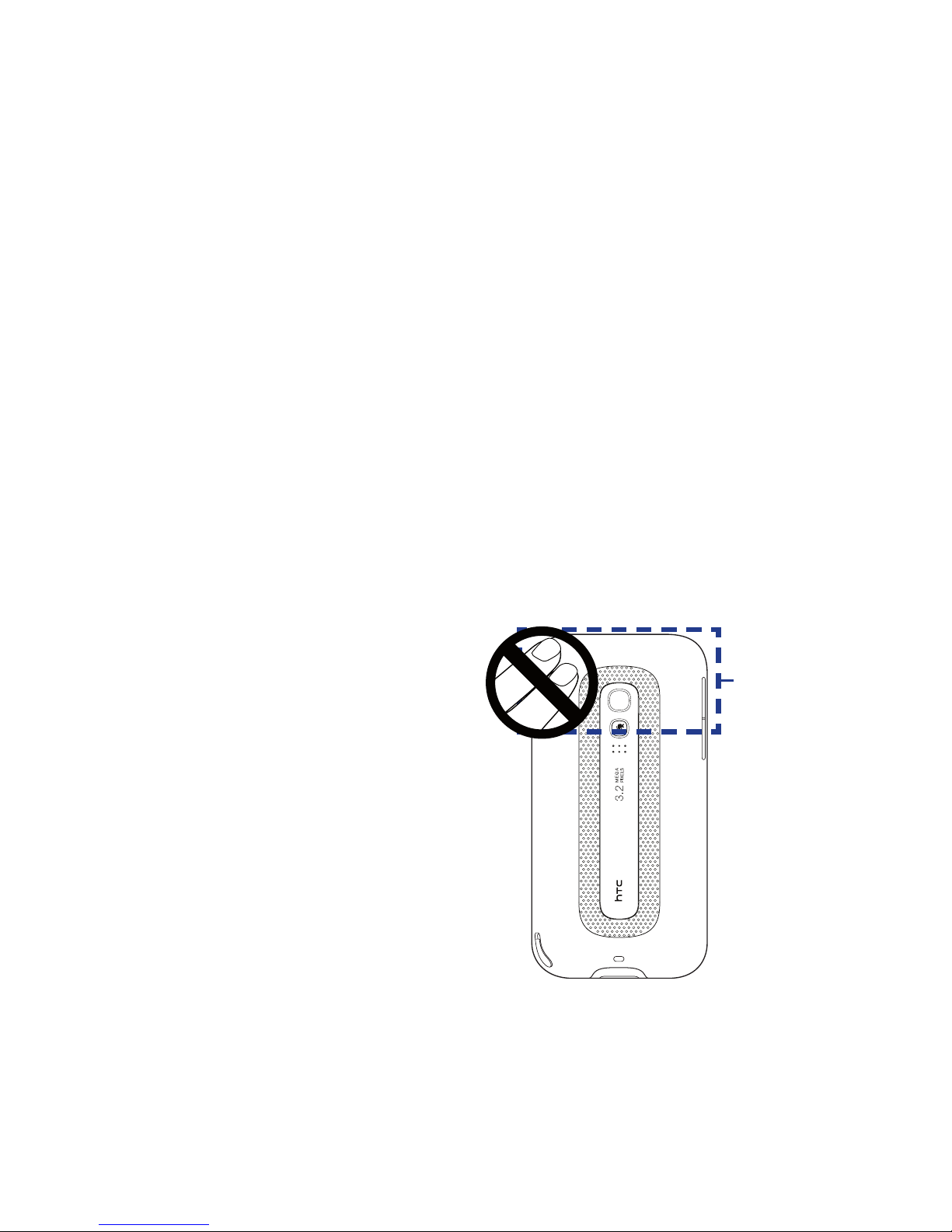3
microSD is a trademark of SD Card Association.
Opera Mobile from Opera Software ASA. Copyright 1995-2009 Opera Software ASA.
All Rights Reserved.
Google is a trademark of Google, Inc. in the United States and other countries.
Copyright © 2009, Esmertec AG. All Rights Reserved.
Copyright © 2003-2009, ArcSoft, Inc. and its licensors. All Rights Reserved. ArcSoft
and the ArcSoft logo are registered trademarks of ArcSoft, Inc. in the United States
and/or other countries.
Copyright © 2004-2009, Ilium Software, Inc. All Rights Reserved.
Copyright © 2009, Aplix Corporation. All Rights Reserved.
Copyright © 2000 - 2008 WESTTEK LLC. All Rights Reserved. WESTTEK and the WT
Logo are registered trademarks of WESTTEK, LLC.
Licensed by QUALCOMM Incorporated under one or more of the following patents:
4,901,307 5,490,165 5,056,109 5,504,773 5,101,501 5,778,338
5,506,865 5,109,390 5,511,073 5,228,054 5,535,239 5,710,784
5,267,261 5,544,196 5,267,262 5,568,483 5,337,338 5,659,569
5,600,754 5,414,796 5,657,420 5,416,797
All other company, product and service names mentioned herein are trademarks,
registered trademarks or service marks of their respective owners.
HTC shall not be liable for technical or editorial errors or omissions contained
herein, nor for incidental or consequential damages resulting from furnishing this
material. The information is provided “as is” without warranty of any kind and is
subject to change without notice. HTC also reserves the right to revise the content
of this document at any time without prior notice.
No part of this document may be reproduced or transmitted in any form or by any
means, electronic or mechanical, including photocopying, recording or storing in a
retrieval system, or translated into any language in any form without prior written
permission of HTC.