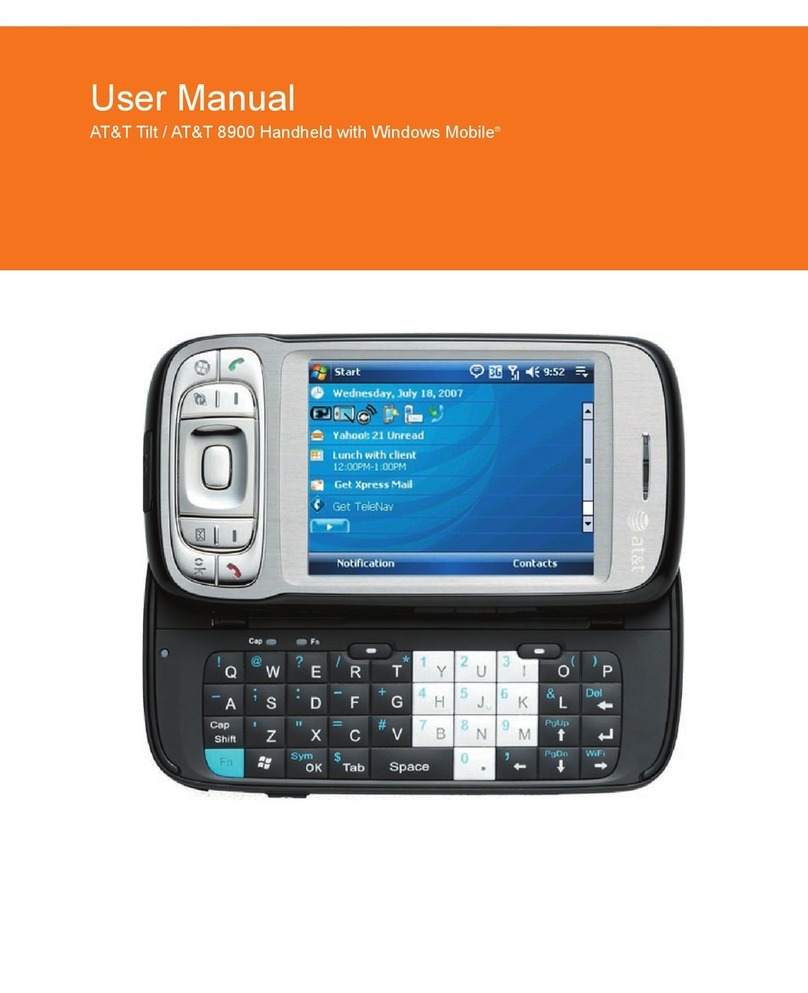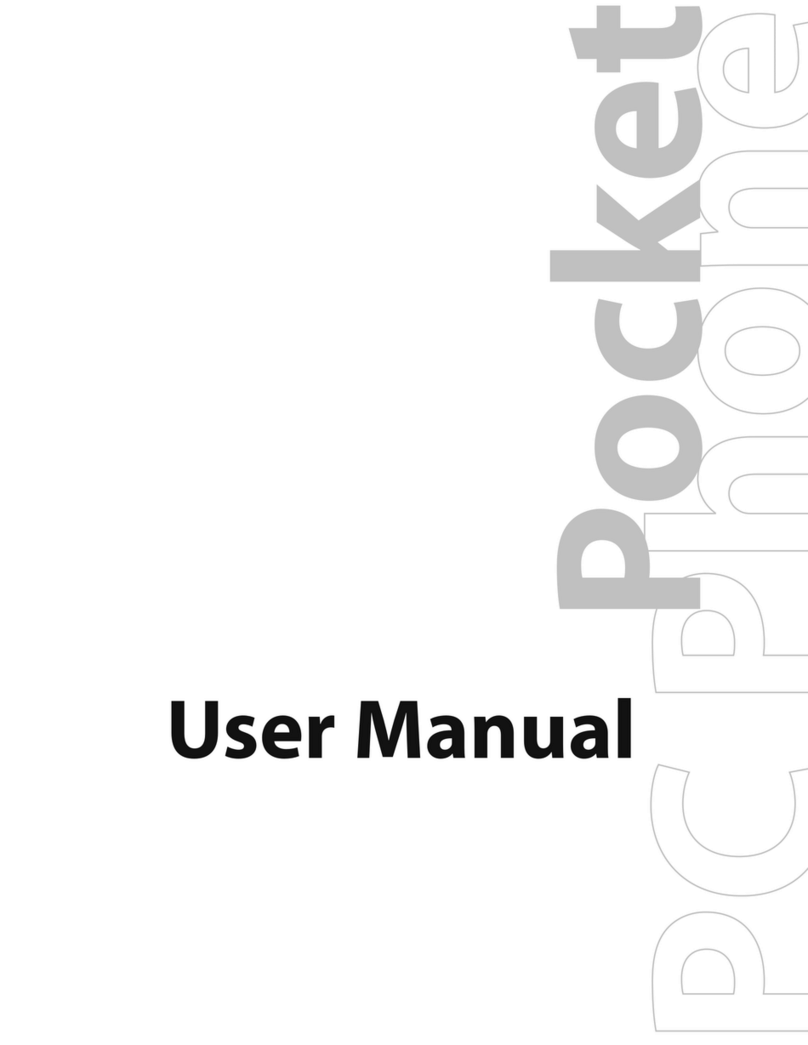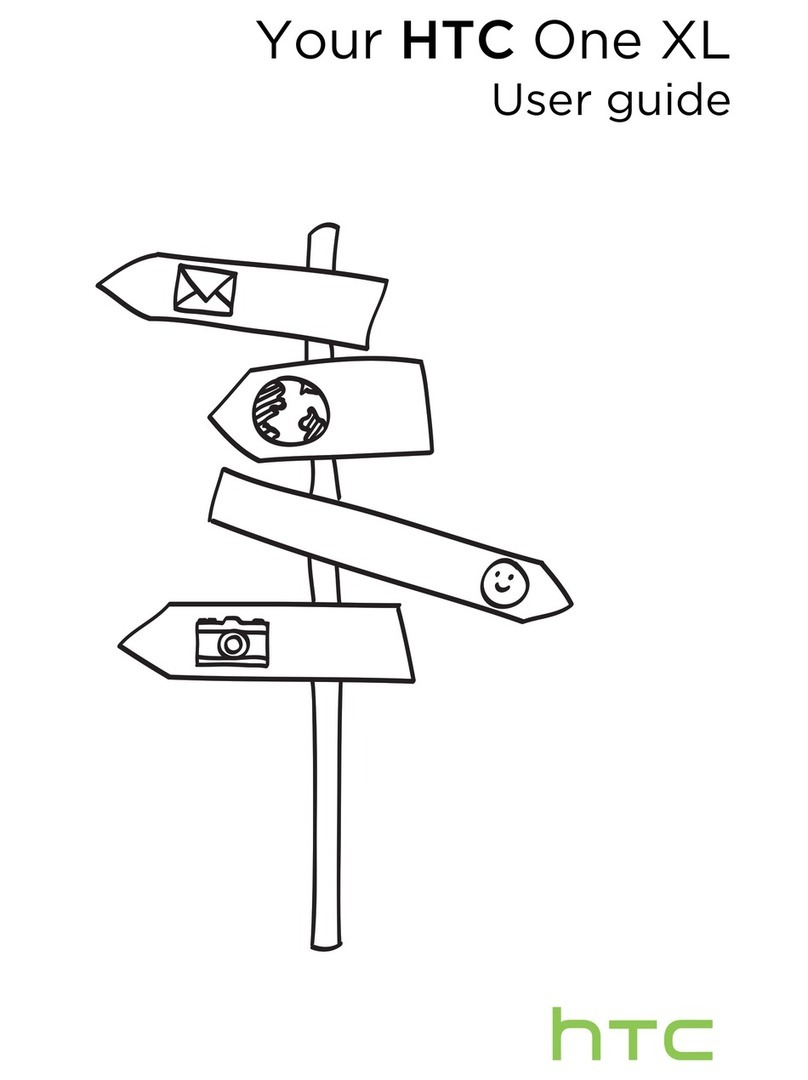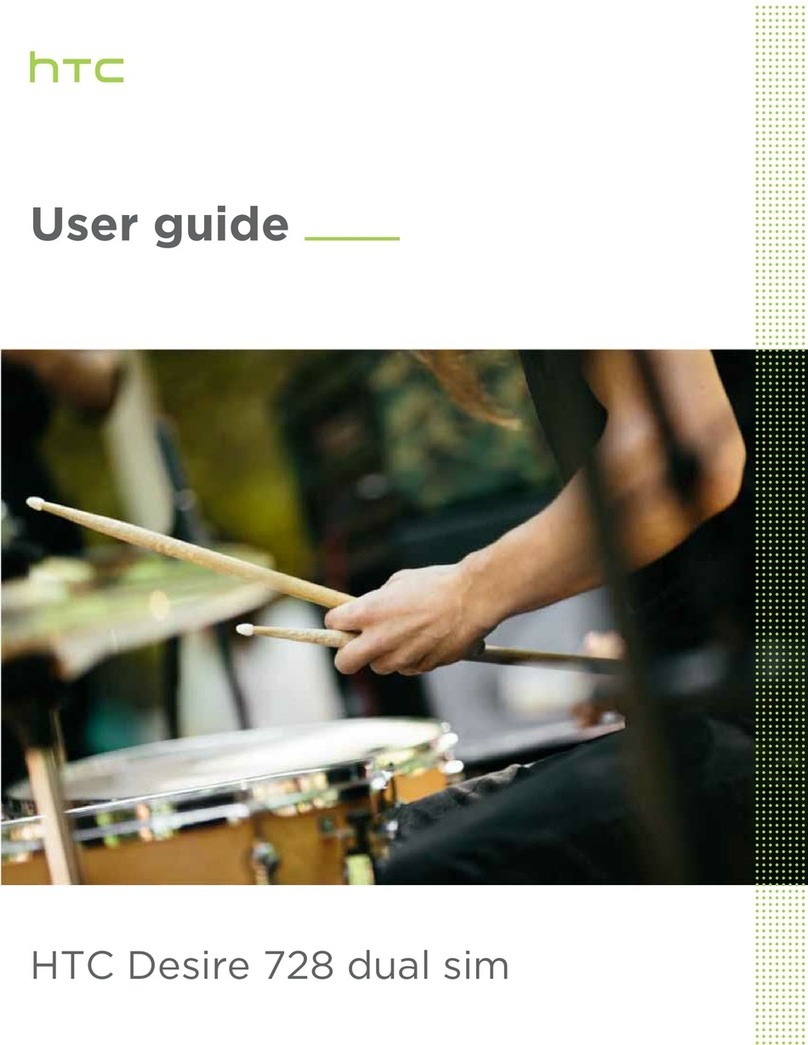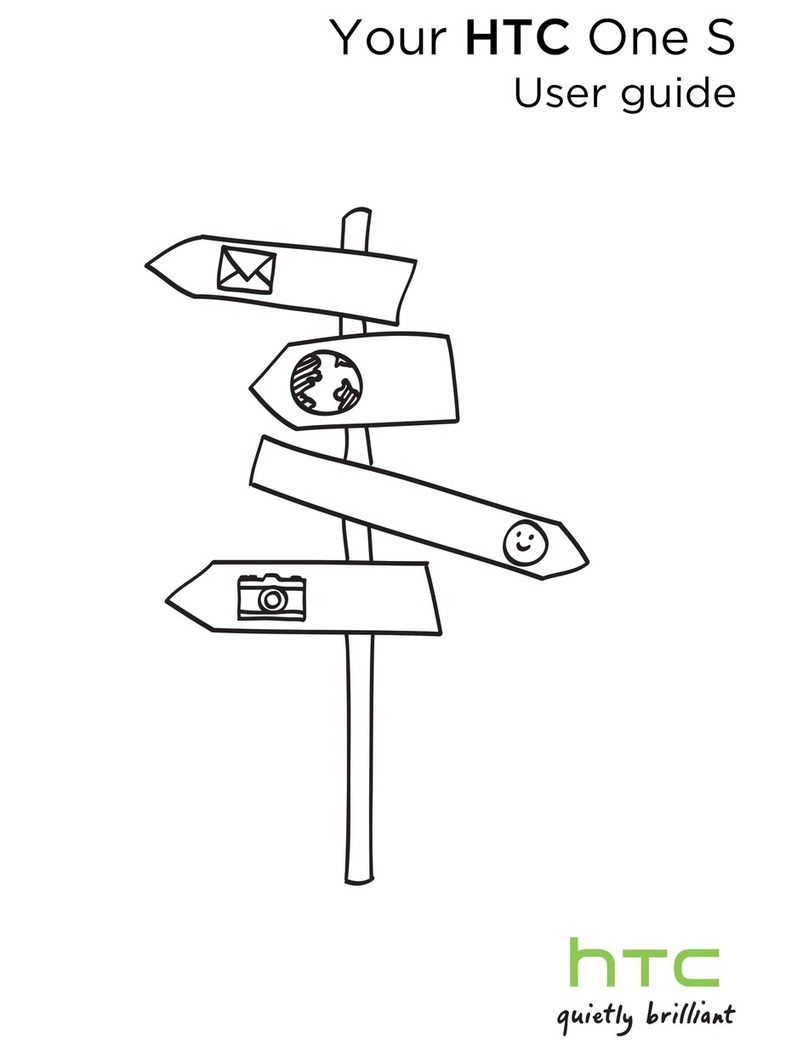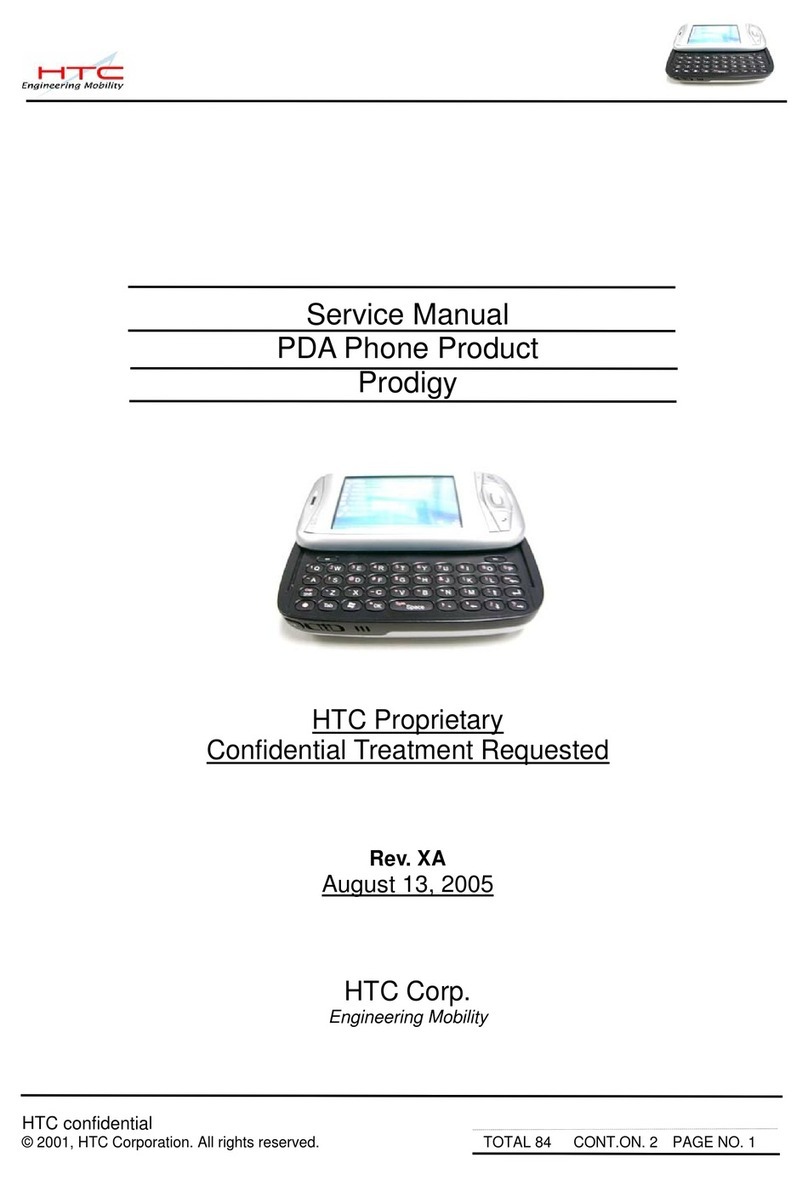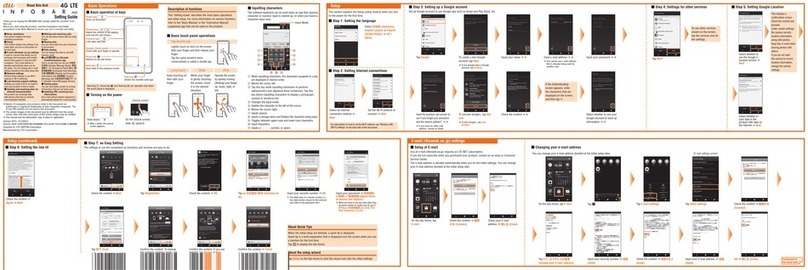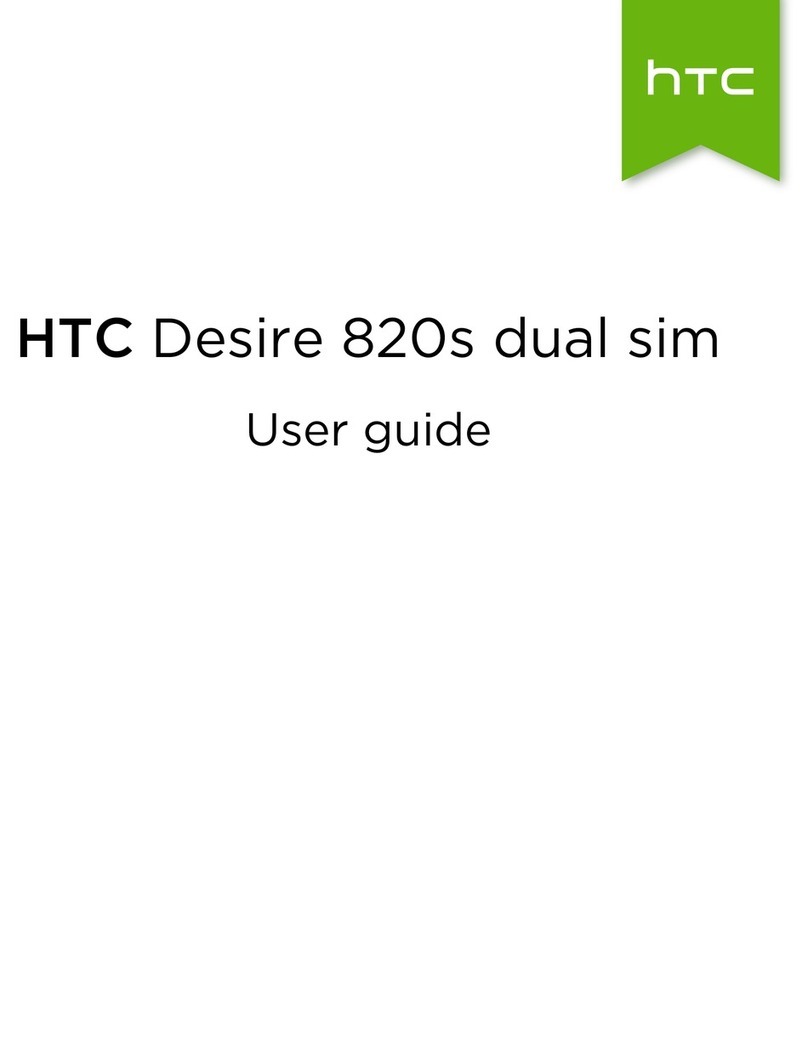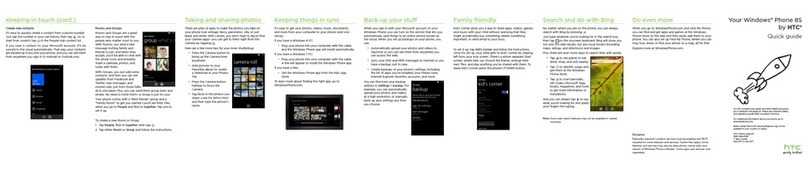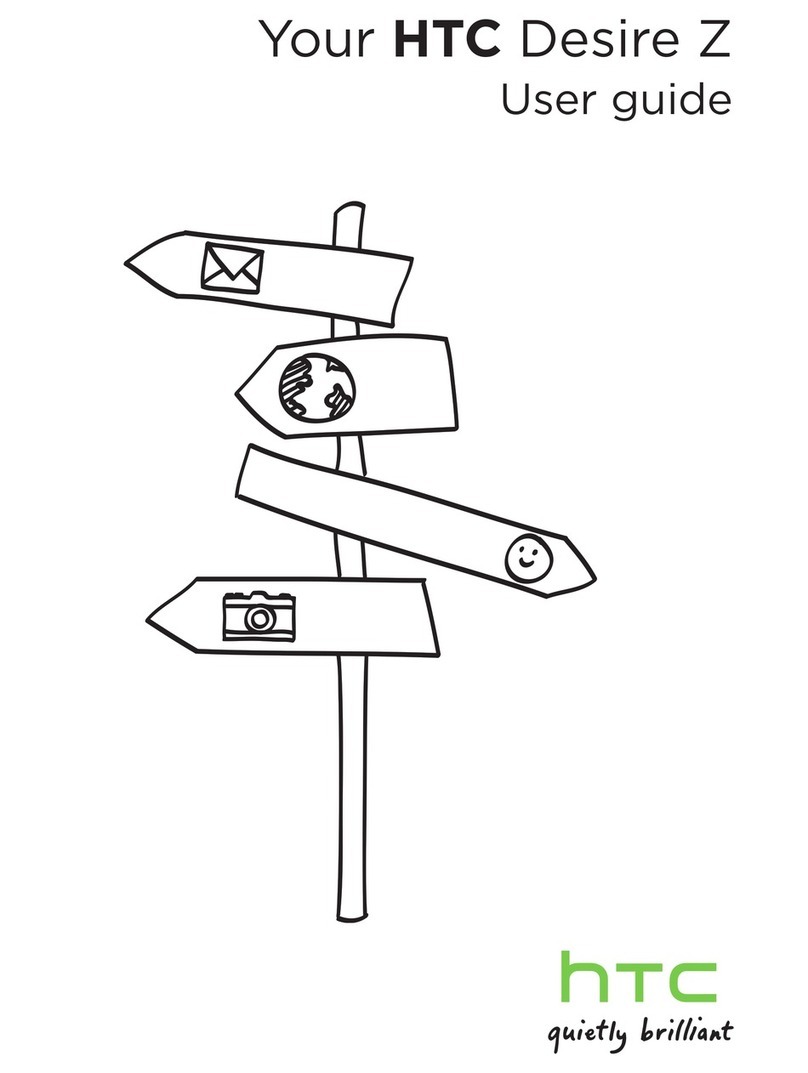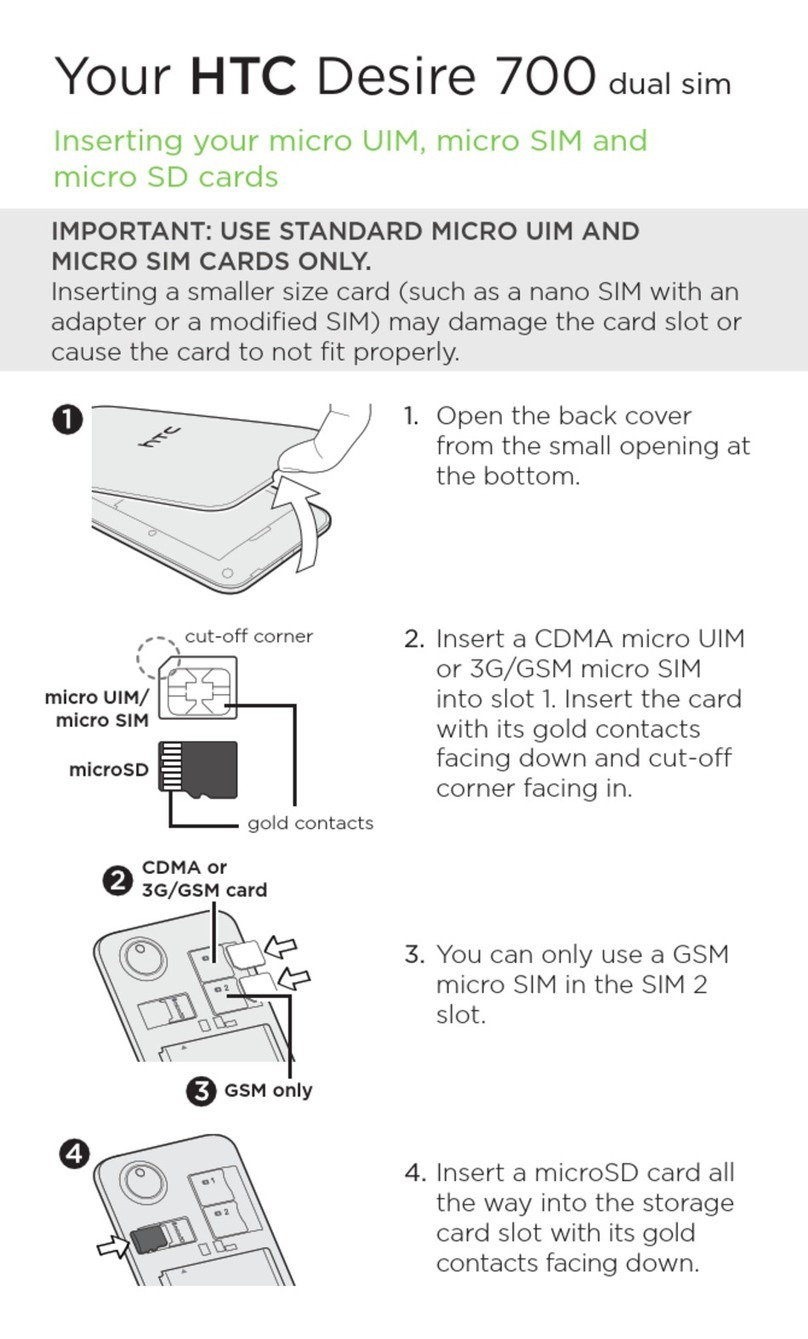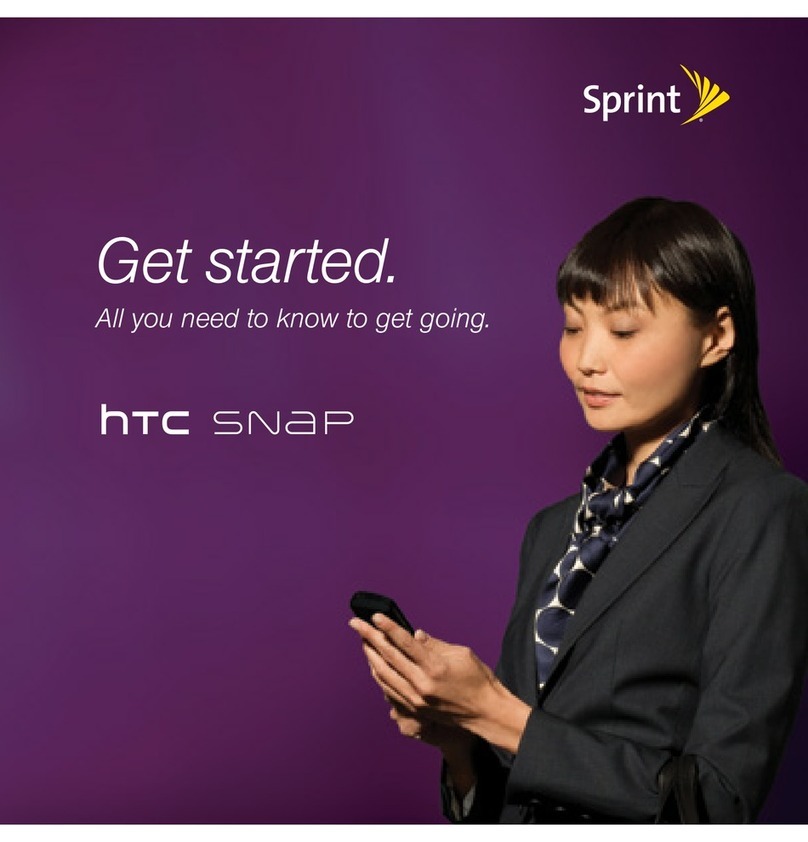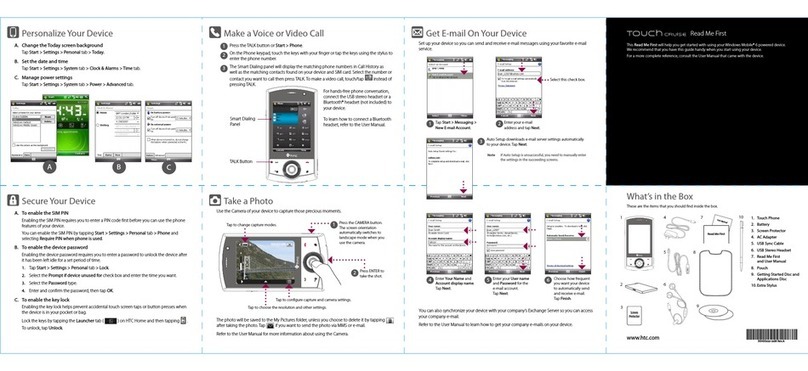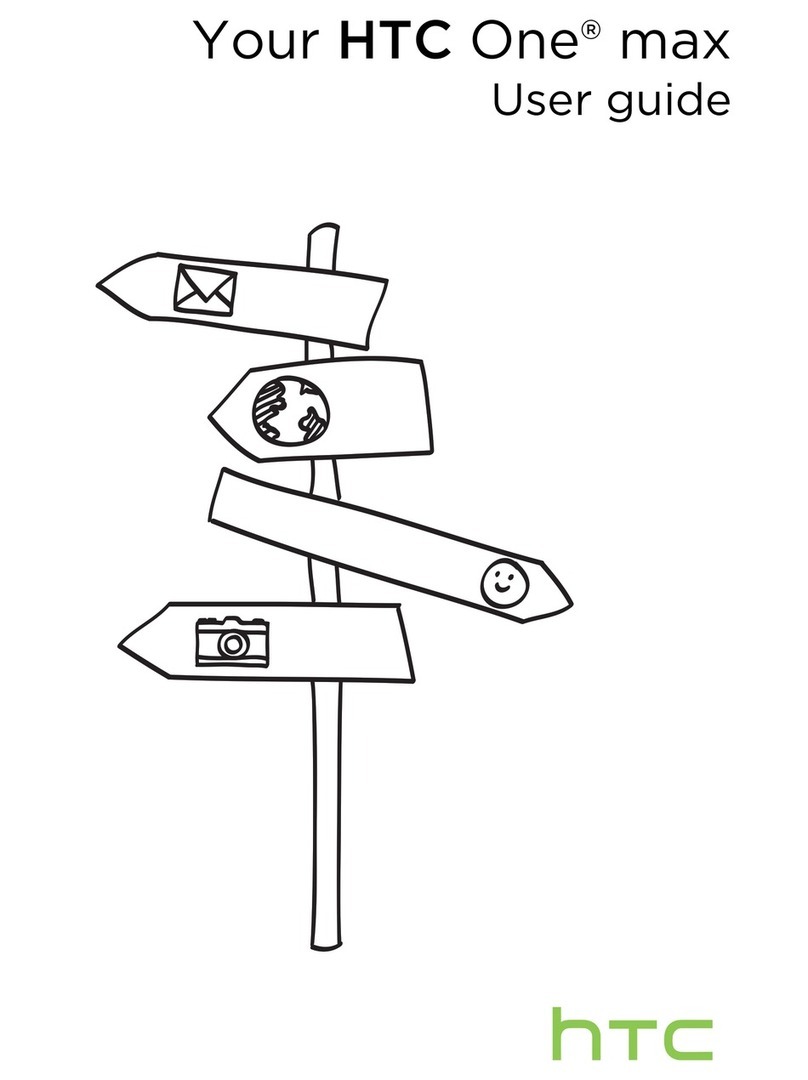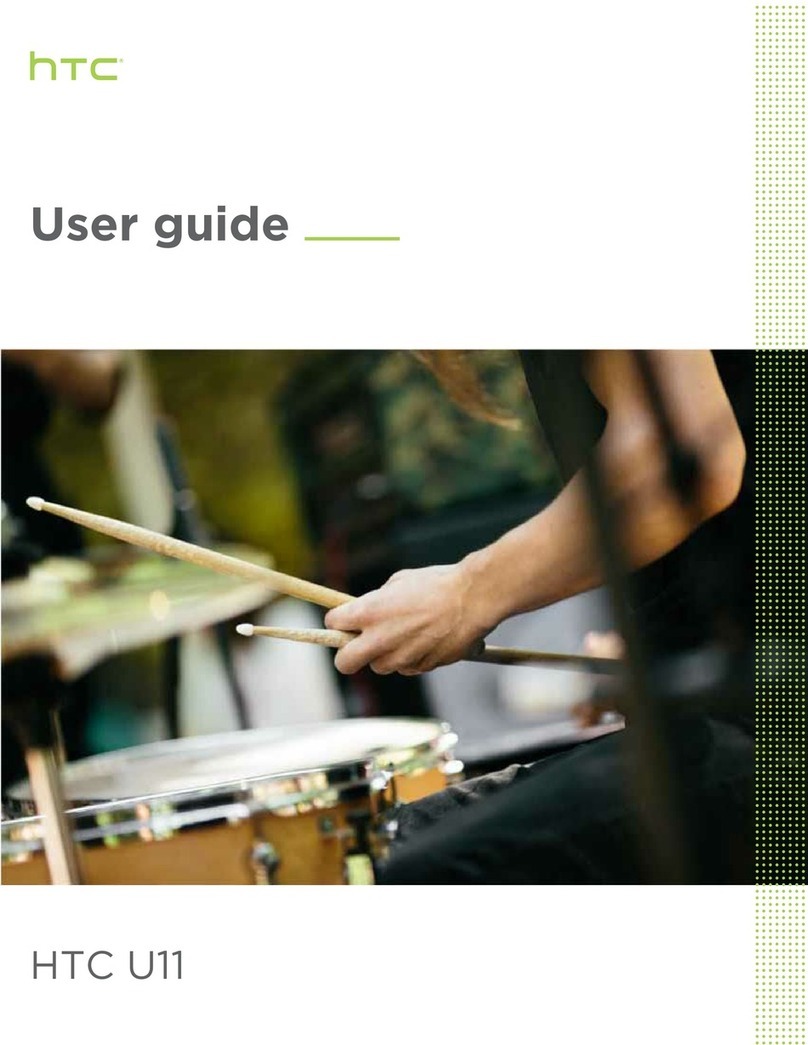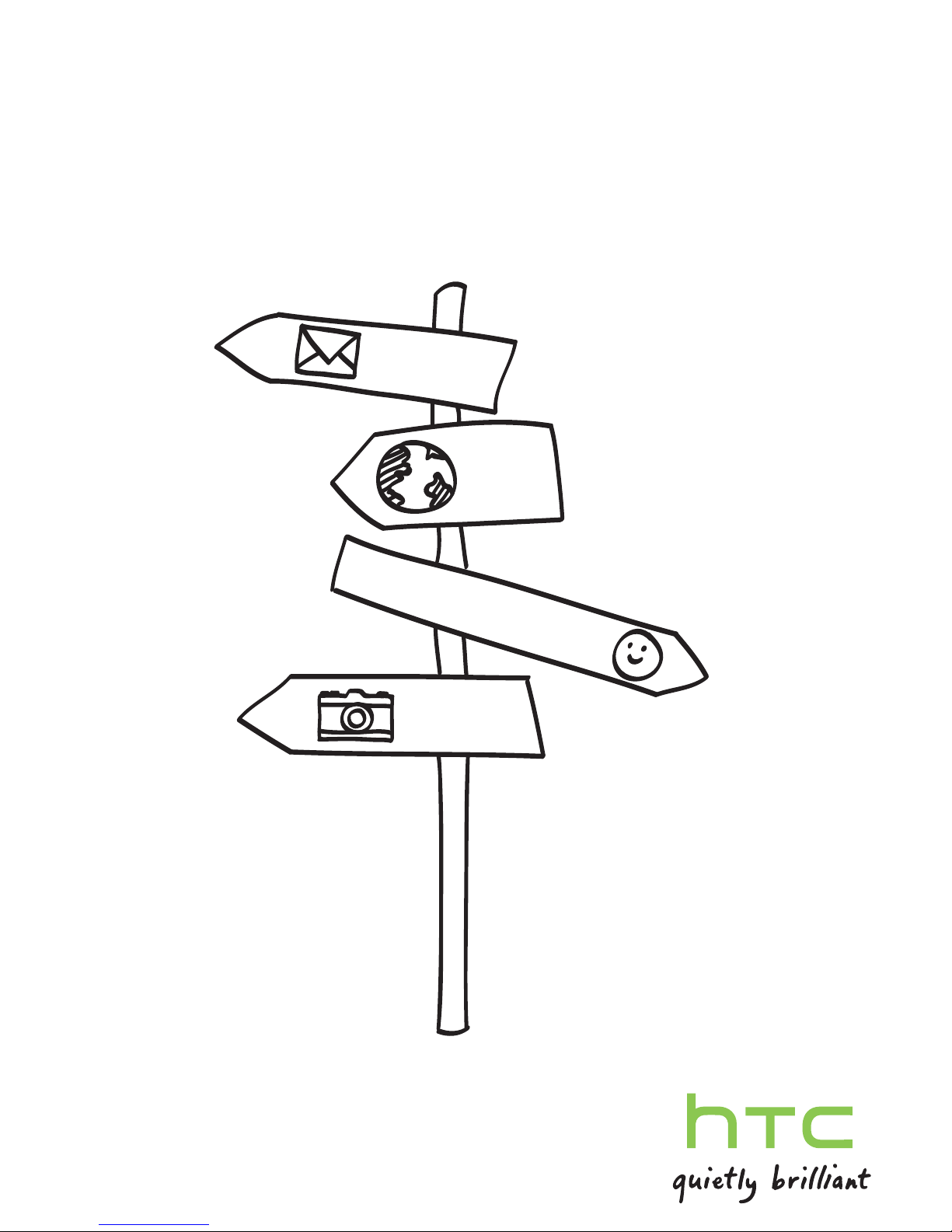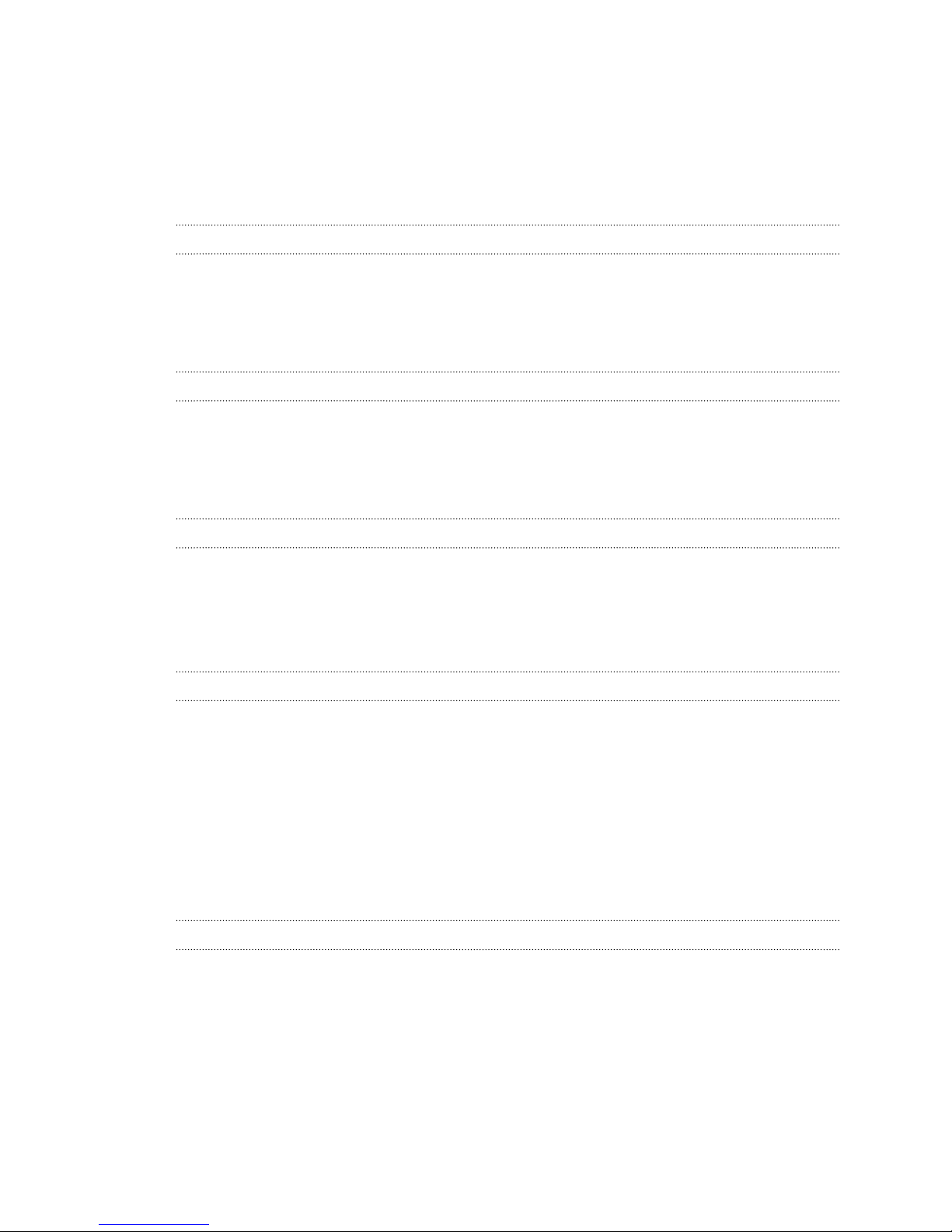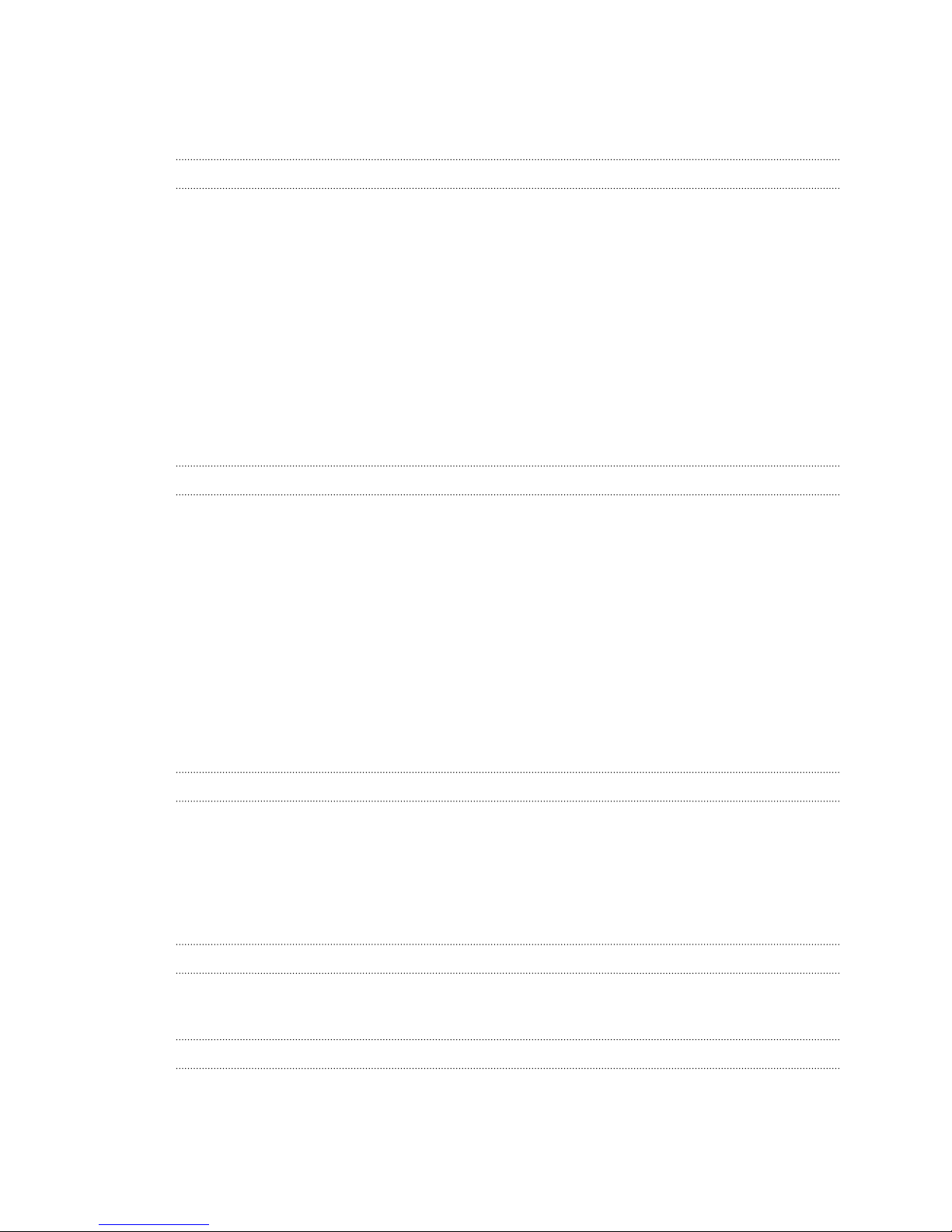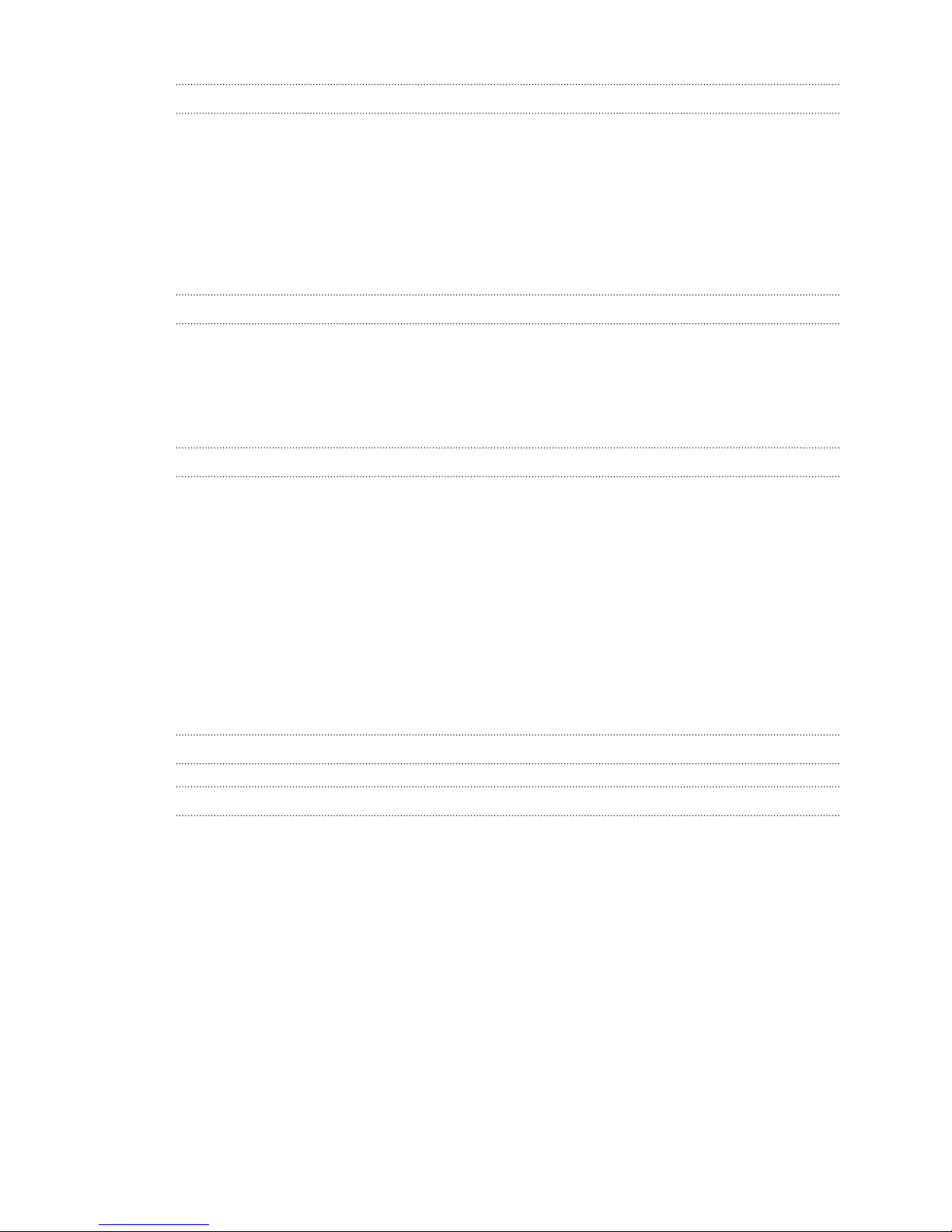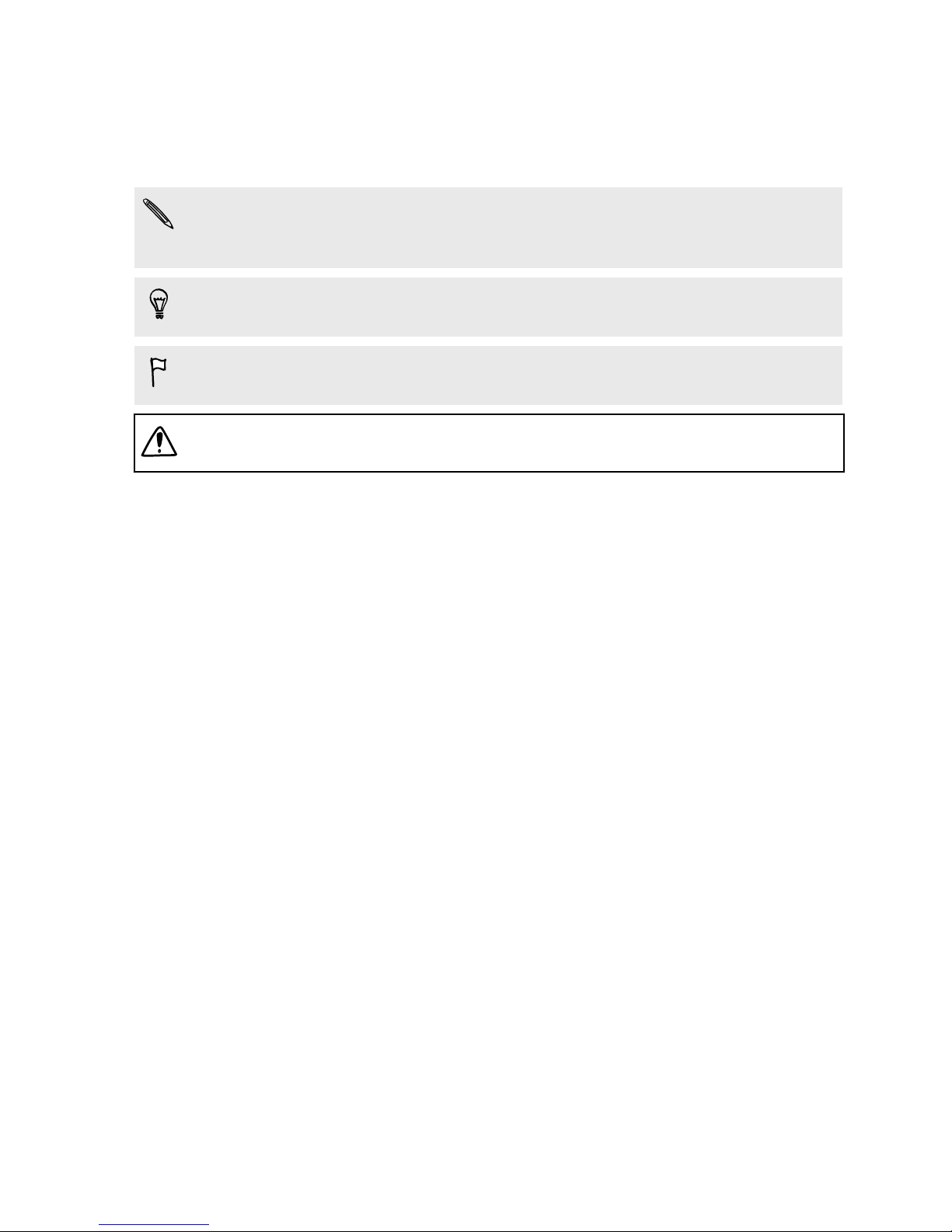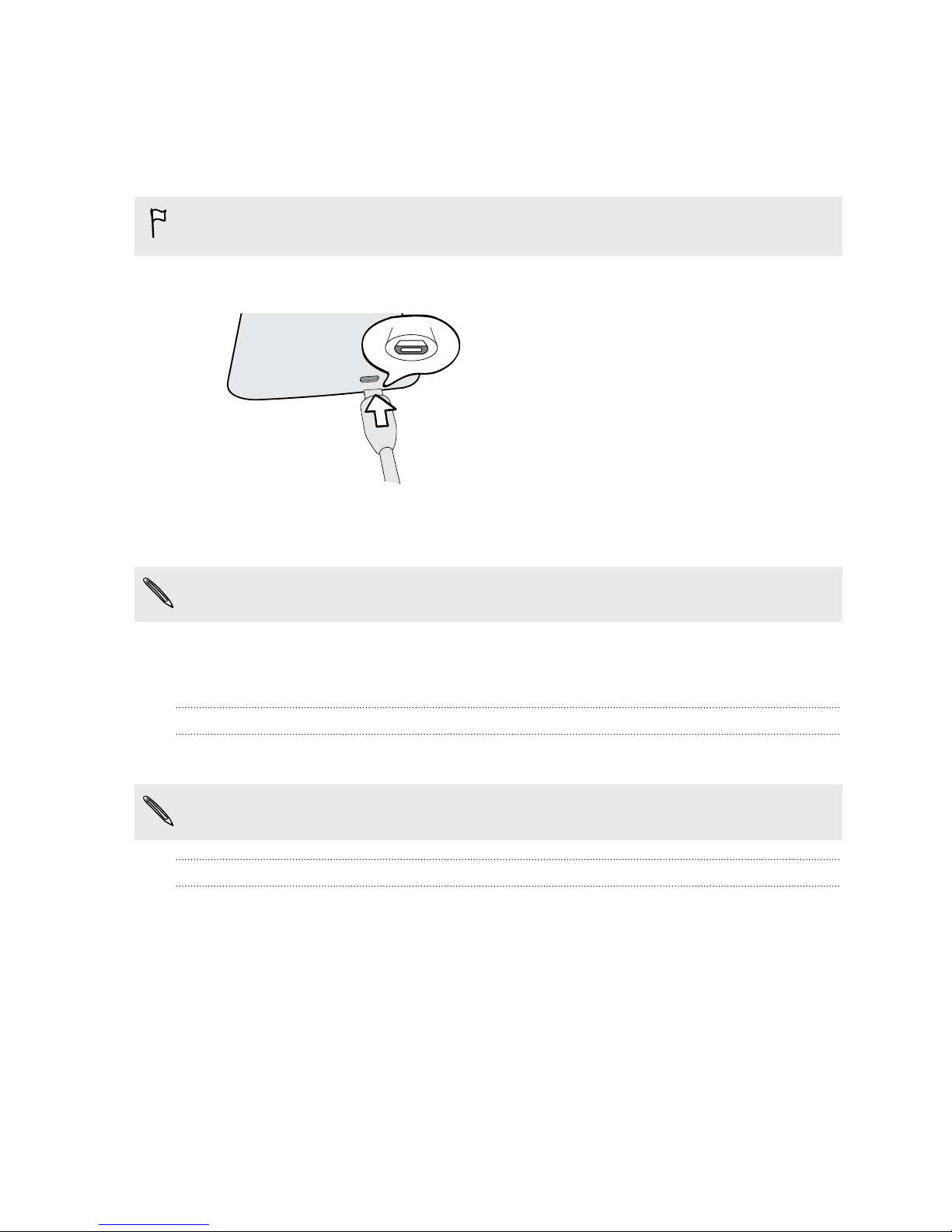Setting up your phone
Setting up HTC Phone for the first time
When you switch on HTC Phone for the first time, you’ll be asked to set it up.
Walk through the on-device setup to choose your Internet connection, sign in to your
online accounts, and more.
Some features that need to connect to the Internet such as location-based services
and auto-sync of your online accounts may incur extra data fees. Don’t worry. You
can enable or disable them in Settings later on.
Home screen
Your Home screen is where you make HTC Phone your own.
§After you've turned on and set up HTC Phone, you'll see the Feeds view as the
main Home screen. Customize it to show posts from your social networks,
headlines from your favorite news media, and more. For details, see Checking
feeds on your Home screen on page 20.
§You can change the apps on the launch bar at the bottom of the Home screen.
See Personalizing the launch bar on page 39.
§Swipe left and you’ll discover another Home screen panel for adding your
favorite apps, widgets, and more so they’re just a tap away. And if you need
more Home screen panels, you can add more. For details, see Personalizing on
page 36.
Press to return to the main Home screen.
Your social networks
When you sign in to your social network accounts and authorize HTC Sense to access
them, you can:
§Post status updates from the Home screen when using the Feeds view.
§See your contacts and their status updates in People.
§See photos in Gallery or on the Home screen.
10 Setting up your phone