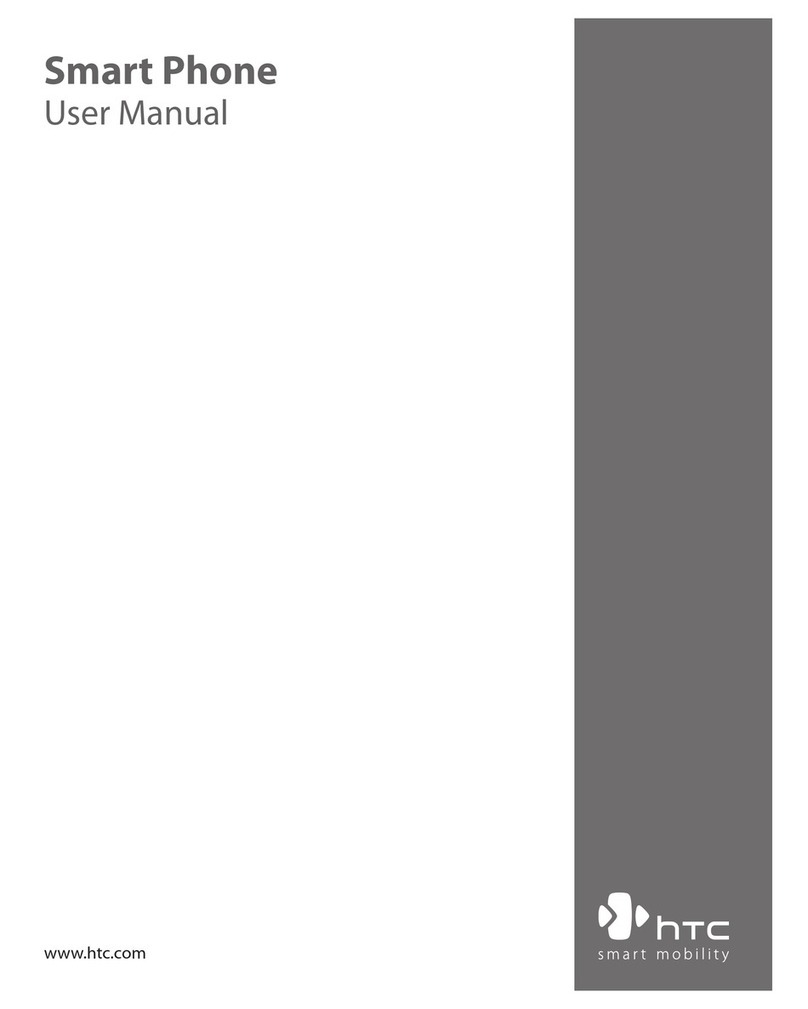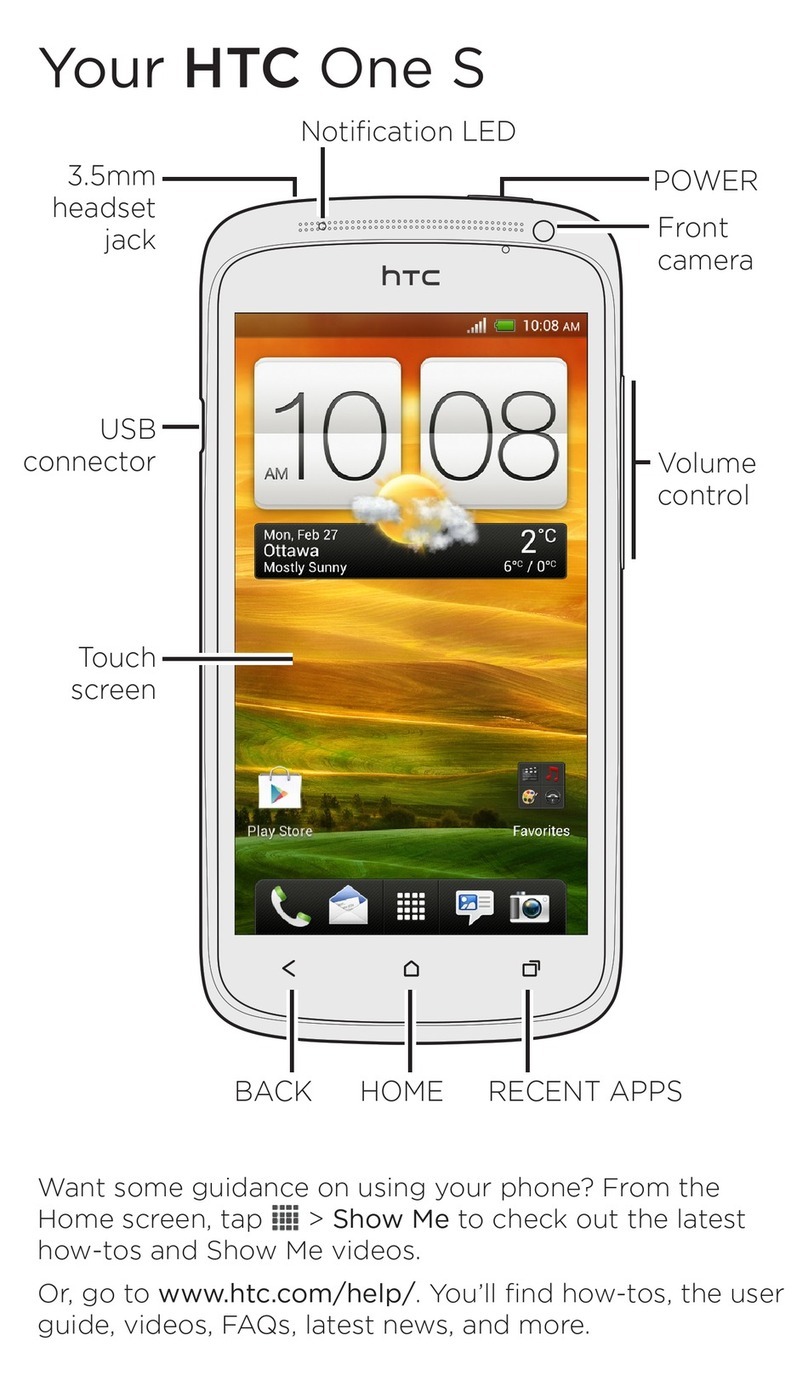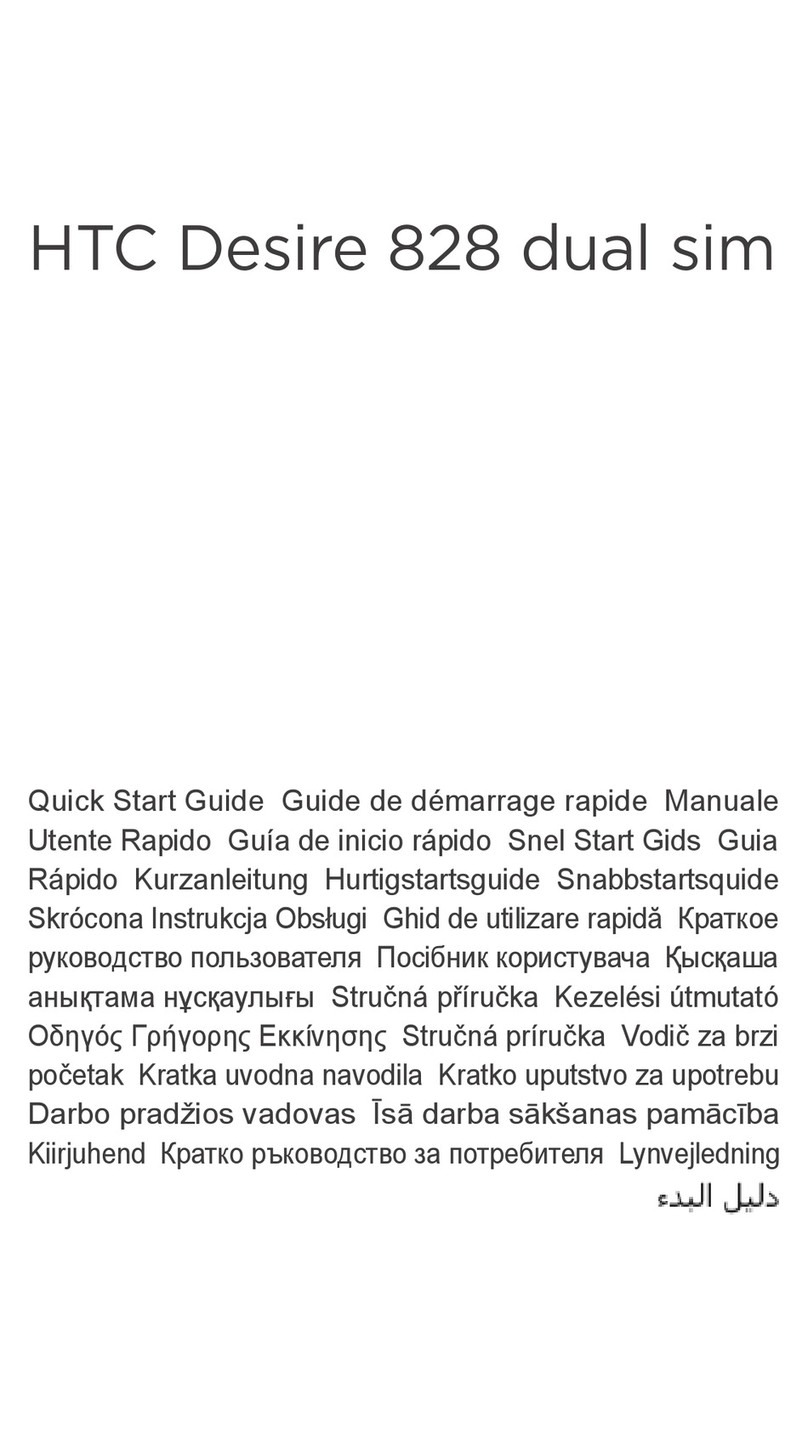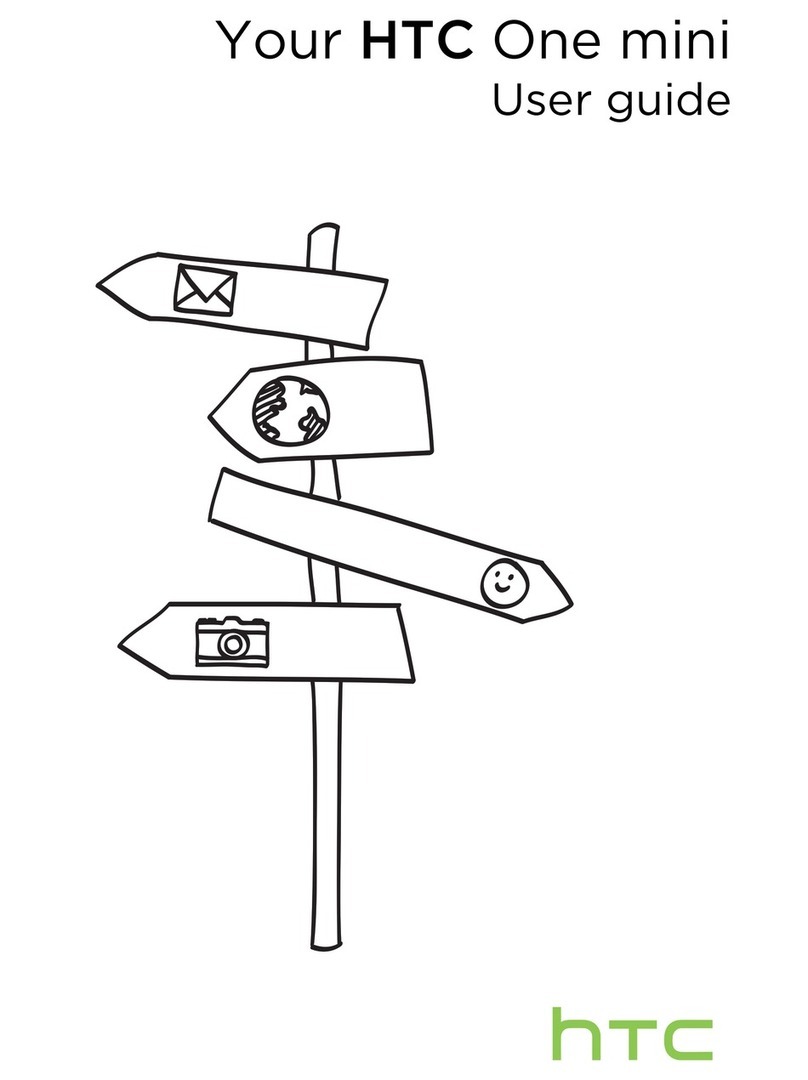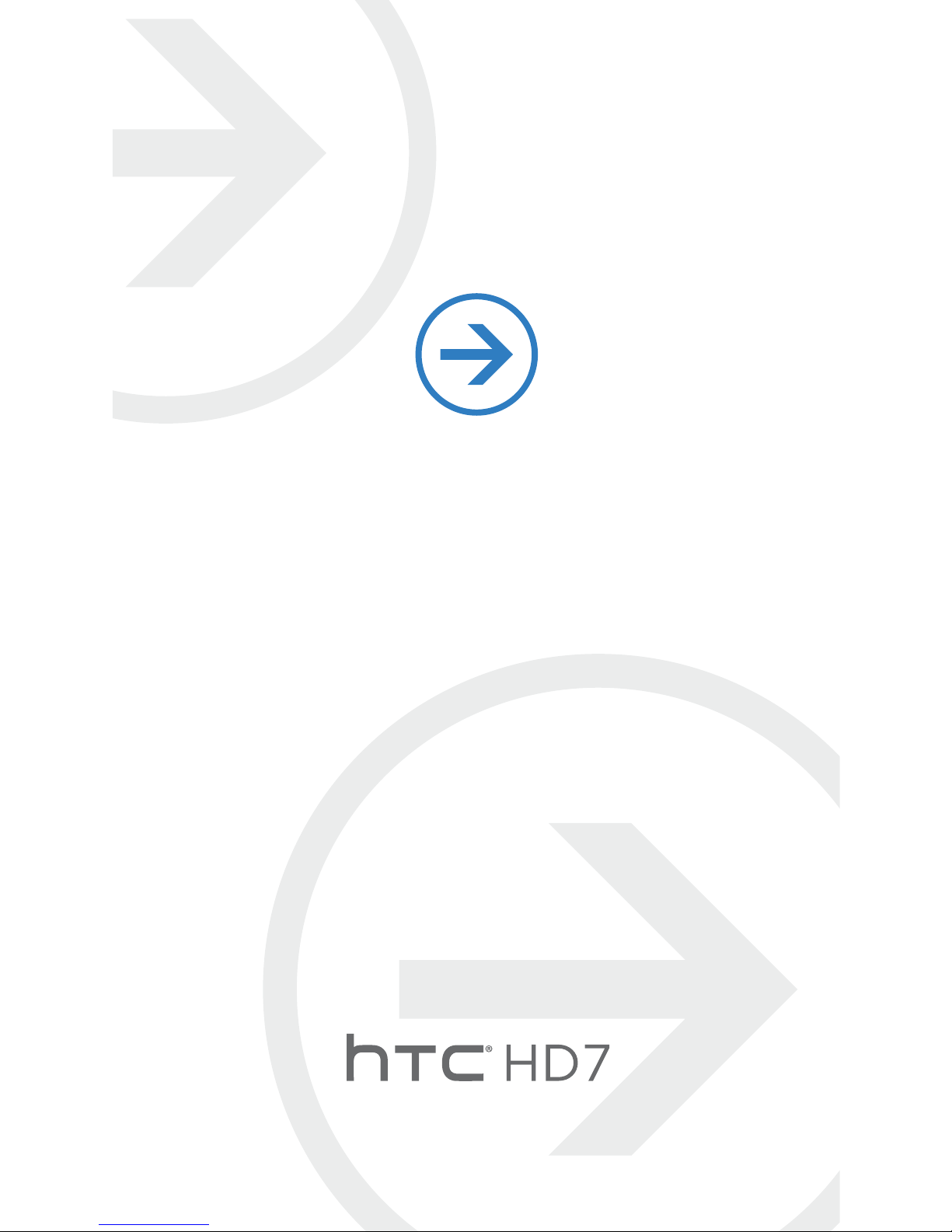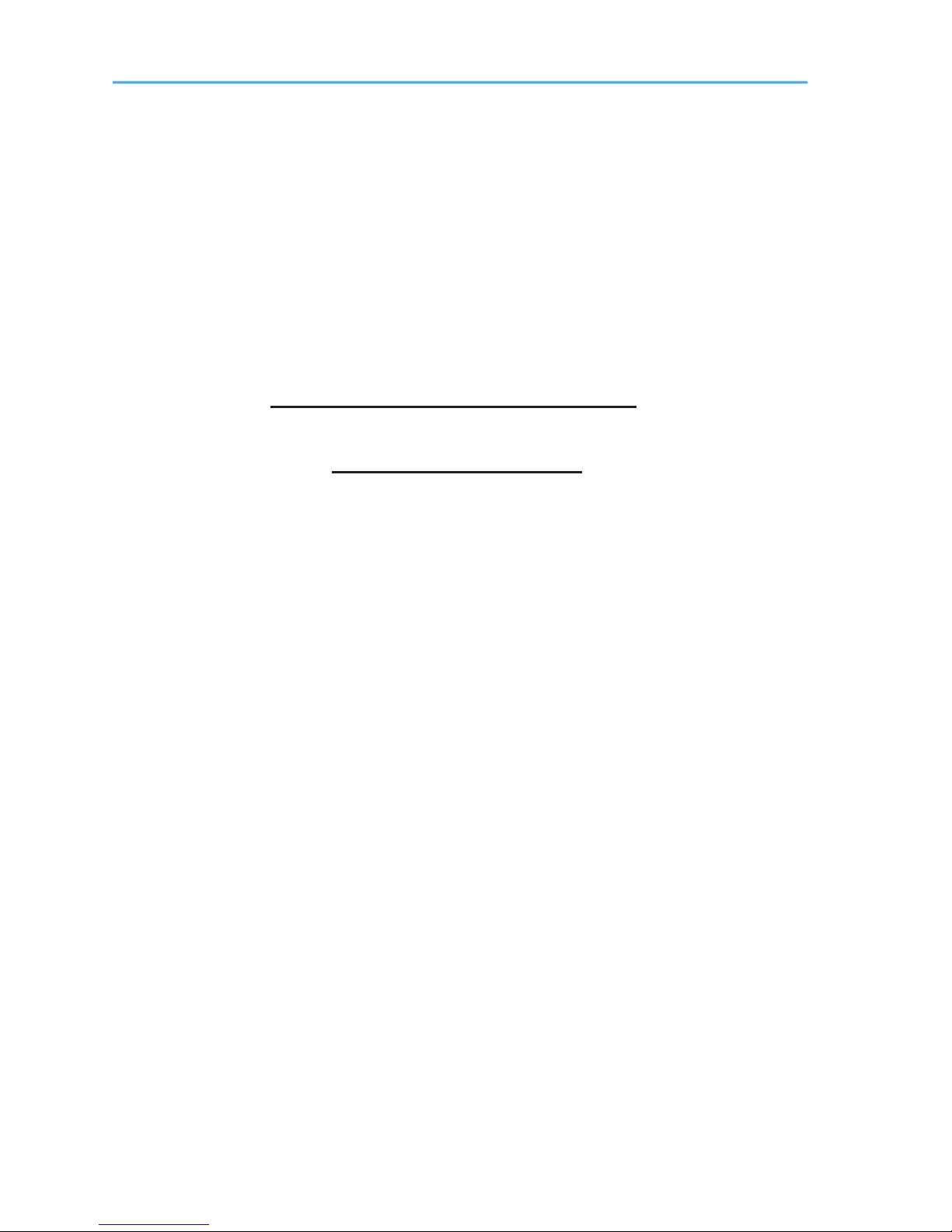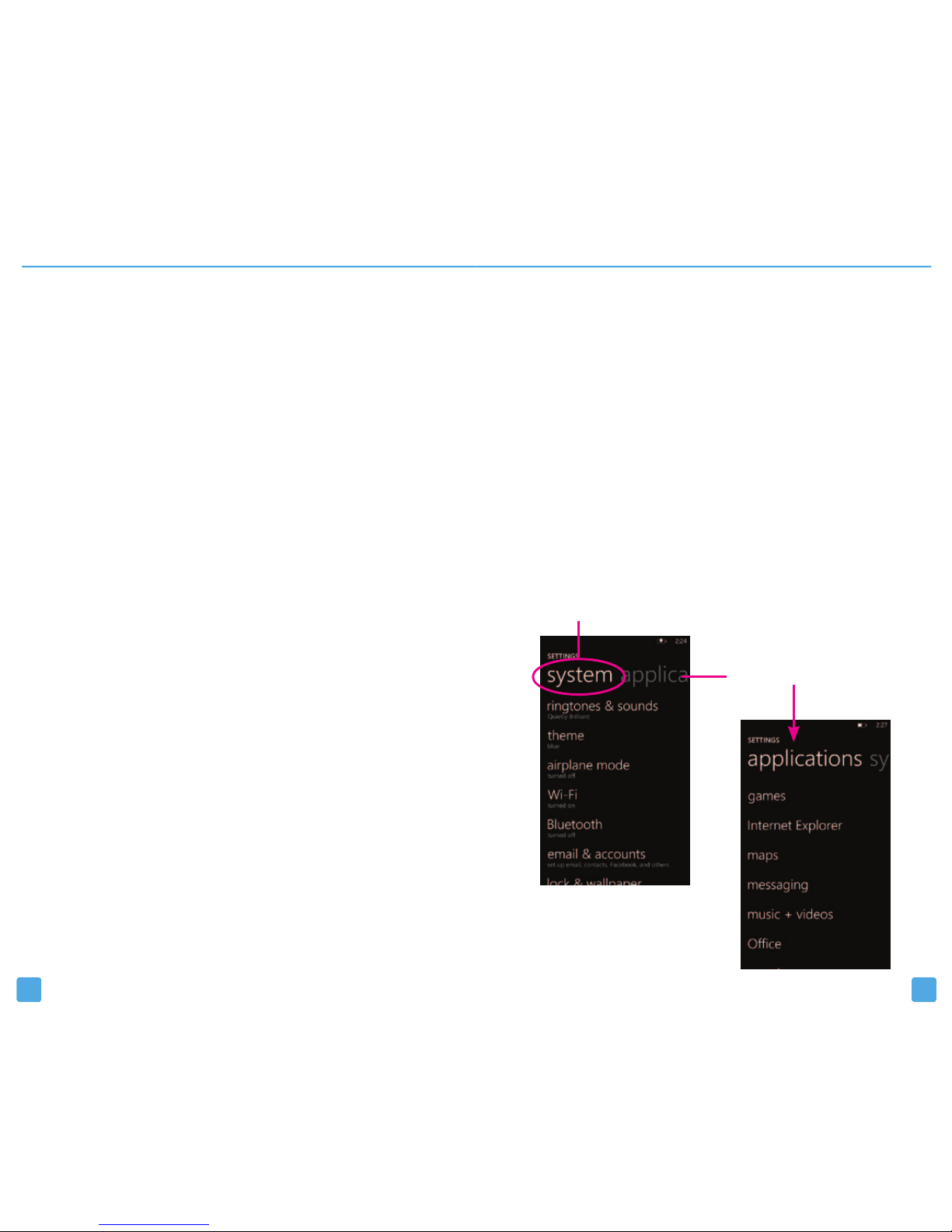HTC HD7 T-Mobile Guide
Other HTC Cell Phone manuals

HTC
HTC HD2 User manual
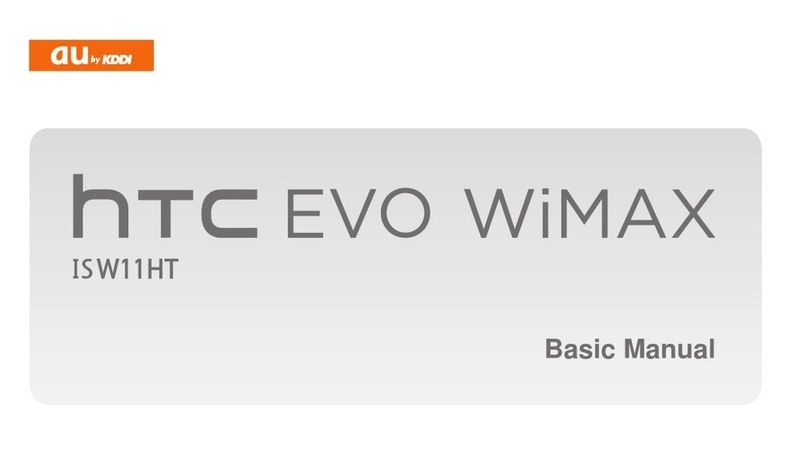
HTC
HTC EVO WiMAX ISW11HT Installation guide

HTC
HTC Pocket PC Phone User manual
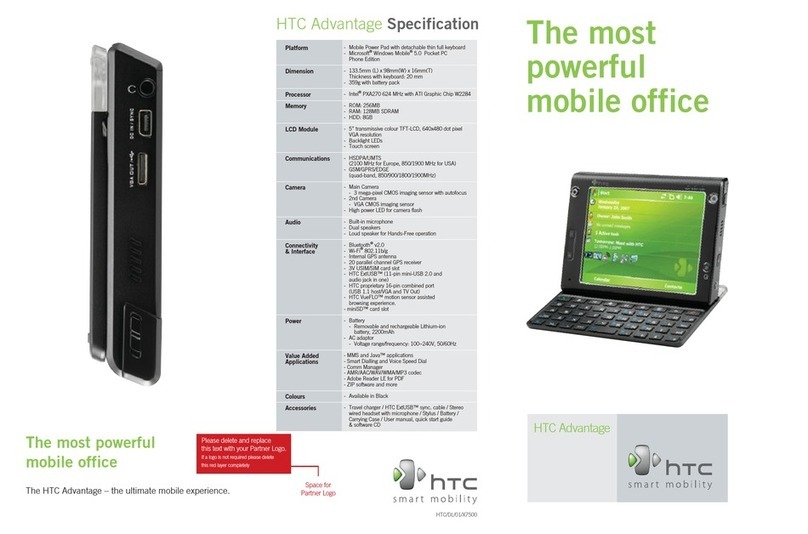
HTC
HTC LetraTag XR User manual

HTC
HTC Desire 601 Owner's manual

HTC
HTC Desire 19+ User manual

HTC
HTC Hurricane Series User manual

HTC
HTC Desire 516 dual sim User manual
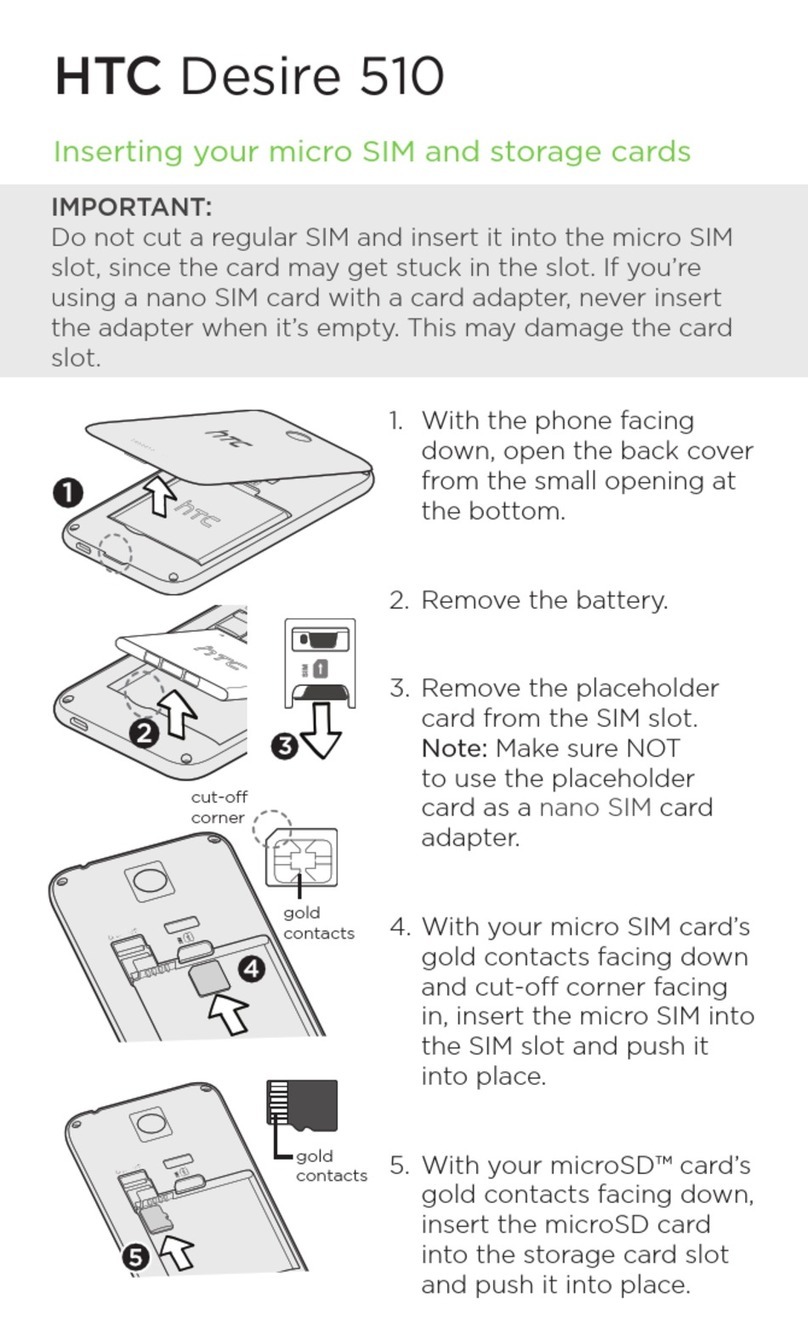
HTC
HTC Desire 510 User manual

HTC
HTC One mini 2 User manual
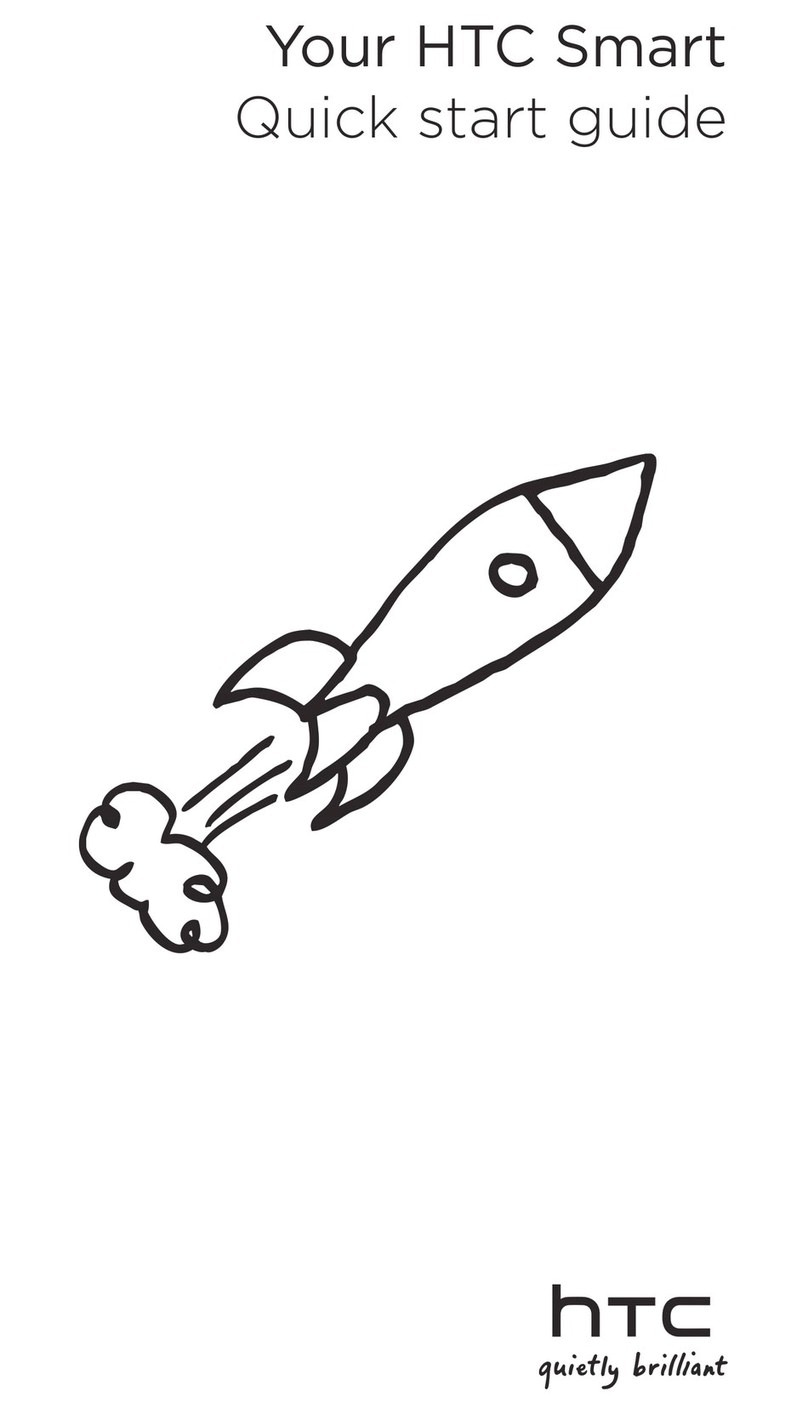
HTC
HTC smart phone User manual
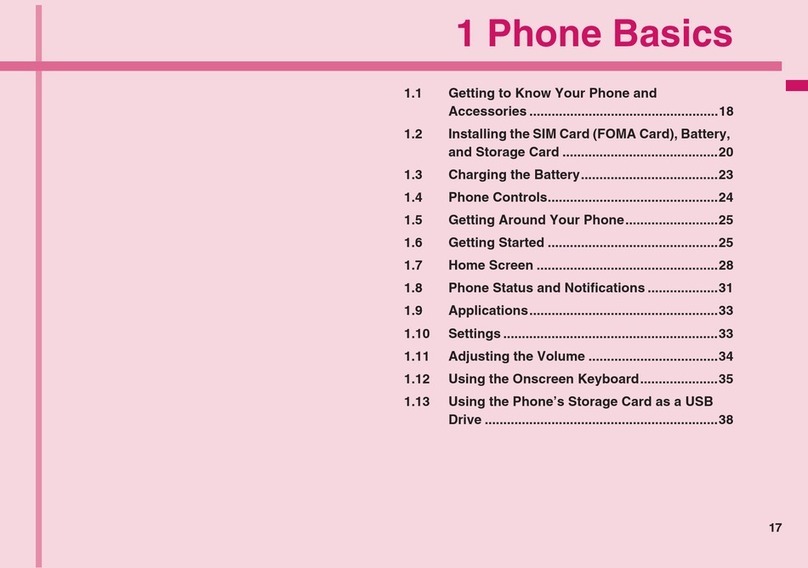
HTC
HTC HT-03A User manual

HTC
HTC Desire 500 User manual
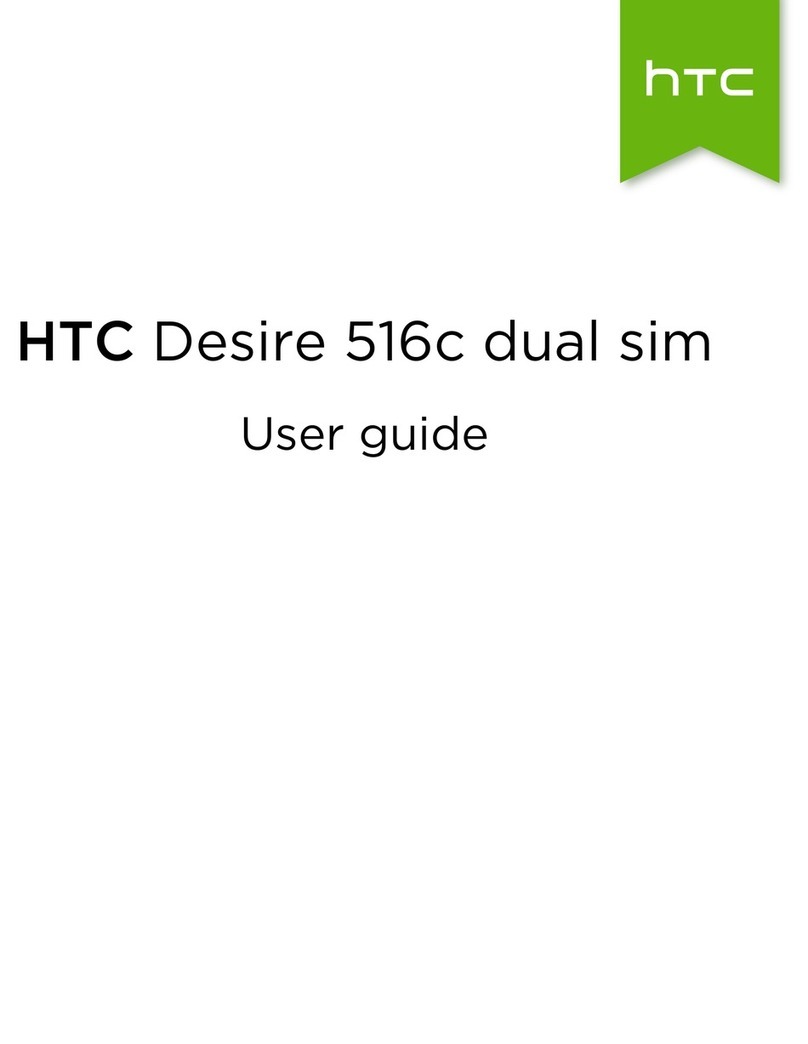
HTC
HTC Desire 516c User manual
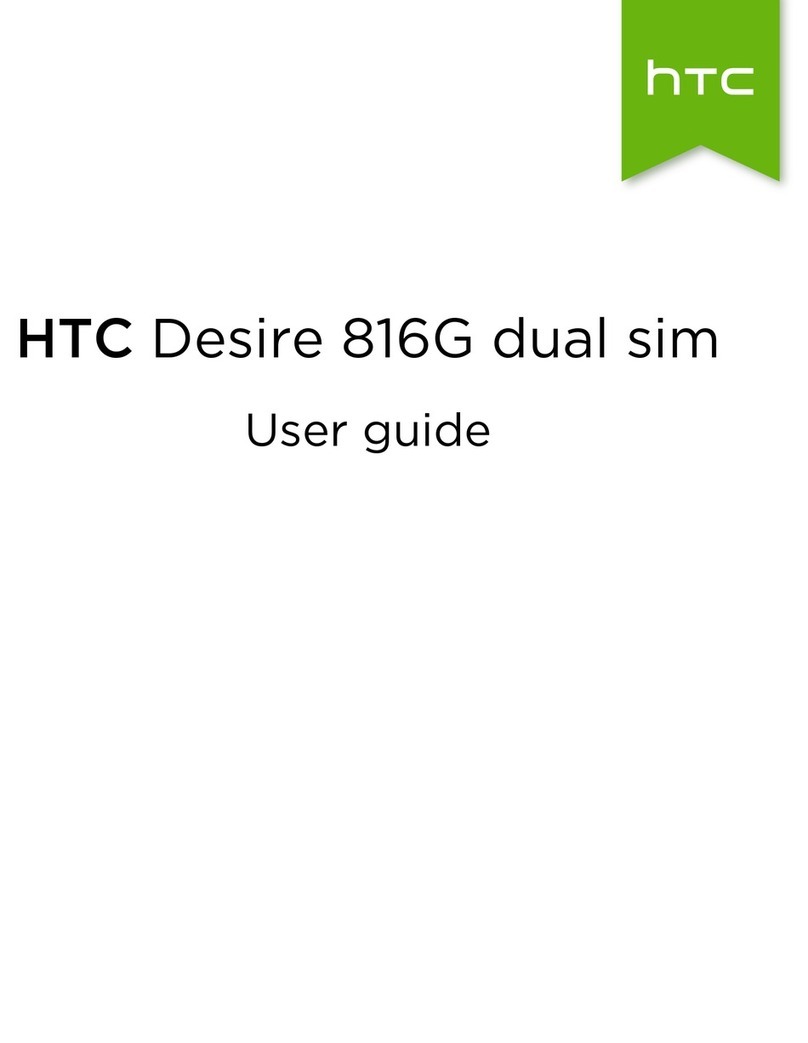
HTC
HTC Desire 816G User manual
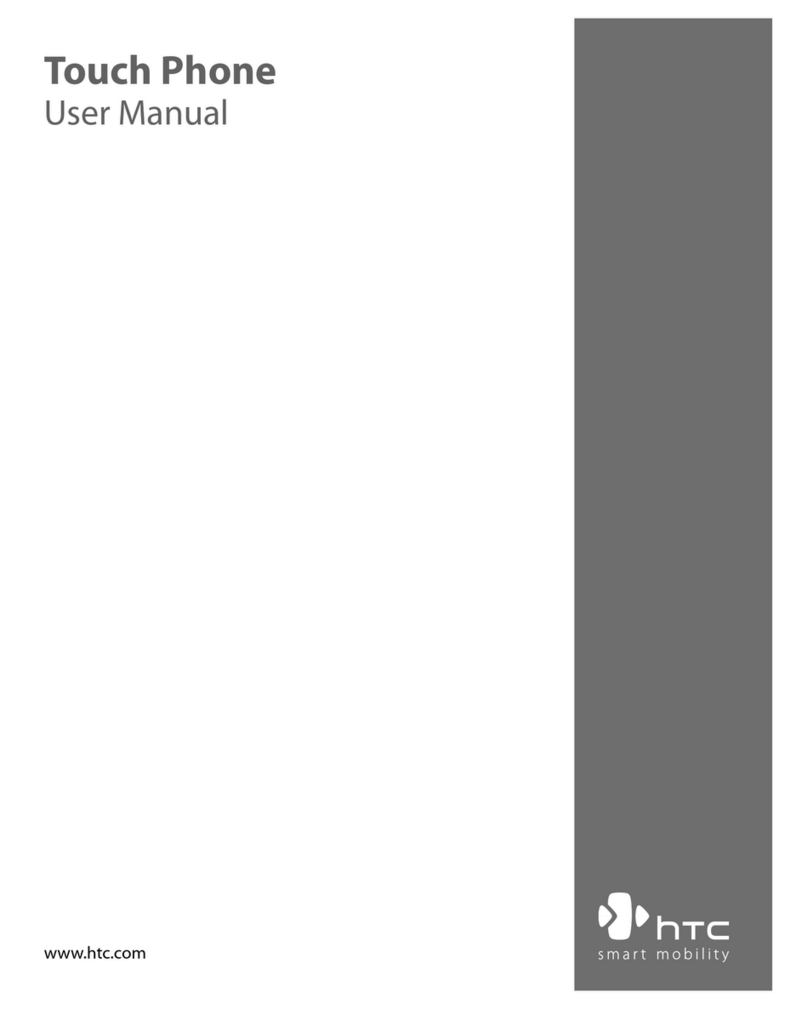
HTC
HTC TOUCH DUAL - Smartphone - WCDMA User manual
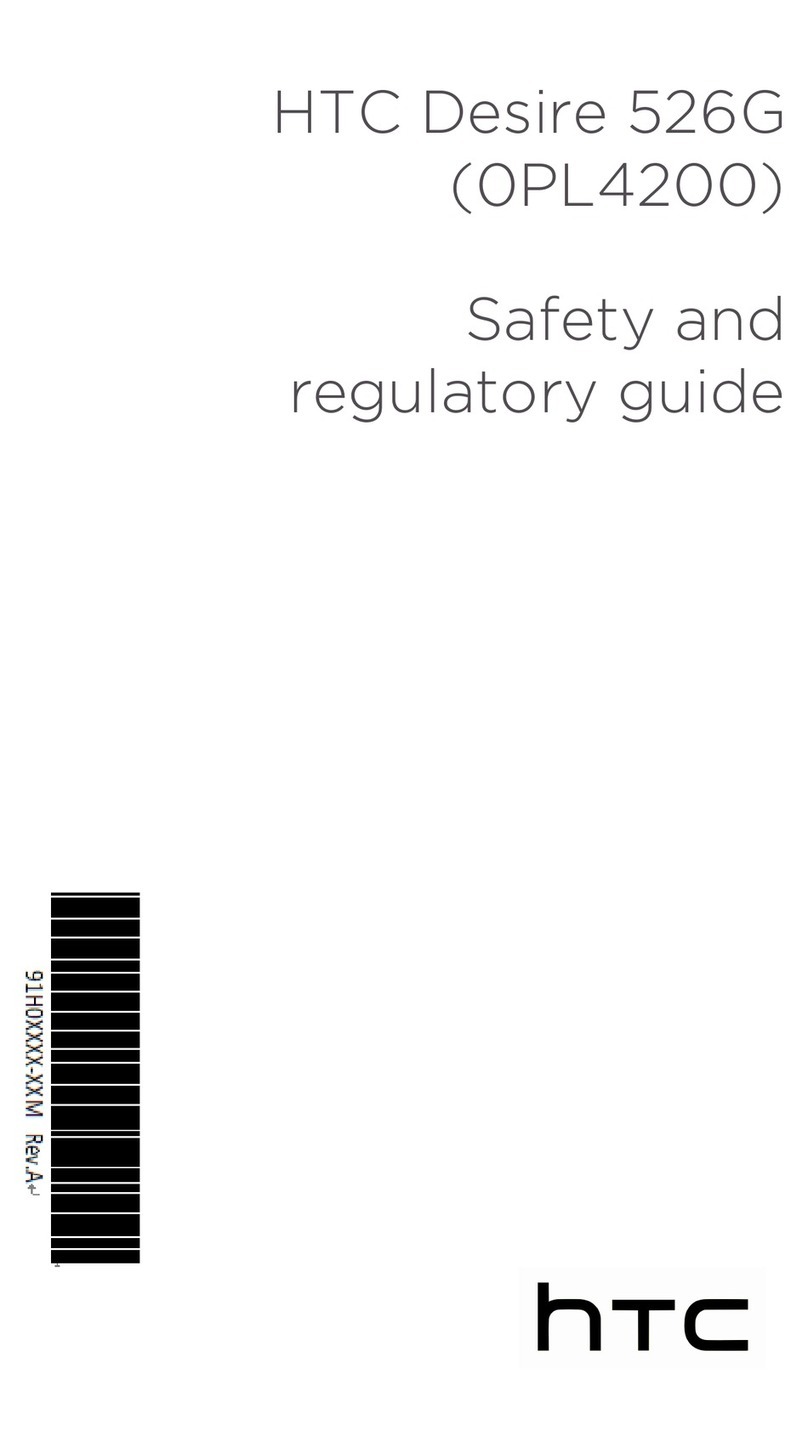
HTC
HTC DESIRE 526G Owner's manual

HTC
HTC Desire 650 User manual
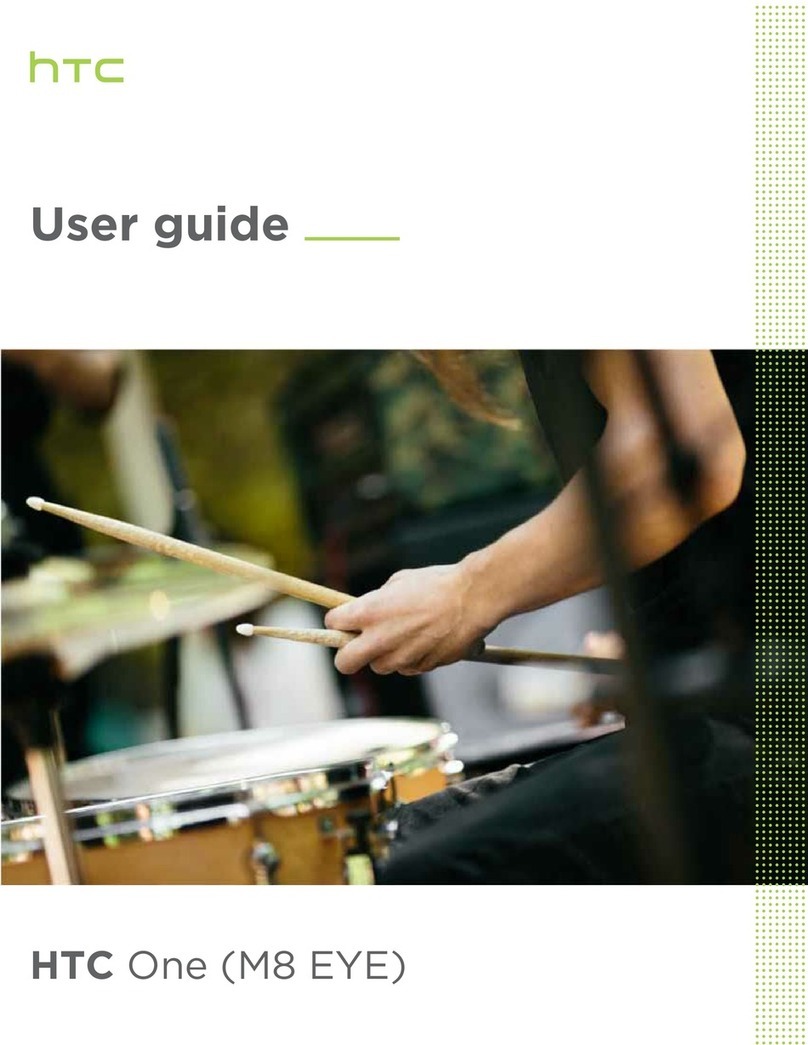
HTC
HTC ONE M8 EYE User manual
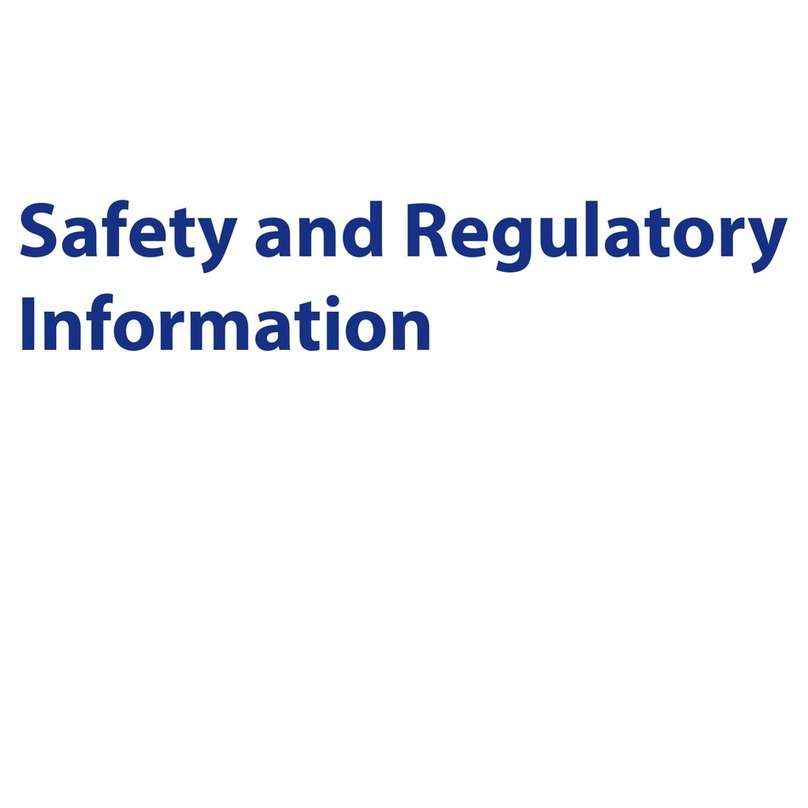
HTC
HTC Tilt 2 Owner's manual