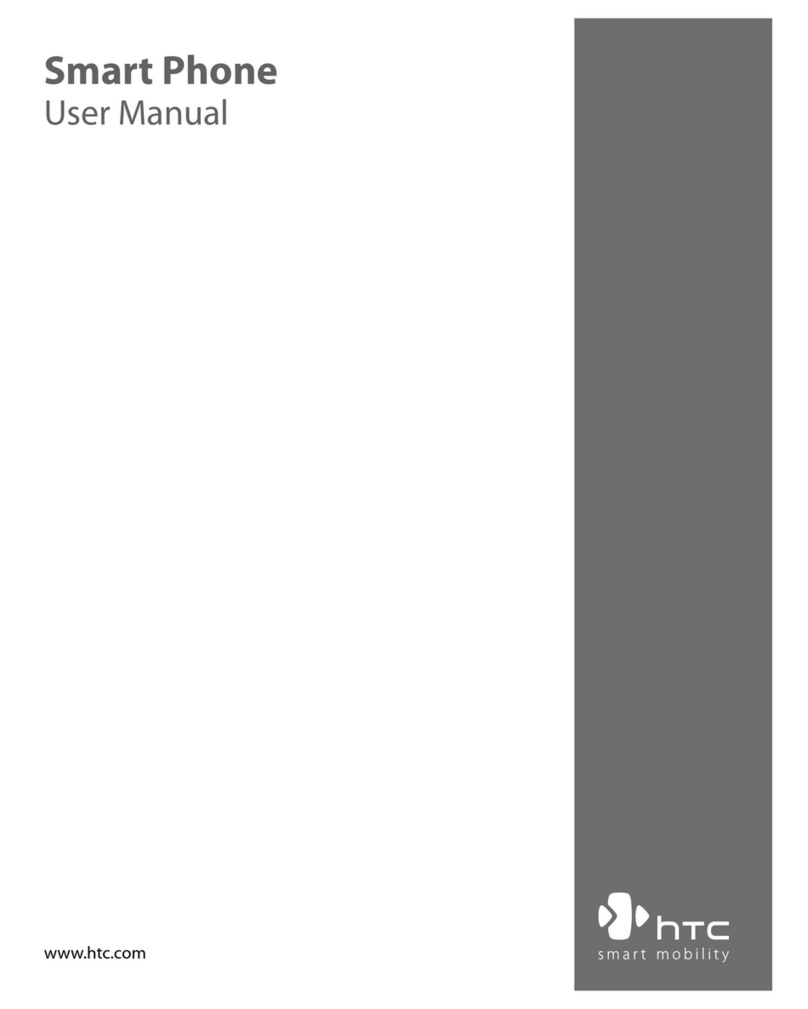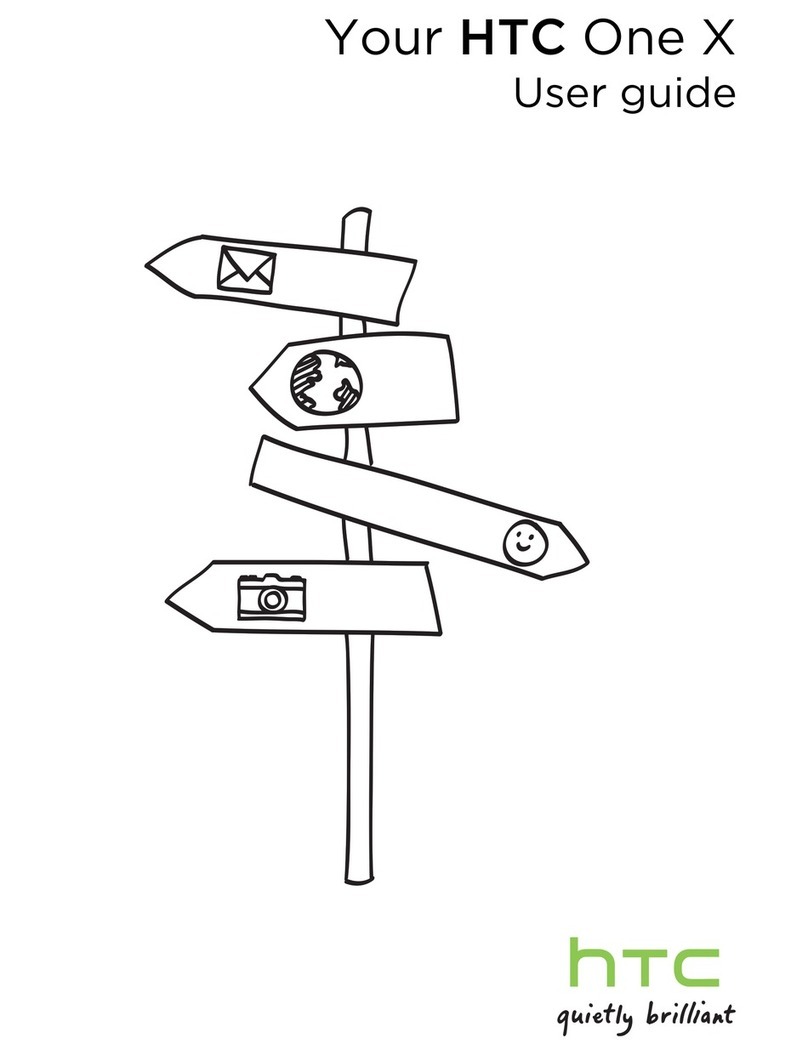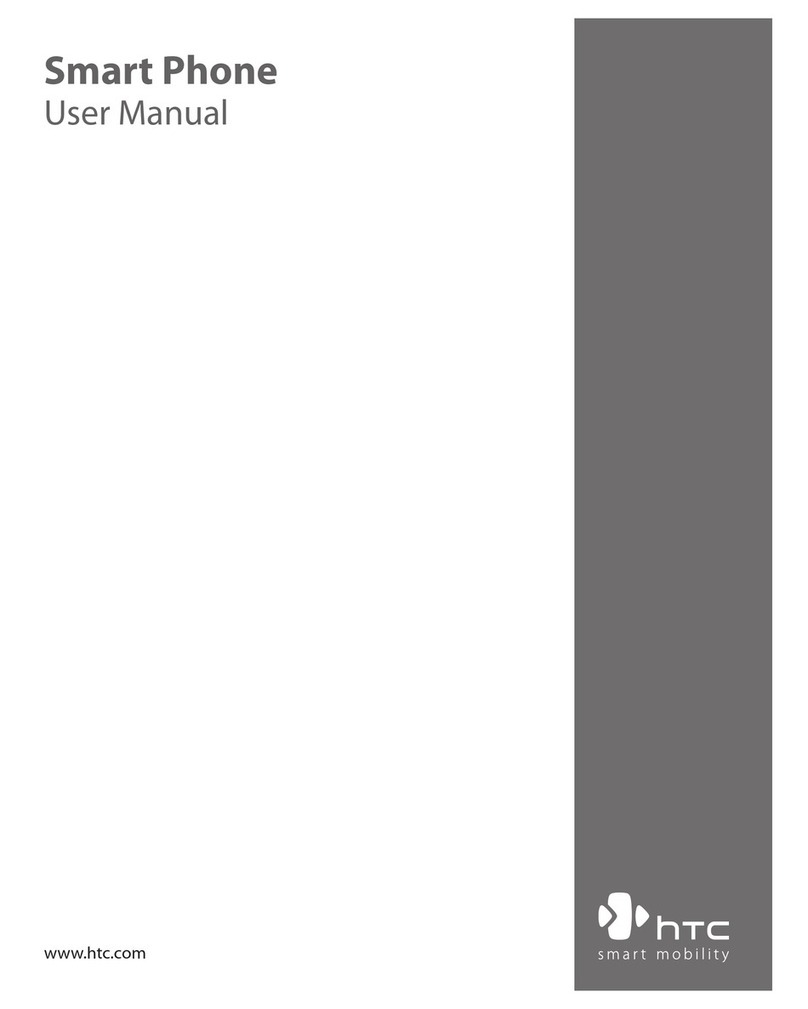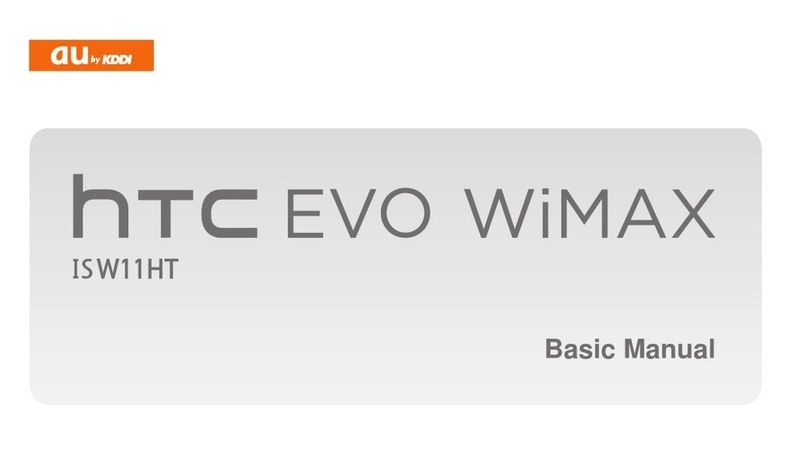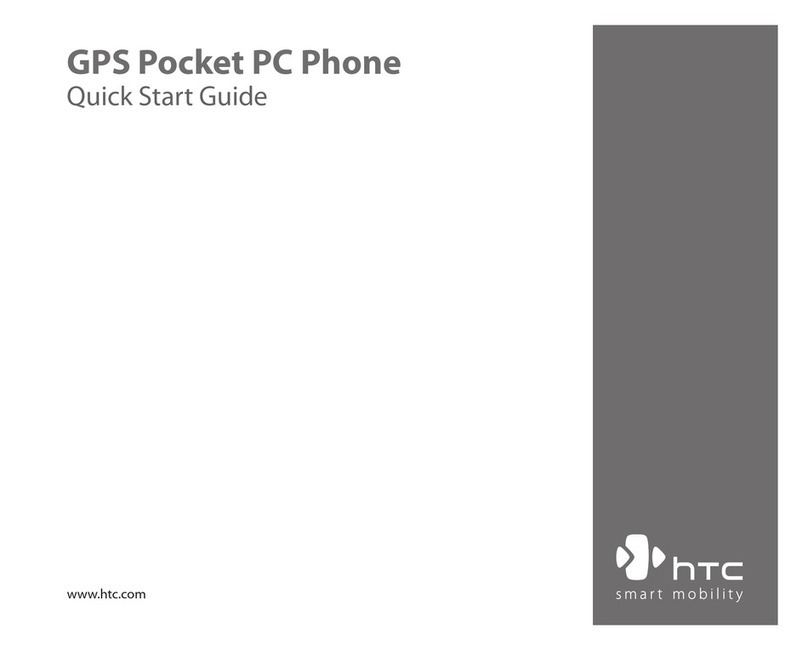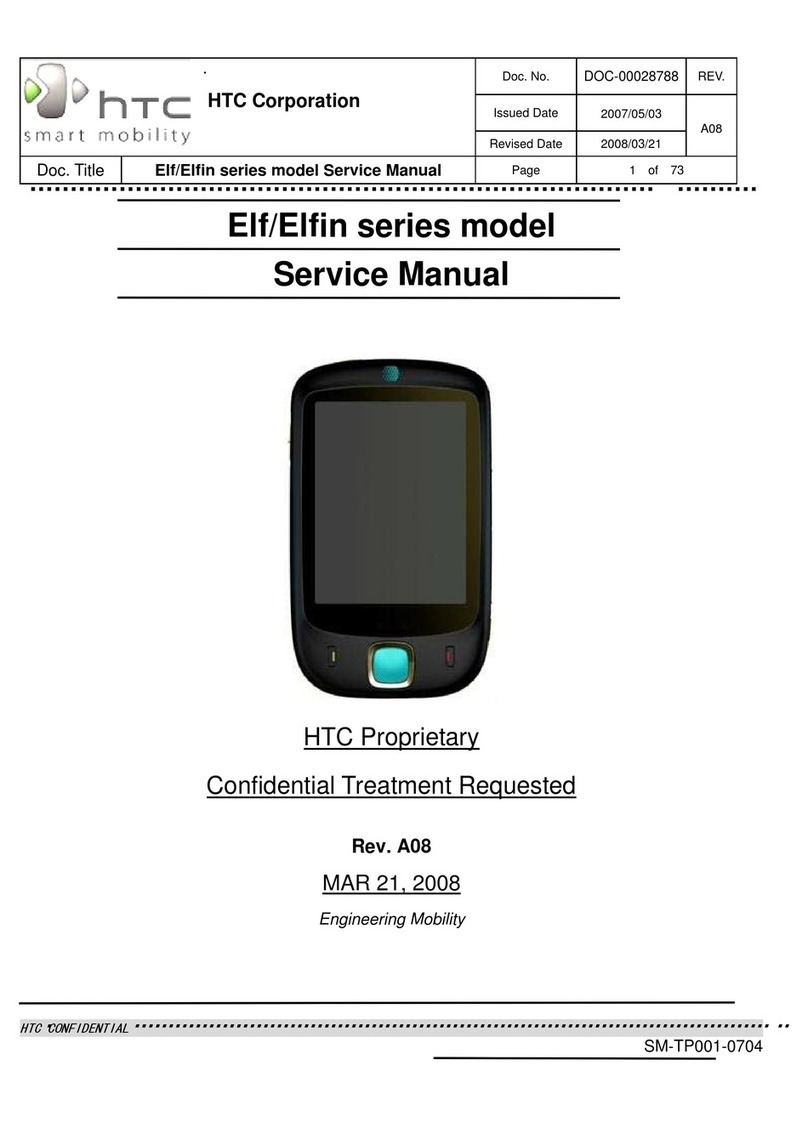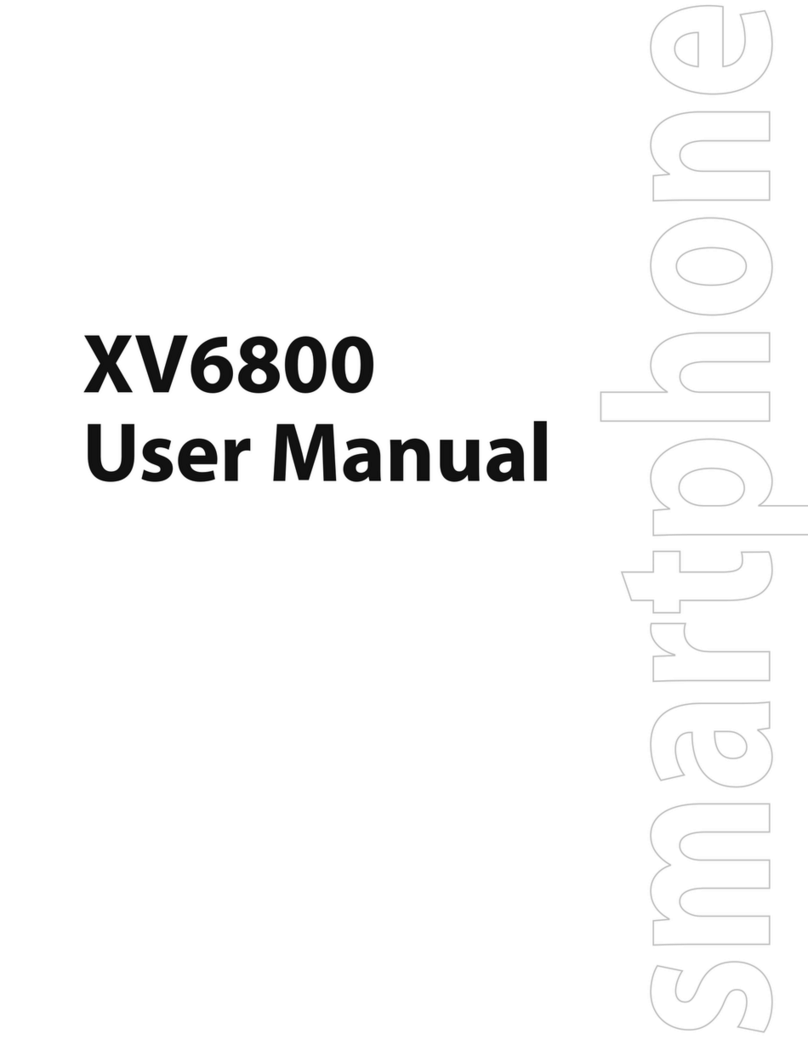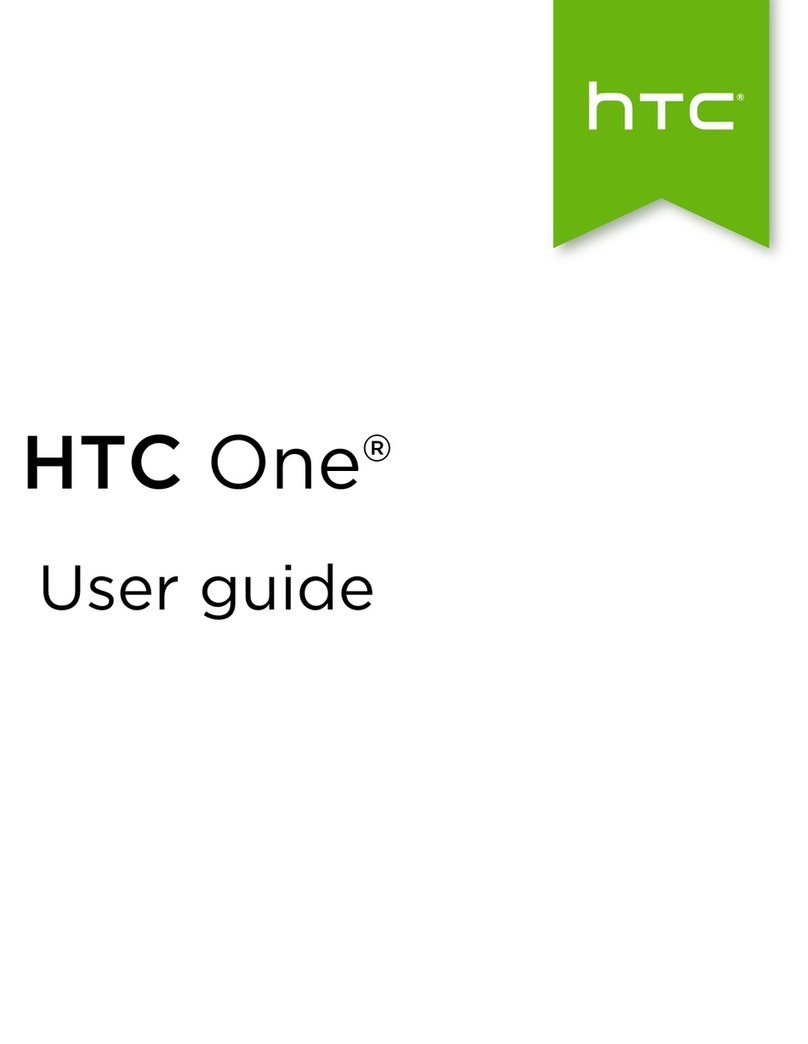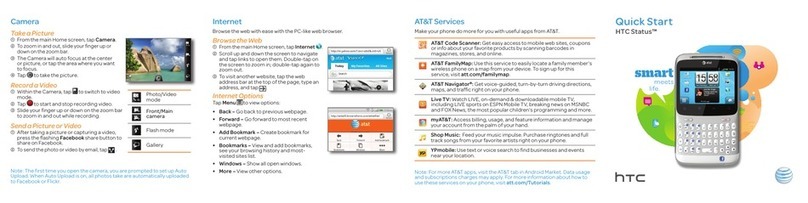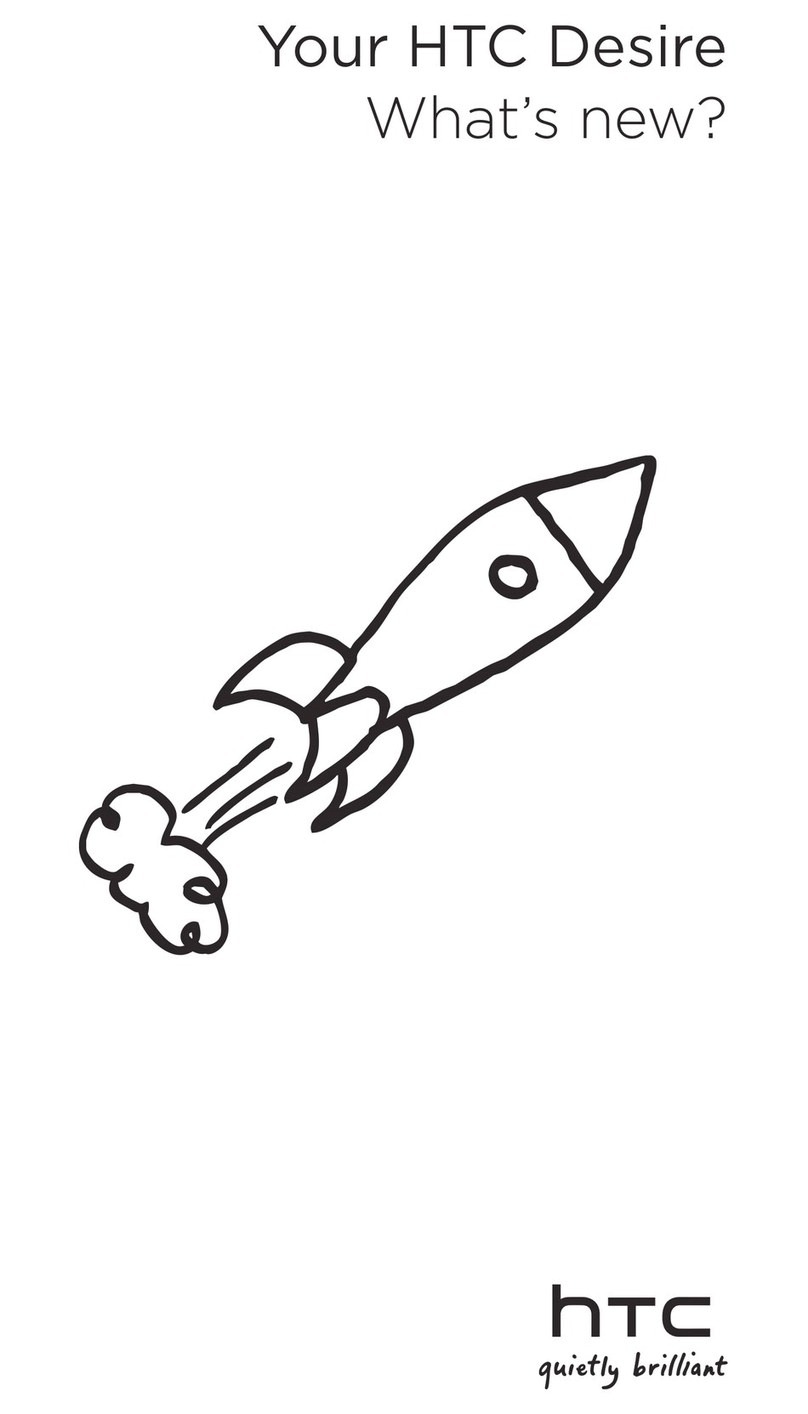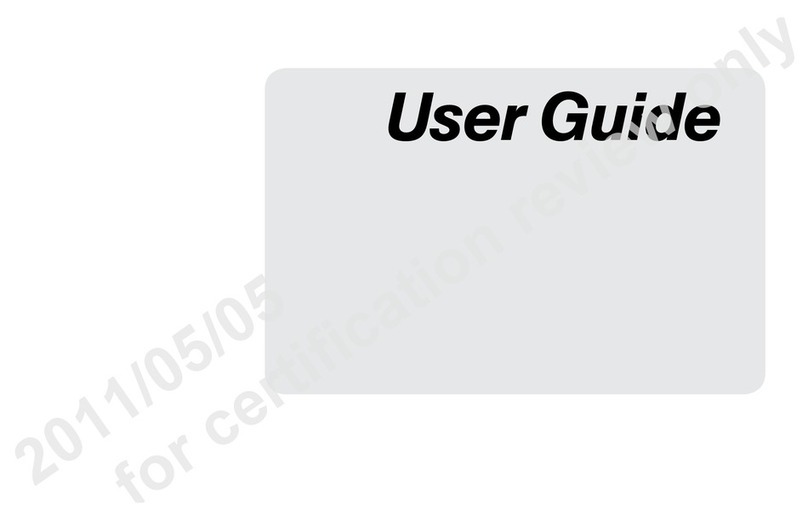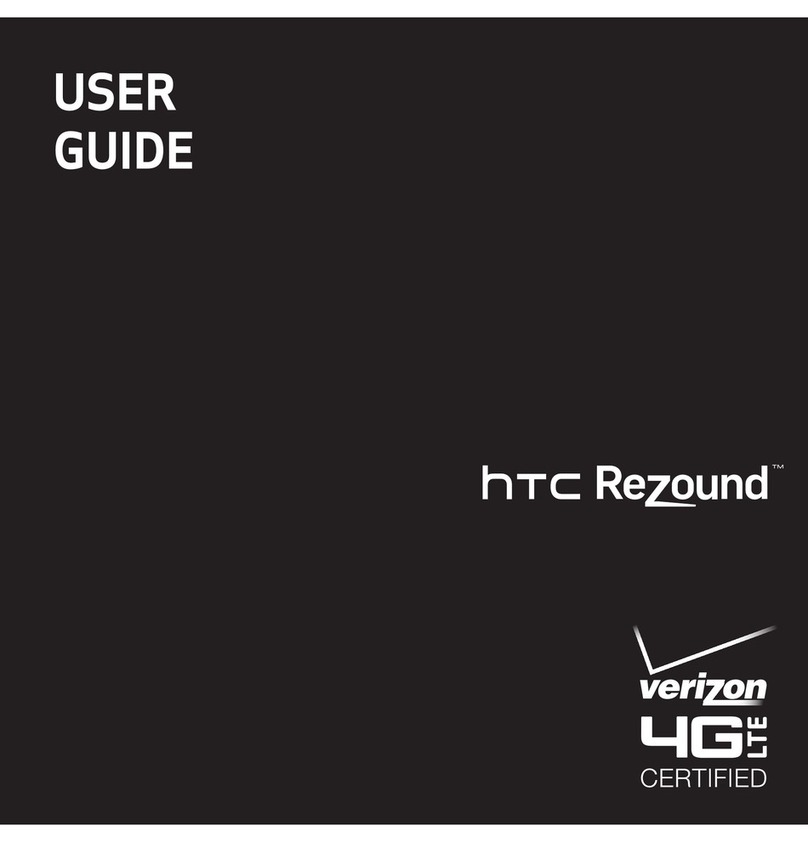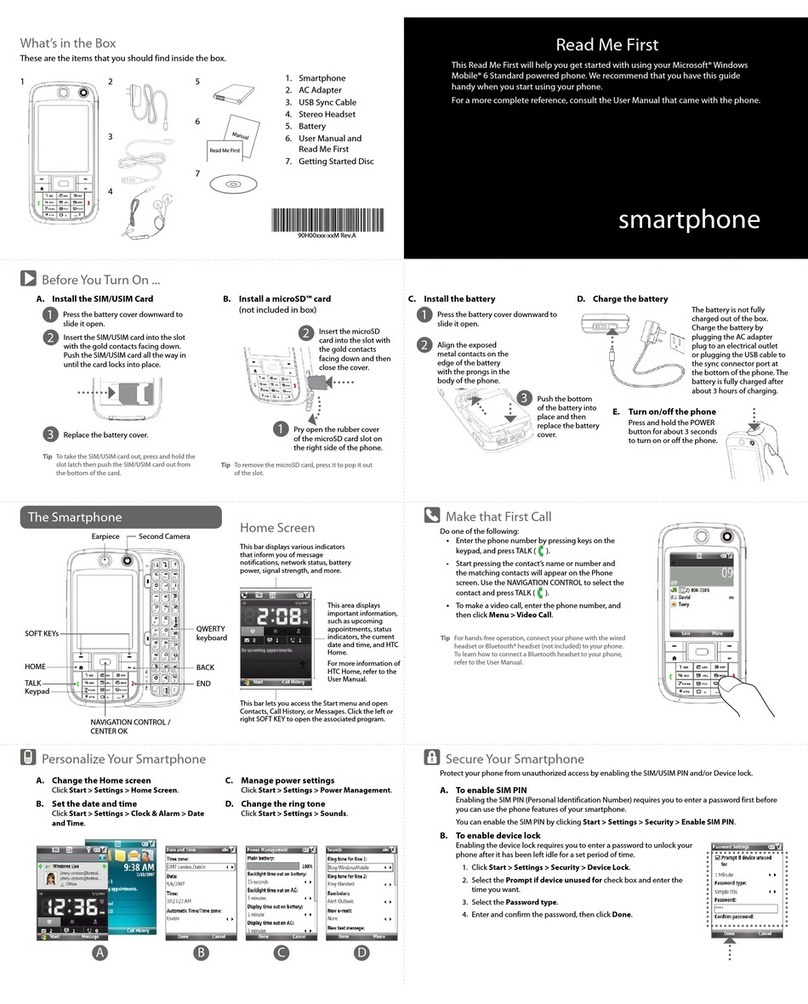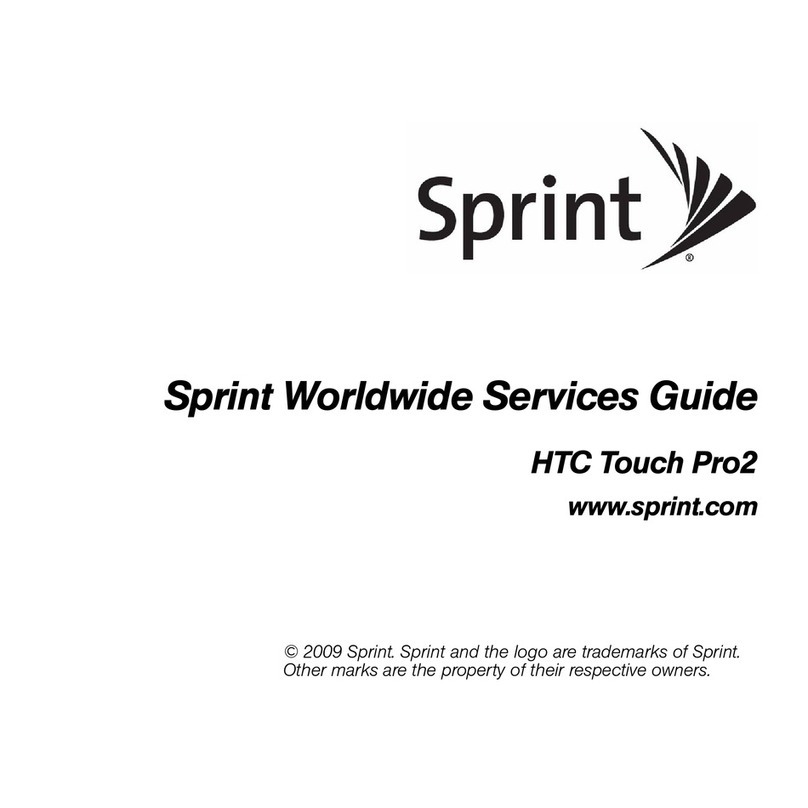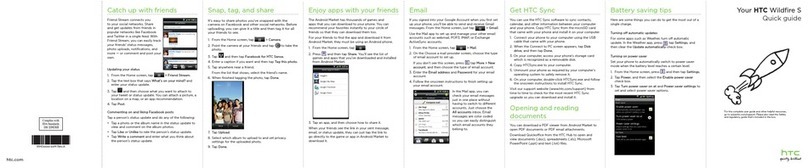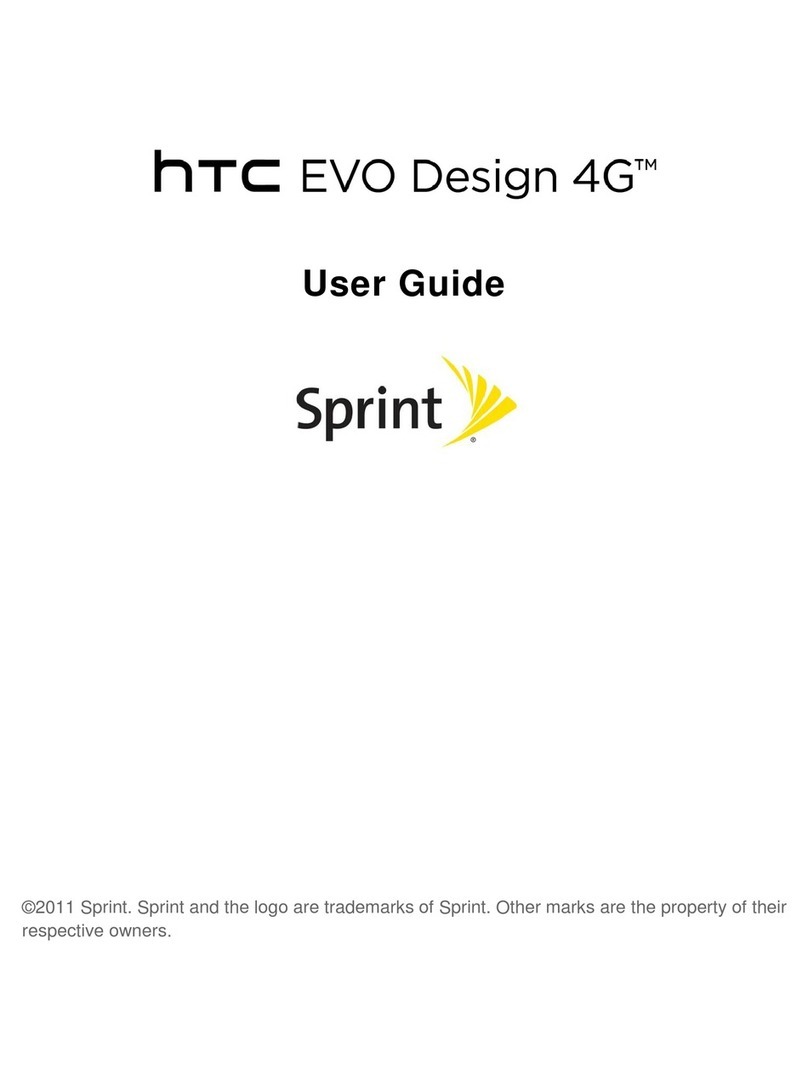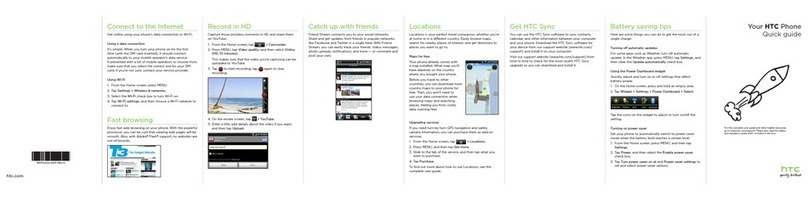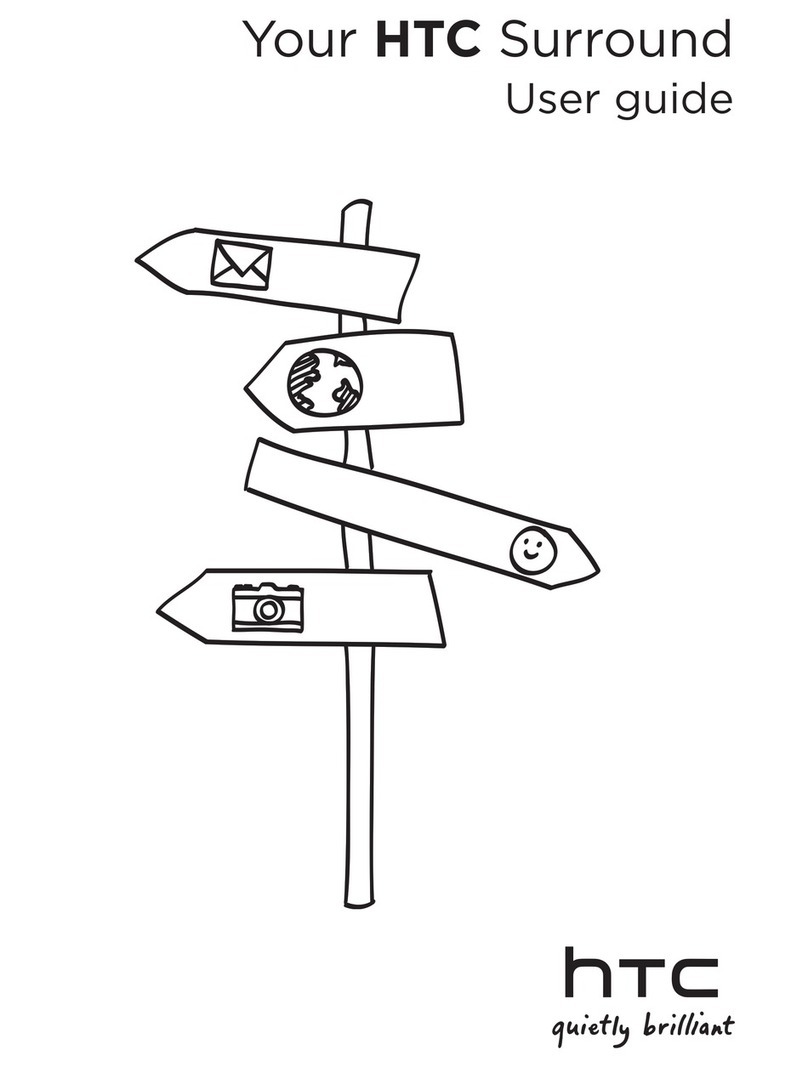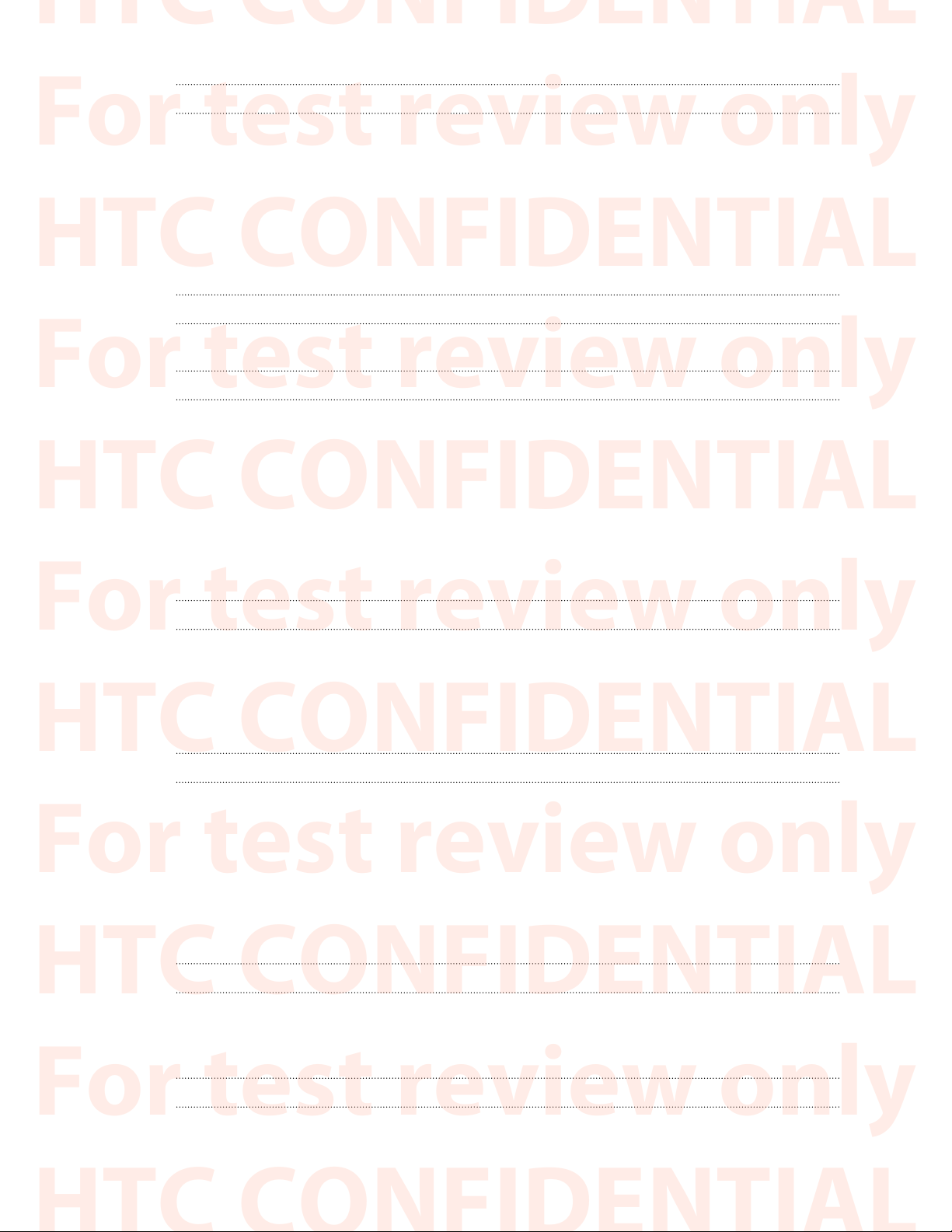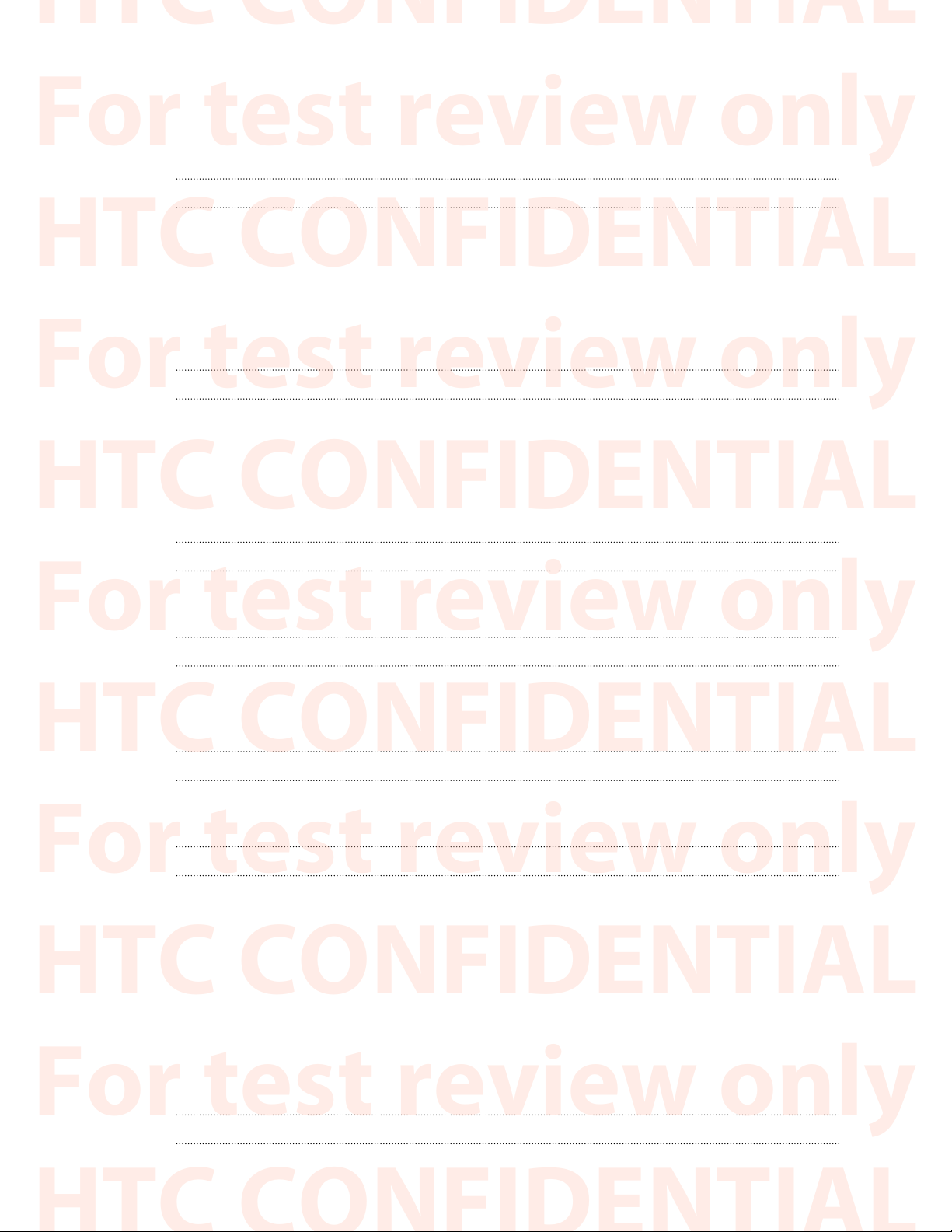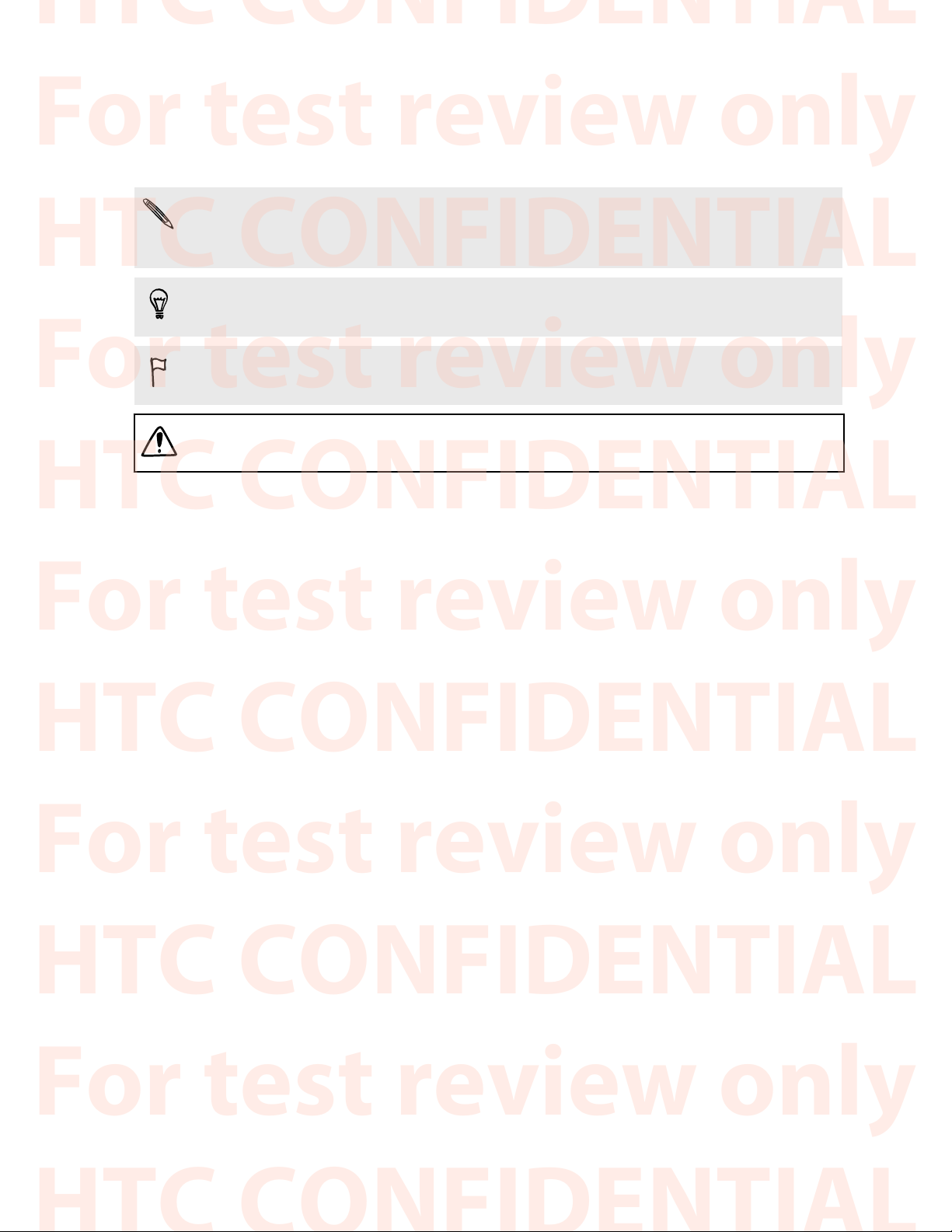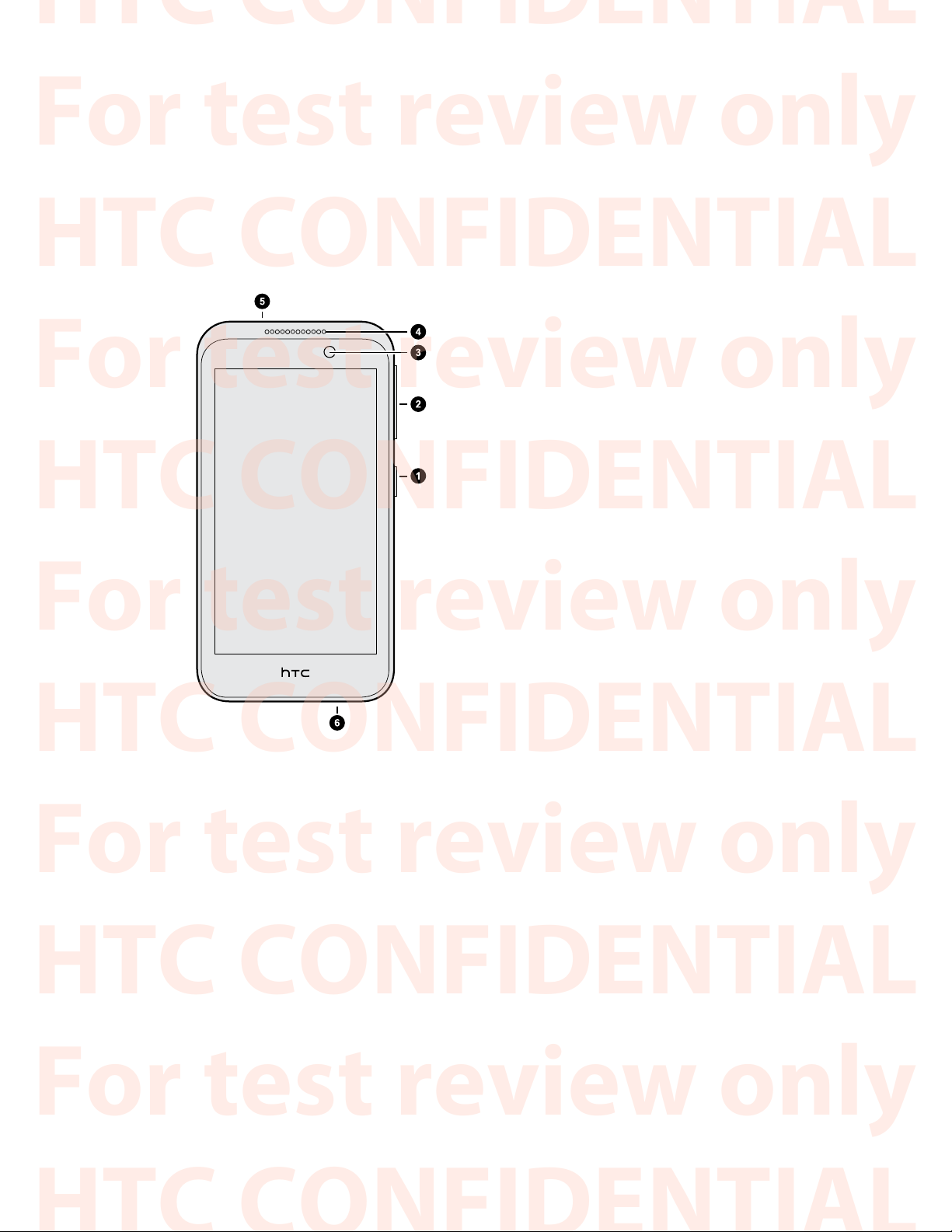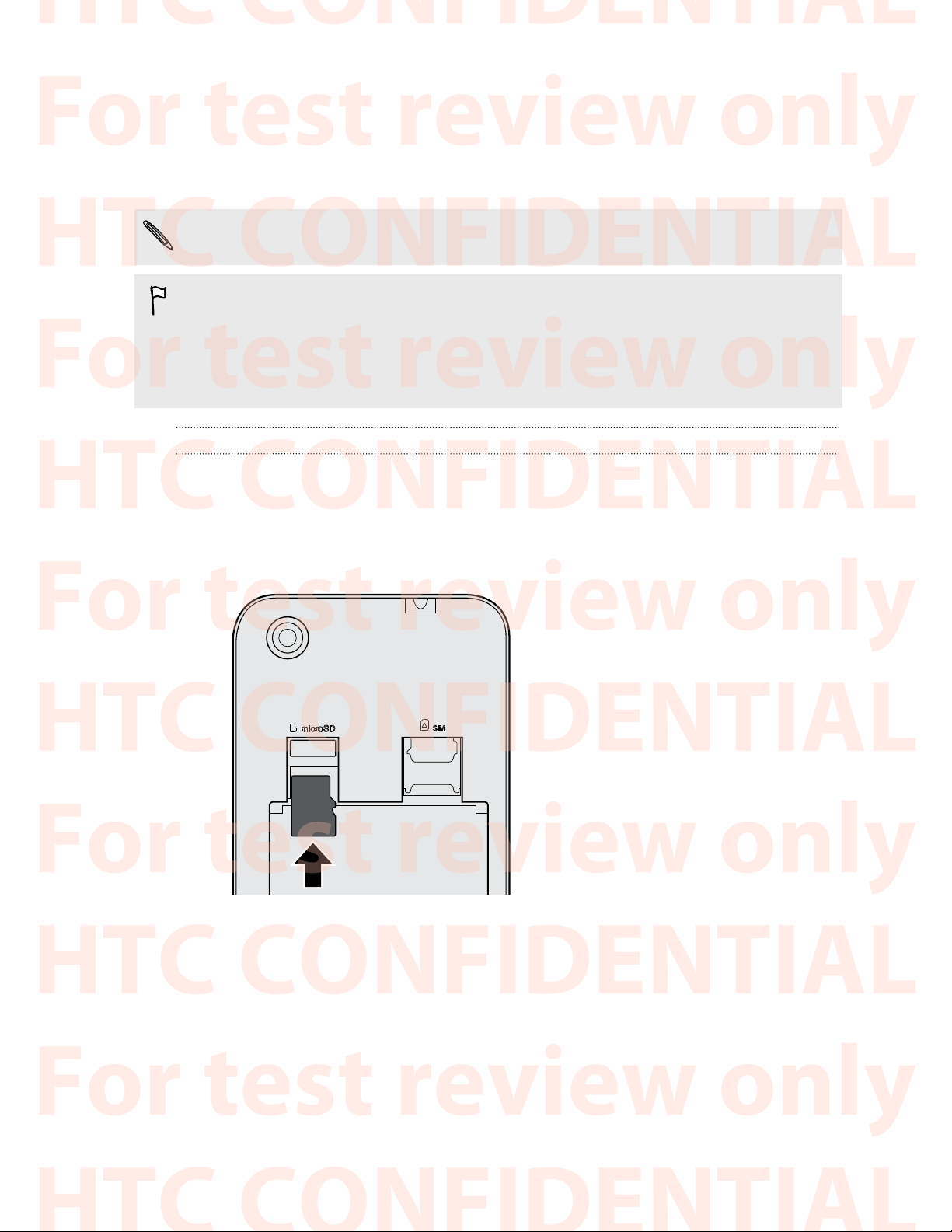Phone calls
Making a call 41
Calling a speed dial number 41
Making an emergency call 42
Answering or rejecting a call 42
What can I do during a call? 42
Setting up a conference call 43
Checking calls in the Call History 44
Switching between silent, vibrate, and normal modes 44
Messages
Sending a text or multimedia message via Android Messaging 45
People
Your contacts list 46
Setting up your personal contact information 46
Adding a new contact 47
Editing a contact’s information 47
Getting in touch with a contact 47
Importing contacts from your SIM card 47
Importing contacts from the storage 48
Sending contact information 48
Contact groups 48
Search and web browser
Searching HTC Desire 320 and the Web 49
Getting instant information with Google Now 50
Browsing the Web 51
Bookmarking a webpage 52
Clearing your browsing history 52
Email
Adding an email account 53
Checking your mail 54
Sending an email message 54
Reading and replying to an email message 55
Searching email messages 55
Viewing your Gmail Inbox 56
Sending an email message in Gmail 56
Replying to or forwarding email messages in Gmail 57
Music
Listening to music 58
Creating music playlists 58
Adding a song to the queue 59
Travel and maps
Turning location services on or off 60
3 Contents
HTC CONFIDENTIAL
For test review only
HTC CONFIDENTIAL
For test review only
HTC CONFIDENTIAL
For test review only
HTC CONFIDENTIAL
For test review only
HTC CONFIDENTIAL
For test review only
HTC CONFIDENTIAL
For test review only