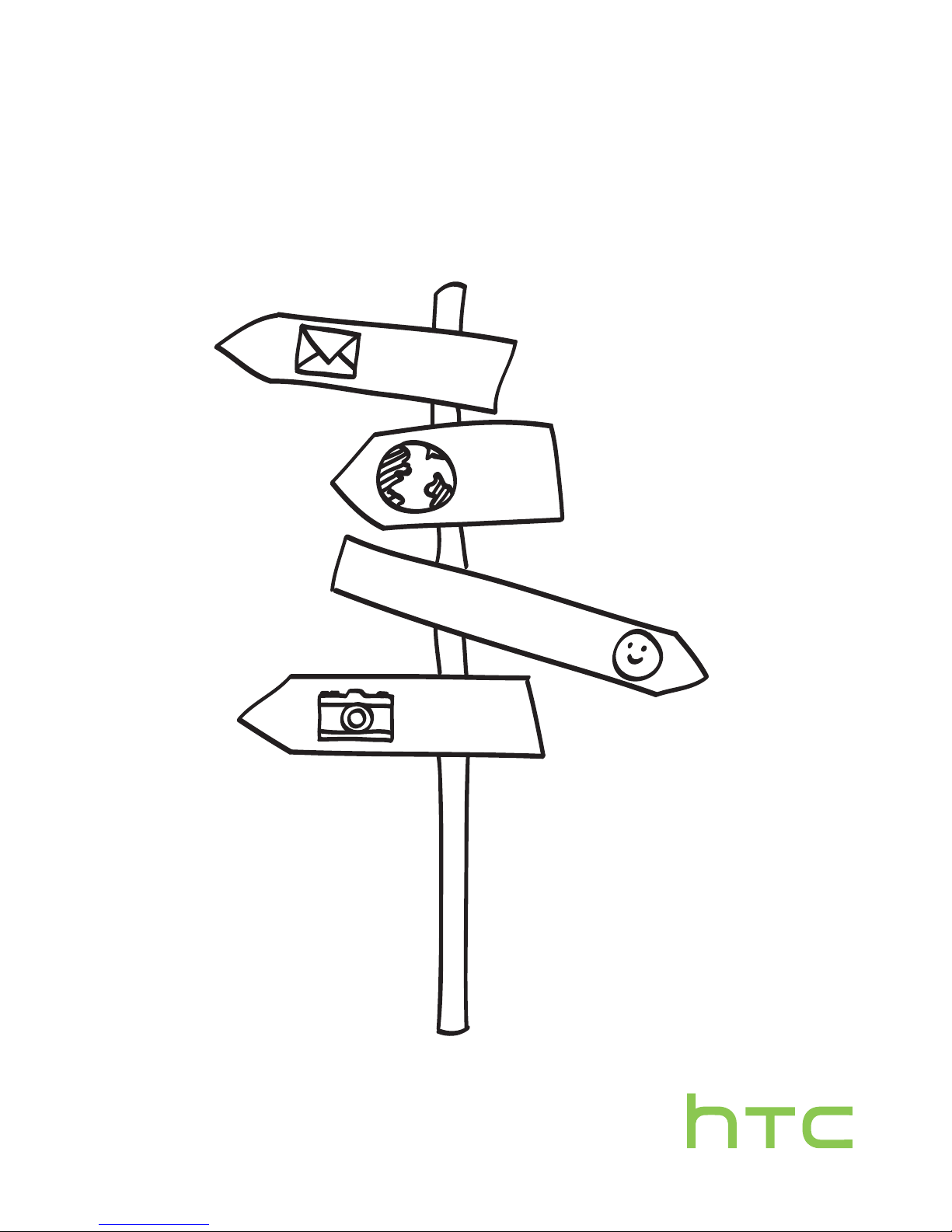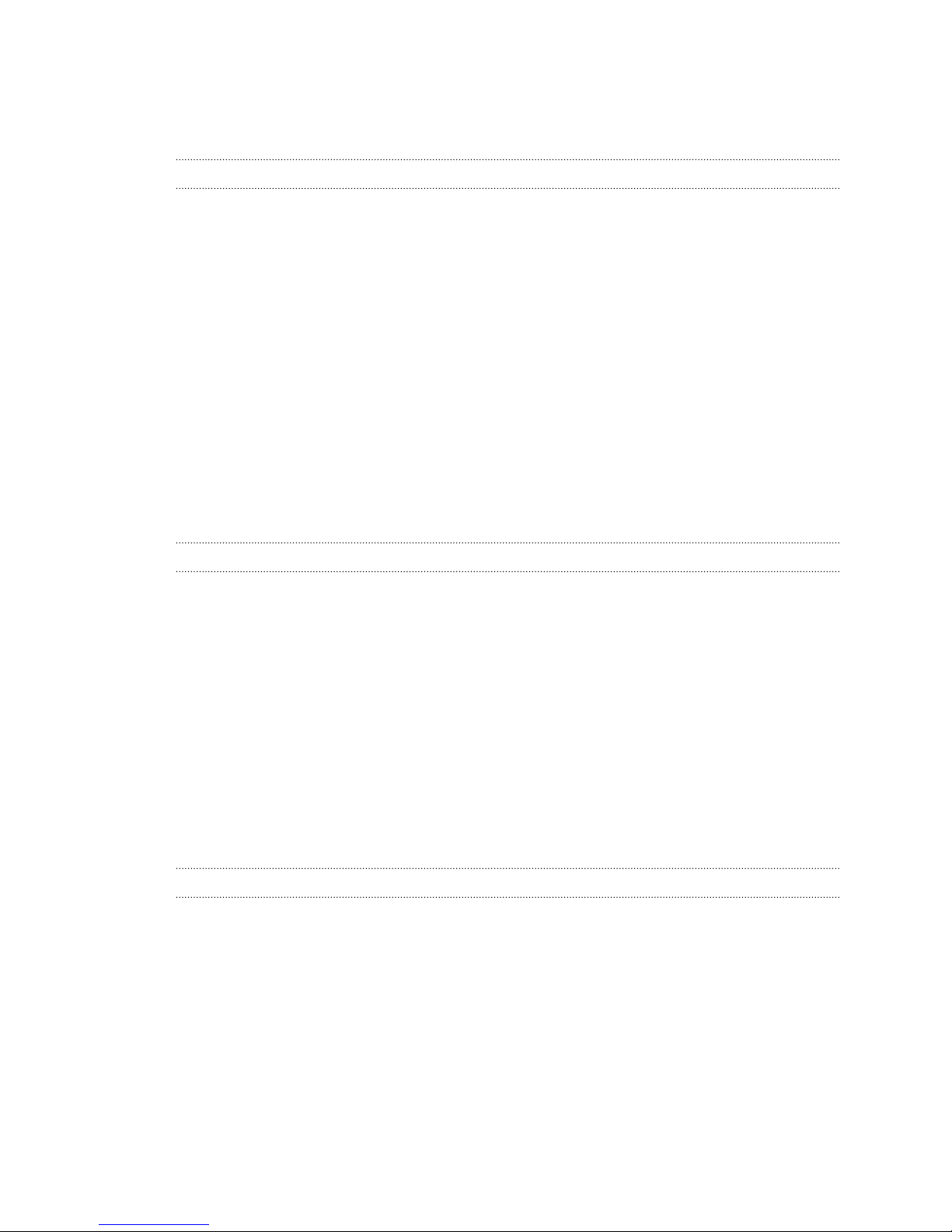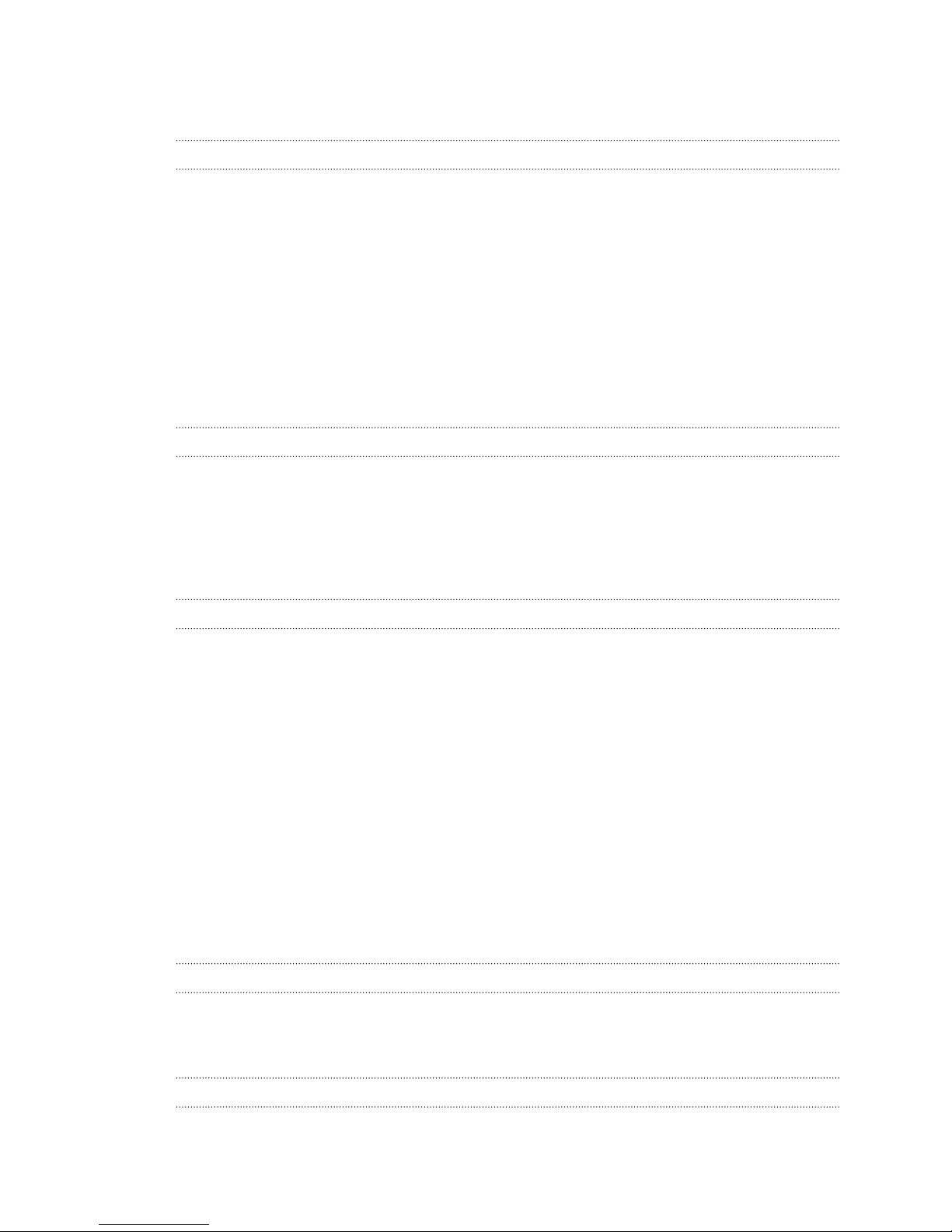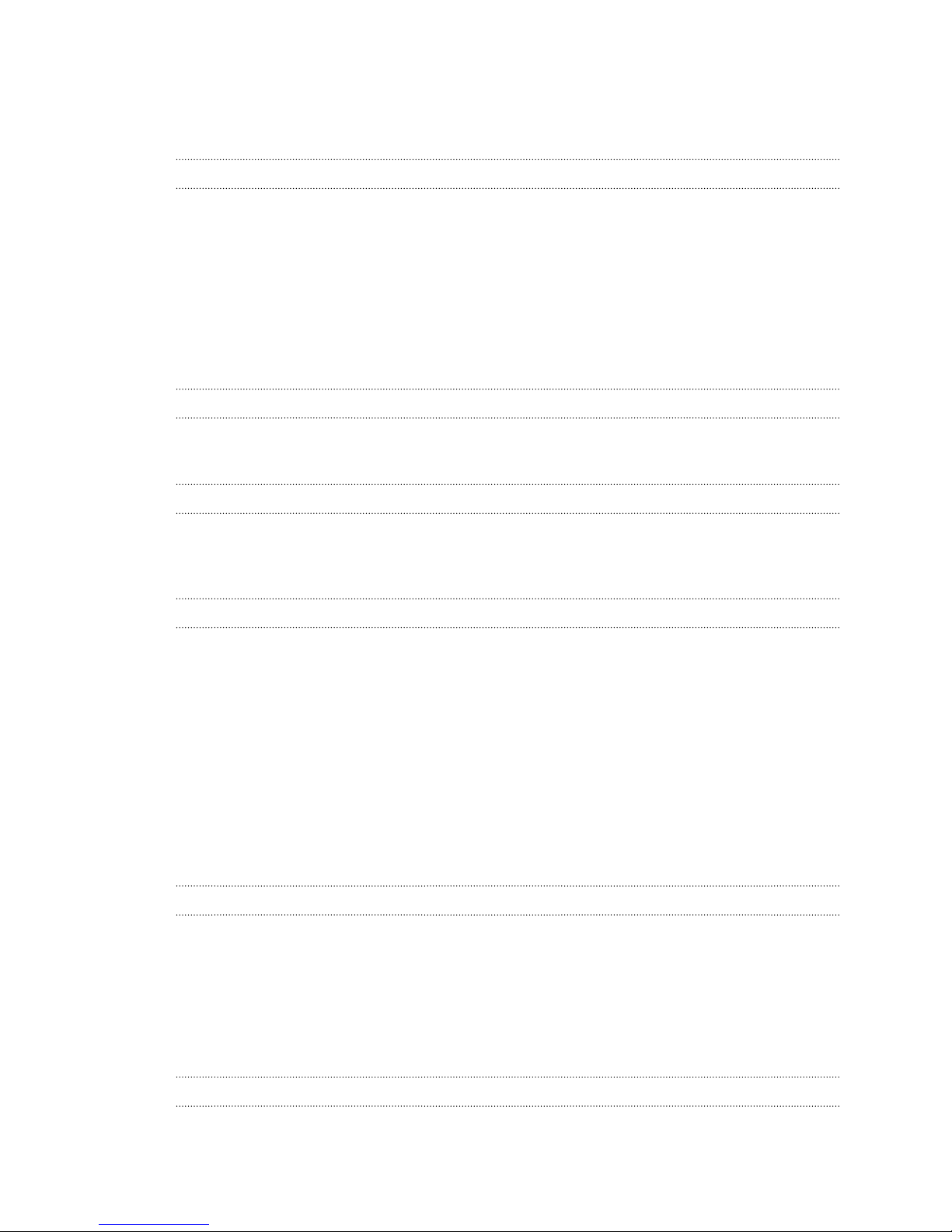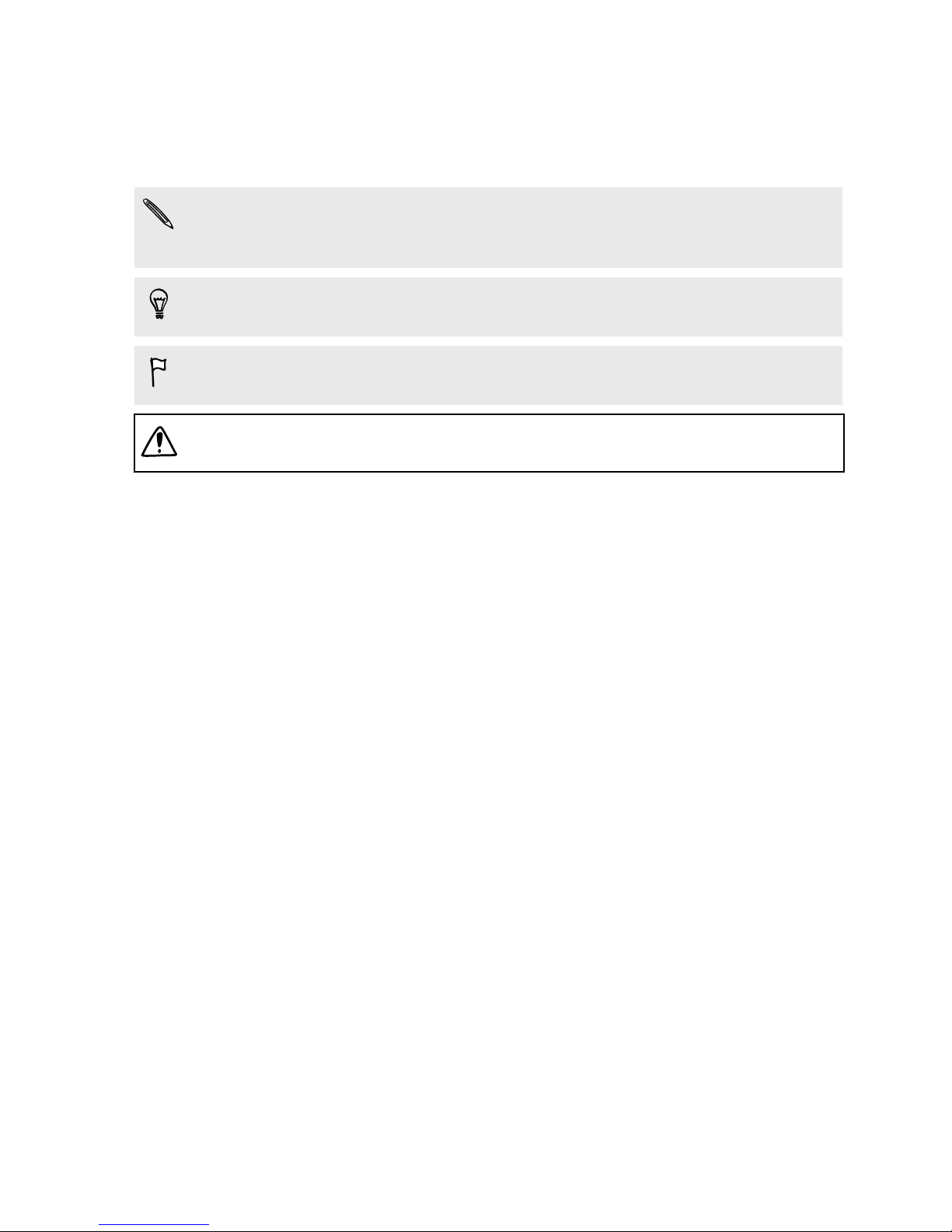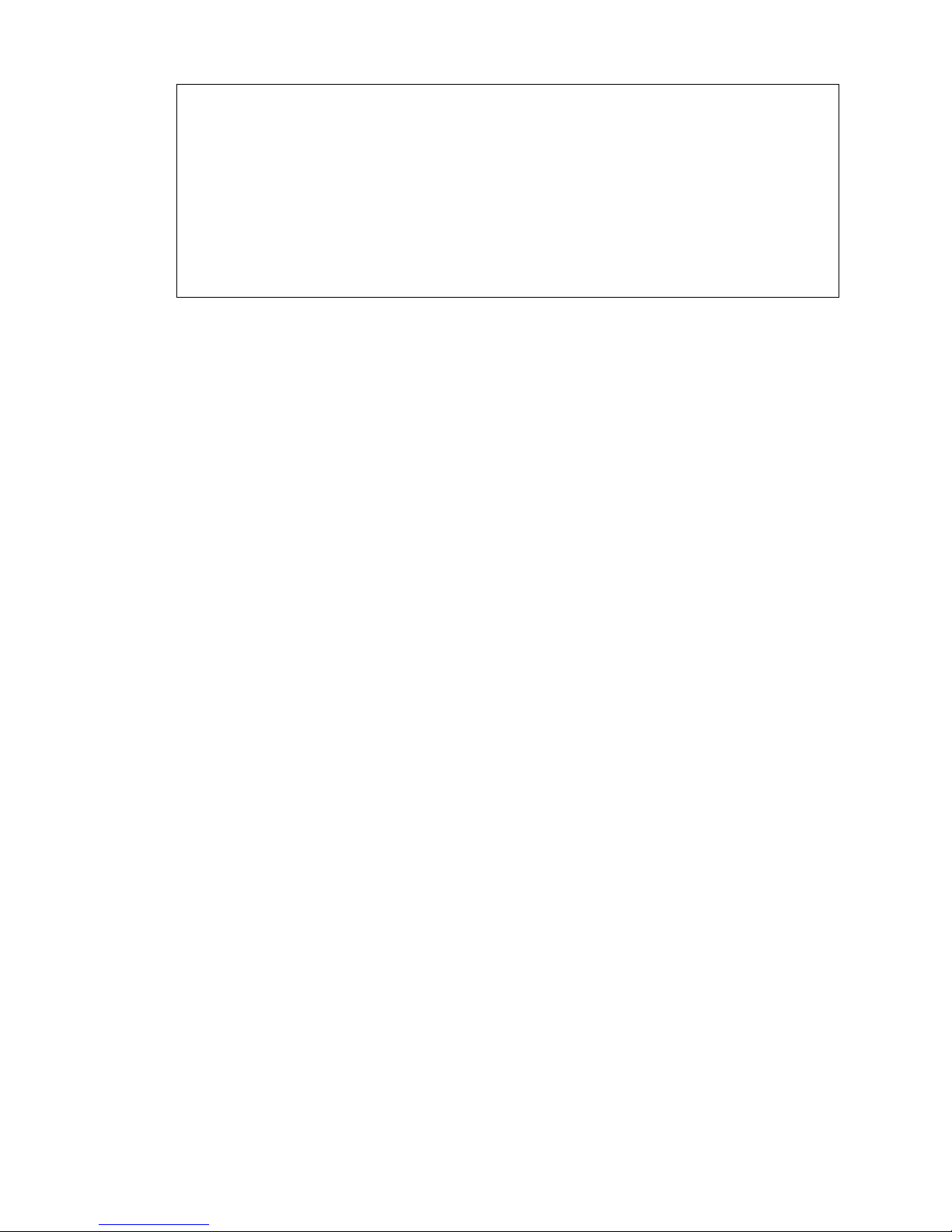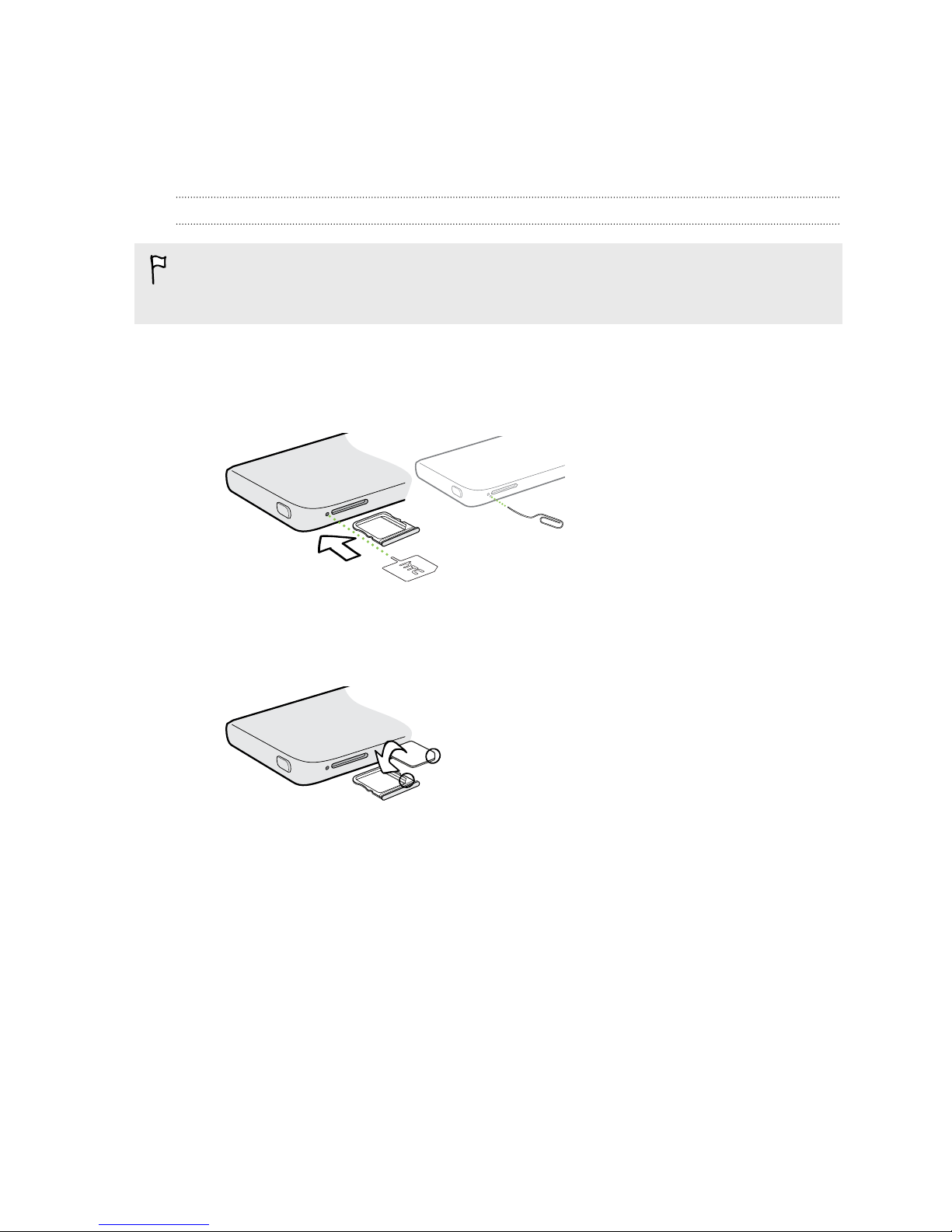Using HDR 52
Recording videos in slow motion 52
Tips for capturing better photos 53
Gallery
Viewing photos and videos in Gallery 55
Watching and trimming a video 56
Viewing photo highlights 56
Saving a photo from a video 57
Organizing your photos and videos 57
Editing your photos 58
Sharing or saving a frame from an HTC Zoe photo 60
Viewing photos in your social networks 60
Changing the video playback speed 61
Viewing and editing Video Highlights 61
Creating an animated gif 62
Creating an action sequence shot 63
Editing a group shot 63
Removing unwanted objects in a photo 64
Sending your photos and videos 64
Sharing your photos on social networks 65
Sharing Video Highlights through HTC Share 65
Personalizing
Making HTC One truly yours 68
Changing your wallpaper 68
Personalizing the launch bar 69
Adding a widget to your Home screen 69
Adding apps and other shortcuts on your Home screen 70
Rearranging or removing widgets and icons on your Home screen 71
Arranging apps on the All Apps screen 71
Grouping apps into a folder 72
Hiding or unhiding apps 73
Adding, removing, or arranging widget panels 73
Changing your main Home screen 74
Changing the sounds for your ringtone, notifications, and alarm 74
Rearranging application tabs 74
Adding a widget on the lock screen 75
Phone calls
Making a call with Smart dial 76
Dialing an extension number 77
Returning a missed call 77
Using Speed dial 77
Calling a phone number in a text message 78
Calling a phone number in an email 78
Calling a phone number in a Calendar event 78
Making an emergency call 78
Receiving calls 79
What can I do during a call? 80
Setting up a conference call 81
Checking calls in the Call History 81
3 Contents