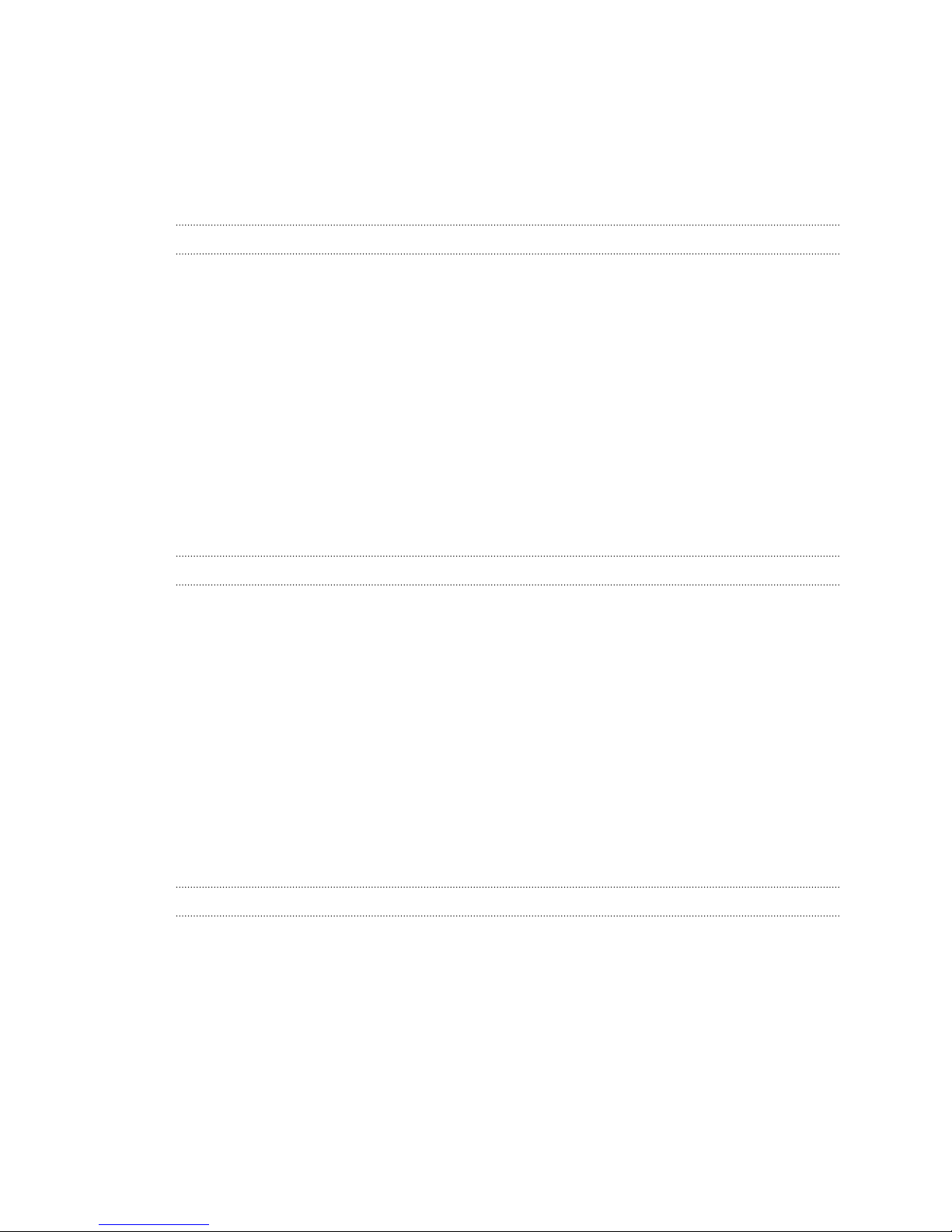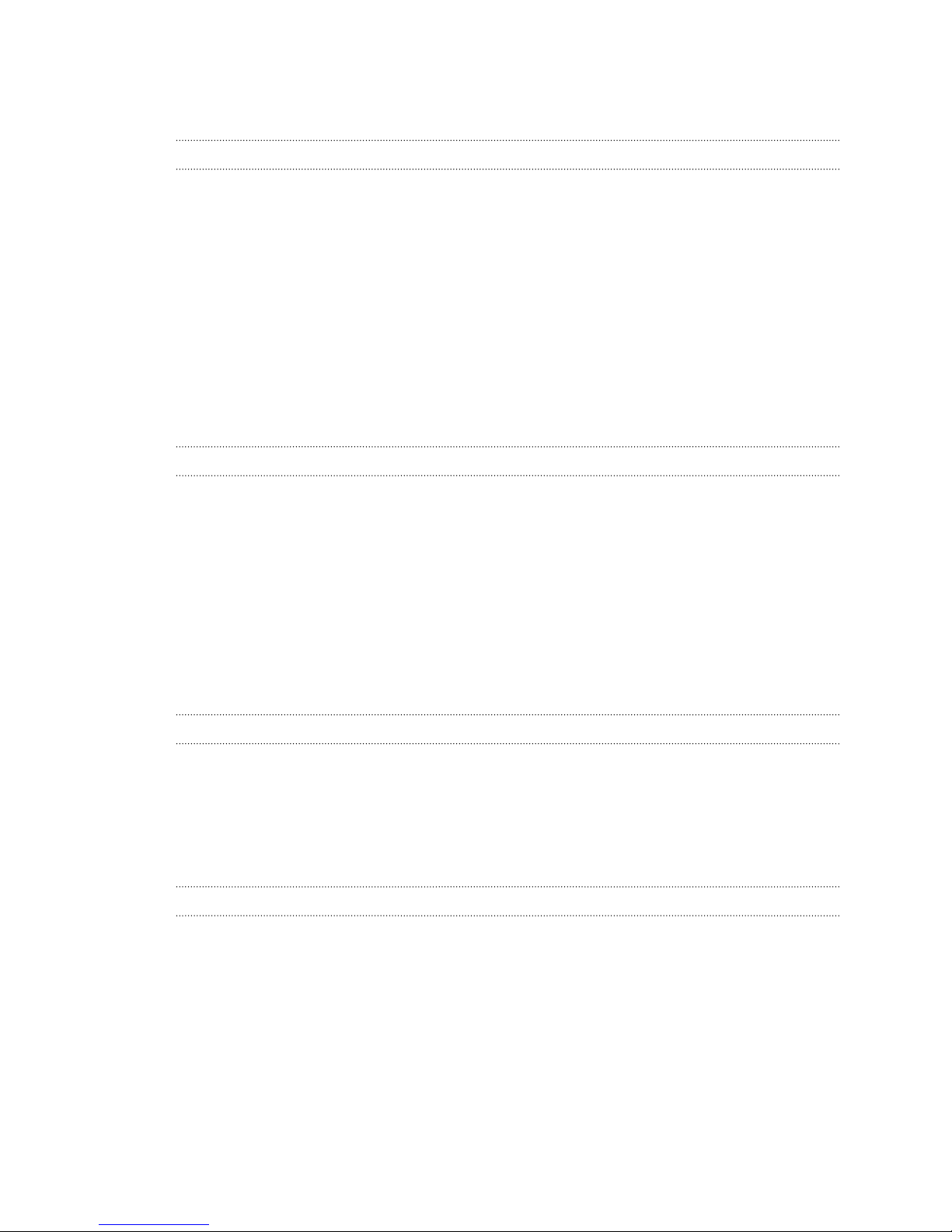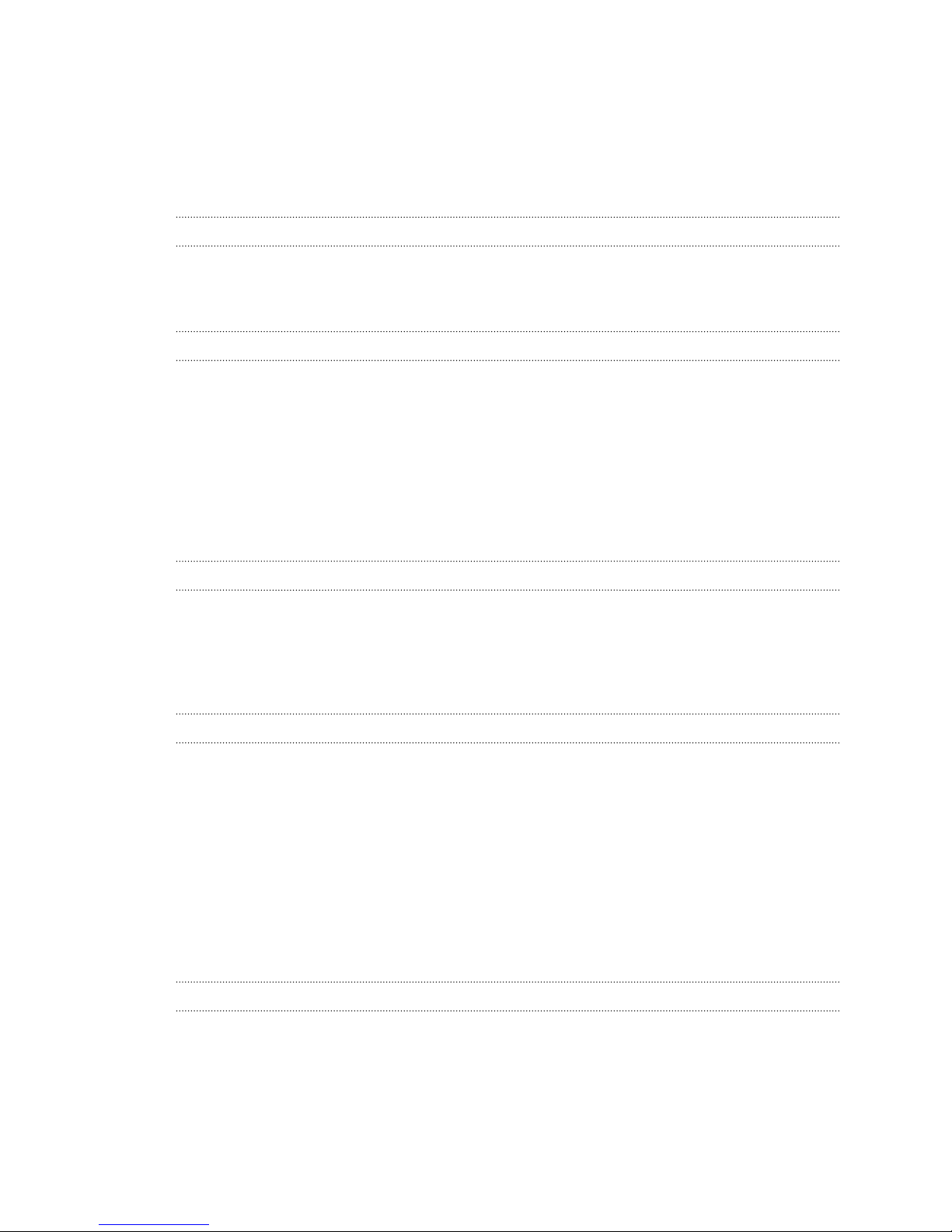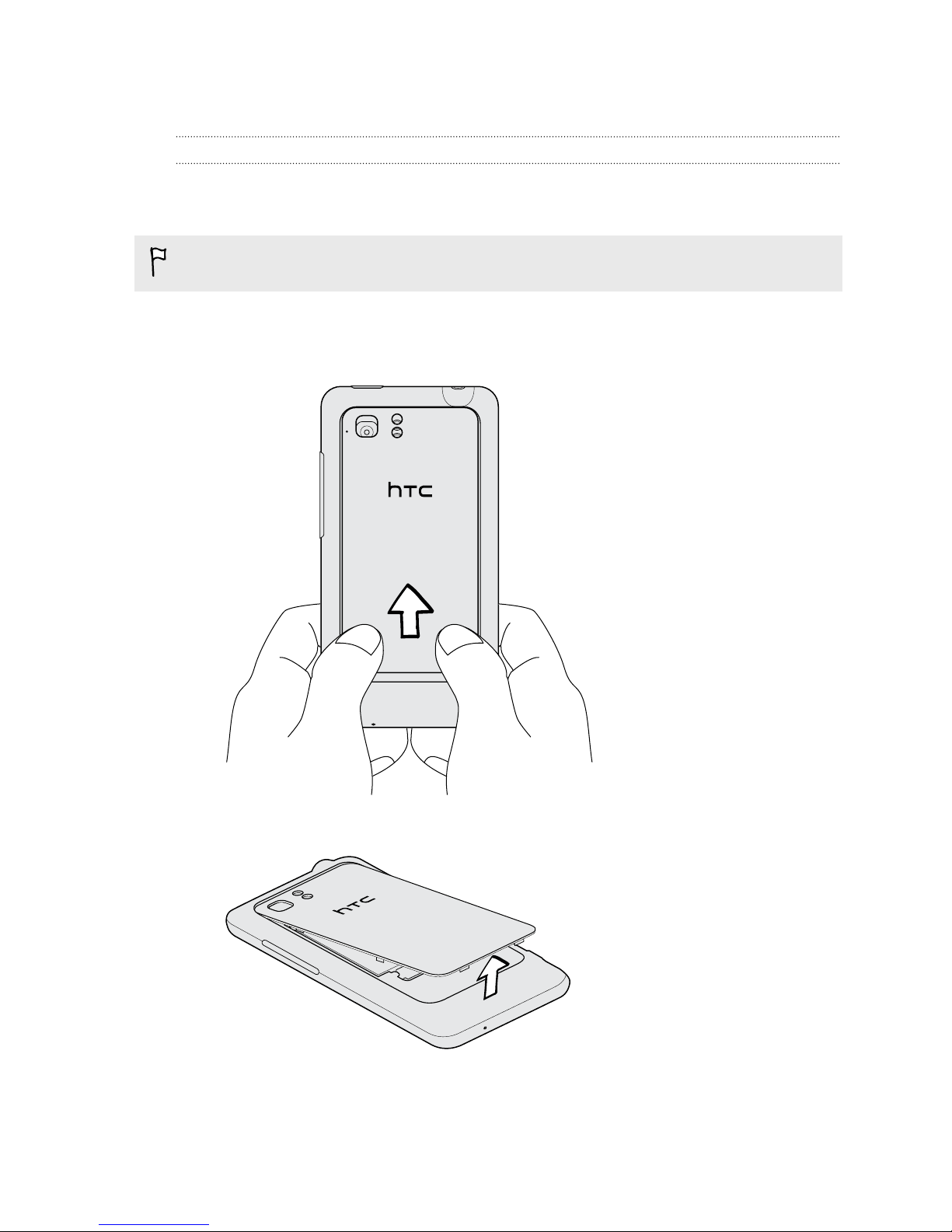Managing Calendar events 107
Accepting or declining a meeting invitation 108
Setting reminders for your events 108
Dismissing or snoozing event reminders 109
Showing or hiding calendars 109
Changing Calendar settings 109
Maps and location
Location settings 110
Locations 110
Google Maps 119
Android Market and other apps
Getting apps from Android Market 123
Using the Clock 124
Checking Weather 126
Reading eBooks 127
Reading news feeds 128
Keeping track of your stocks 129
Watching videos on YouTube 130
Listening to FM Radio 131
Sharing games and apps 131
Productivity
Working on documents 132
Uploading files to Dropbox 133
Recording your voice 133
Taking notes 134
Completing tasks 136
HTC Sync
About HTC Sync 139
Setting up HTC Sync to recognize HTC Velocity 4G 140
Syncing songs and playlists 140
Syncing photos and videos 141
Syncing your calendar events 141
Syncing your contacts 142
Syncing your web bookmarks 142
Syncing documents and email attachments 143
Downloading maps or purchasing services 143
Installing an app from your computer to HTC Velocity 4G 144
Syncing another device with your computer 144
Keyboard
Using the onscreen keyboard 145
Entering words with predictive text 146
Entering text by speaking 148
Entering text by tracing 148
5 Contents