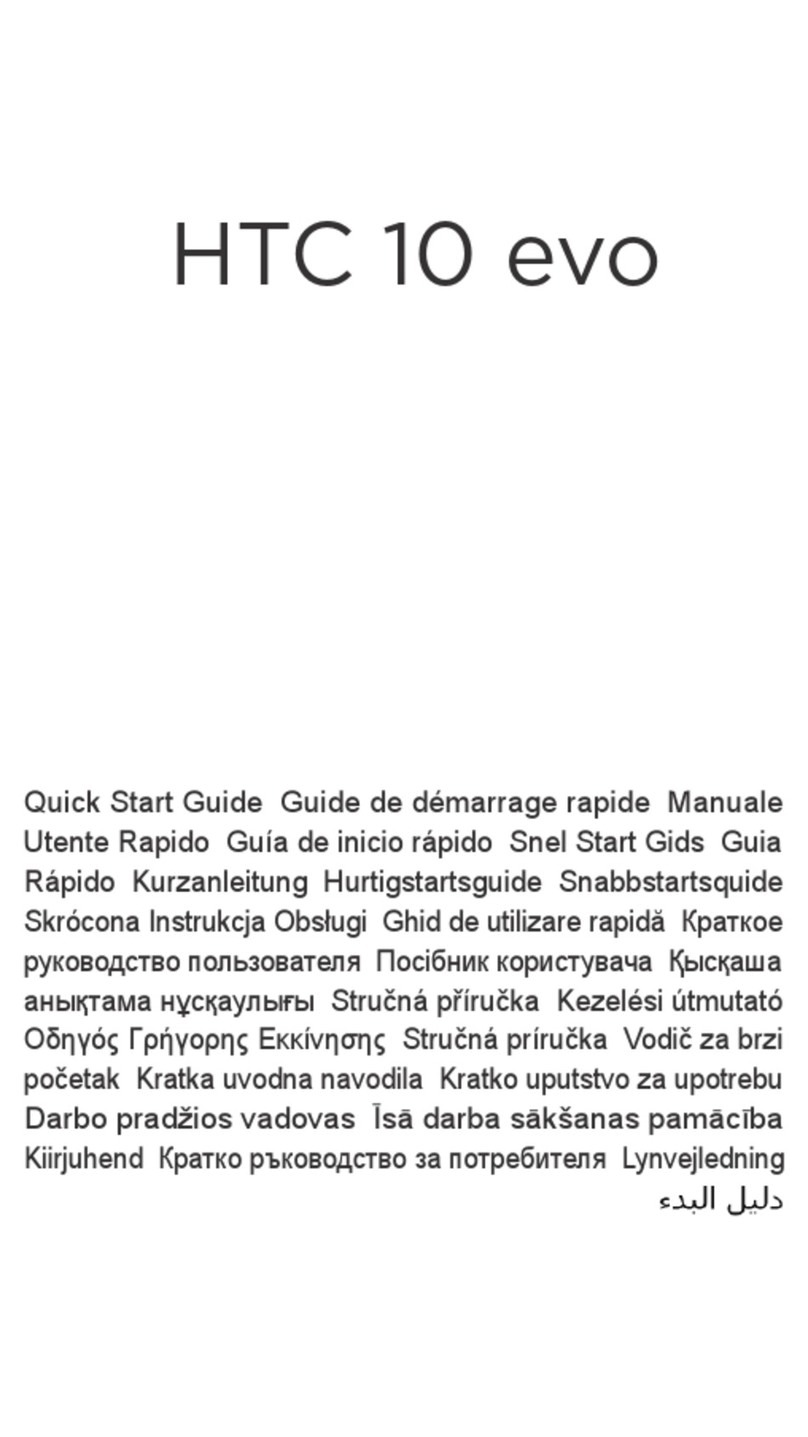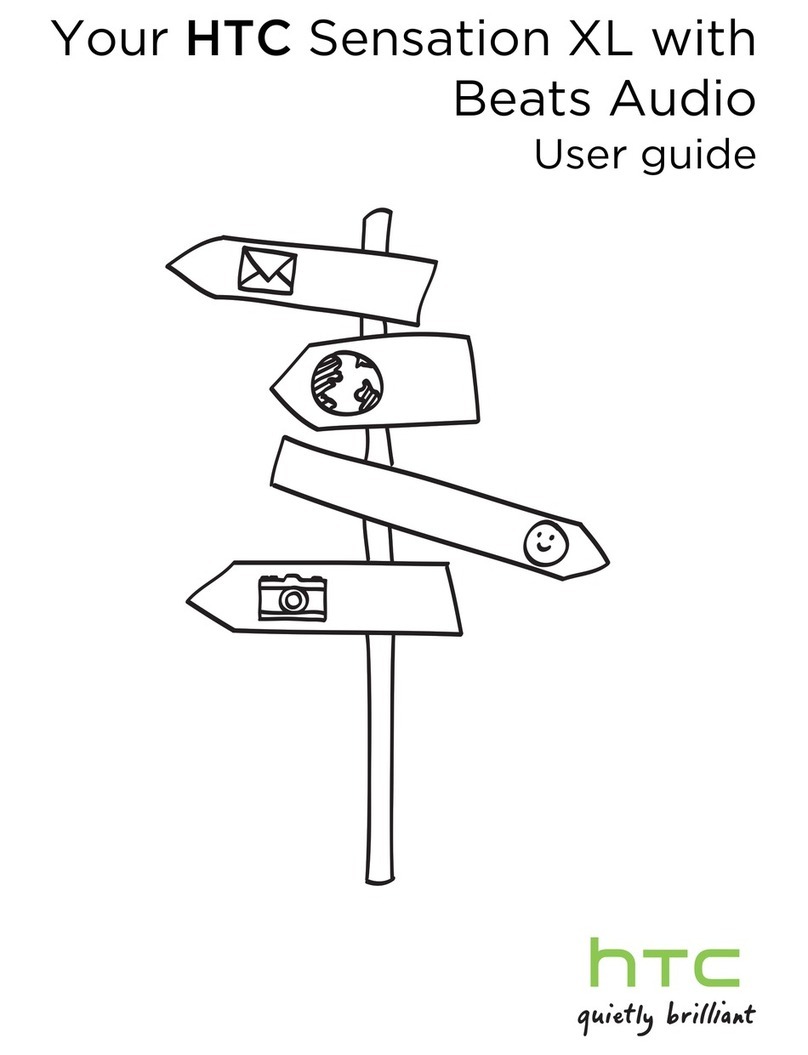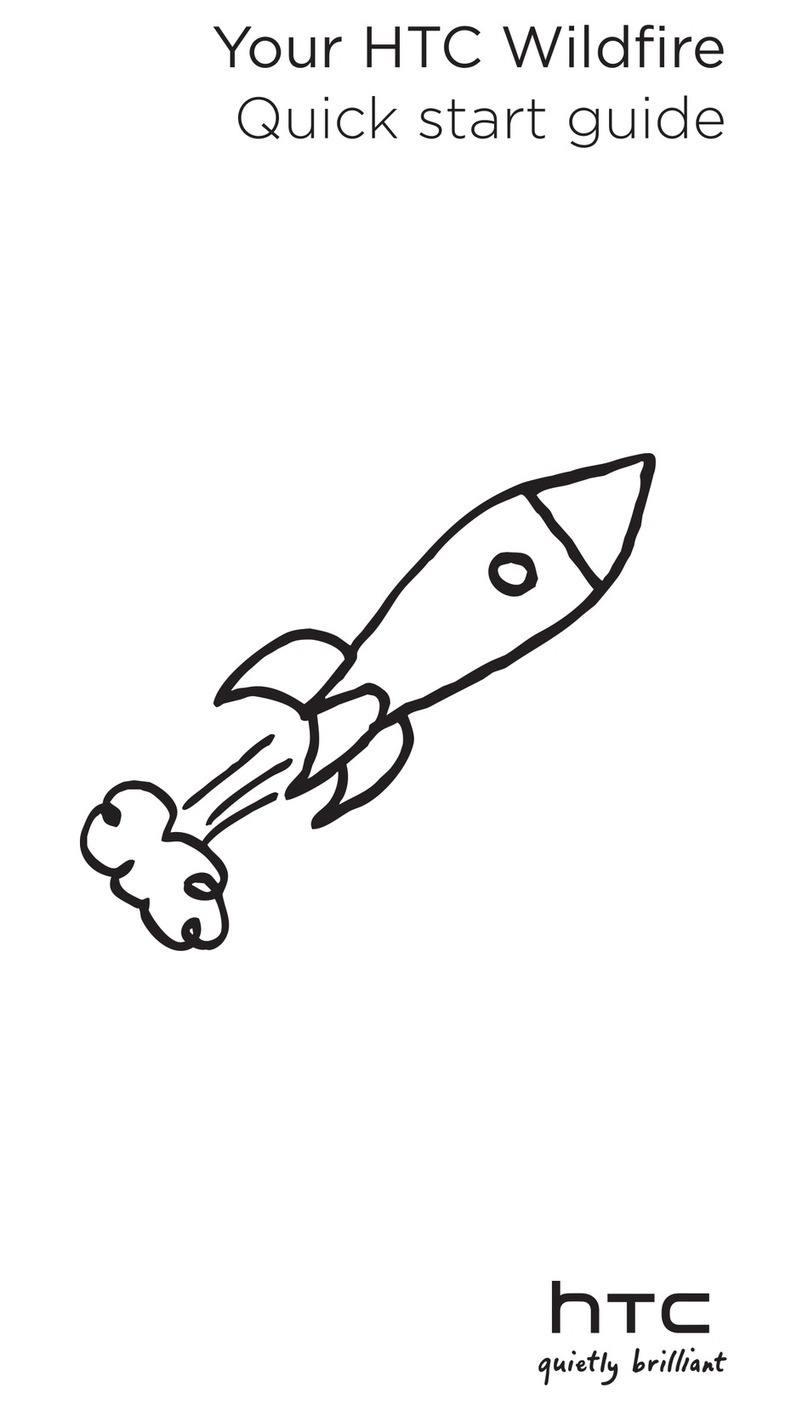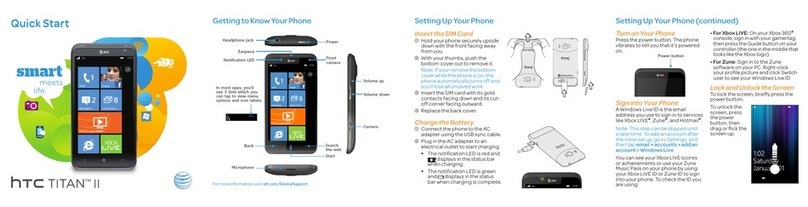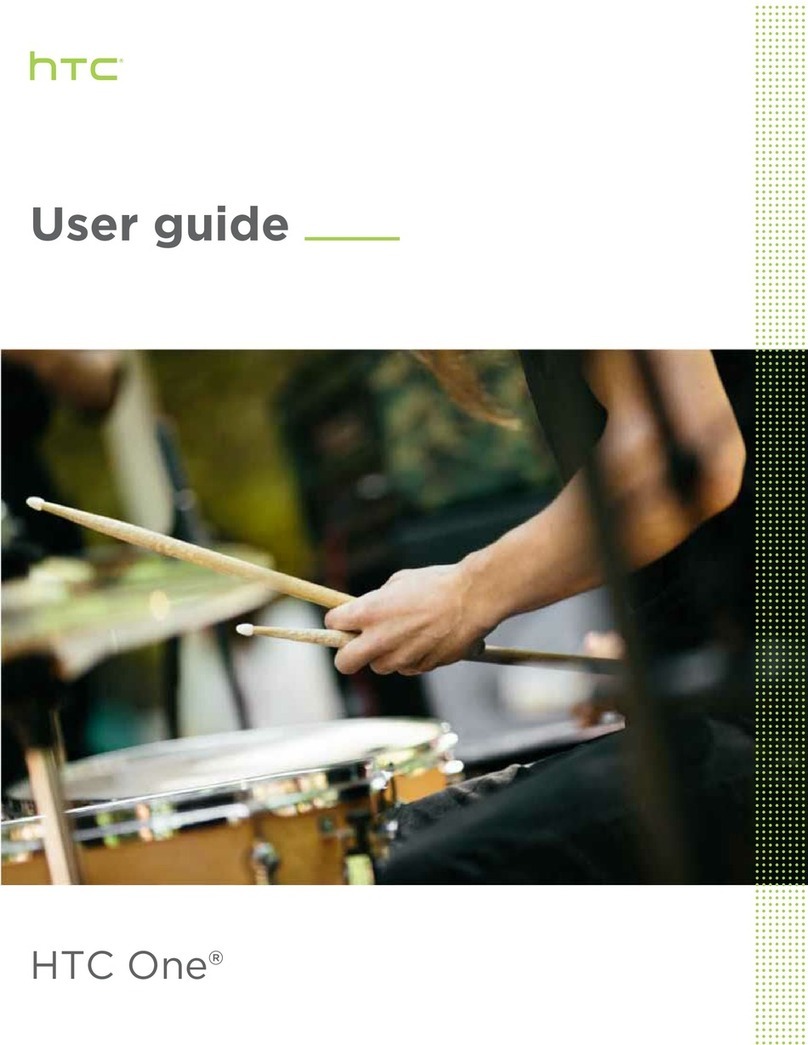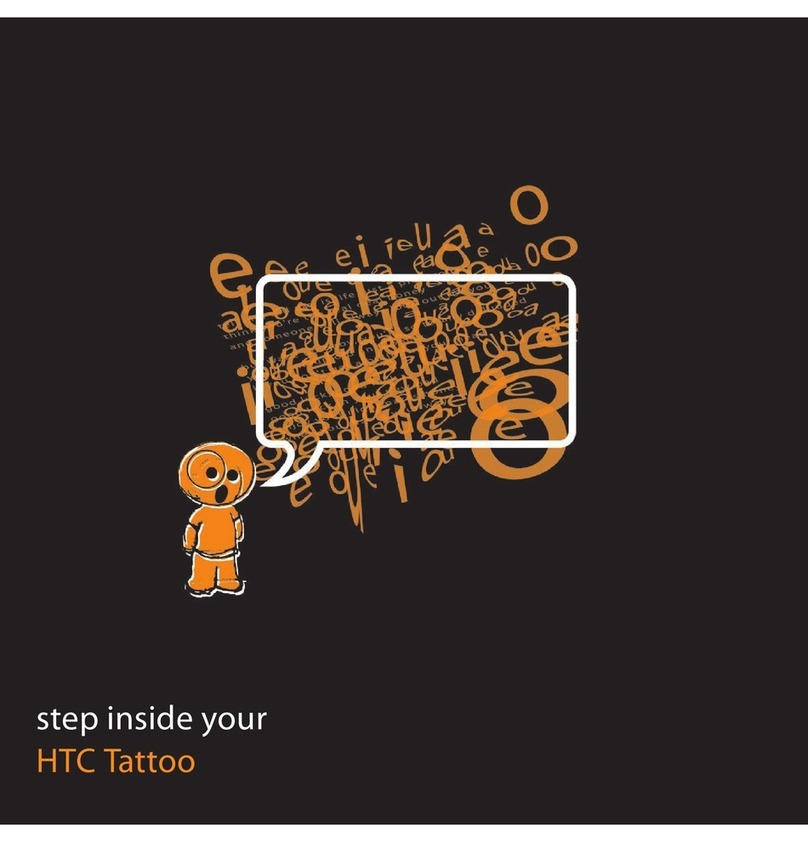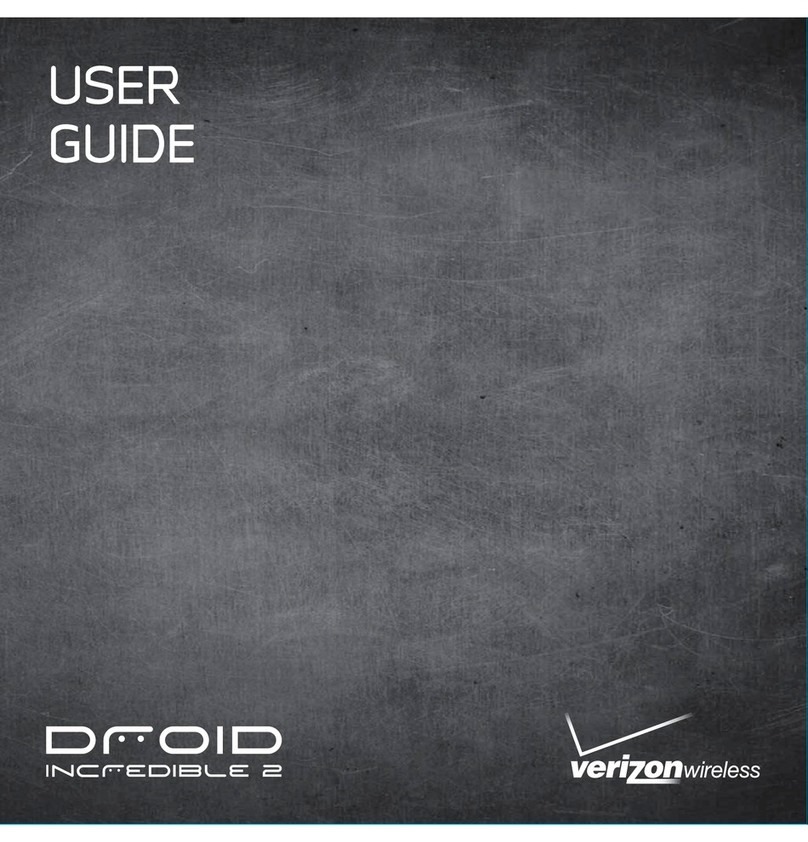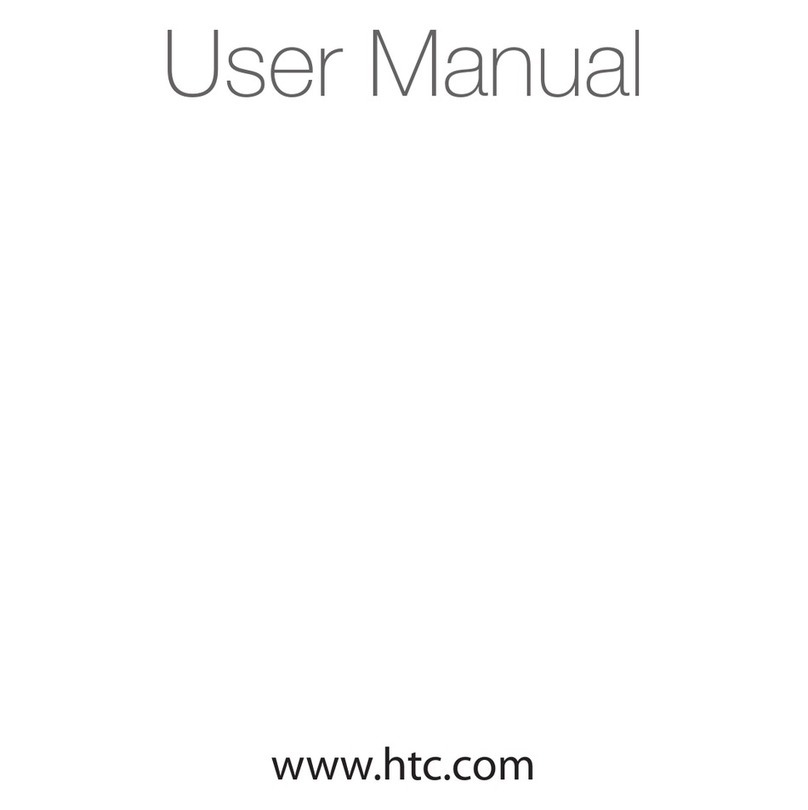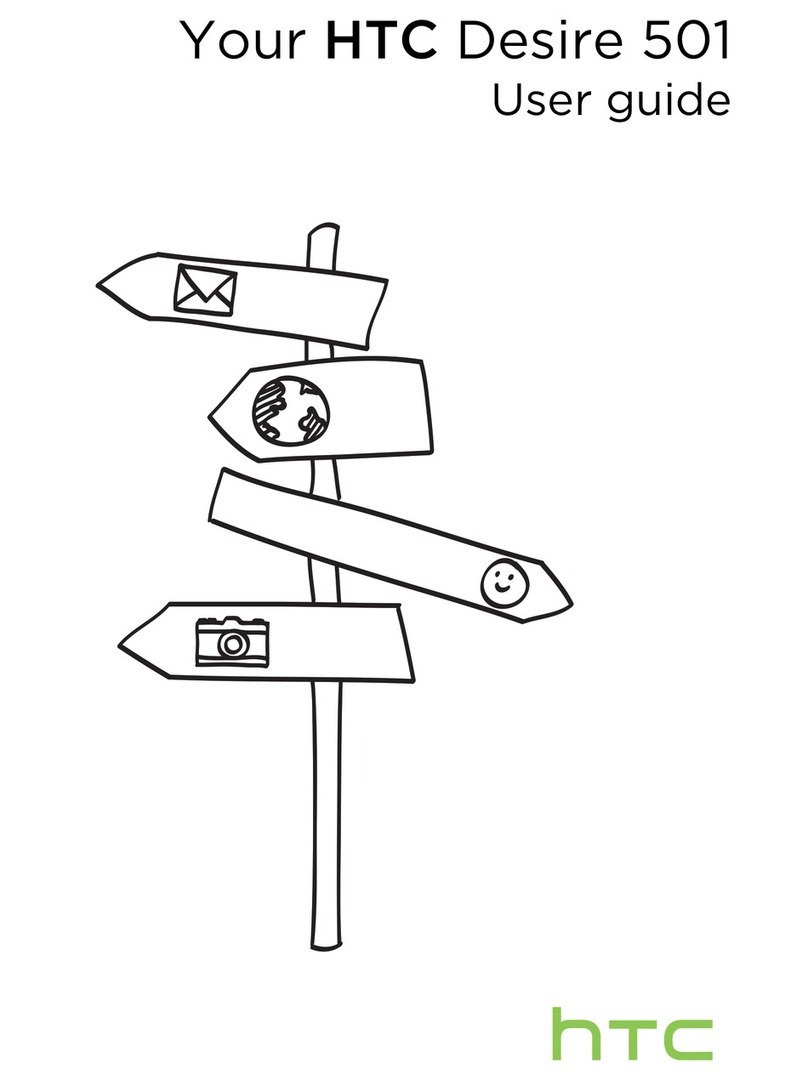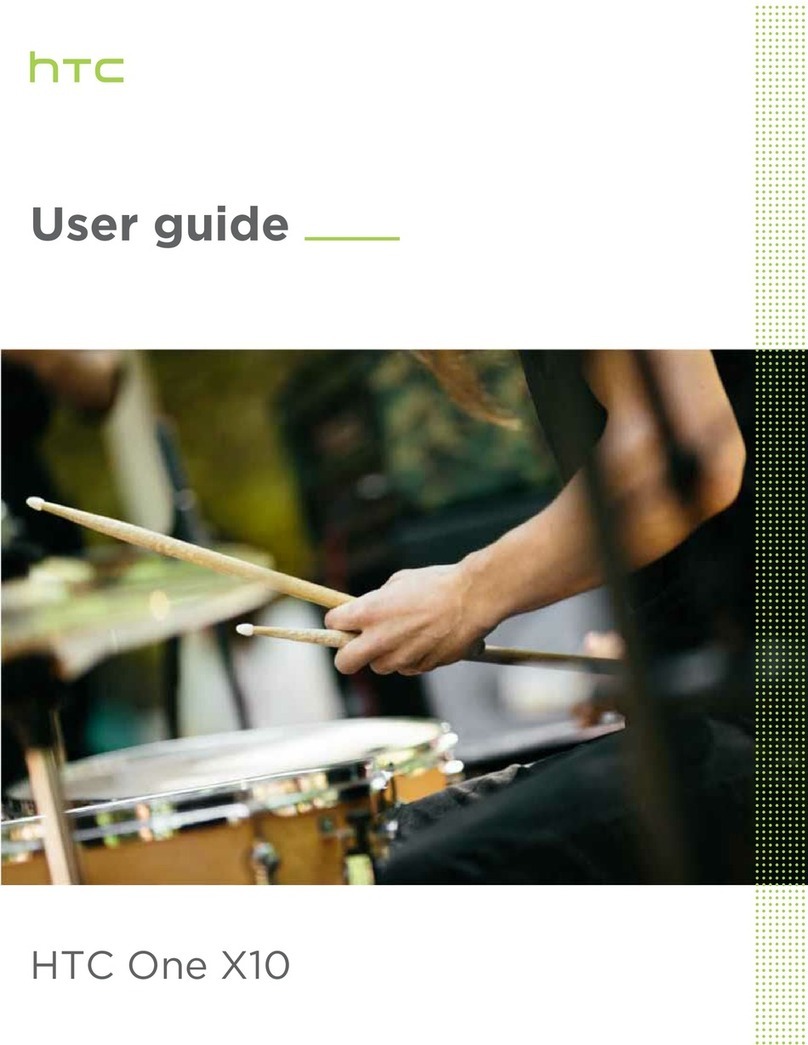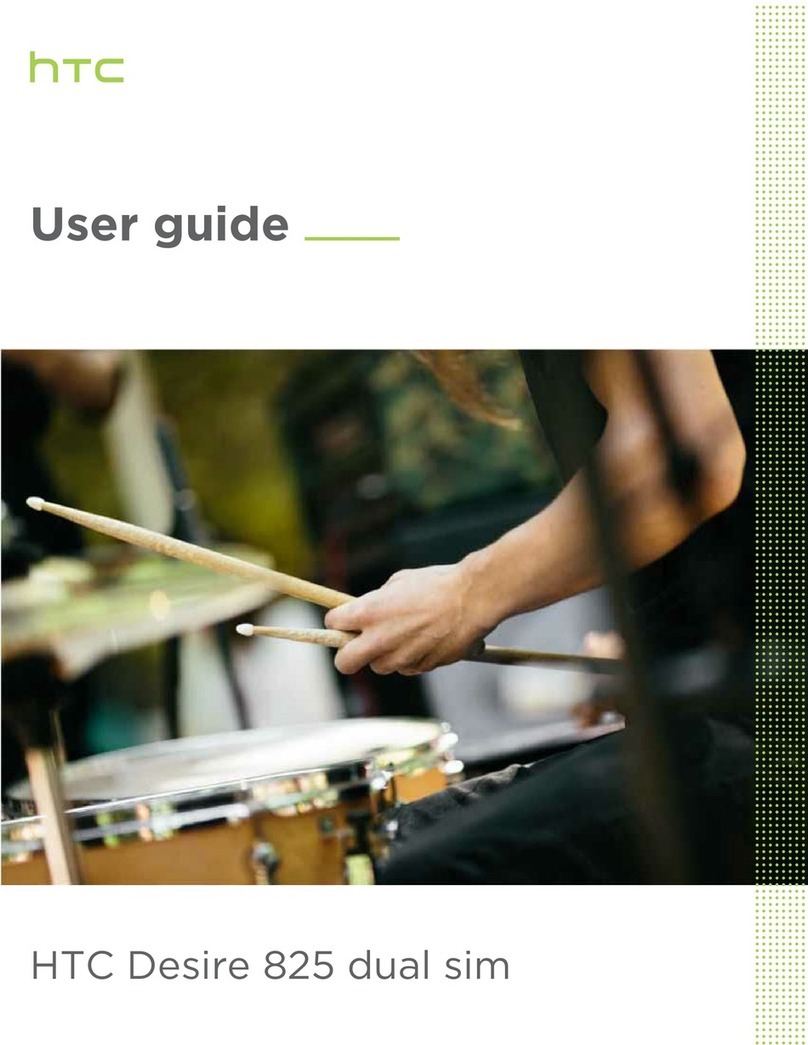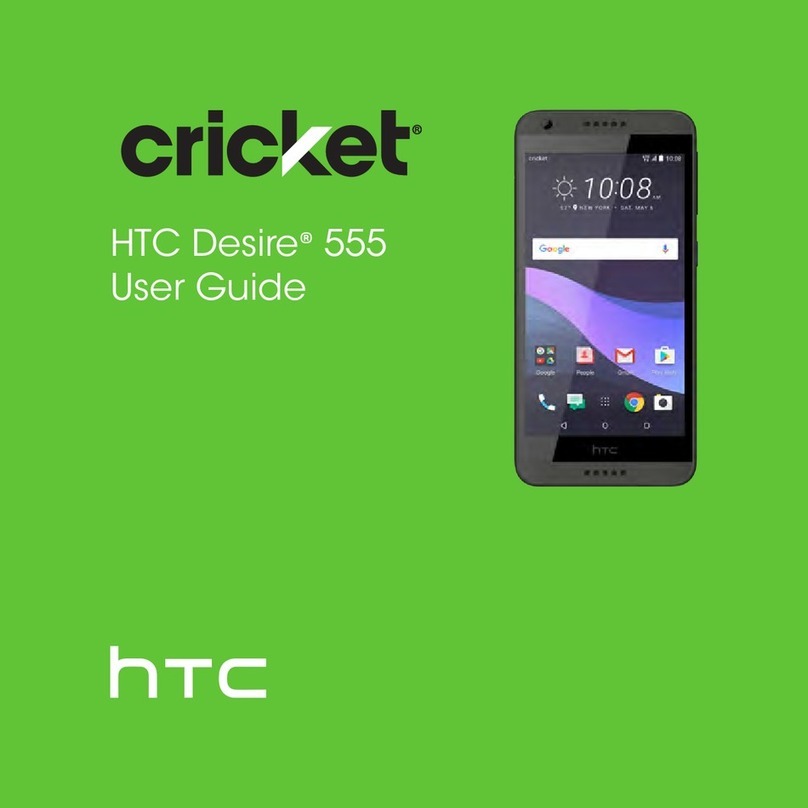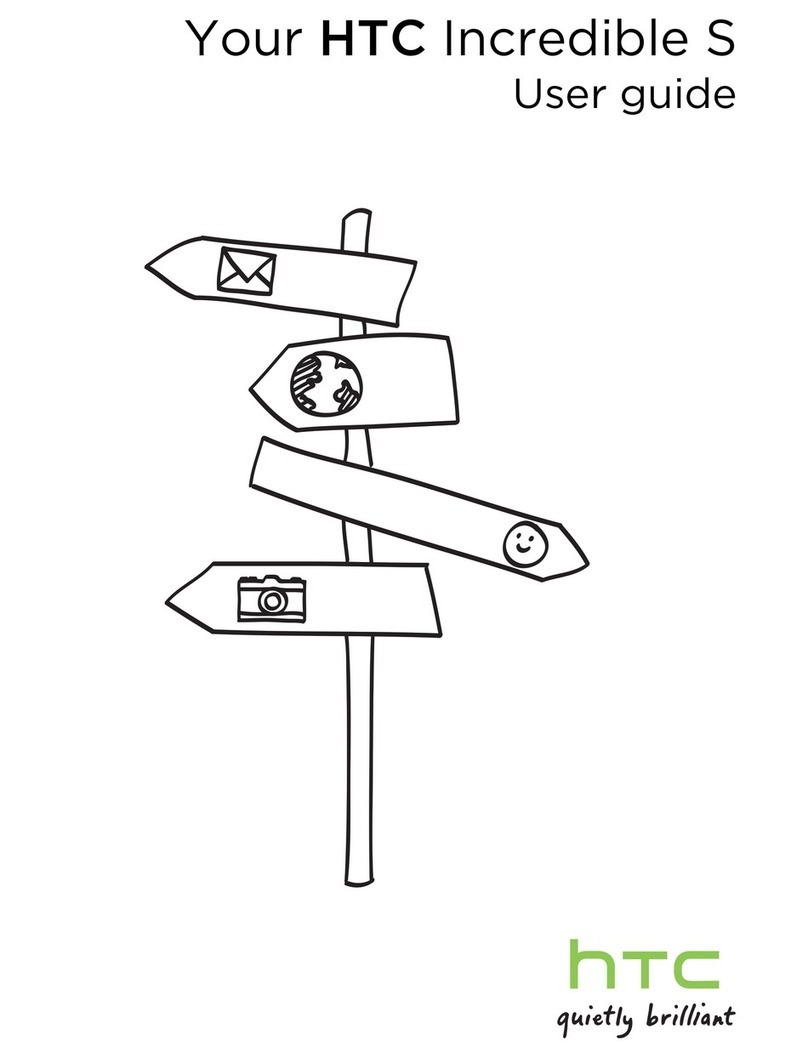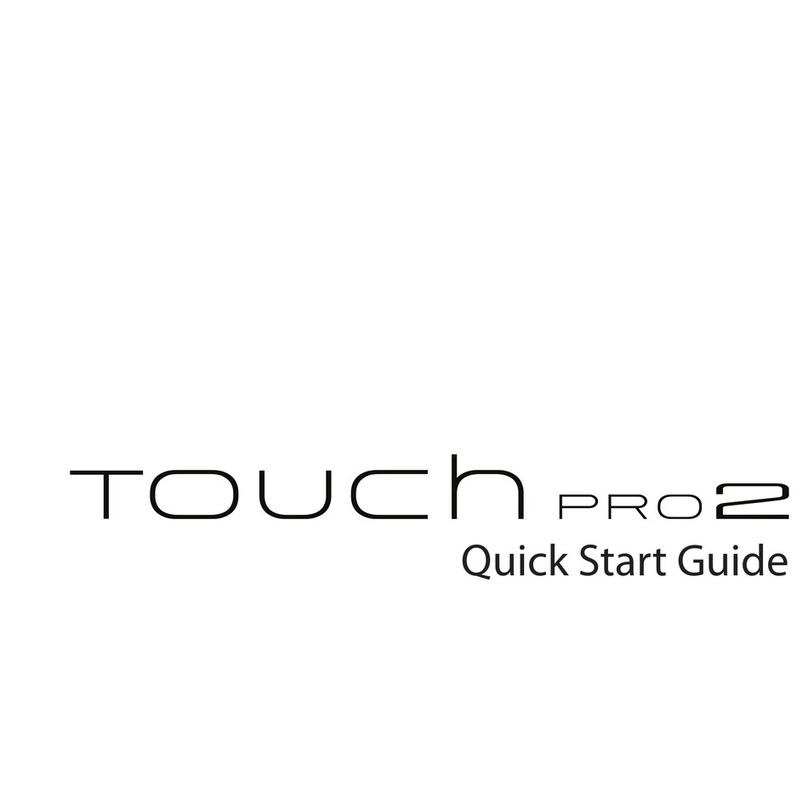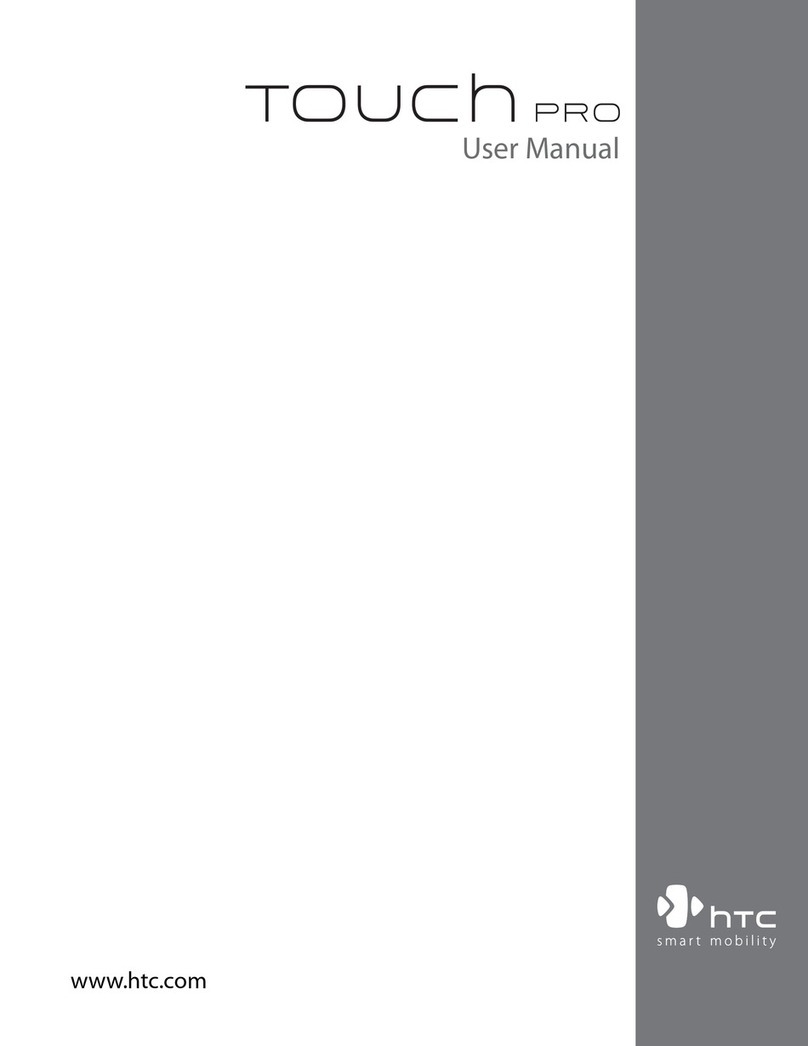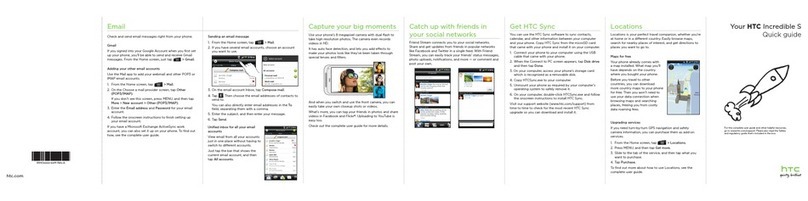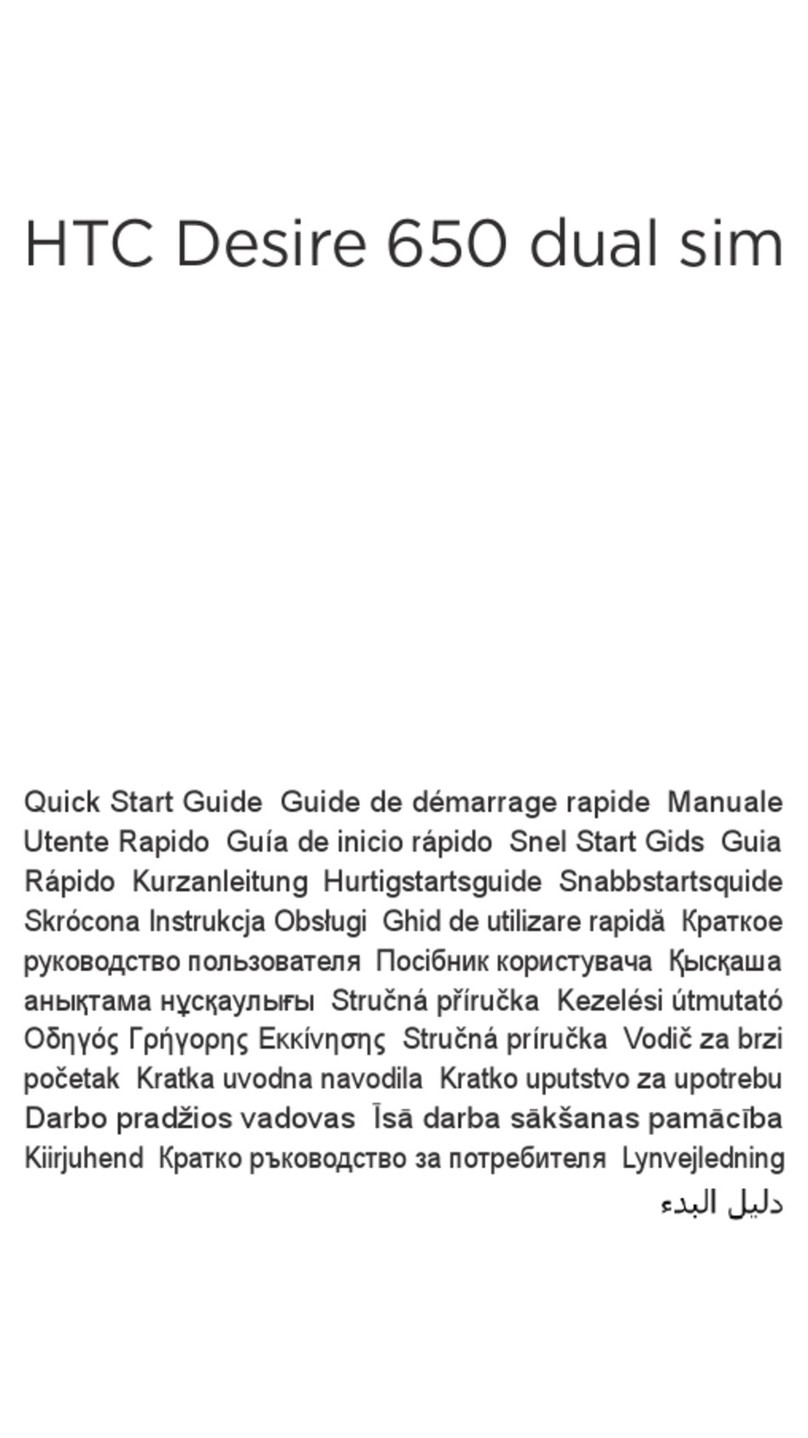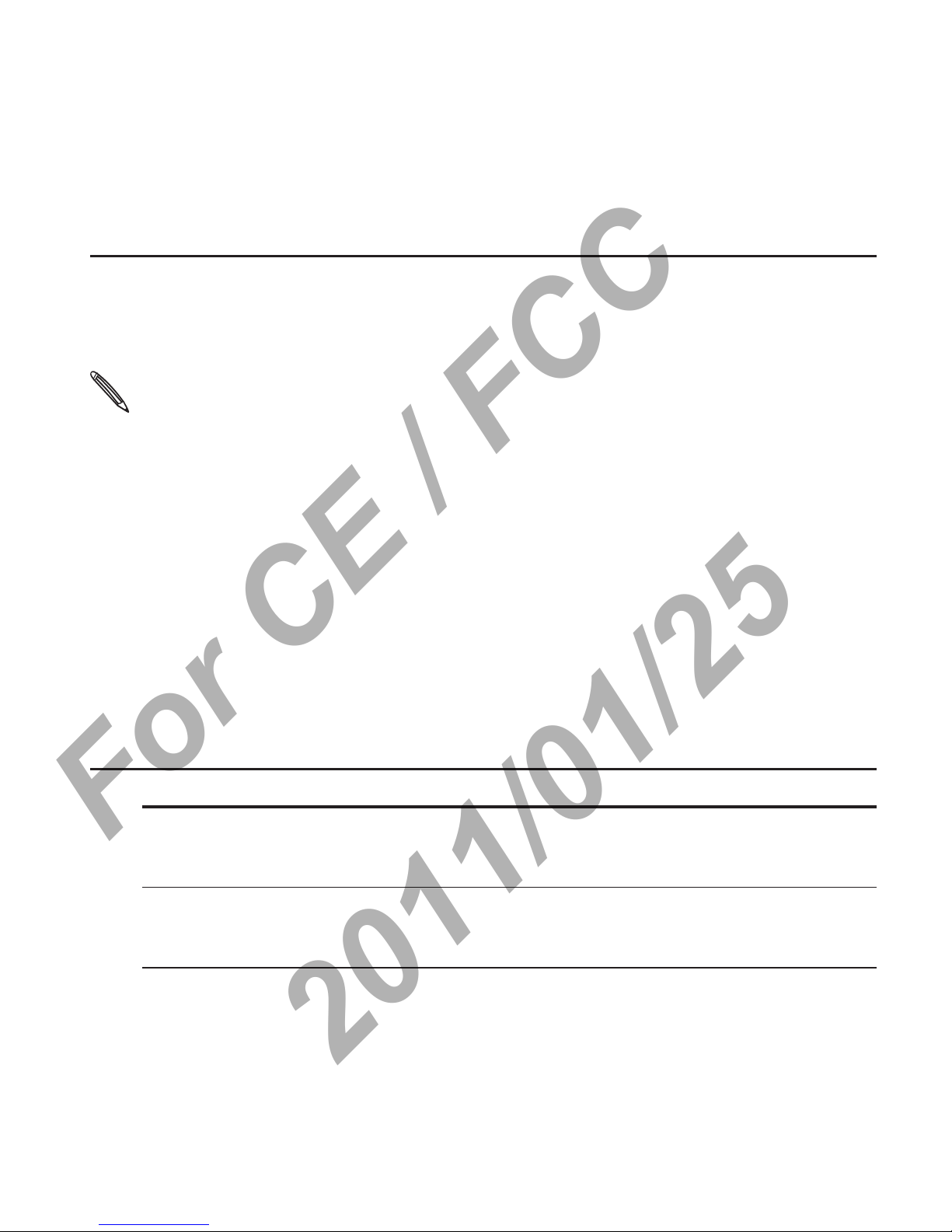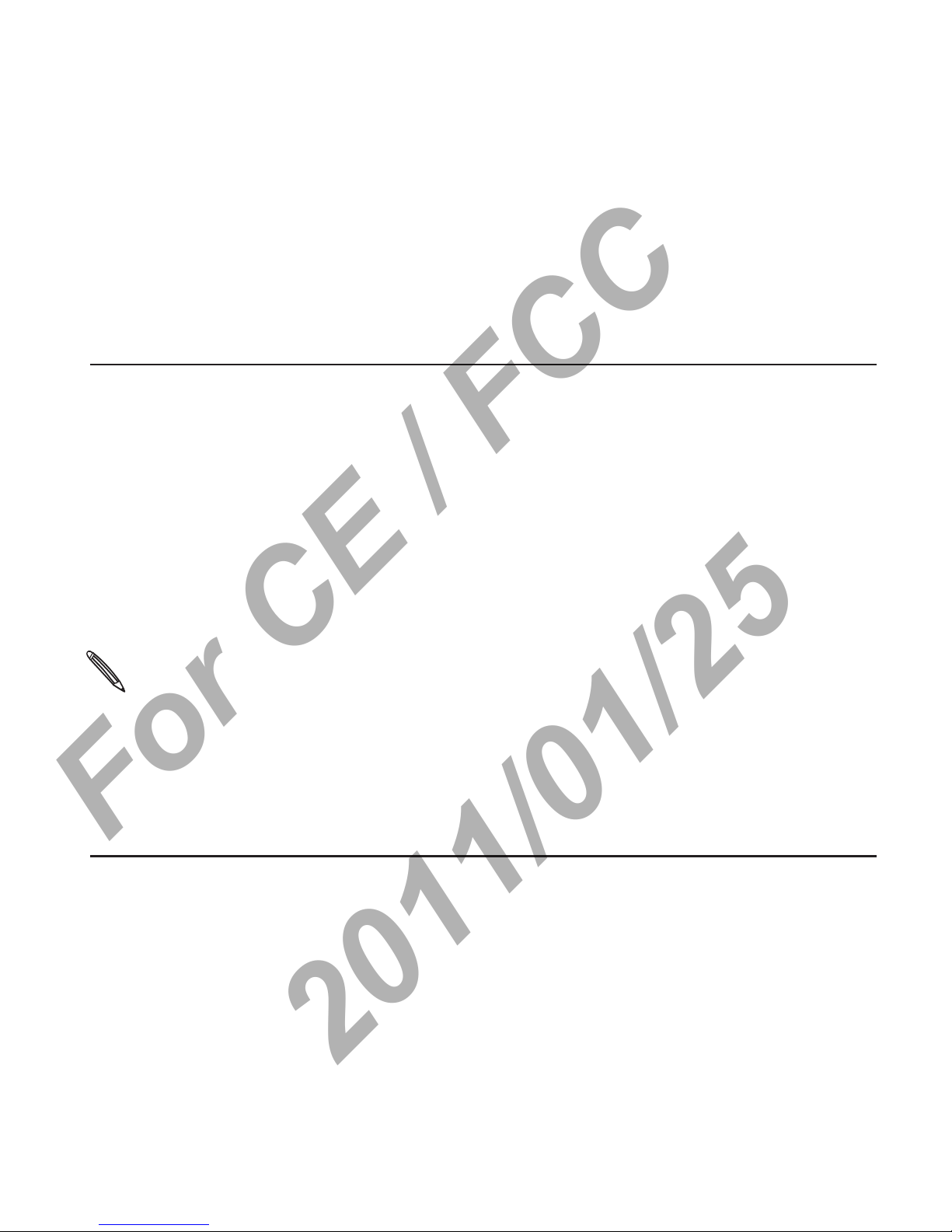10 Basics
Swipe or slide To swipe or slide means to quickly drag your finger
vertically or horizontally across the screen.
Drag Press and hold your finger with some pressure before you
start to drag. While dragging, do not release your finger
until you have reached the target position.
Flick Flicking the screen is similar to swiping, except that you
need to swipe your finger in light, quicker strokes. This
finger gesture is always in a vertical direction, such as when
flicking the contacts or message list.
Rotate For most screens, you can automatically change the
screen orientation from portrait to landscape by turning
the phone sideways. When entering text, you can turn the
phone sideways to bring up a bigger keyboard.
Pinch In some apps, like Gallery or the web browser, you can
“pinch” the screen using two fingers (for example, thumb
and index finger) to zoom in or zoom out when viewing a
picture or a web page.