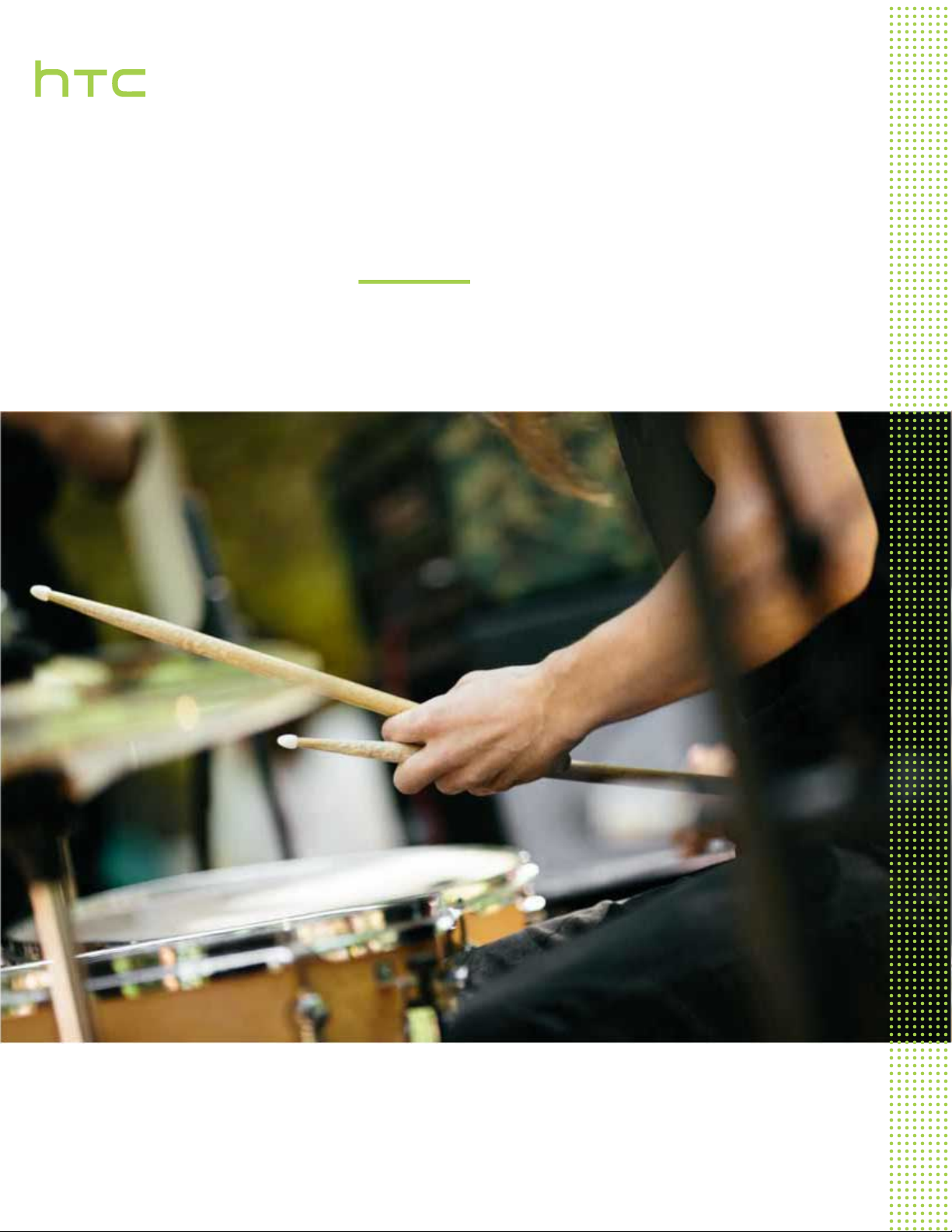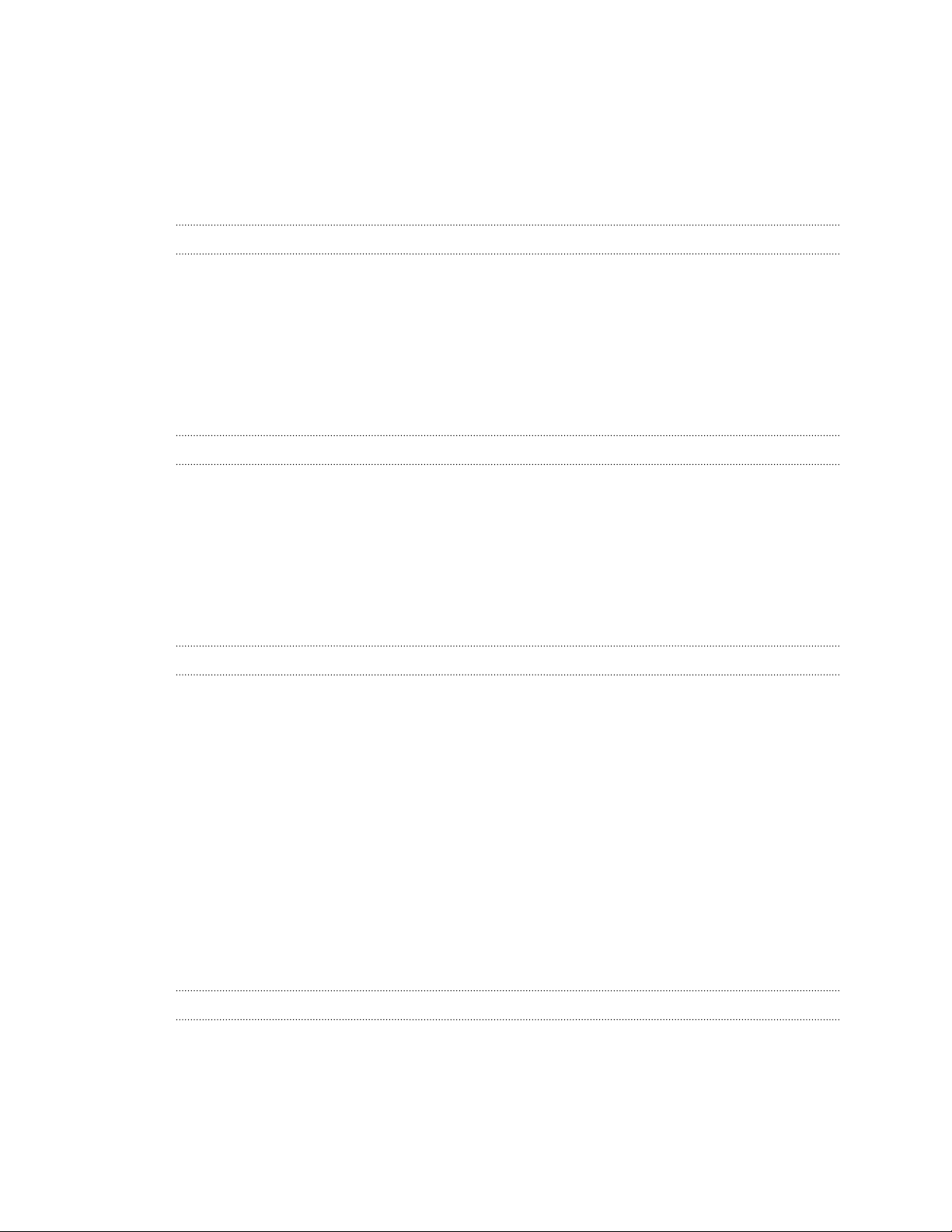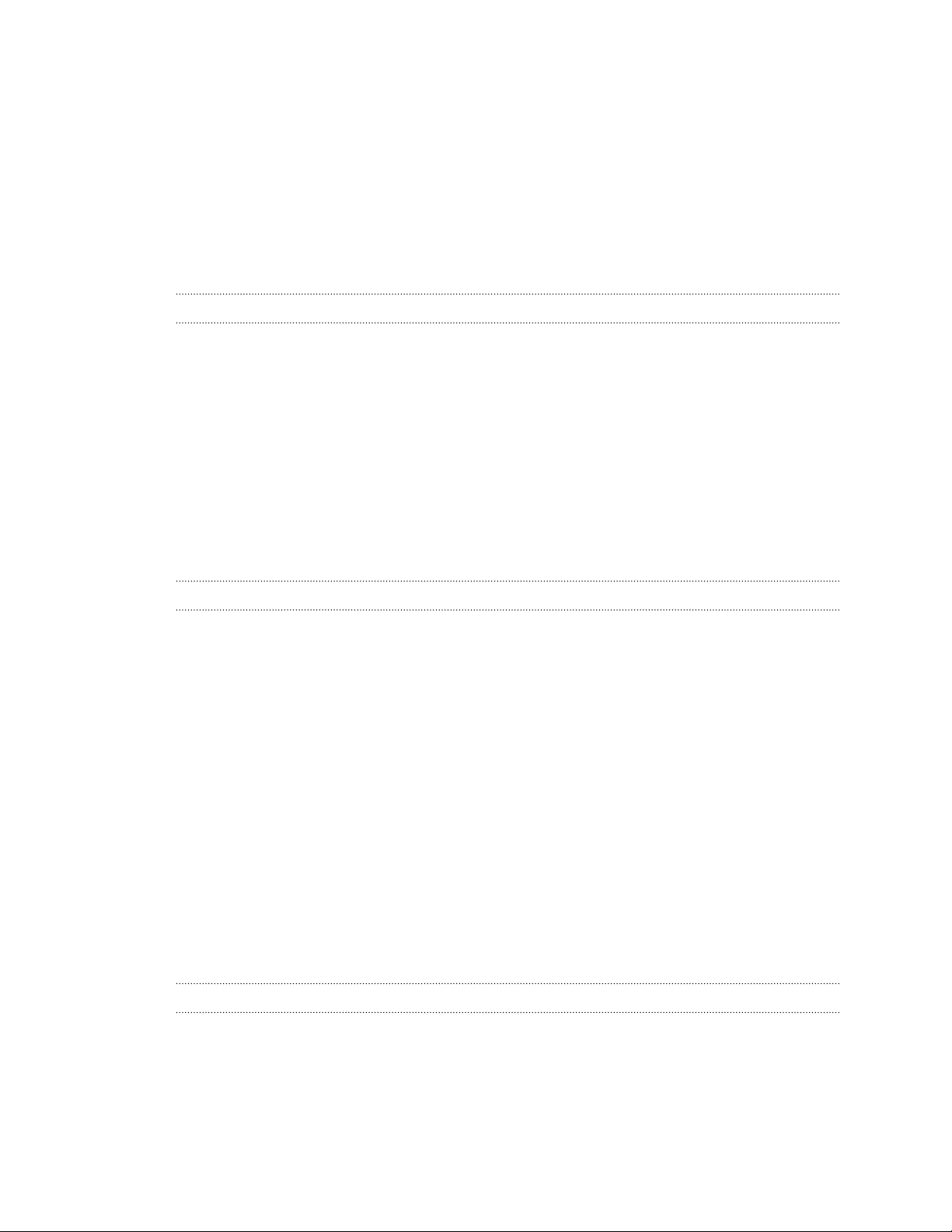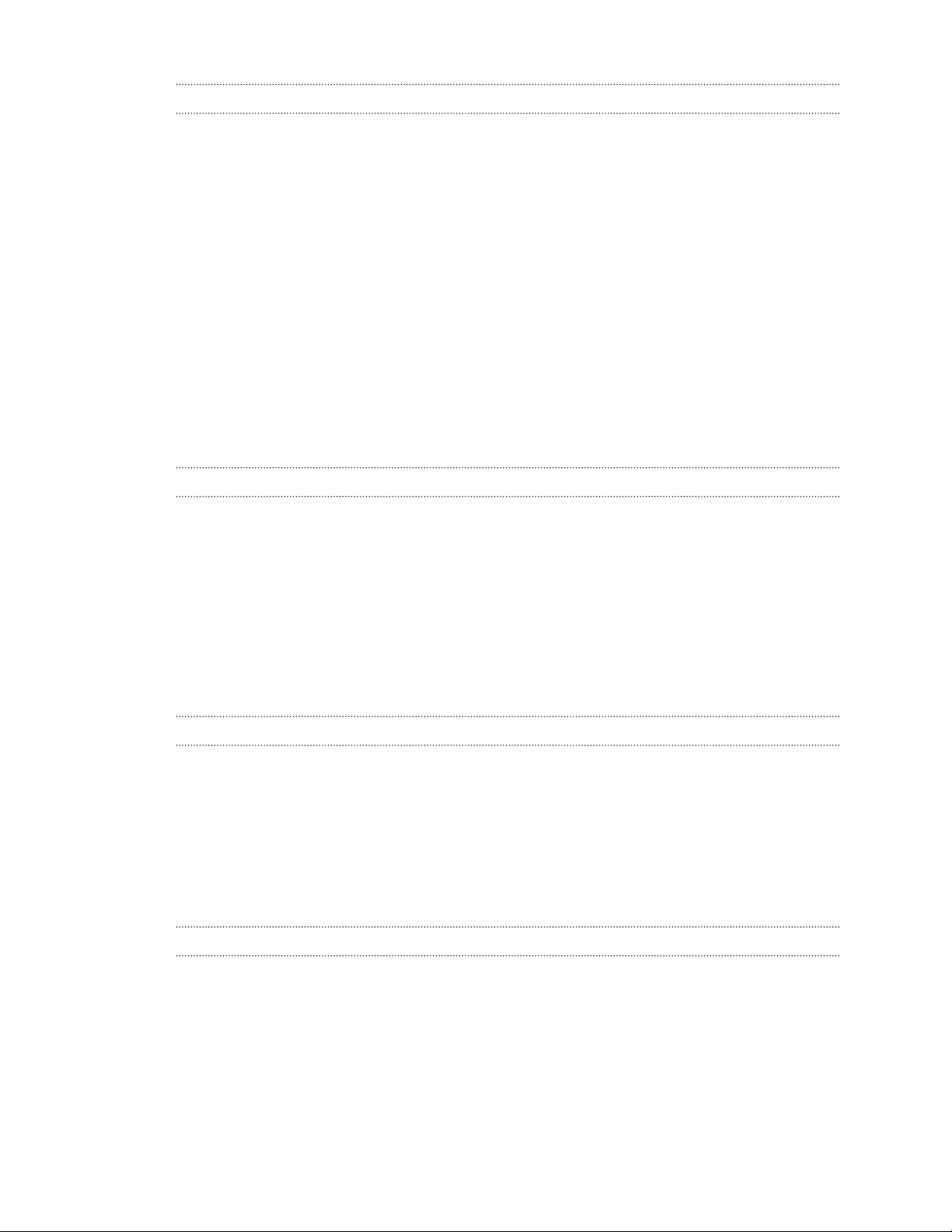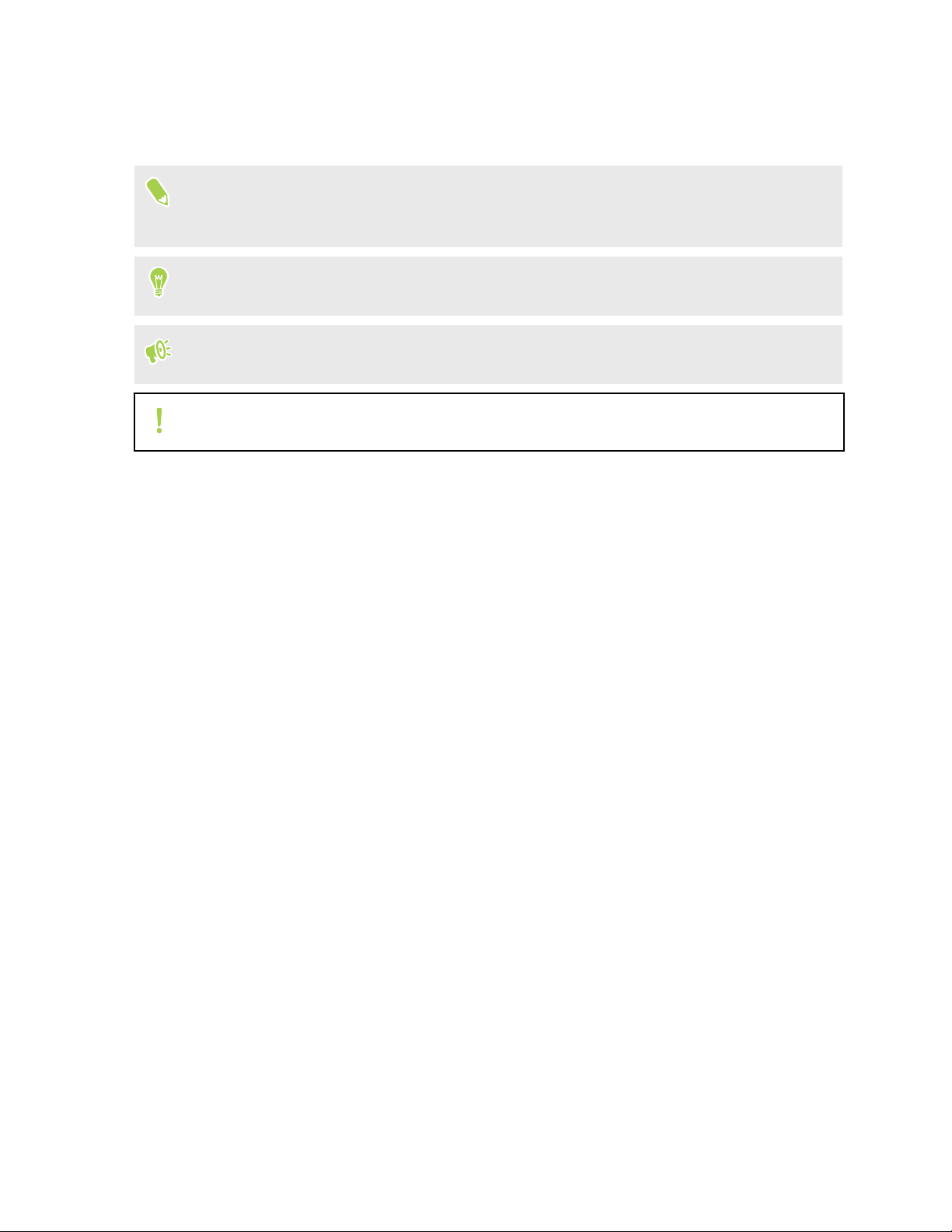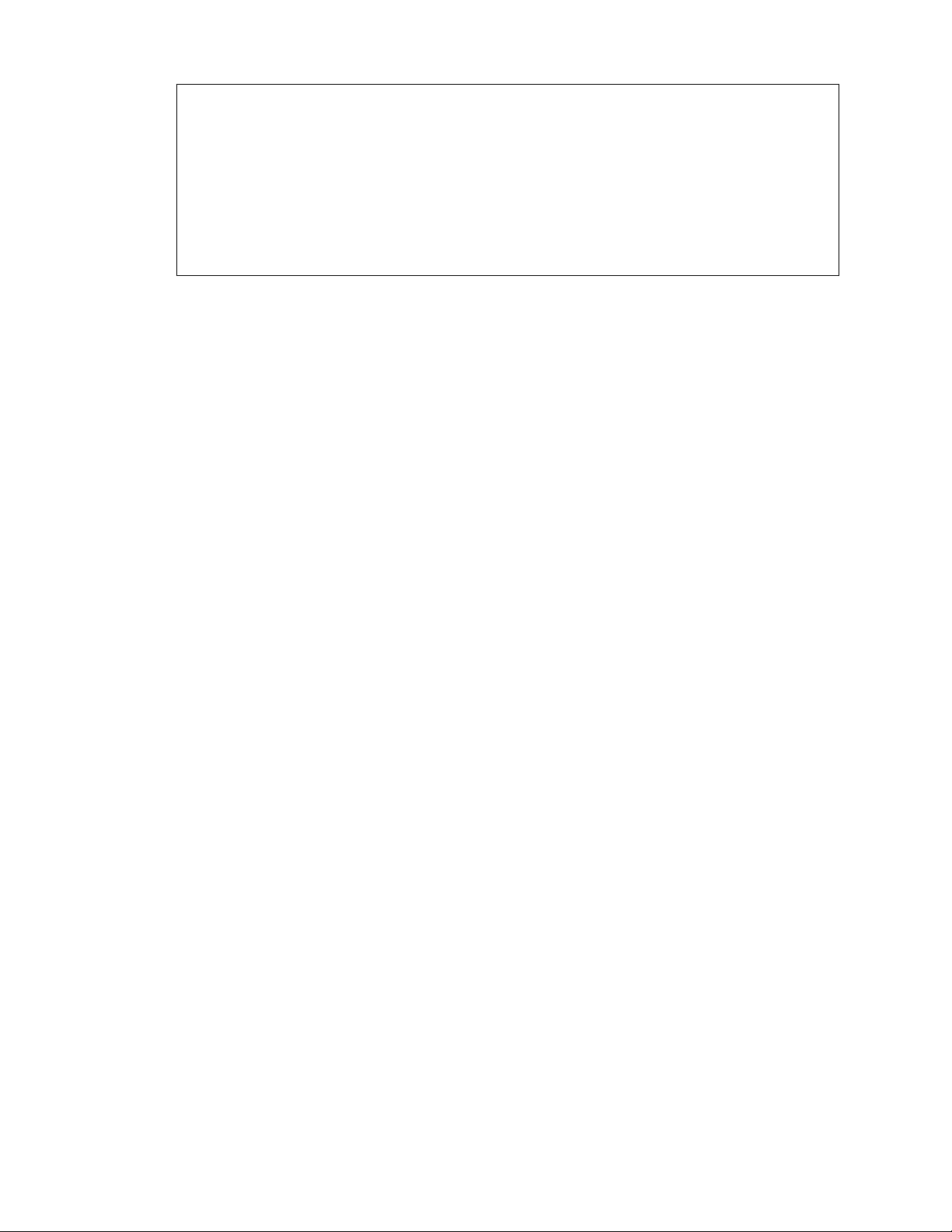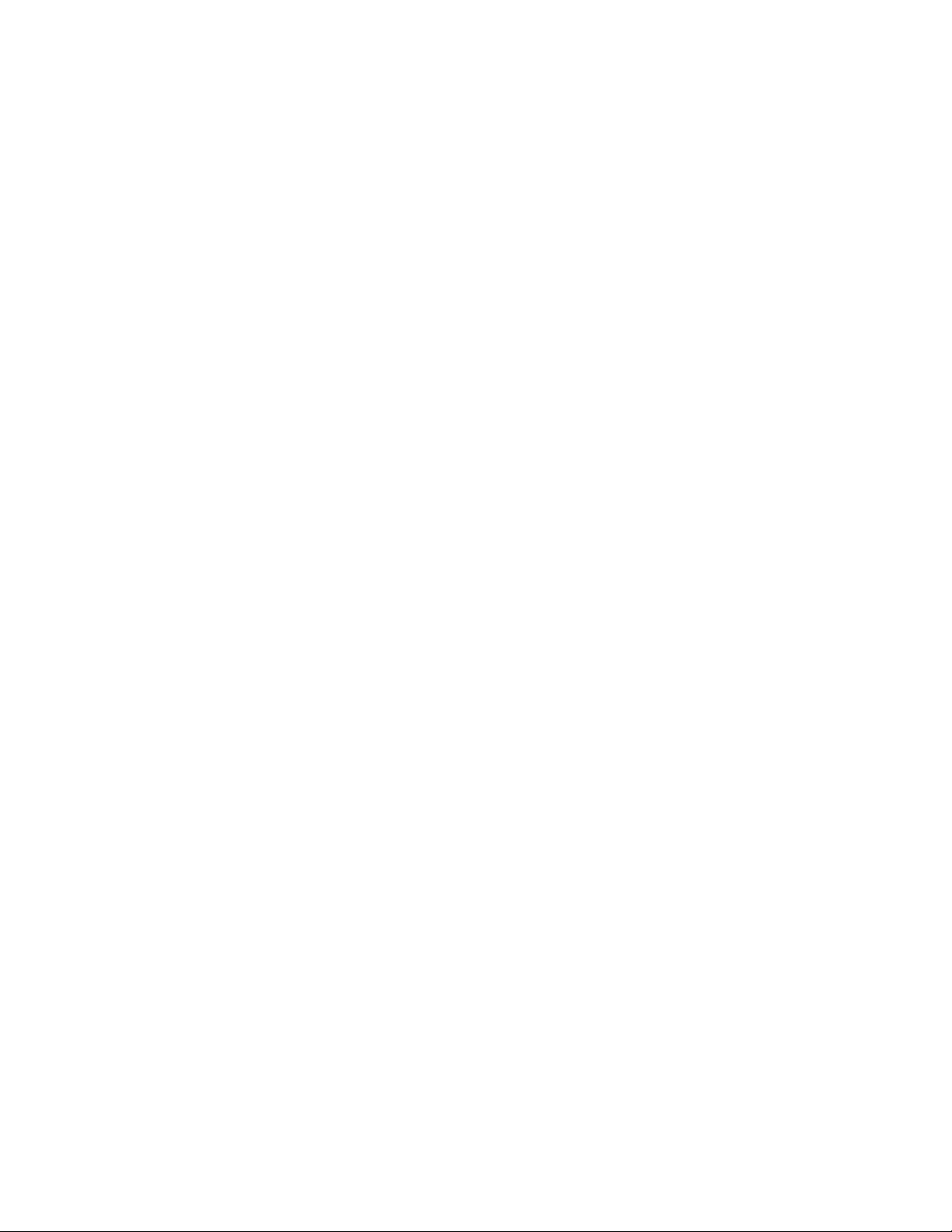Power and storage management
Tips for extending battery life 82
Using power saver mode 84
Extreme power saving mode 84
Displaying the battery percentage 84
Checking battery usage 84
Checking battery history 85
Battery optimization for apps 85
Freeing up storage space 86
Types of storage 86
Should I use the storage card as removable or internal storage? 87
Setting up your storage card as internal storage 88
Moving apps and data between the phone storage and storage card 88
Moving an app to the storage card 89
Copying files between the phone storage and storage card 89
Copying files between HTC Desire 10 pro and your computer 90
Unmounting the storage card 91
Boost+ 91
Sync, backup, and reset
Adding your social networks, email accounts, and more 95
Syncing your accounts 95
Removing an account 96
Ways of backing up files, data, and settings 96
Using Android Backup Service 97
Backing up contacts and messages 98
HTC Sync Manager 100
Restarting HTC Desire 10 pro (Soft reset) 102
Resetting network settings 102
Resetting HTC Desire 10 pro (Hard reset) 102
HTC BlinkFeed
What is HTC BlinkFeed? 104
Turning HTC BlinkFeed on or off 105
Restaurant recommendations 105
Ways of adding content on HTC BlinkFeed 106
Customizing the Highlights feed 107
Playing videos on HTC BlinkFeed 107
Posting to your social networks 108
Removing content from HTC BlinkFeed 108
Phone calls
Placing and receiving calls 109
Emergency call 111
What can I do during a call? 111
Setting up a conference call 112
Call History 113
Switching between silent, vibrate, and normal modes 113
Home dialing 114
4 Contents