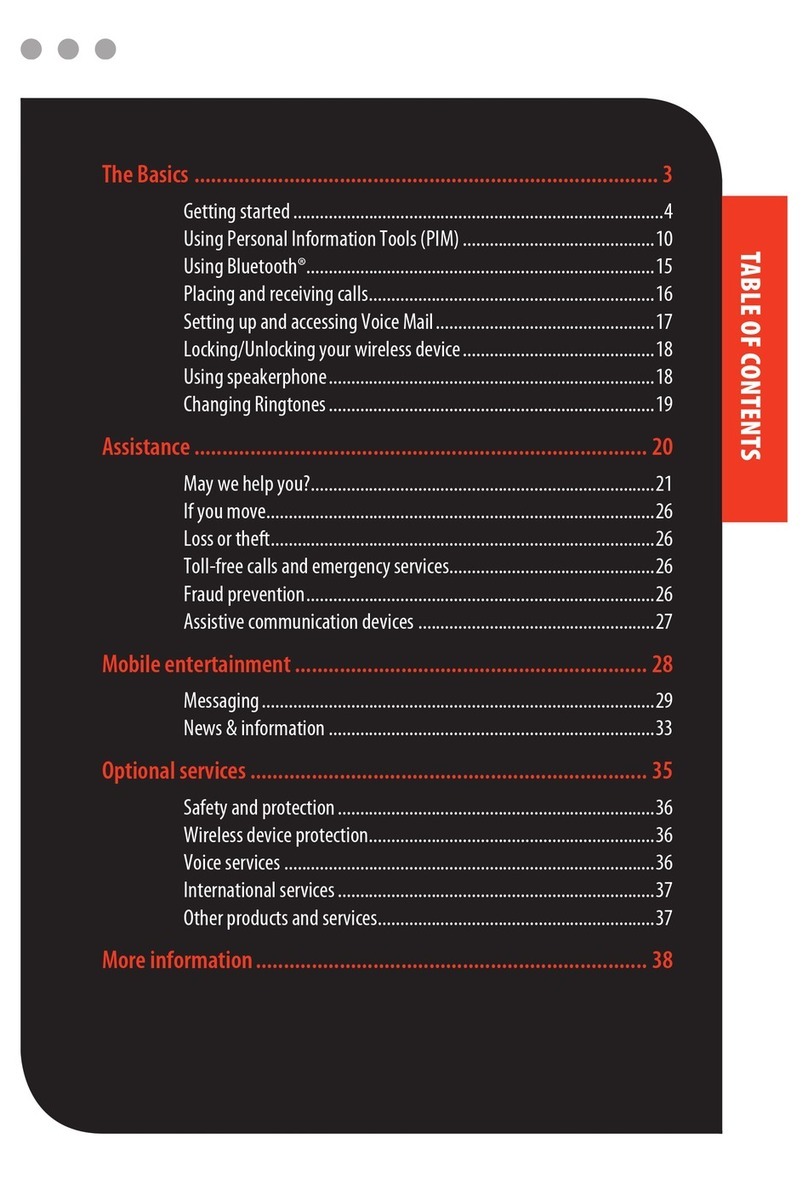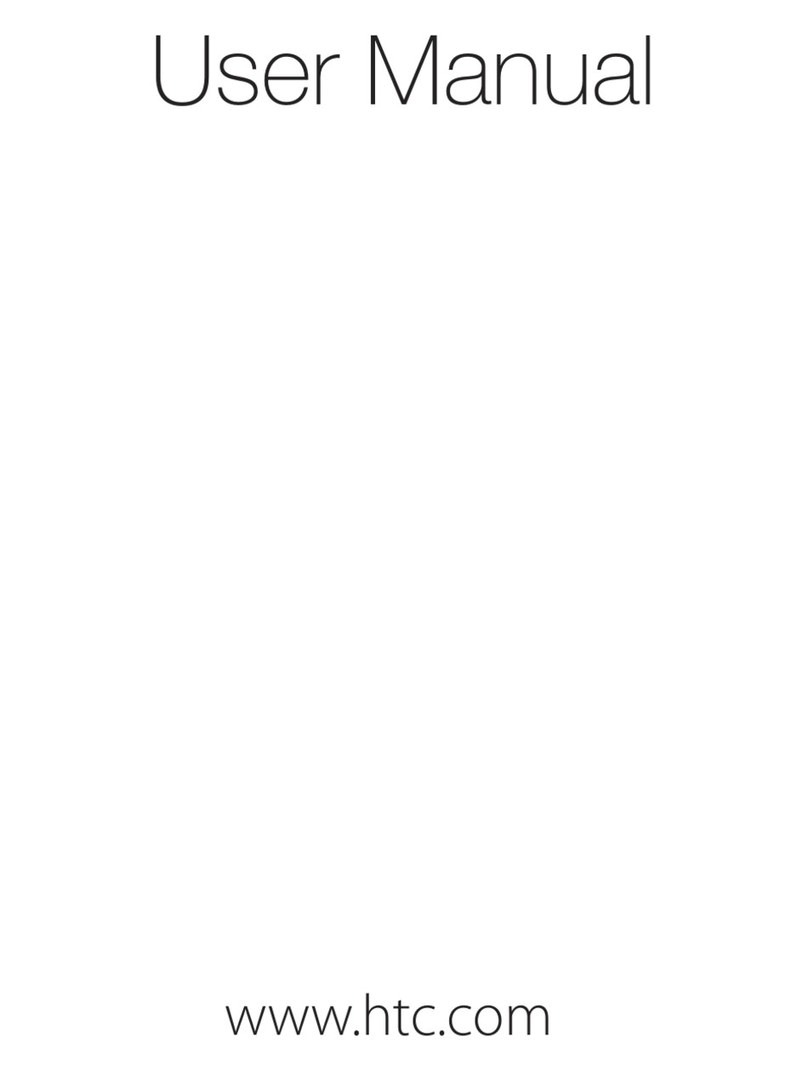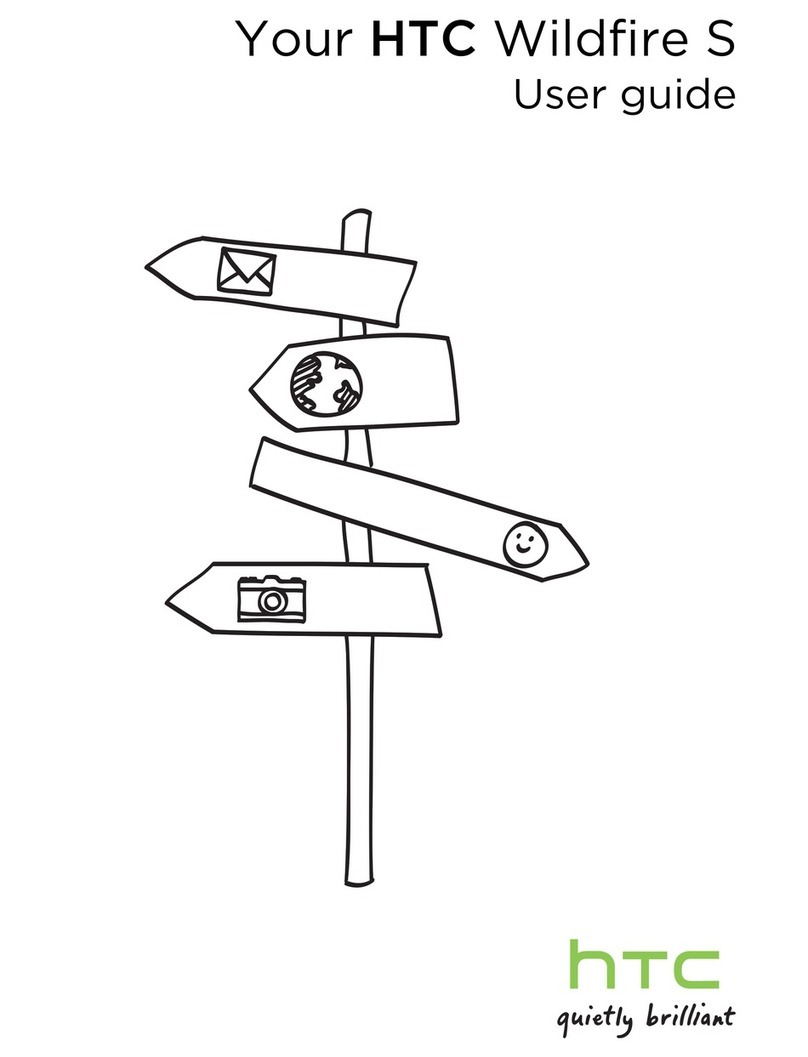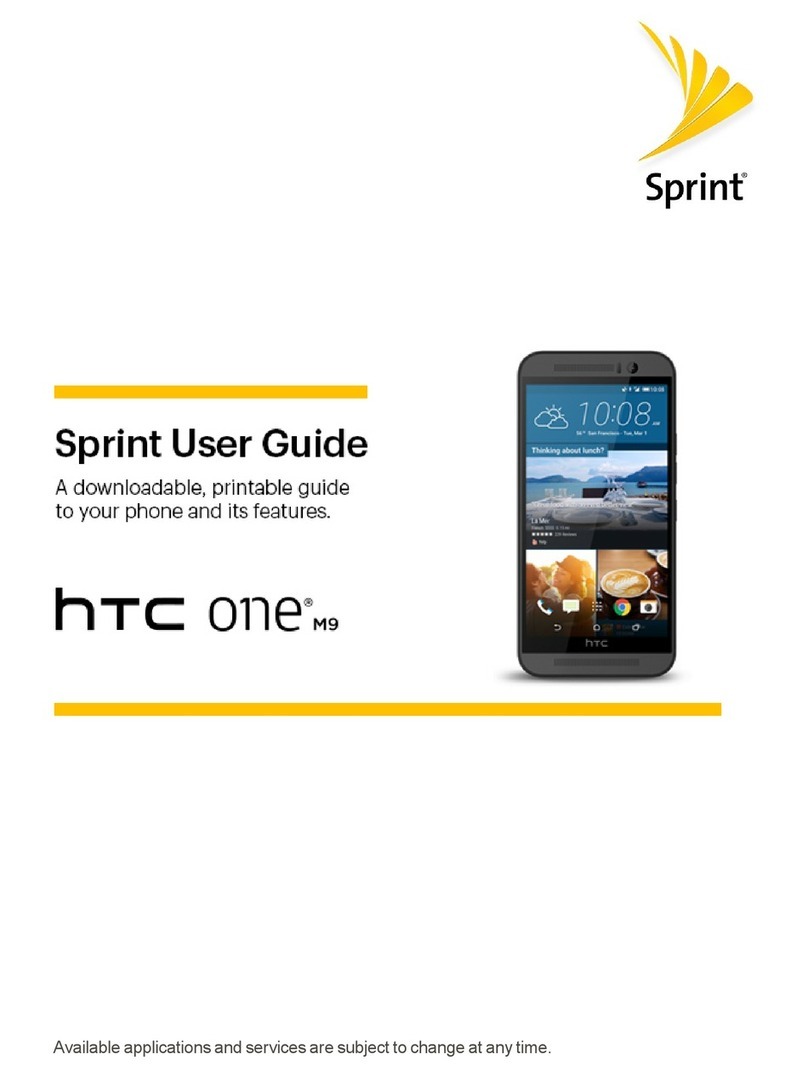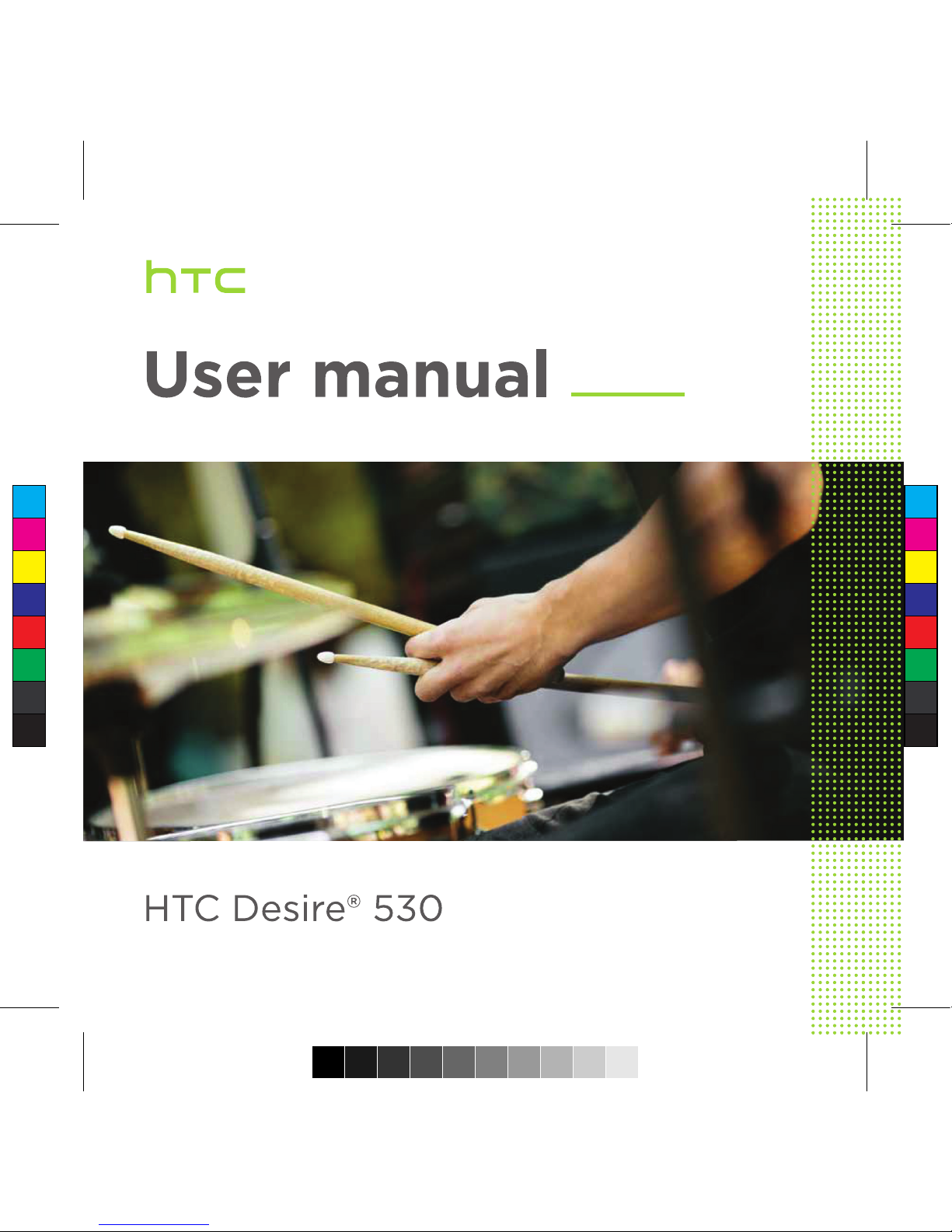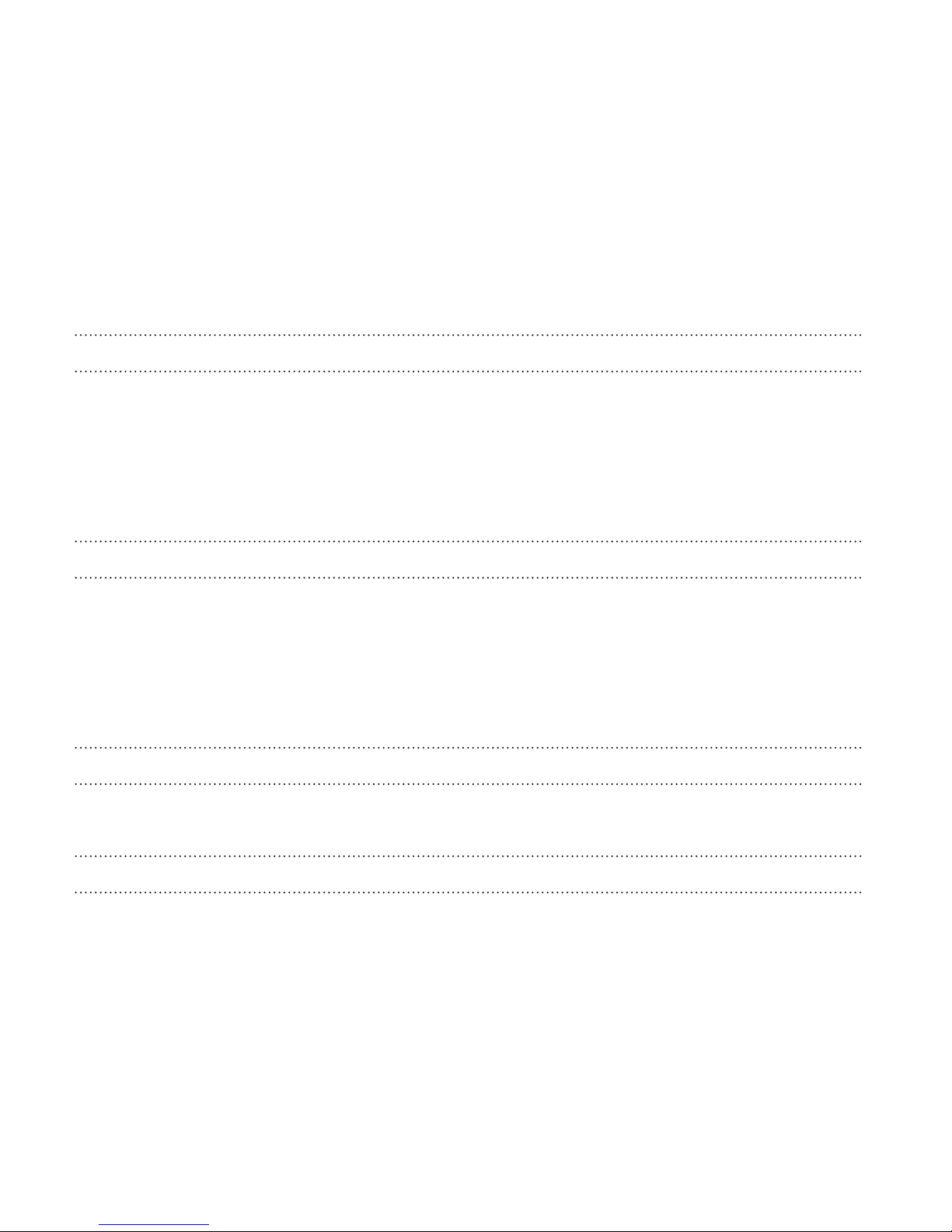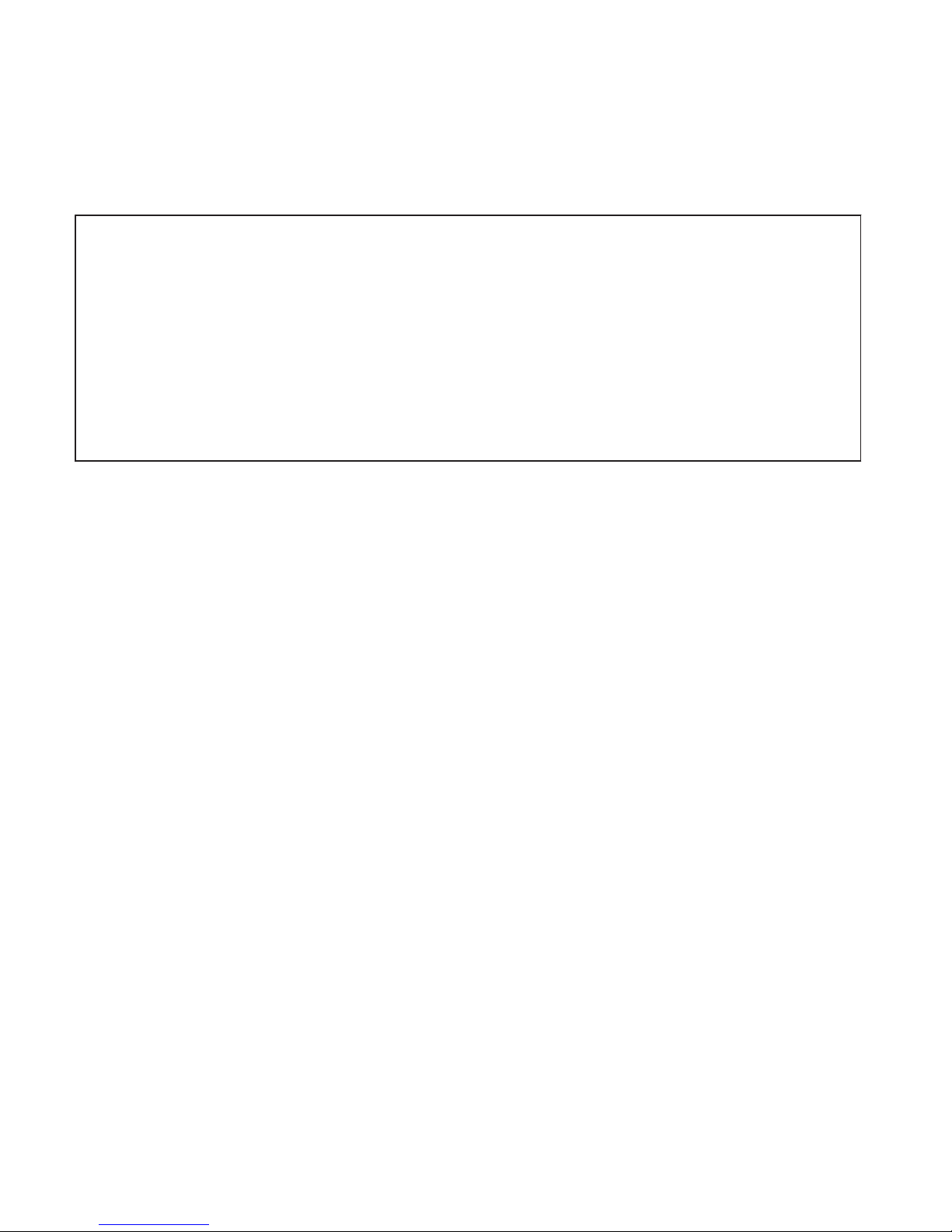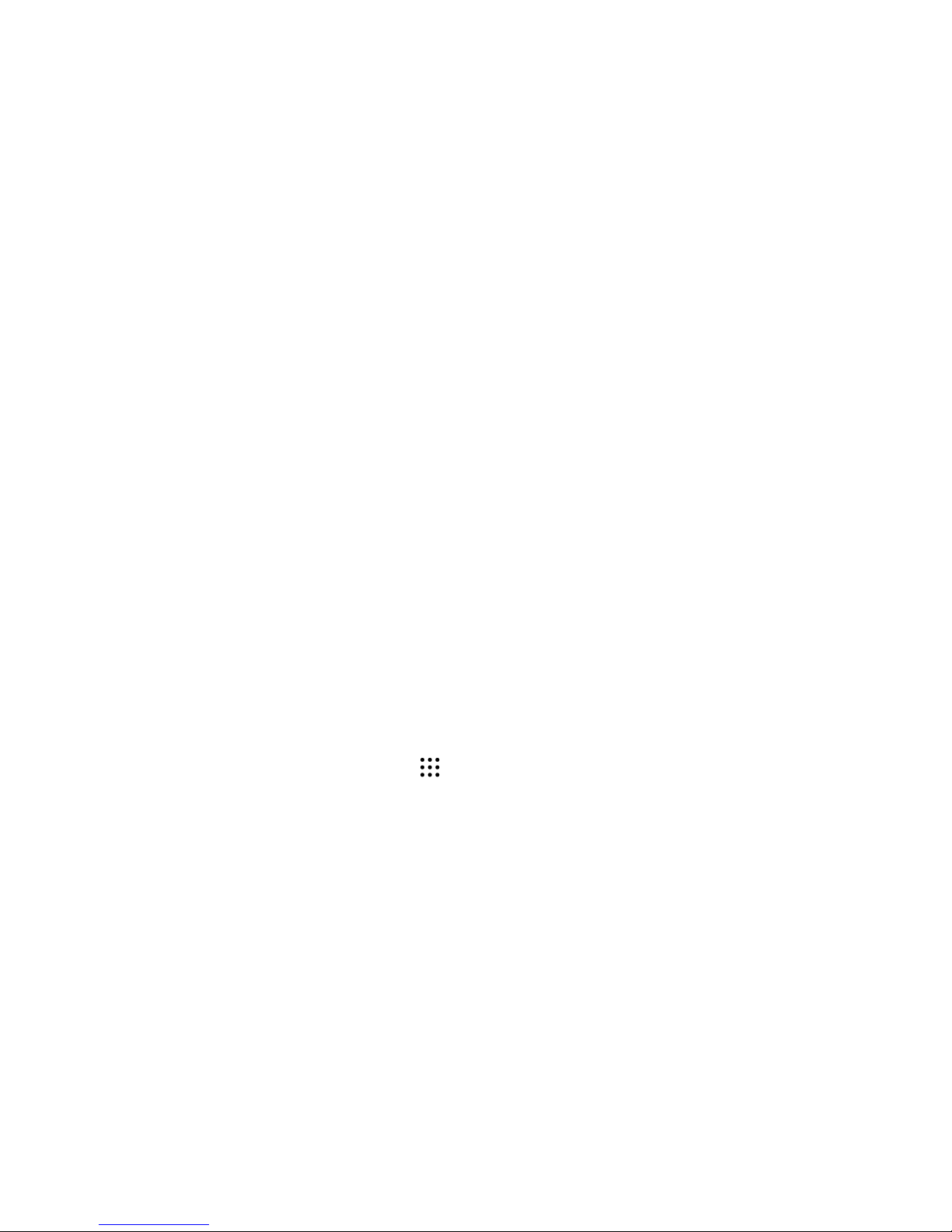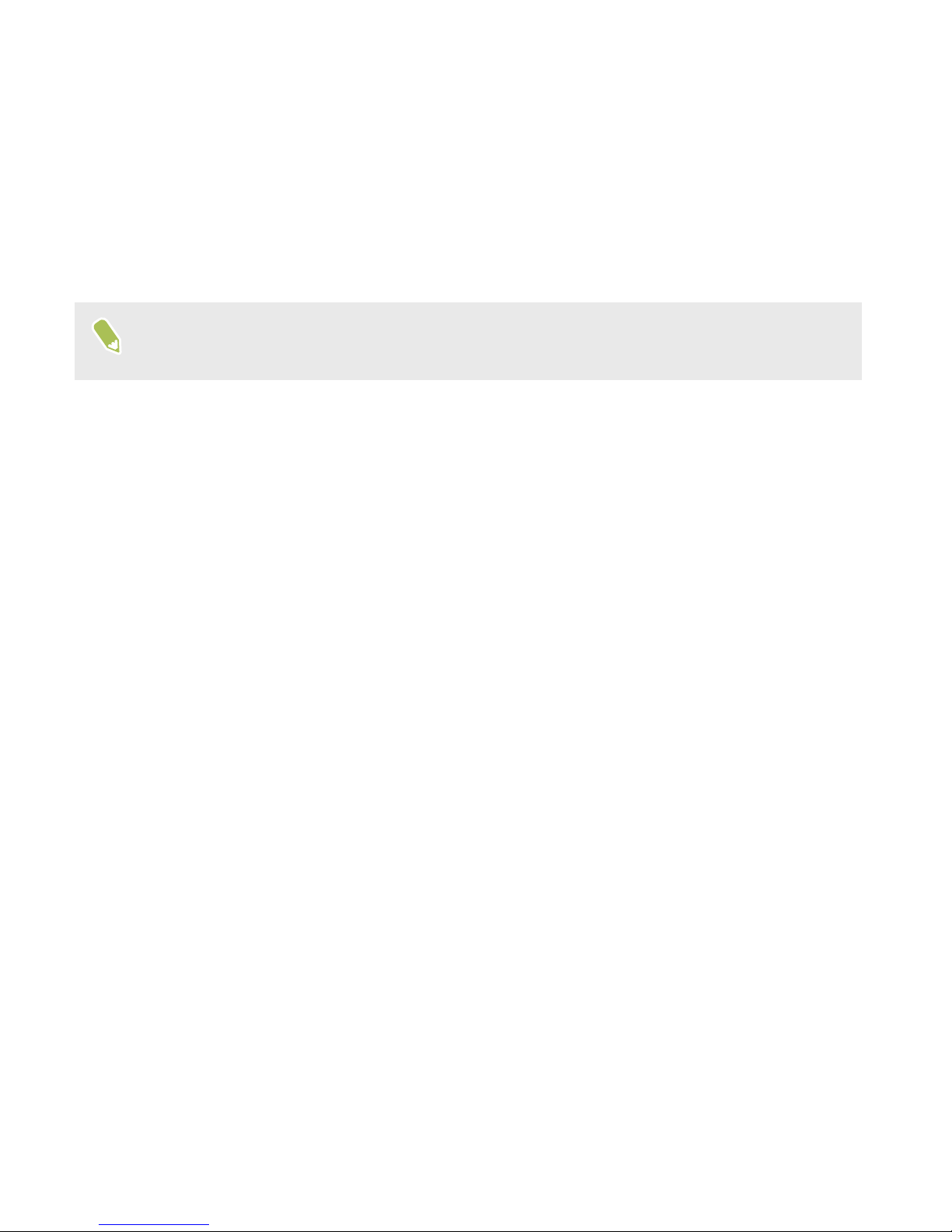HTC Desire 530 User manual
Other HTC Cell Phone manuals
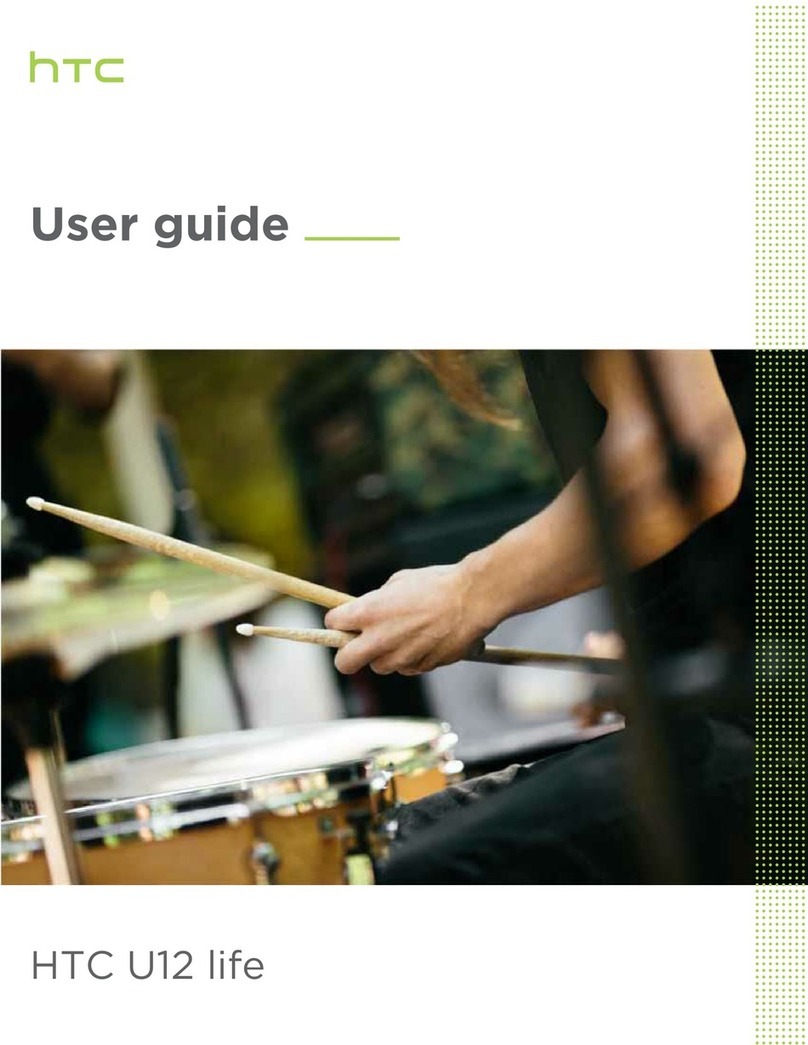
HTC
HTC U12 life User manual
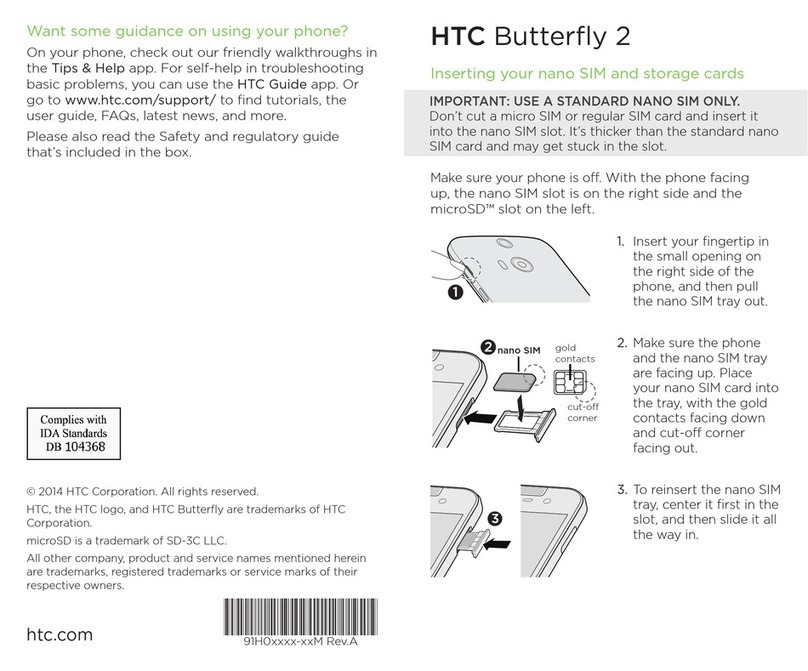
HTC
HTC Butterfly 2 User manual

HTC
HTC Desire 820 Dual SIM User manual

HTC
HTC Desire 210 User manual

HTC
HTC HTC Raider User manual
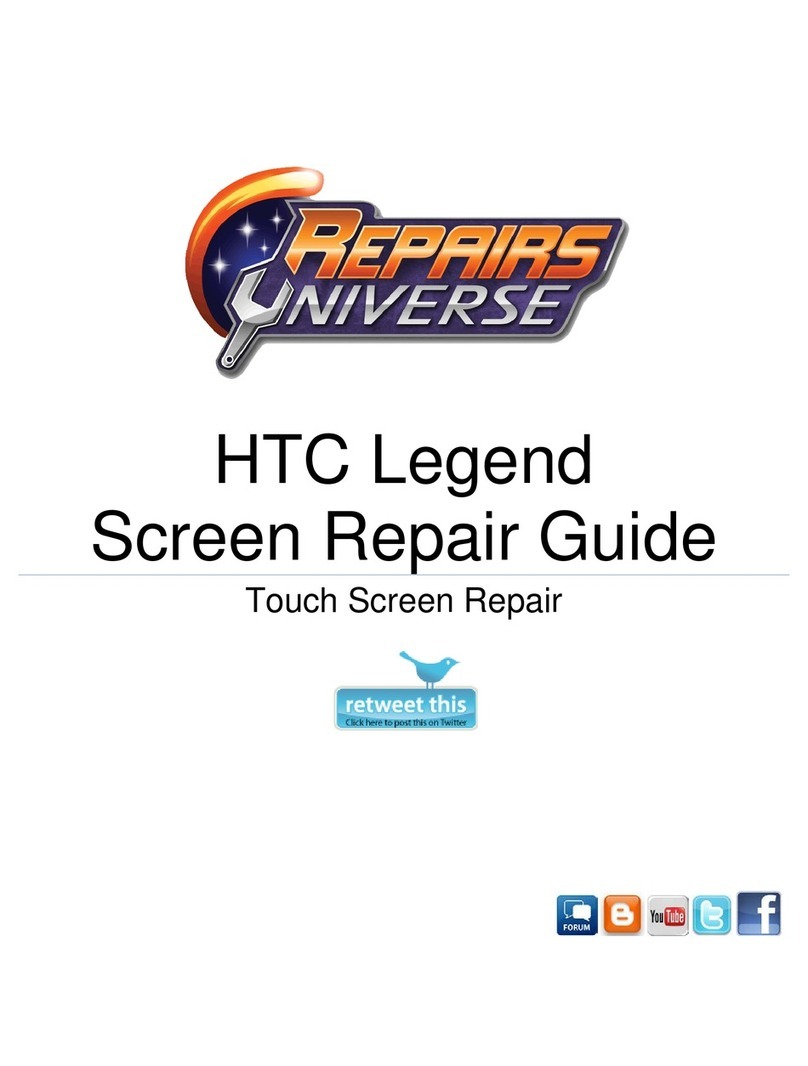
HTC
HTC HTC Legend Assembly instructions
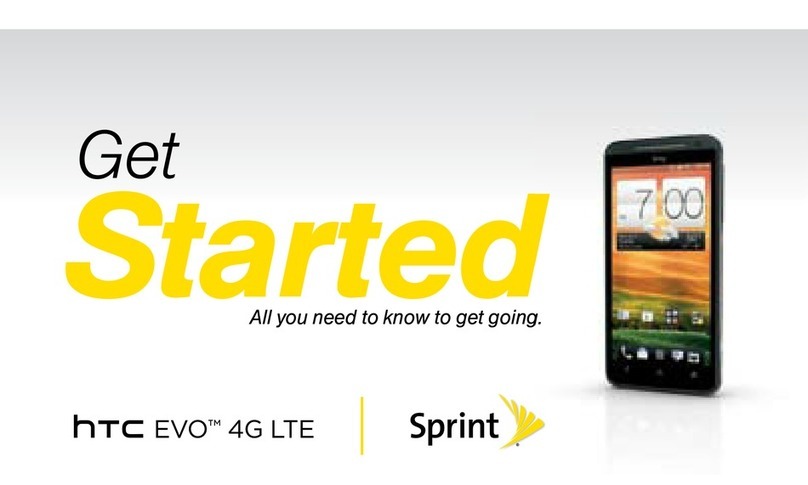
HTC
HTC EVO 4G Sprint Specification sheet

HTC
HTC Pocket PC Phone User manual

HTC
HTC Shift User manual
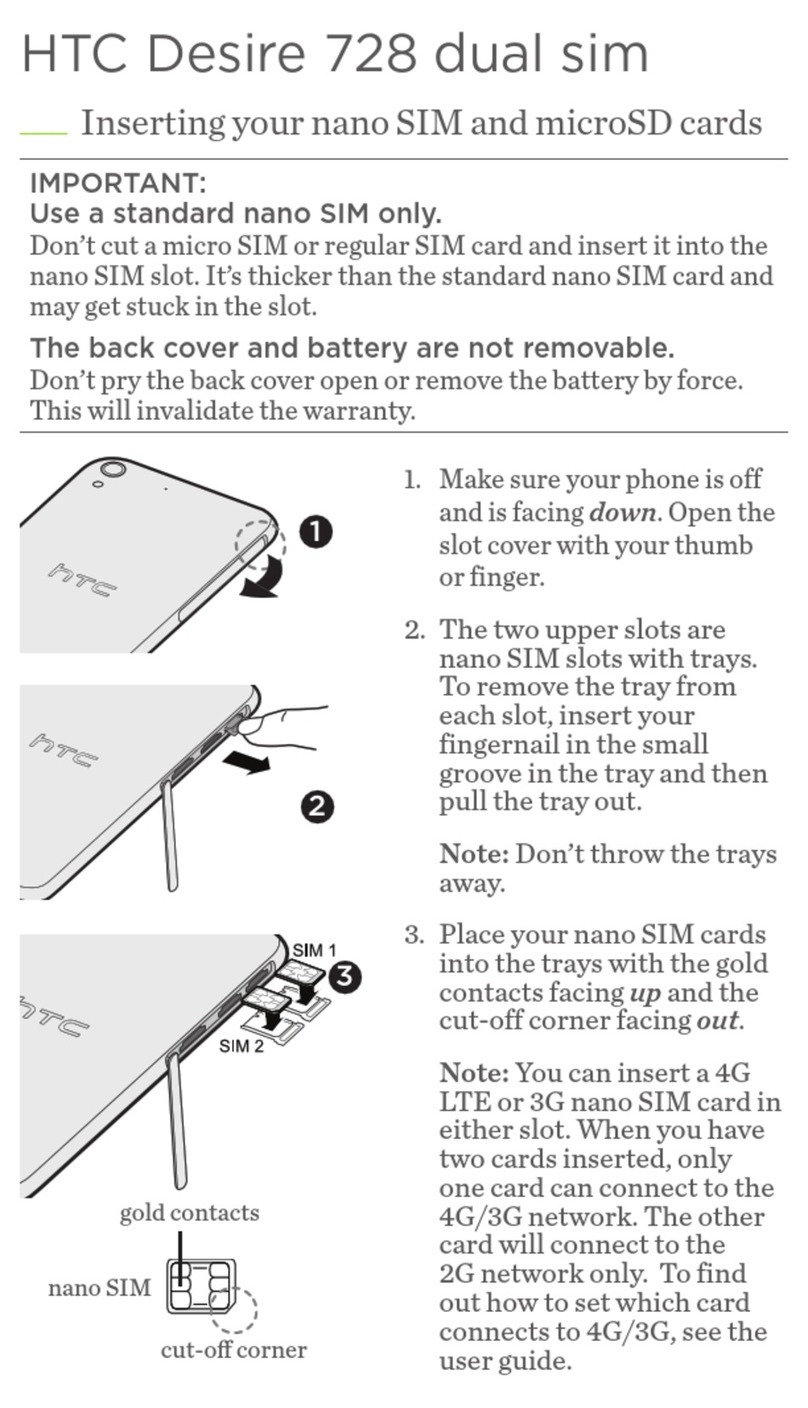
HTC
HTC Desire 728 User manual
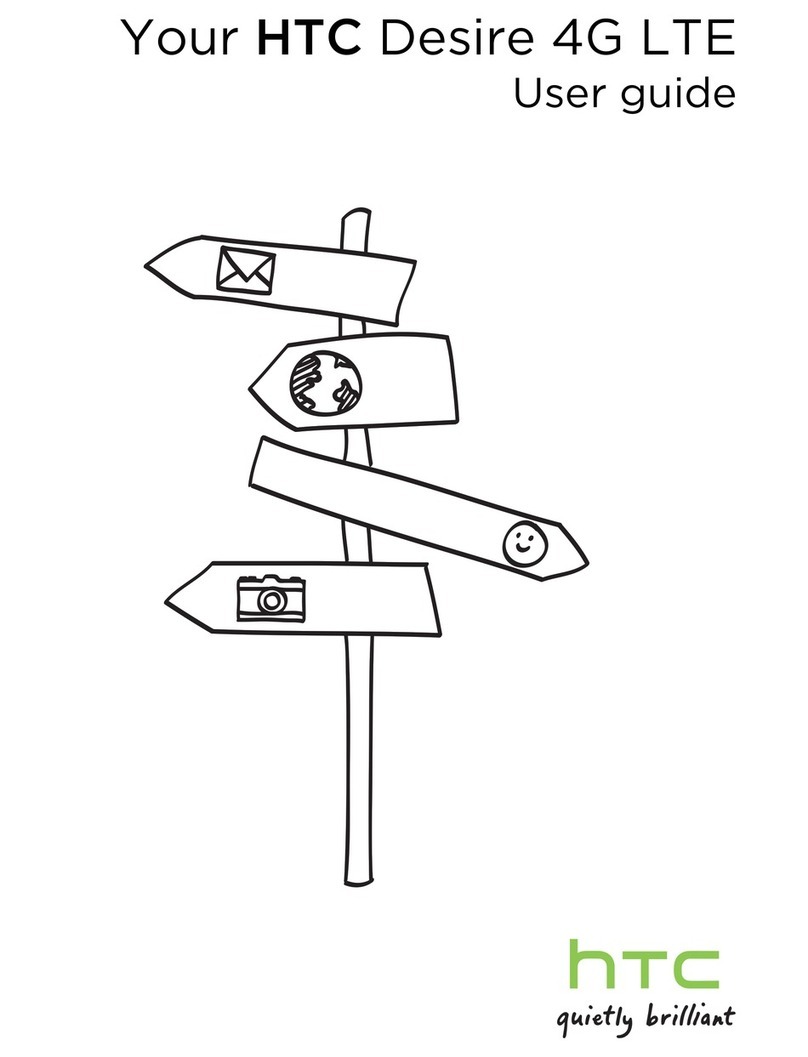
HTC
HTC Desire 4G LTE User manual

HTC
HTC DESIRE 526G User manual
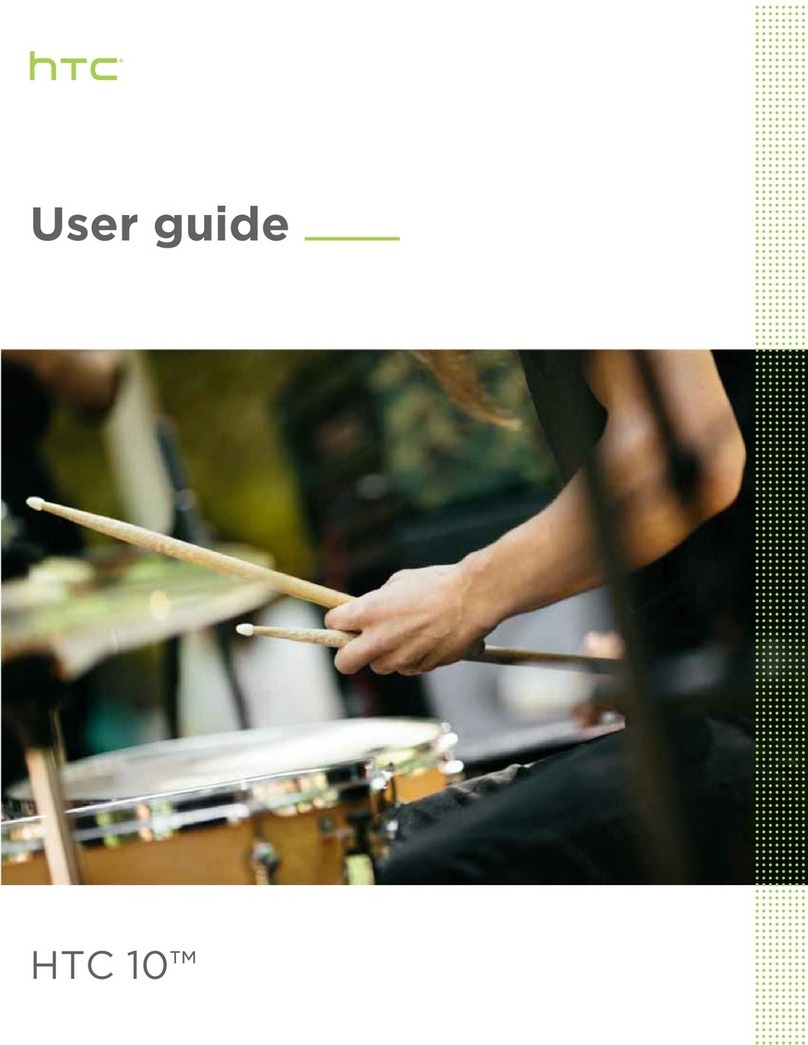
HTC
HTC 10 User manual
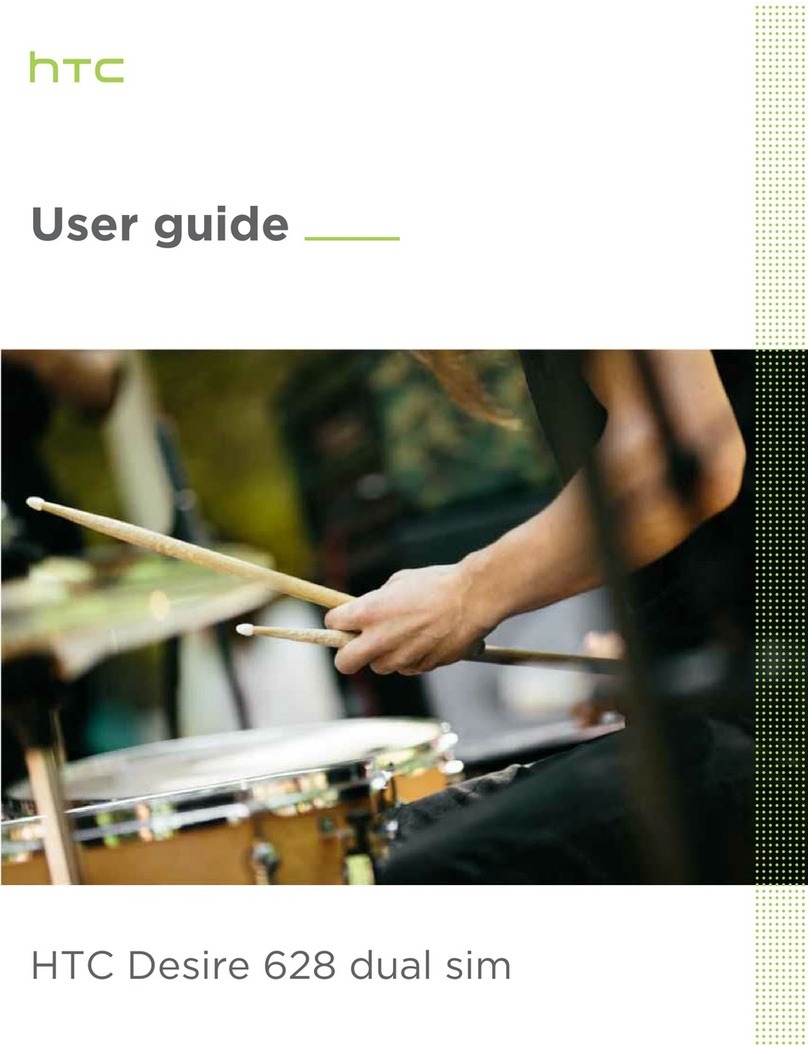
HTC
HTC Desire 628 dual sim User manual

HTC
HTC HTC Touch Dual User manual

HTC
HTC Acquire User manual

HTC
HTC Mobile Phone User manual
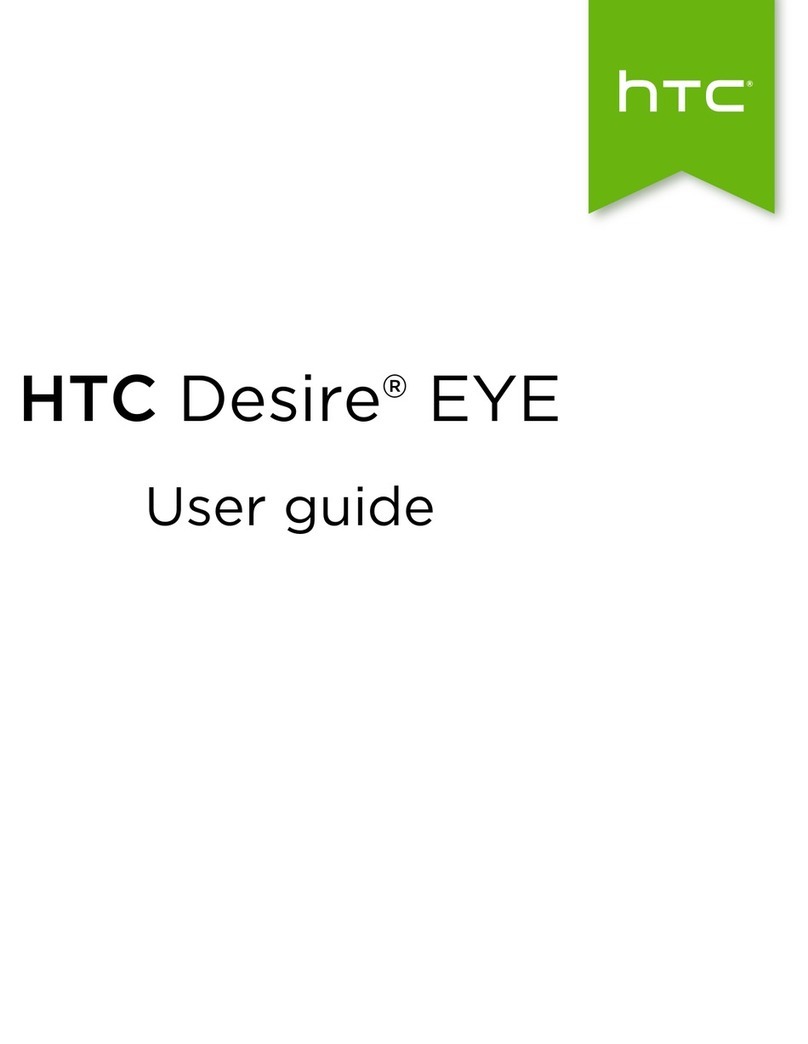
HTC
HTC Desire EYE User manual
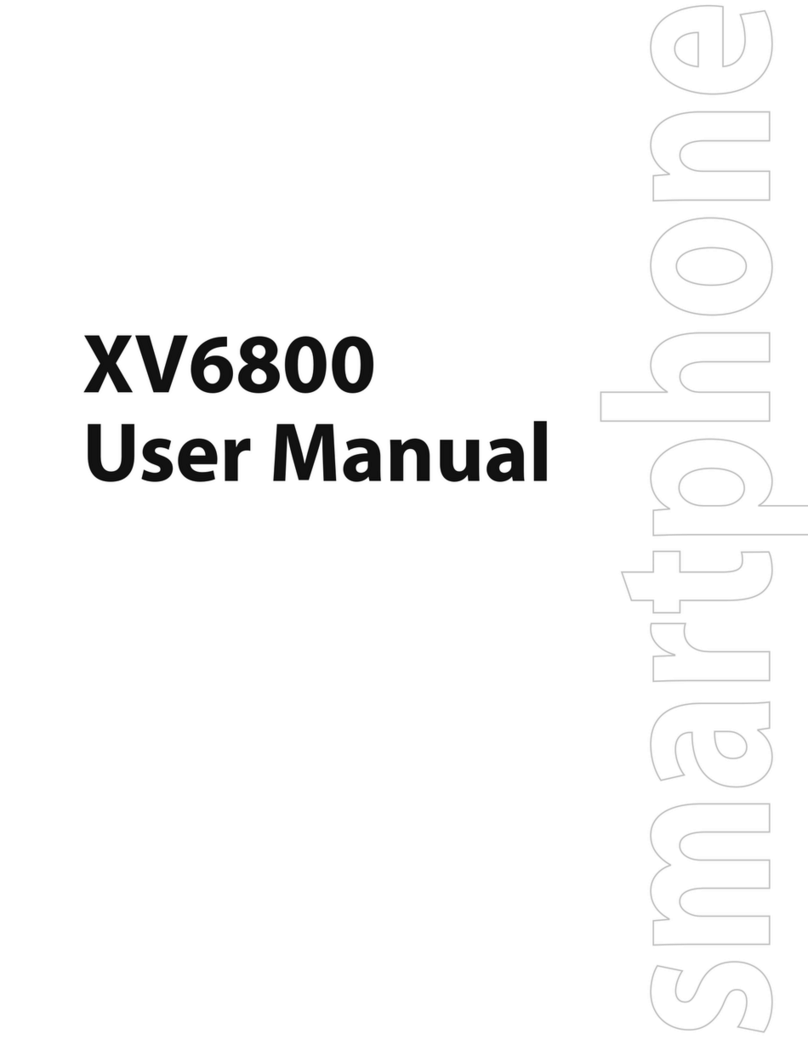
HTC
HTC Verizon Wireless XV6800 User manual
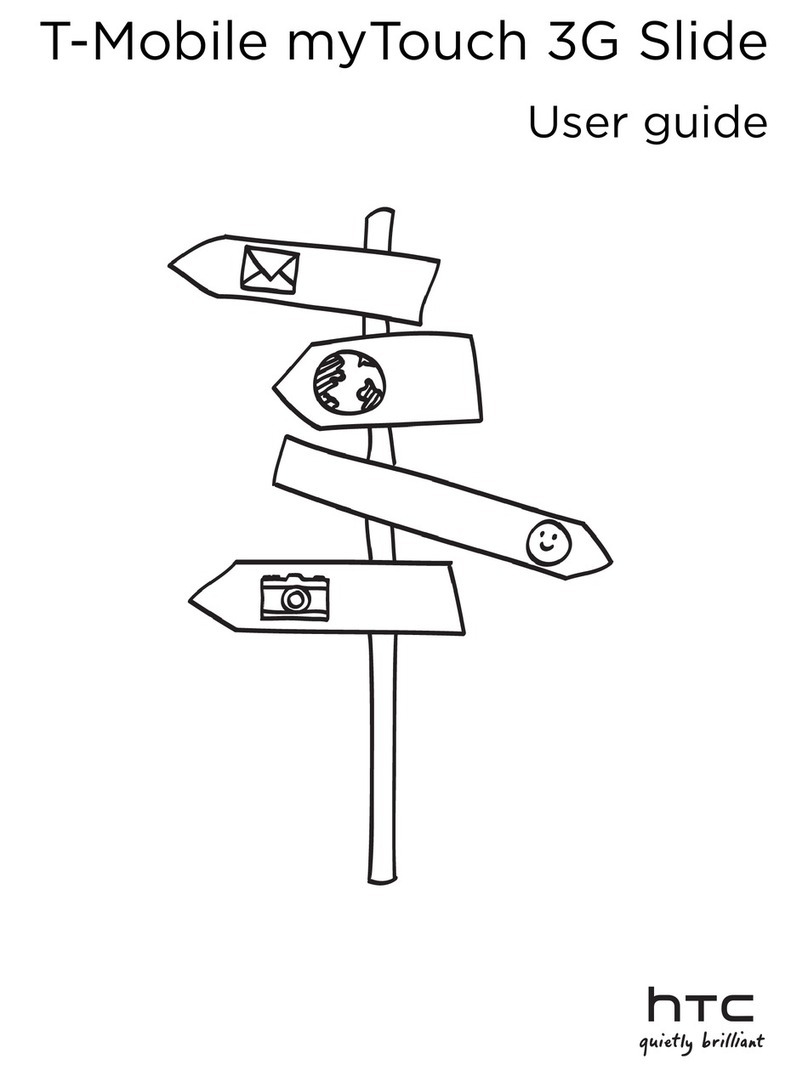
HTC
HTC myTouch 3G Slide User manual