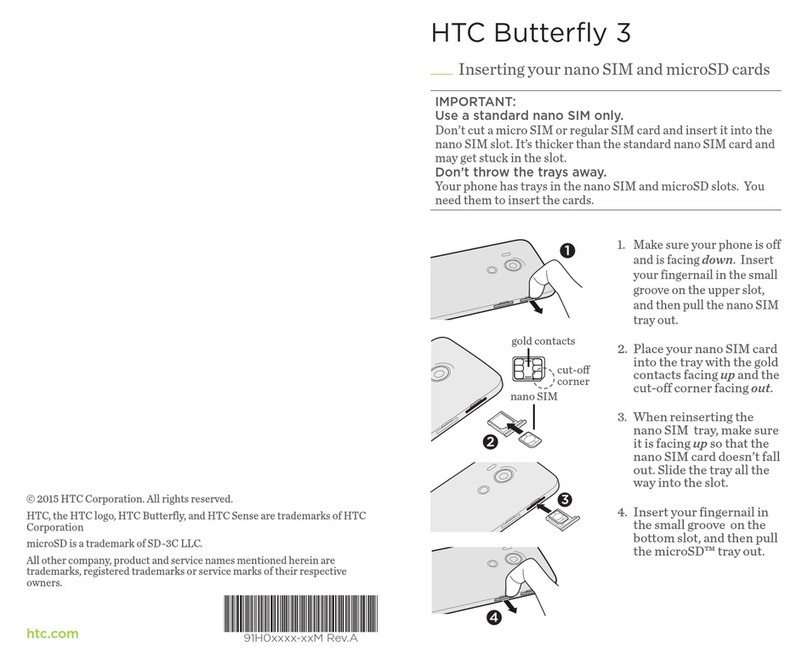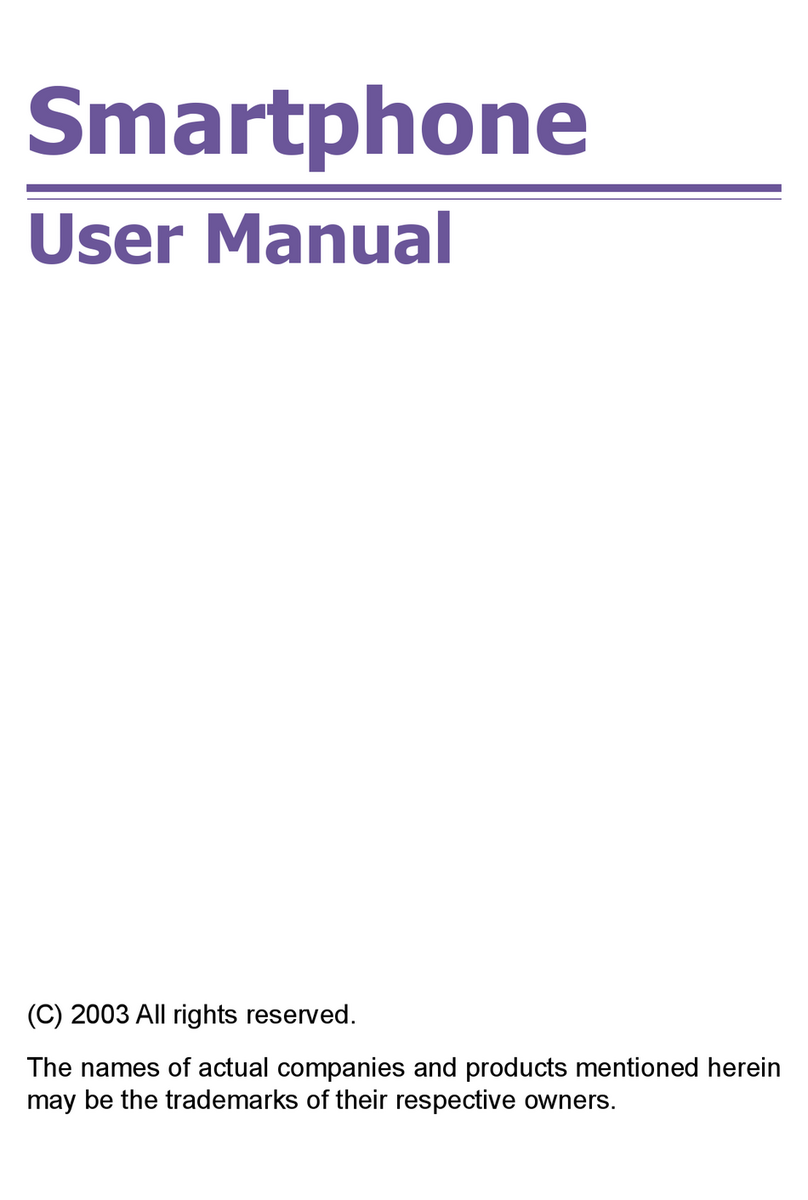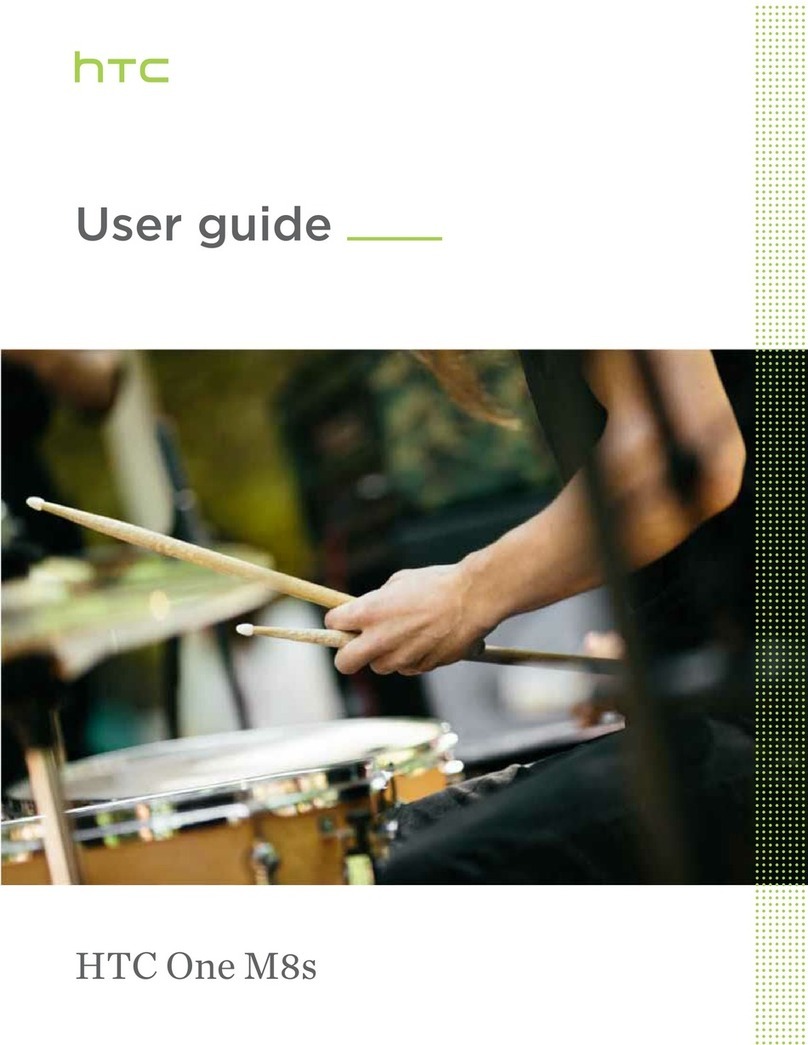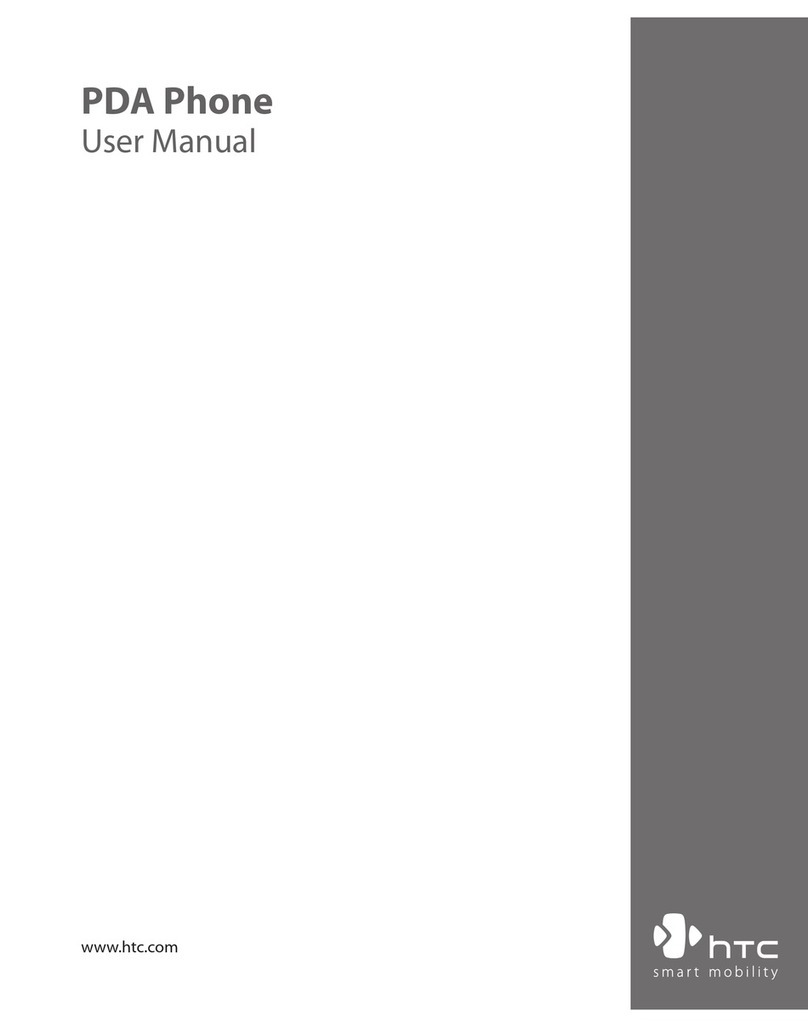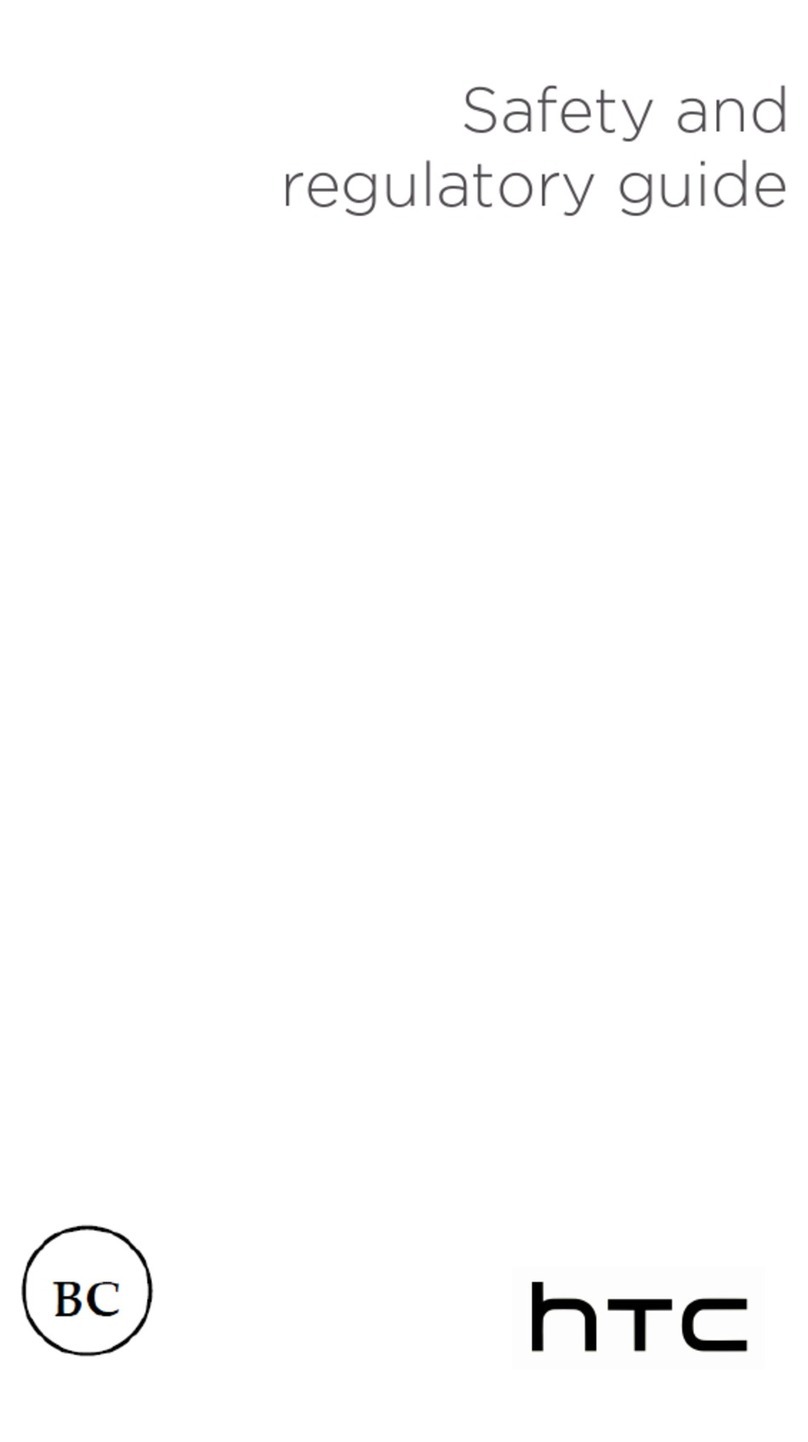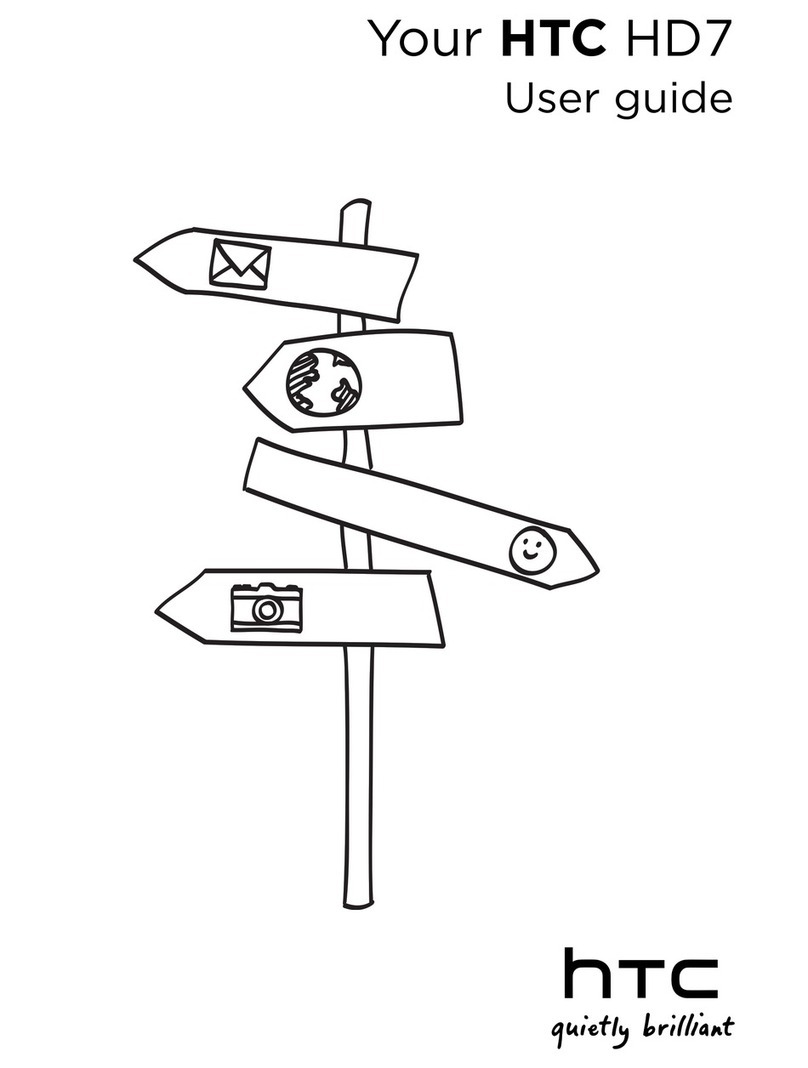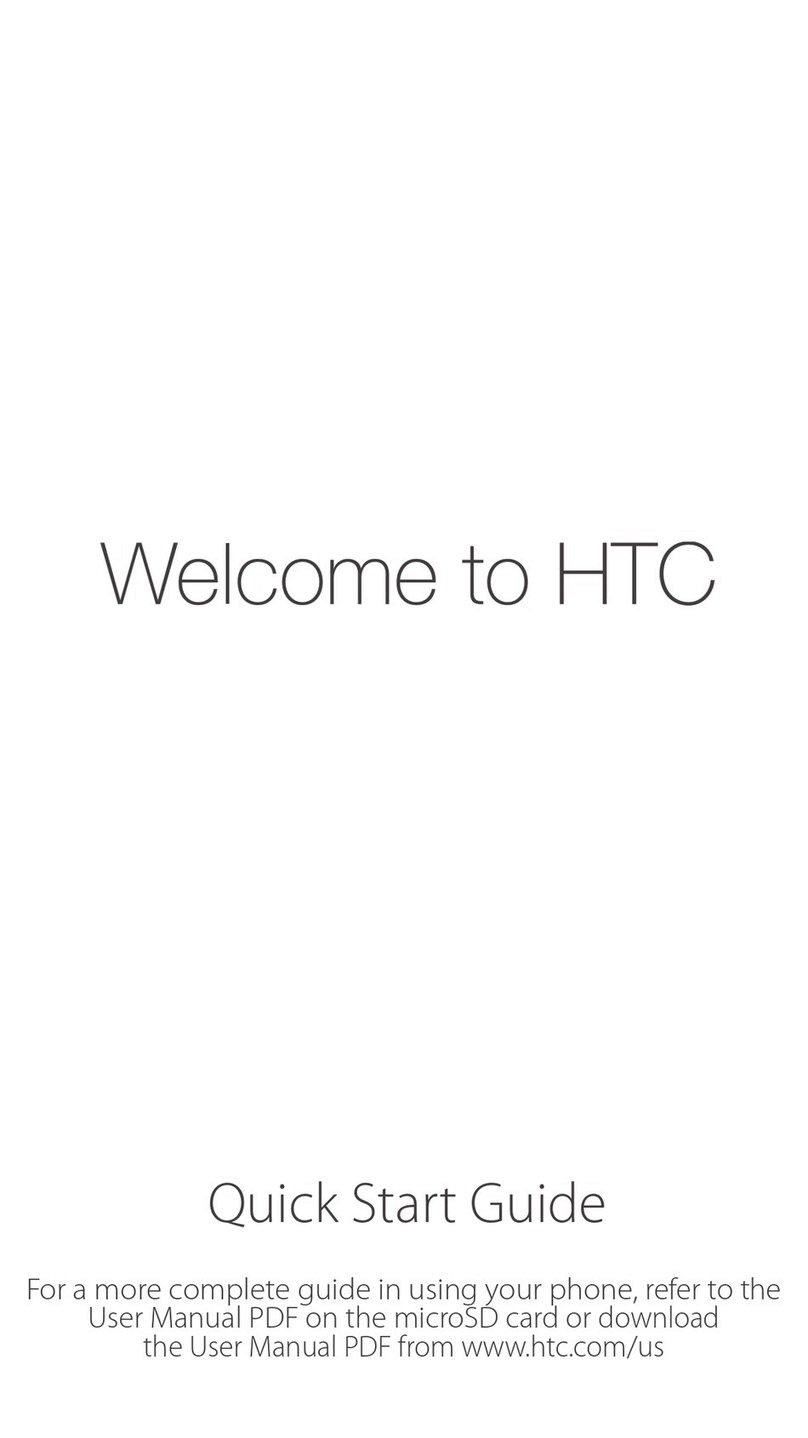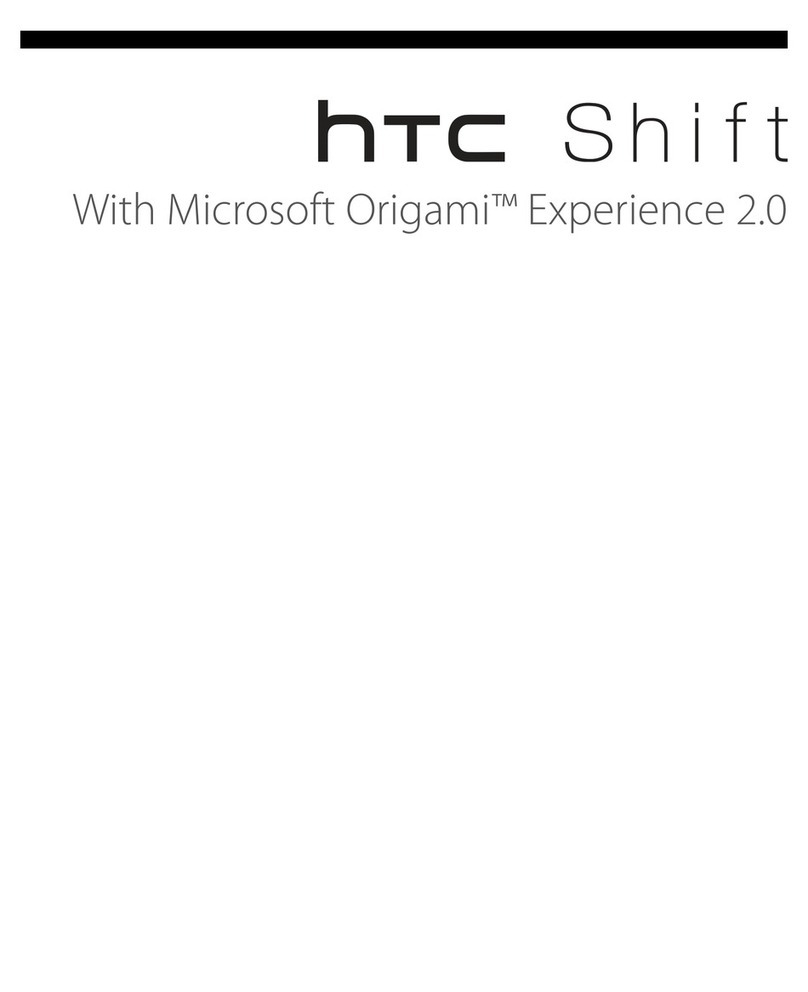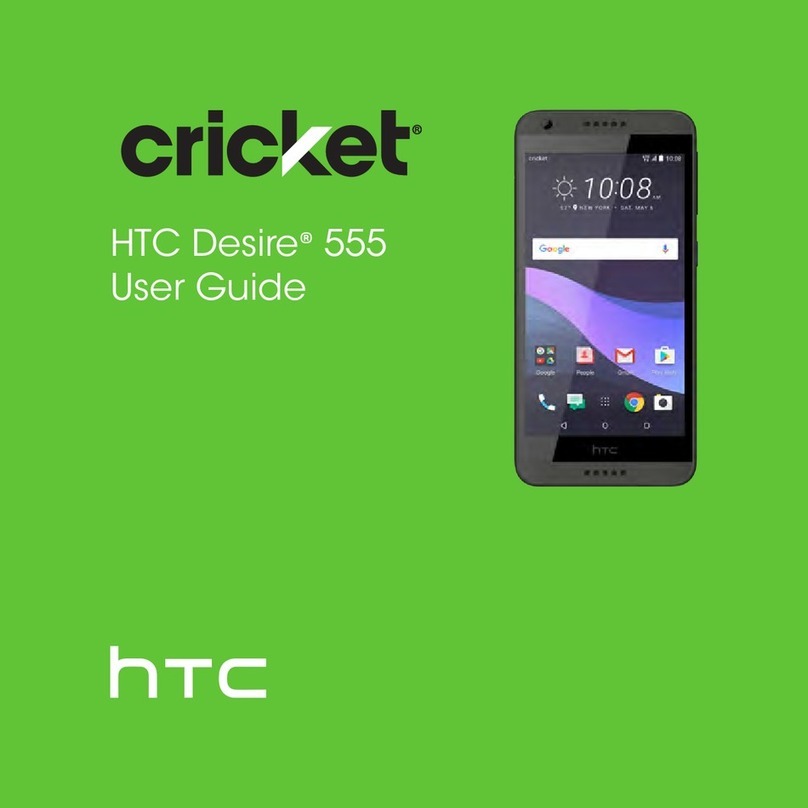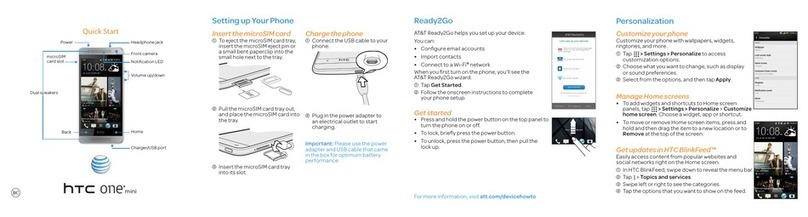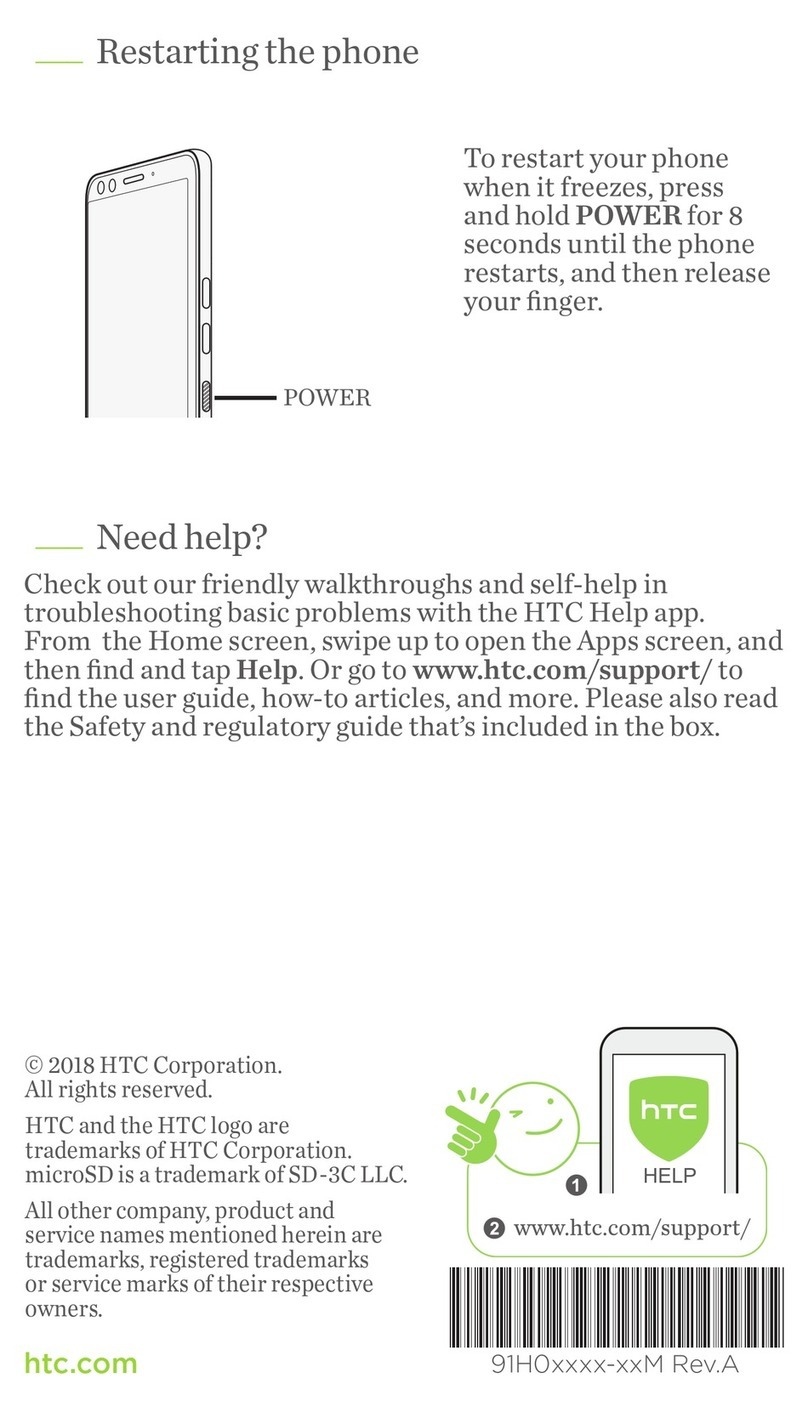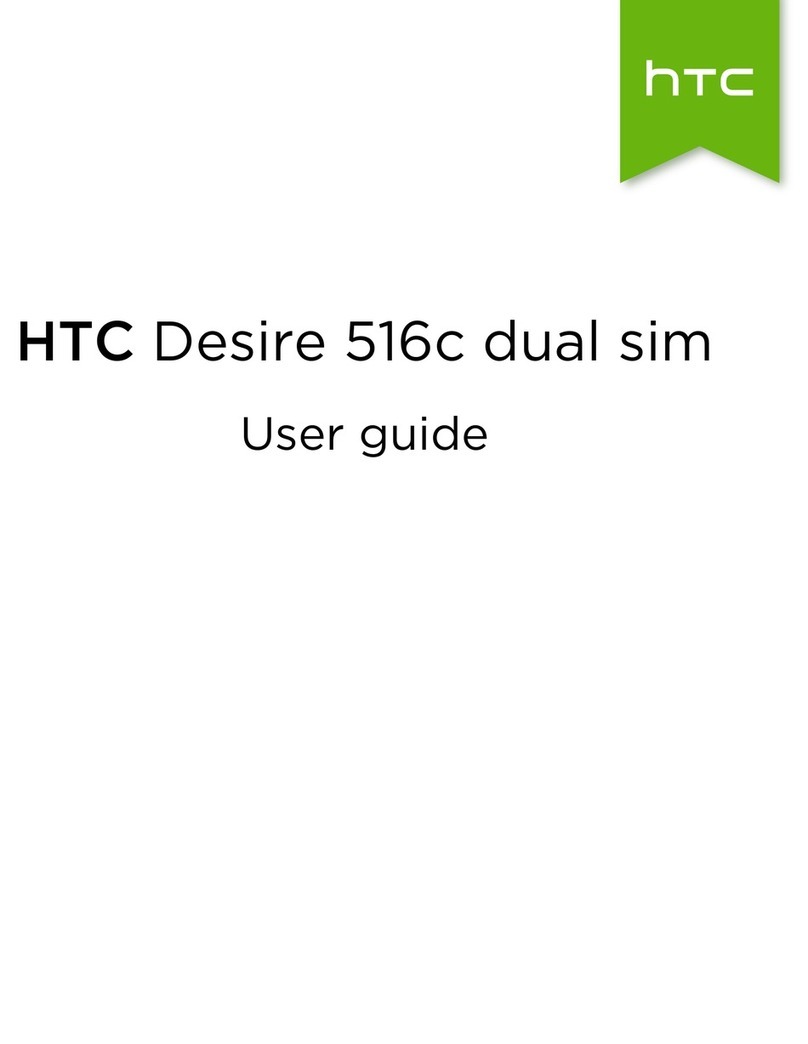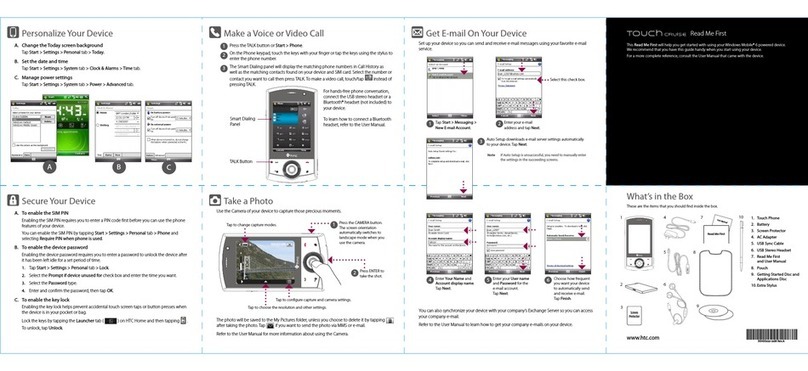vi
UpdateAlbumCoversandArtistPhotos 119
SetaSongasaRingtone 119
SearchforLyrics,MusicVideos,andMore 120
GooglePlayMusic 121
SprintMusicPlus 121
TV 122
SetUptheTVApp 122
UsetheEPG 123
ScheduleTVPrograms 124
GetSocialontheTVApp 124
WatchOnDemandVideos 125
CheckScores,Stats,andMorewithLiveSports 125
SetUpYourRemoteControl 126
CustomizetheRemoteControlButtons 126
ControlYourTVwithHTCRemote 127
ControlYourTVFromtheNotificationsPanel 127
GooglePlayMovies&TV 128
ConnecttoYourHomeEntertainmentSystem 128
AboutHTCMediaLinkHD 128
ShareMediaonDLNADevices 129
HTCConnect 130
KidMode 130
WebandData 132
DataServicesGeneralInformation–SprintSparkLTEand3GNetworks 132
SprintSparkLTE 132
DataConnectionStatusandIndicators 133
LaunchaWebConnection 133
TurntheDataConnectionOnorOff 133
ScheduleWhentoTurnDataConnectionOff 133
ManageYourDataUsage 134
Wi-Fi 135
TurnWi-FiOnandConnecttoaWirelessNetwork 135
PreventNotificationsfromUnsecuredWi-FiNetworks 136
ConnecttoaWi-FiNetworkviaWPS 136
DisconnectfromaWirelessNetwork 136
VirtualPrivateNetworks(VPN) 137
AddaVPNConnection 137