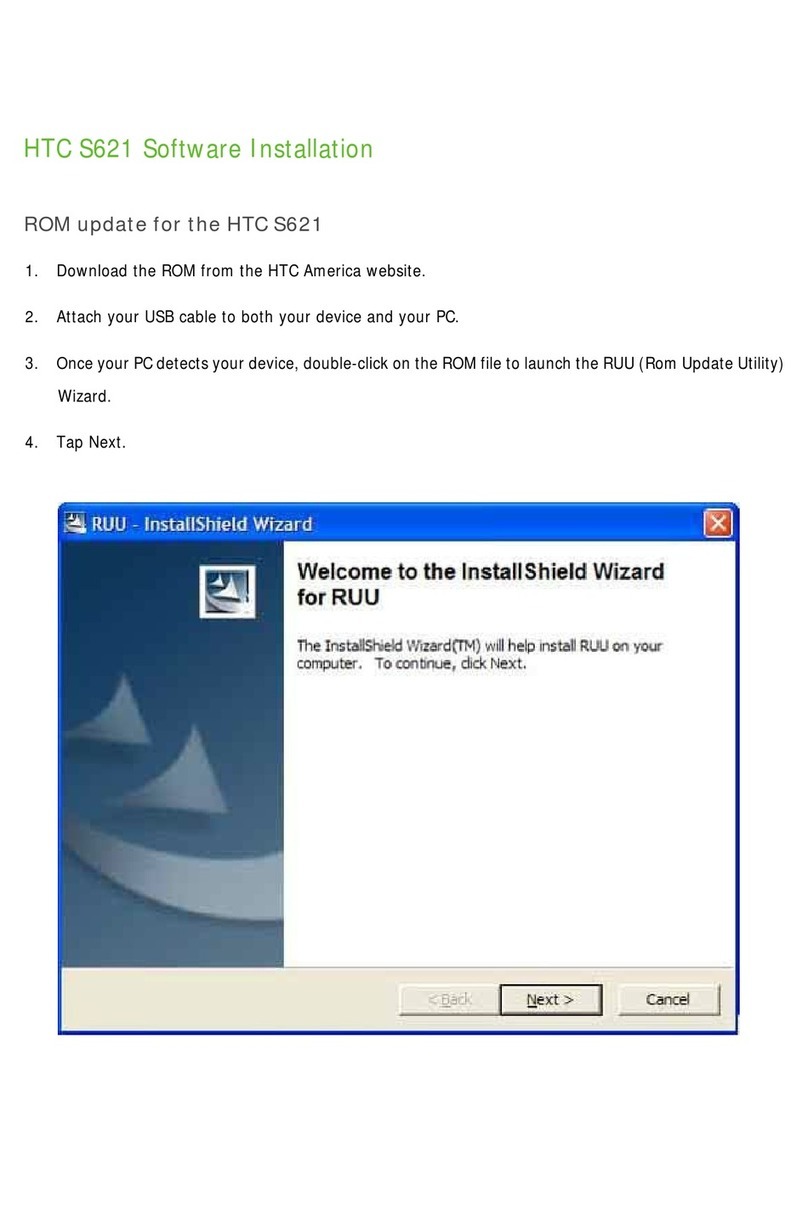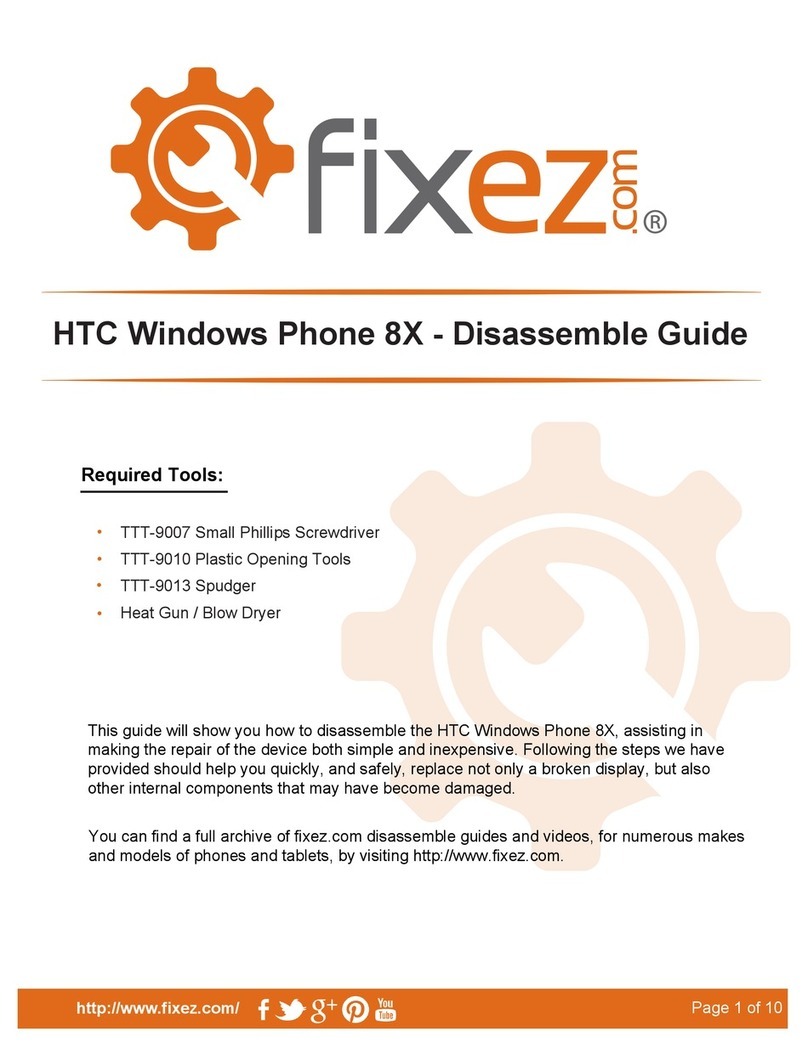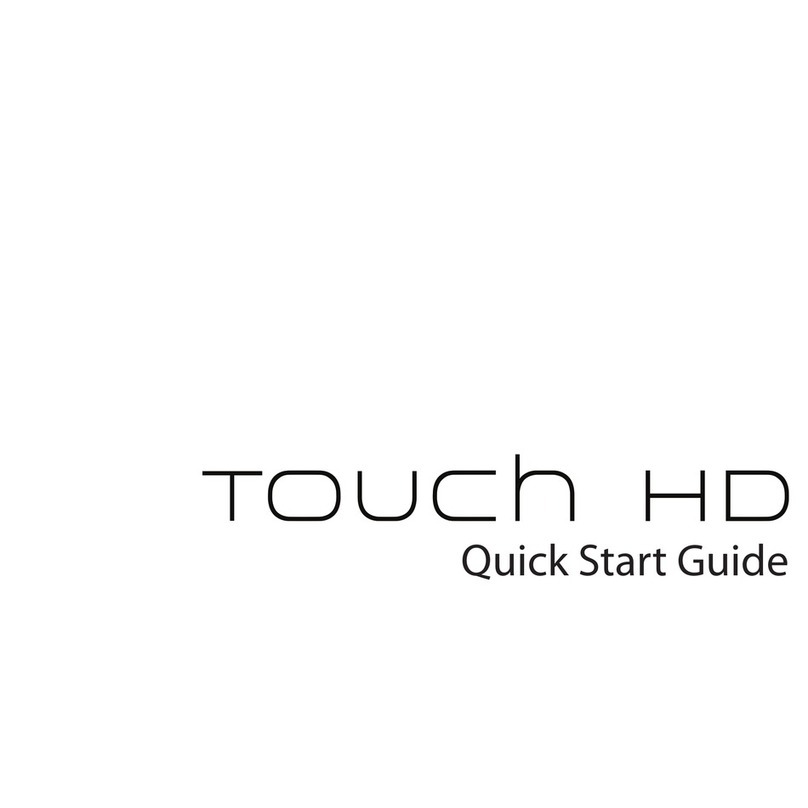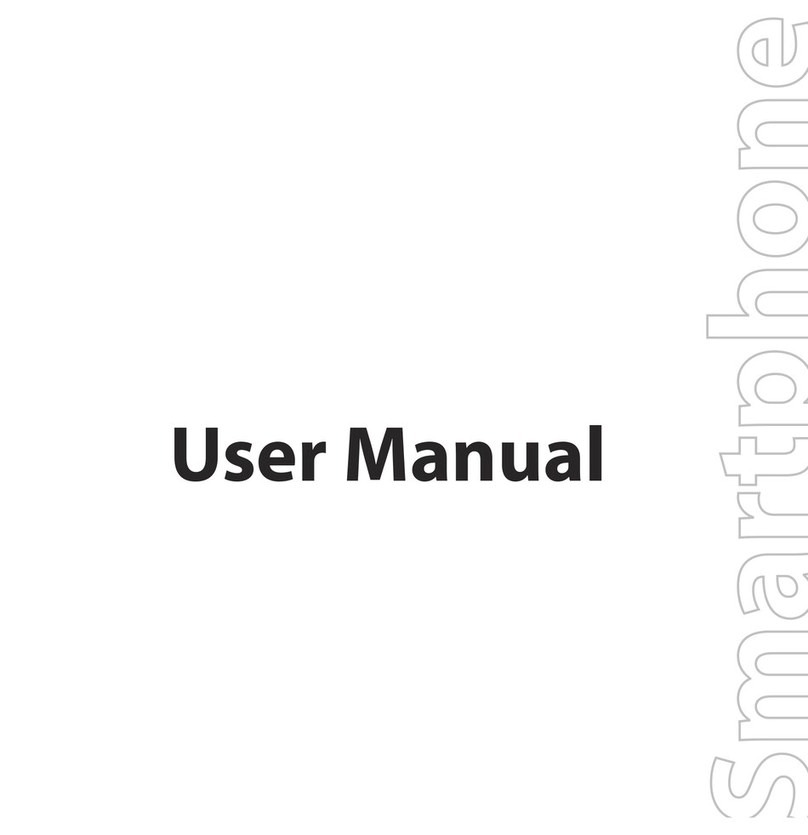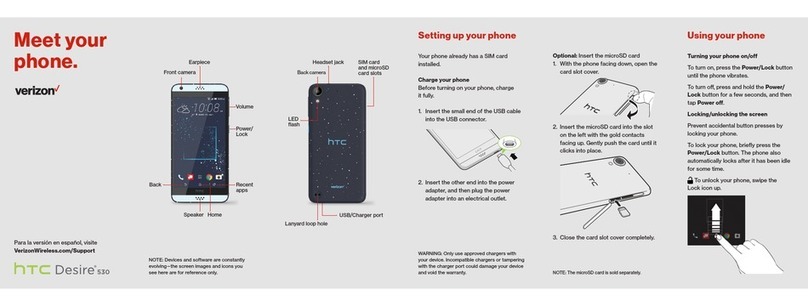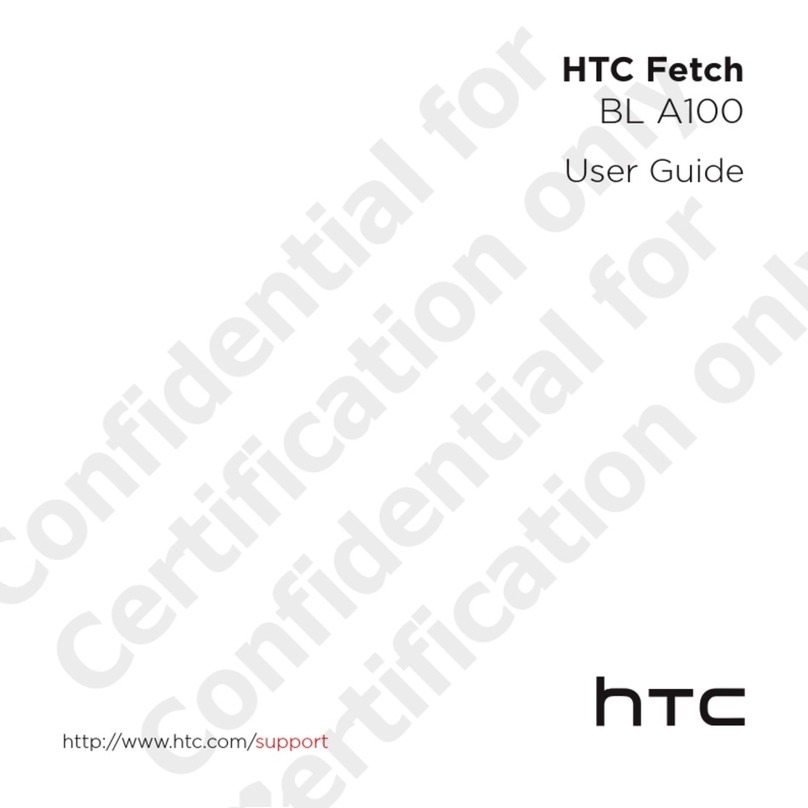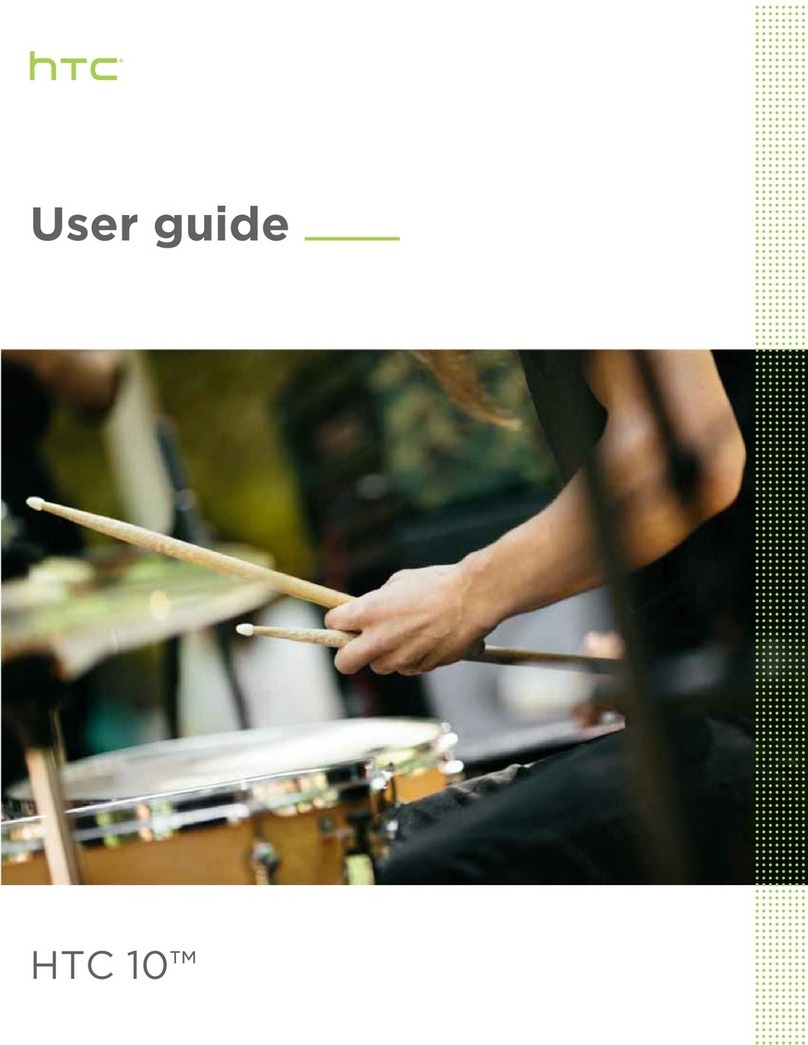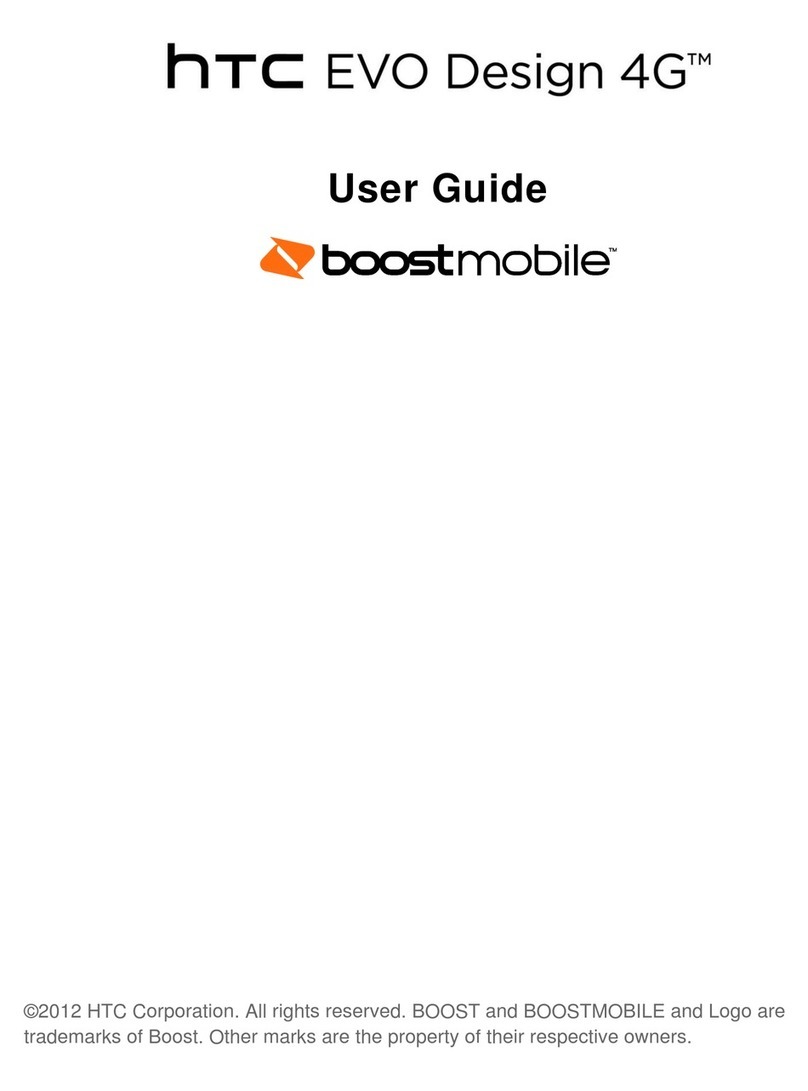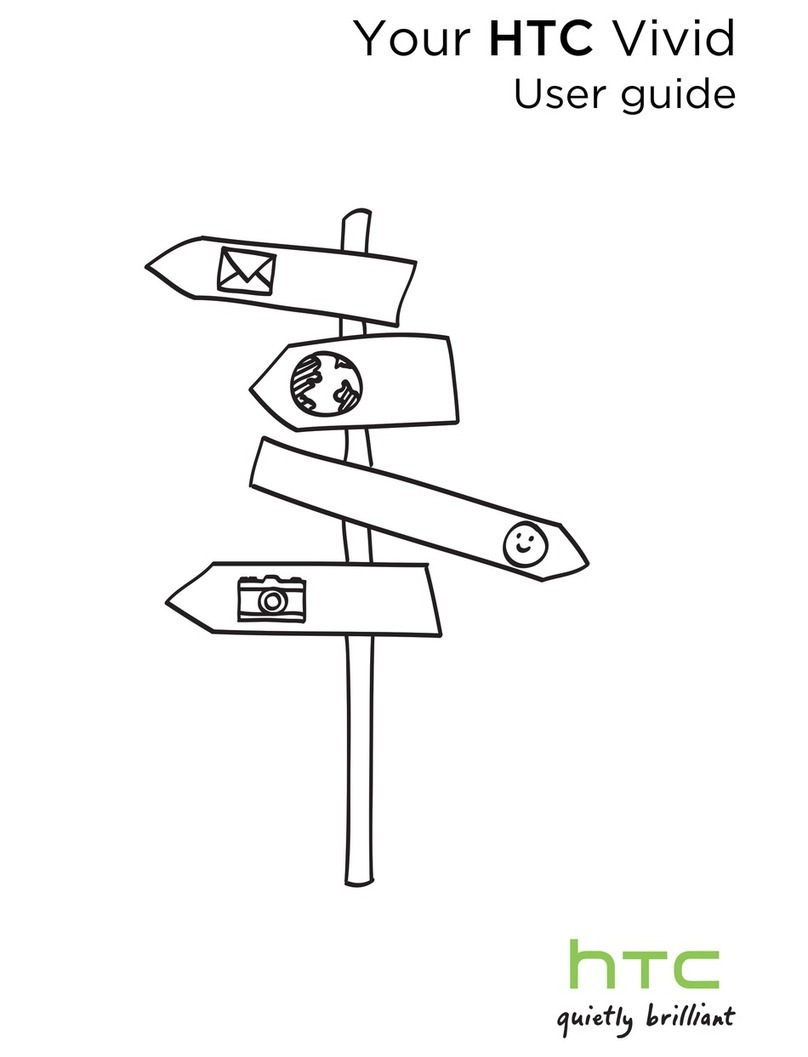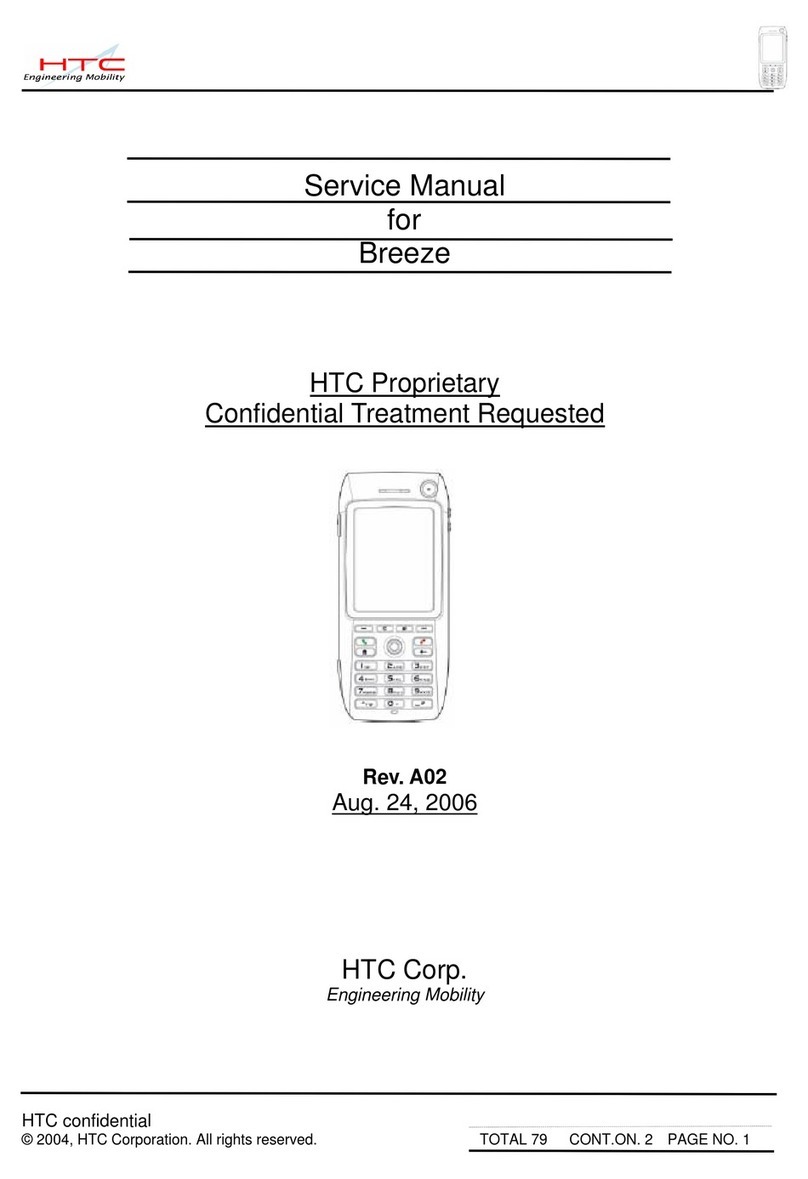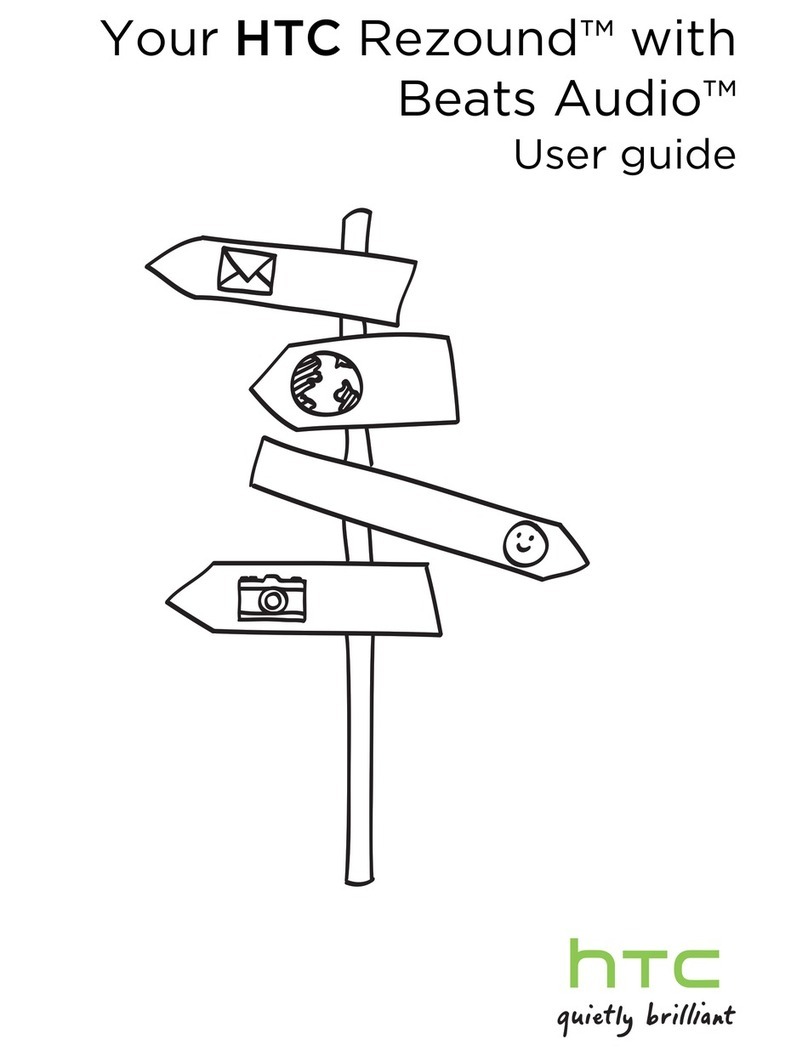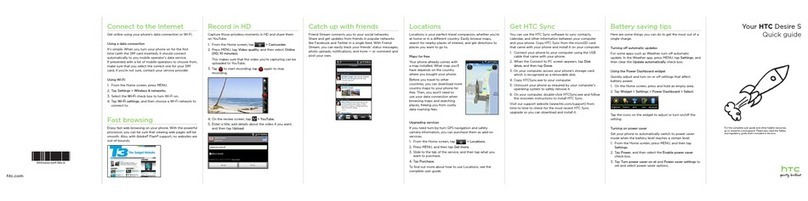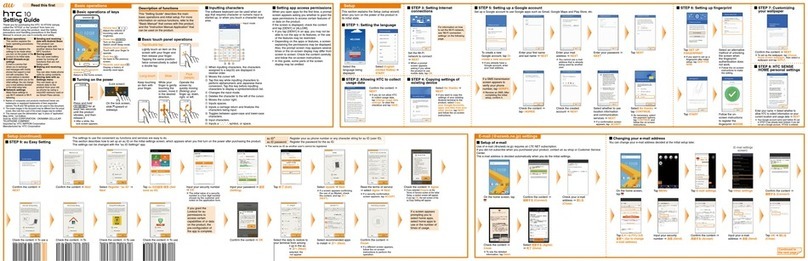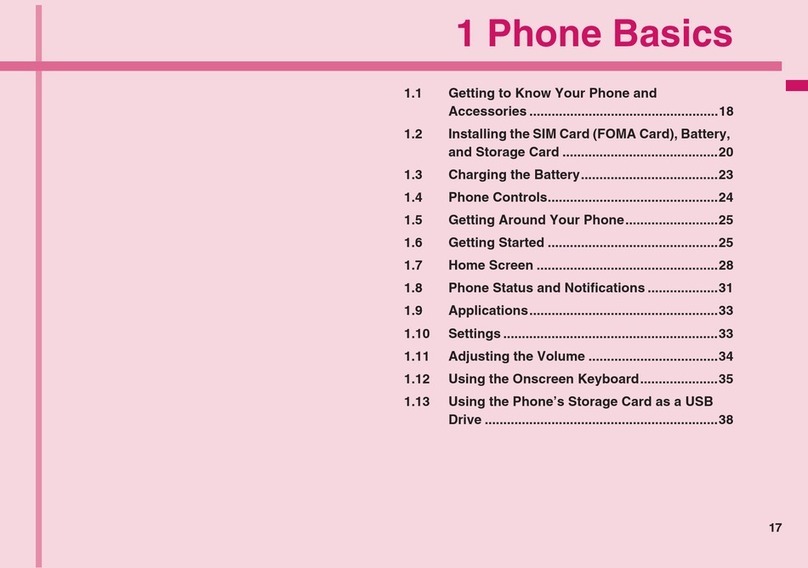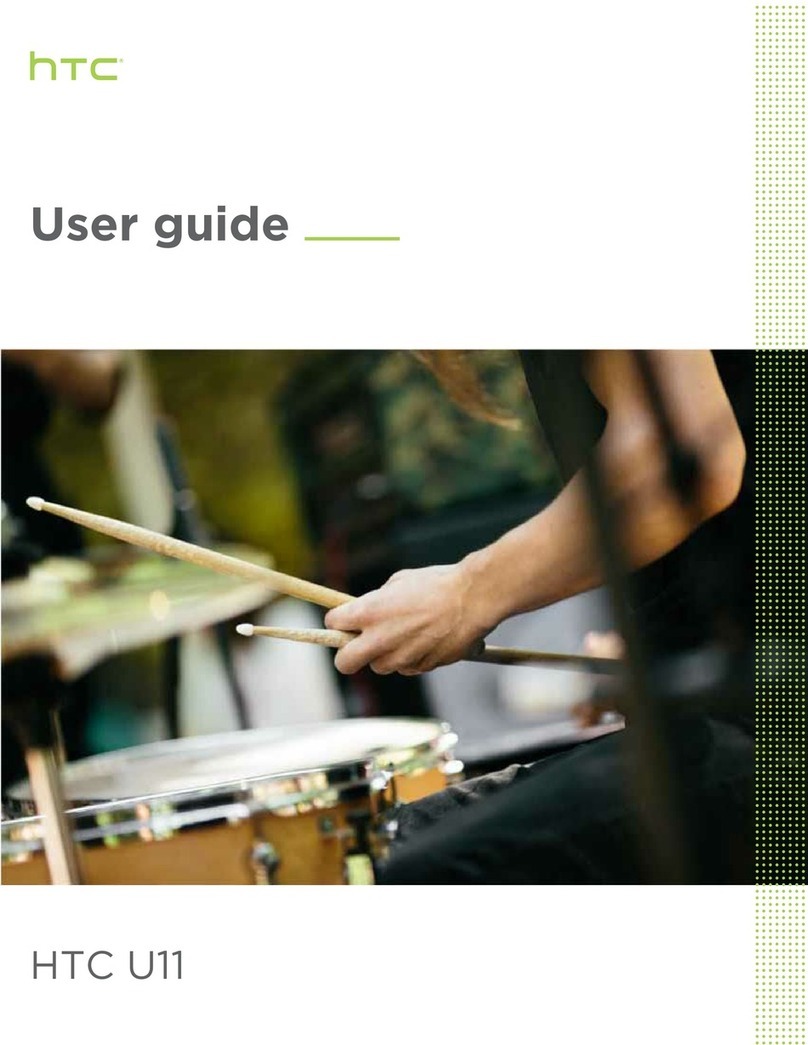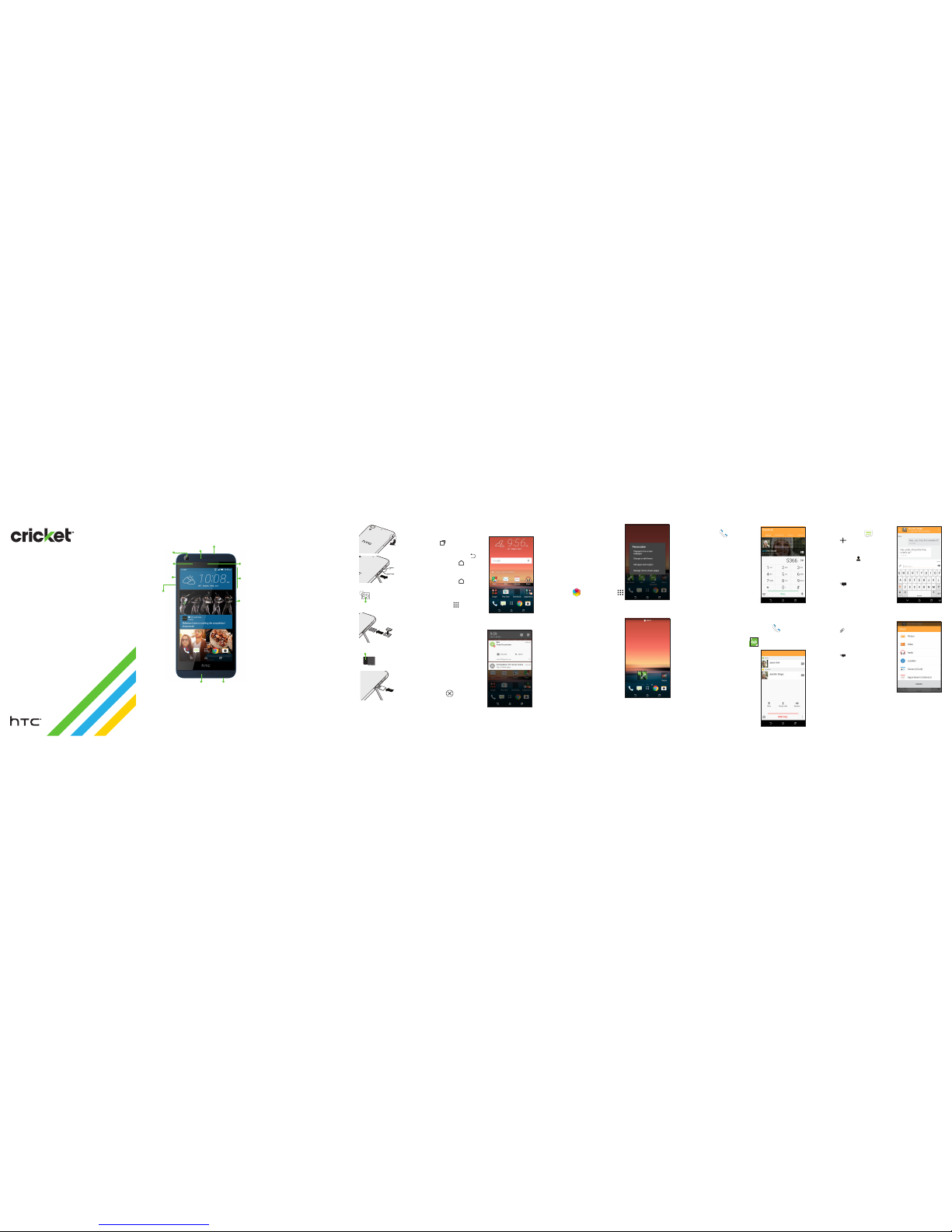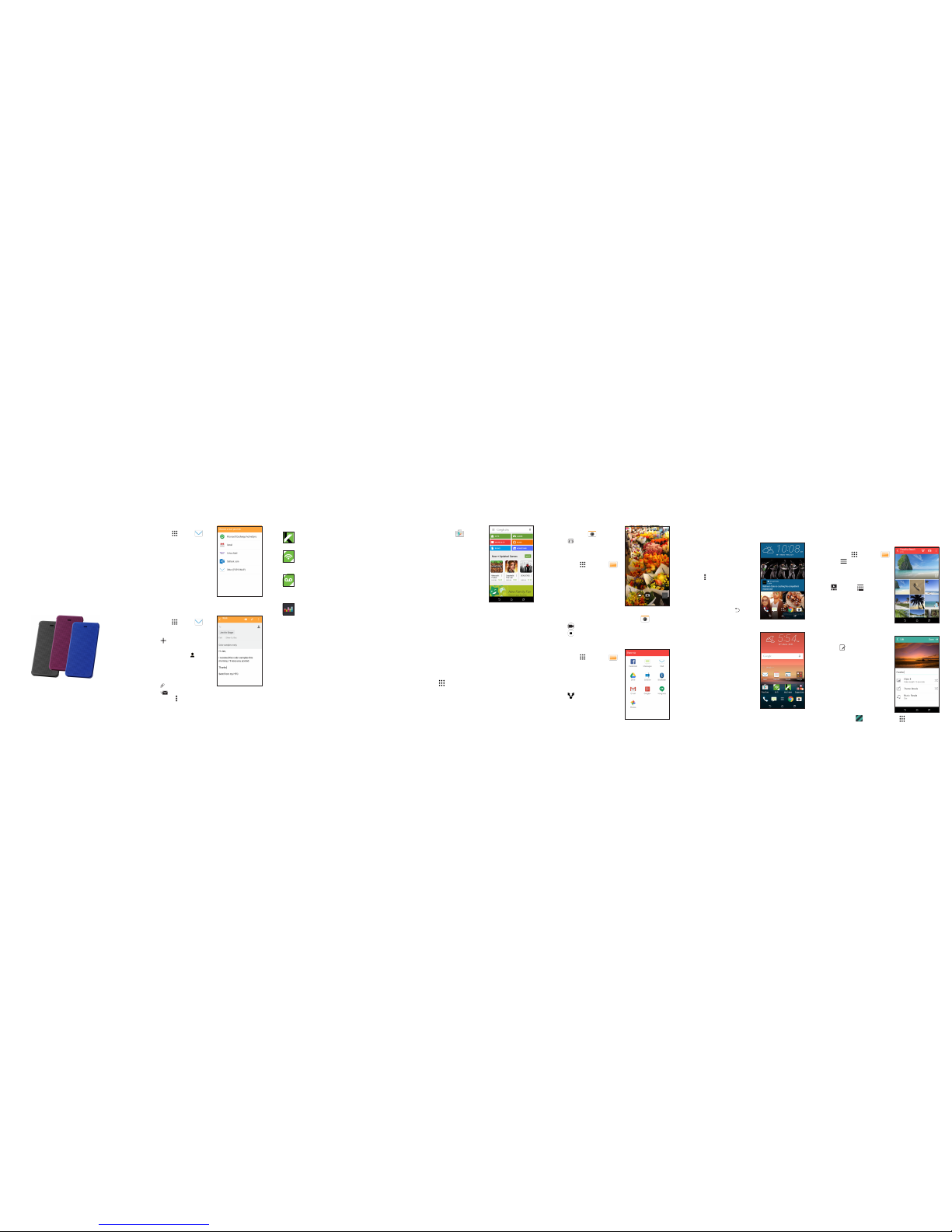More information
On the Web
Detailedsupportinformation,includingdevice
specicationsandthefullusermanual,isavailable
at:www.cricketwireless.com/support/devices.
On the phone
• CheckouttheHelpappforself-helpin
troubleshootingbasicproblems.
• CallCustomerCareat1-855-246-2461ordial
611fromyourphone.
Cricket services
©2015HTCCorporation.Allrightsreserved.HTC,theHTClogo,HTC
Desire,HTCBlinkFeed,HTCSense,andHTCDotViewaretrademarksof
HTCCorporation.
©2015CricketWirelessLLC.Allrightsreserved.CricketandtheCricket
logoaretrademarksunderlicensetoCricketWirelessLLC.Othermarks
arethepropertyoftheirrespectiveowners.
PrintedinChina P/N:XXXXXL000-00
Accessories
Cricketoffersafulllineofaccessories.Formore
informationgoto
www.cricketwireless.com/shop/accessories
orvisityourlocalCricketstore.
Email
Email setup
1 . Fromthehomescreen,tap
App tray >Mail .
2 . Selectanemailprovider.
3 . Entertheemailaddress
andpassword,andthen
tapNext.
4 . Followtheonscreen
instructions,andthentap
Finish setup.
Youremailwillbegin
tosynchronizewithyour
phone.
Send an email
1 . Fromthehomescreen,tap
App tray >Mail .
2 . Switchtotheemailaccount
thatyouwanttouse.
3 . Tap .
4 . IntheToeld,typeemail
addressesortap to
choosefromyourcontacts.
5 . Enterthesubjectandyour
message.
6 . Toaddanattachment,
tap .
7 . Tap tosendortosend
itlater,tap >Save.
Camera and video
Take a picture
1 . Fromthehomescreen,
tapCamera.
2 . Tap totakeapicture.
View pictures
1 . Fromthehomescreen,tap
App tray >Gallery .
2 . Swiperighttoopenthe
slideoutmenuandselect
howyouwanttoview
yourpictures.
3 . Tapathumbnailtoview
itinfullscreen.
Take a video
1 . Fromthehomescreen,tapCamera.
2 . Tap tostartrecording.
3 . Tap toendrecording.
Send a picture*
1 . Fromthehomescreen,tap
App tray >Gallery .
2 . Swiperighttoopenthe
slideoutmenuandselect
howyouwanttoviewyour
pictures.
3 . Tapapicture.
4 . Tap tosharevia
Bluetooth®,sendbyemail,
sendasamessage,or
uploadtoasocialnetwork.
*Datachargesmayapply.
Note:Tosetupyourcorporateemail,contactyour
ITadministrator.
BlinkFeed and Sense HomeApps on Google Play
Access Google Play™
1 . Fromthehomescreen,
tapPlay Store.
2 . EnteryourexistingGoogle®
Accountorcreateone
followingthestepsonthe
screen.
Navigate Google Play
FromPlayStore,youwillhavemultiplewaysto
searchforapps,games,andmore.
1 . Tapacategorytobrowsepopularapps,games,
movies,andmusicorganizedbypopularityor
category.
2 . Tapthe
Google play
texteldtosearchthePlay
Storeforaspecicgameorapp.
3 . Toinstall,taptheappandfollowinstructions.
Onceinstalled,youwillseeanoticationinthe
Noticationspanel.Opentheappfromthis
noticationorbylocatingtheappinthe
App tray .
Zoe
AZoe™isaclipofphotosandvideosthatGallery
hasautomaticallyputtogether,withadded
backgroundmusicandspecialeffects.
View a Zoe in Gallery
1 . Fromthehomescreen,tap
App tray >Gallery .
2 . Tap ,andthenchoose
howyouwanttoviewyour
photosandvideos.
WheninTimelineview,you
needtogototheEvents
orYear tab.
3 . Tapatiletoopenagroup
ofphotosandvideos.You’ll
thenseeapreviewofthe
Zoeplayautomatically.
Edit a Zoe
1 . Whileviewingacollection
ofphotosand/orvideos,
tap atbottomright
corneroftheZoe.
2 . TapClipstoselectthe
photosorvideostoinclude
intheZoe.Swipeanitem
rightorlefttoremoveit.
3 . TapThemetochoosevideo
lterstoapplytotheZoe.
4. TapMusictoselectmusicfor
yourZoe.
5 . TapDone.
YoucanalsoedityourZoes
byusingZoe intheApp tray .
TheseservicesmakeusingCricketevenbetterand
easier!
My Cricket:Accessbilling,makeaquick
payment,viewusageandaccesssupport
fromthepalmofyourhand.
Cricket Wi-Fi:Automaticallyconnectto
freeandopenWi-Fi®hotspots,helpingyou
tomaximizedatausageandenhance
coverage.
Cricket Visual Voicemail:Quicklyview,
accessandplaybackyourvoicemail
messages.Easilysaveimportantnumbers
toyourFavoriteslistandrespondto
messagesbycallingbackortexting.
Deezer:Listenon-the-gowithad-free
streamingmusic,downloadyourfavorites
toyourphoneandgetcustomizedplaylists
basedonyourpreferences.
Note:AGoogleWallet™paymentmethodis
requiredtopurchaseapps.
Add feed sources in HTC BlinkFeed®
Easilyaccesscontentfrompopularwebsitesand
yoursocialnetworks.
1 . Fromthehomescreen,
swiperighttoaccess
HTCBlinkFeed.
2 . OnHTCBlinkFeed,swipe
righttoopentheslideout
menu.
3 . Tap >Add content.
4 . Tapacategorytosee
availablecontent.
5 . Selectthefeedsyouwant
toaddtoHTCBlinkFeed.
6 . TaptheBackkey
toreturntoHTCBlinkFeed.
HTC Sense®Home
Gettimelyandsmartupdates
onyourphone.TheHTCSense
Homewidgetautomatically
adaptstowhereyouare,and
automaticallyshowsappsthat
youoftenuseathome,work,
oroutdoors.
Overtime,thephonelearns
whichappsyouuseoften
basedonwhereyouareand
llsthewidgetwiththoseapps
automatically.
Note:Locationsettingsmustbeturnedon.
HTCDotViewcases