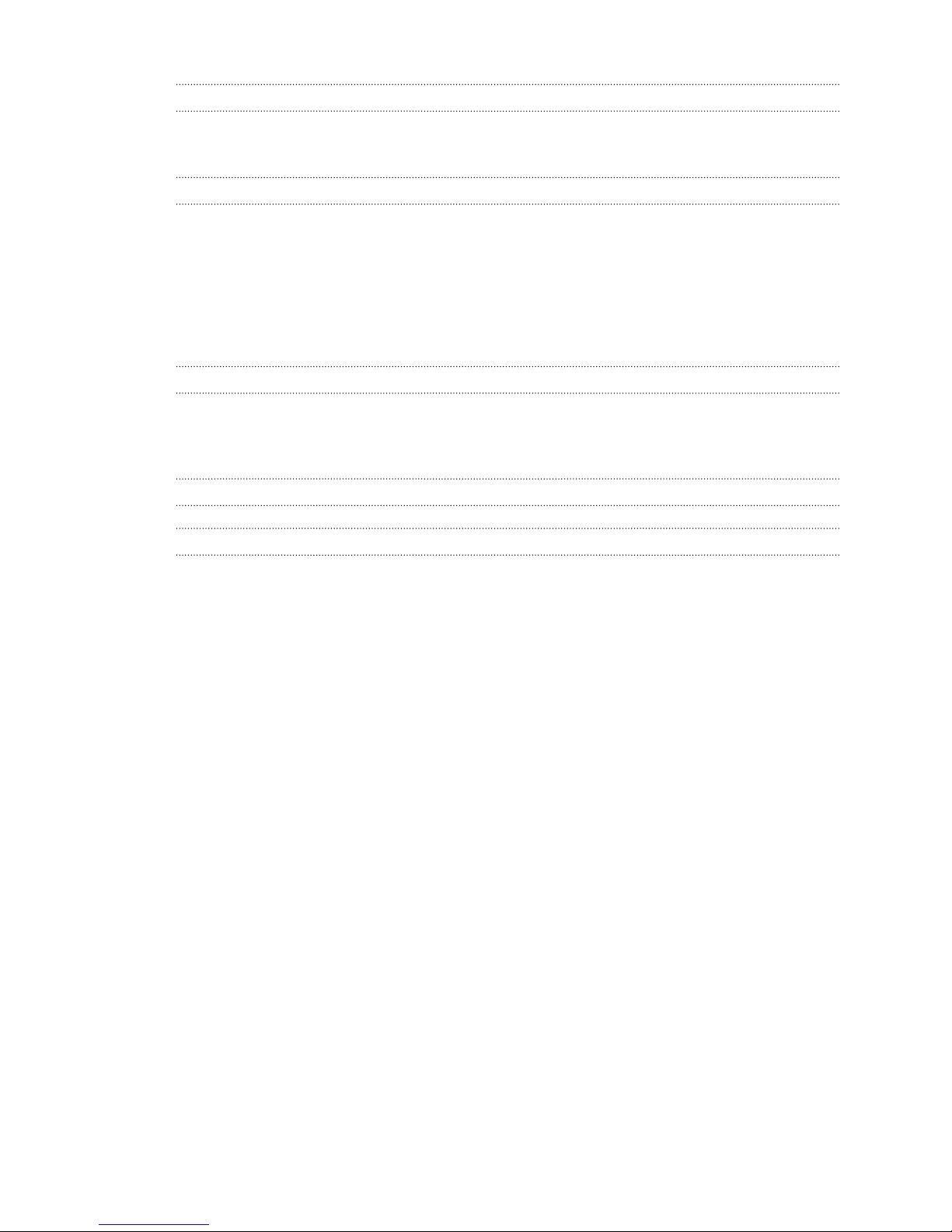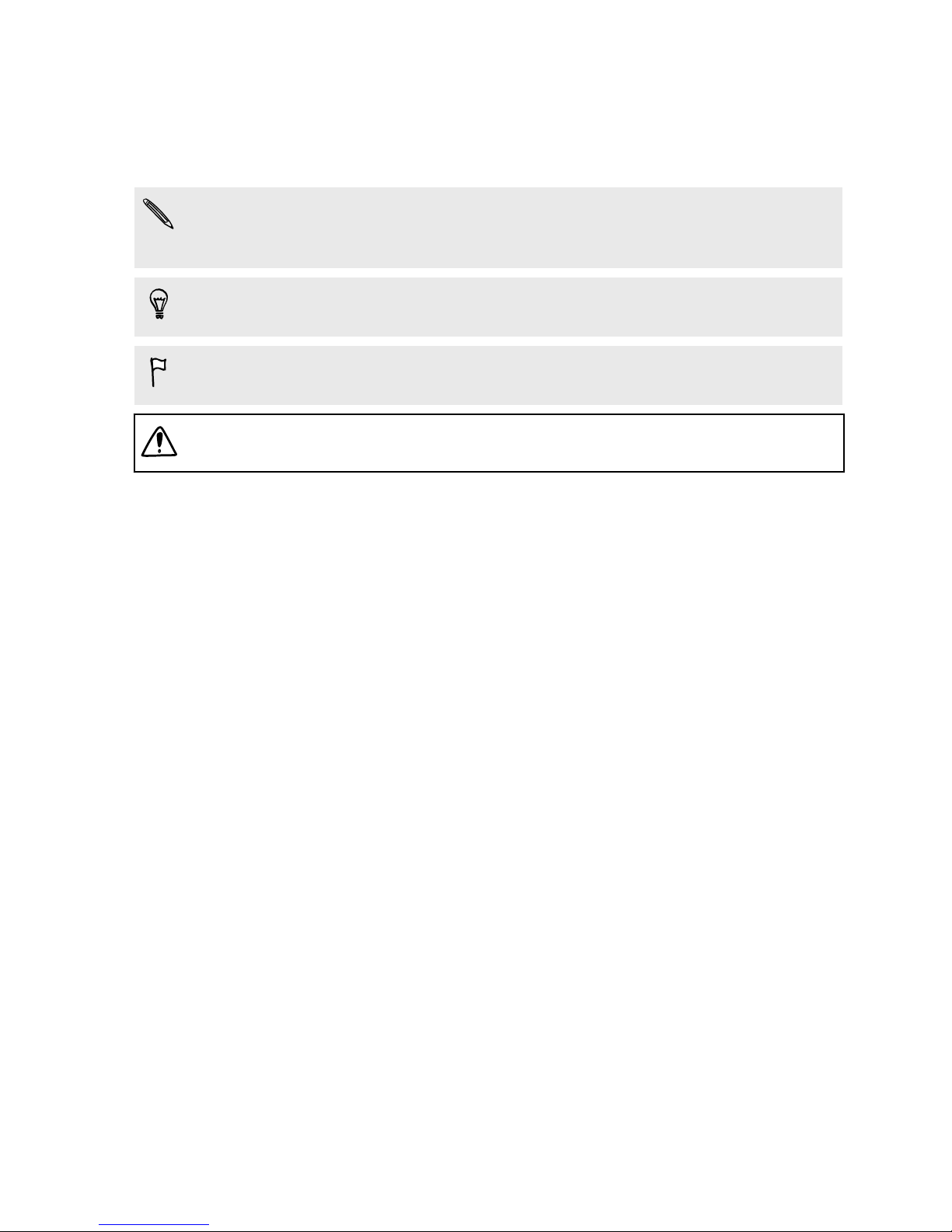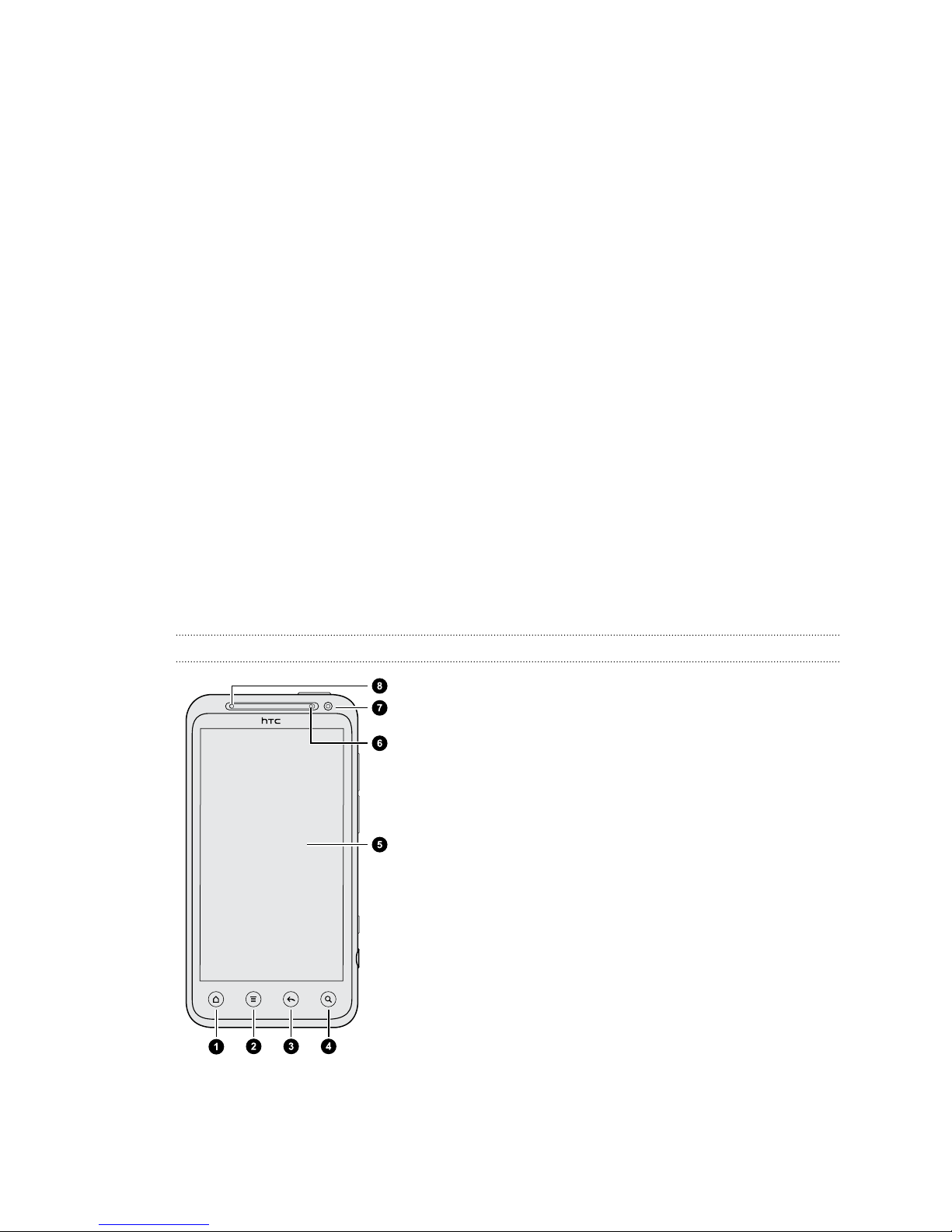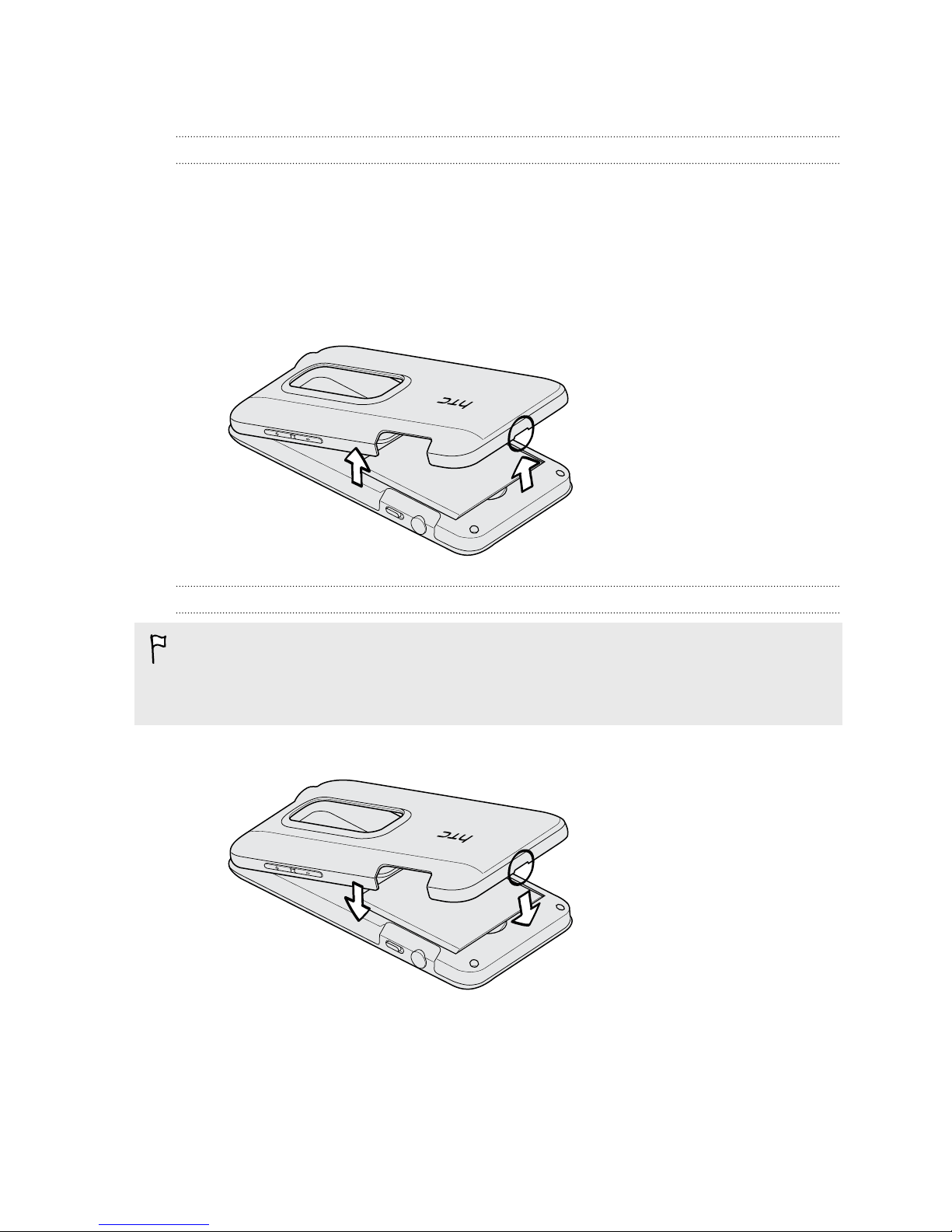Android Market and other apps
Finding and installing apps from Android Market 153
Using the Clock 155
Checking Weather 158
Reading eBooks 159
Reading news feeds 162
Keeping track of your stocks 164
Working on documents 165
Watching videos on YouTube 166
Listening to FM Radio 167
Recording your voice 168
Using Flashlight 169
Sharing games and apps 169
HTC Sync
About HTC Sync 170
Installing HTC Sync 171
Setting up HTC Sync to recognize HTC EVO 3D 171
Getting to know the workspace 172
Setting up synchronization 172
Synchronizing HTC EVO 3D 176
Installing an app from your computer to HTC EVO 3D 176
Downloading maps or purchasing services 177
Synchronizing another device with your computer 177
Downloading the latest HTC Sync upgrade 178
Keyboard
Using the onscreen keyboard 179
Entering words with predictive text 180
Entering text by speaking 182
Entering text by tracing 183
Editing text 183
Adjusting input settings 184
Internet connections
Data connection 186
Wi-Fi 187
Connecting to a virtual private network (VPN) 188
Using HTC EVO 3D as a modem (USB tethering) 190
Connecting HTC EVO 3D to the Internet through a computer (Internet Pass-through) 190
Using HTC EVO 3D as a wireless router 190
Bluetooth
Bluetooth basics 192
Connecting a Bluetooth headset or car kit 192
Disconnecting or unpairing from a Bluetooth device 193
Sending information using Bluetooth 194
Receiving information using Bluetooth 196
5 Contents