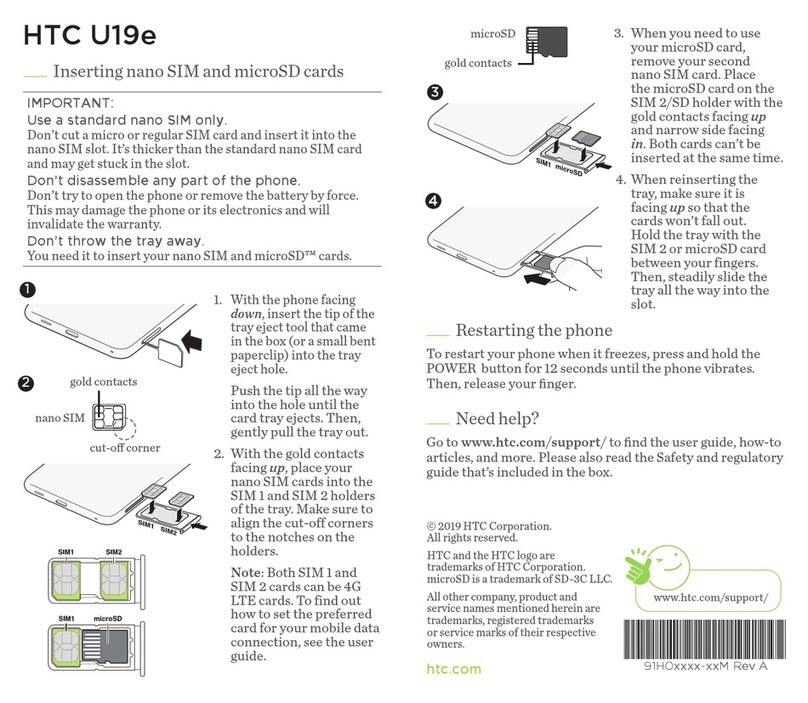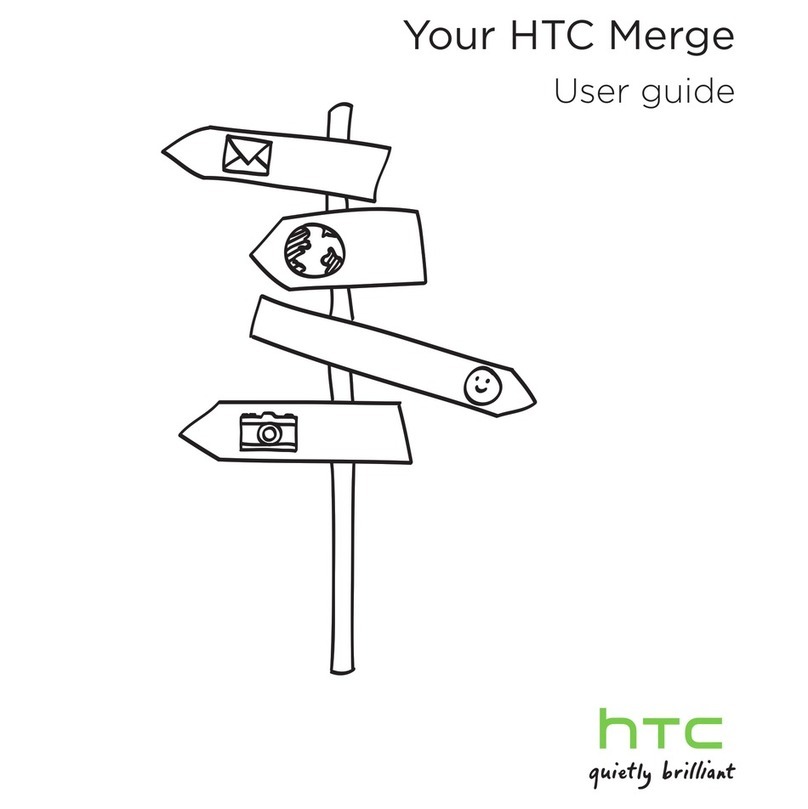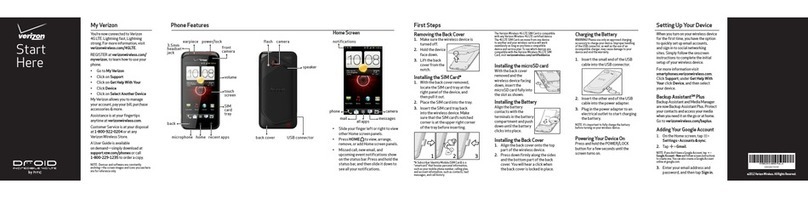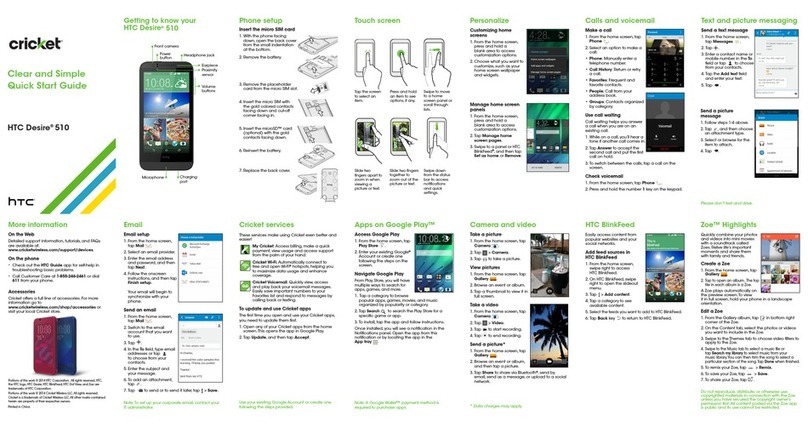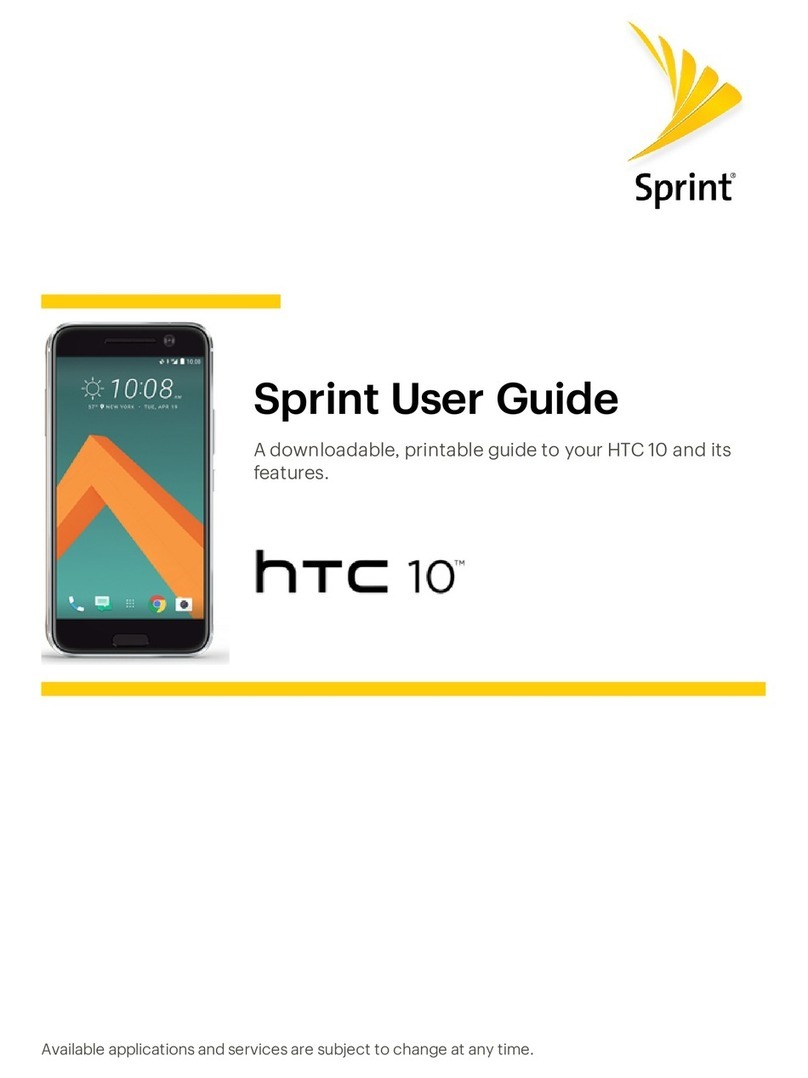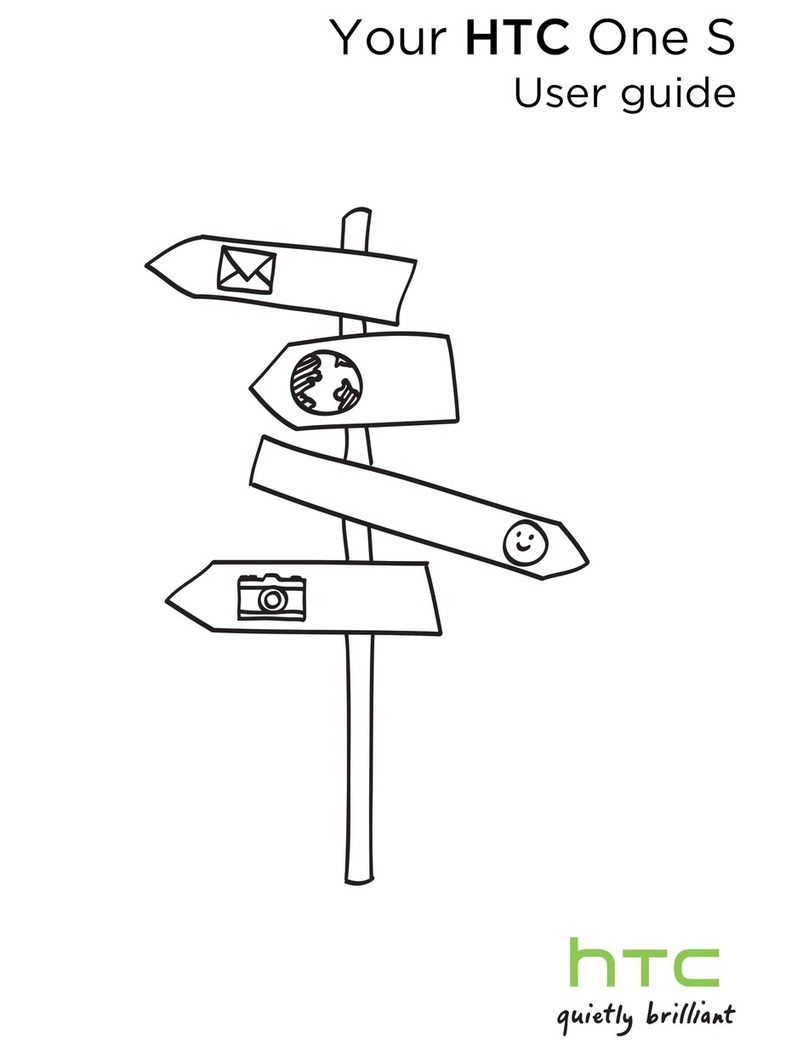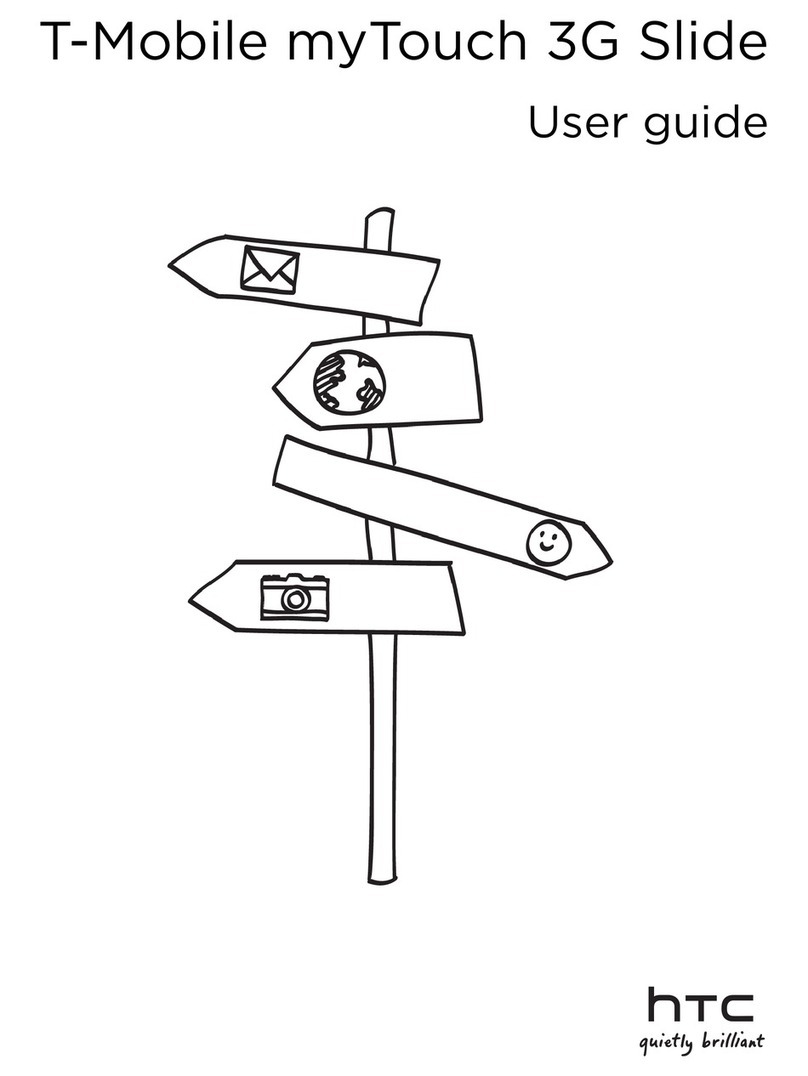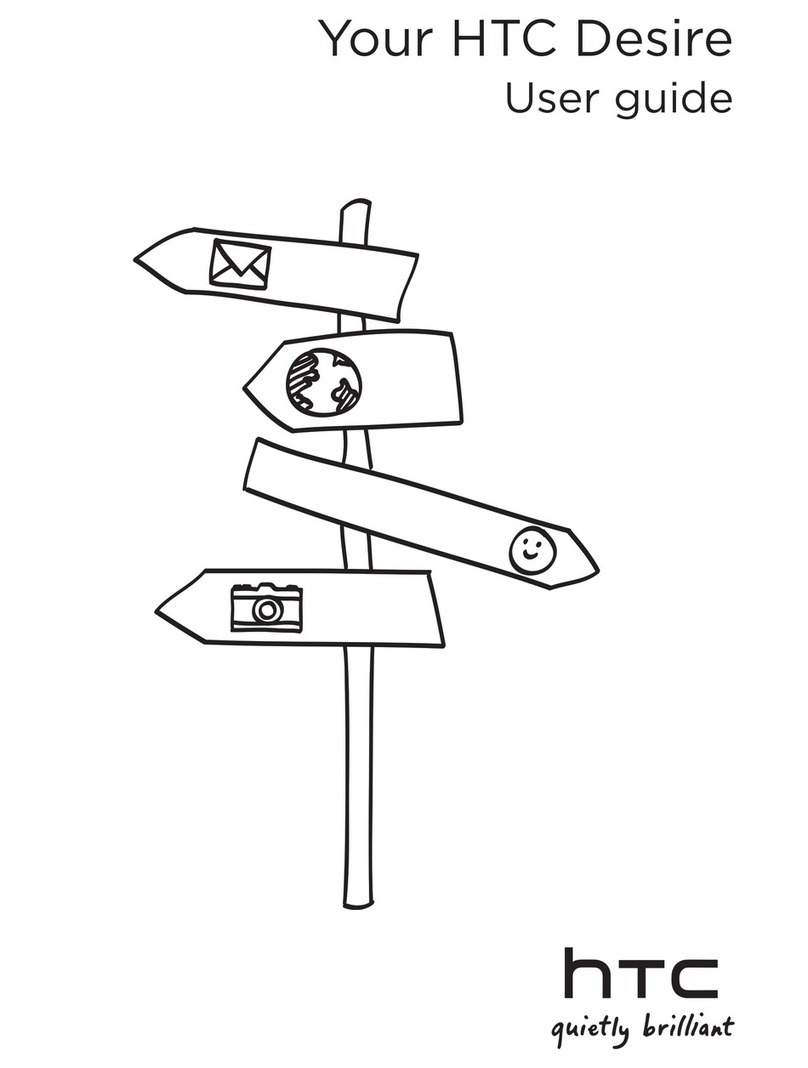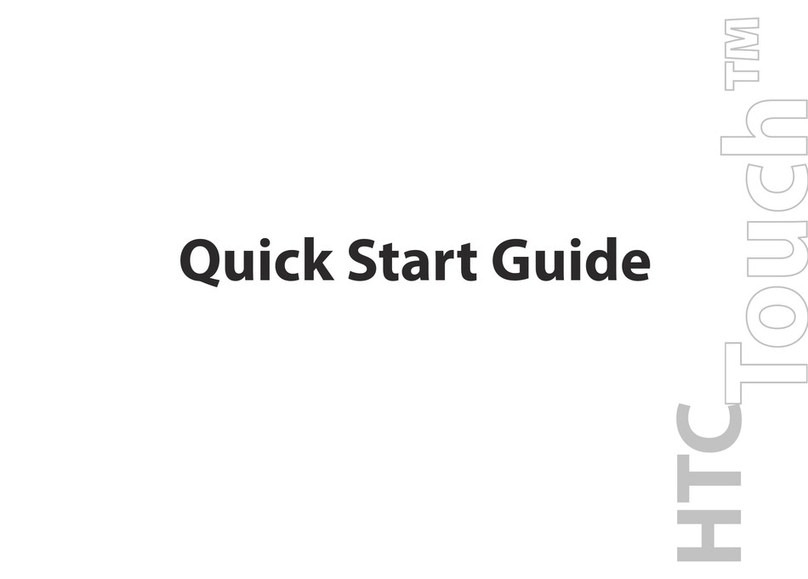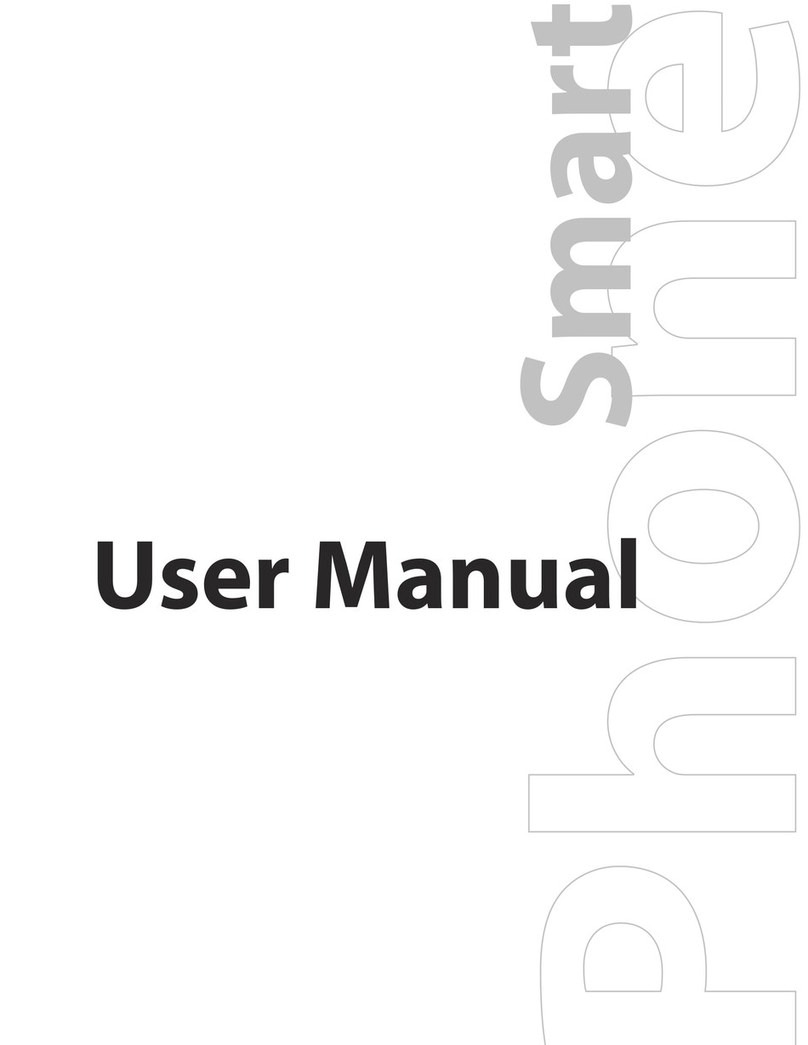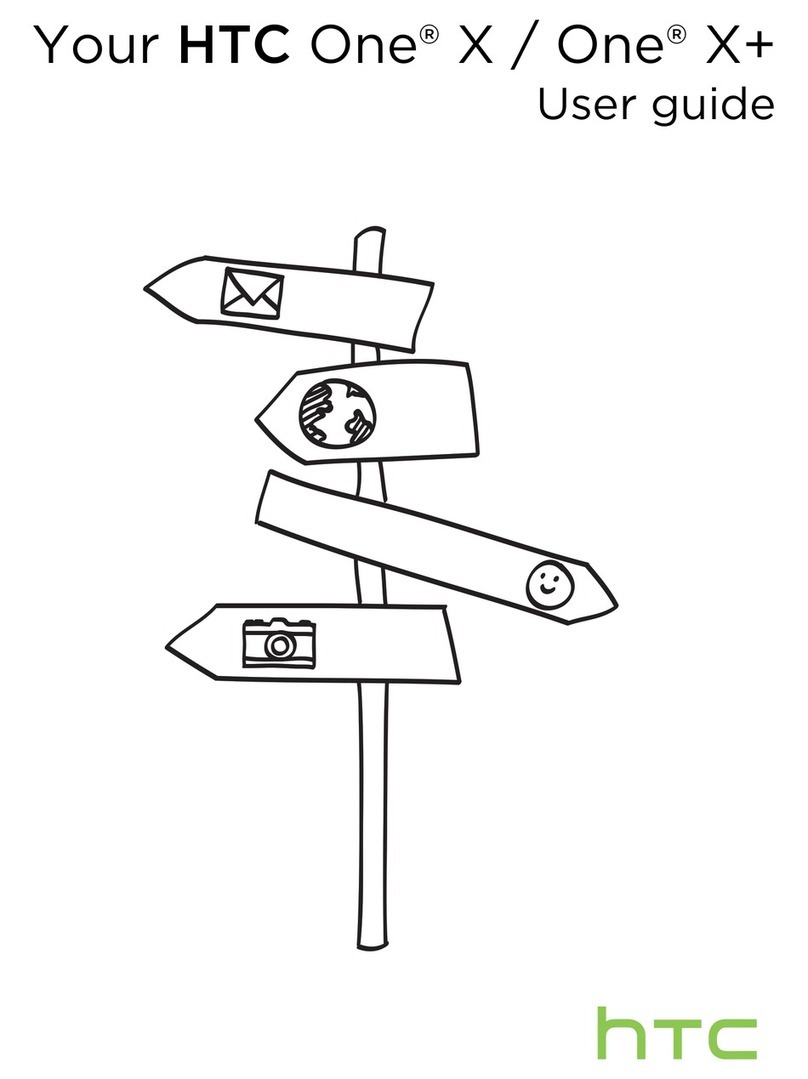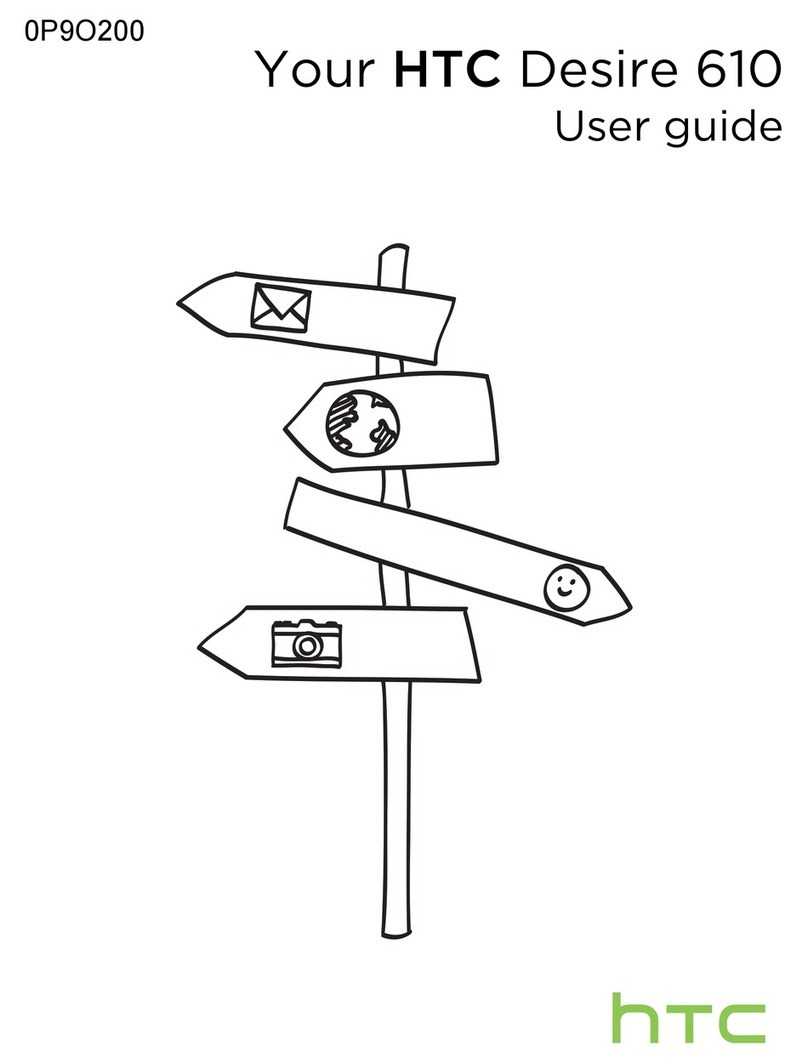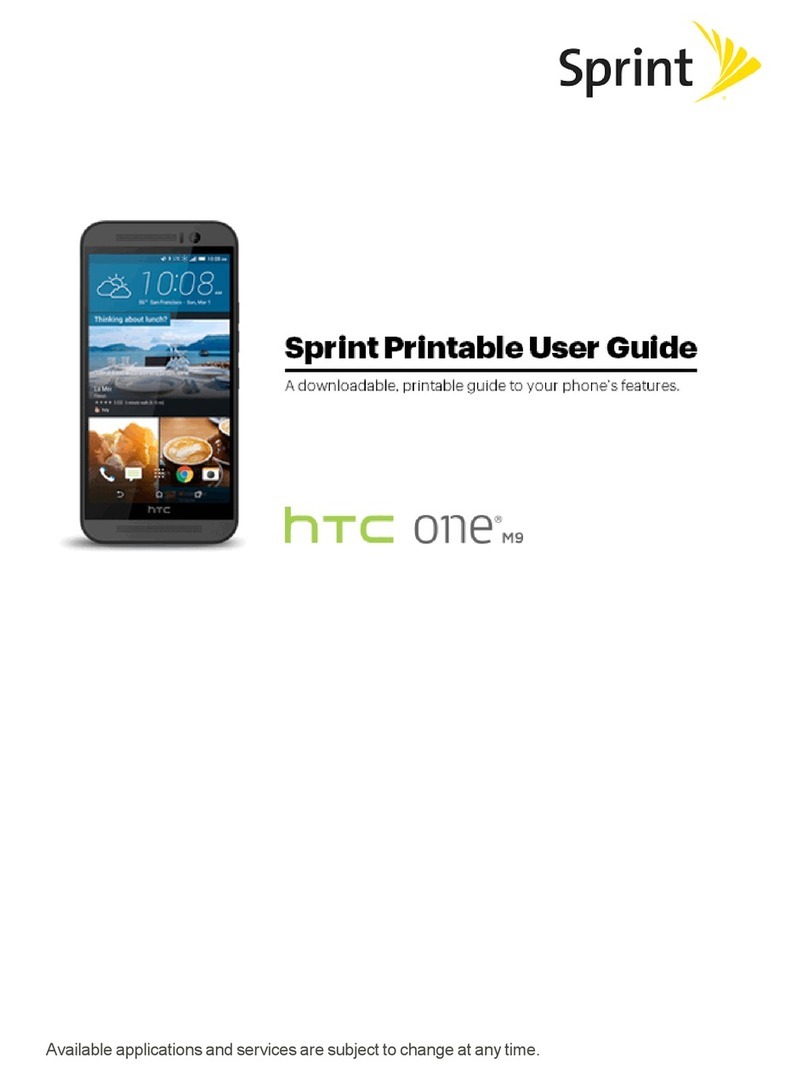23
Phone Basics
Continued on next page
New batteries are not charged when shipped.
Before you start using your phone, you need to install and
charge the battery.
Battery life
Use the HT04 Battery Pack designed for HT-03A.
●The battery has a finite lifetime. Operation duration will gradually
shorten with repeated charging.
●When the operation time drops to less than half of the duration at
the time of purchase, it is recommended to change the battery
pack. When the battery life is near its end, the battery pack may
expand a little depending on the usage condition, but this is not a
malfunction.
Charging
●For details, refer to the manuals for the FOMA AC Adapter 01/02
(optional), FOMA AC Adapter for Global Use 01 (optional) and
FOMA DC Adapter 01/02 (optional).
●FOMA AC Adapter 01 supports 100 V AC only. FOMA AC Adapter
02 and FOMA AC Adapter 01 for Global use supports from 100 V
AC to 240 V AC.
●The shape of the AC adapter plug is for 100 V AC (domestic)
usage. For overseas use of the AC adapter supporting from 100 V
AC to 240 V AC, acompatible conversion plug adapter is required.
Do not charge the battery using atransformer for travel.
Do not charge the battery for a long period of time
(several days) with the power turned on
●If you charge the battery pack for a long period of time with the
phone turned on, power to your phone will be supplied from the
battery pack once charging ends and you will only be able to use
your phone for a short time before the low-voltage alarm sounds.
In this case, recharge the battery pack correctly. Disconnect your
phone from the AC adapter or DC adapter then connect it again
for recharging.
To charge the battery
1
Plug the USB connector of the AC adapter to the USB
connector at the bottom of your phone.
2
Plug in the AC adapter to an electrical outlet to start
charging the battery.
Note
•Only the FOMA miniUSB Conversion Adapter HT01 and USB Cable
provided with your phone must be used to charge the battery. Charging
is indicated by a solid red light in the Notification LED. As the battery is
being charged while the phone is on, the charging battery icon is
displayed in the status bar of the Home screen. After the battery has been
fully charged, the Notification LED shows a solid green light and a full
battery icon
displays in the status bar of the Home screen.
1.3 Charging the Battery
To protect the environment, bring
used battery packs to a docomo
Shop, agency, recycle shop, etc.