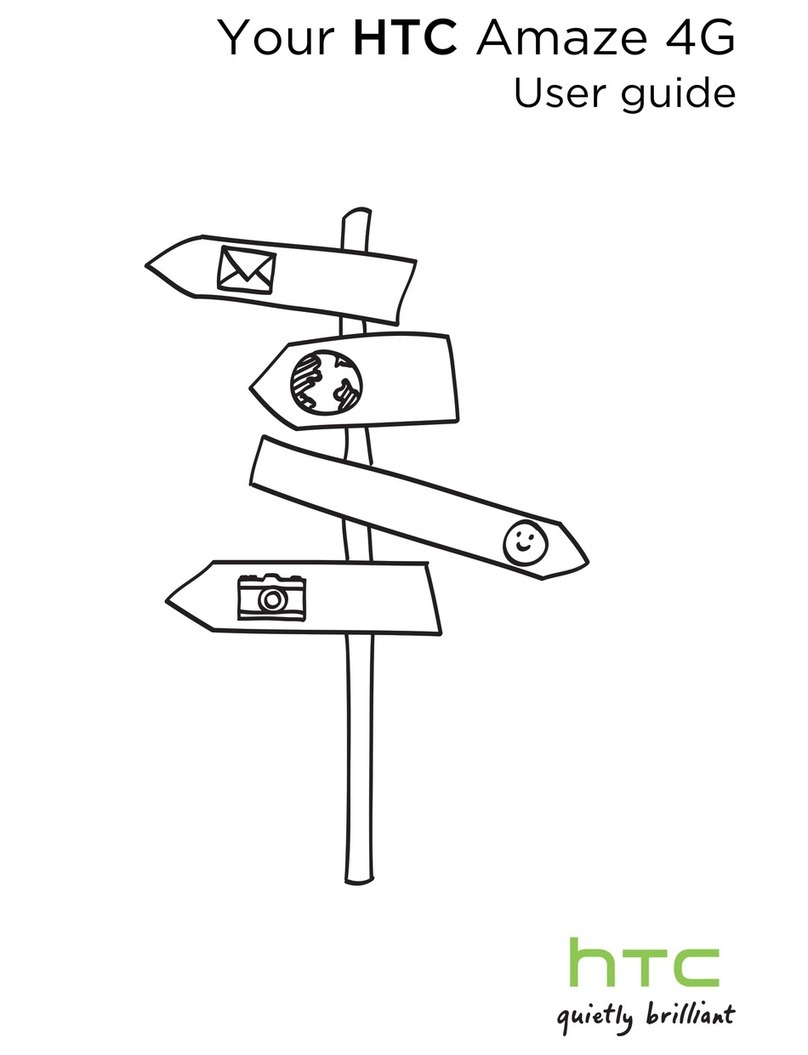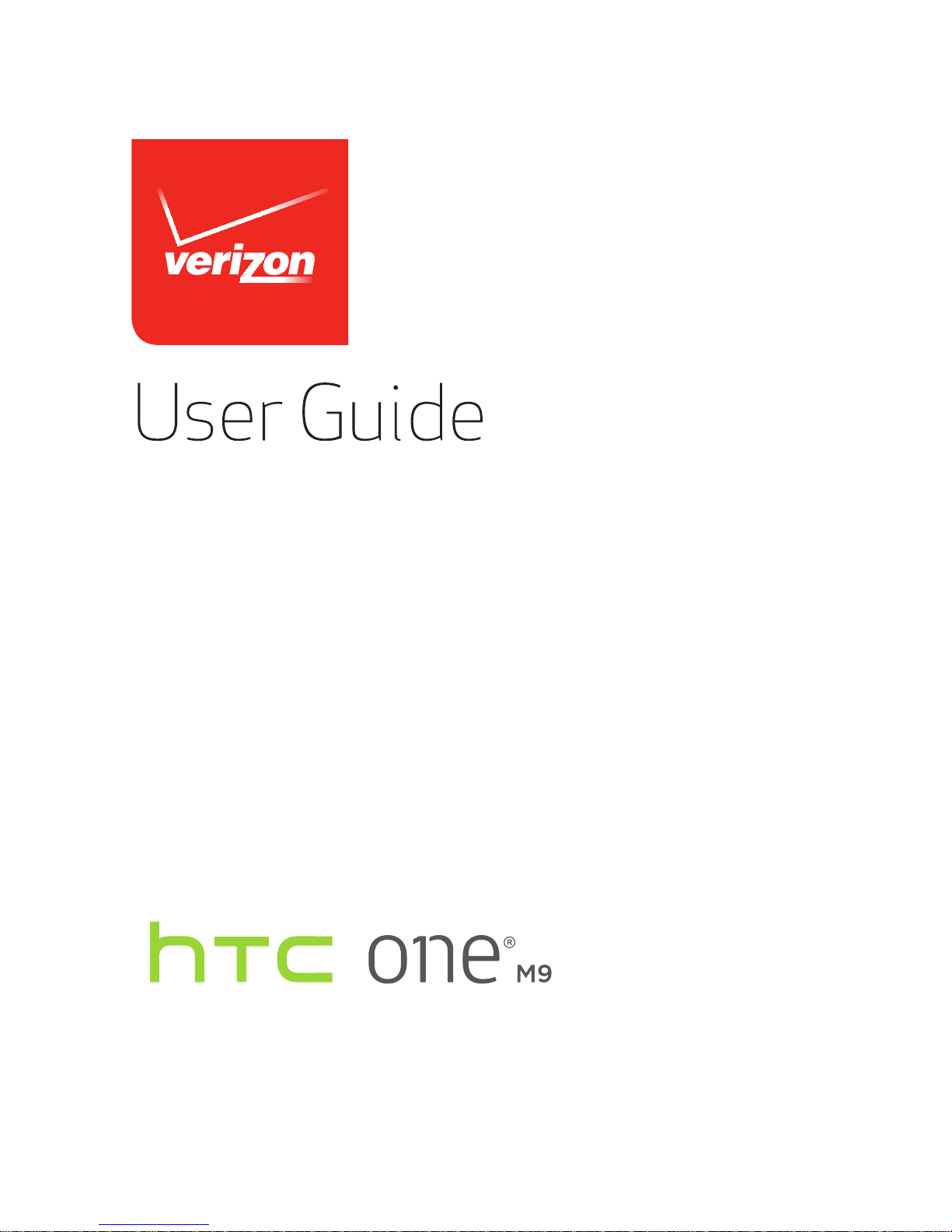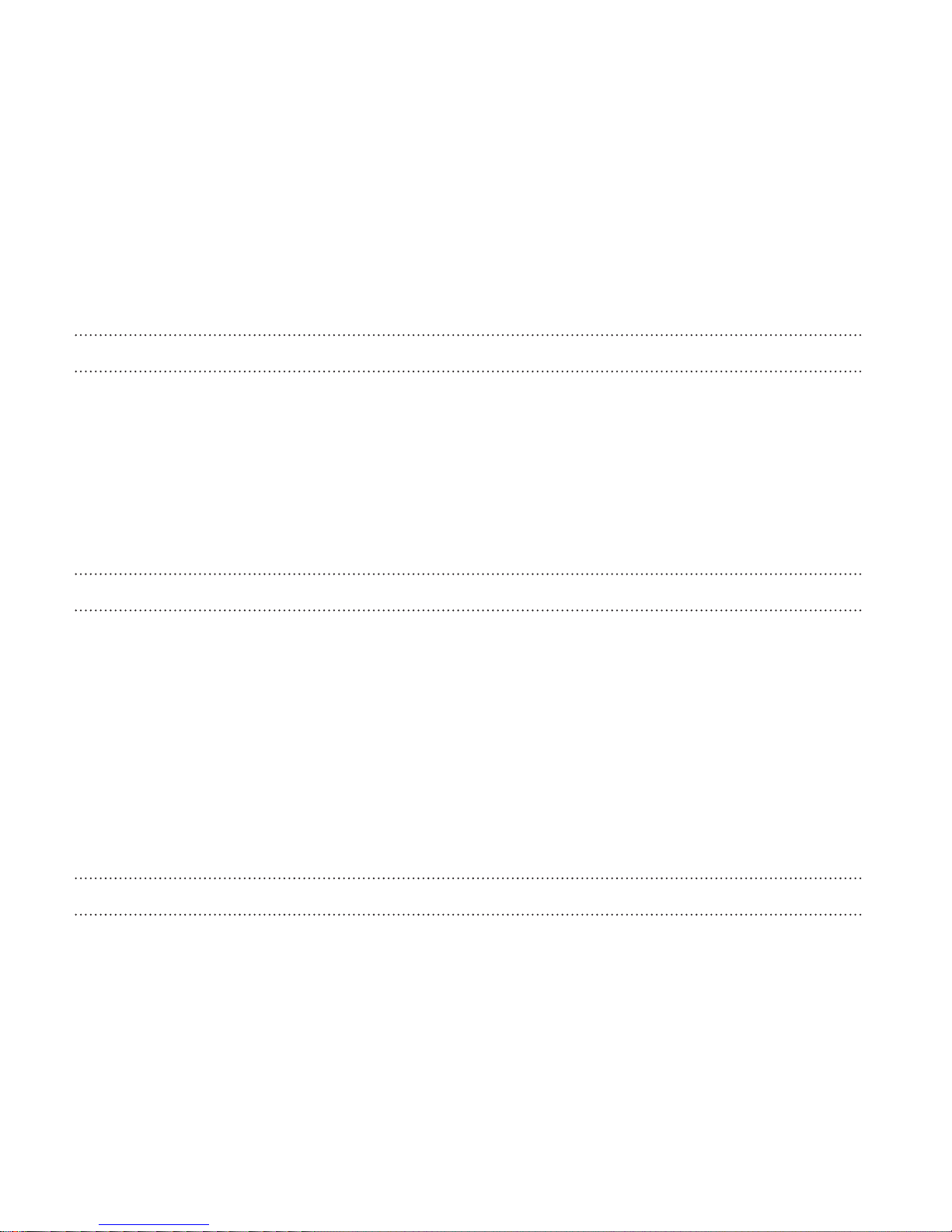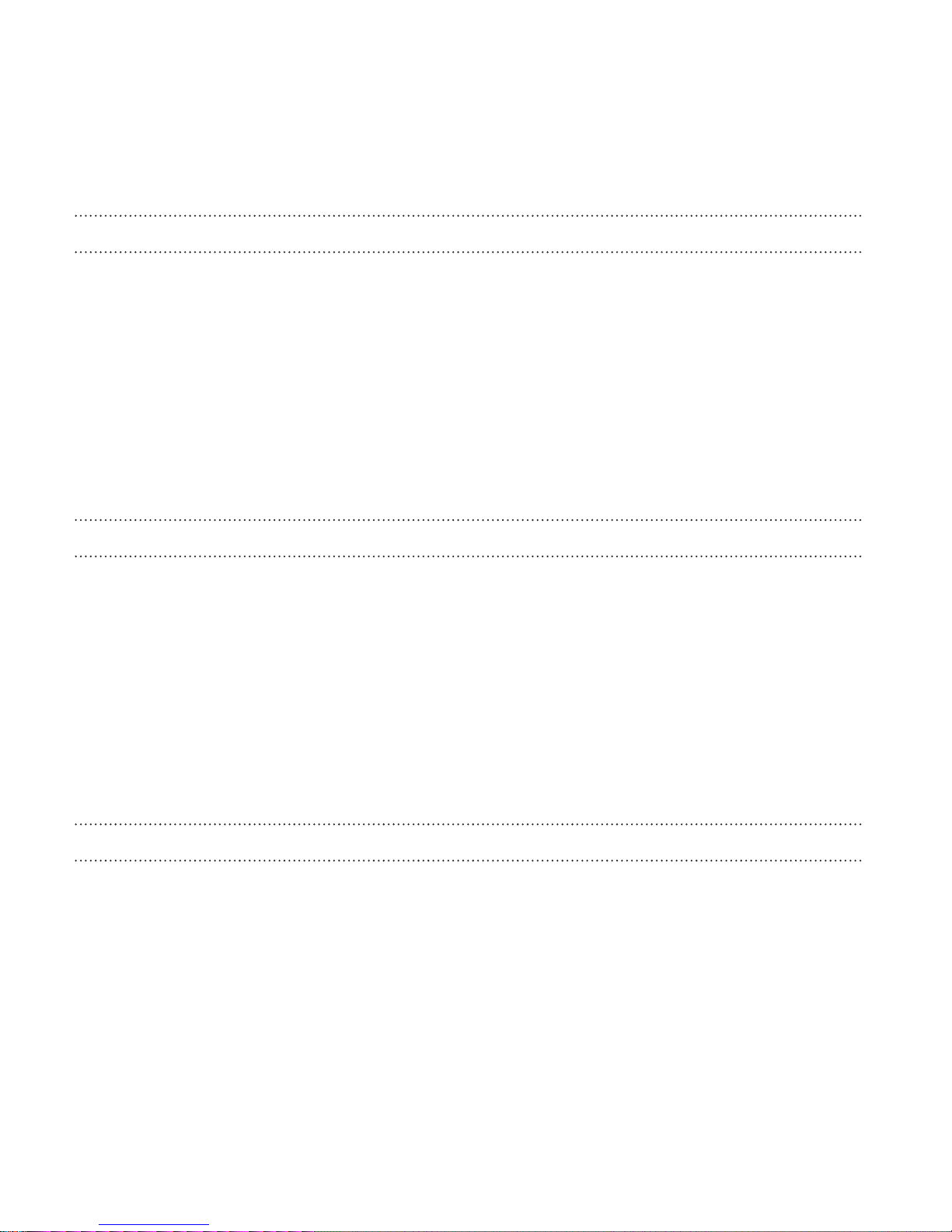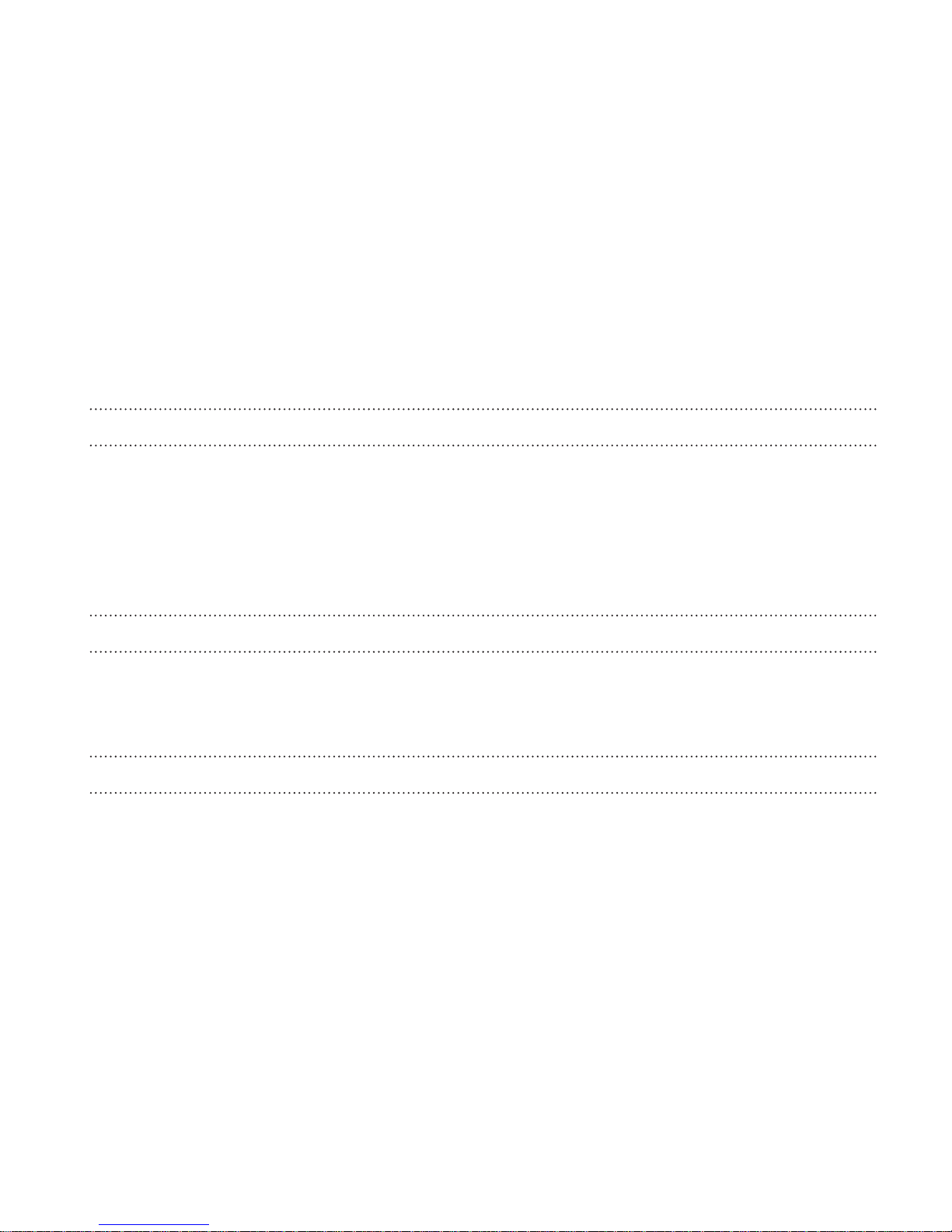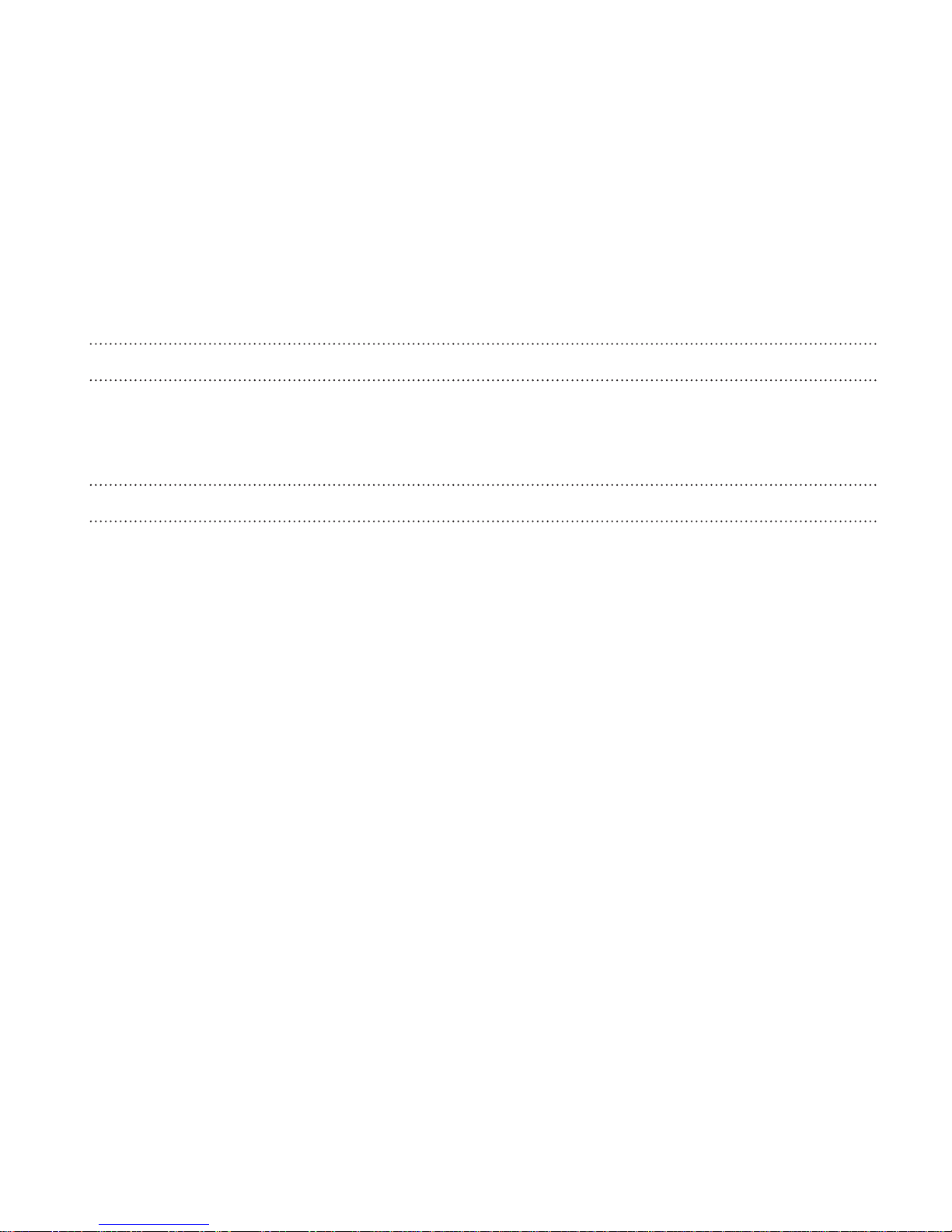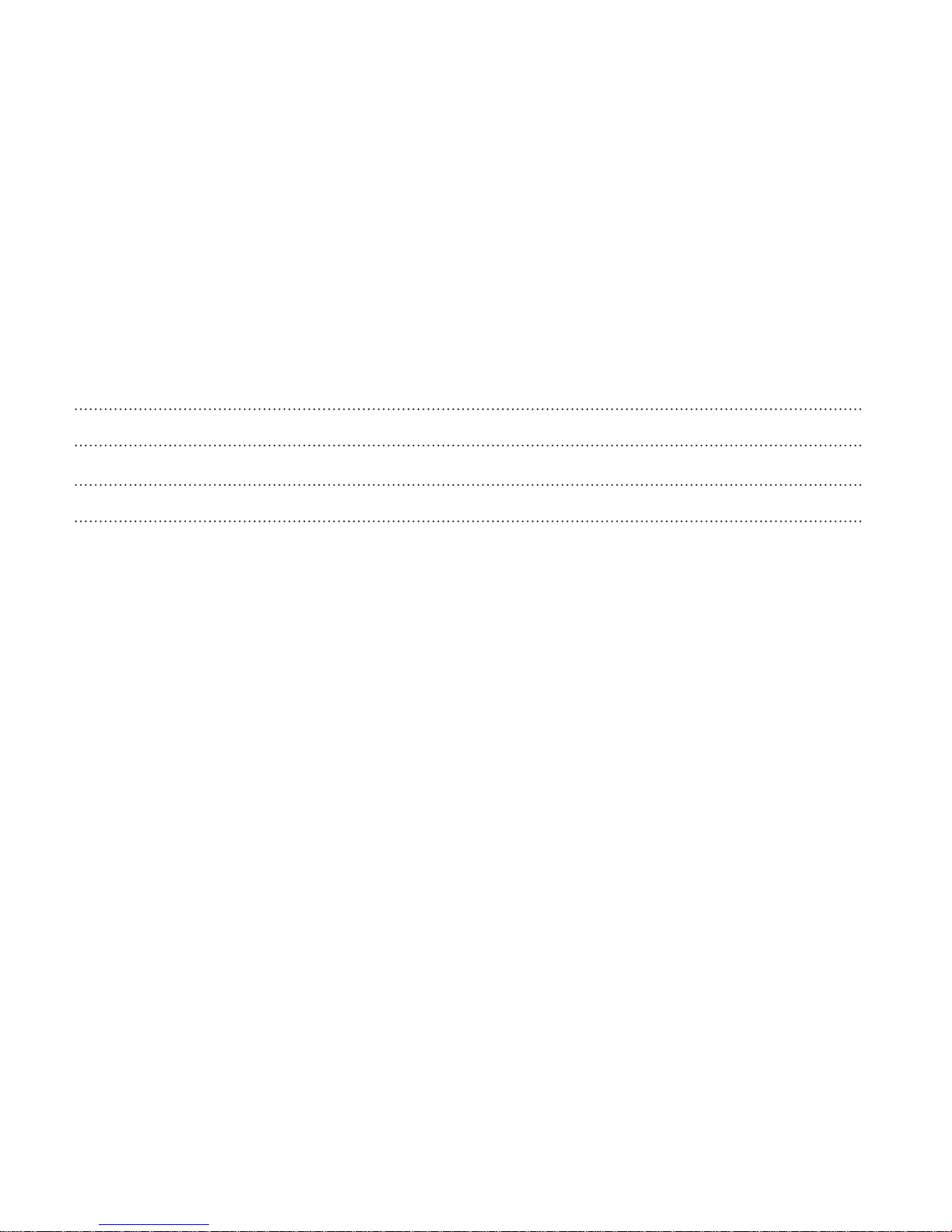HTC One M9 User manual
Other HTC Cell Phone manuals
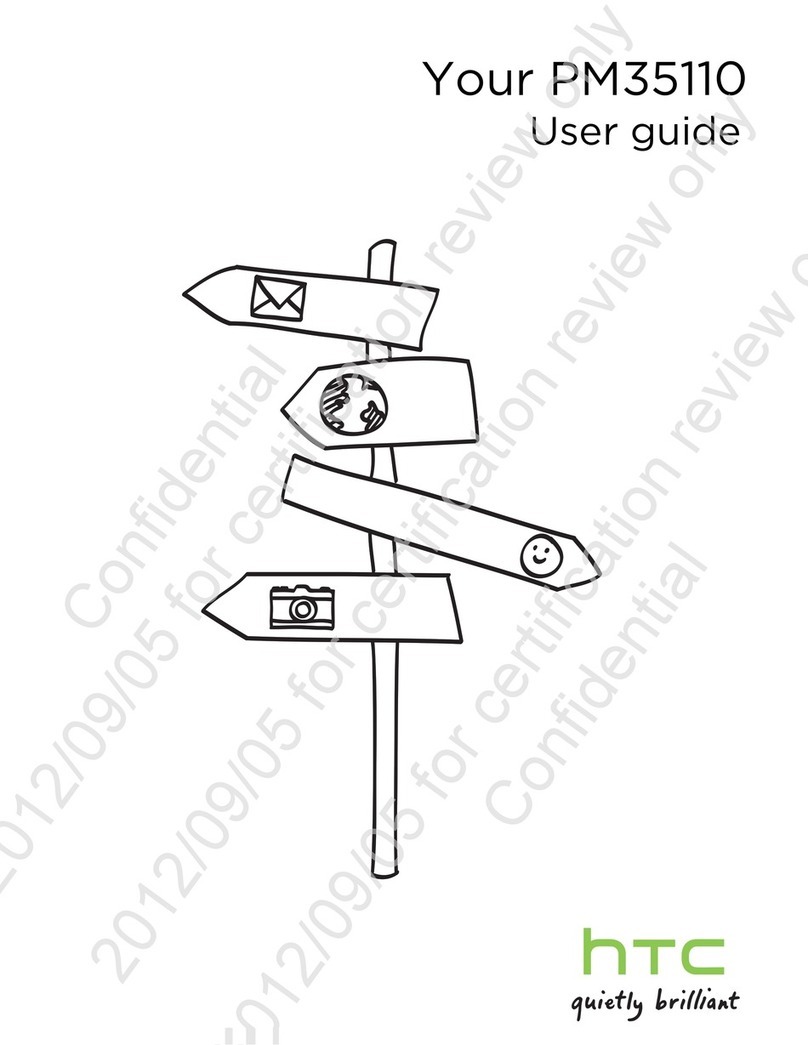
HTC
HTC One X+ User manual

HTC
HTC Touch Dual NEON400 User manual

HTC
HTC OZONE User manual
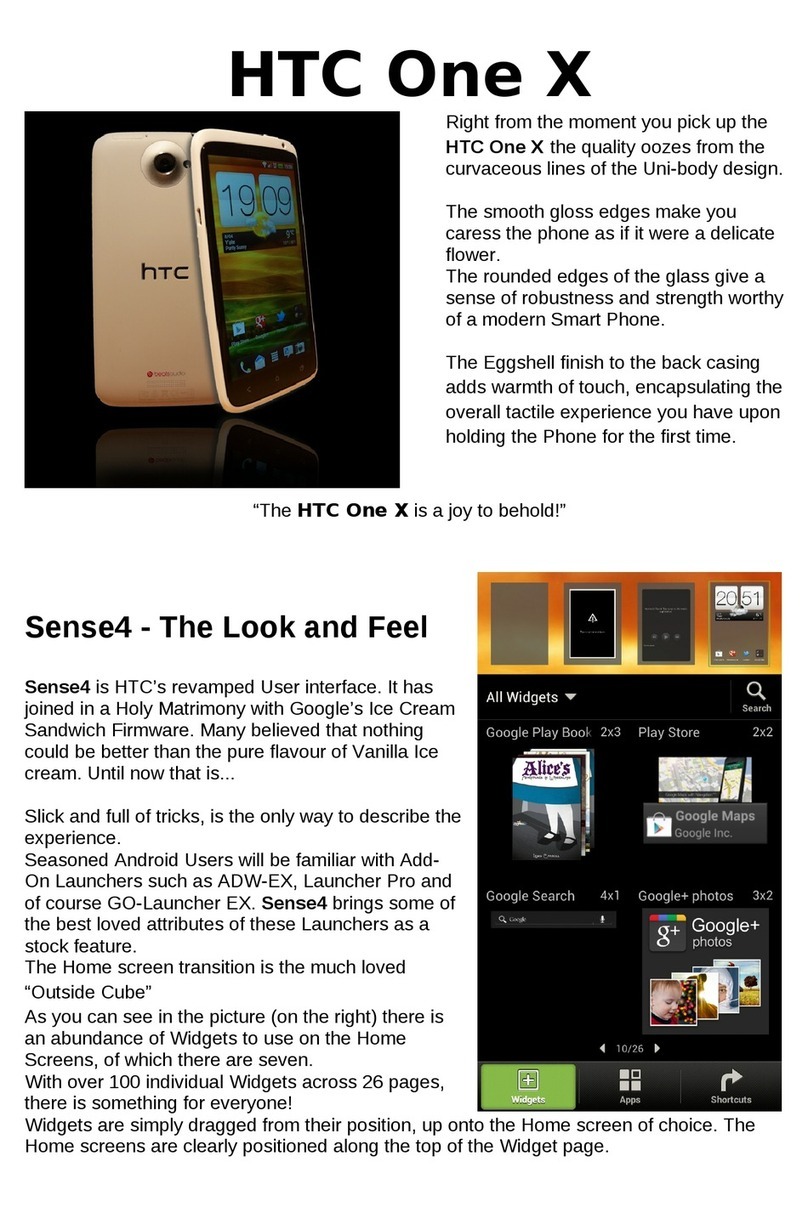
HTC
HTC HTC One X Installation guide
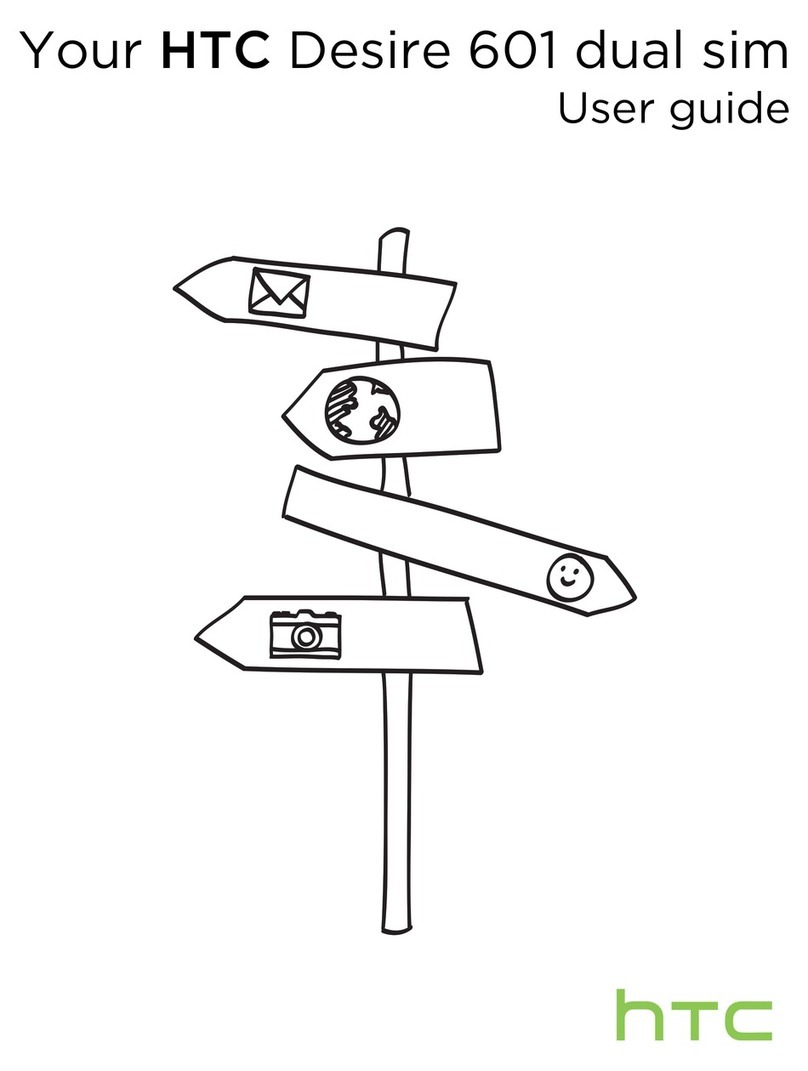
HTC
HTC Desire 601 dual sim User manual
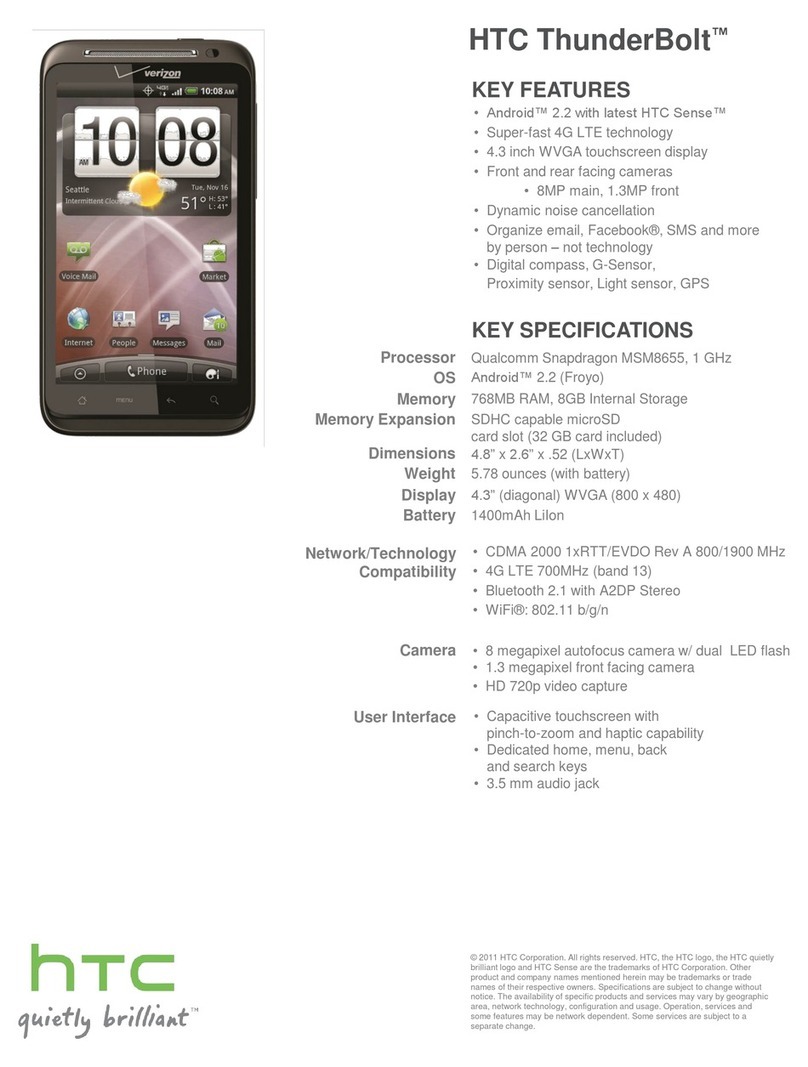
HTC
HTC ThunderBolt User manual
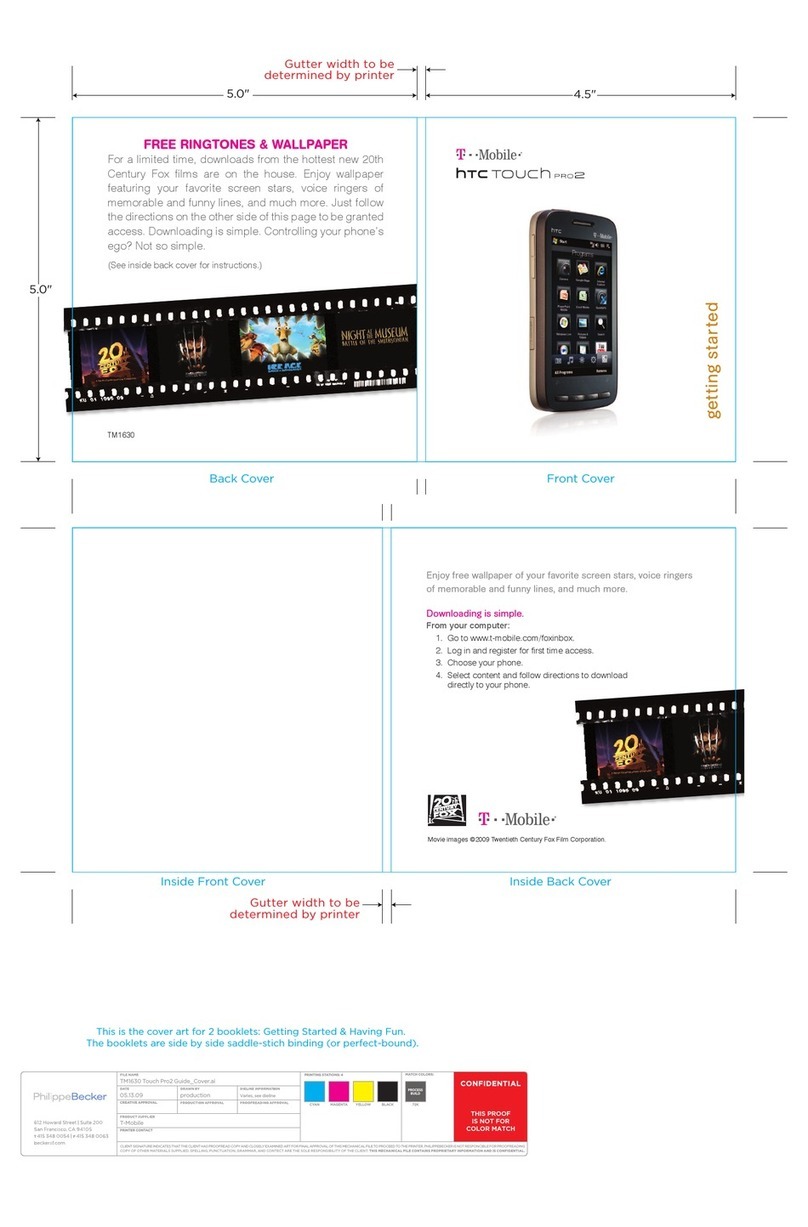
HTC
HTC Touch Pro2 TM1630 User manual
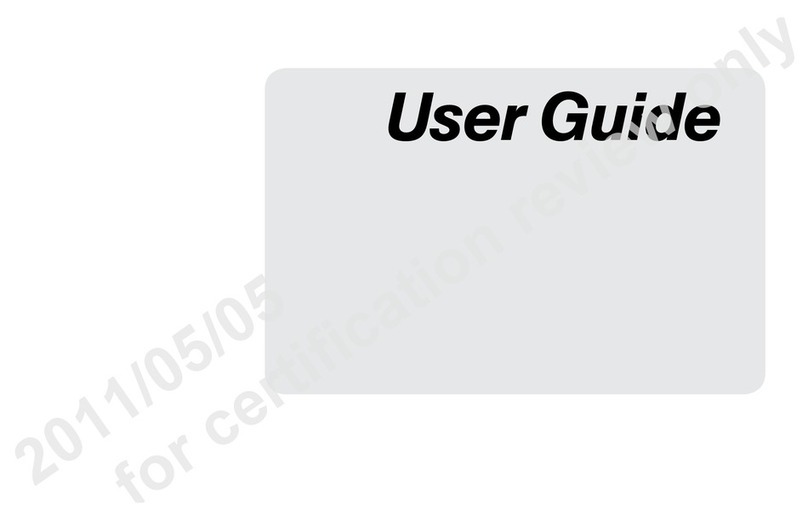
HTC
HTC HTC EVO 3D User manual
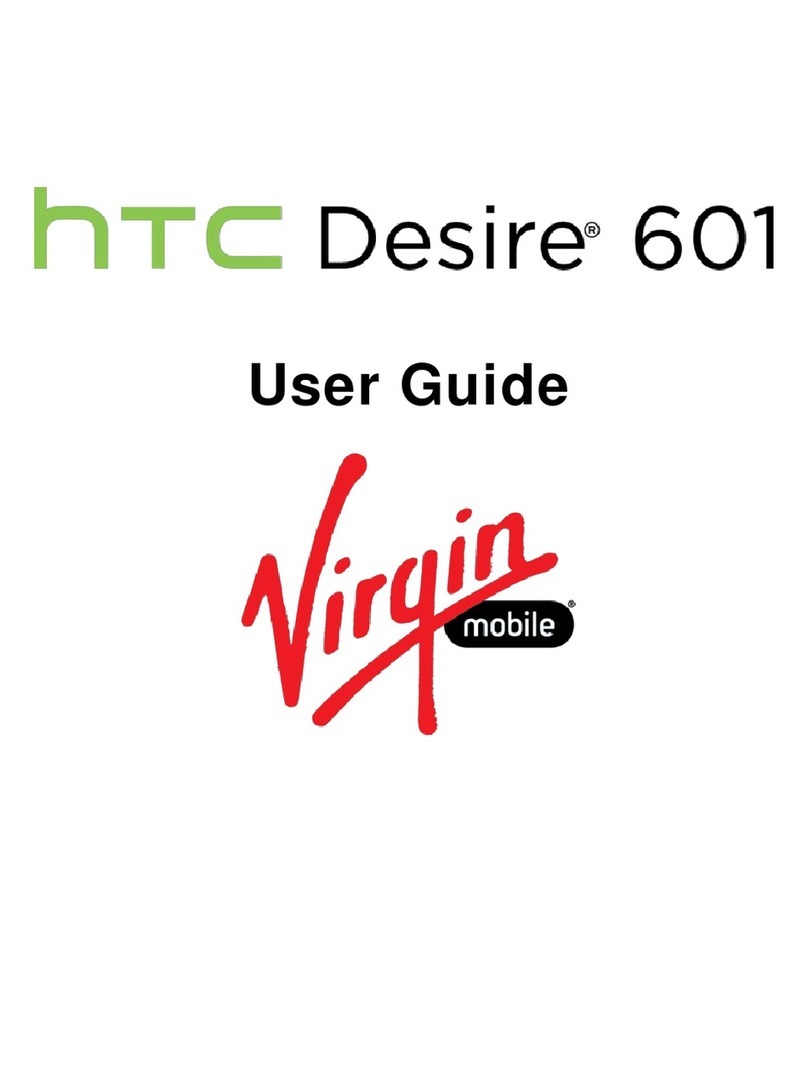
HTC
HTC Desire 601 User manual
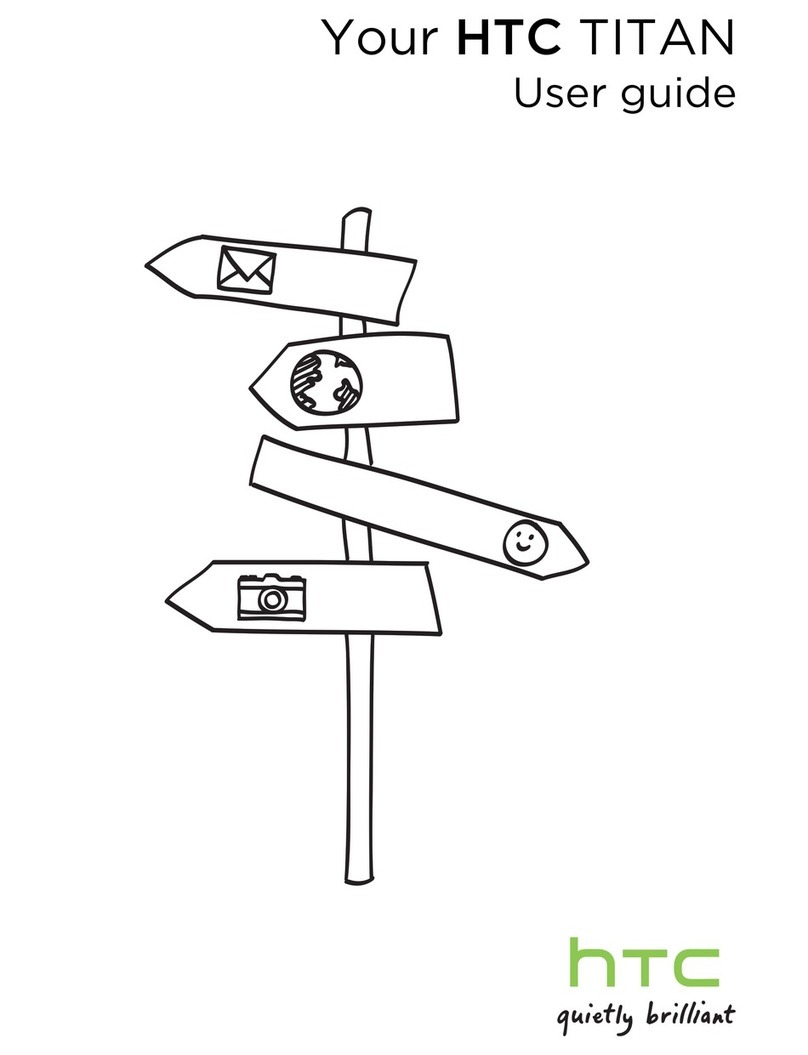
HTC
HTC TITAN User manual
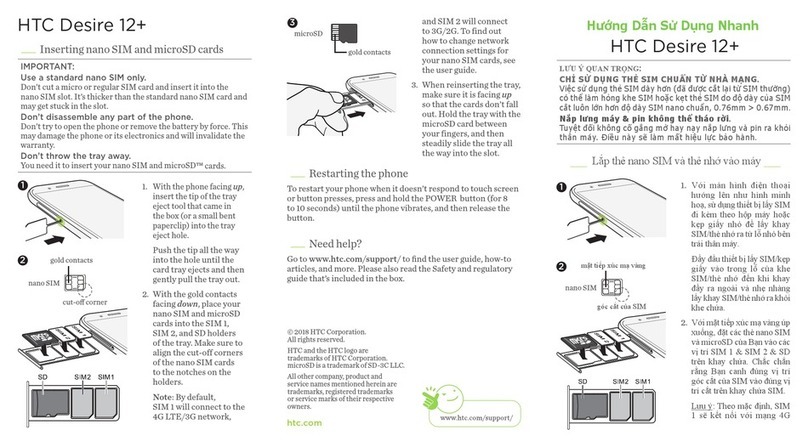
HTC
HTC Desire 12+ User manual
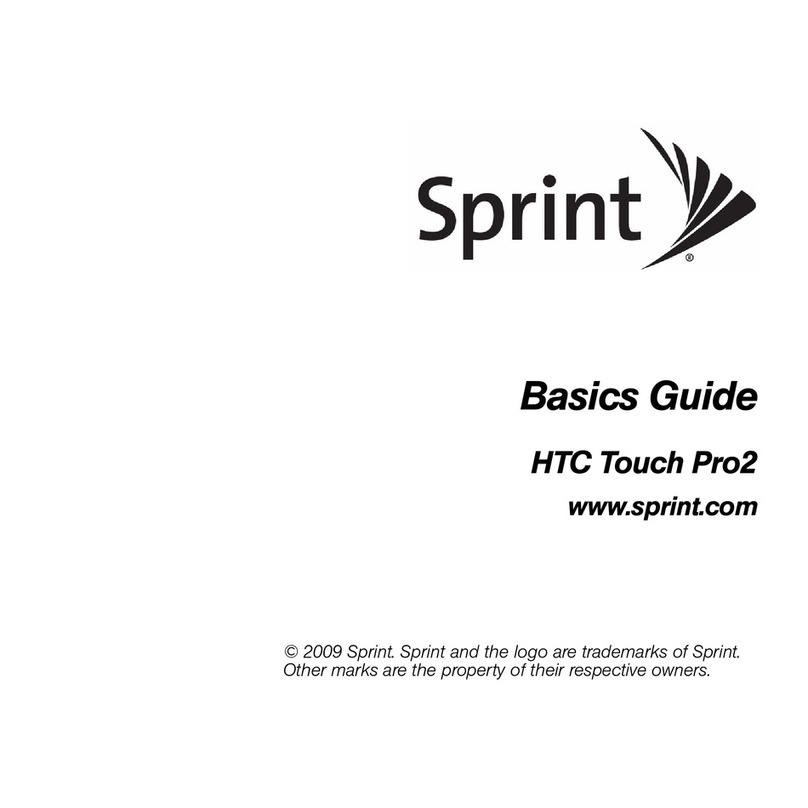
HTC
HTC TOUCH PRO 2 User manual
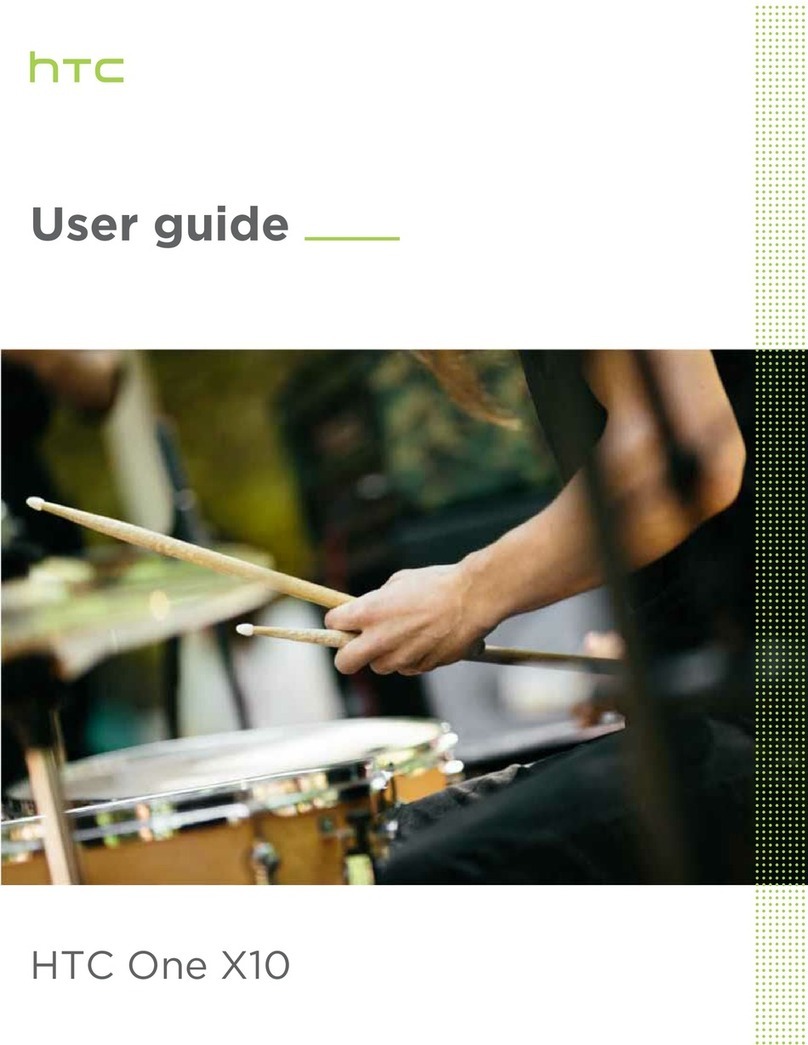
HTC
HTC One X10 User manual
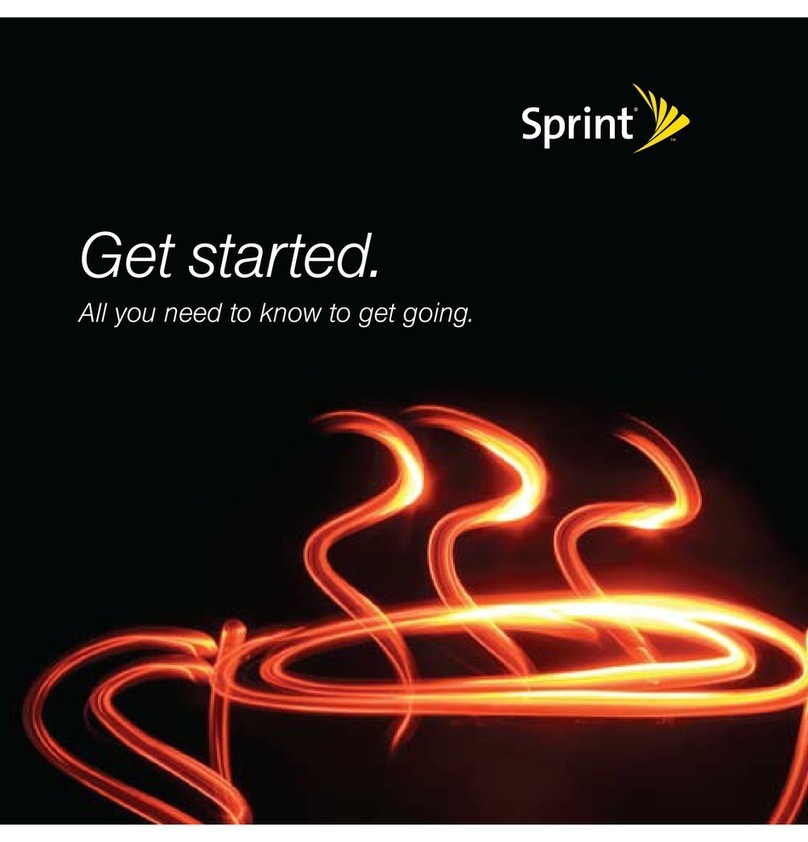
HTC
HTC Touch Pro Specification sheet
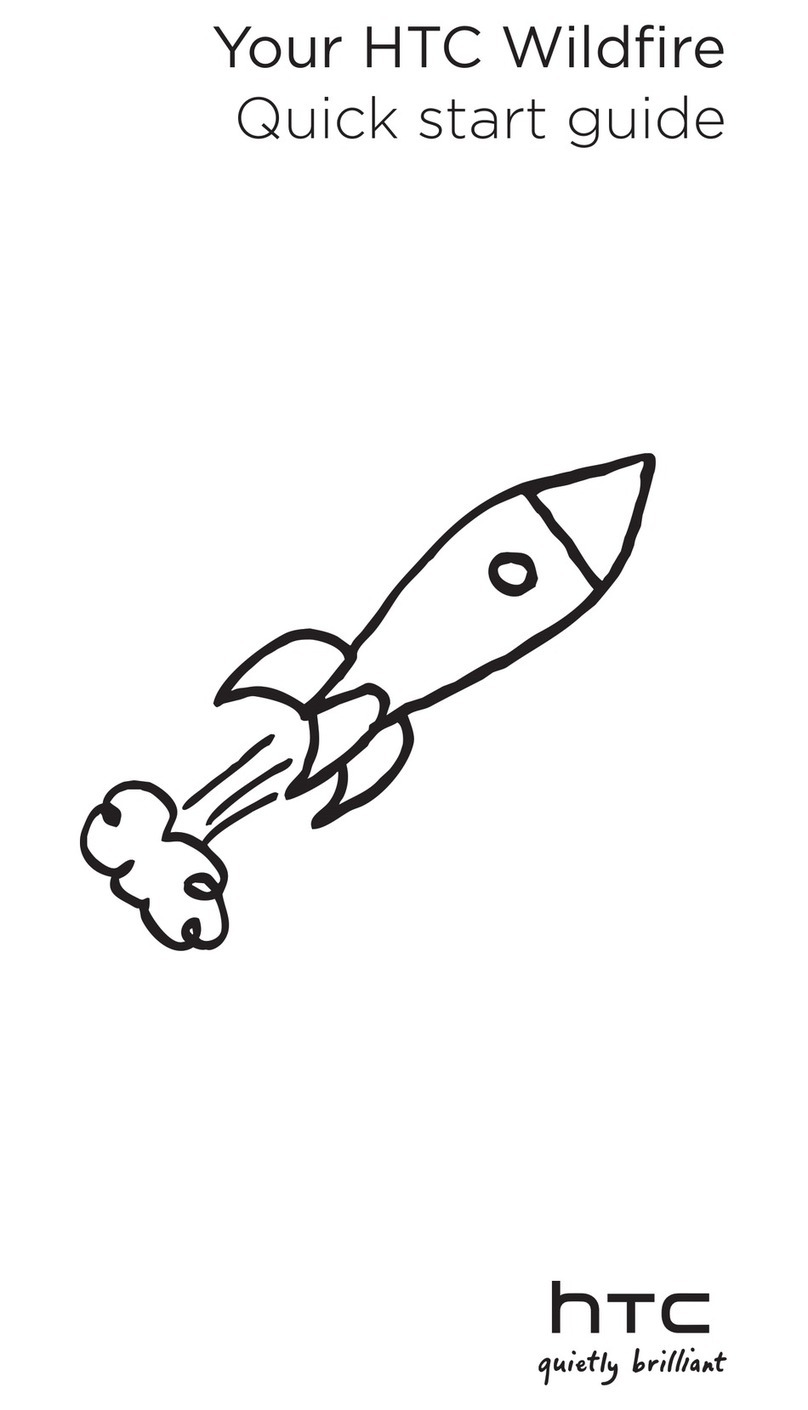
HTC
HTC Wildfire S Virgin Mobile User manual
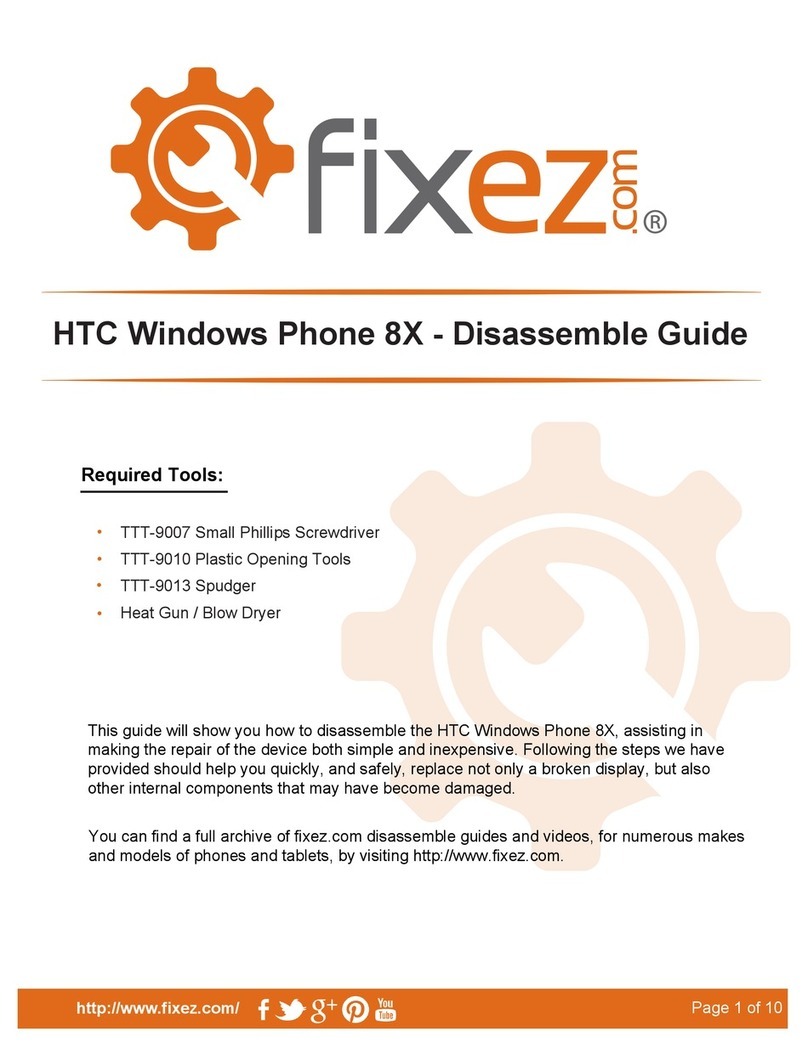
HTC
HTC Verizon windows phone 8X User manual
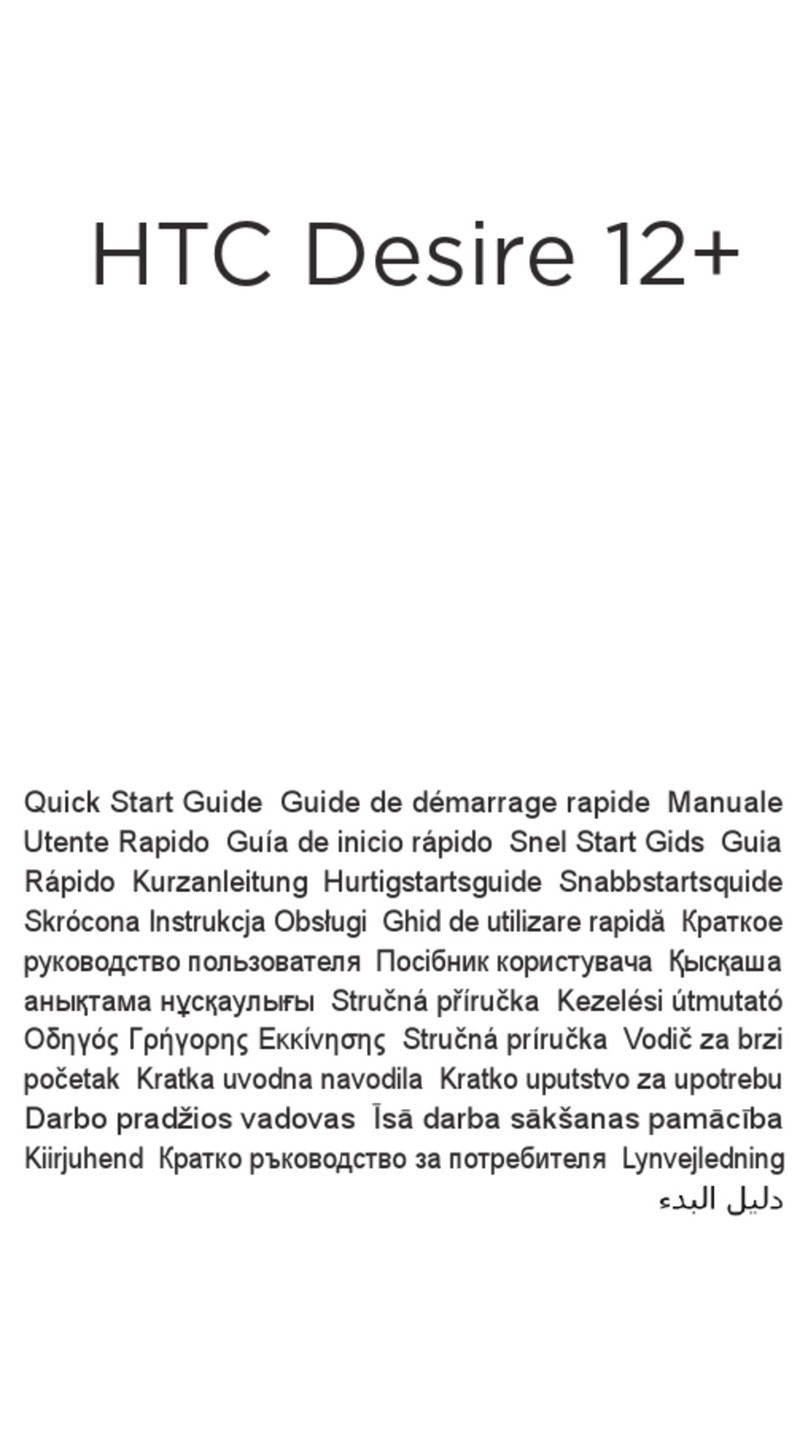
HTC
HTC Desire 12+ User manual
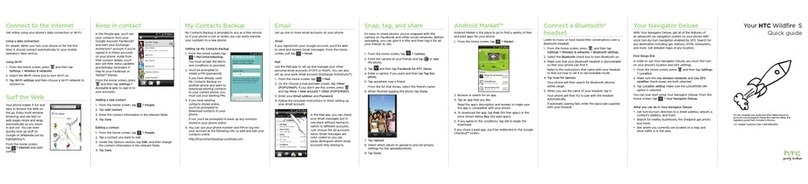
HTC
HTC Wildfire S T-Mobile User manual

HTC
HTC Touch Pro US Cellular User manual
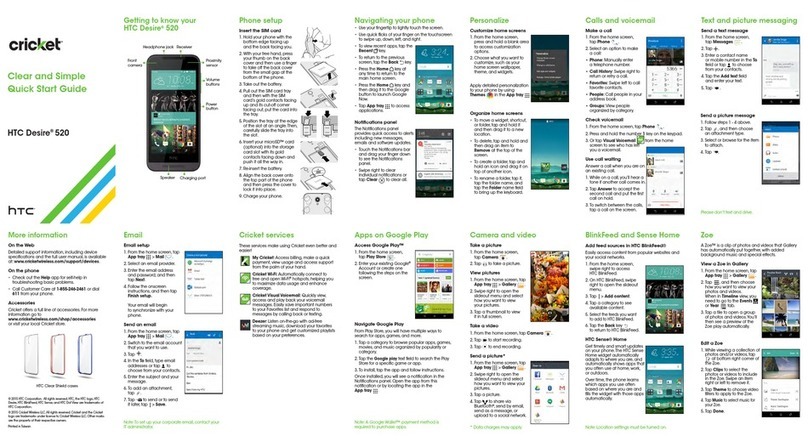
HTC
HTC Desire 520 User manual