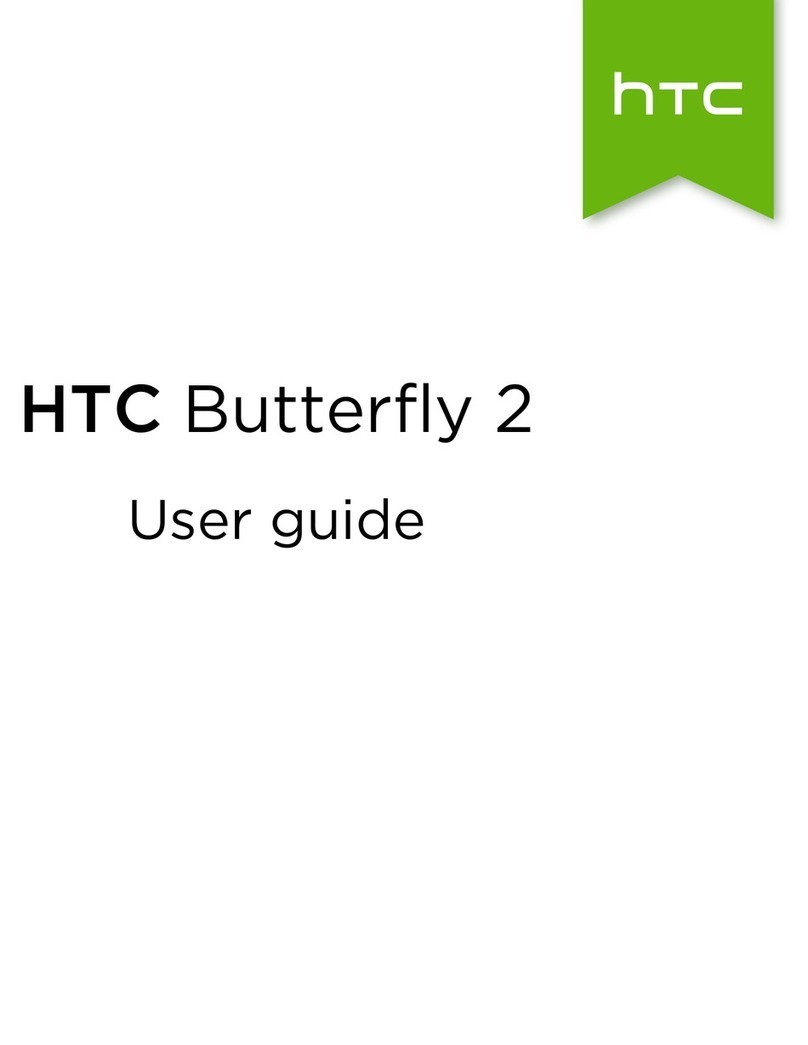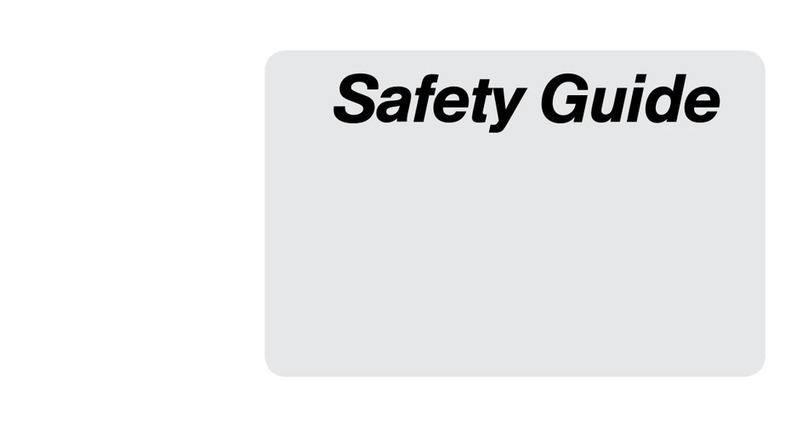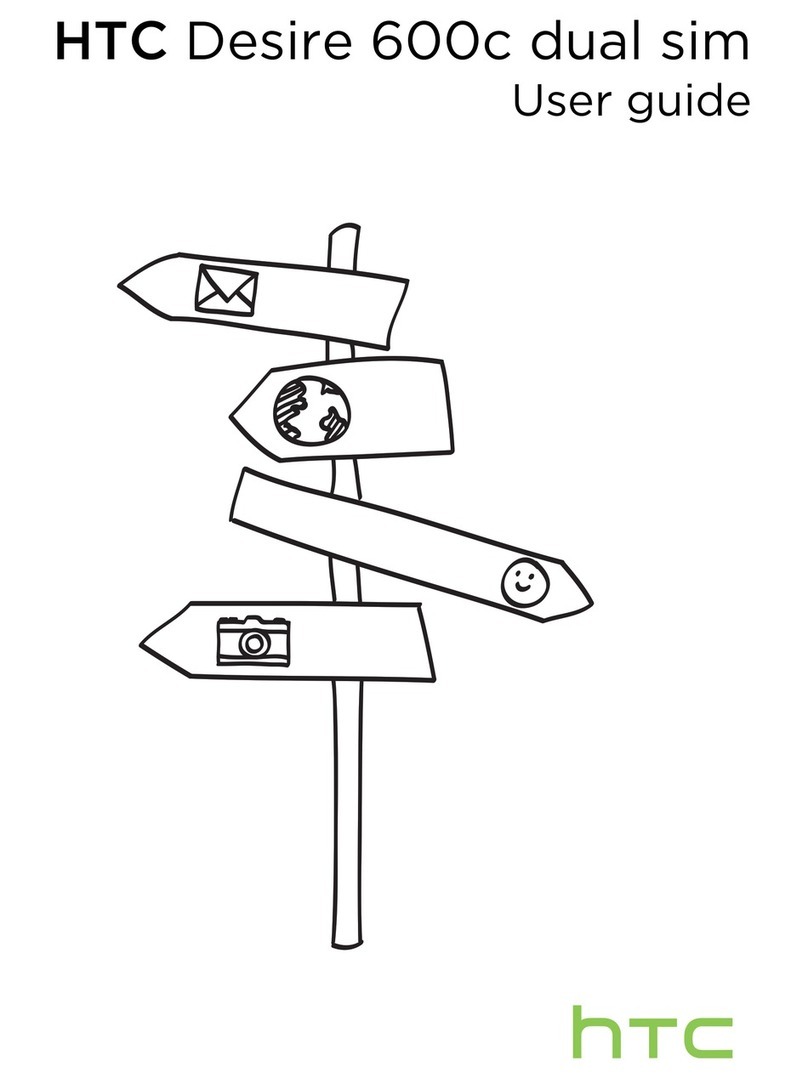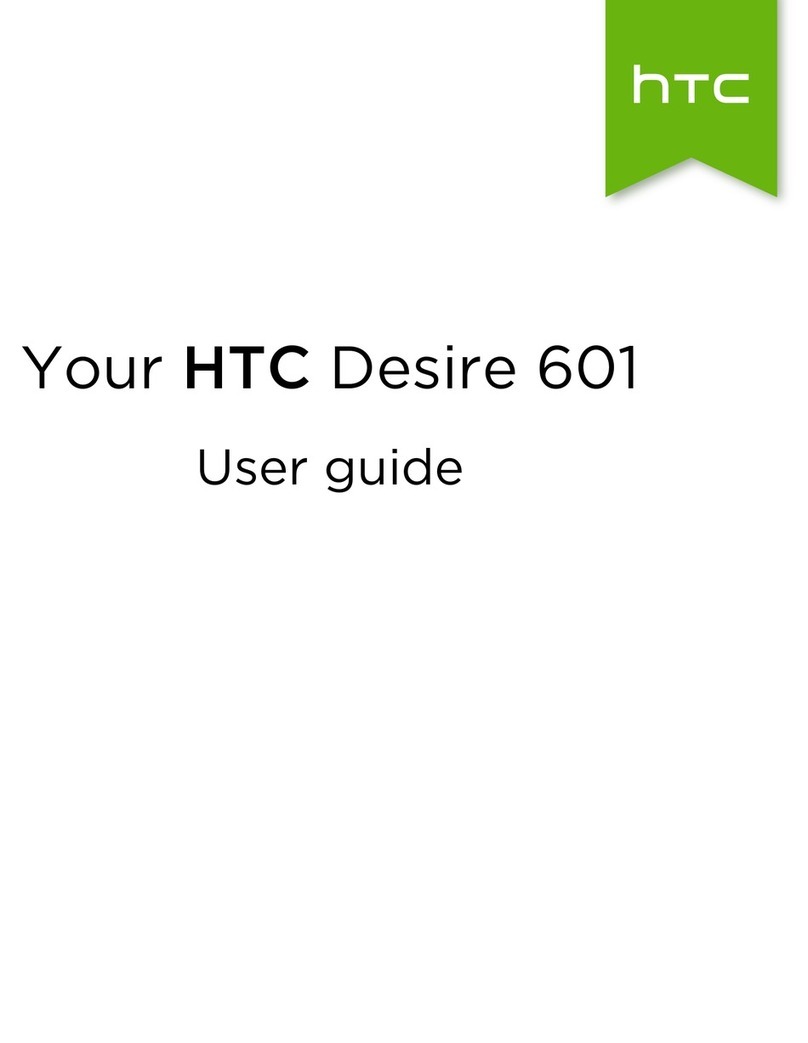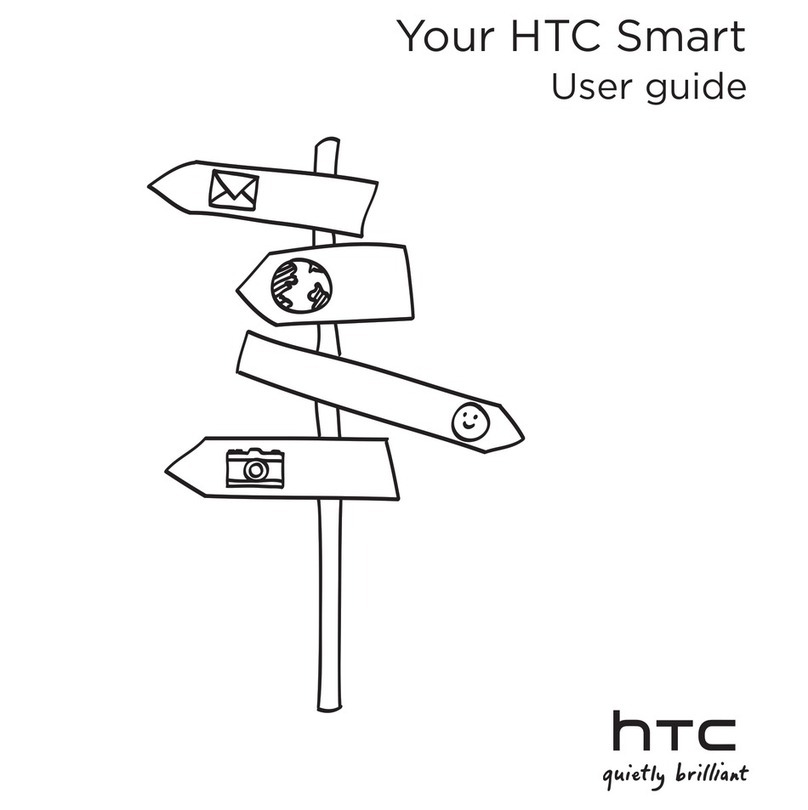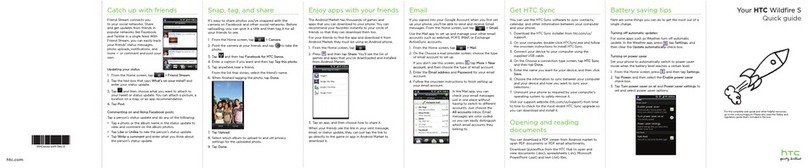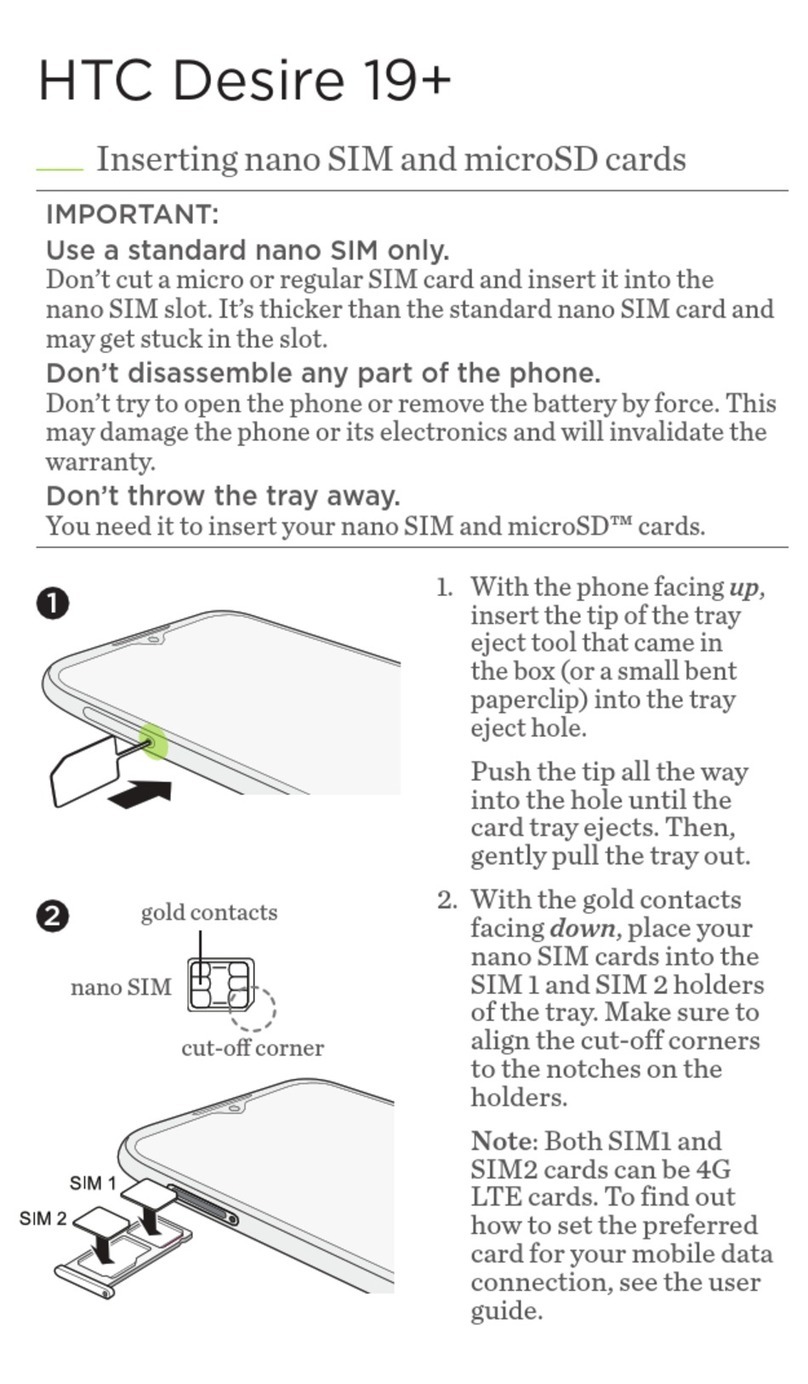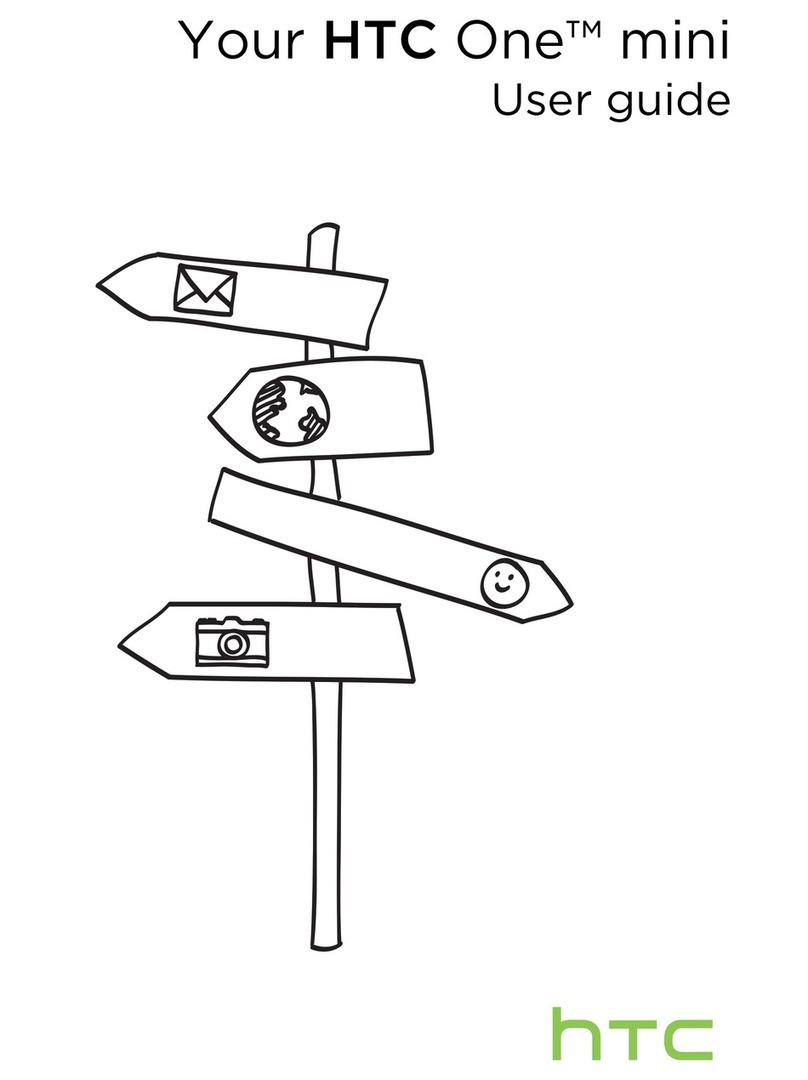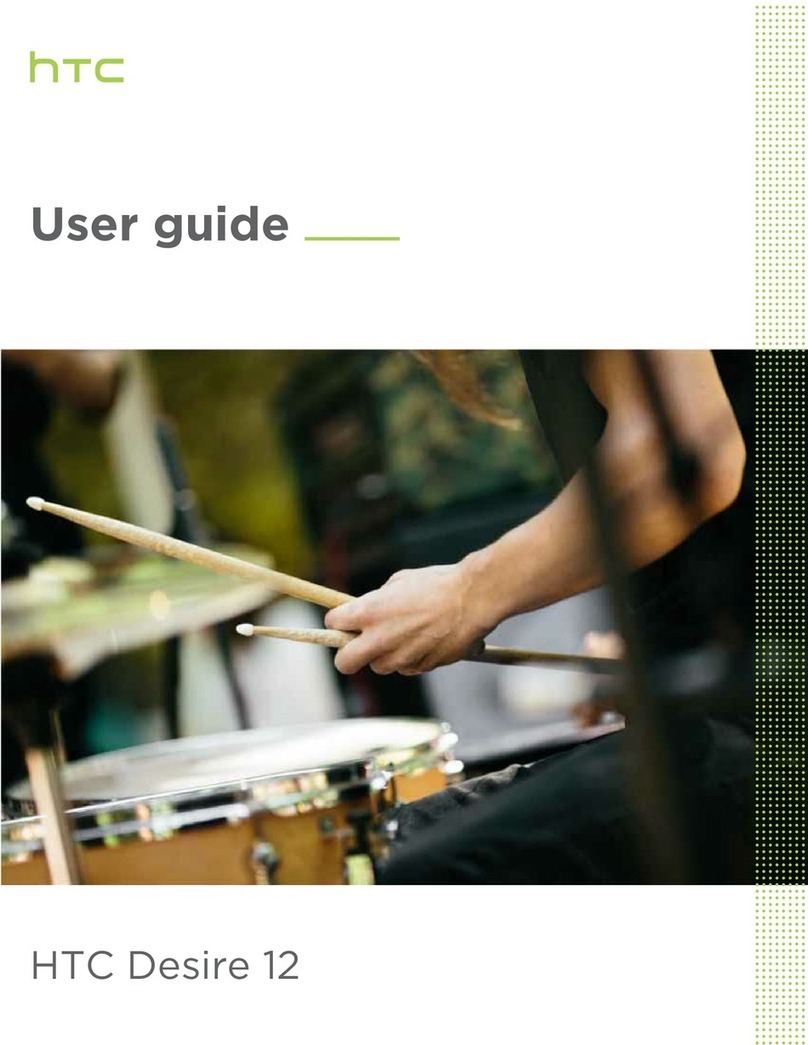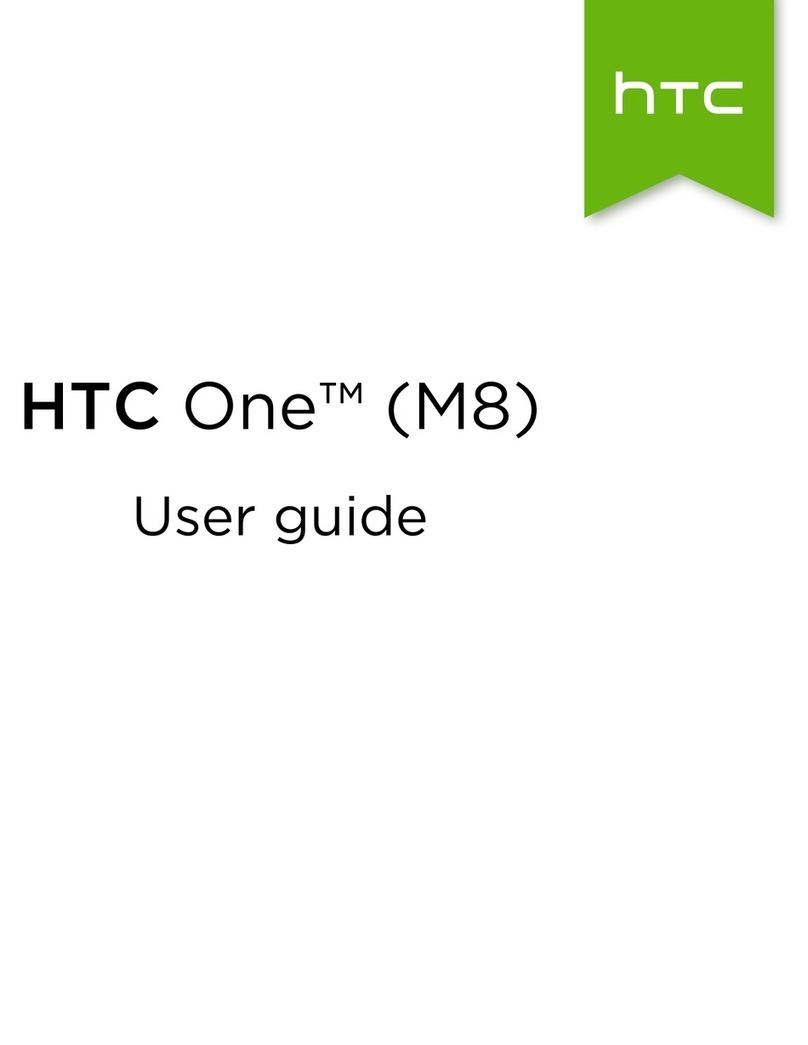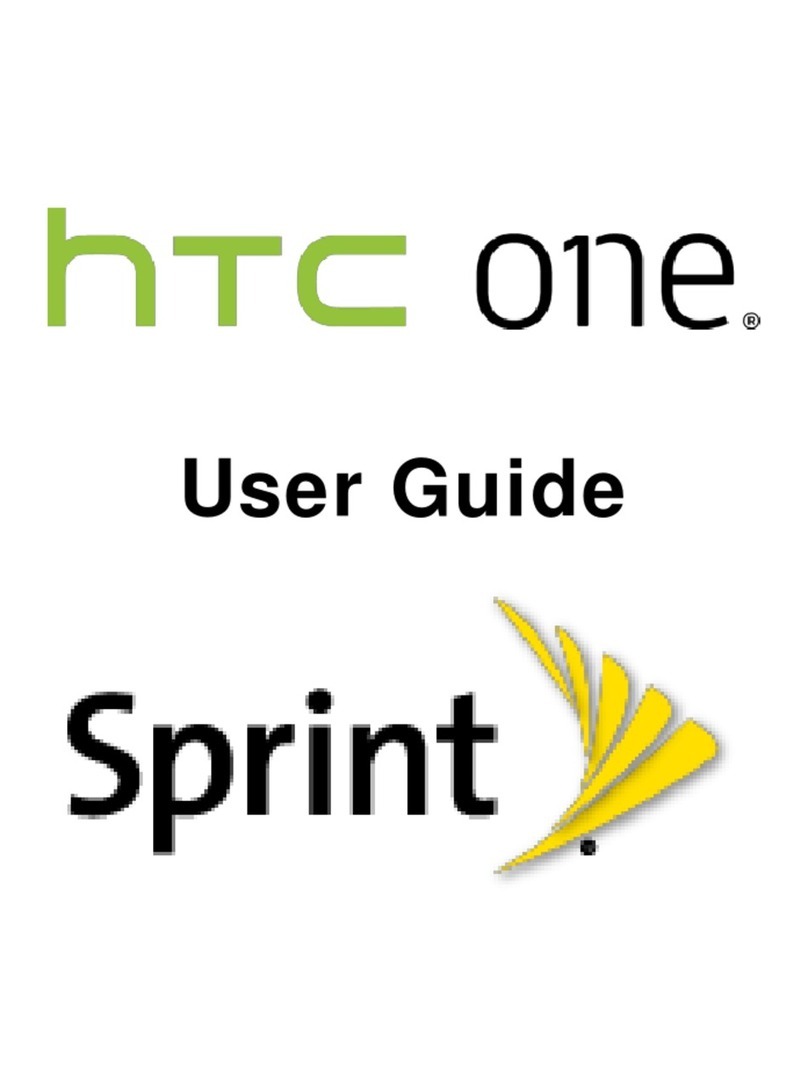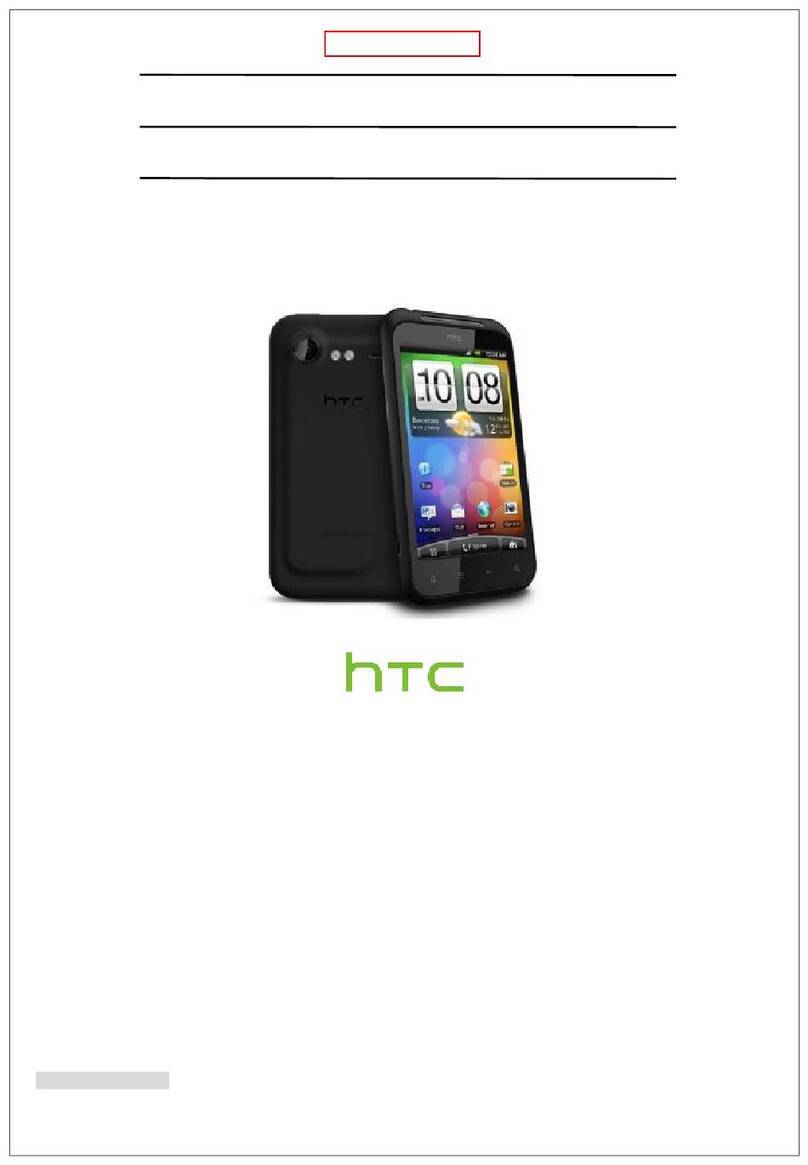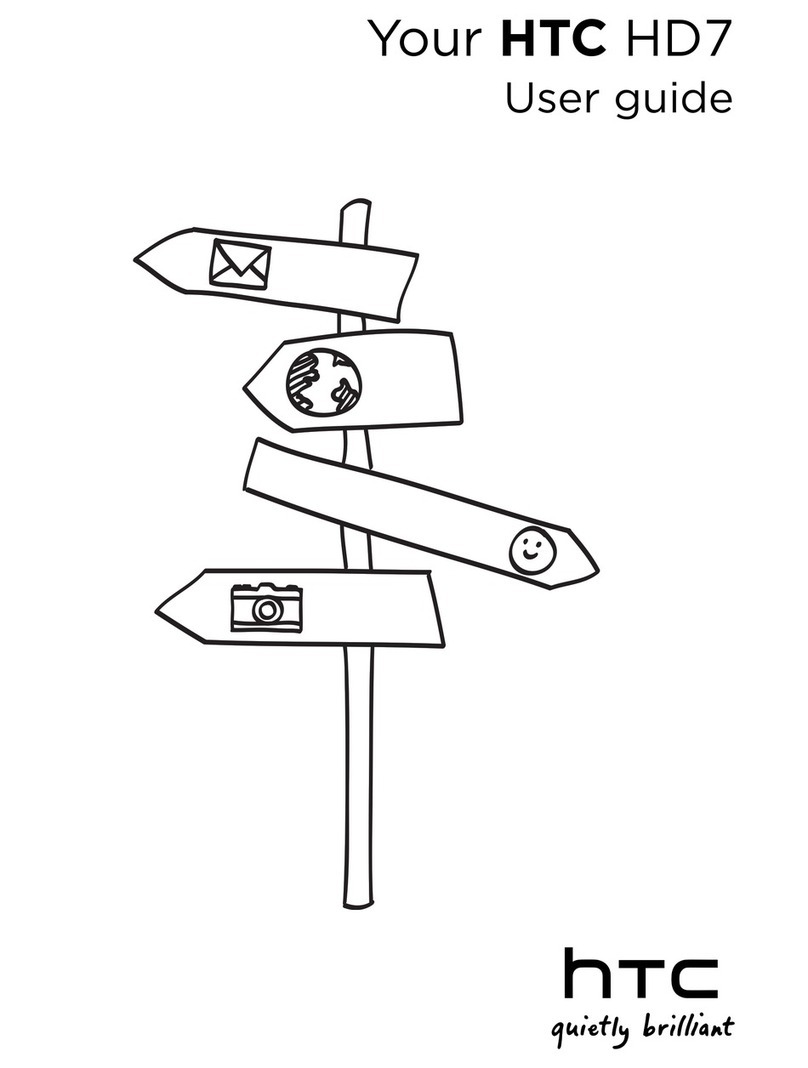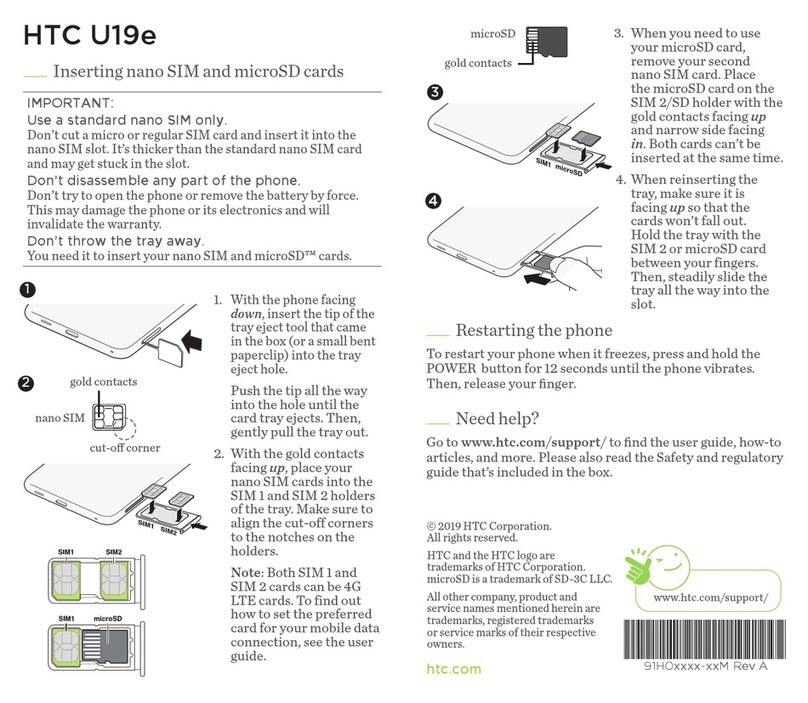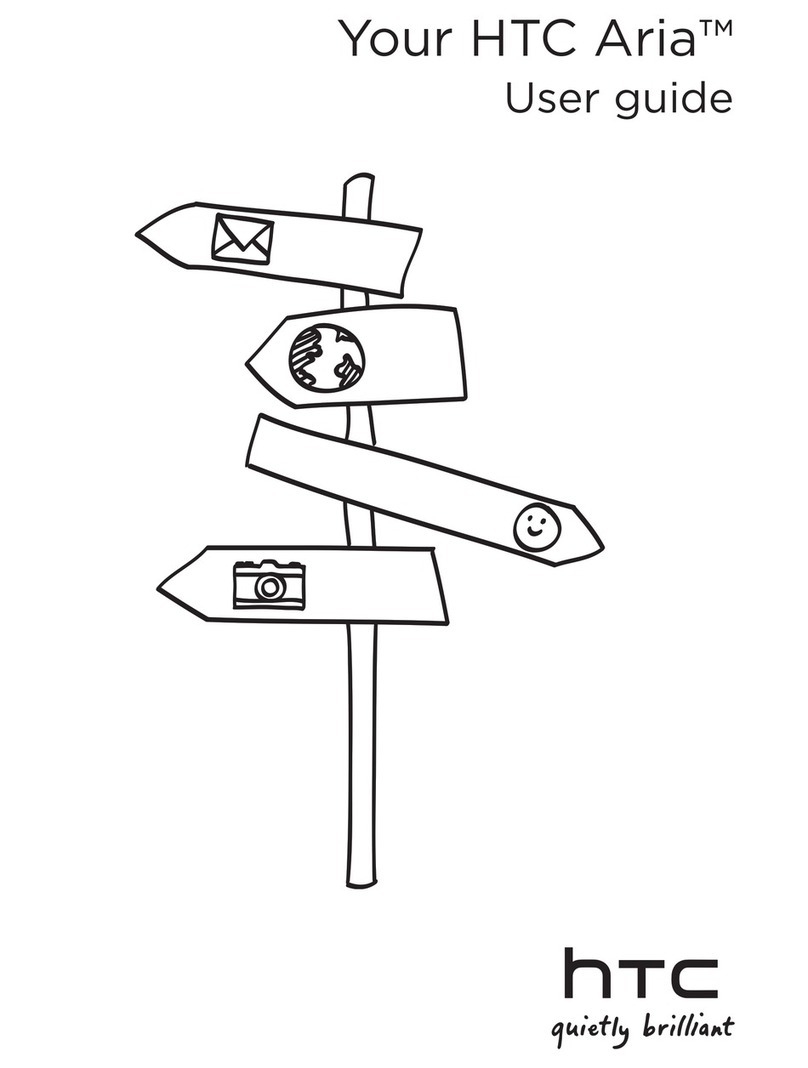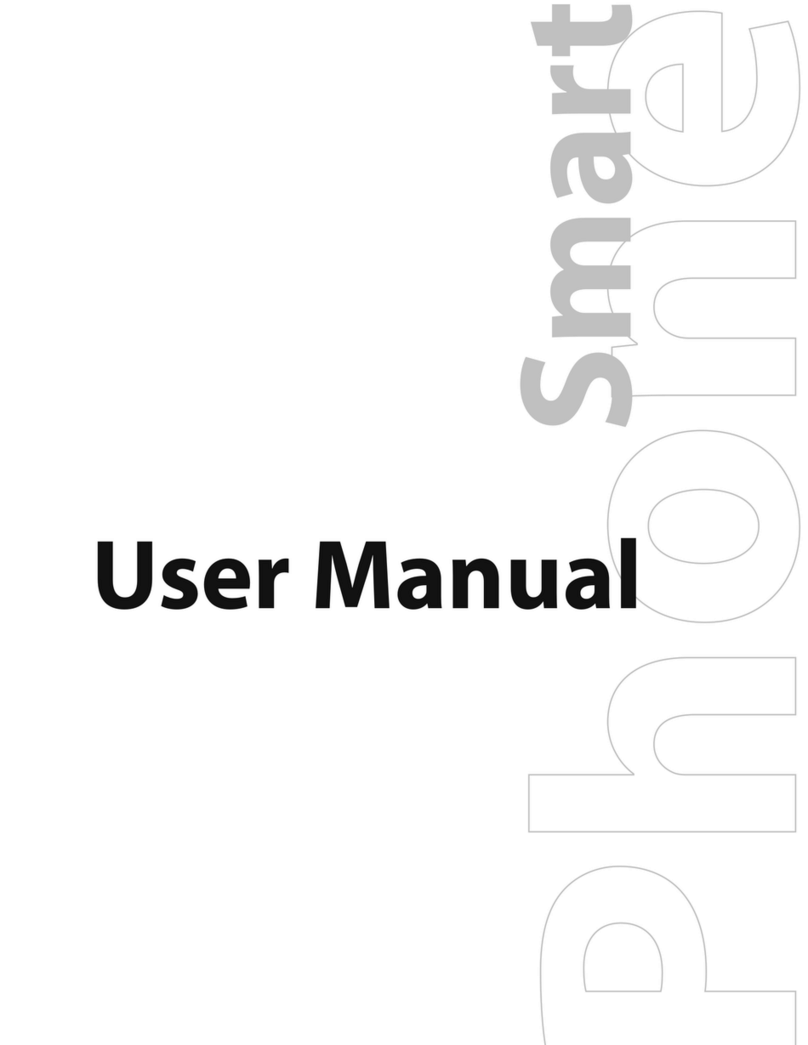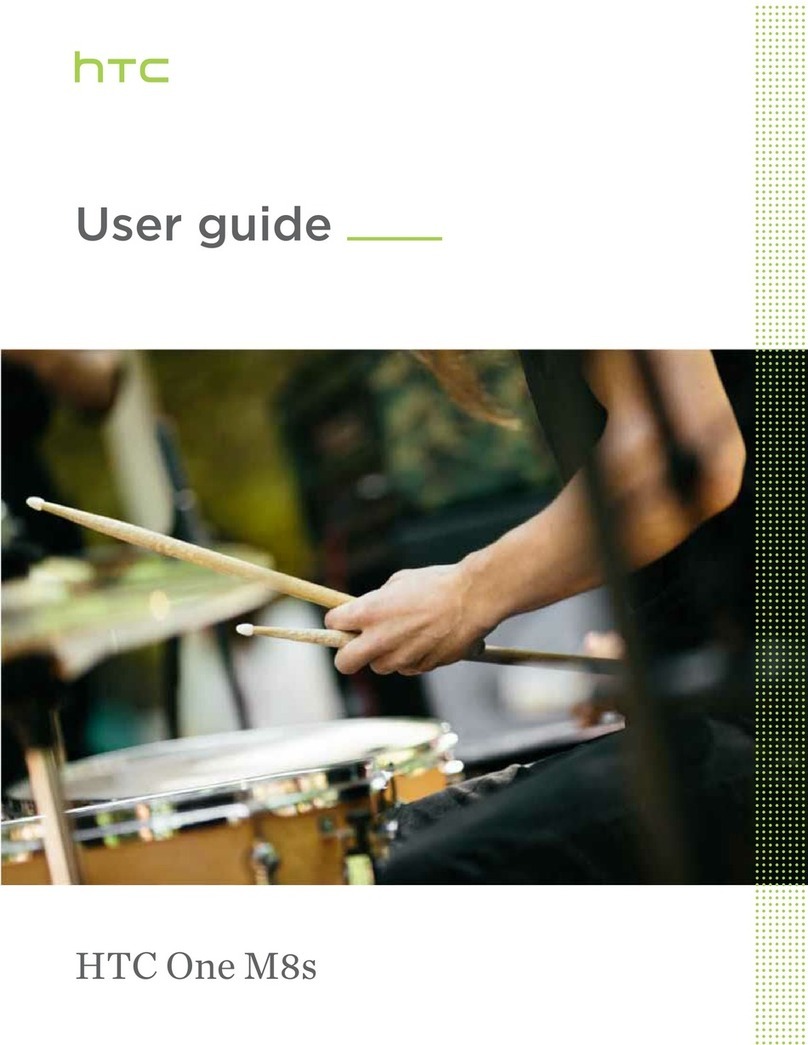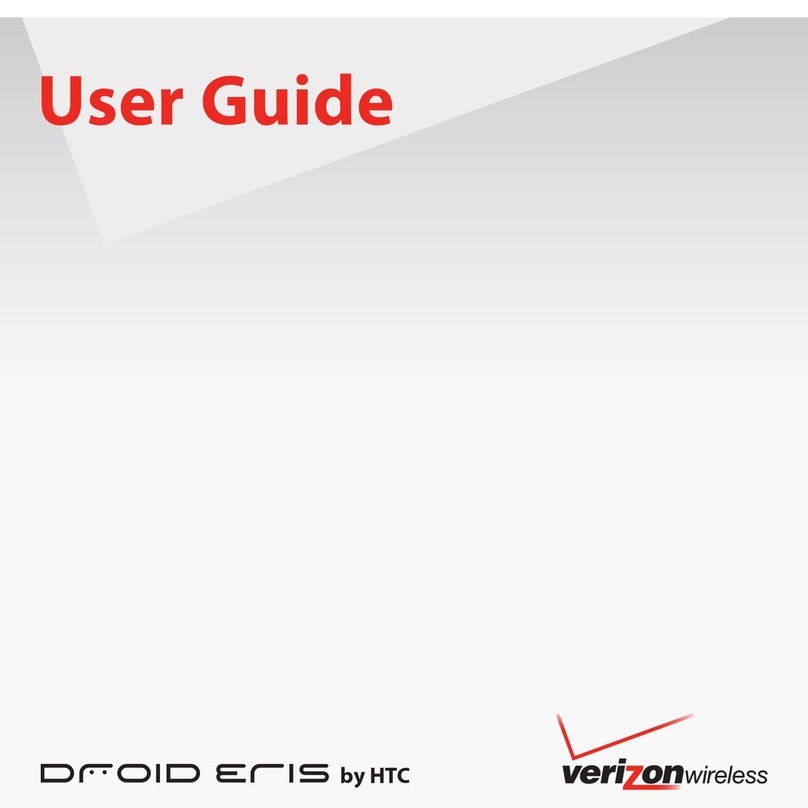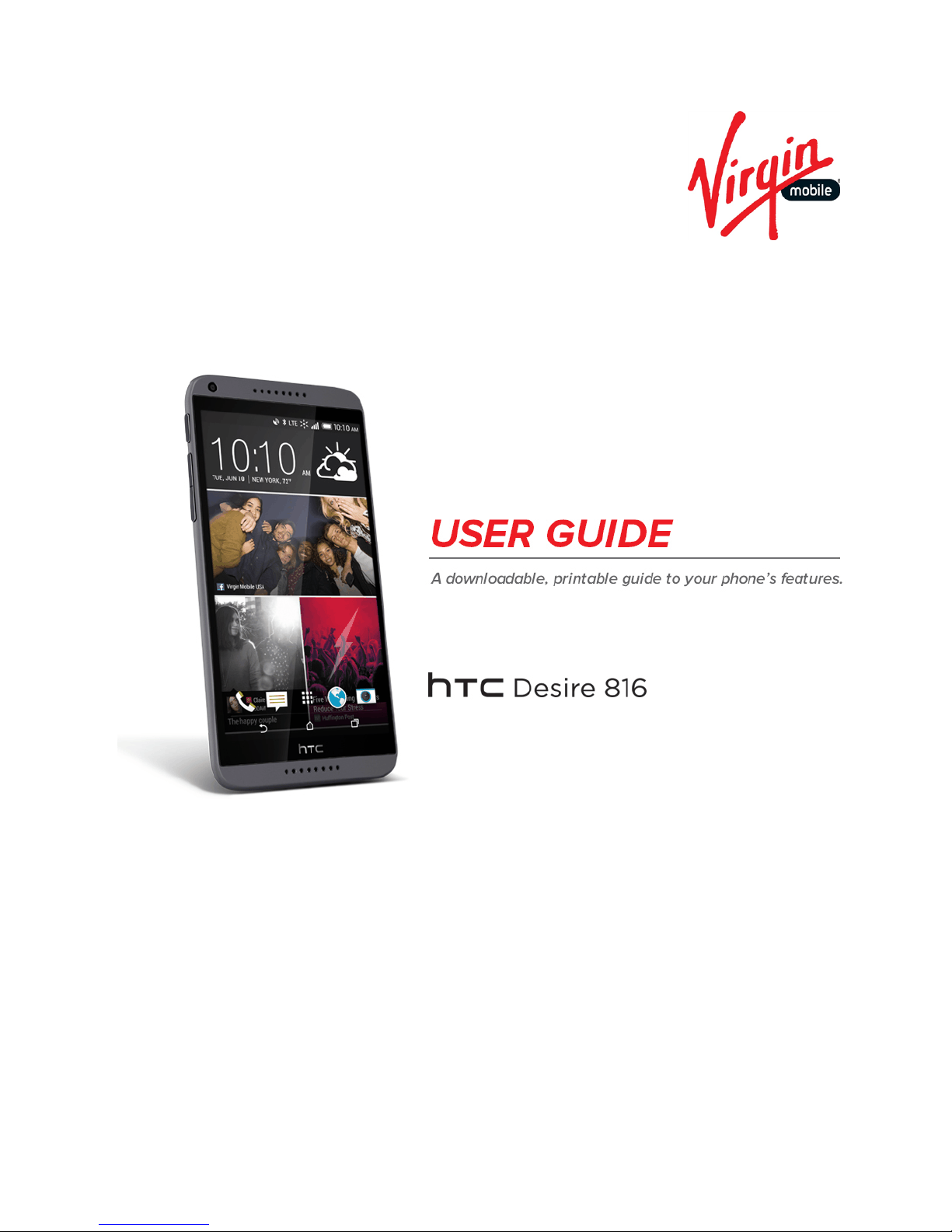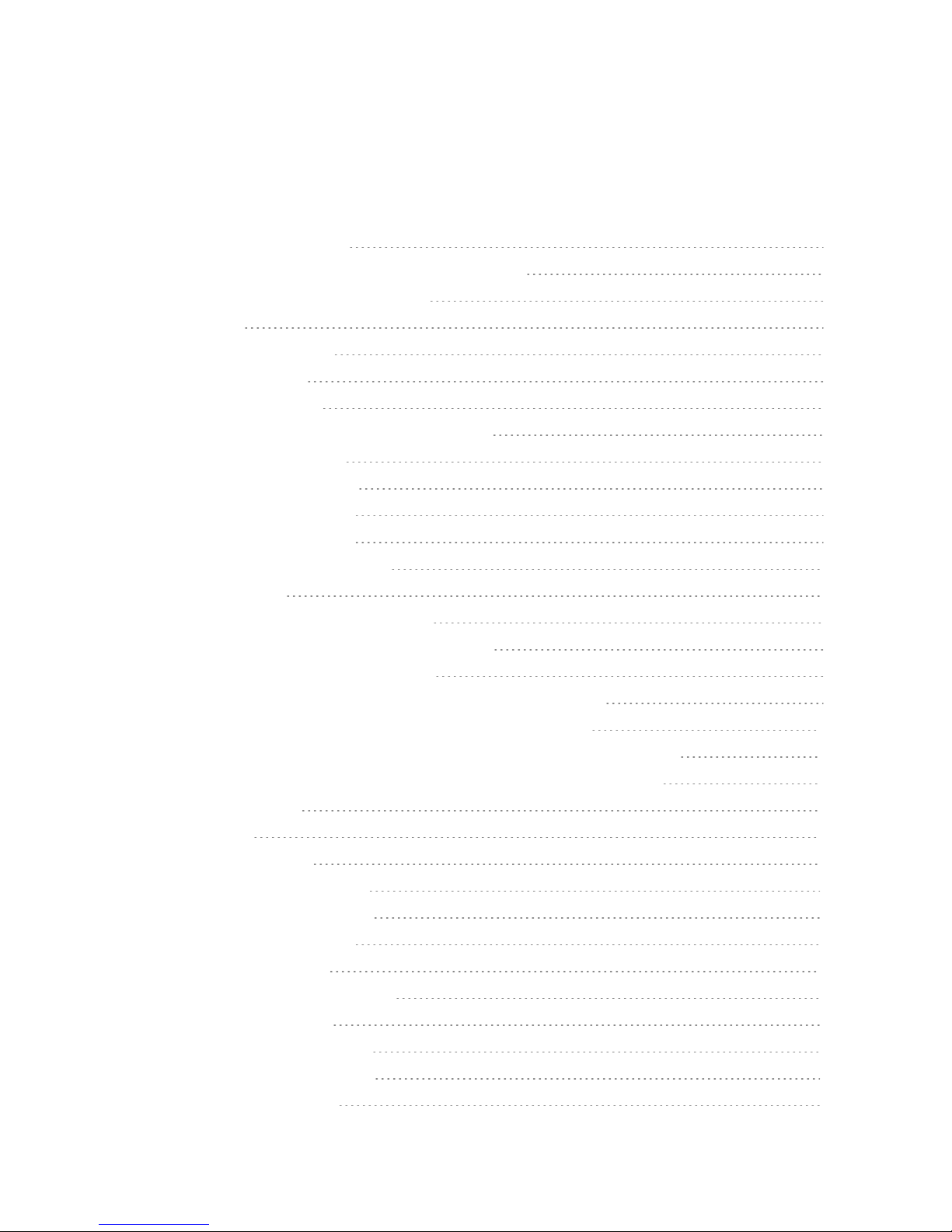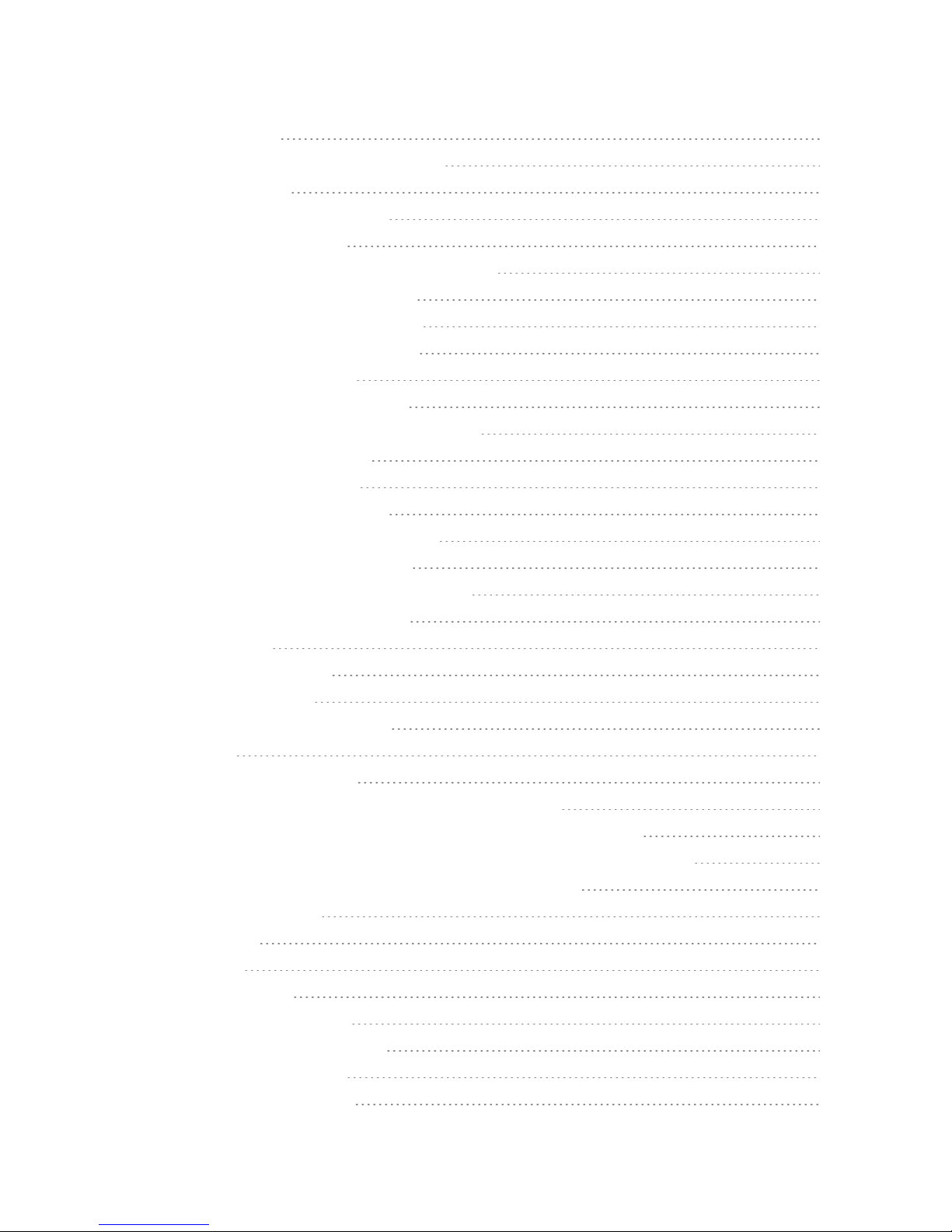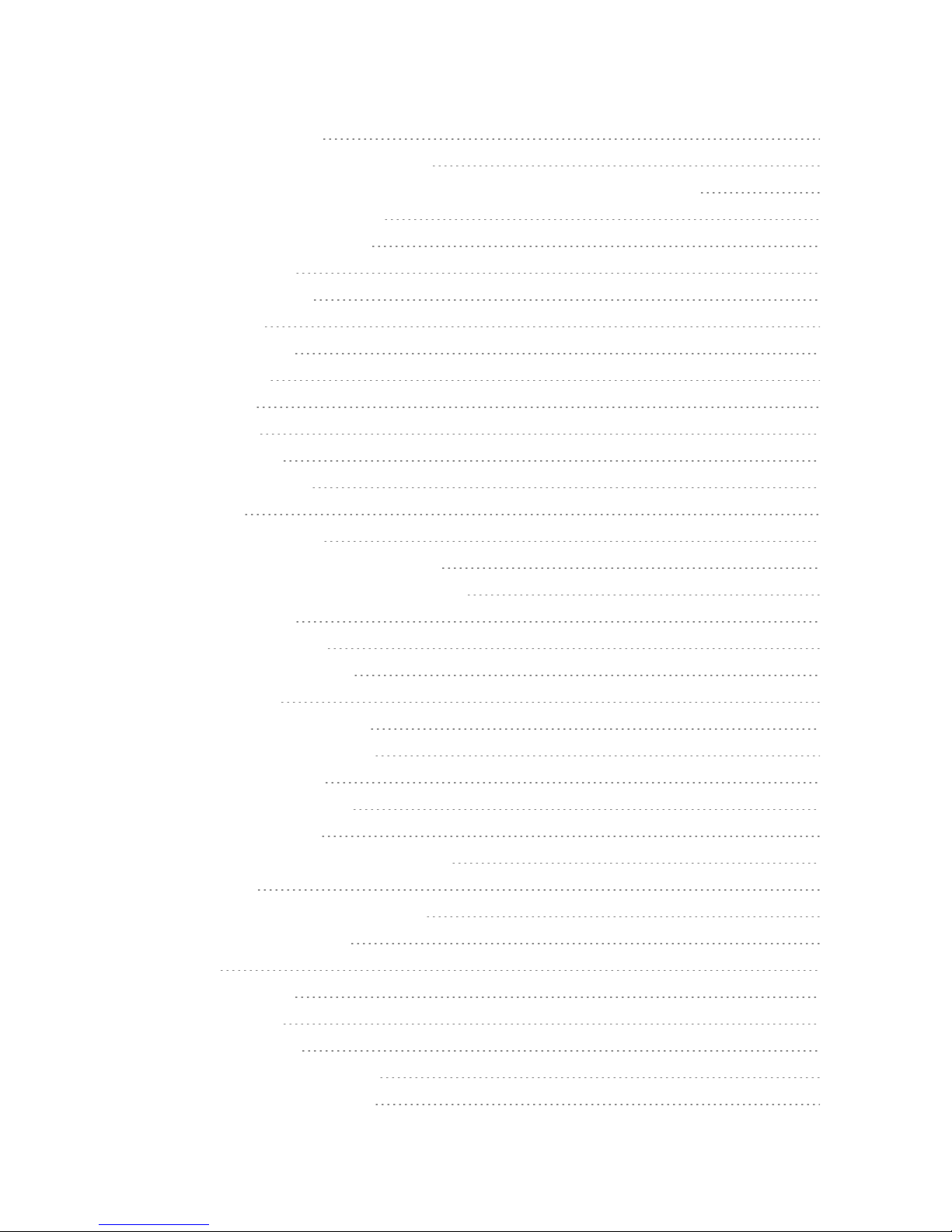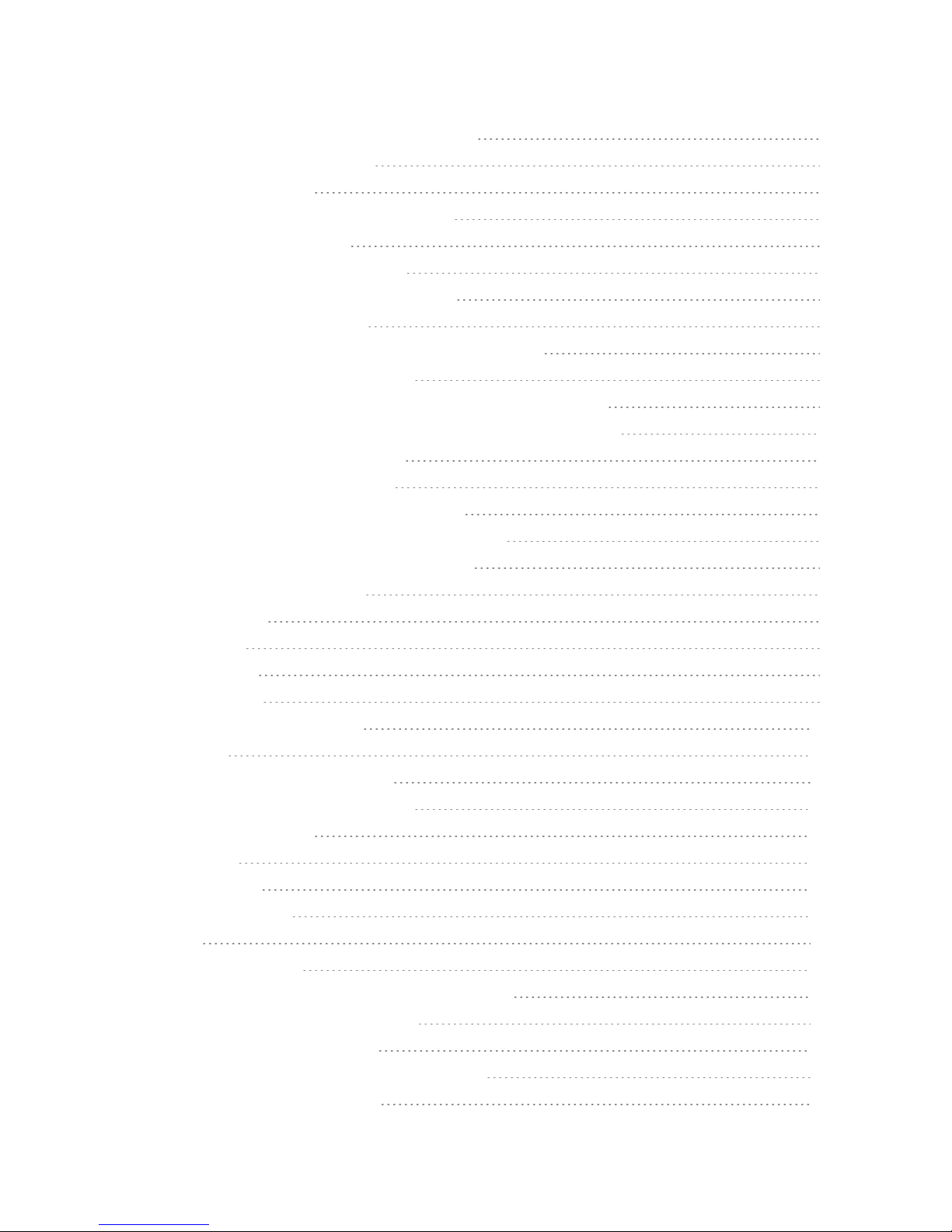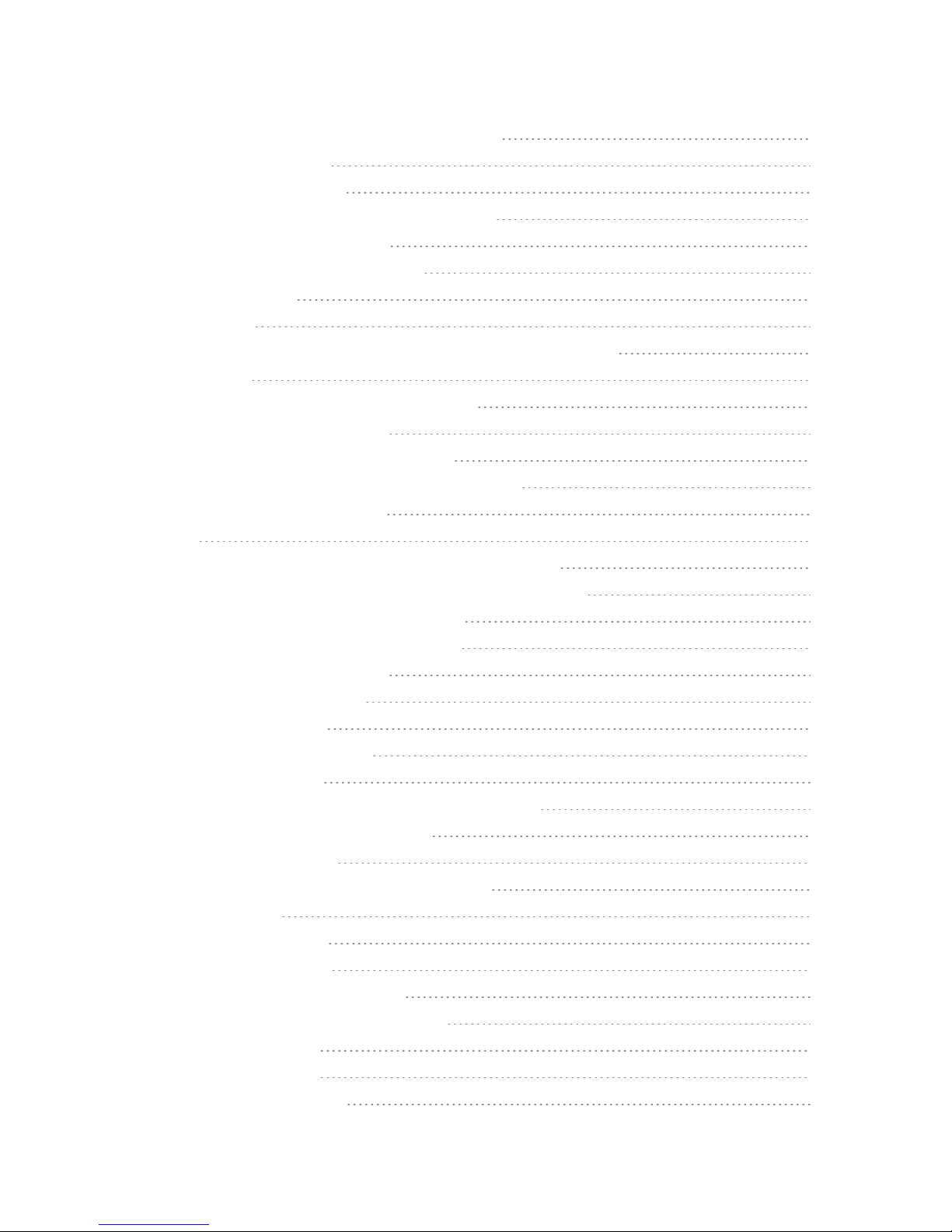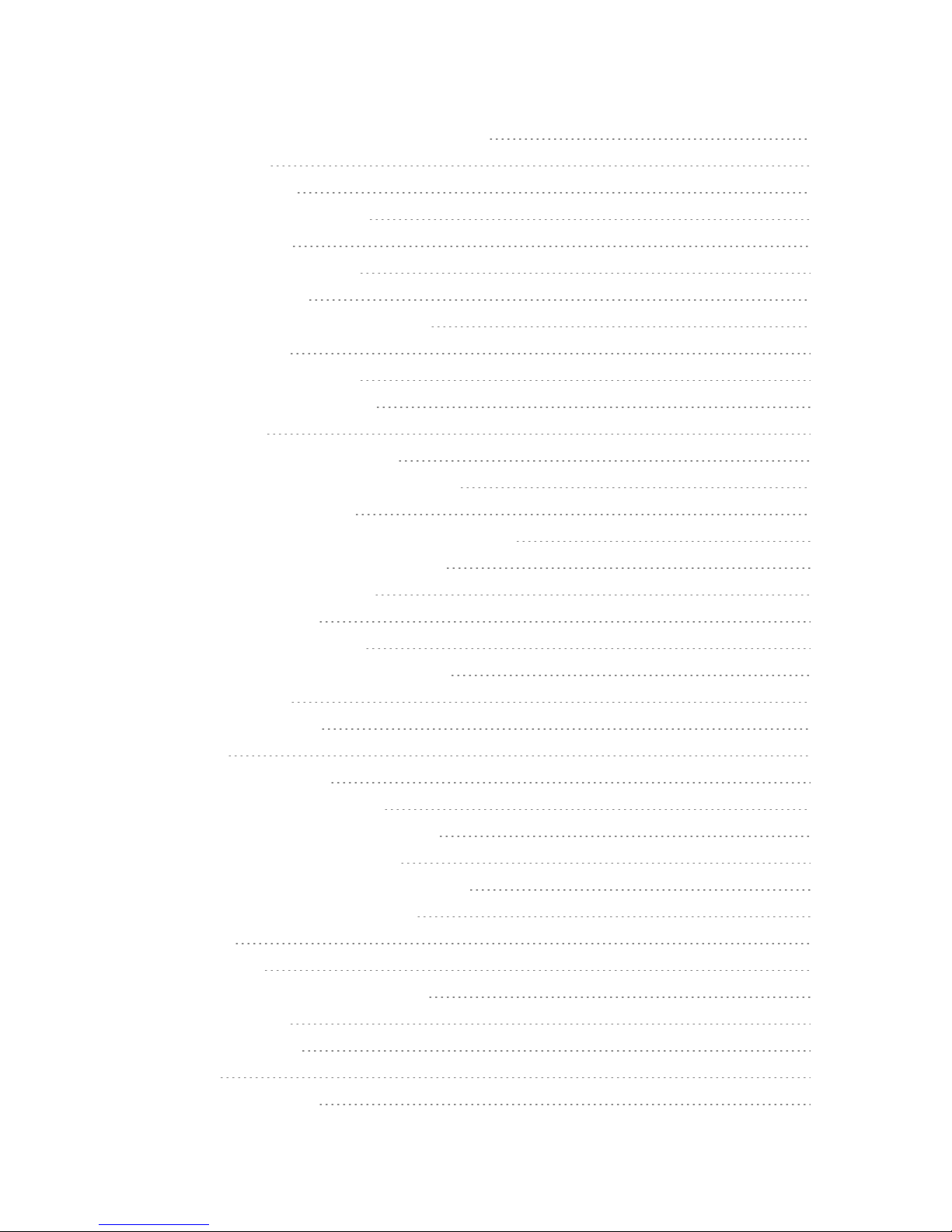vi
SearchforLyrics,MusicVideos,andMore 112
GooglePlayMusic 113
GooglePlayMovies&TV 113
ConnecttoYourHomeEntertainmentSystem 114
AboutHTCMediaLinkHD 114
ShareMediaonDLNADevices 114
HTCConnect 115
WEBANDDATA 116
DataServicesGeneralInformation–4GLTEand3GNetworks 116
4GLTE 116
DataConnectionStatusandIndicators 117
LaunchaWebConnection 117
TurntheDataConnectionOnorOff 117
ScheduleWhentoTurnDataConnectionOff 117
ManageYourDataUsage 118
Wi-Fi 119
TurnWi-FiOnandConnecttoaWirelessNetwork 119
PreventNotificationsfromUnsecuredWi-FiNetworks 119
ConnecttoaWi-FiNetworkviaWPS 120
DisconnectfromaWirelessNetwork 120
VirtualPrivateNetworks(VPN) 120
AddaVPNConnection 121
ConnecttoaVPN 121
DisconnectFromaVPN 121
SearchforInformation 122
PerformSearchesontheWebandYourPhone 122
SearchtheWebwithYourVoice 122
SetSearchOptions 122
GetInstantInformationwithGoogleNow 123
BrowsetheWeb 125
OpentheBrowser 125
UseBrowserTabs 126
SaveWebContentForLater 126
AddandManageYourBookmarks 127
BrowsingHistory 128
PrivateBrowsing 128
SetBrowserOptions 128