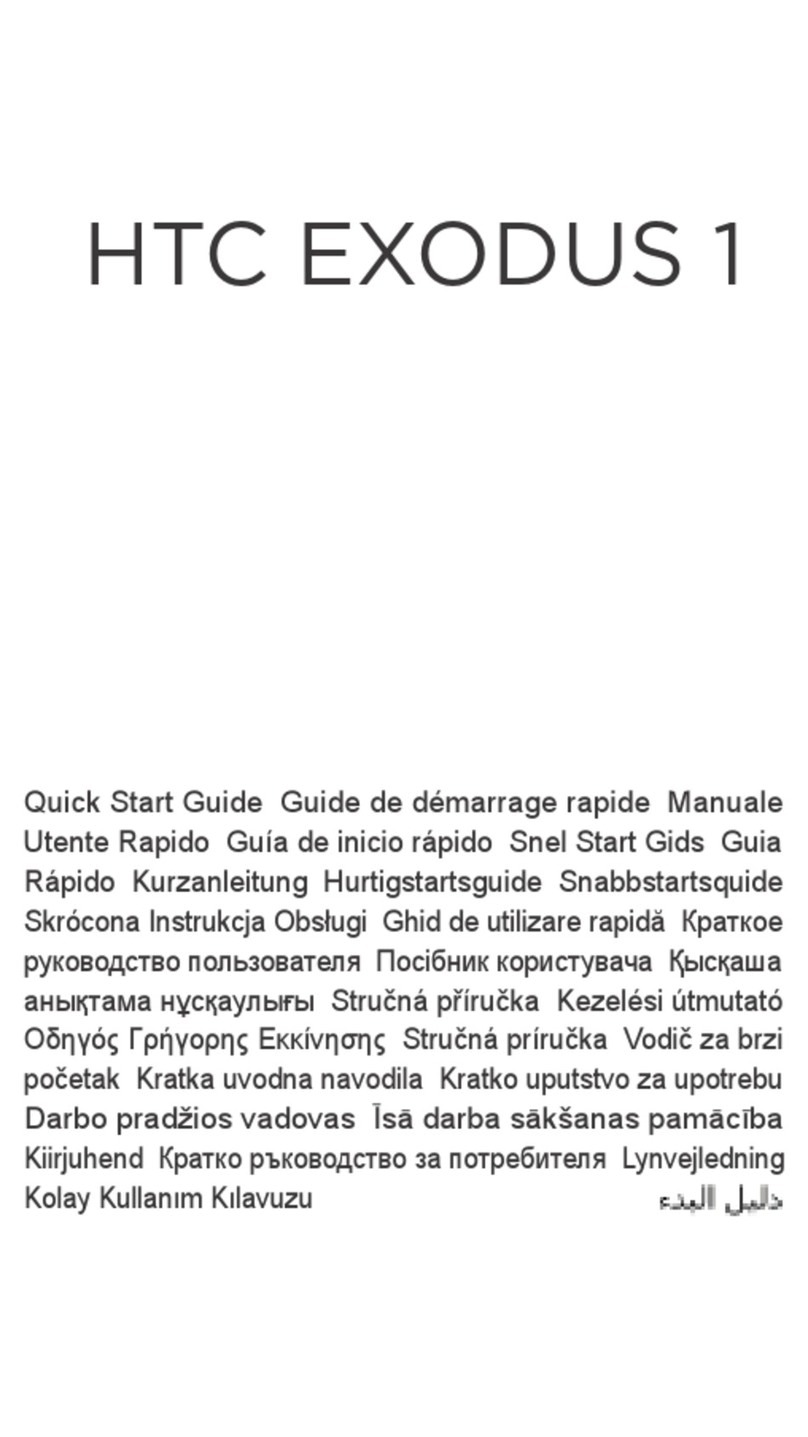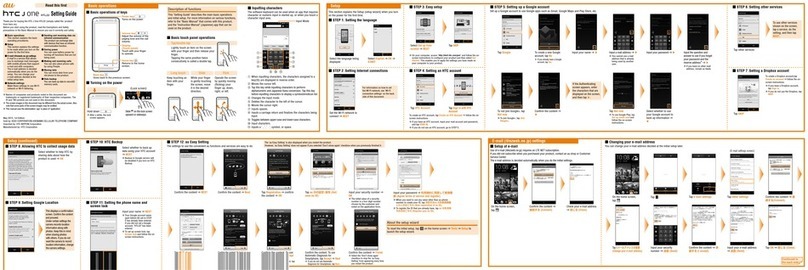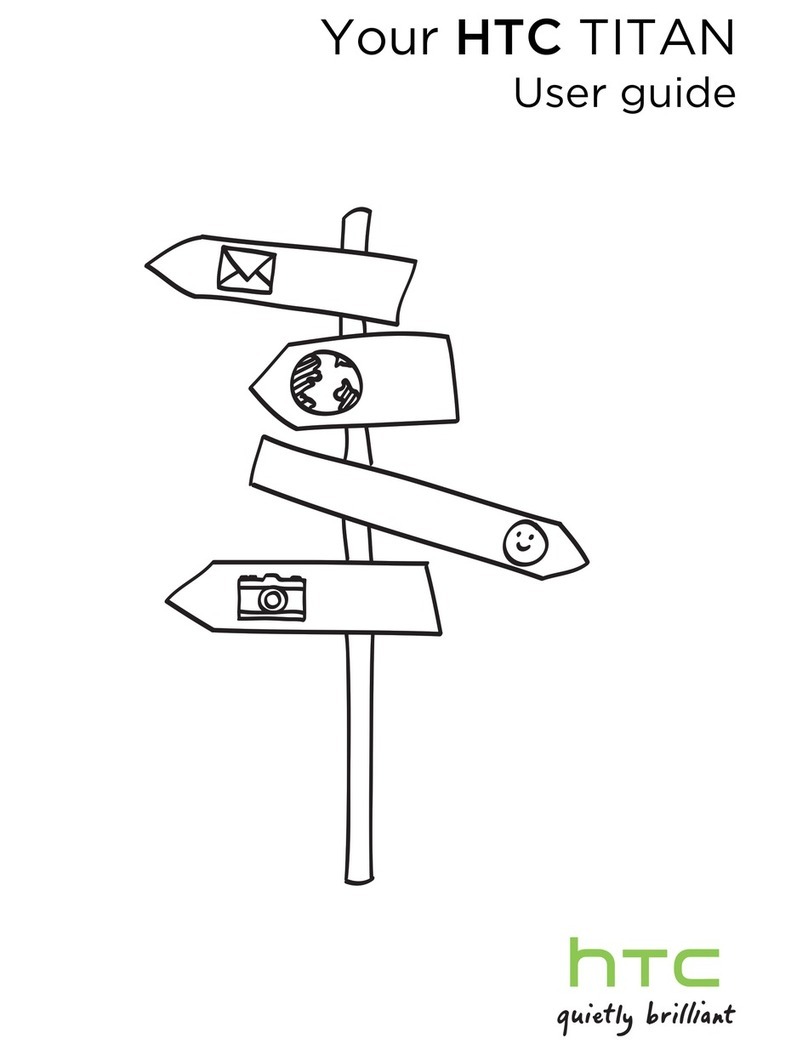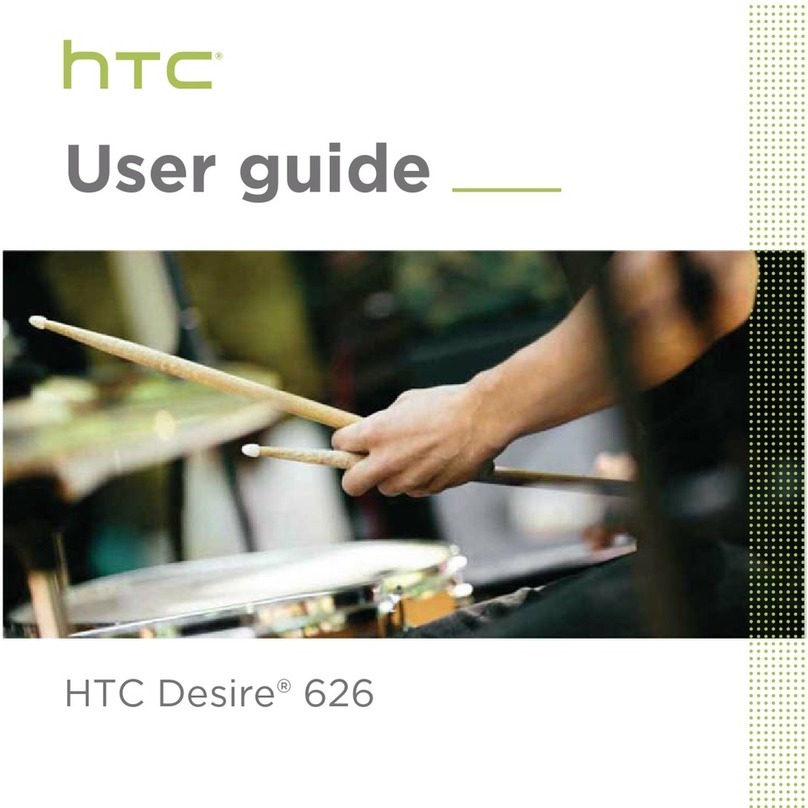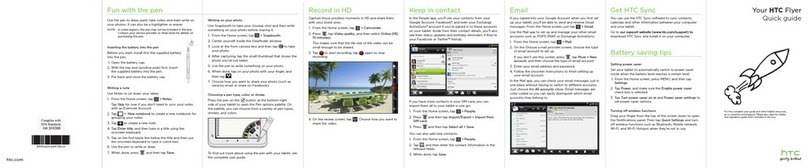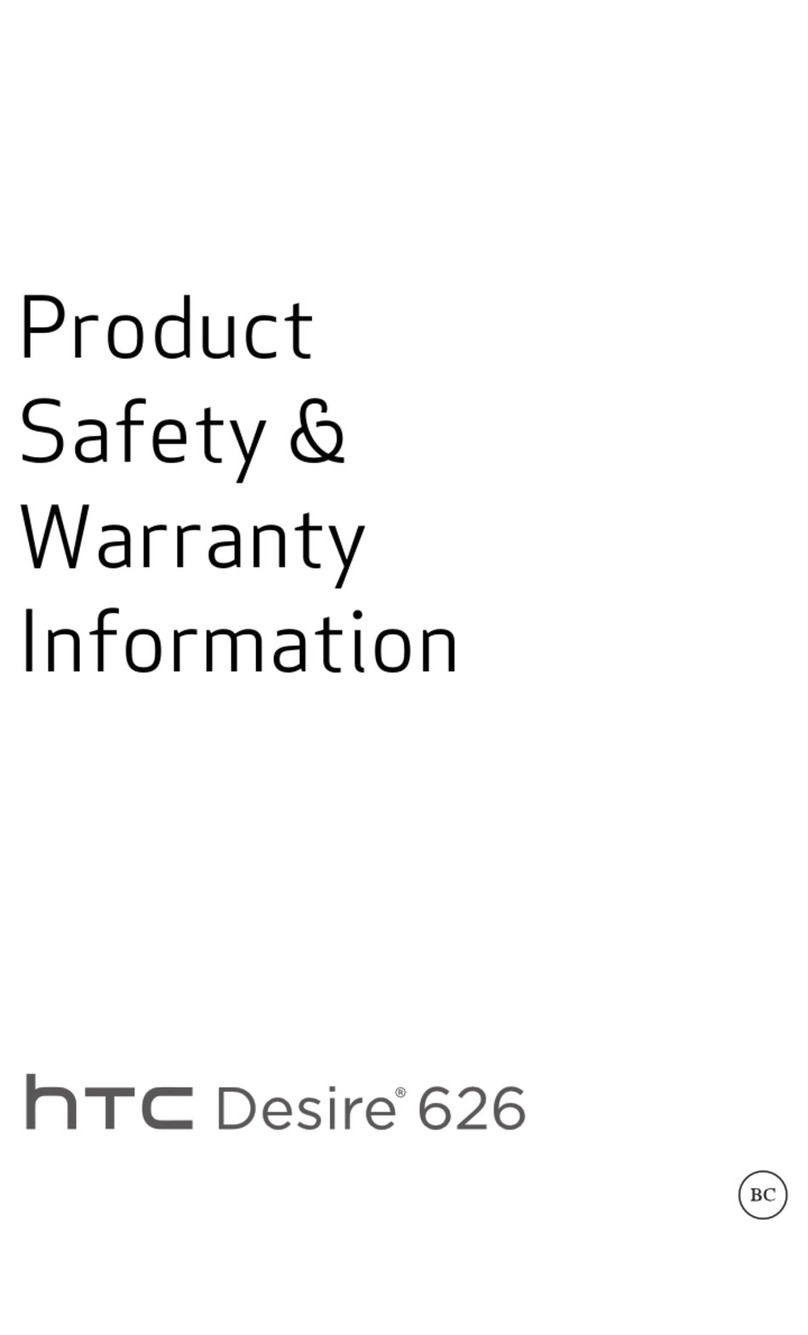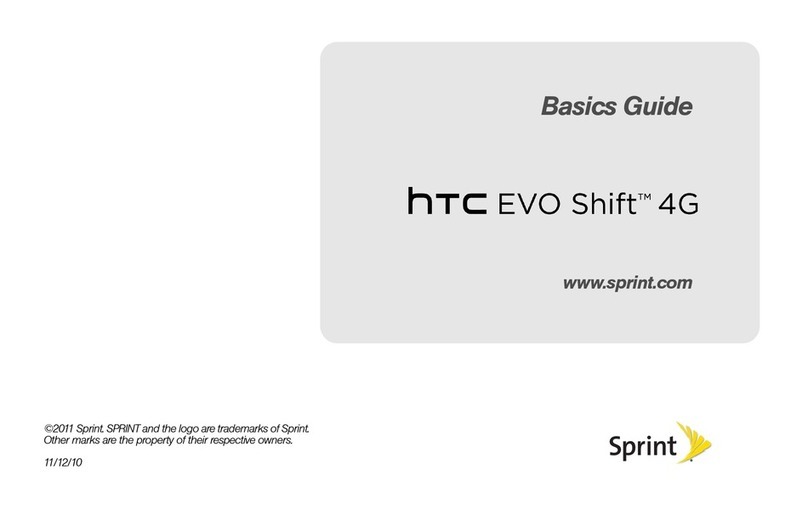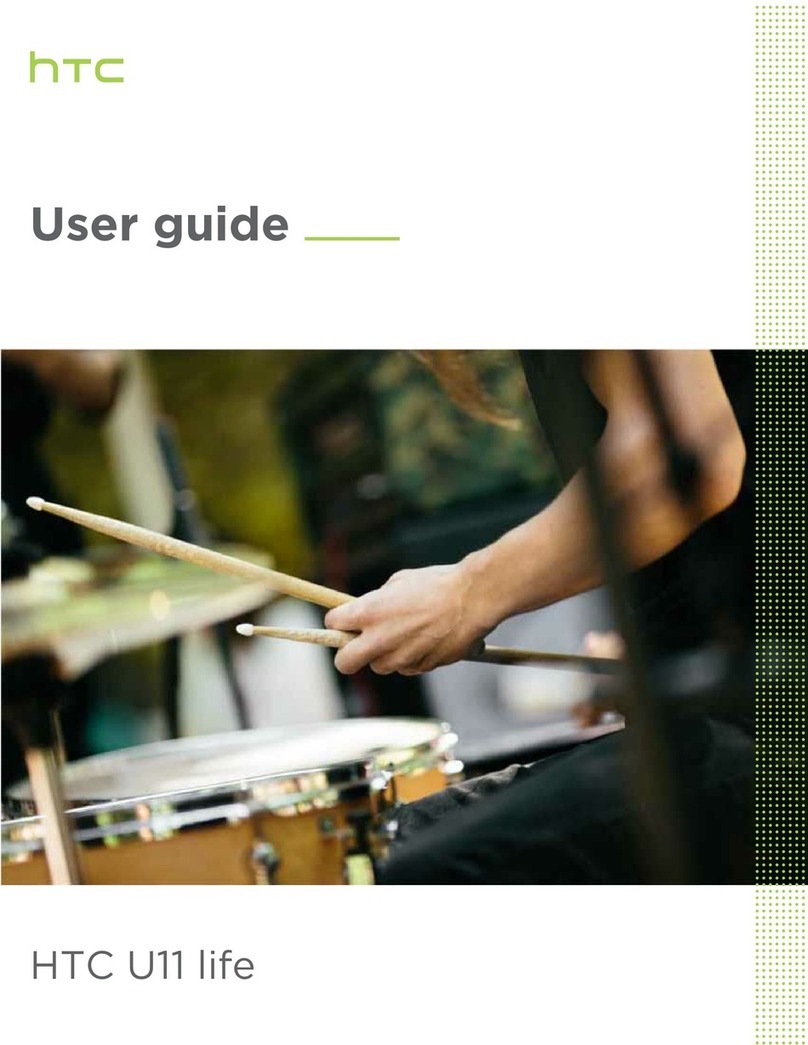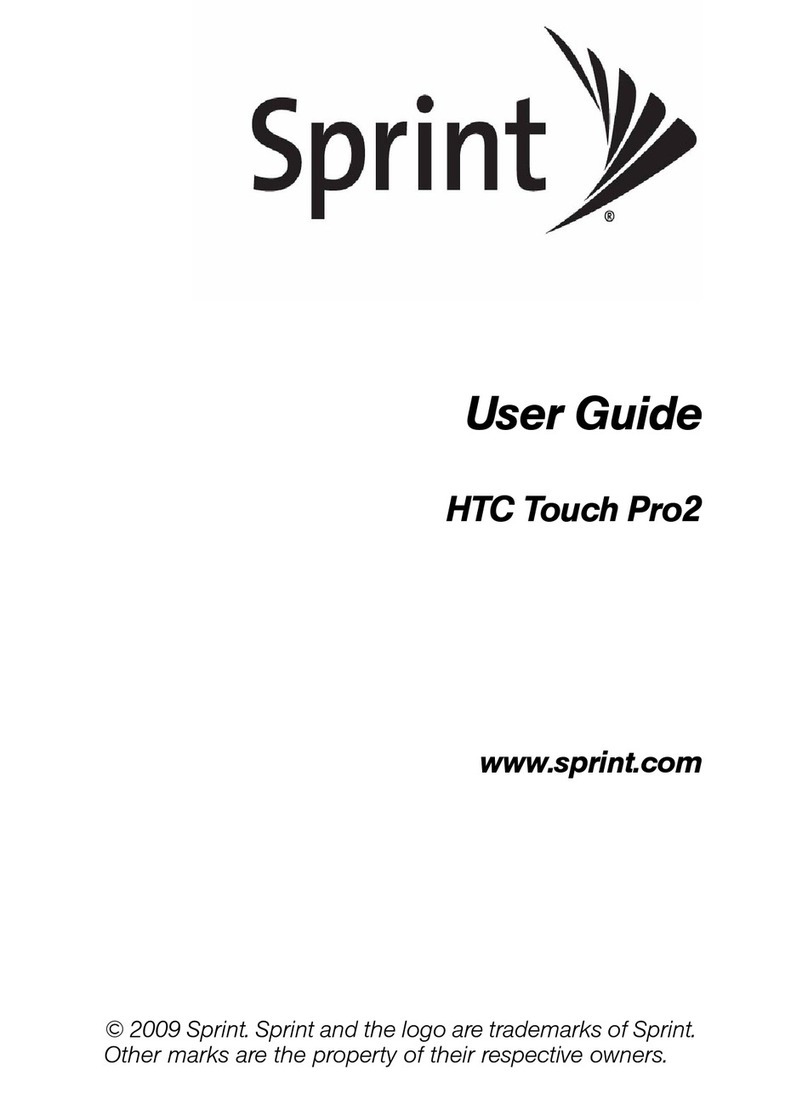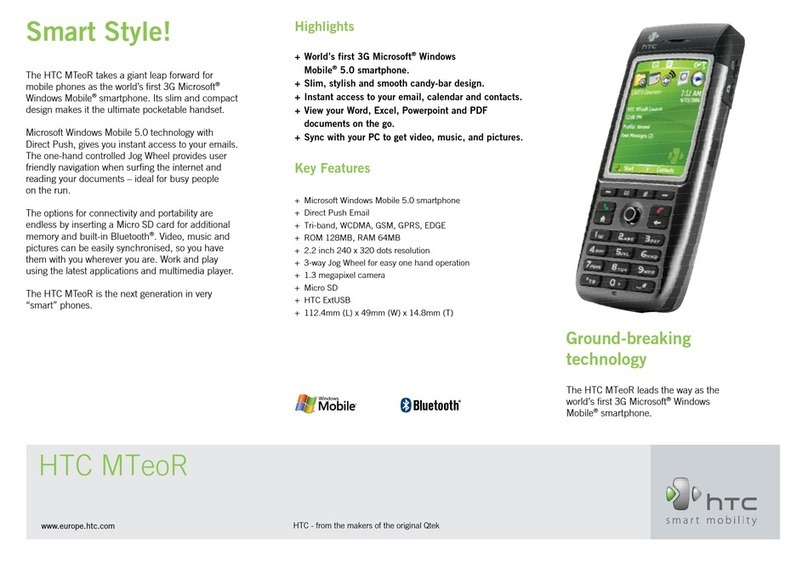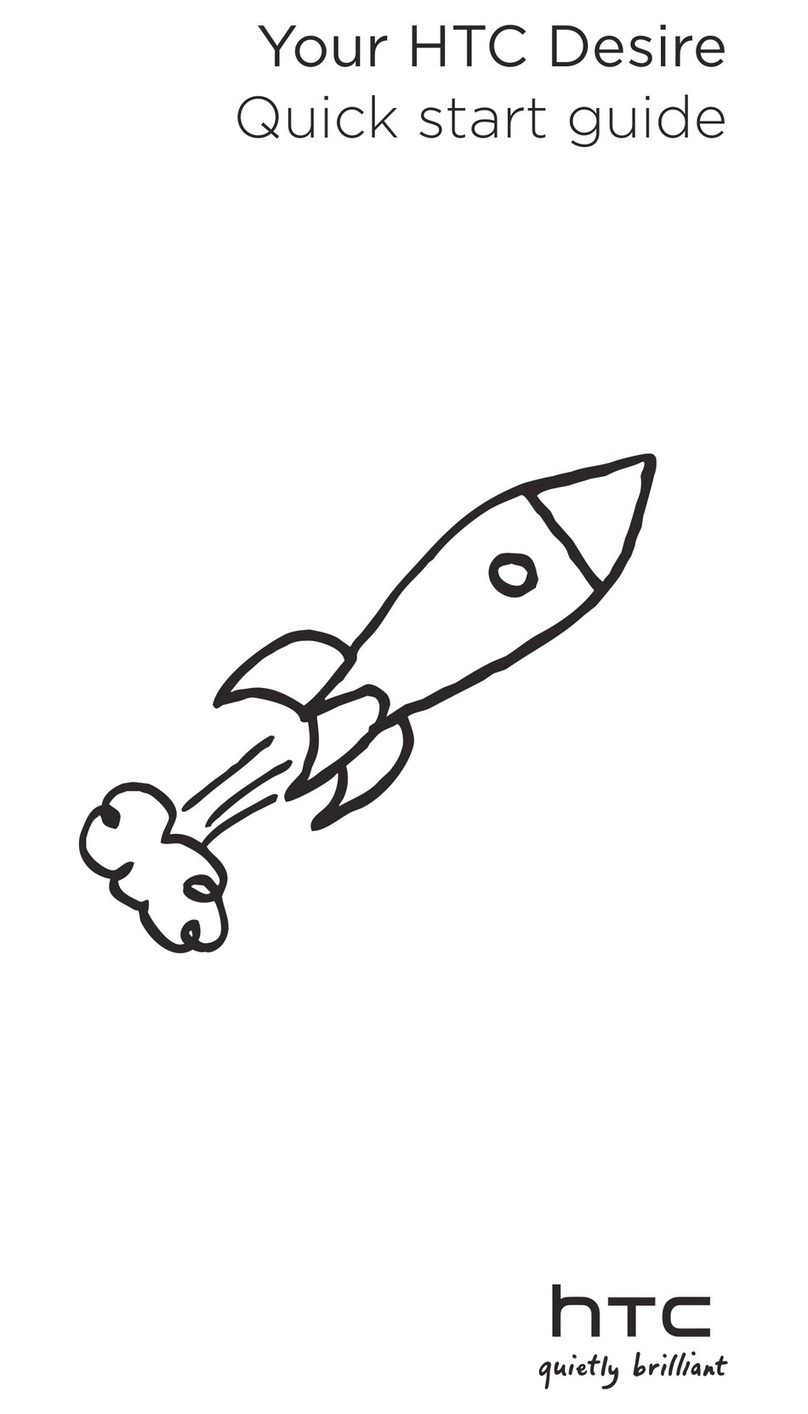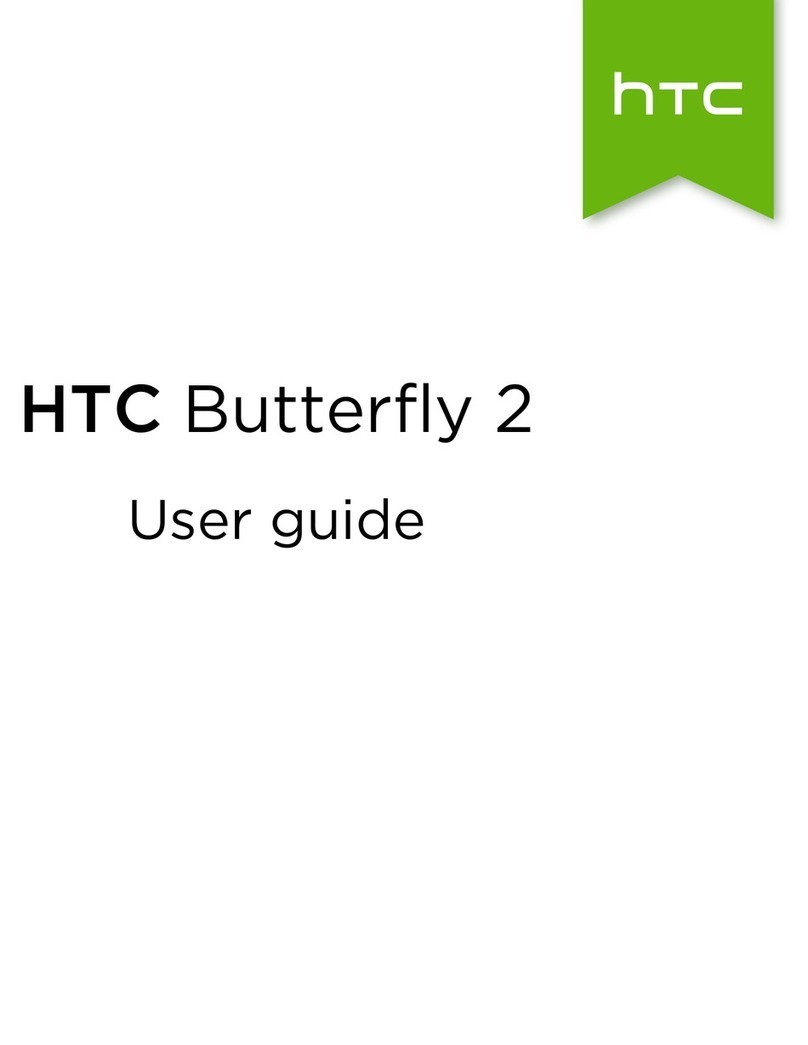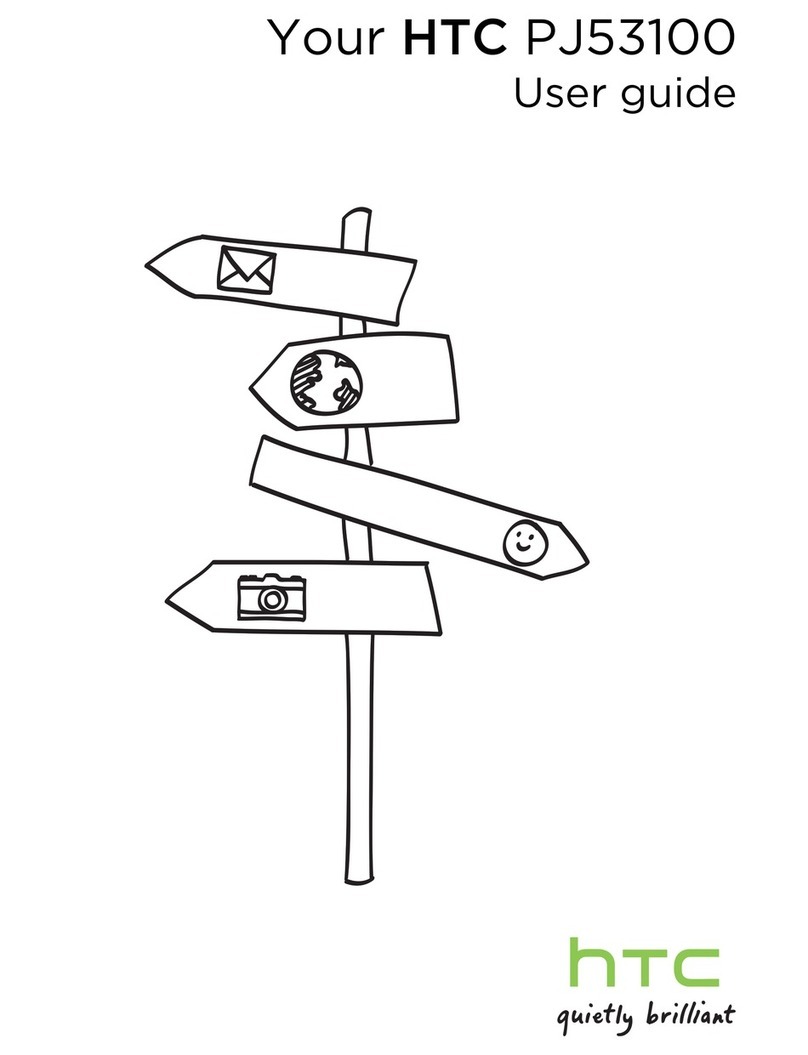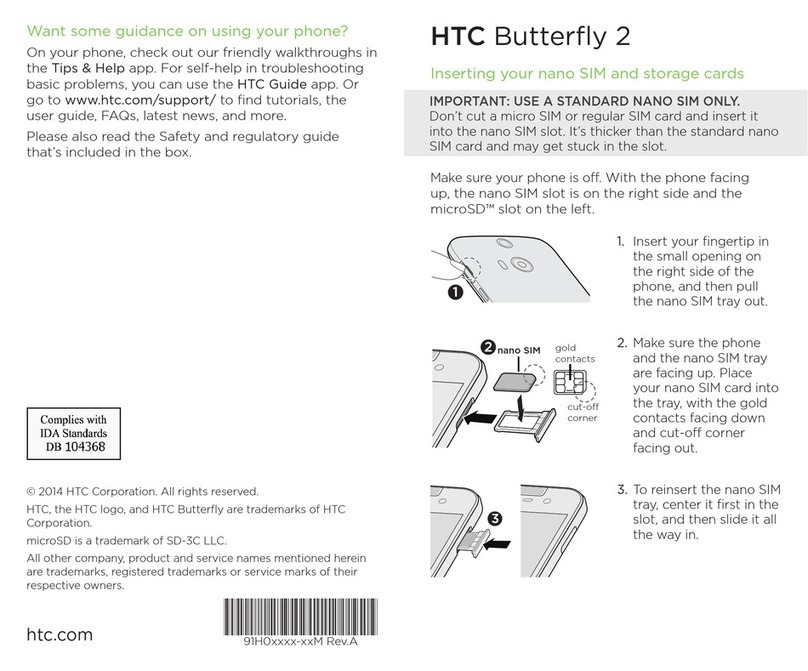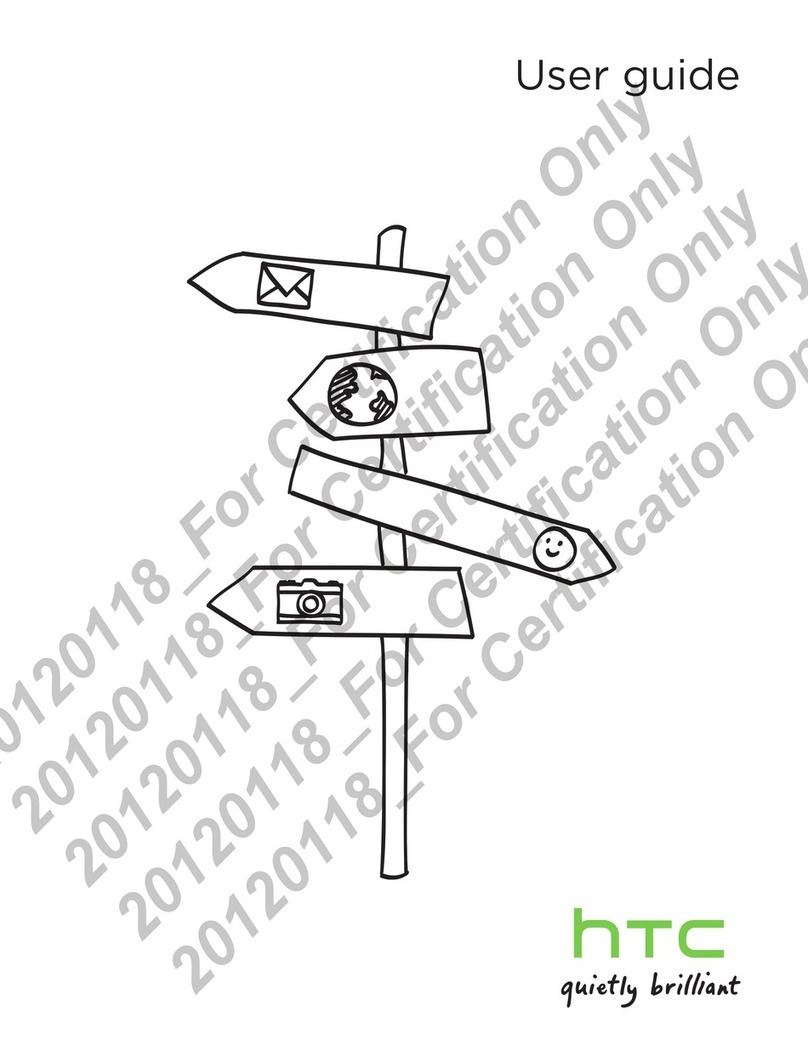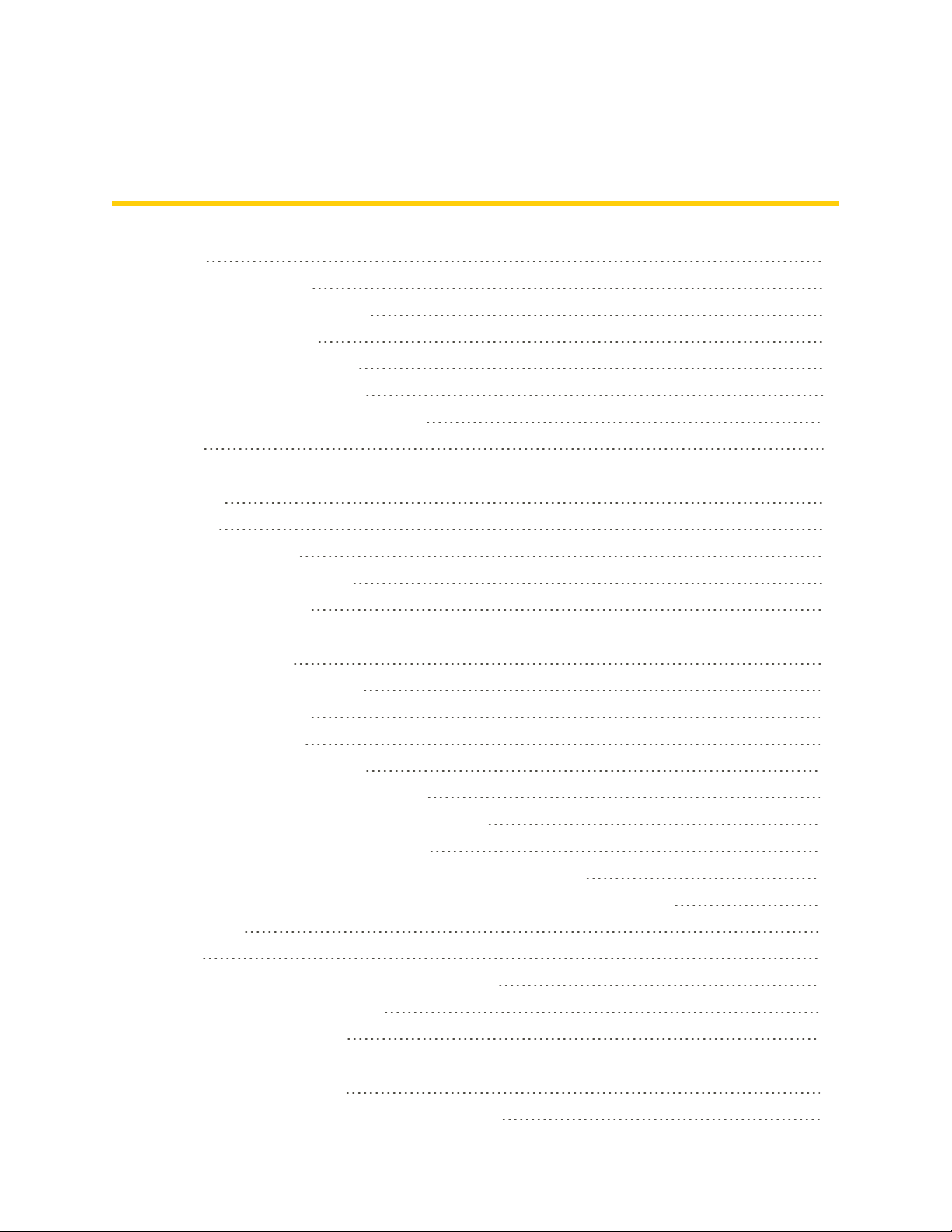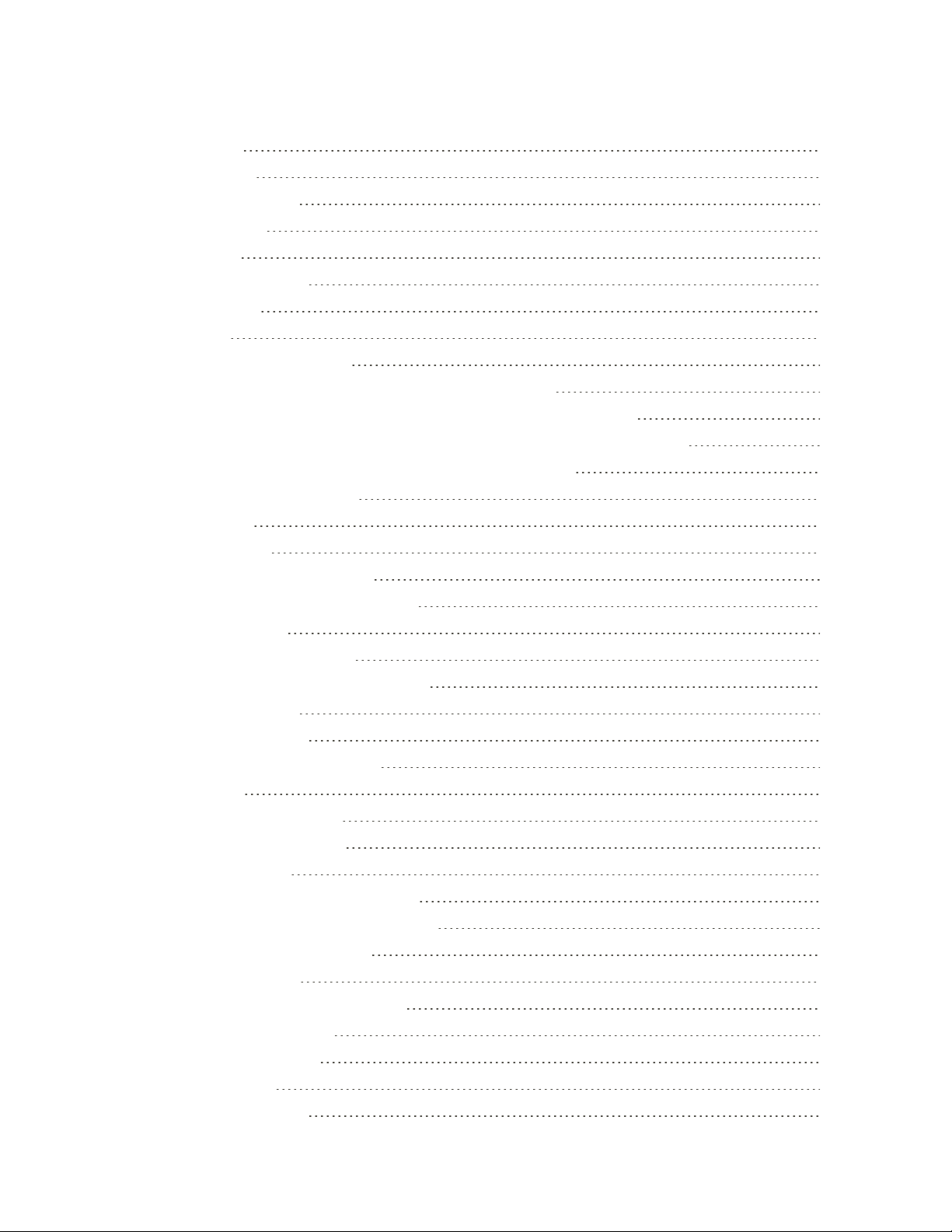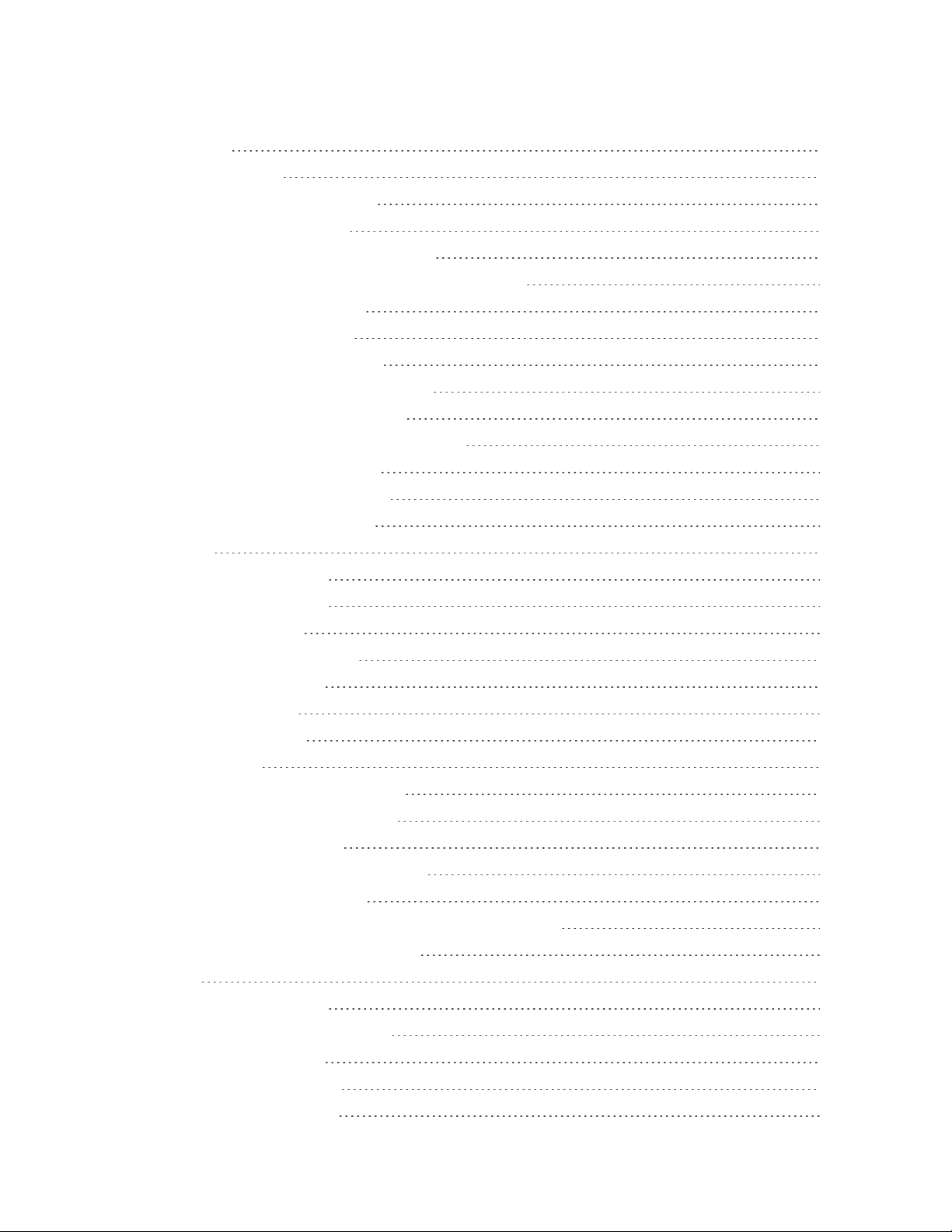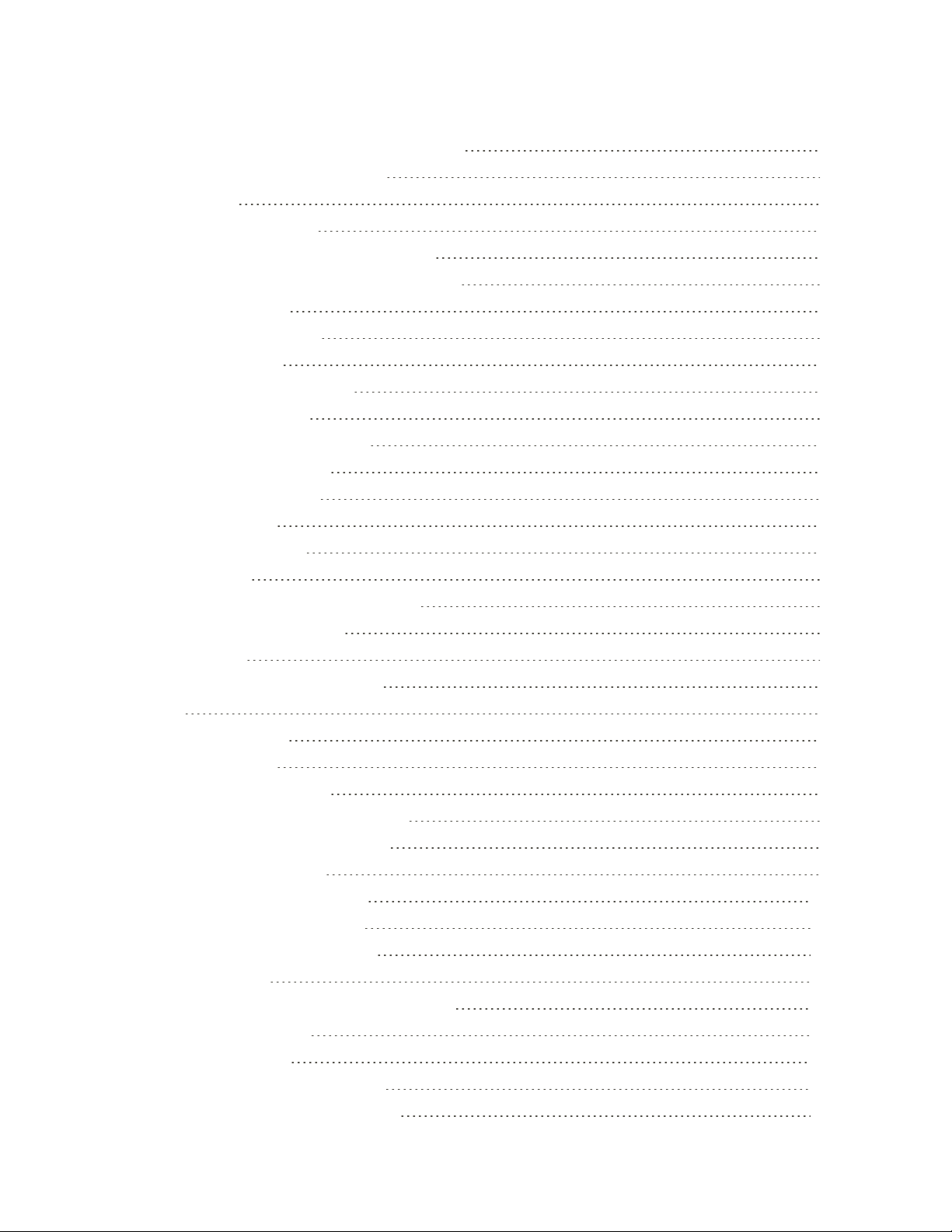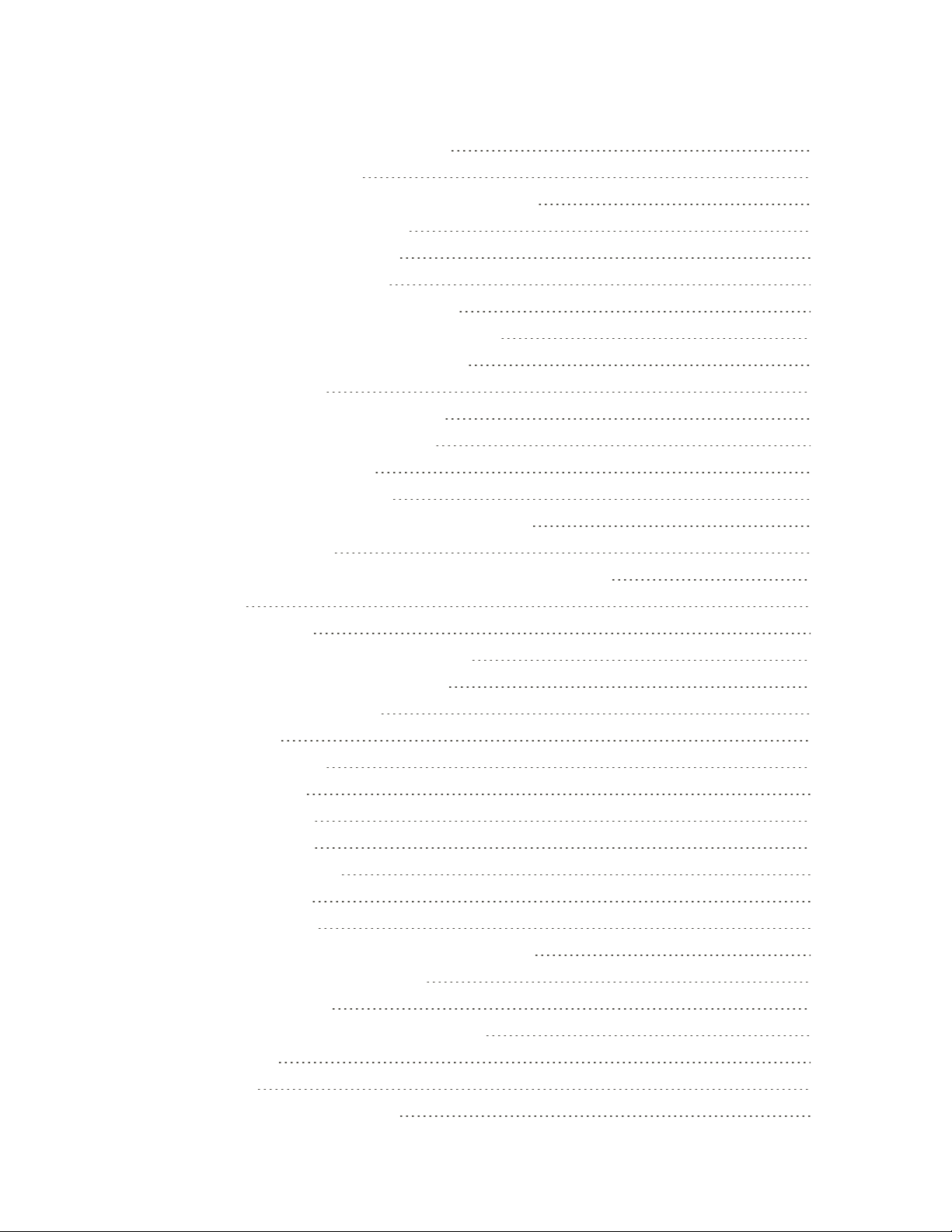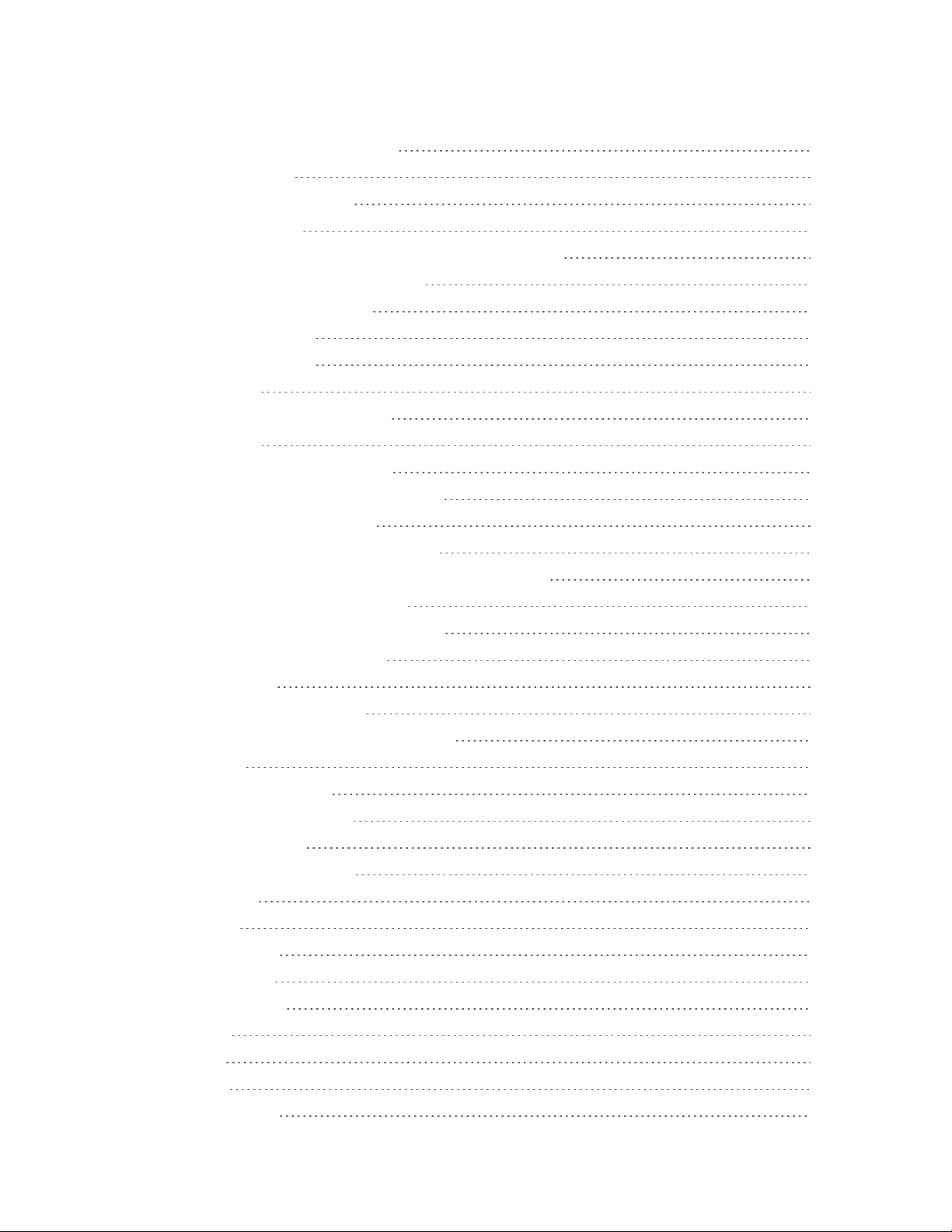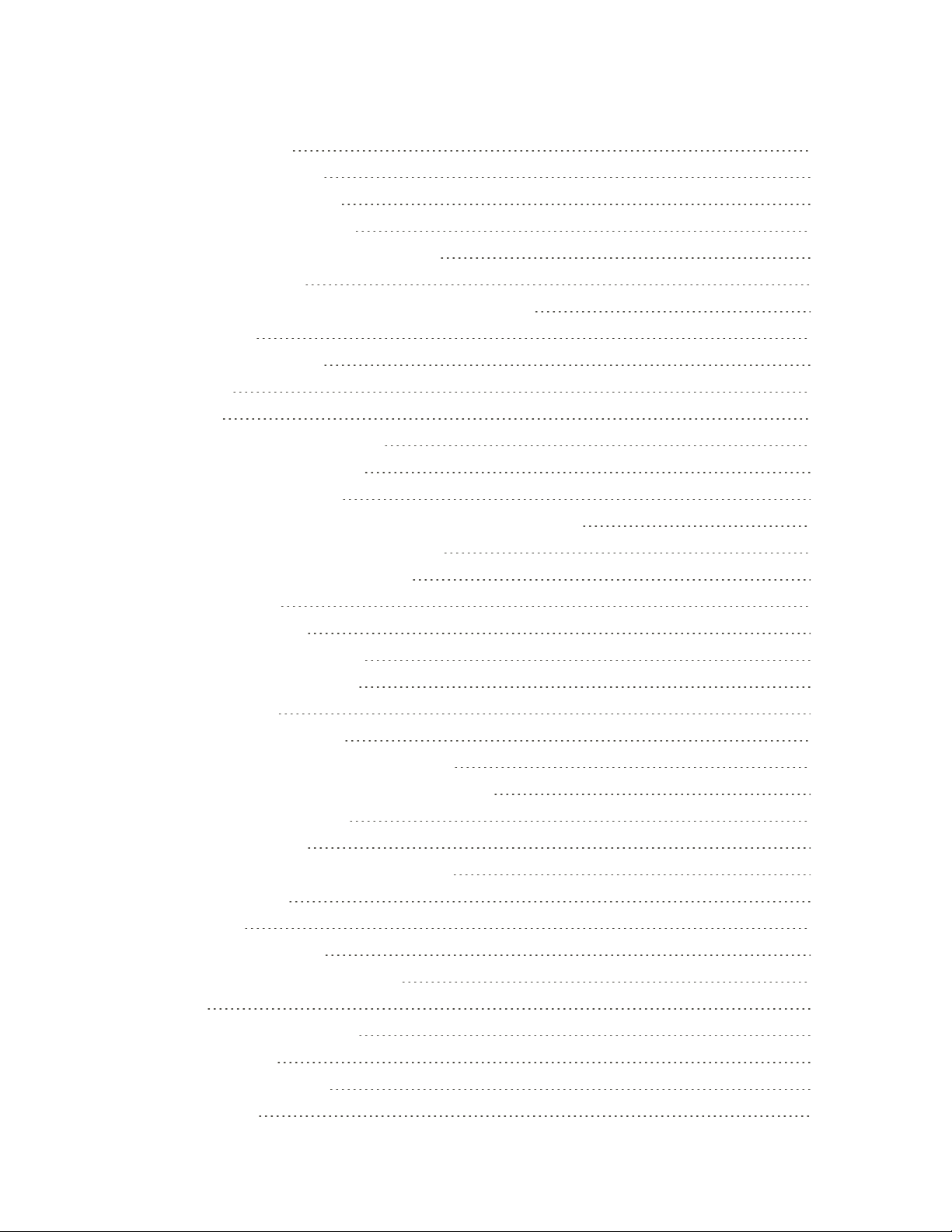viii
PreventNotificationsfromUnsecuredWi-FiNetworks 184
ConnecttoaWi-FiNetworkviaWPS 185
DisconnectfromaWirelessNetwork 185
Wi-FiDirect 185
VirtualPrivateNetworks(VPN) 186
AddaVPNConnection 186
ConnecttoaVPN 186
DisconnectFromaVPN 187
MobileHotspot 187
ShareInternetConnectionviaUSBTethering 187
Bluetooth 188
BluetoothInformation 188
ConnectaBluetoothHeadsetorCarKit 188
ReconnectaHeadsetorCarKit 189
DisconnectFromaBluetoothDevice 189
SendInformationUsingBluetooth 190
WhereSentInformationisSaved 190
ReceiveFilesUsingBluetooth 191
HTCConnect 191
ShareMediaUsingHTCConnect 192
StreamMusictoSpeakersPoweredbyQualcommAllPlayMediaPlatform 194
StreamMusictoBlackfireCompliantSpeakers 194
GlobalServices 197
SettheCommunicationsMethodforGlobalUse 197
ActivateSprintWorldwideServiceonYourAccount 197
YourPhone’sSIMCardforInternationalGSMRoaming 197
EnableGlobalRoamingMode 198
MakeandReceiveWorldwideCalls 198
SprintInternationalVoicemailService 199
SetUpYourVoicemailAccessNumberforInternationalUse 199
AccessYourVoicemailInternationally 200
InternationalDataRoaming 200
AccessEmailandDataServicesInternationally 201
ContactSprintforAssistancewithInternationalService 201
Settings 203
BasicSettings 203
AirplaneModeSettings 204