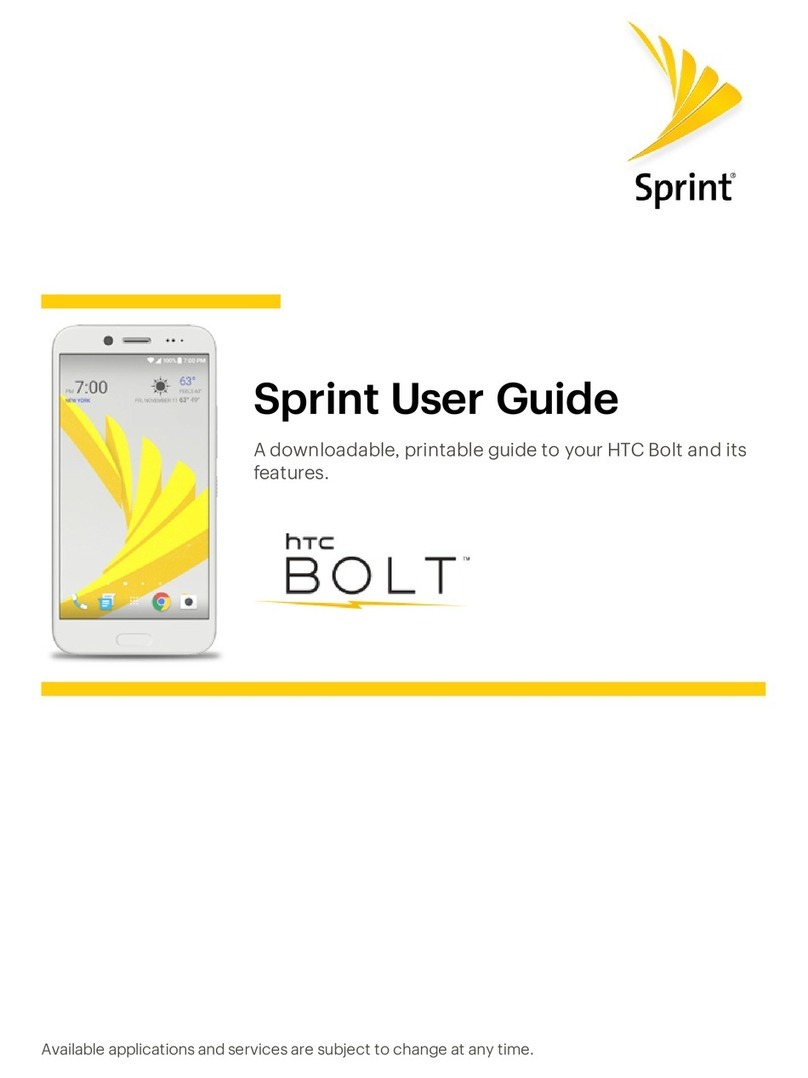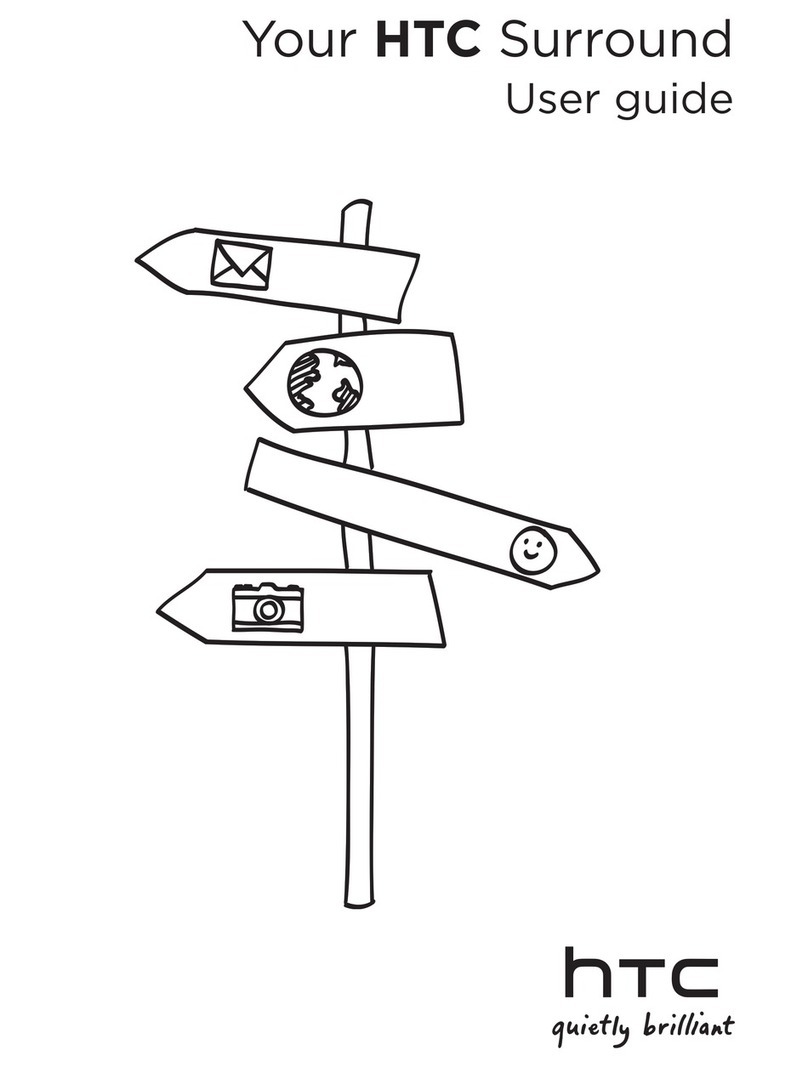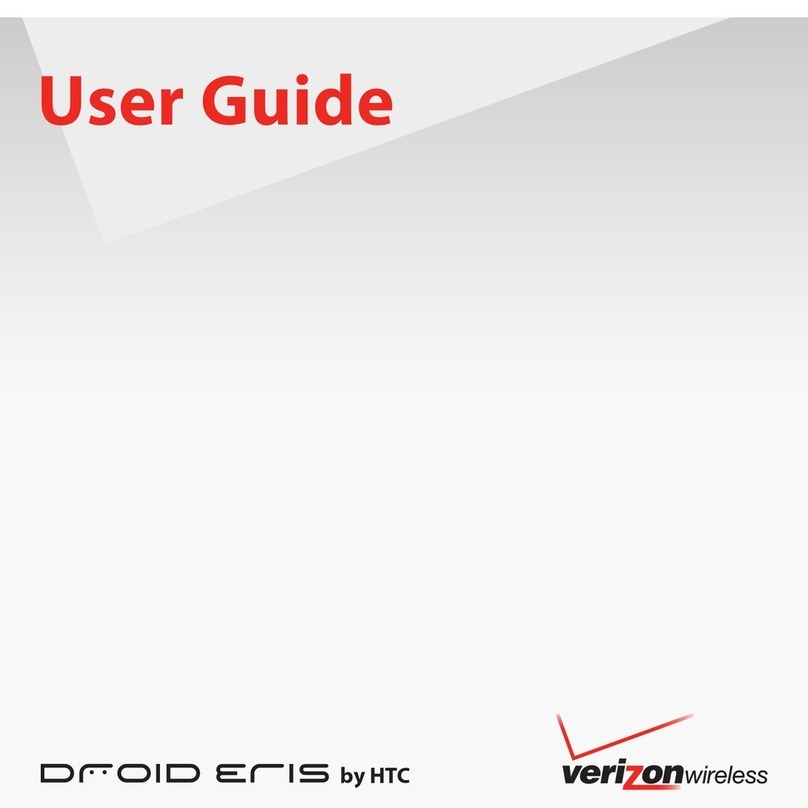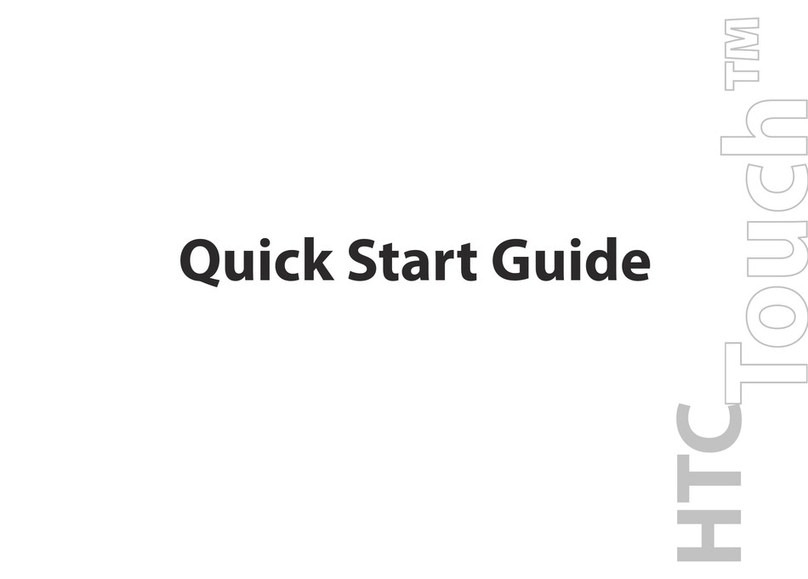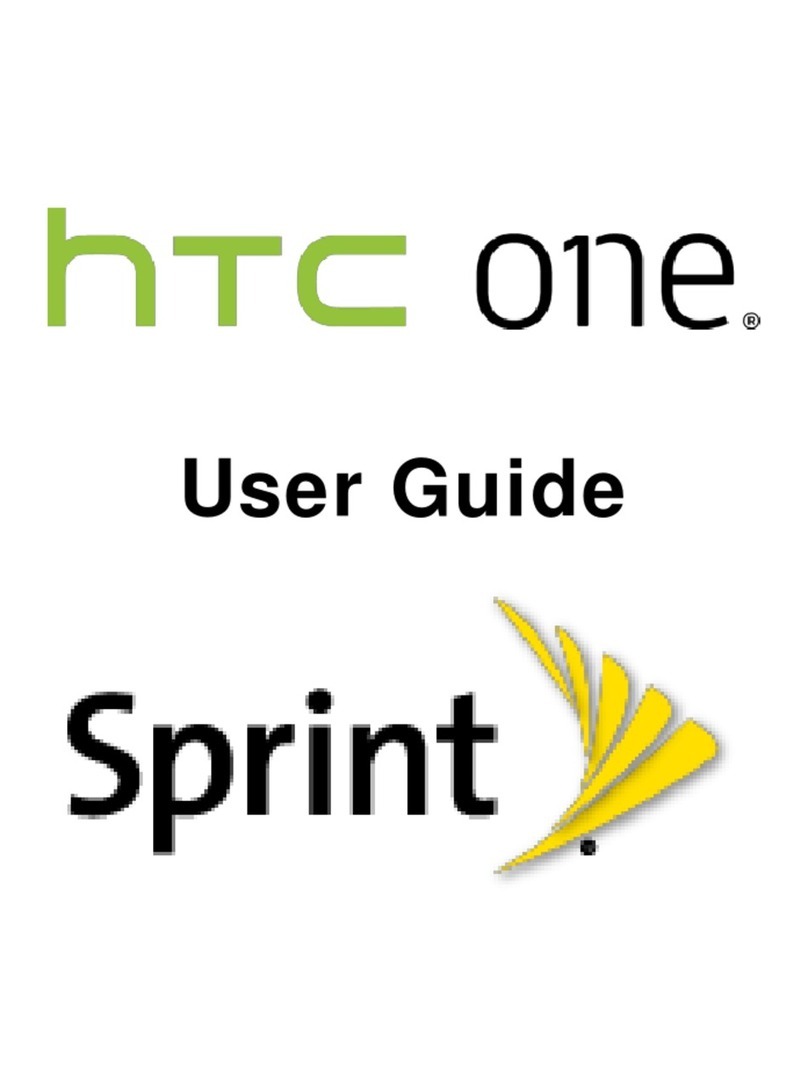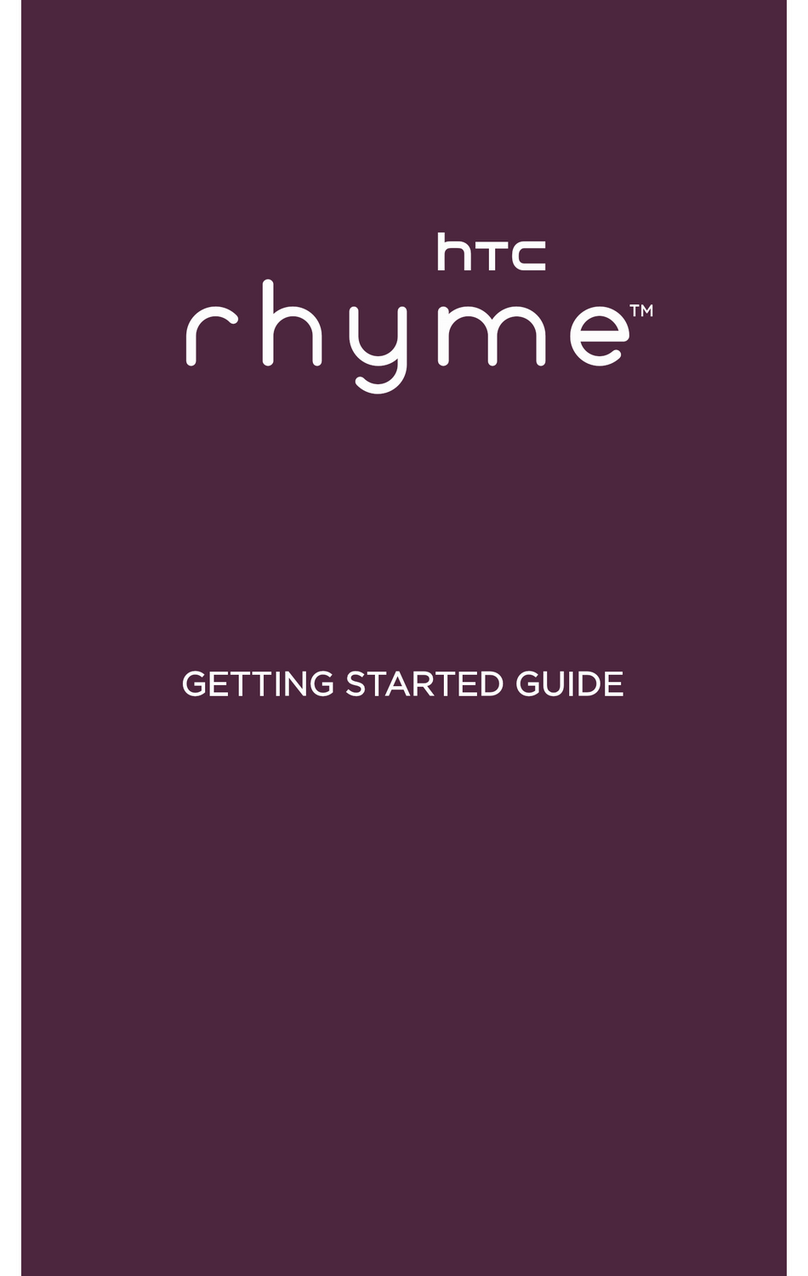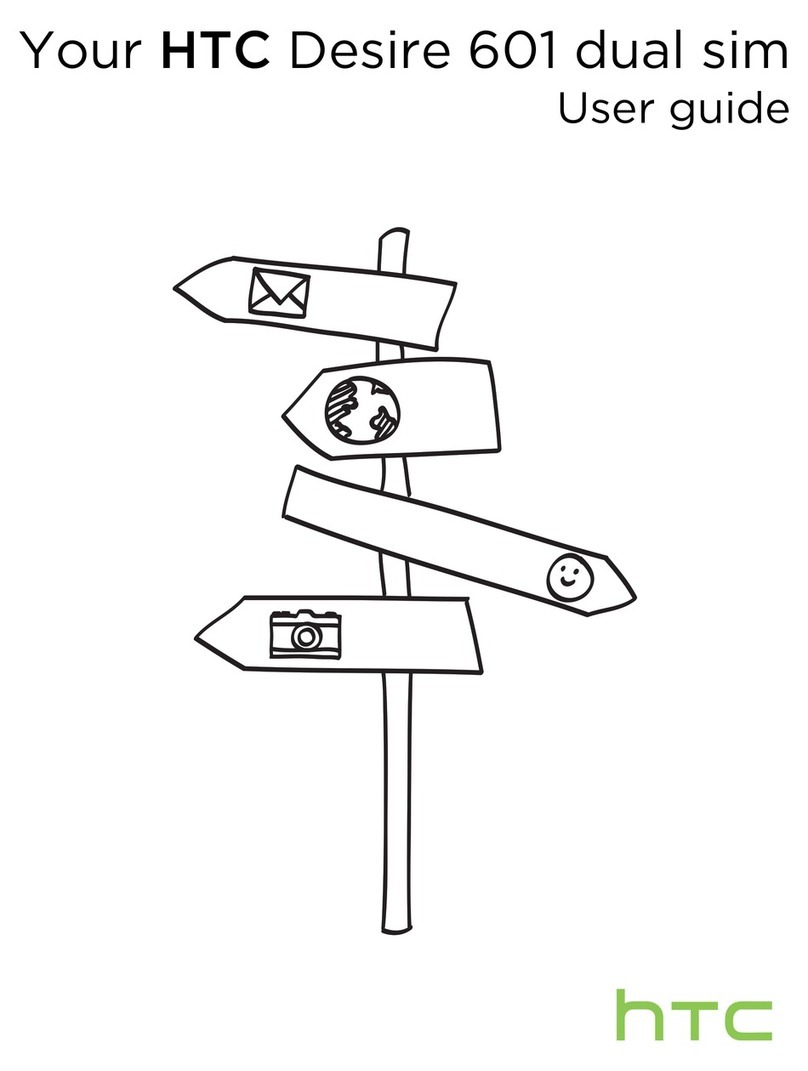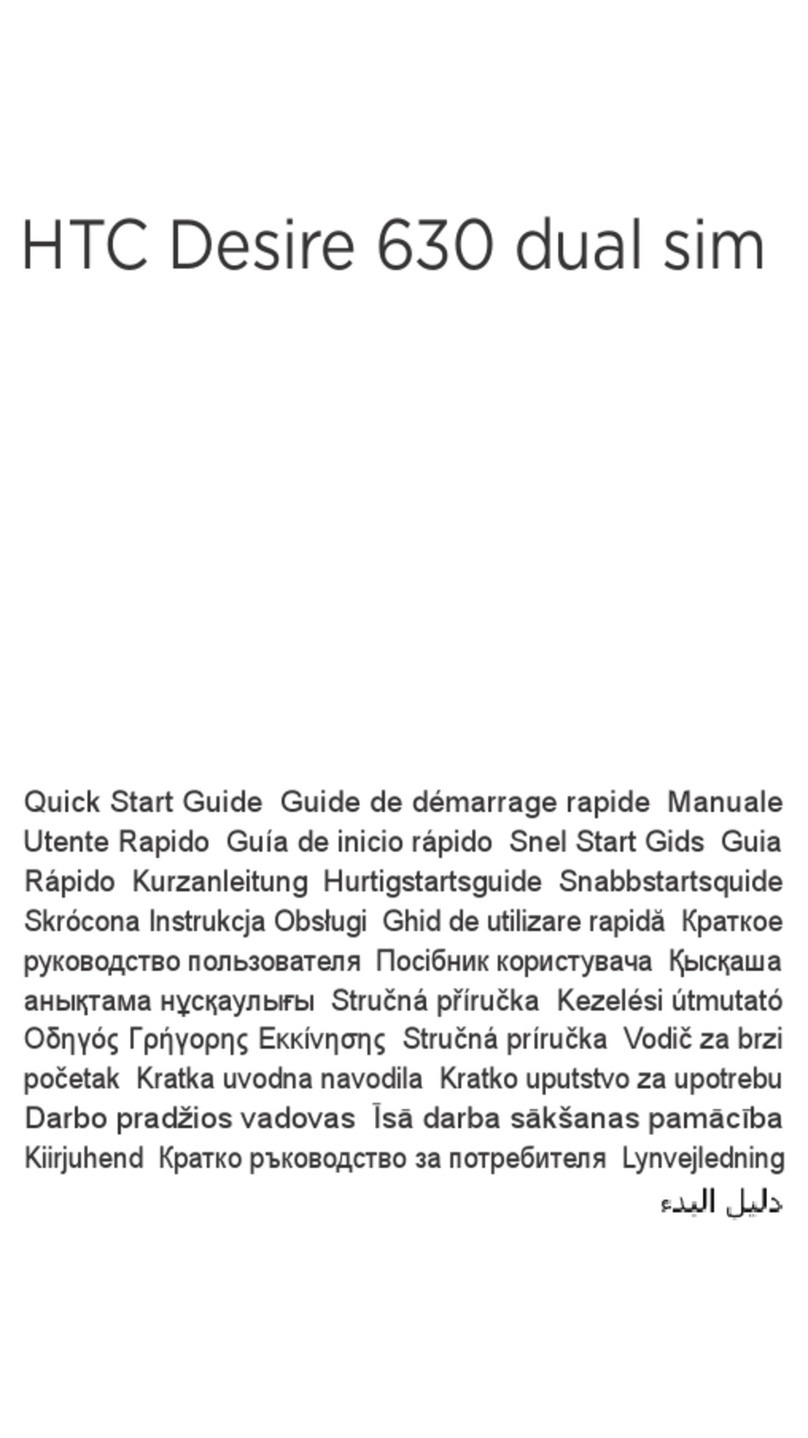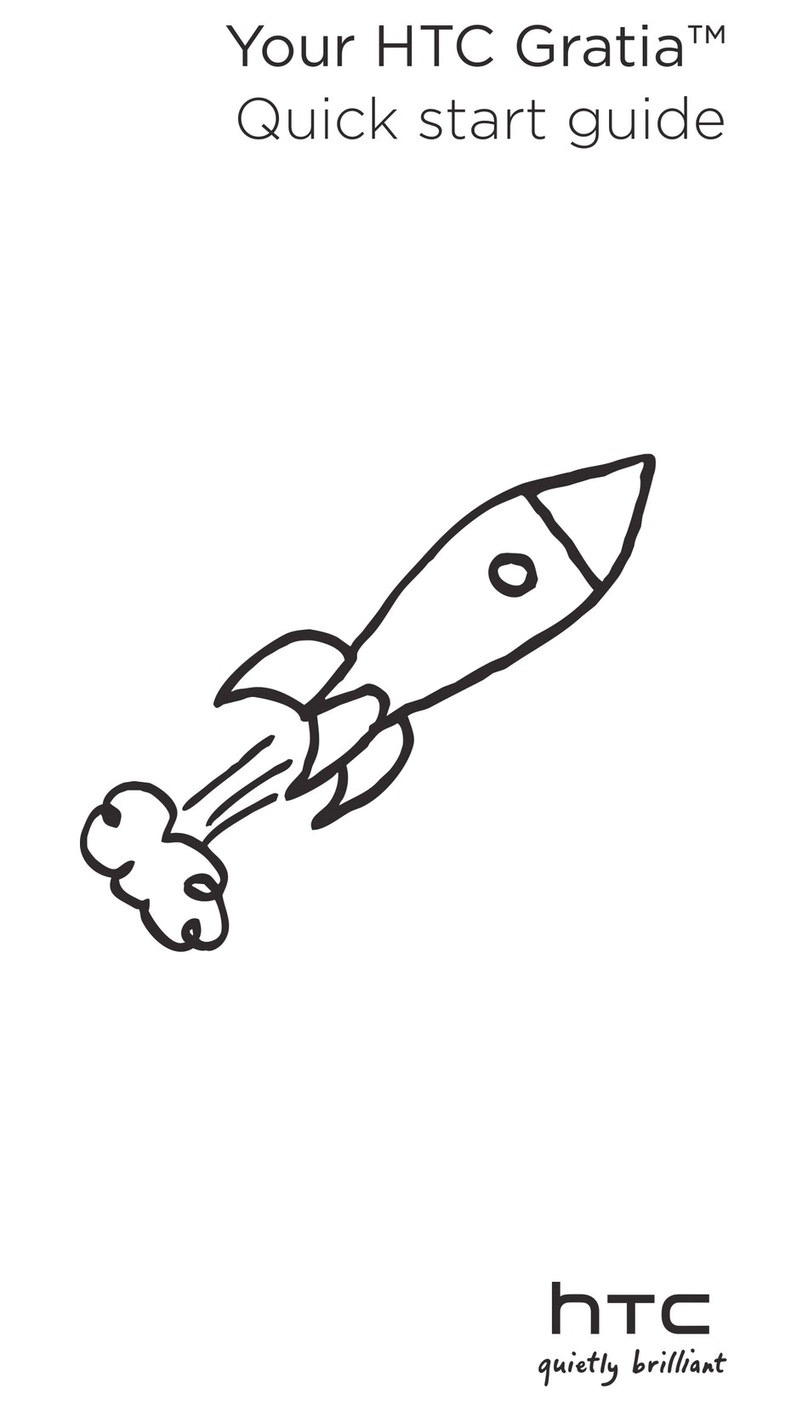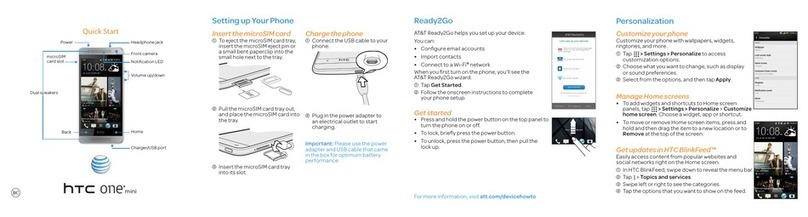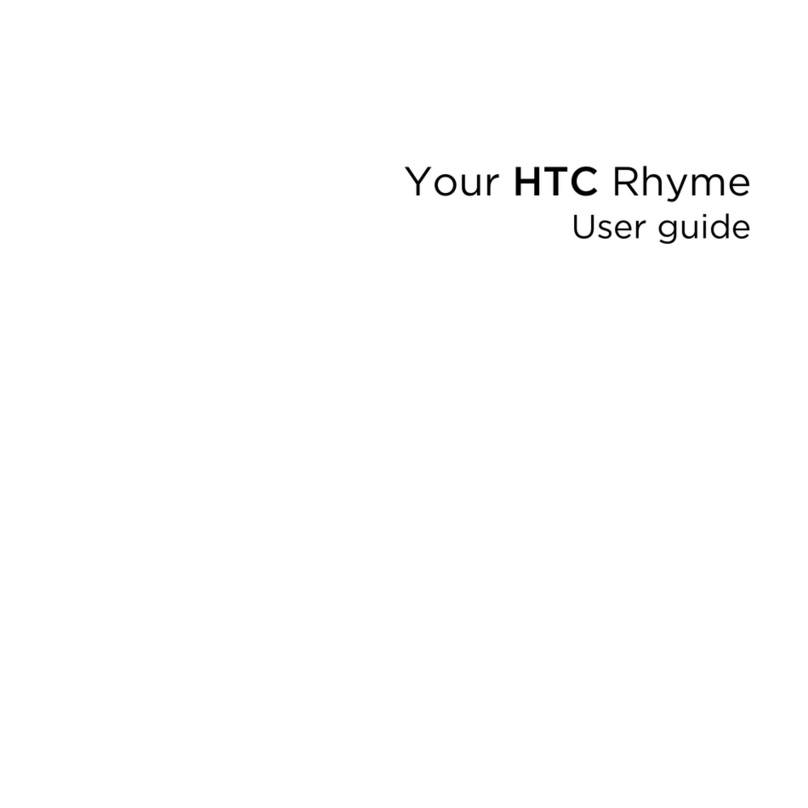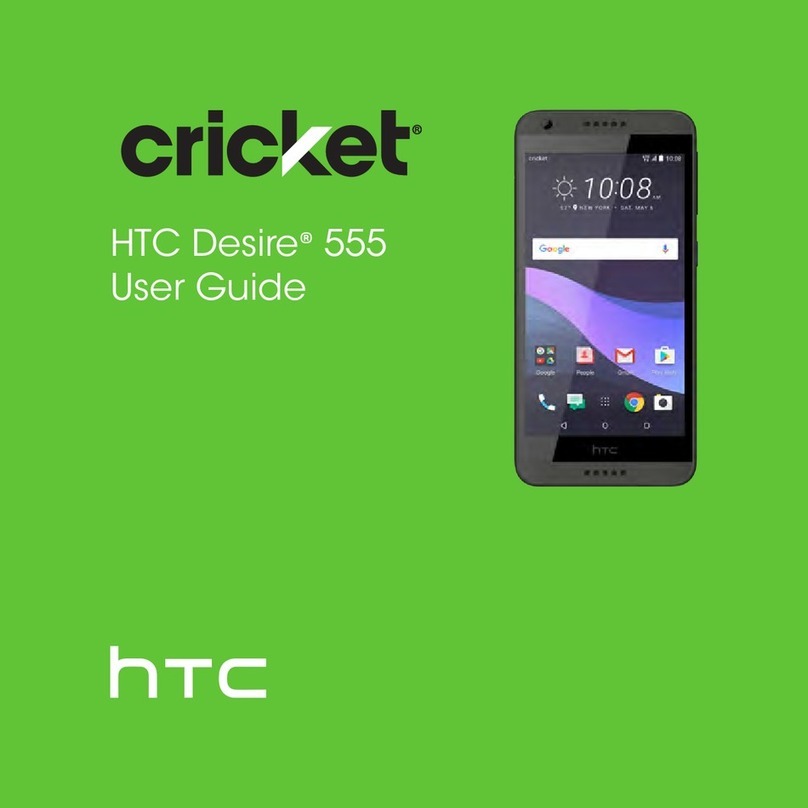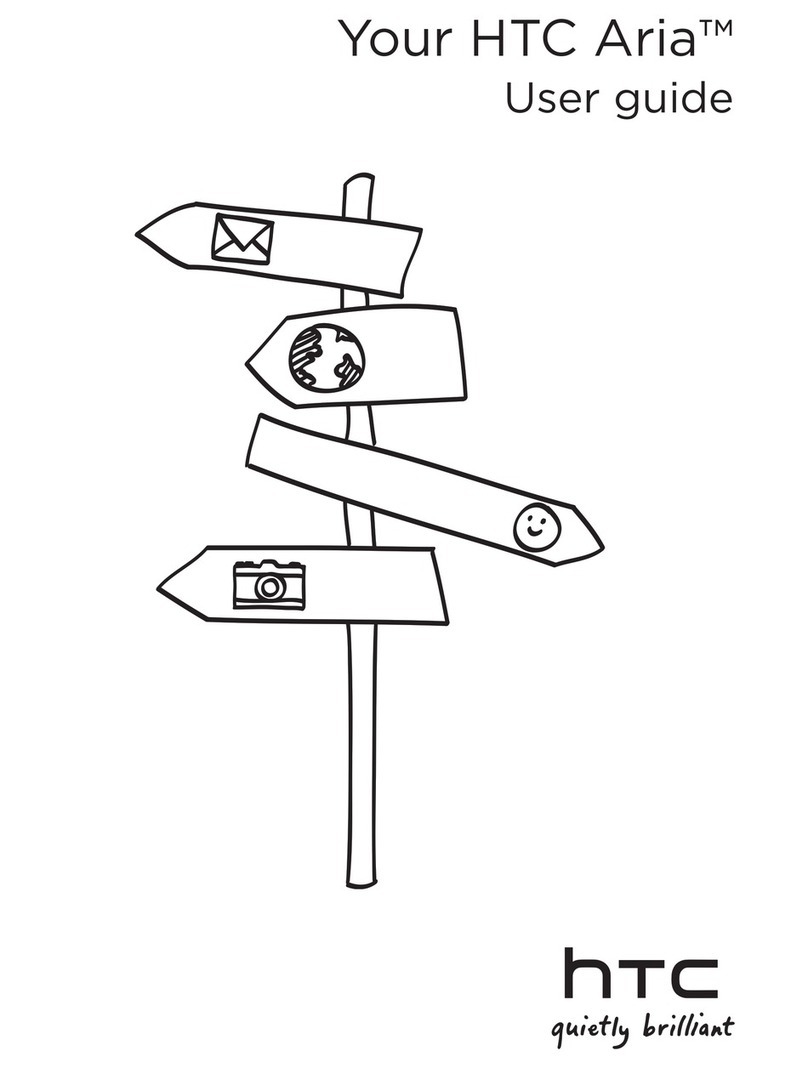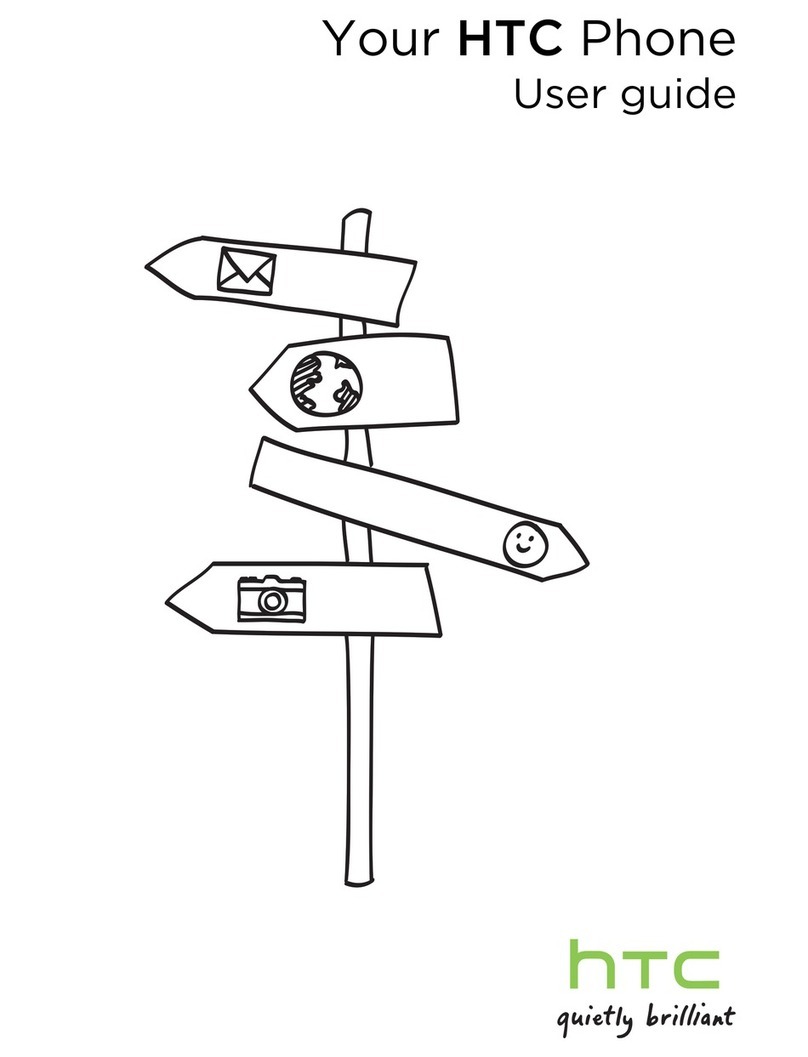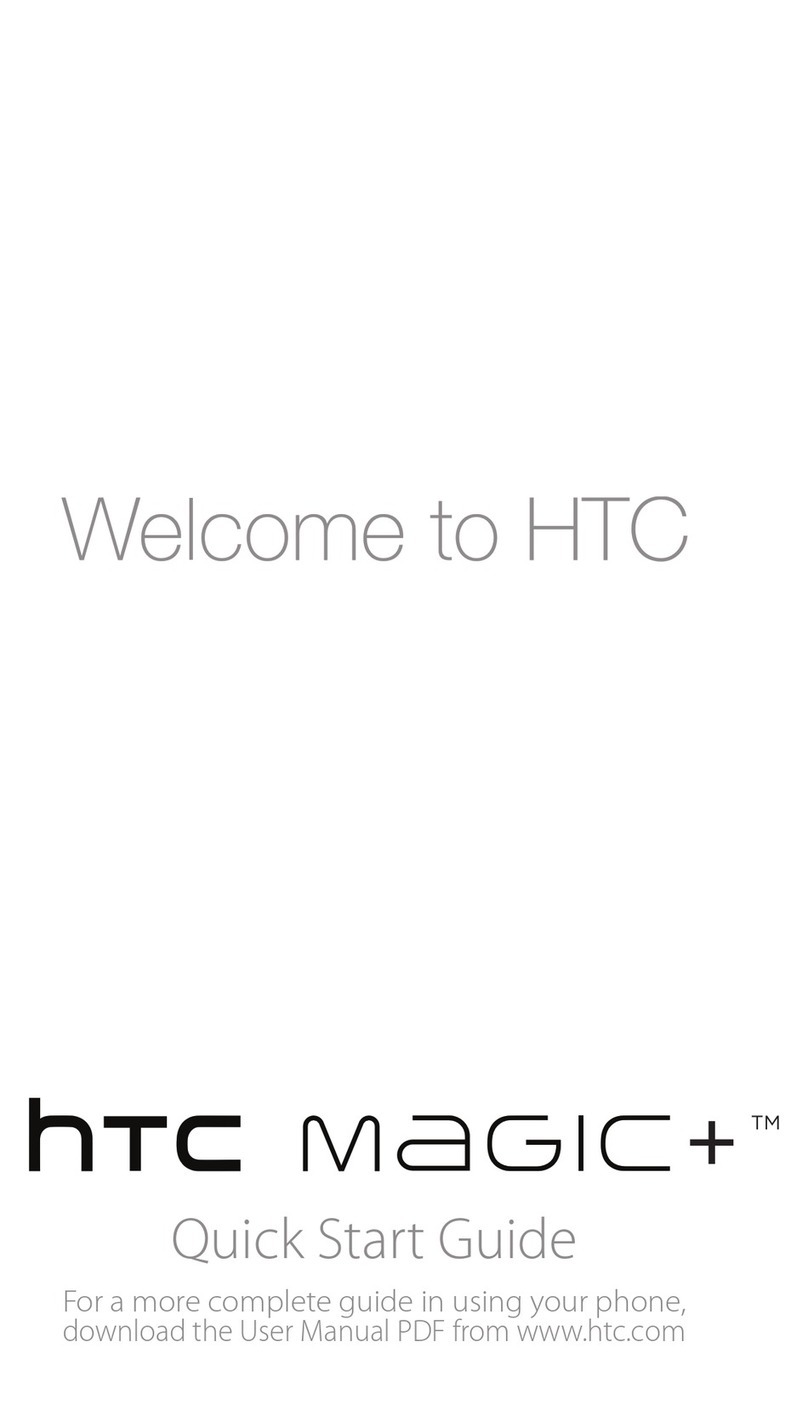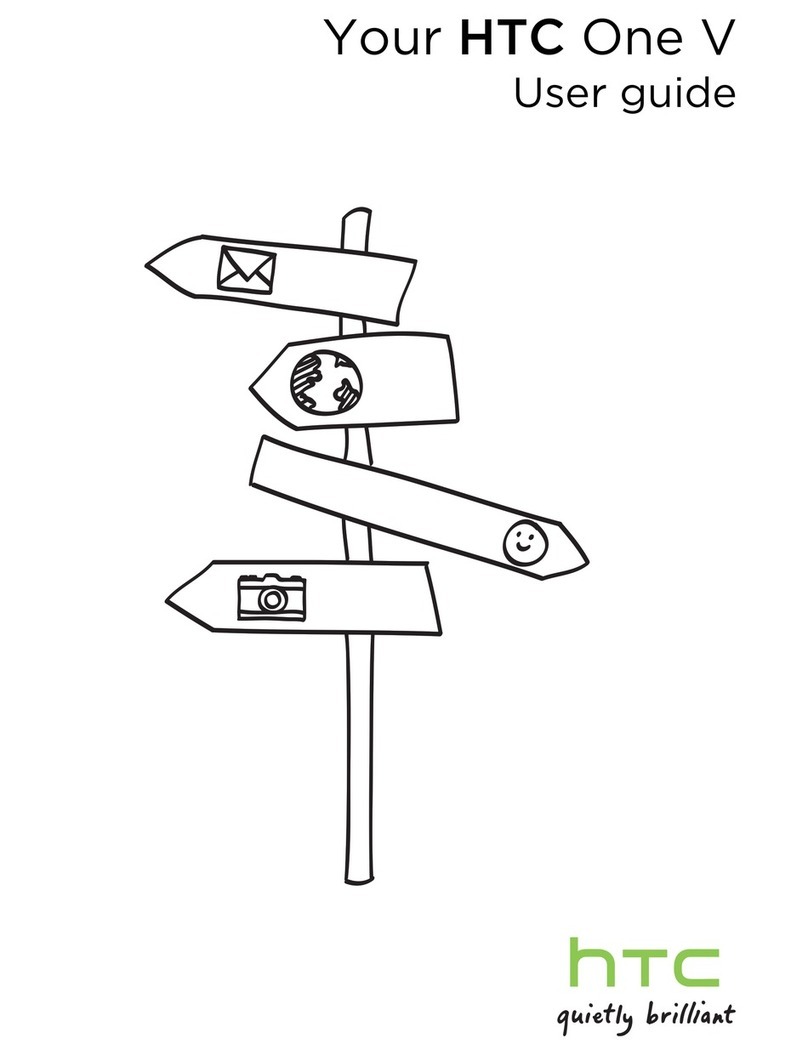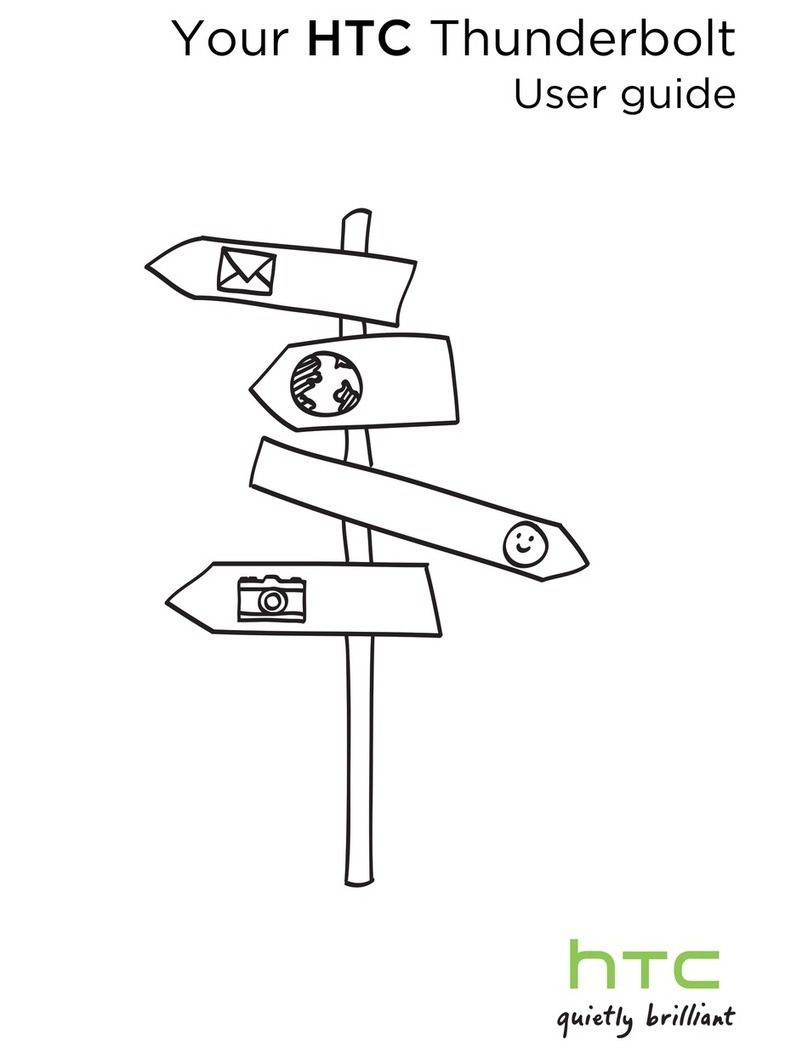the next page
Read this rst
Thank you for purchasing the HTC 10 HTV32 (simply
called the 'HTV32' or the 'product' from here on).
Before you start using the product, read the Safety
precautions and Handling precautions in the Basic
Manual to ensure you use it correctly and safely.
※Names of companies and products mentioned herein are
trademarks or registered trademarks of their respective
owners. The ® and TM symbols are not used in this document.
※The screen images in this document may be different from the actual
screen. Also note that a part of the screen images may be omitted.
※This manual uses the abbreviation 'app' in place of 'application'.
May 2016, 1st Edition
Sold by: KDDI CORPORATION
・
OKINAWA CELLULAR
TELEPHONE COMPANY
Imported by: HTC NIPPON Corporation
Manufactured by: HTC Corporation
Basic operations Setup
■Basic operations of keys
Volume key
Adjust the volume of
incoming calls and
ringtones.
Power key
Tu rn on the power.
Switch on/off Sleep mode
Display (touch panel)
Touch with your finger to
operate.
Back key
Go back to the previous
screen.
key/Fingerprint
scanner
Return to the home screen.
Recently used apps
Display a history of
recently used apps.
■Turning on the power
Press and hold
for at
least two seconds
until the product
vibrates, and then
release it
※After a while, the
lock screen appears.
On the lock screen,
slide upward or
sideways
Description of functions
This "Setting Guide" describes the main
basic operations and initial setup. For more
information on various functions, refer to the
"Basic Manual" that comes with this product,
and the "Instruction Manual Application" that
can be used on the product.
■Basic touch panel operations
Tap/double tap
Lightly touch an item on the
screen with your nger and
then release your nger.
Tapping the same position
twice consecutively is called
a double tap.
Long touch Slide Flick
(swipe)
Keep touching
an item with
your nger.
While your
nger is gently
touching the
screen, move it
in the desired
direction.
Operate the
screen by
quickly moving
(icking) your
nger up, down,
right, or left.
■Inputting characters
The software keyboard can be used when an
app that requires character or numeric input is
started up, or when you touch a character input
area.
⑤
⑥
⑦
⑧
①When inputting characters, the characters
assigned to a key(⑩) are displayed in
reverse order.
②Moves the cursor left.
③Tap this key while inputting characters to
perform alphanumeric and Japanese Kana
conversion. Tap this key before inputting
characters to display a symbol/emoticon list.
④Changes the input mode.
⑤Deletes the character to the left of the cursor.
⑥Moves the cursor right.
⑦Inputs spaces.
⑧Inputs a carriage return and nalizes the
characters being input.
⑨Toggles between upper-case and lower-case
characters.
⑩Input characters.
⑪Inputs a ' , ', ' . ', symbol, or space.
This section explains the Setup (setup wizard)
when you turn on the power of the product in
its initial state.
■STEP 1: Setting the language
Select the
language being
displayed
Select English
(United States) ⇒
START
Setup (continued)
■STEP 5: Setting up a Google account
Set up a Google account to use Google apps such as Gmail, Google Maps and Play Store, etc.
To create a new
Google account, tap Or
create a new account
※If you already have a
Google account, enter
your mail address.
Enter your rst name
and last name ⇒NEXT Enter your mail
address ⇒NEXT
※You cannot use a mail
address that is already
being used by another
user.
Enter your password ⇒
NEXT Tap NEXT
If a SMS transmission
screen appears to
verify your phone
number, tap VERIFY.
※Receive an SMS. After
completing the initial
setup, conrm it.
Check the content ⇒
tap I AGREE Check the created
account ⇒NEXT Select whether to use
location information
and communication
services ⇒NEXT
※If a conrmation screen
appears, tap ACCEPT.
Select No thanks ⇒
tap CONTINUE.
※As necessary, select
the payment options,
tap CONTINUE and
follow the on-screen
instructions.
■STEP 9: au Easy Setting
Conrm the content ⇒
NEXT Conrm the content ⇒Next Select Register "au ID" ⇒
Next Tap au IDの設定・保存 (Set/
save au ID) Input your security number
⇒OK
※The initial value of a security
number is a four digit number
chosen by the customer and
noted on the application form.
Input your password ⇒設定
(Setting) Tap 終了 (Exit)
Select
Update
⇒
Next
※If a screen appears conrming
the use of au Market, check
the content, and tap 次へ
(NEXT).
Read the terms of service
⇒select Agree ⇒Next
※If a security conrmation
screen appears, tap ACCEPT.
Check the content ⇒Agree
※If you selected Disagree on the
Terms of Service screen at the Initial
Setup, a caution screen will appear.
If you tap OK, the exit screen of the
au Easy Setting will appear.
If you grant the
Lookout for au
permissions to
access certain
capabilities of or data
on the product, the
pre-conguration of
the app is complete.
If a screen appears
prompting you to
select home apps,
select home apps to
use or the number of
times of usage.
Check the content ⇒To use a
data backup app, select Turn
Auto Backup on ⇒Next
※If you do not want to use
Automatic Backup service, tap
Turn Auto Backup off ⇒Next.
Check the content. ⇒To
use au Basic Home, select
Activate ⇒Next
※If you do not want to use
au Basic Home, tap Skip
activation ⇒Next.
Check the content. ⇒To use
Texting While Walking Alert
app, select Activate ⇒Next
※If you do not want to use Texting
While Walking Alert app, tap
Skip activation ⇒Next.
Check the content ⇒To use
Lookout for au app, select
Activate ⇒Next
※If you do not want to use
Lookout for au app, tap Skip
activation ⇒Next.
Conrm the content ⇒OK Select the data to restore to
your terminal from among
those backed up in the au
Smart Pass ⇒次へ (Next)
※If no data is selected, the
screen does not appear.
Select recommended apps
to install ⇒次へ (Next) Conrm the content ⇒
Finish
※If a different screen appears,
follow the on-screen
instructions to perform the
operation.
■Setup of e-mail
Use of e-mail (@ezweb.ne.jp) requires an LTE NET subscription.
If you did not subscribe when you purchased your product, contact an au shop or Customer Service
Center.
The e-mail address is decided automatically when you do the initial settings.
On the home screen, tap Conrm the content ⇒
接続する (Connect) Check your e-mail
address ⇒閉じる
(Close)
Check the content ⇒
Close
※To see the detailed
information, tap Detail.
Select 同意する (Agree)
⇒完了 (Done)
E-mail (@ezweb.ne.jp) settings ■Changing your e-mail address
You can change your e-mail address decided at the initial setup later.
《E-mail settings
screen》
On the home screen,
tap
Tap MENU Ta p E-mail settings Tap Other settings Conrm the content ⇒
接続する (Connect)
Tap Eメ ー ル アド レ ス の
変更へ (Go to change
e-mail address)
Input your security
number ⇒送信 (Send) Conrm the content ⇒
承諾する (Accept) Input your e-mail
address ⇒送信 (Send) Tap OK ⇒閉じる
(Close)
■STEP 2: Allowing HTC to collect
usage data
Conrm the content ⇒
NEXT
※If you do not allow HTC
to collect usage data,
tap Change usage data
settings. to clear the
checkbox and tap SAVE.
■STEP 3: Setting Internet
connections
For information on how
to set the Wi-Fi network,
see 'Wi-Fi connection
settings' on the following
page.
Set the Wi-Fi
network to connect
⇒NEXT
※When a prompt
screen appears
asking if you allow
the product to use
mobile data, tap OK.
■STEP 6: Setting up ngerprint
Tap SET UP
FINGERPRINT
※If you want to set up a
ngerprint after initial
setup, tap SKIP FOR
NOW.
Select an alternative
method of unlocking
the screen when
the ngerprint
authentication does
not work.
※Follow the on-screen
instructions to make
the setting.
Tap START Follow the on-
screen instructions
to register the
ngerprint ⇒DONE
■STEP 4: Copying settings of
existing device
Select No thanks ⇒
NEXT
※If you want to copy the
settings of your existing
Android terminal to the
product, select Copy
your Google Accounts,
apps, and data from your
other device, tap NEXT
and follow the on-screen
instructions.
●Basic operations
This section explains the
basic operating procedures.
●Setup
This section explains the
settings to be made when
you turn on the power of the
product in its initial state.
●E-mail (@ezweb.ne.jp)
settings
E-mail is a service that
allows you to exchange
mail messages with mobile
phones that support e-mail
and with computers. The
e-mail address is decided
automatically when you do the
initial settings.You can change
your e-mail address decided
at the initial setup later.
●Network settings
Make these settings to
use Wi-Fi network or Wi-Fi
tethering.
●
Sending and receiving
data with Android Beam
The product can
exchange data with
another device that has a
NFC function.
●Saving power
You can save battery
power by turning off
functions that are not
being used.
●Making and receiving
calls
You can also make phone
calls by using contacts.
●Moving data with au
Settings menu
You can back up or
restore data to the
product from your old
au phone by using a
microSD memory card or
au Smart Pass server.
Setting Guide
■Setting app access permissions
When you open apps for the rst time, a prompt
screen appears asking you whether to grant the
apps permissions to access certain features of
or data on the product.
If the screen is displayed, check the content
and tap [DENY] or [ALLOW].
• If you tap [DENY] in an app, you may not be
able to run the app or its features, or the use
of the features may be restricted.
• Depending on the apps or features, a screen
explaining the permissions may be displayed.
Also, the prompt screen may appears several
times or the on-screen display may differ from
screen to screen. Check the content carefully
and follow the on-screen instructions.
• In this guide, some parts of the screen
display may be omitted.
au ID※Register your au phone number or any character string for au ID (user ID).
au ID password Register the password for the au ID.
※The same au ID as another user's cannot be registered.
The settings to use the convenient au functions and services are easy to do.
This section describes how to set up an au ID on the initial settings screen, which appears when you rst turn on the power after purchasing the product.
The settings can be changed with the "au ID Settings" app.
■STEP 7: Customizing
your wallpaper
Conrm the content ⇒NEXT
※To set up the wallpaper, tap Choose
Home screen wallpaper, then select a
wallpaper and tap APPLY.
■STEP 8: HTC SENSE
HOME personal settings
Enter your name ⇒Select whether to
allow HTC to collect information on your
current location and usage data ⇒NEXT
※Your Google account name (part before @) set
in STEP 5 has already been entered. If you did
not set a Google account, 'HTV32' is entered.