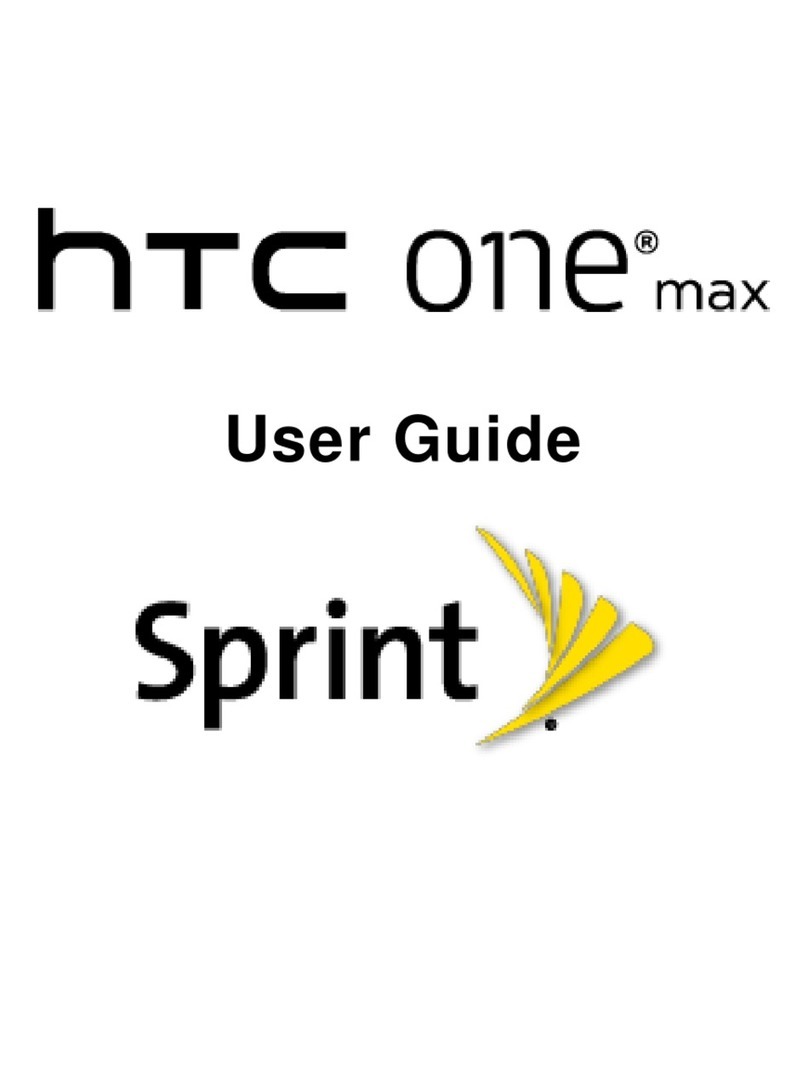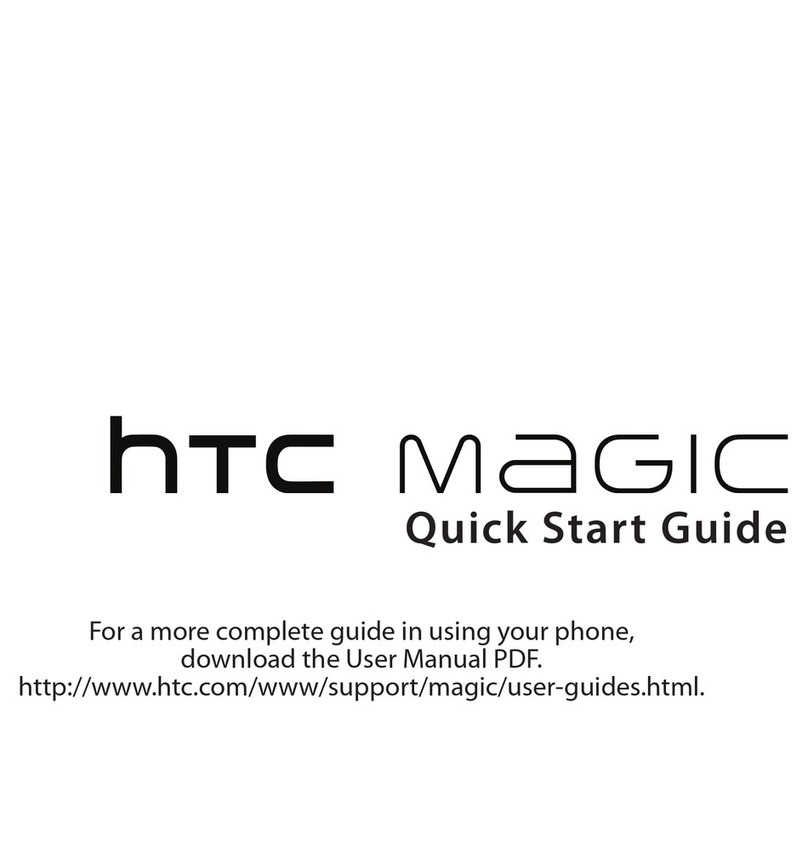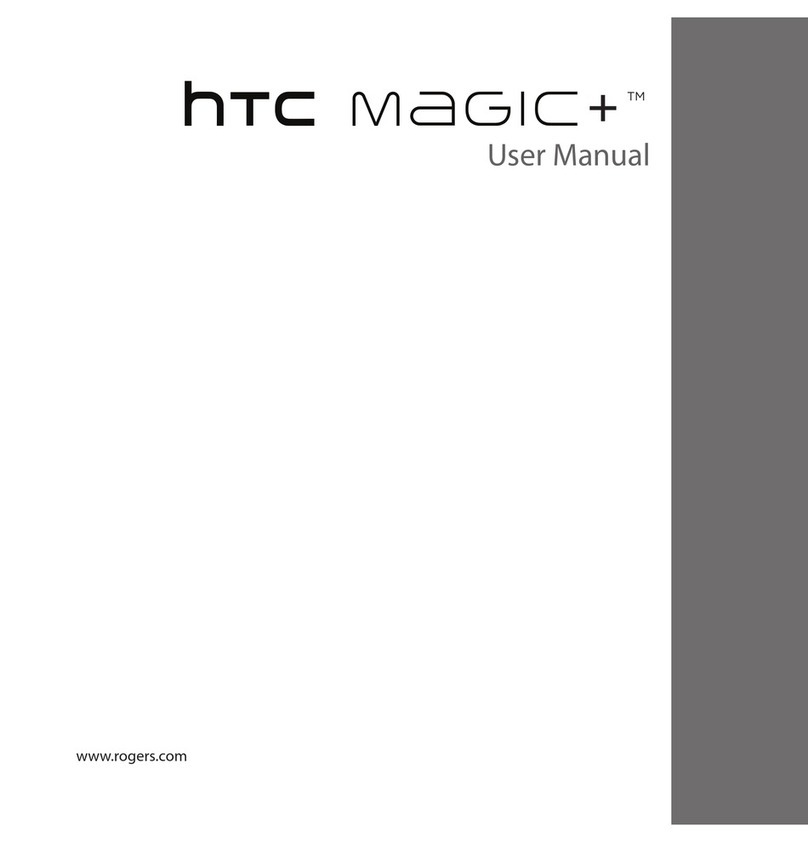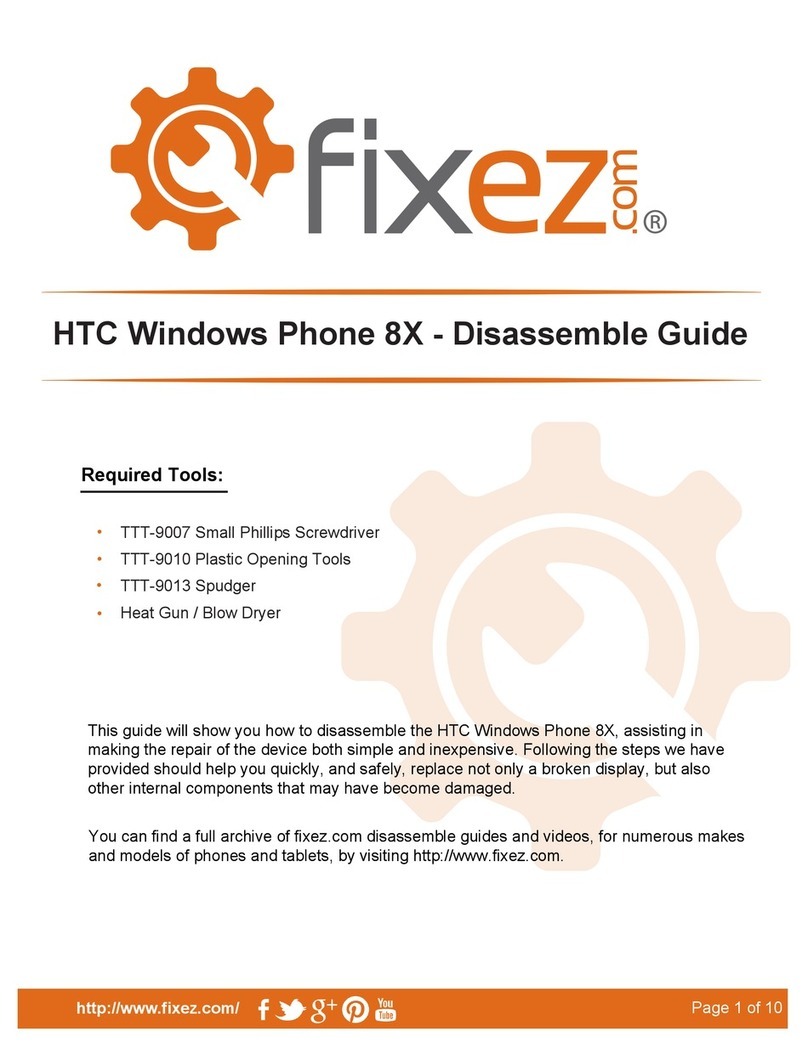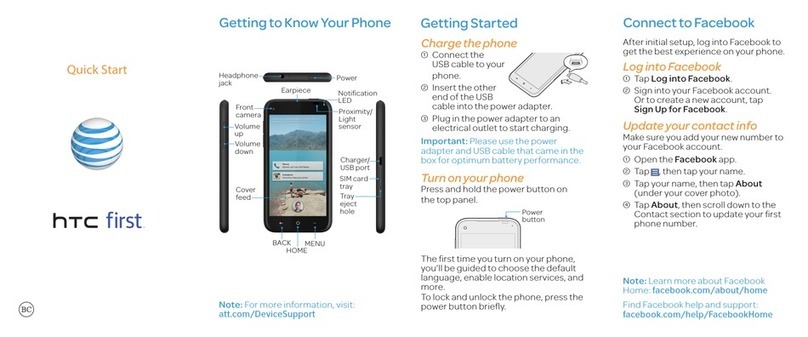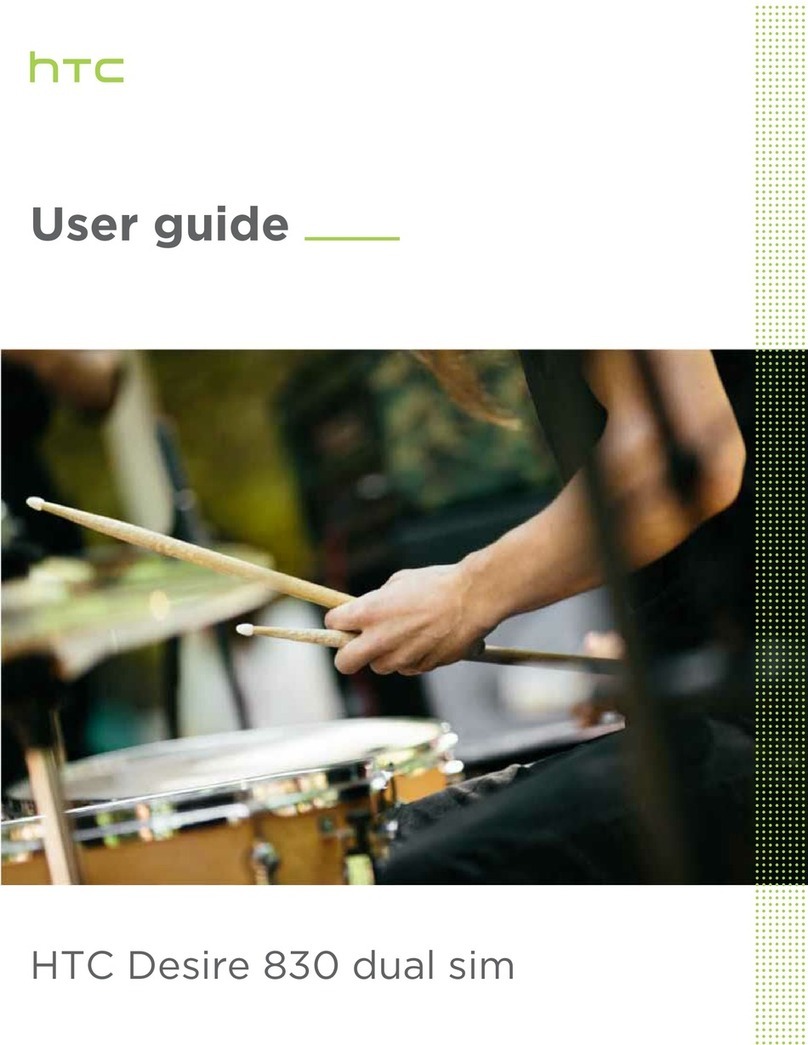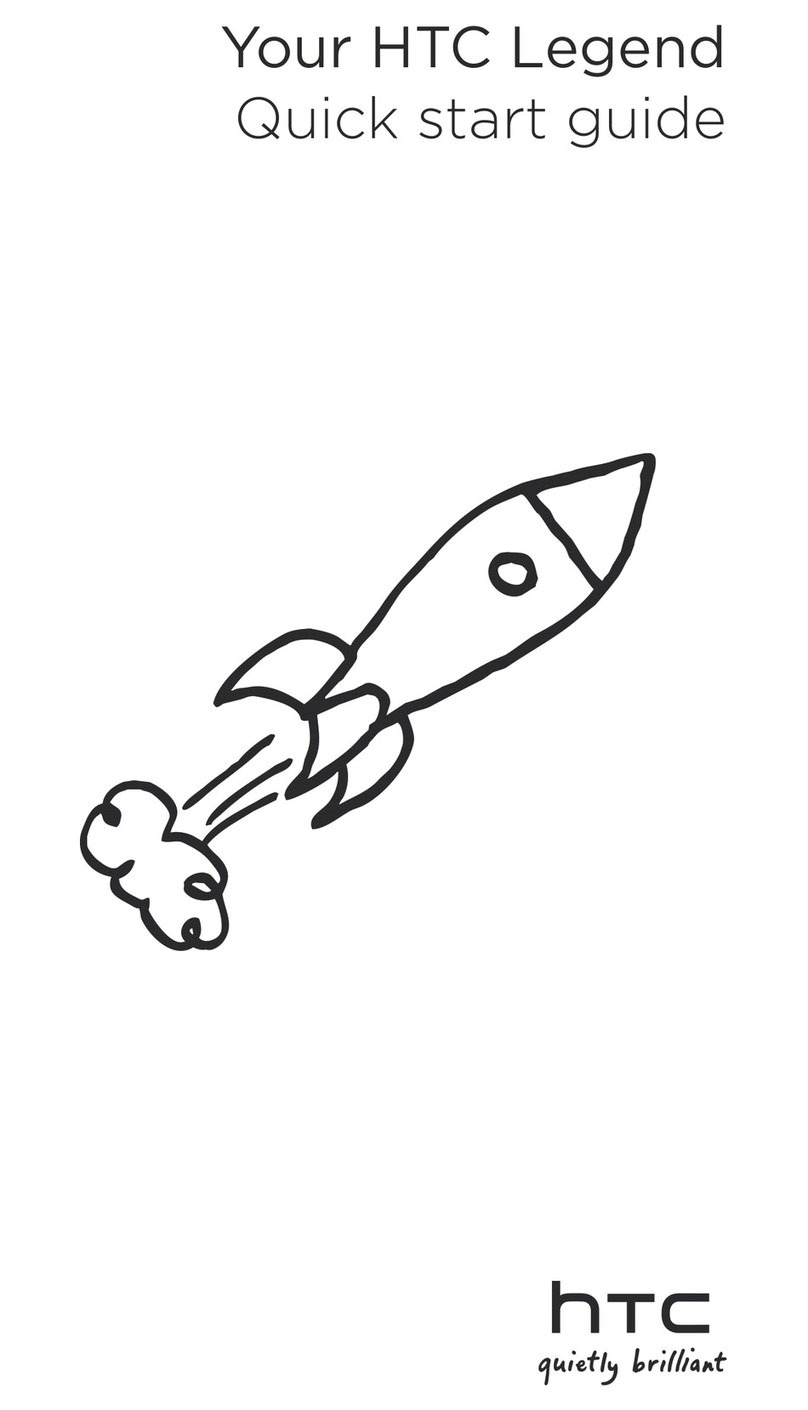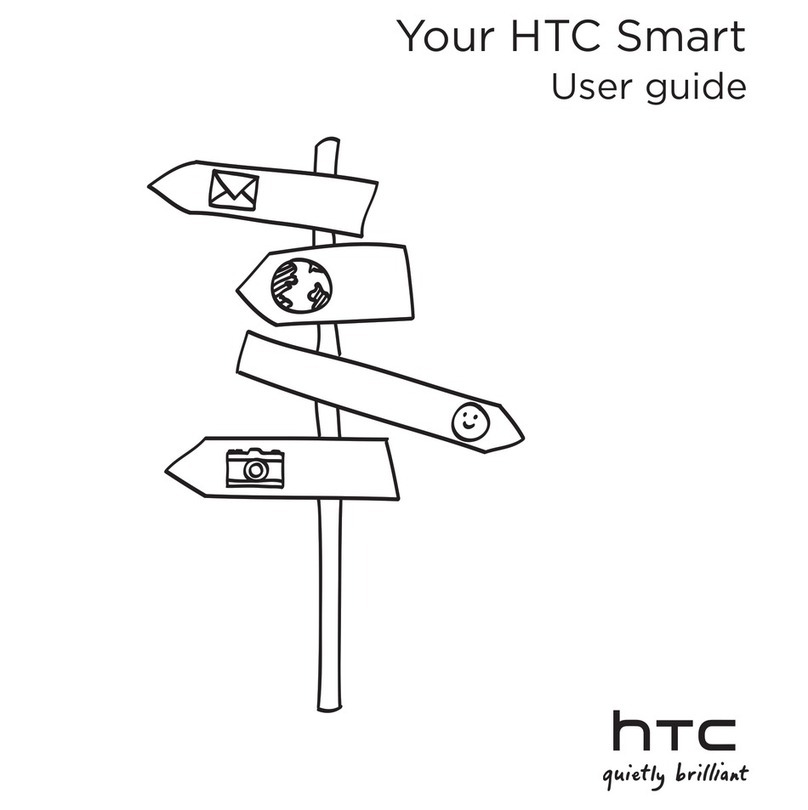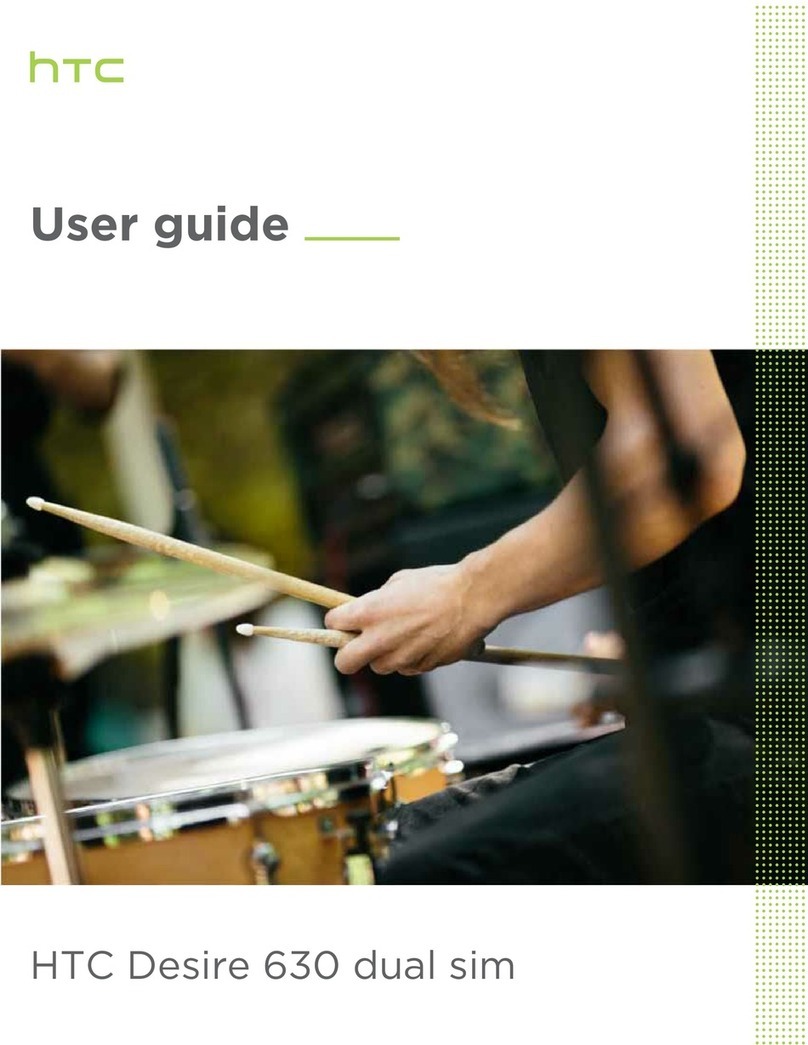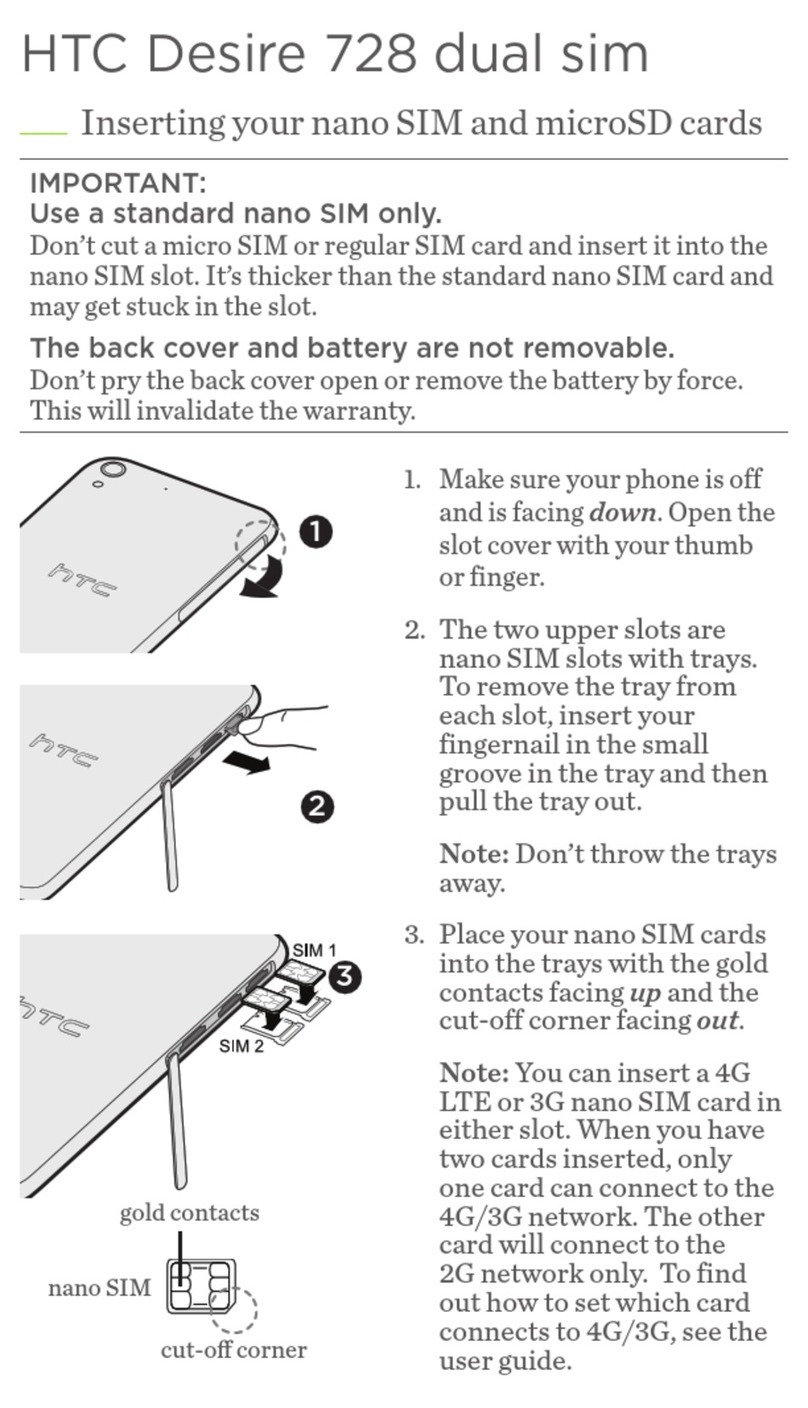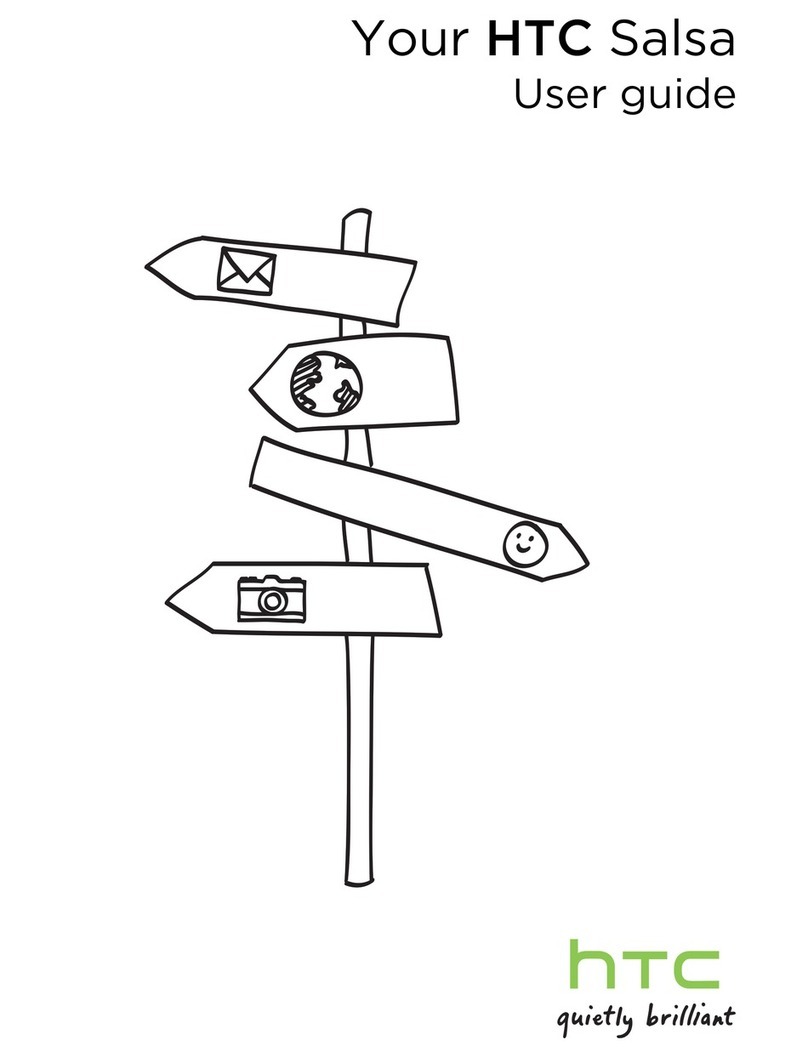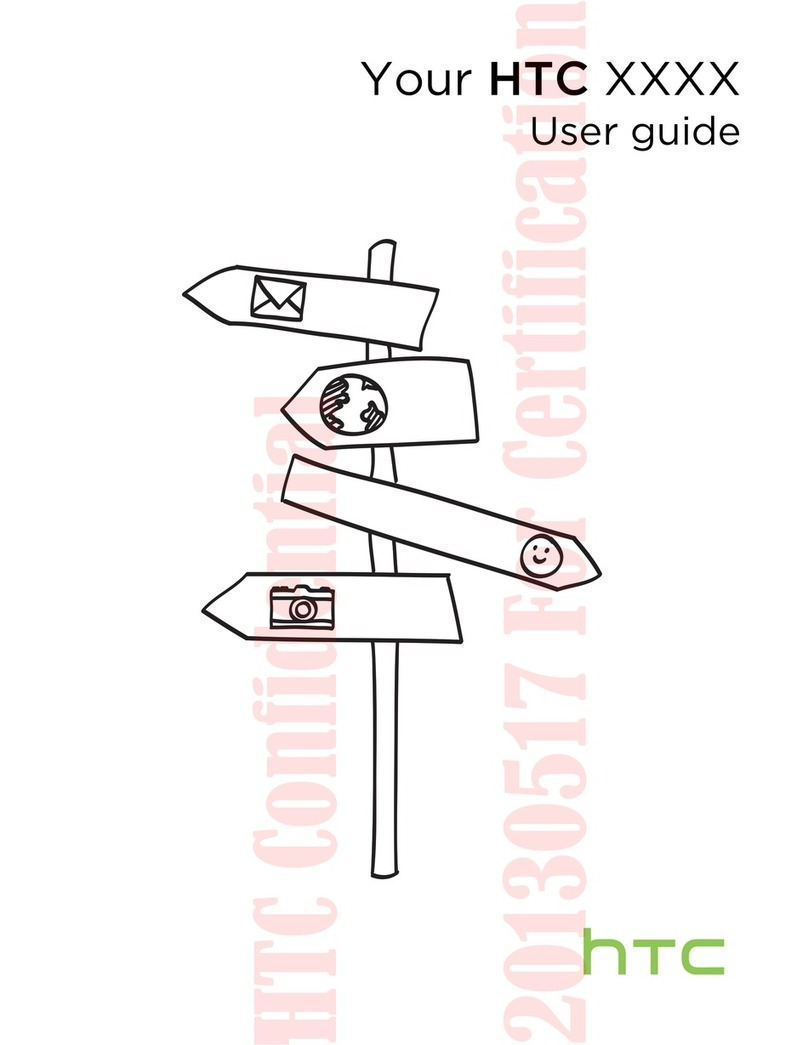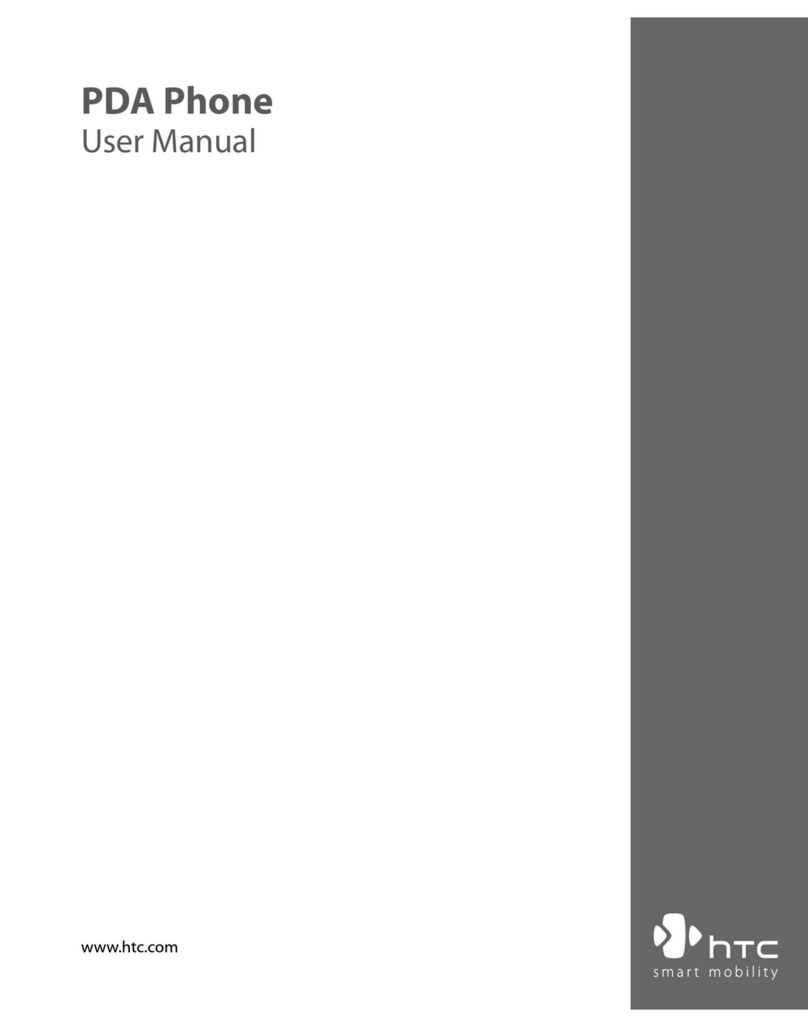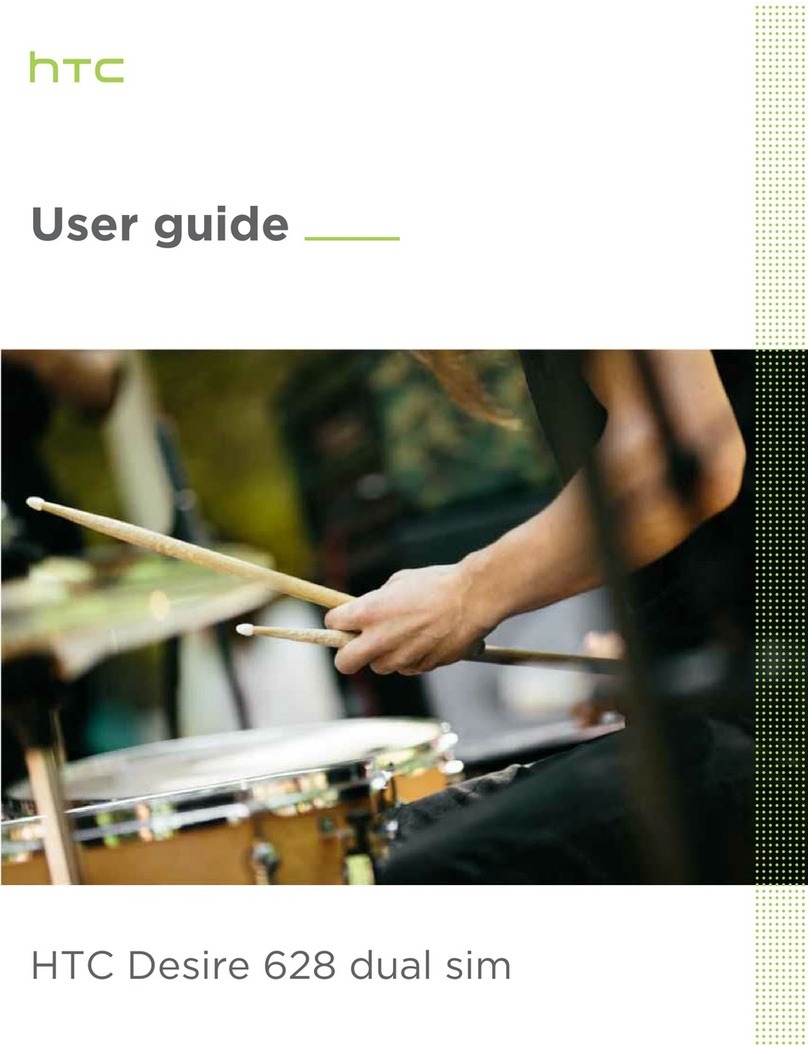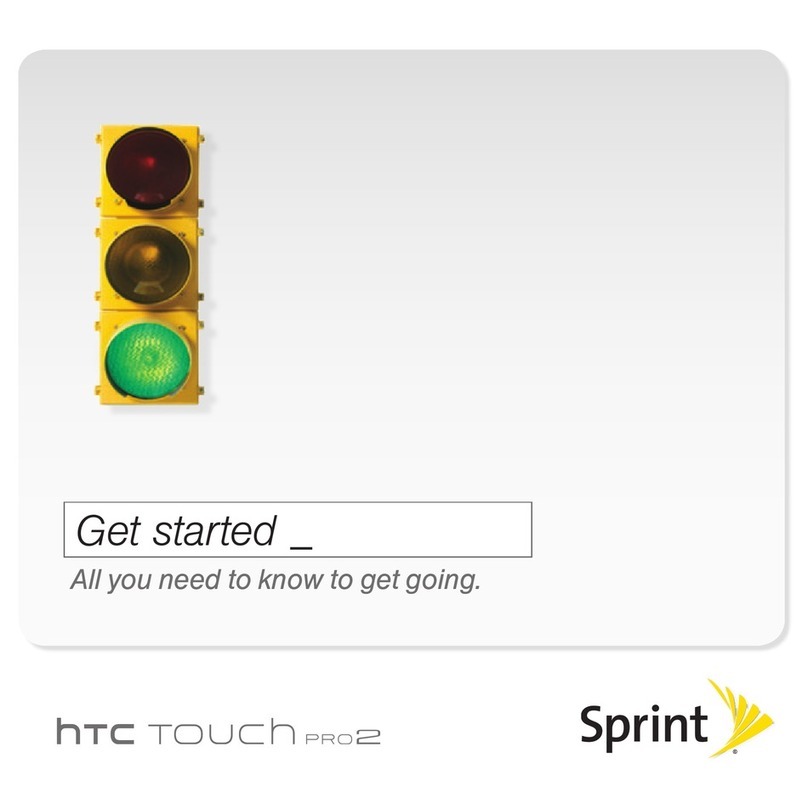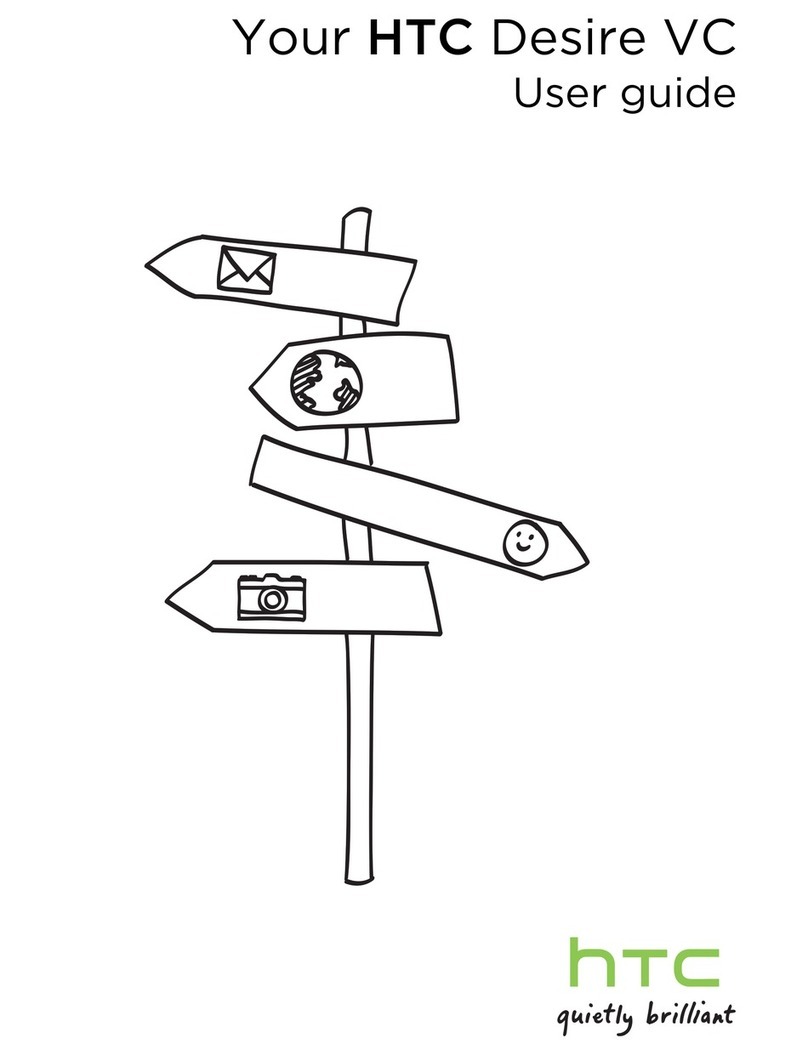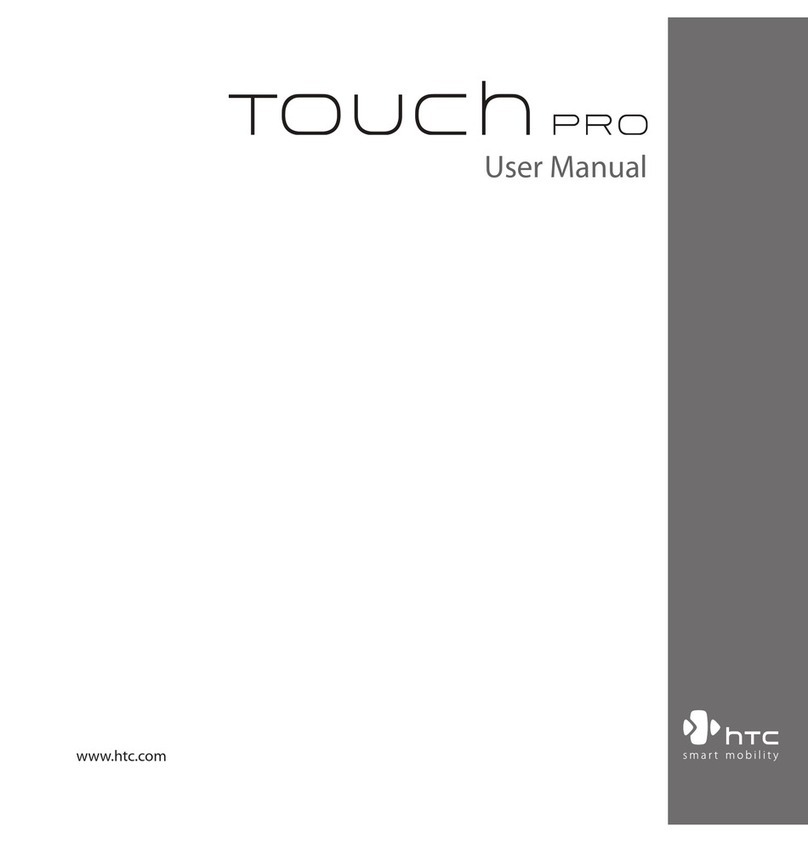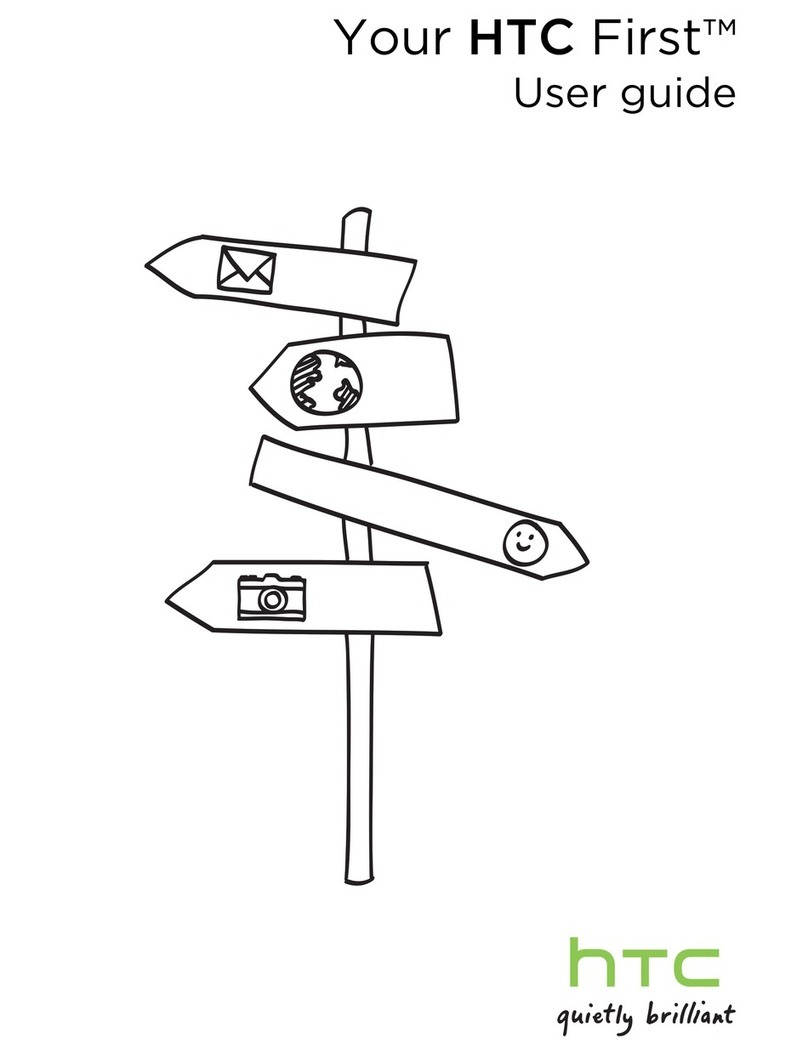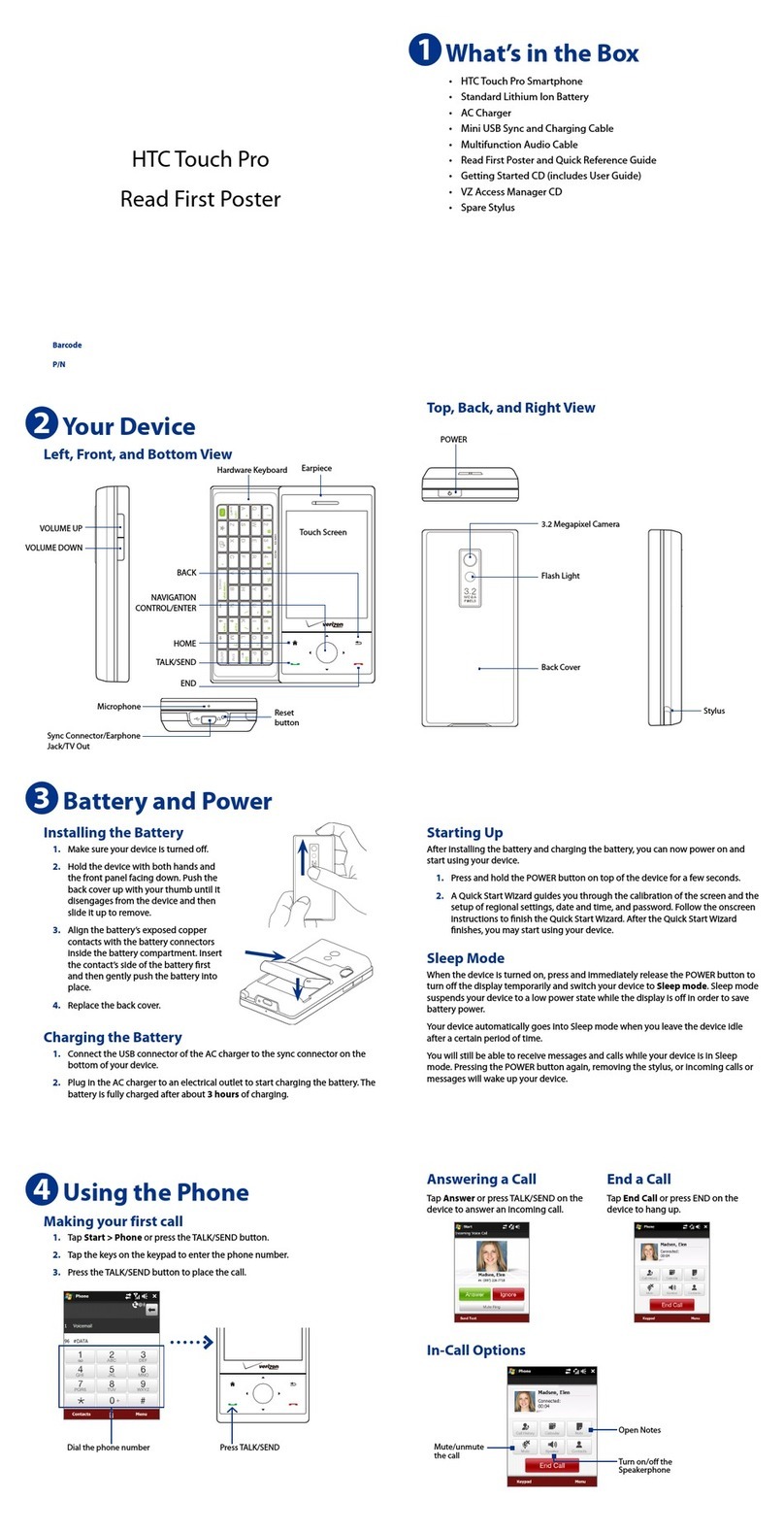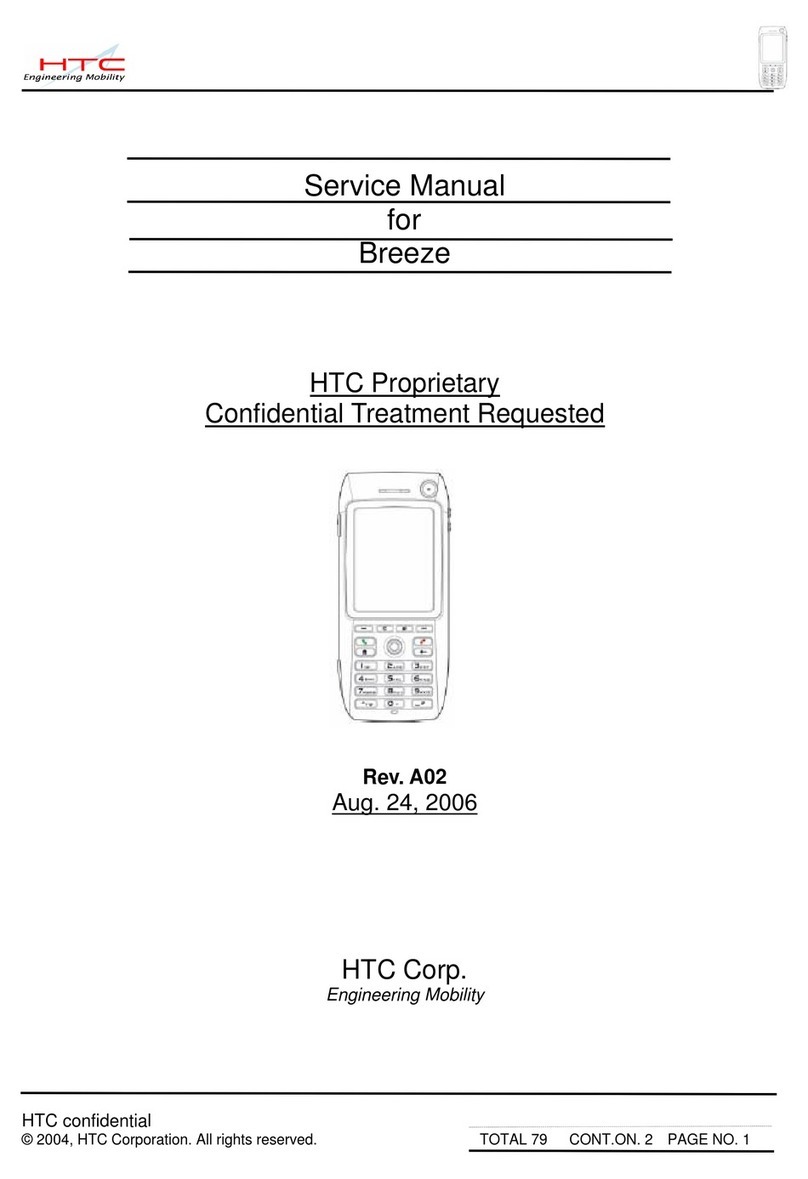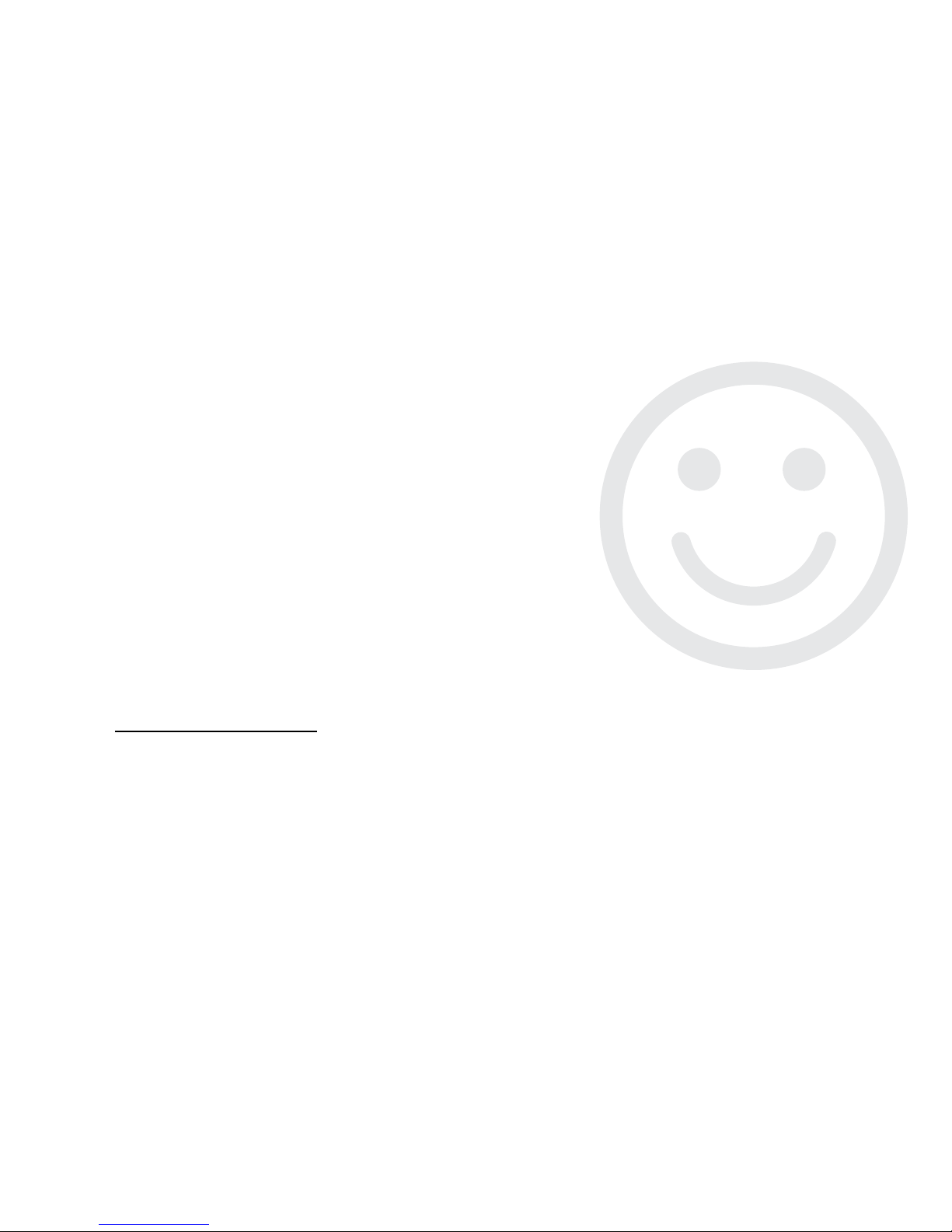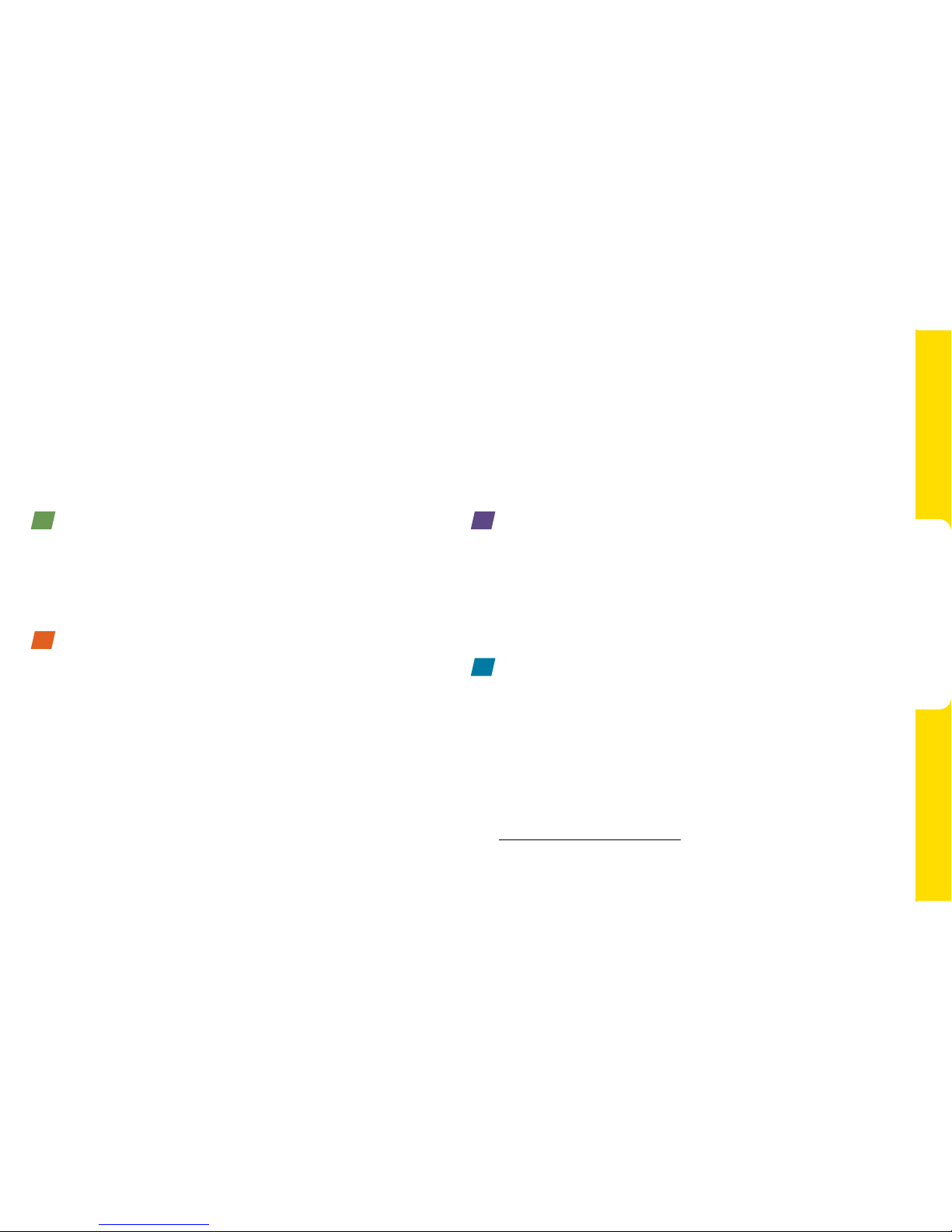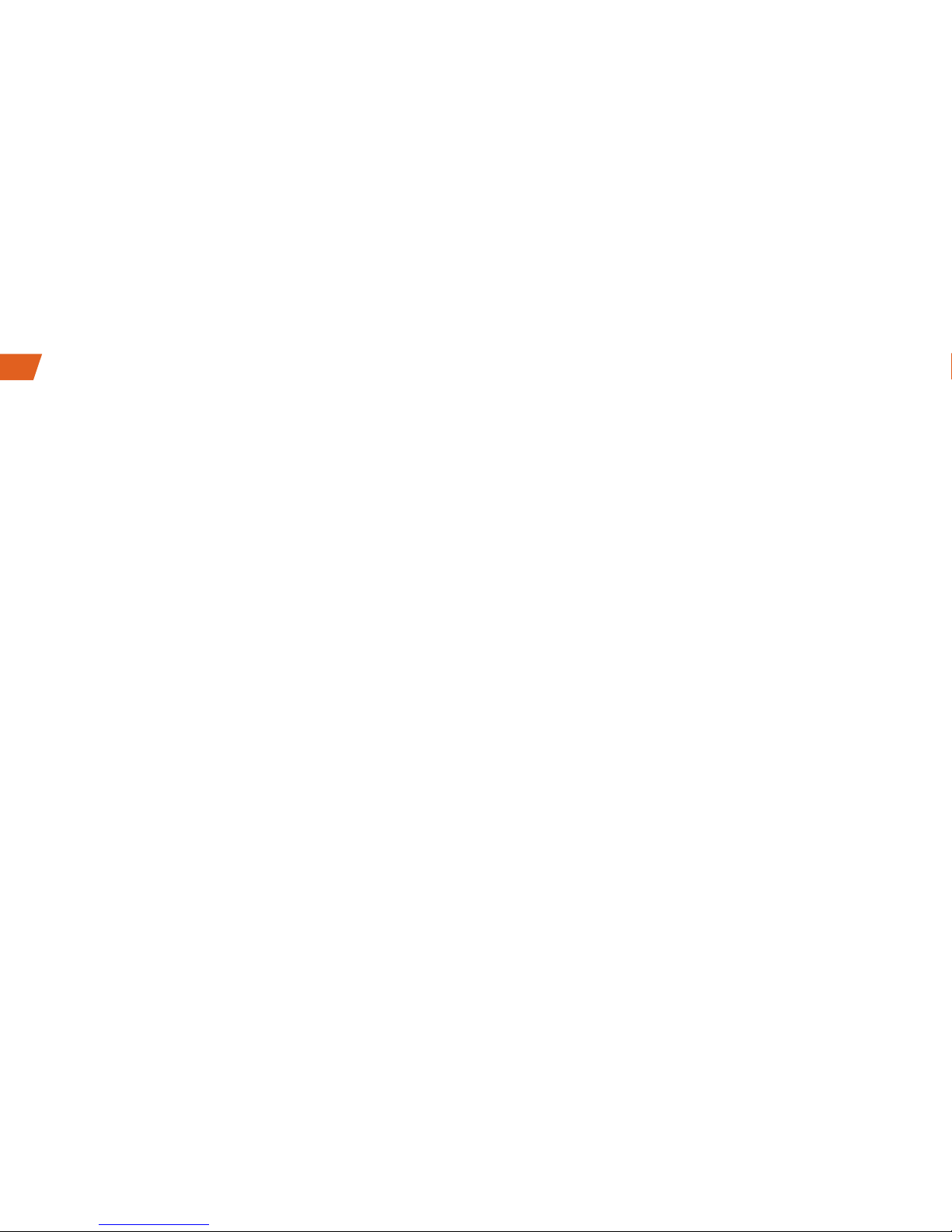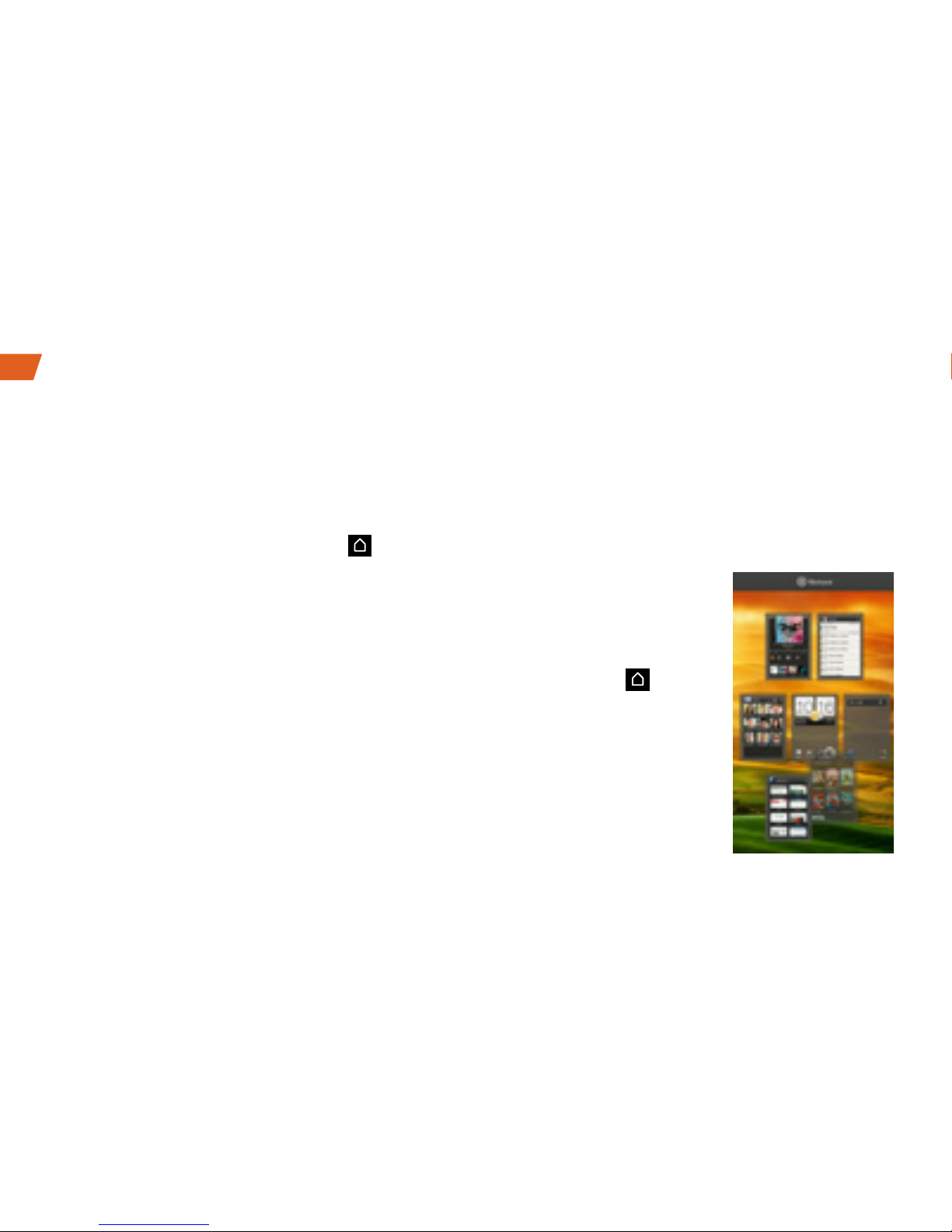2
Activate Your Phone
• If you purchased your phone at a Sprint Store,
it is probably activated and ready to use.
• If you received your phone in the mail, and it is a
new Sprint account or a new phone number,
your phone is designed to activate automatically
when you first turn it on. You will see a Hands
Free Activation screen at startup. When it’s
finished, touch OK to continue. To confirm your
activation, make a phone call.
• If you received your phone in the mail and
it is going to be activated on an existing
number (you’re swapping phones), go to
sprint.com/activate and follow the instructions.
When you have finished, make a phone call to
confirm your activation. If your phone is still not
activated or you do not have access to the
Internet, contact Sprint Customer Service at
1-888-211-4727 for assistance.
The setup application helps you set up various
options and applications, including setting up
your Google™ Account.*
Complete the Setup Application
1. When the phone is first turned on, you will see
the Hands Free Activation screen, which may
be followed by a PRL Update screen and a
Firmware Update screen. Touch OK after each
of these steps. (Your phone may reboot after
activation or updates.)
2. After restart, touch the android icon to begin.
Note: You can touch Skip or Next to postpone setting up
any or all of the options listed below. Later on, you can
launch the setup application from the All Apps panel.
• Scheduled sync — Choose to sync data for
mail, contacts, calendar, and other services
automatically or manually.
Activate Your Phone Setup Application