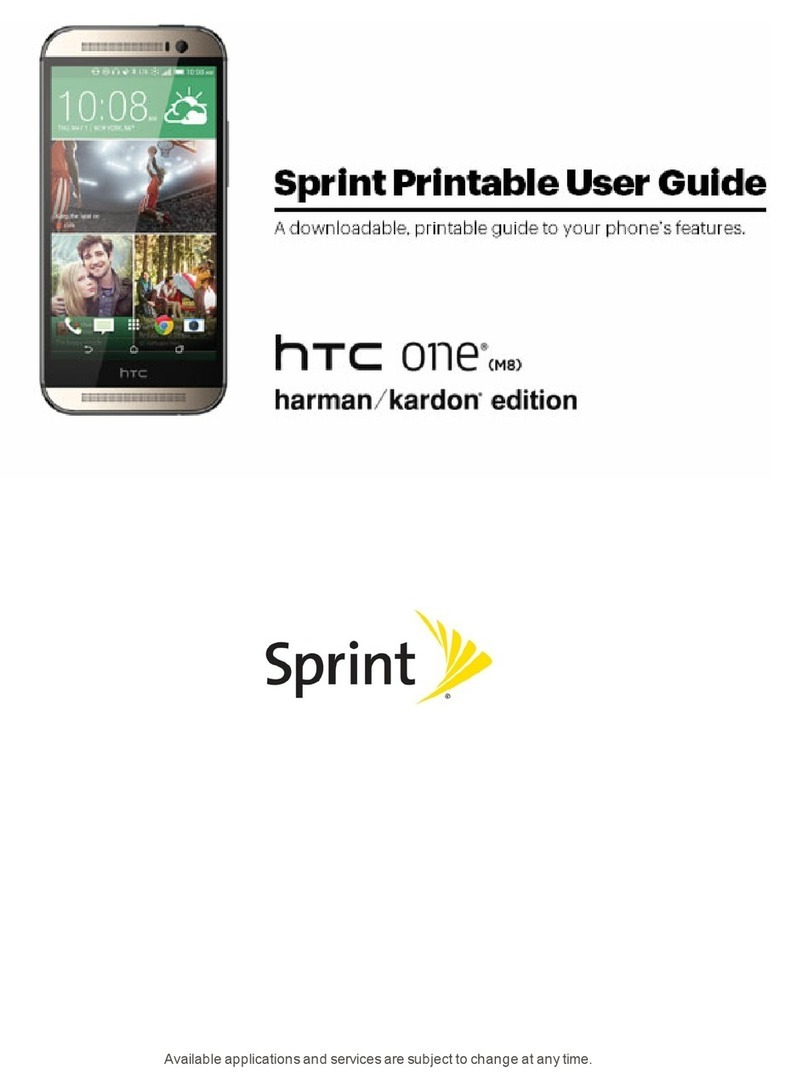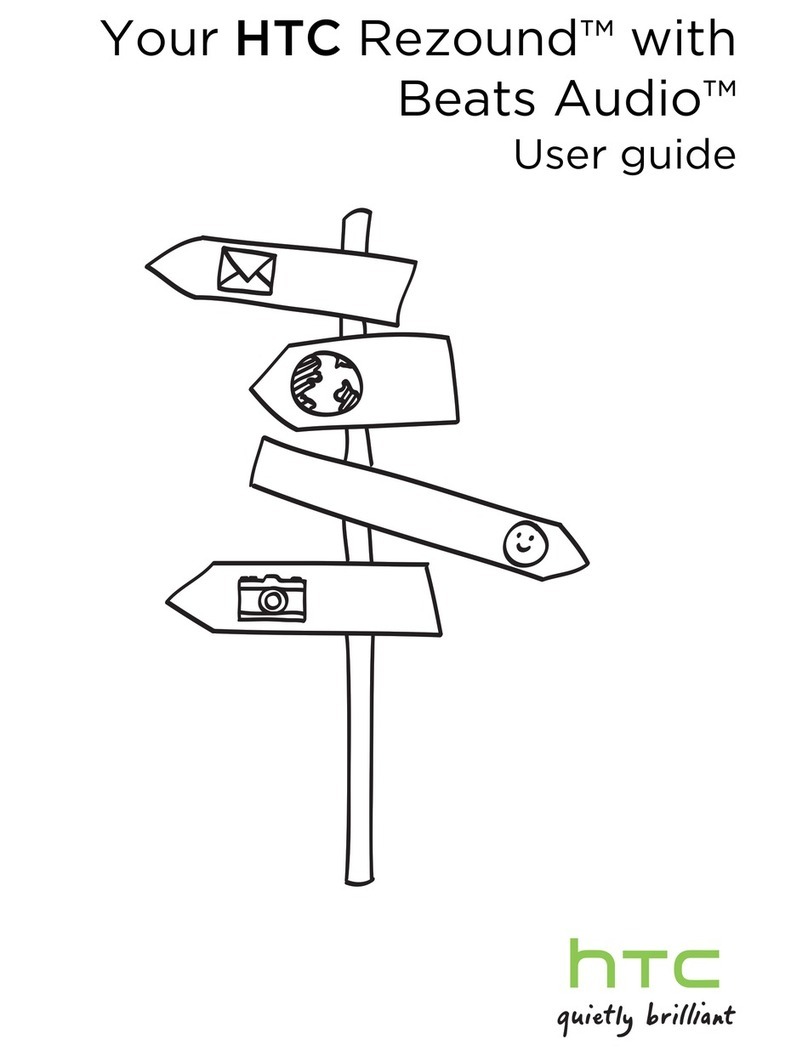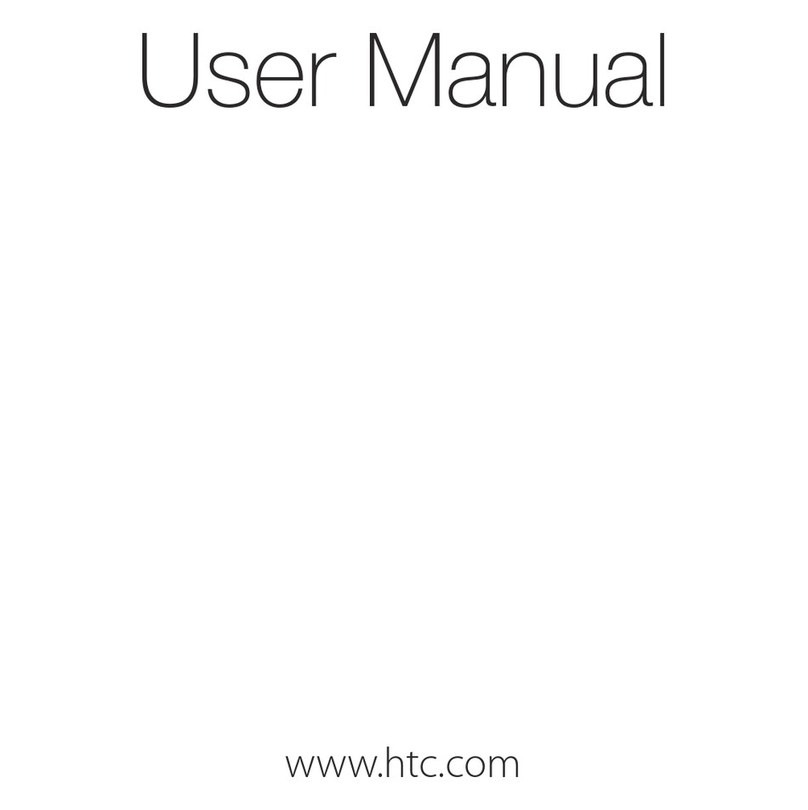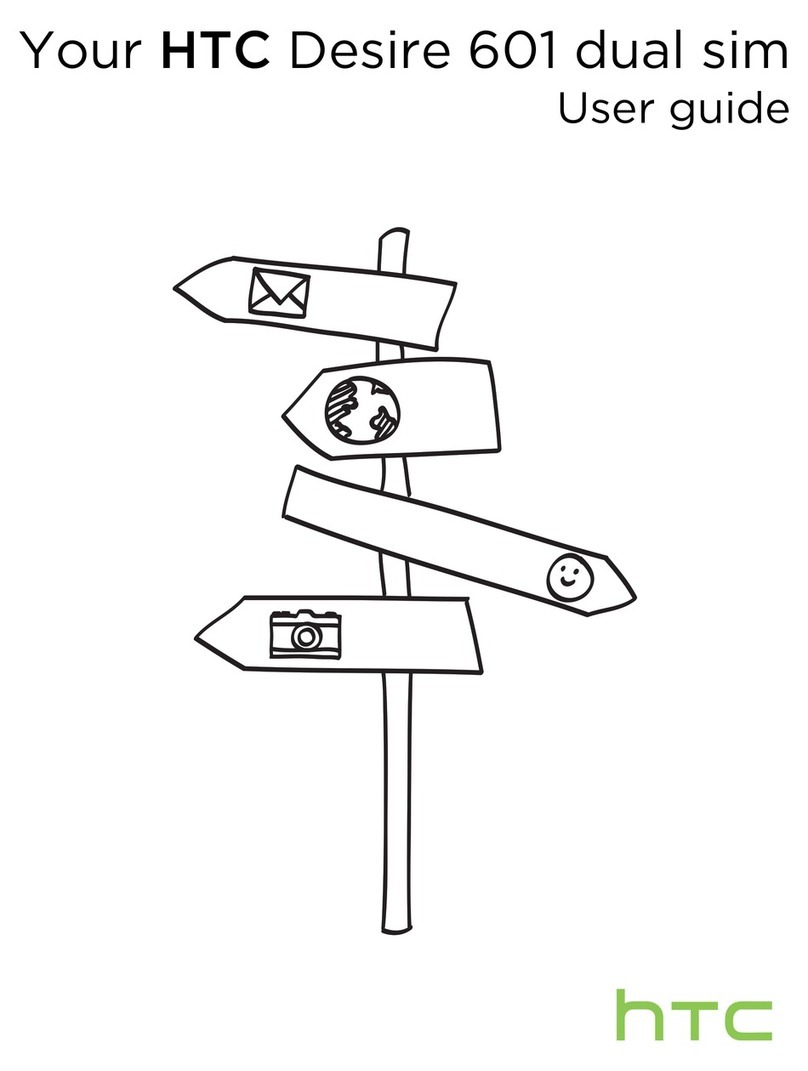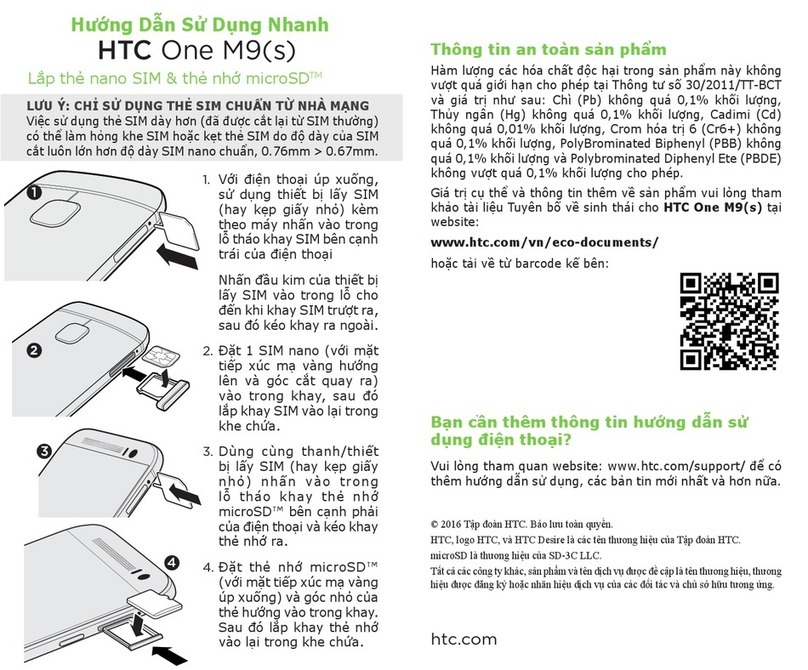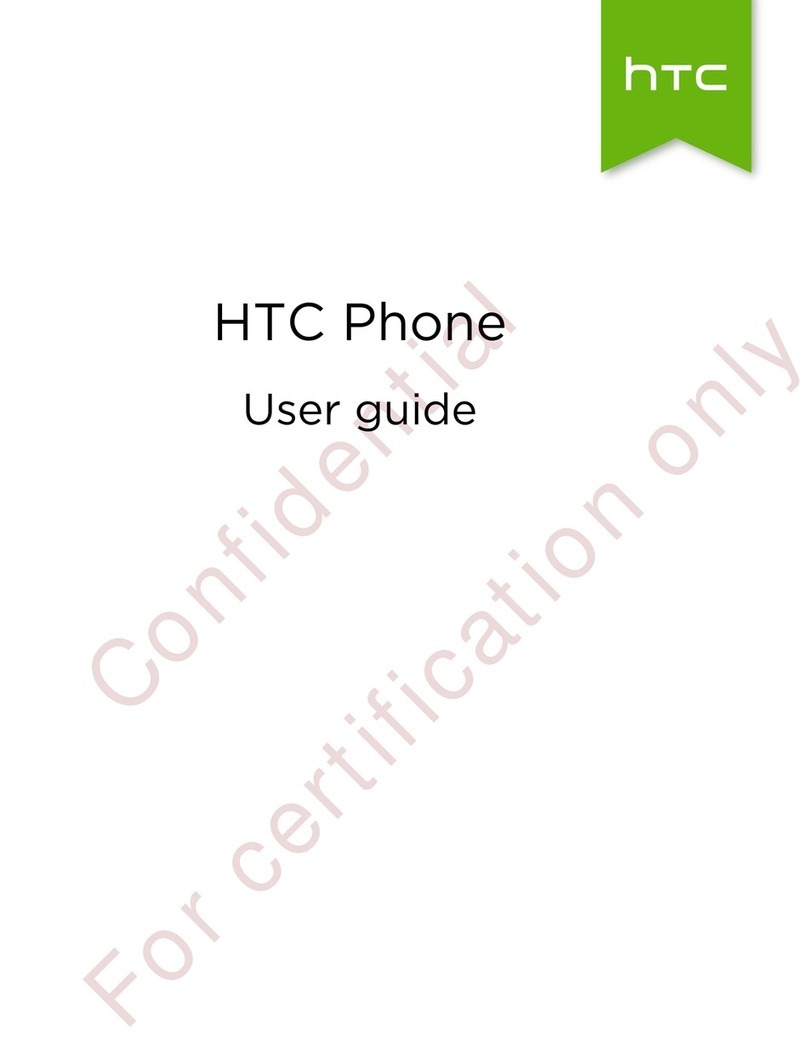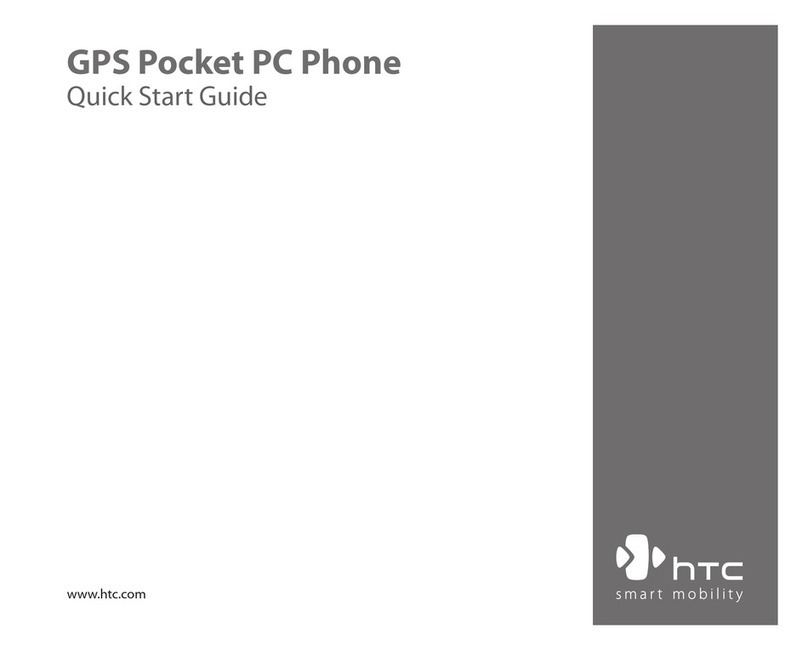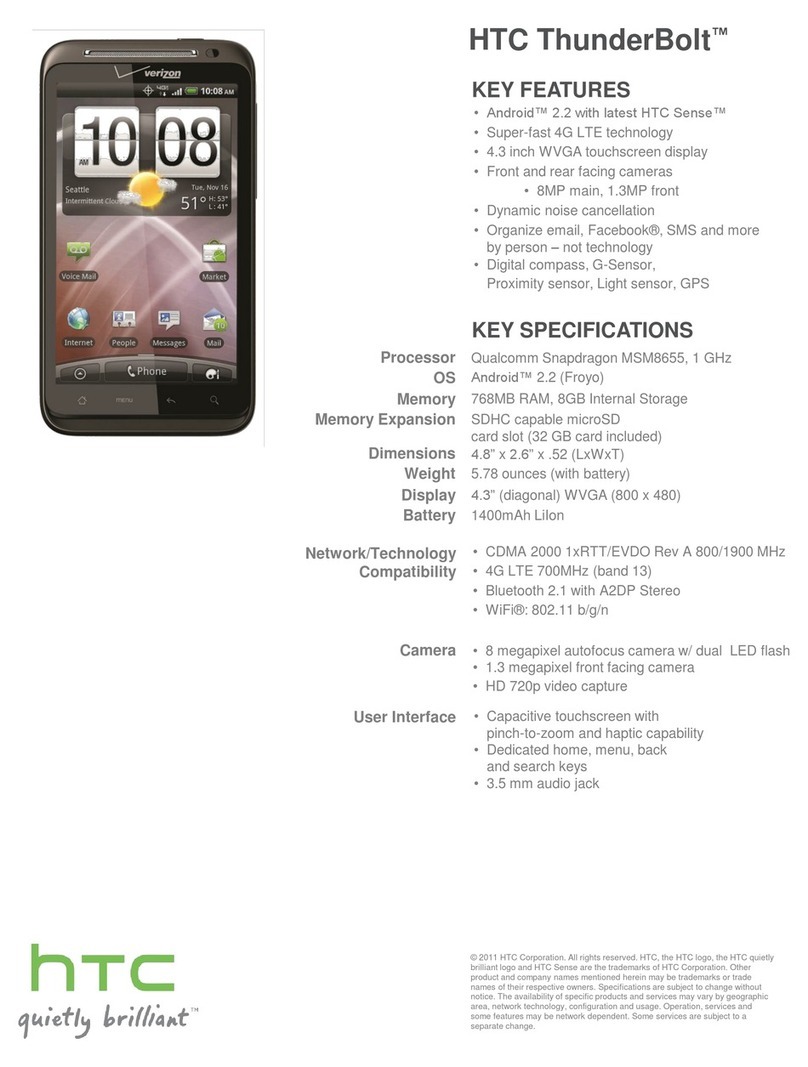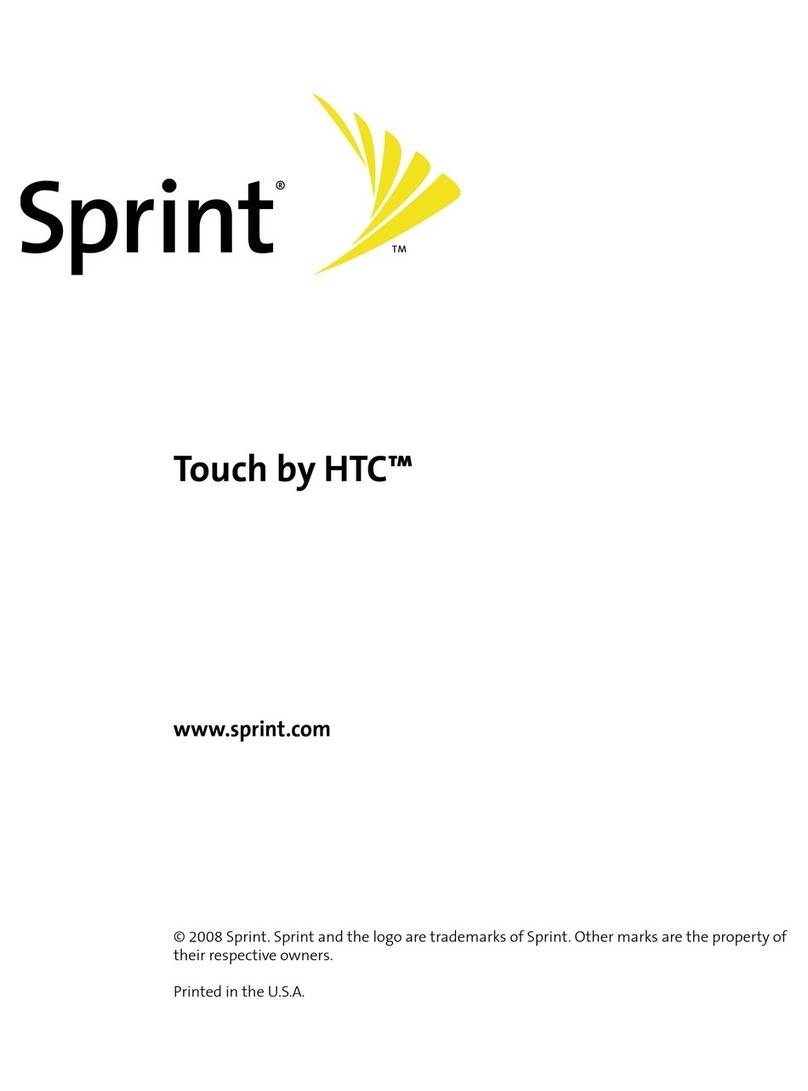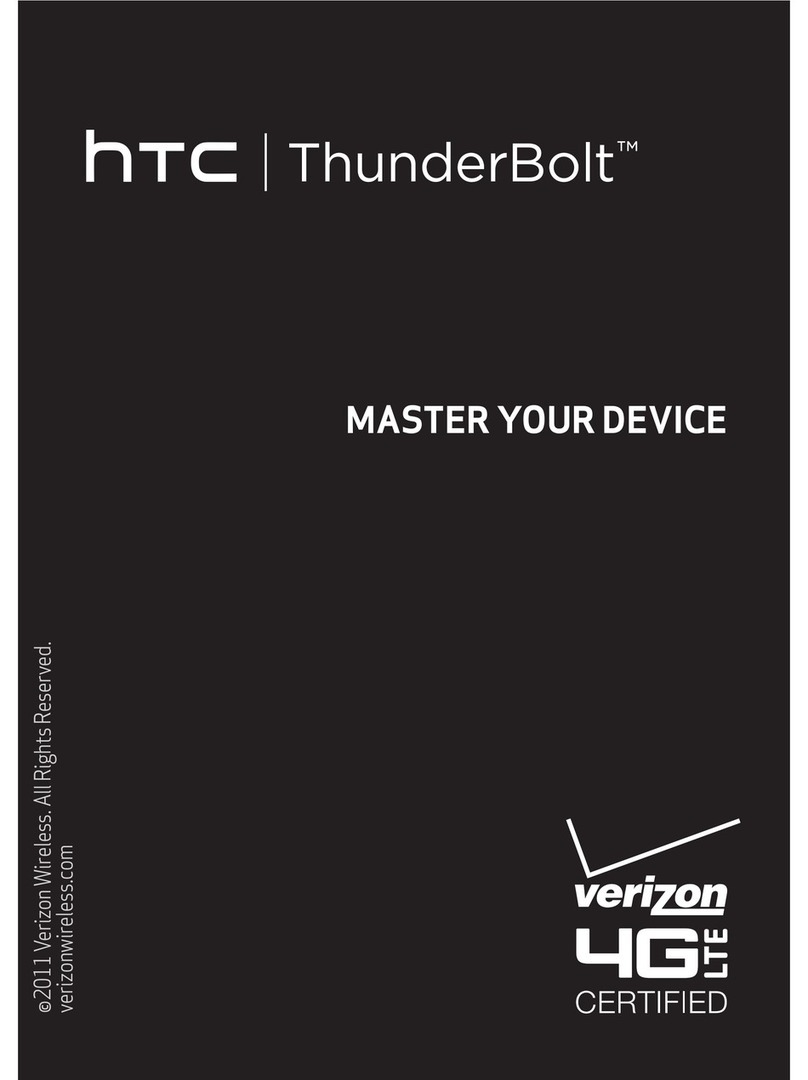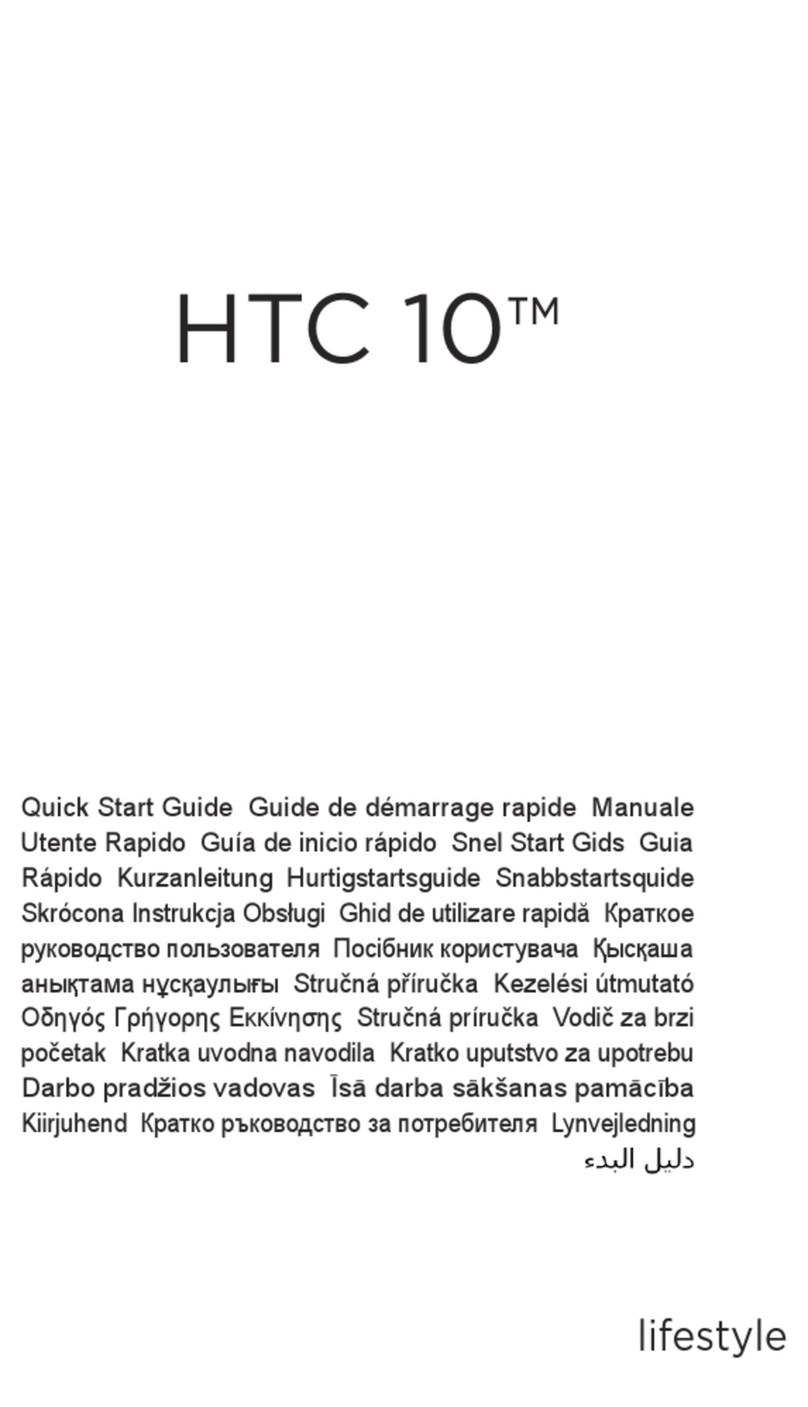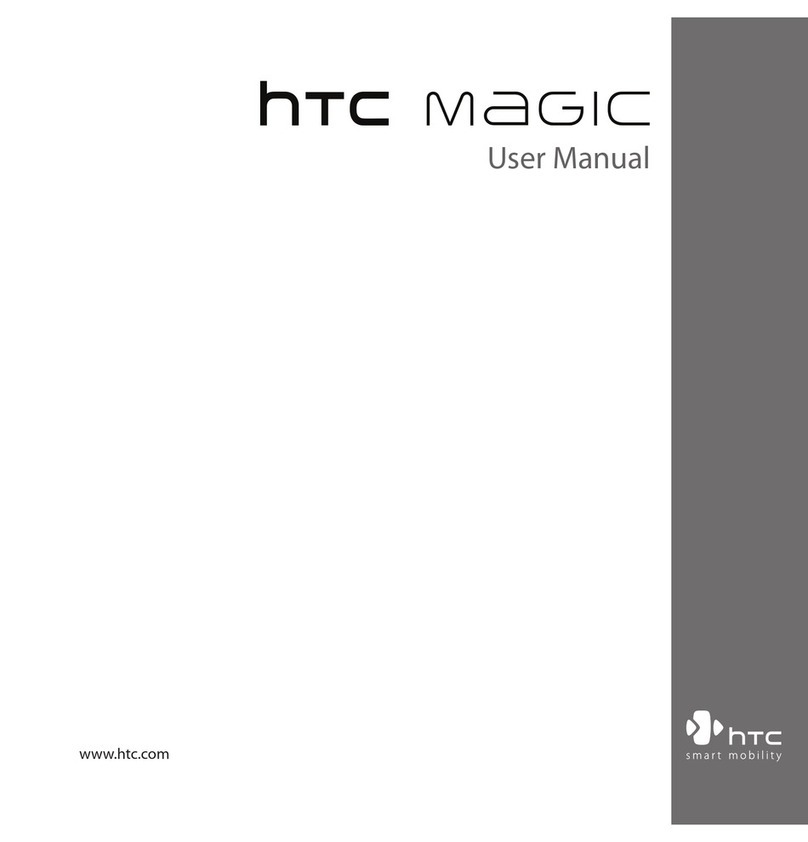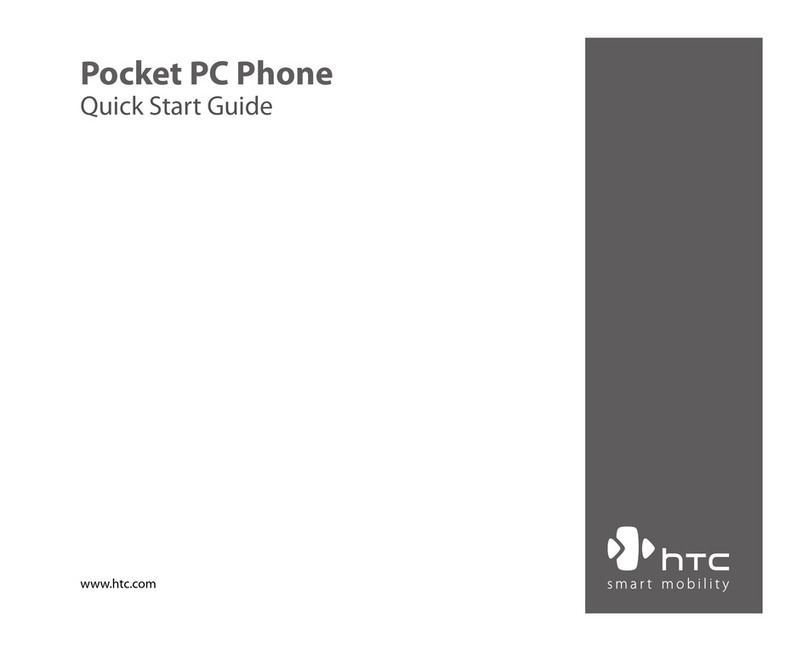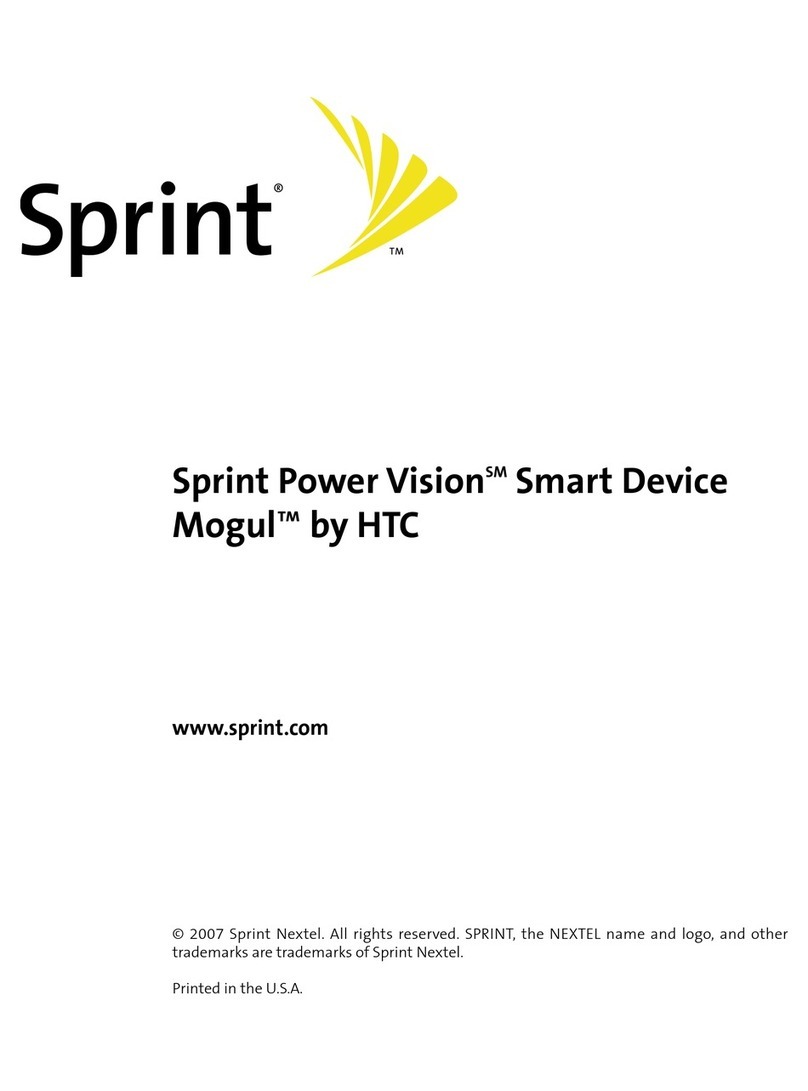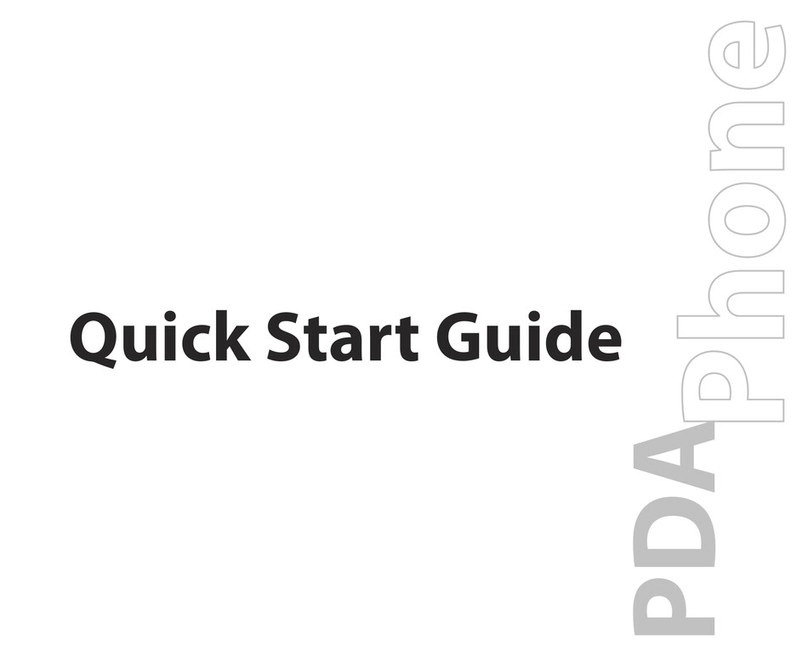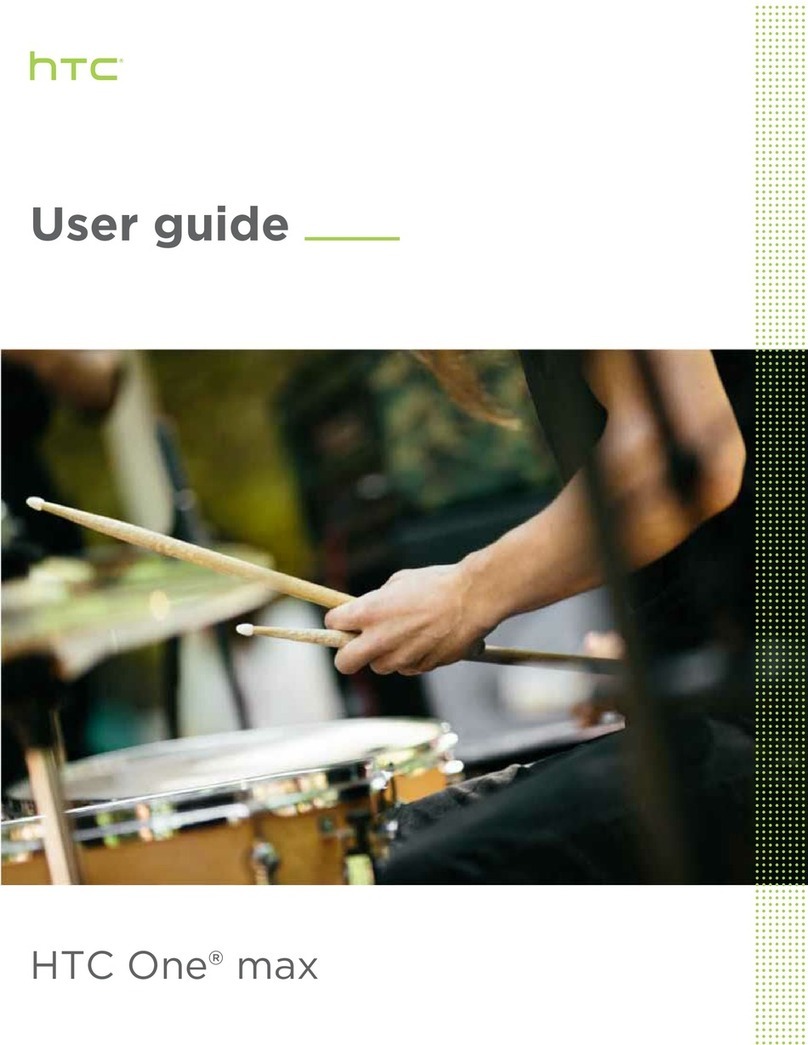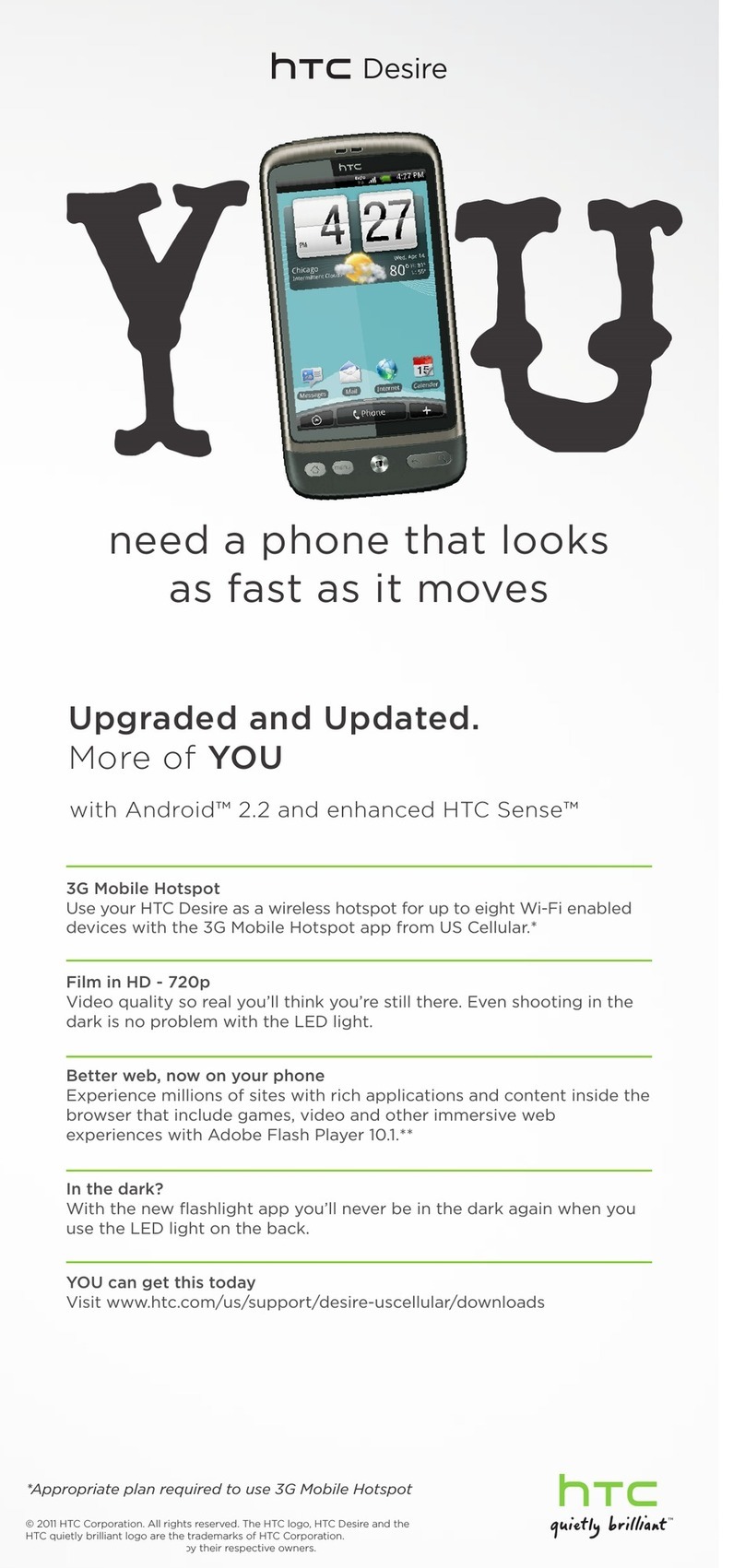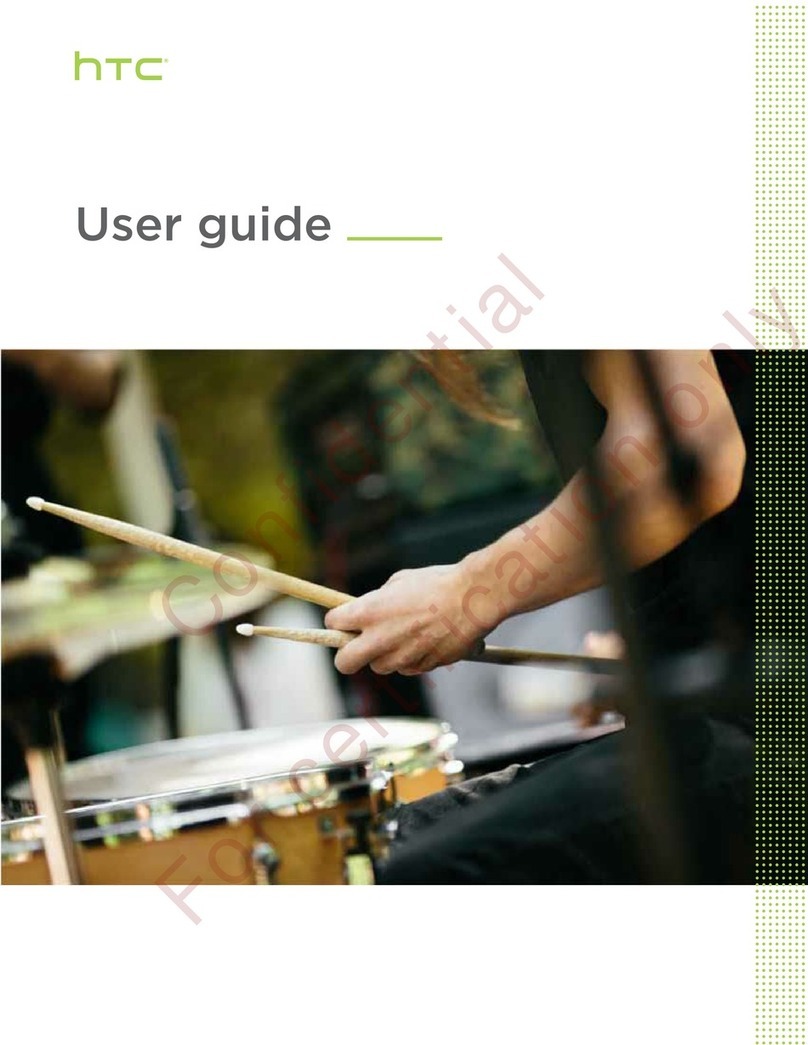Now your Gmail, Google contacts,
and Google calendar events can all be
loaded to your phone automatically.
Record your Google account
information. Please keep this
document in a safe place.
Username: @gmail.com
Password:
Adding Other Email Accounts
1. On the H ome screen , tap >
Settings > Acc ounts & sy nc.
2. Tap > Mail.
3. Ent er your email a ddress and
passw ord, and th en tap Sign in.
Locking and Unlocking Your
Device
Prevent accidental key presses by
locking your wireless device.
To lock your wireless device and turn
off the screen, in standby mode, press
the POWER/LOCK button.
To unlock the wireless device, press
the POWER/ LOCK button. Drag the
ring up the screen to unlock.
3. Tap Visual Voice Mail and follow
the pr ompts to dow nload it for
future use.
Please note that it may take five minutes for Visual
Voice Mail to set up. Your password and voice mail
messages will be stored on the device and messages
will be available to anyone with access to the device.
To limit unauthorized access to the voicemail,
consider locking the device when not in use.
To cancel yourVisual Voice Mail service, go
to verizonwireless.com/myverizon or contact
Customer Service. V Block must be removed to use
Visual VoiceMail. Data charges apply only to the
application download, which requires approximately
1 MB of data.
Connecting a Bluetooth®
Headset
1. On the H ome screen , tap >
Settings, and then tap t he
Off/On s witch nex t to Bluetooth.
2. Tap Bluetooth.
3. Tap the nam e of the Bluet ooth
heads et in the list . Yo ur wireless
device t hen autom atically tr ies
to pair w ith the head set.
4. If aut omatic pair ing fails, en ter
the pa sscode supp lied with your
headset.
Your Wire less Devic e and Thir d Party Se rvices :
Veriz on Wirele ss is the mob ile carri er associ ated
with t his wirel ess devic e, but many s ervice s and
feat ures off ered thr ough thi s wireless d evice are
prov ided by or in co njunct ion with t hird par ties.
Veriz on Wirele ss is not res ponsible f or your
use of t his wirel ess device o r any non-Ver izon
Wireless applica tions, services and pr oducts
incl uding any p ersonal i nforma tion you ch oose
to use , submit or s hare with o thers. S pecifi c
thir d party t erms and co ndition s, terms o f use,
and pr ivacy po licies sha ll apply. Ple ase review
care fully all a pplicabl e terms an d conditio ns and
polic ies prior to u sing this w ireless d evice and a ny
asso ciated ap plicatio n, produ ct or ser vice.
Hearing Aid Compatibility Information:
This p hone has b een teste d and rated f or use
with h earing a ids for som e of the wire less
tech nologie s that it use s. Howeve r, the re may be
some n ewer wire less tech nologie s used in thi s
phon e that have n ot been te sted yet fo r use with
hear ing aids. I t is impor tant to tr y the dif ferent
feat ures of th is phone th orough ly and in dif feren t
loca tions, usi ng your he aring aid o r cochlea r
impl ant, to de termine i f you hear an y inter fering
nois e. Consul t your ser vice prov ider or the
manu factu rer of this p hone for i nformat ion on
hear ing aid com patibili ty. If you ha ve questi ons
abou t return o r exchan ge policies , consult y our
service provider or phone retailer.
Learn More
Explore the functions and features of
your wireless device right at the palm
of your hand.
1. Slide to t he left of t he main
Home s creen, and t hen tap
Guided Tours .
2. Tap Vie w Show Me Tutorial s to
down load the late st How-tos an d
Show Me v ideos on you r wireless
device.
You can also ta p Basic Set- up and
Usage Videos for video tutorials,
or tap Go t o My Verizon to access
your account .
VZ Navigator®
Get premium GPS voice navigations
and 3D maps with spoken real-time
traffic alerts. Find movie times,
event info and gas stations. Go to
verizonwireless.com/navigator.
On the Home screen of your wireless
device, tap > VZ Navigator.
Global Ready™
VerizonWireless keeps you connected
around the corner and around the
world. For up-to-date information
on destinations and rates go to
verizonwireless.com/tripplanner.
Global Travel Program
Voice service available in more than
220 countries and data available in
more than 205 countries — including
more than 150 countries with 3G
speed. This is the perfect short-
term solution for the occasional
or infrequent global traveler when
traveling outside of the U.S. to GSM
locations. For more information, go to
verizonwireless.com/globaltravel.
Verizon SafeGuards
Family and Safety Apps & Services.
Get the most robust parental
controls. Go to verizonwireless.com/
safeguards.
Location Based Services
This phone can determine its location,
which is useful for services such as
navigation, shopping and weather.
For your safety, it’s defaulted to only
acquire your location when you dial
911. To use Location Based Services,
go to Settings > Location to turn on
location services.
Your wireless device can determine its (and your)
physical, geographical location (“Location Information”)
and can associate Location Information with other
data. Additionally, certain applications, services and
programs are capable of accessing, collecting, storing
and using Location Information and disclosing Location
Information to others. You should use caution when
determining whether or not Location Information
should be made available to others and you should
review any applicable third party policies before
providing access. To limit potential unauthorized
access to your Location Information, Verizon Wireless
offers various mechanisms and settings to manage
access to location data. By enabling location settings
you are permitting third party access to Location
Information through software, widgets or peripheral
components you choose to download, add or attach to
your wireless device or through web access, messaging
capabilities or other means and you are authorizing
VerizonWireless to collect, use and disclose your
Location Information as appropriate to provide you
with any location services that you enabled.
Play it up with music, ringtones,
wallpapers, apps and games. Keep
up with Twitter™ and Facebook.
For details and pricing, go to
verizonwireless.com.
Data charges may apply.
Installing Apps
More than hundreds of thousands of
apps are available to download from
Google Play.
1. On the H ome screen , tap >
Play Store > Apps.
2. Nav igate or sea rch for the ite m
you wan t to downloa d and then
selec t it.
3. On th e applicatio n details scr een,
tap Download (for free apps) or
tap the price (fo r paid apps).
4. Follow screen instructions to
down load and inst all the app.
Verizon Tones (V CASTTones)
Search, preview, purchase and
manage ringback tones and ringtones
from your favorite artists all in one
place. Go to verizonwireless.com/
mediastore.
Verizon Video
Watch full episodes of your favorite
shows. Get hundreds of TV shows,
live sports and events. Go to
verizonwireless.com/video.
On the Home screen of your wireless
device, tap > Verizon Video.
Media Store
Find apps for entertainment, travel,
productivity, navigation, ringback
tones, ringtones, games, wallpaper
and more. Go to verizonwireless.com/
mediastore.
Email
Check email on the go with popular
Internet-based email accounts,
including Yahoo!® Mail, AOL® Mail,
Gmail®, Windows Live® Hotmail® and
Verizon.net.
Mobile Web
Take the Internet on the go. You can
reach the latest news, get the weather
and follow your stocks. On the Home
screen, tap Internet .
Selecting a Ringtone
1. On the H ome screen , tap >
Settings > Personalize.
2. Tap the Sound tab and then tap
Ringtone.
3. Tap the rin gtone you w ant to use.
The ringtone briefly plays when
selected.
TIP: If the audio file is on your storage card, tap Add,
select the item you want to import, and then tap OK.
4. Tap Apply.
Making a Call
On the Home screen, tap , and then
do one of the following:
• Dial the number, and then tap Call.
• Tap the People tab, press and hold
the contact you want to call, and
then tap Call mobile.
NOTE: The option available is the default
communication method you assigned to the contact.
Receiving a Call
Tap Answer.
Or if the screen is off, it will turn back
on and show the lock screen. Drag the
ring up the screen to answer the call.
Apps & More Customer Information
Setting Up Your Device
Setting Up Voice Mail
1. On the H ome screen , tap
2. Dial *86 (*VM) an d tap Call.
If you he ar a greetin g, tap #to
inter rupt, an d follow the set up
tutorial.
Accessing Voice Mail
From your device—dial *86 and tap
Call. When you hear the greeting, tap #
to interrupt, follow the prompts.
From any phone—dial your wireless
number. When you hear the greeting,
press #to interrupt, follow the
prompts.
NOTE: Voice mailboxes not set up within 45 days
will be canceled. Your voice mailbox is not password
protected until you create a password by following
the setup tutorial.
Using Visual Voice Mail
View a list of messages without
dialing into a mailbox. Listen or erase
with the touch of a button.
1. If you ar e a new Verizon W ireless
subsc riber, first dia l *86 to set
up your voice mai l service.
2. On the Hom e screen, tap
Voice Mail .