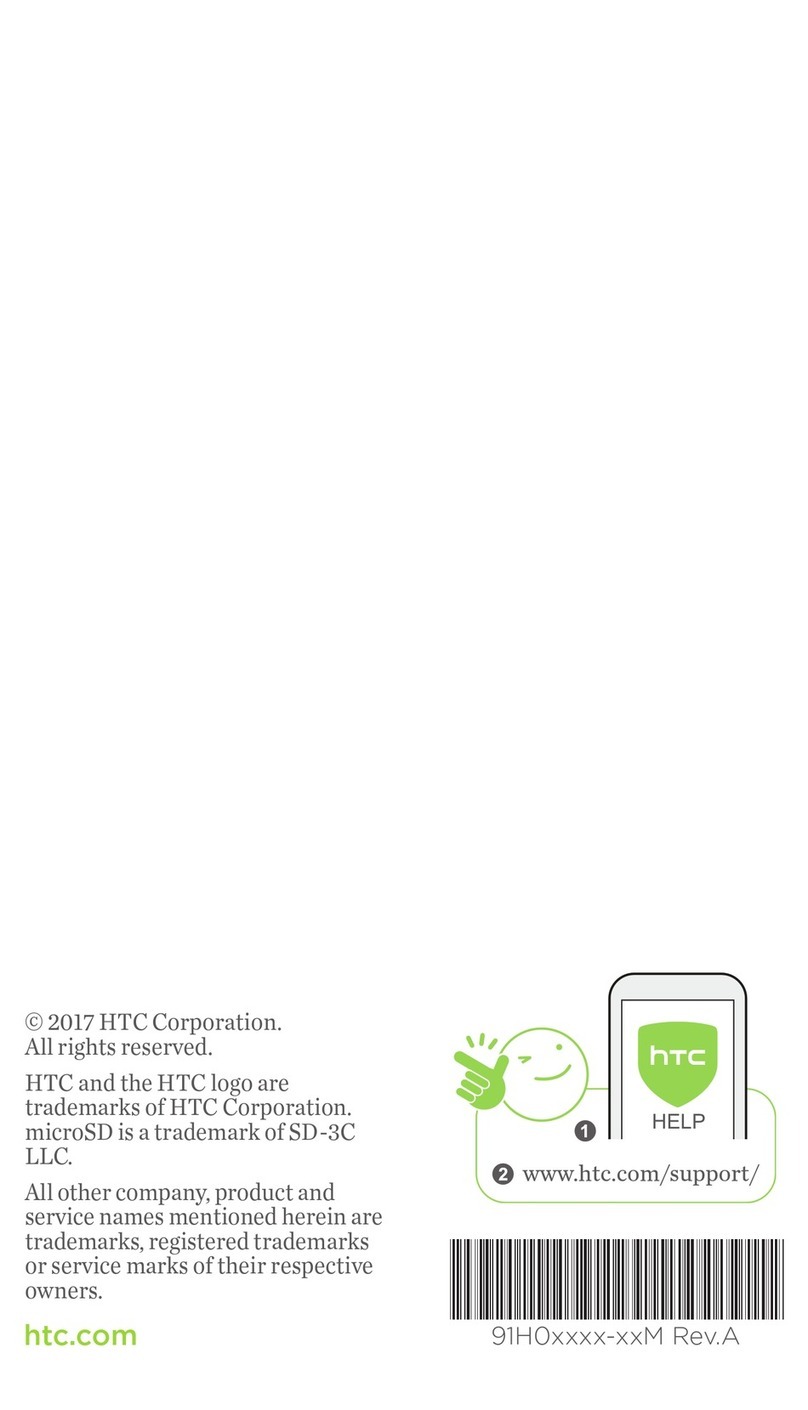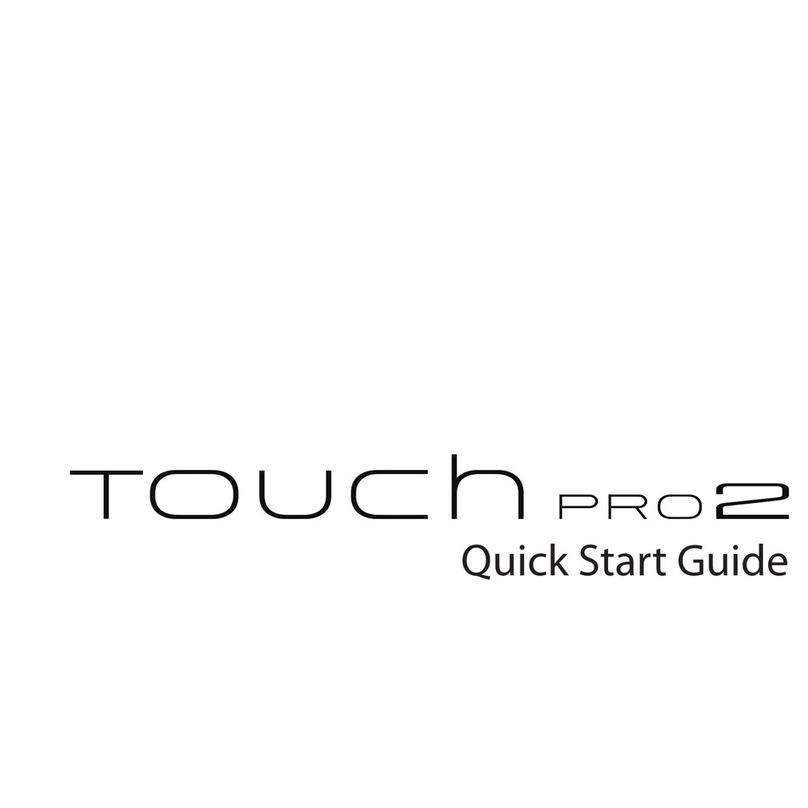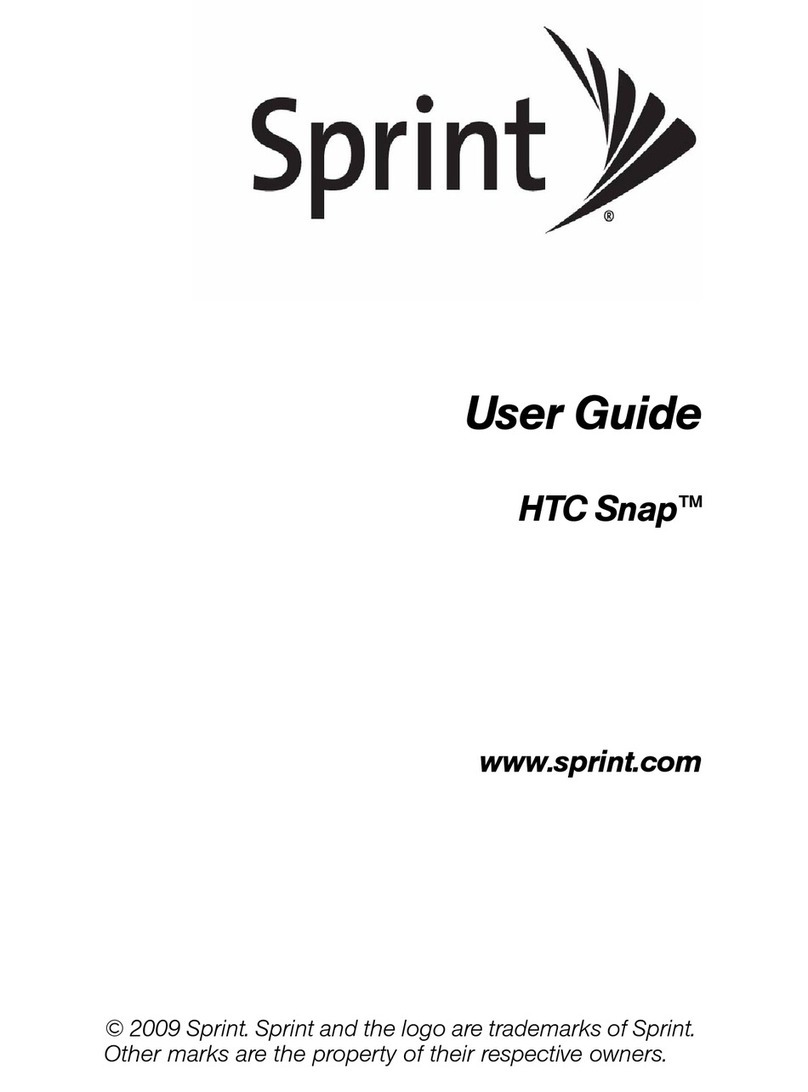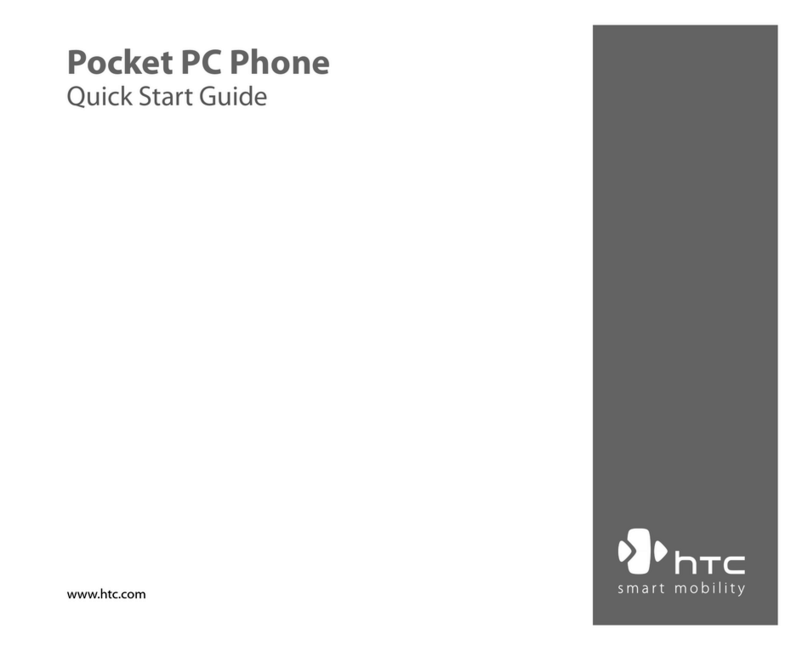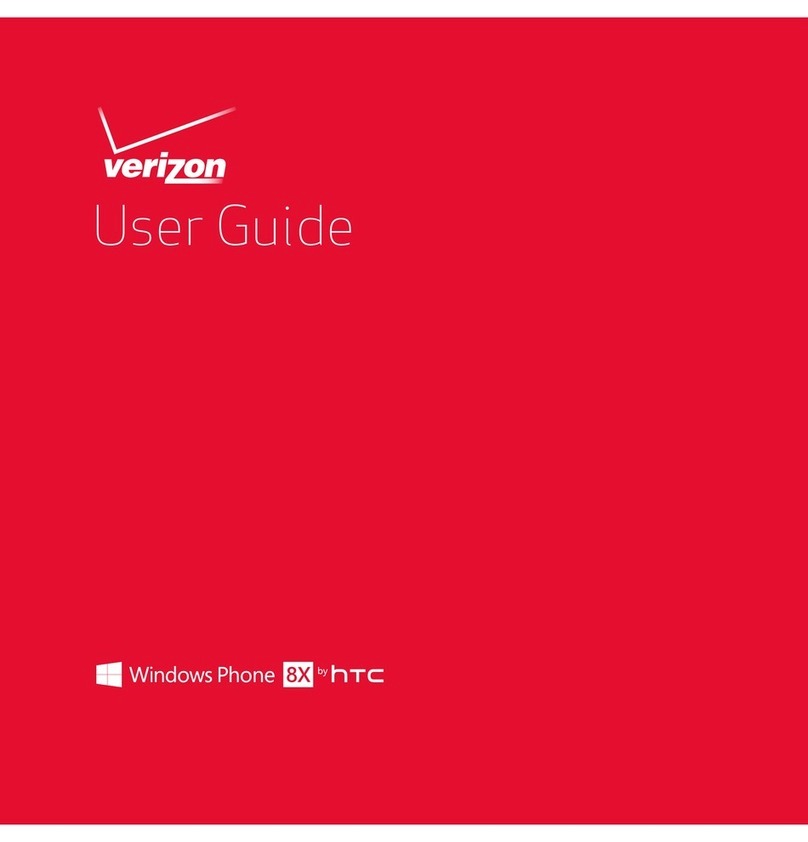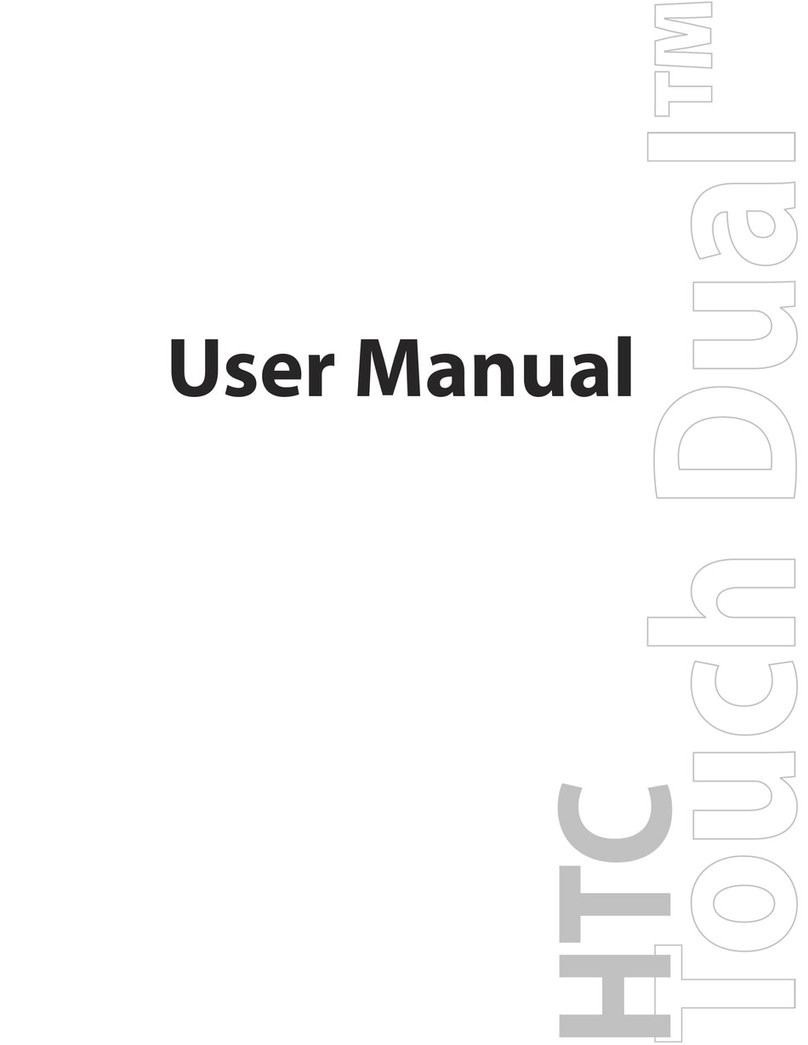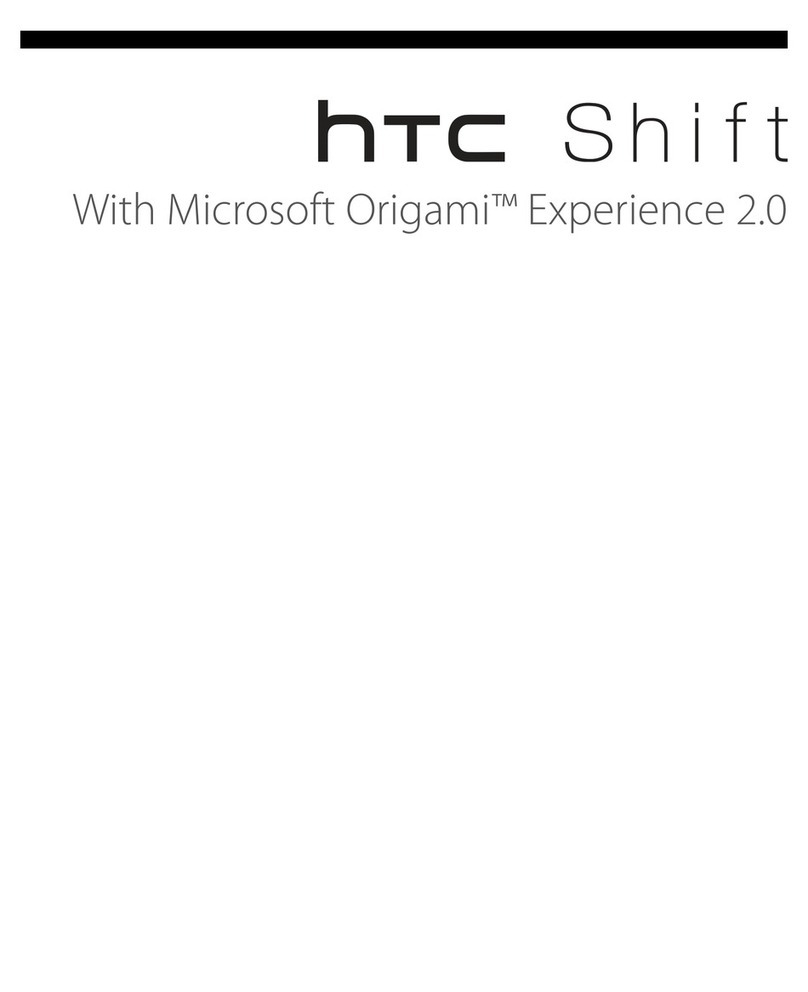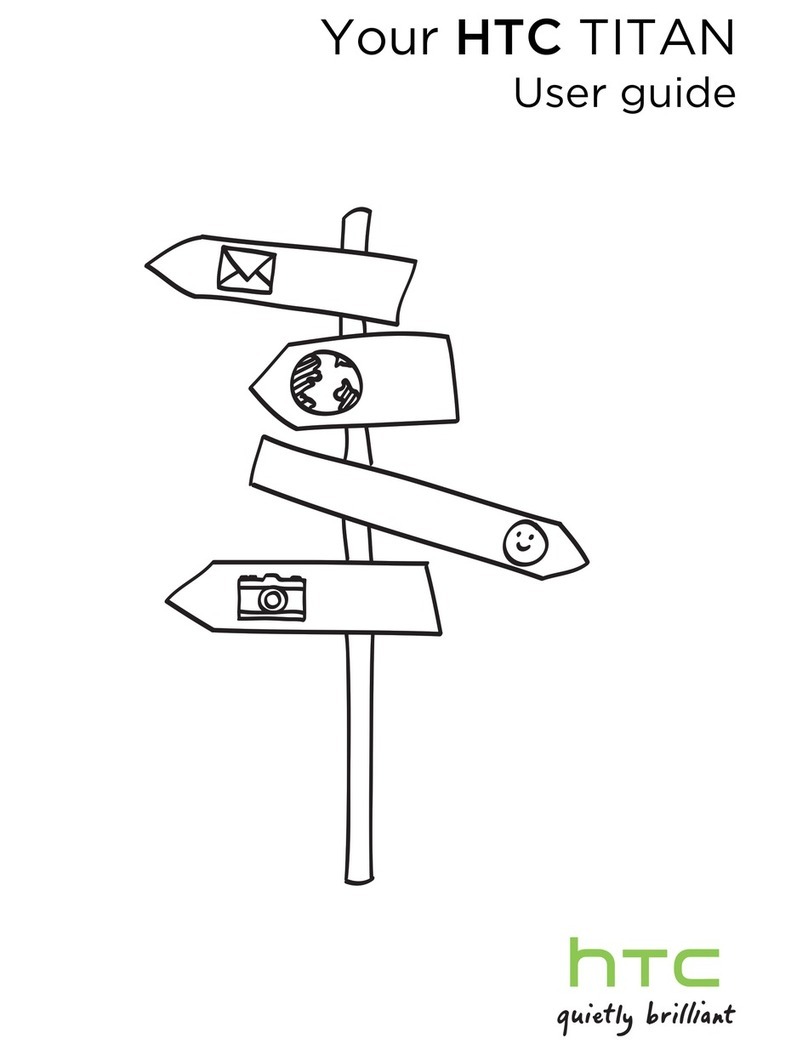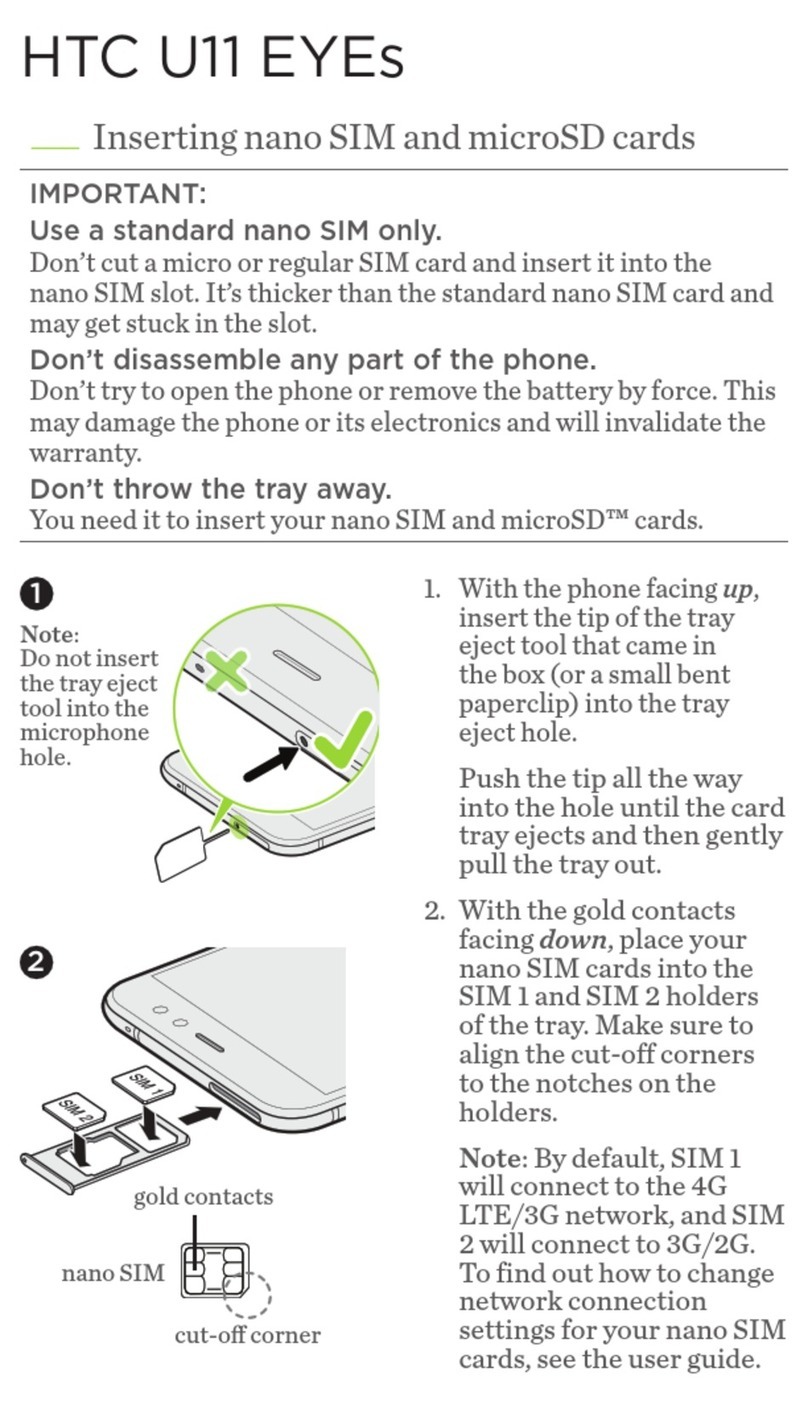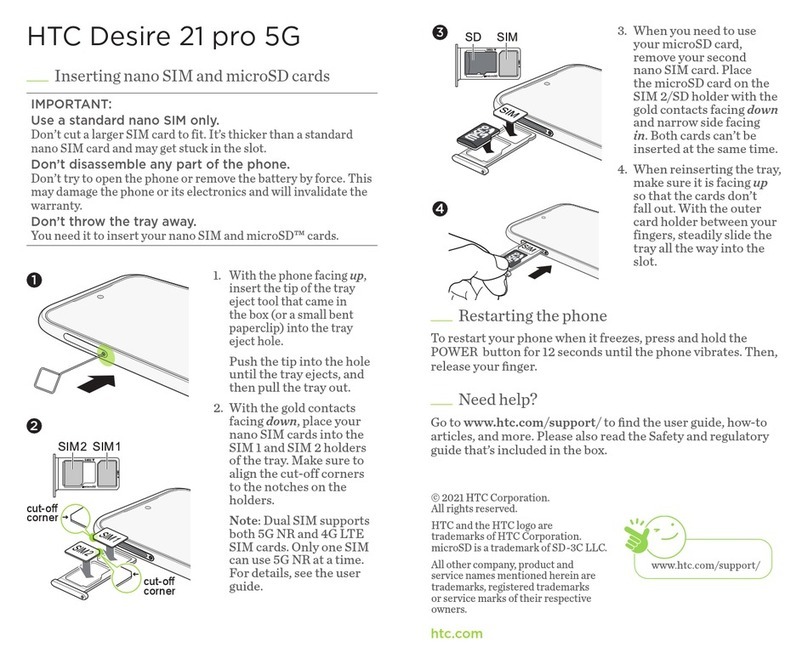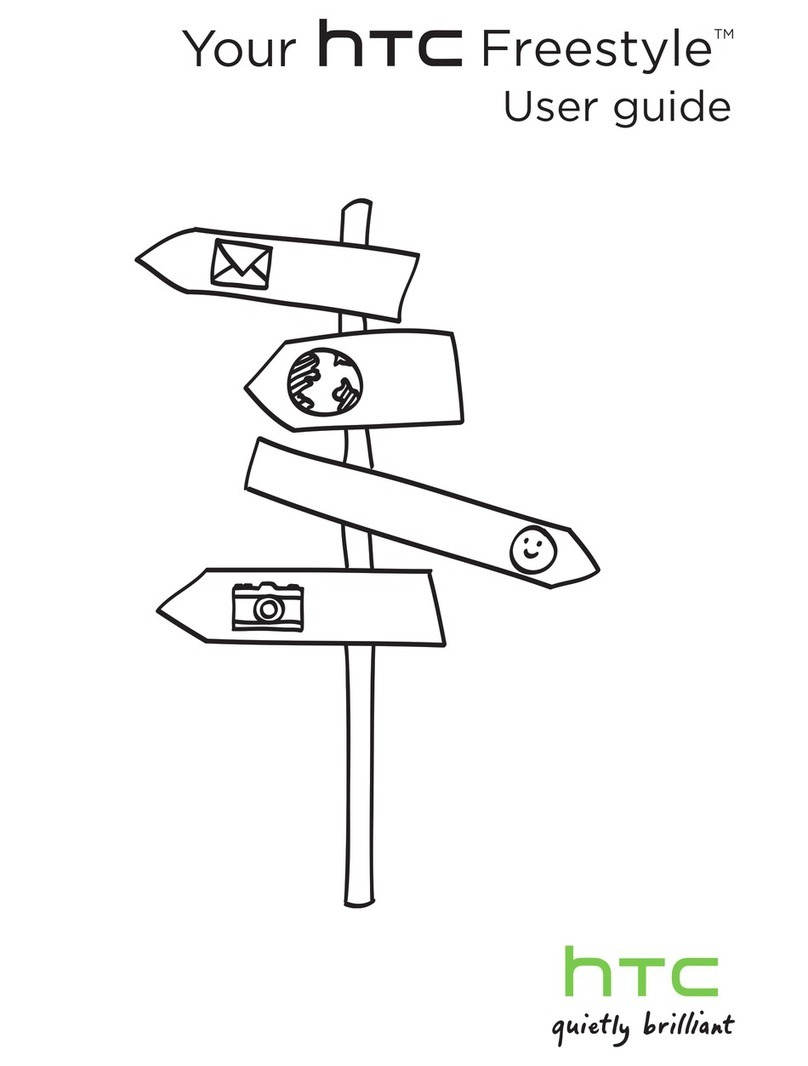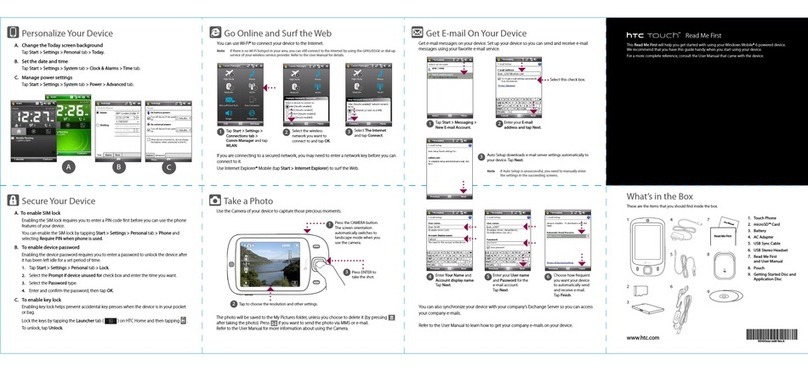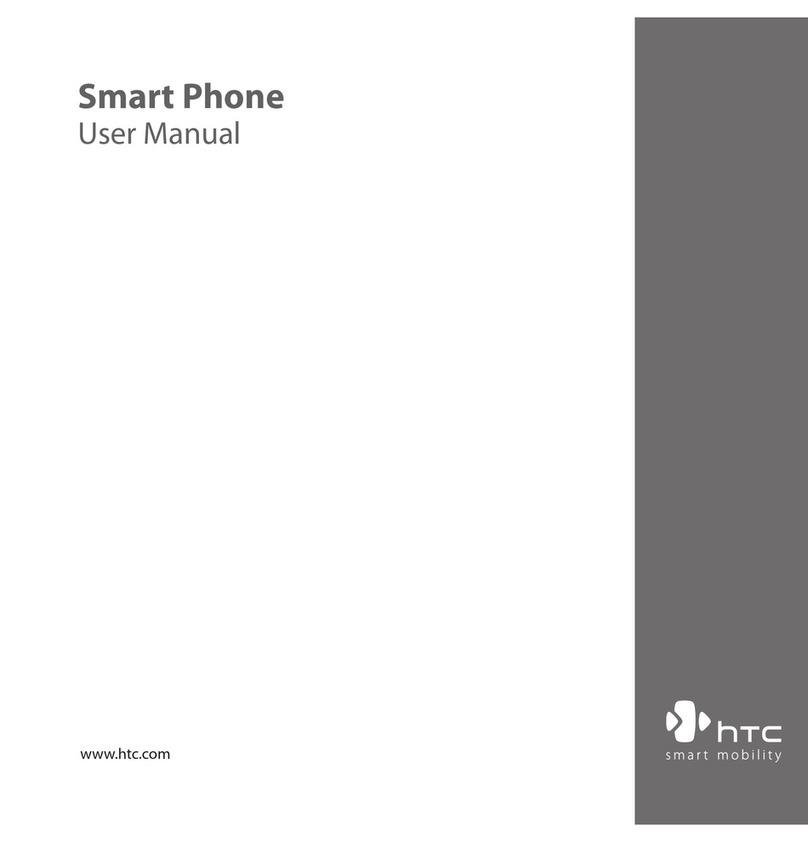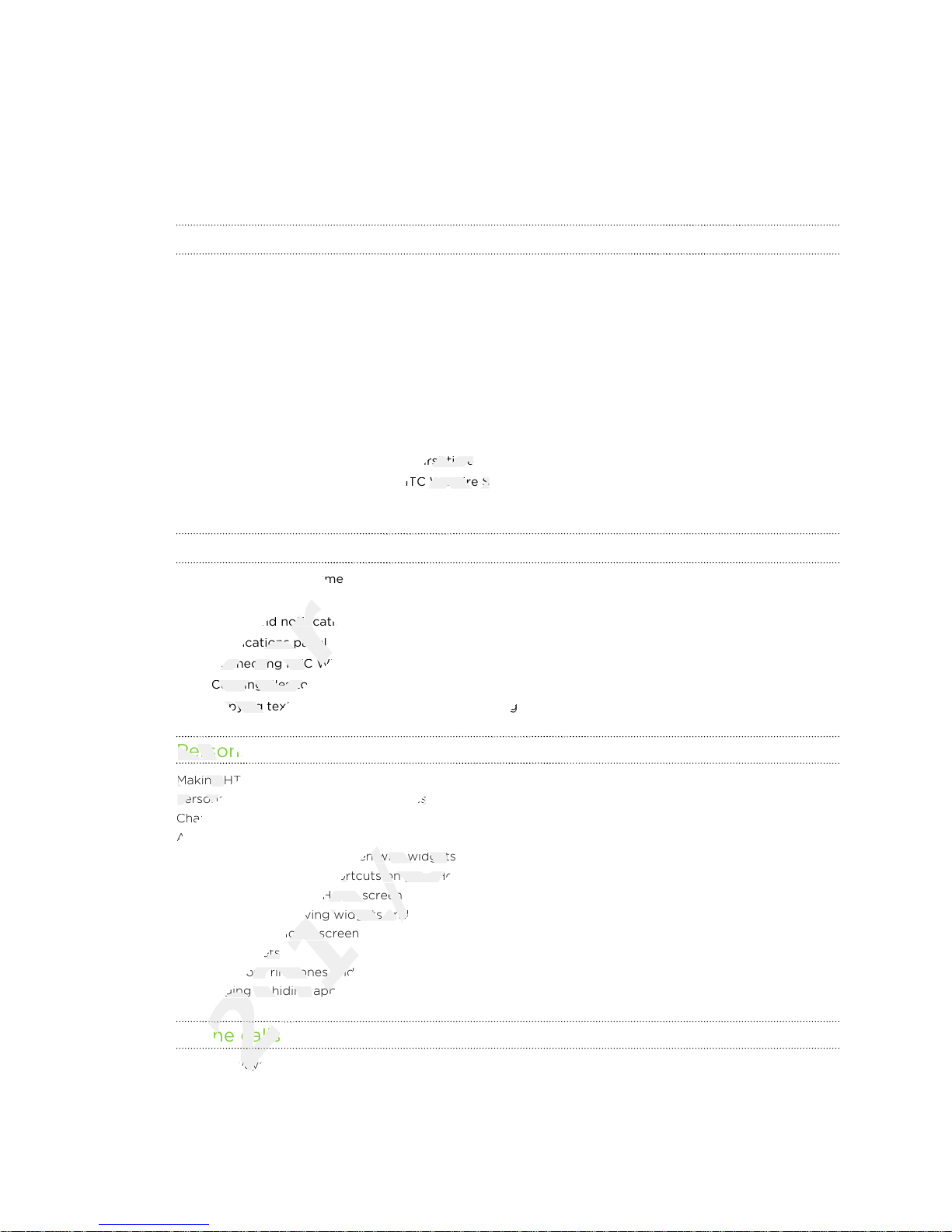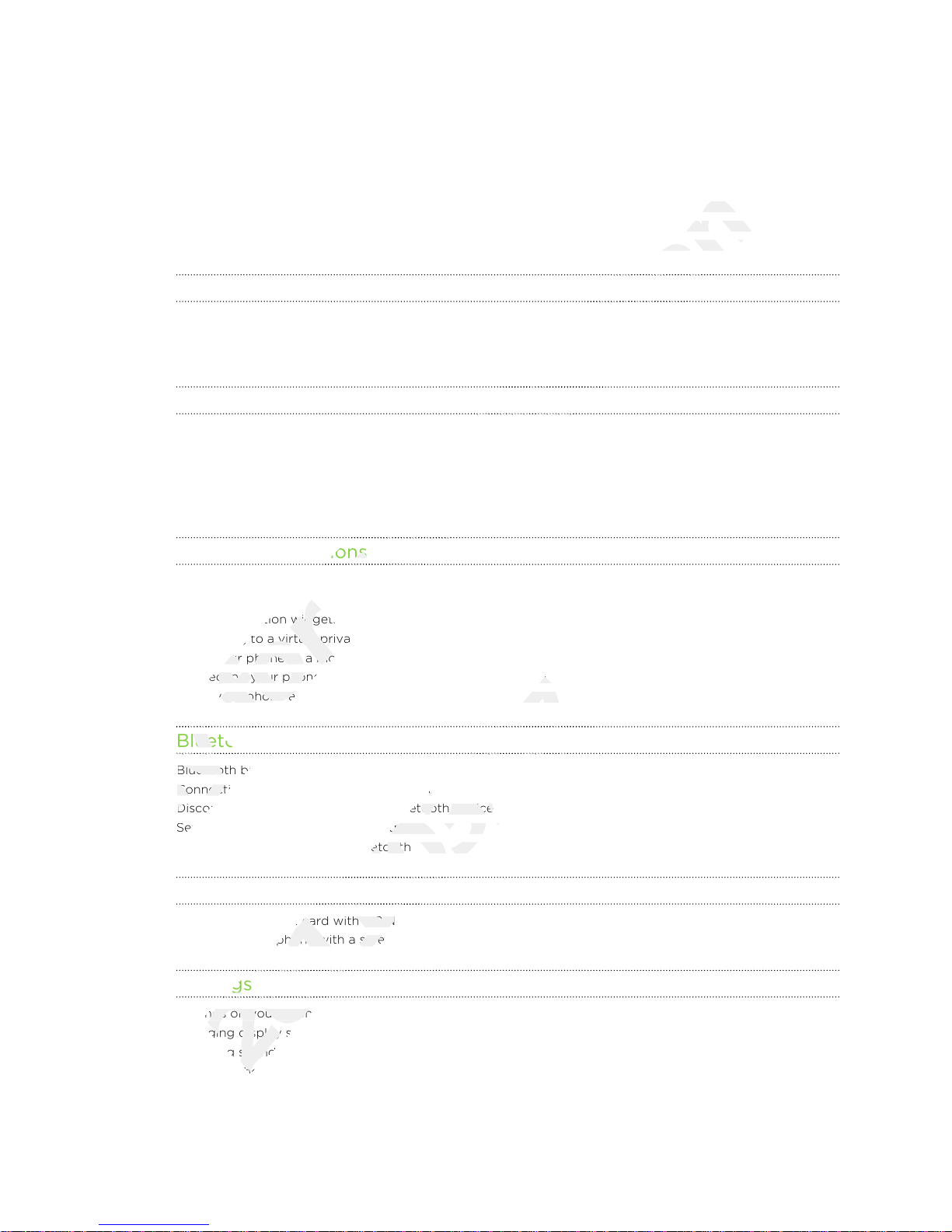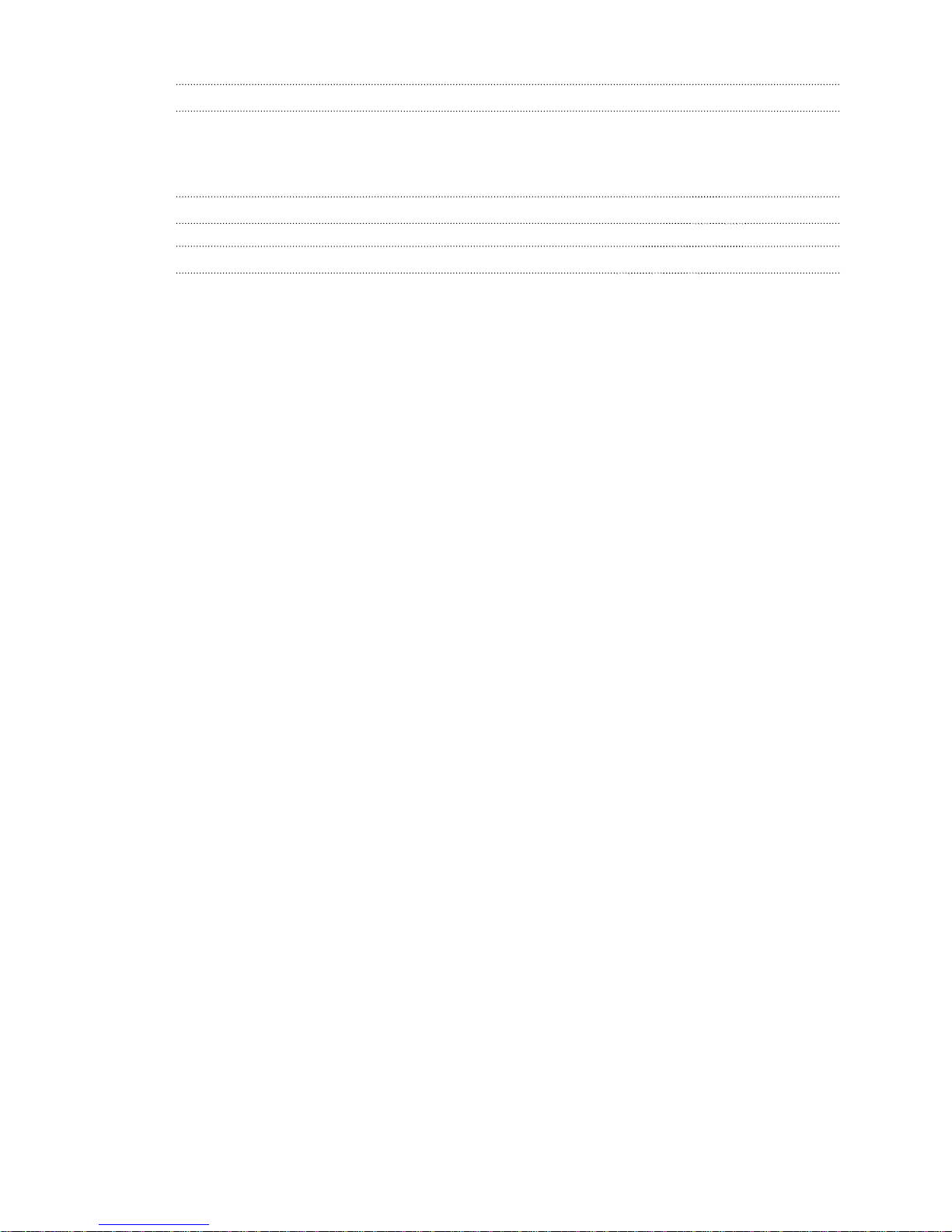Installing HTC Sync that came with the storage card 139
Setting up HTC Sync to recognize your phone 139
Getting to know the workspace 140
Setting up synchronization 140
Synchronizing your phone 144
Installing an app from your computer to your phone 144
Downloading maps or purchasing services 145
Synchronizing another phone with your computer 145
Downloading the latest HTC Sync upgrade 146
HTCSense.com
Signing up for your HTCSense.com account 147
Using HTCSense.com 147
Deleting your HTCSense.com account 149
Keyboard
Using the onscreen keyboard 150
Entering words with predictive text 151
Entering text by speaking 153
Editing text 154
Adjusting input settings 155
Internet connections
Data connection 156
Wi-Fi 157
About connection widgets 159
Connecting to a virtual private network (VPN) 159
Using your phone as a modem (USB tethering) 160
Connecting your phone to the Internet through a computer (Internet Pass-through) 161
Using your phone as a wireless router 161
Bluetooth
Bluetooth basics 162
Connecting a Bluetooth headset or car kit 162
Disconnecting or unpairing from a Bluetooth device 163
Sending information using Bluetooth 164
Receiving information using Bluetooth 166
Security
Protecting your SIM card with a PIN 168
Protecting your phone with a screen lock pattern, PIN or password 168
Settings
Settings on your phone 170
Changing display settings 171
Changing sound settings 173
Changing the phone language 174
Optimizing HTC Wildfire S’s battery life 174
Managing memory 175
Checking information about your phone 176
5 Contents
Using your phone as a wireless router 161
Only
Using your phone as a wireless router 161
Bluetooth basics
Only
Bluetooth basics
Connecting a Bluetooth headset or car kit
Only
Connecting a Bluetooth headset or car kit
Disconnecting or unpairing from a Bluetooth device
Only
Disconnecting or unpairing from a Bluetooth device
Sending information using Bluetooth 164
Only
Sending information using Bluetooth 164
About connection widgets
for
About connection widgets
Connecting to a virtual private network (VPN)
for
Connecting to a virtual private network (VPN)
Using your phone as a modem (USB tethering)
for
Using your phone as a modem (USB tethering)
Connecting your phone to the Internet through a computer (Internet Pass-through) 161
for
Connecting your phone to the Internet through a computer (Internet Pass-through) 161
Using your phone as a wireless router 161
for
Using your phone as a wireless router 161
Downloading maps or purchasing services 145
certification
Downloading maps or purchasing services 145
Synchronizing another phone with your computer 145
certification
Synchronizing another phone with your computer 145
Downloading the latest HTC Sync upgrade 146
certification
Downloading the latest HTC Sync upgrade 146
Internet connections
certification
Internet connections
Connecting your phone to the Internet through a computer (Internet Pass-through) 161
2011/03/07
Connecting your phone to the Internet through a computer (Internet Pass-through) 161
Using your phone as a wireless router 161
2011/03/07
Using your phone as a wireless router 161
Connecting a Bluetooth headset or car kit
2011/03/07
Connecting a Bluetooth headset or car kit
Disconnecting or unpairing from a Bluetooth device
2011/03/07
Disconnecting or unpairing from a Bluetooth device
Sending information using Bluetooth 164
2011/03/07
Sending information using Bluetooth 164
Receiving information using Bluetooth 166
2011/03/07
Receiving information using Bluetooth 166
Protecting your SIM card with a PIN
2011/03/07
Protecting your SIM card with a PIN
Protecting your phone with a screen lock pattern, PIN or password
2011/03/07
Protecting your phone with a screen lock pattern, PIN or password
Settings
2011/03/07
Settings
Settings on your phone
2011/03/07
Settings on your phone
Changing display settings
2011/03/07
Changing display settings
Changing sound settings
2011/03/07
Changing sound settings
Changing the phone language
2011/03/07
Changing the phone language