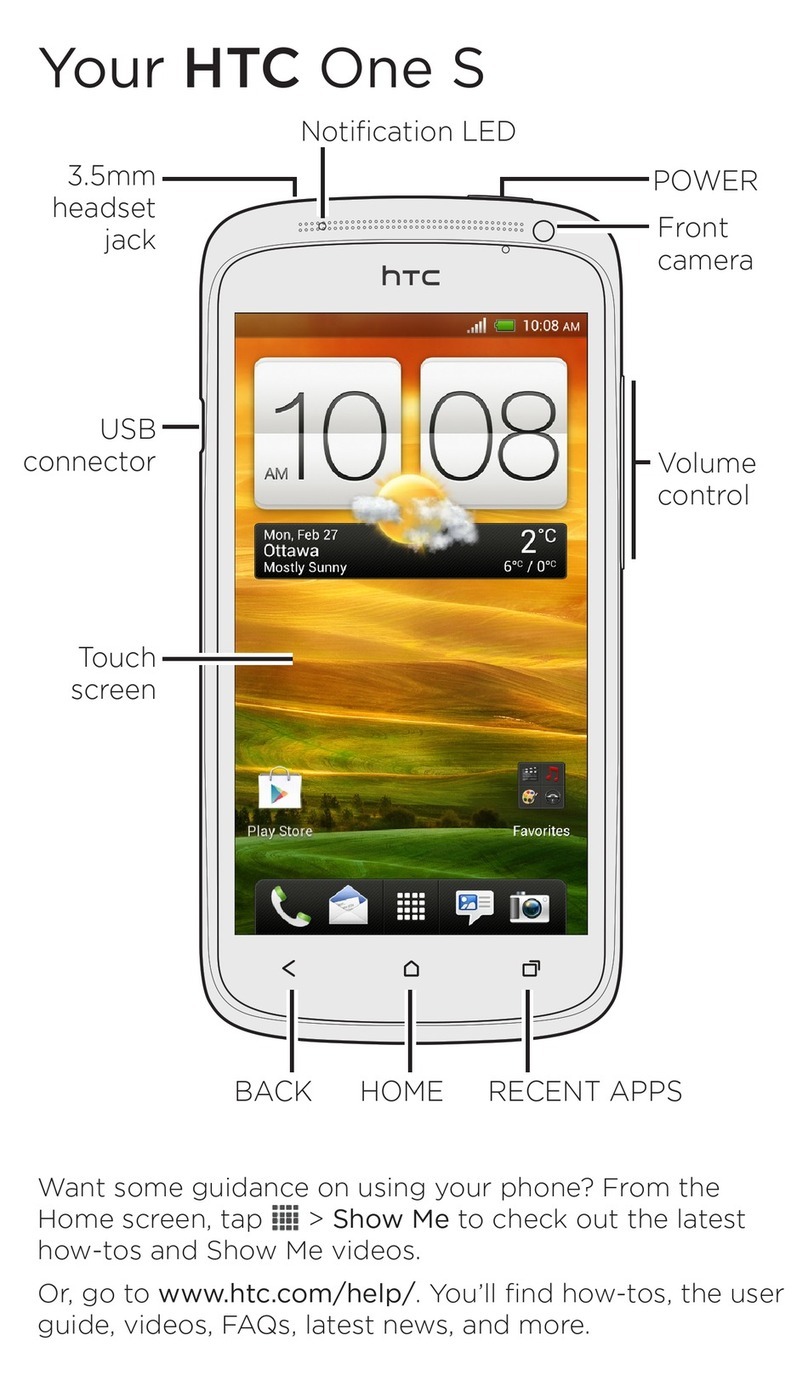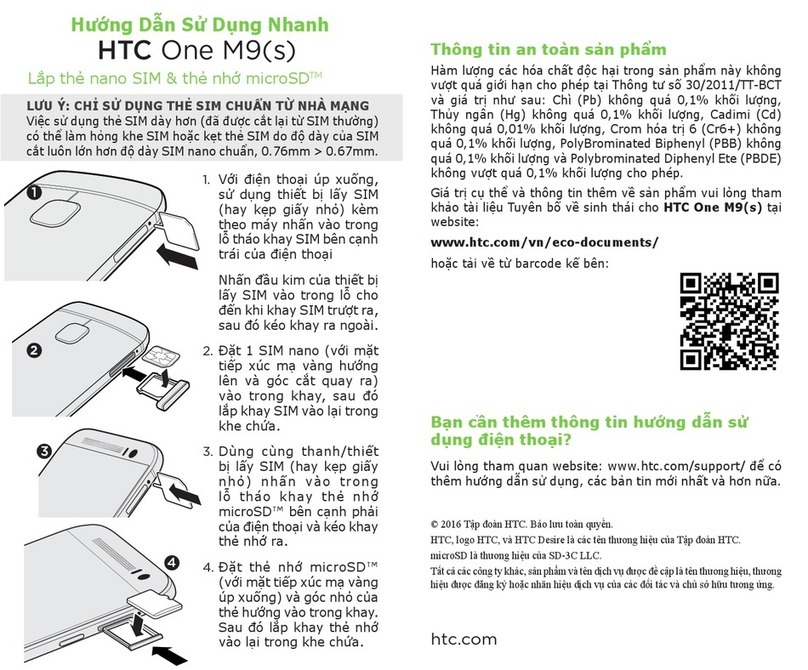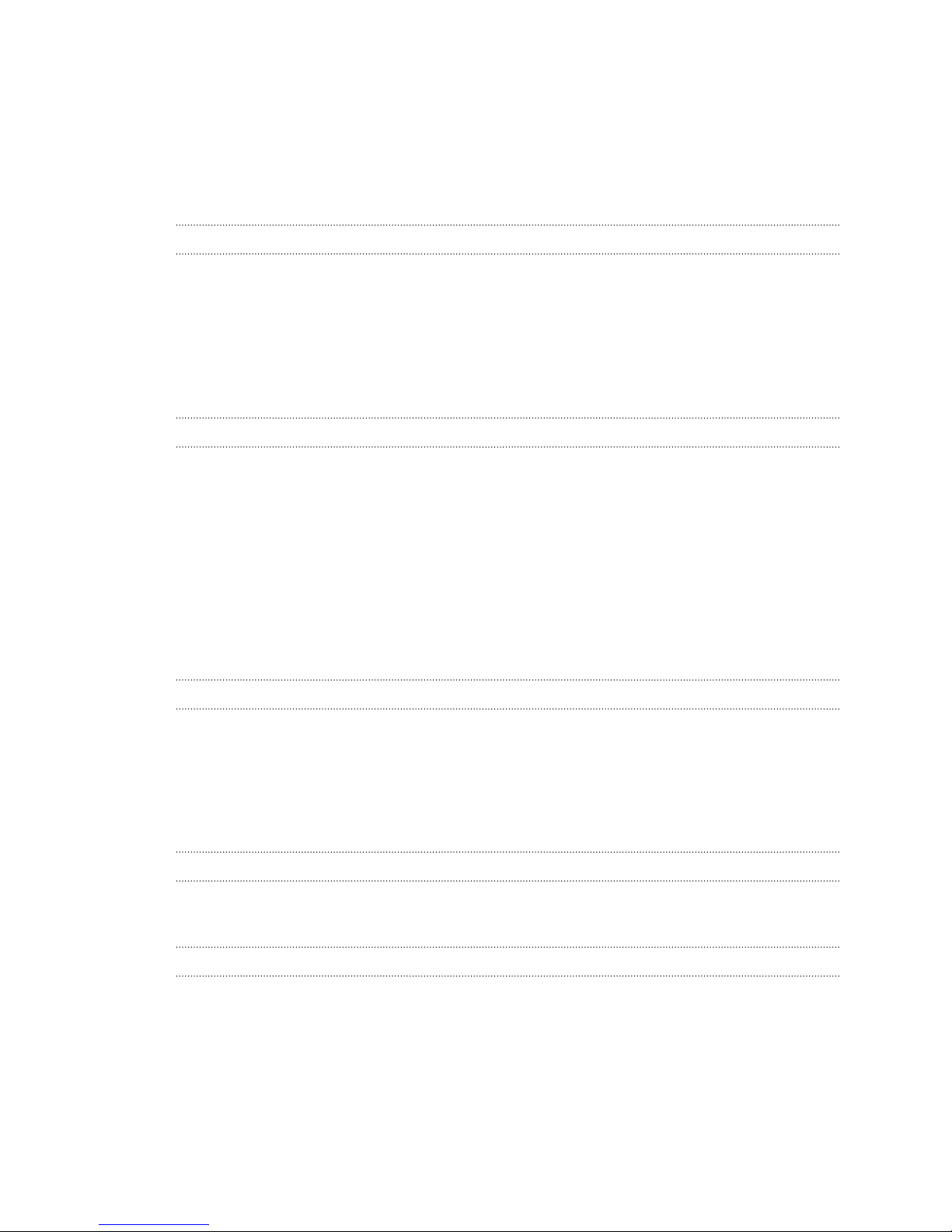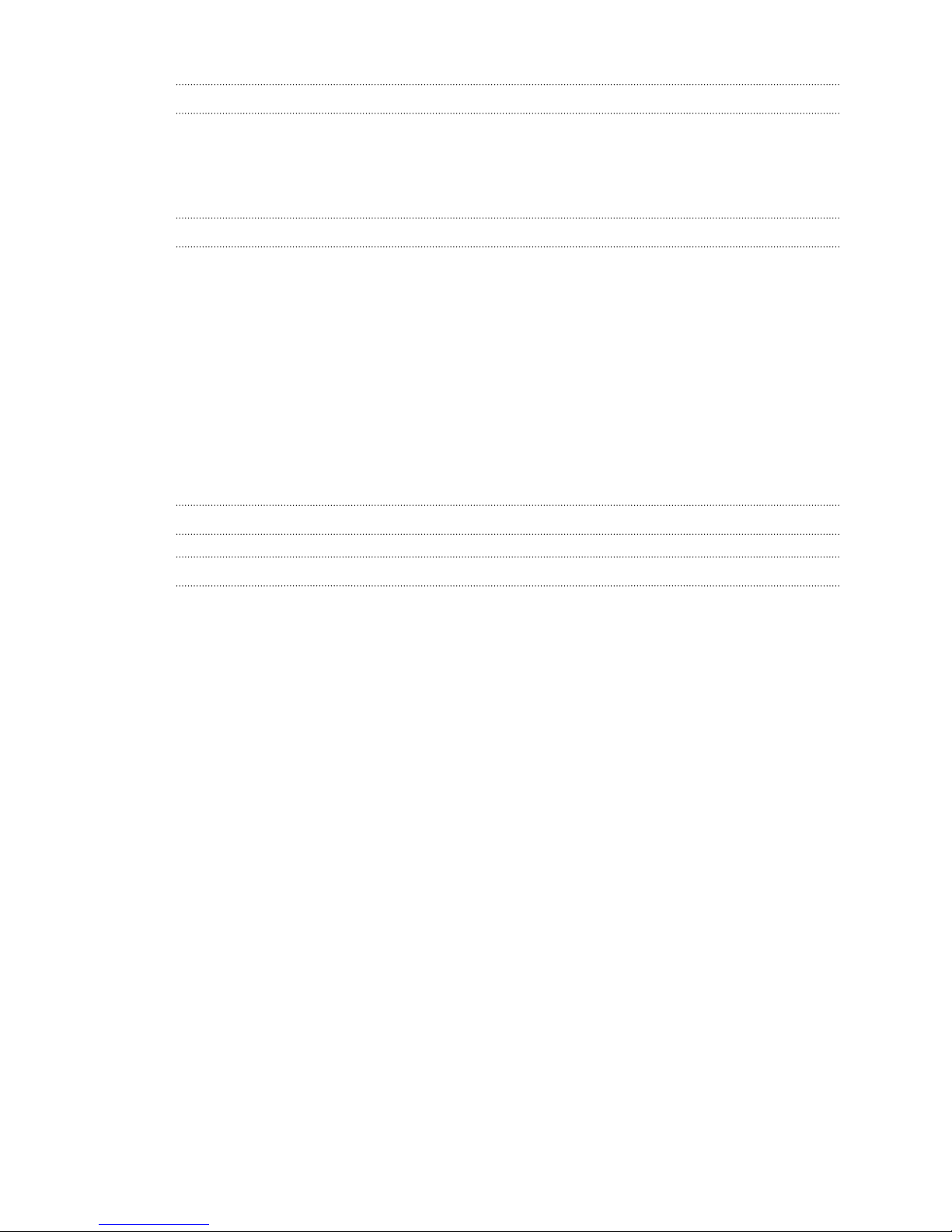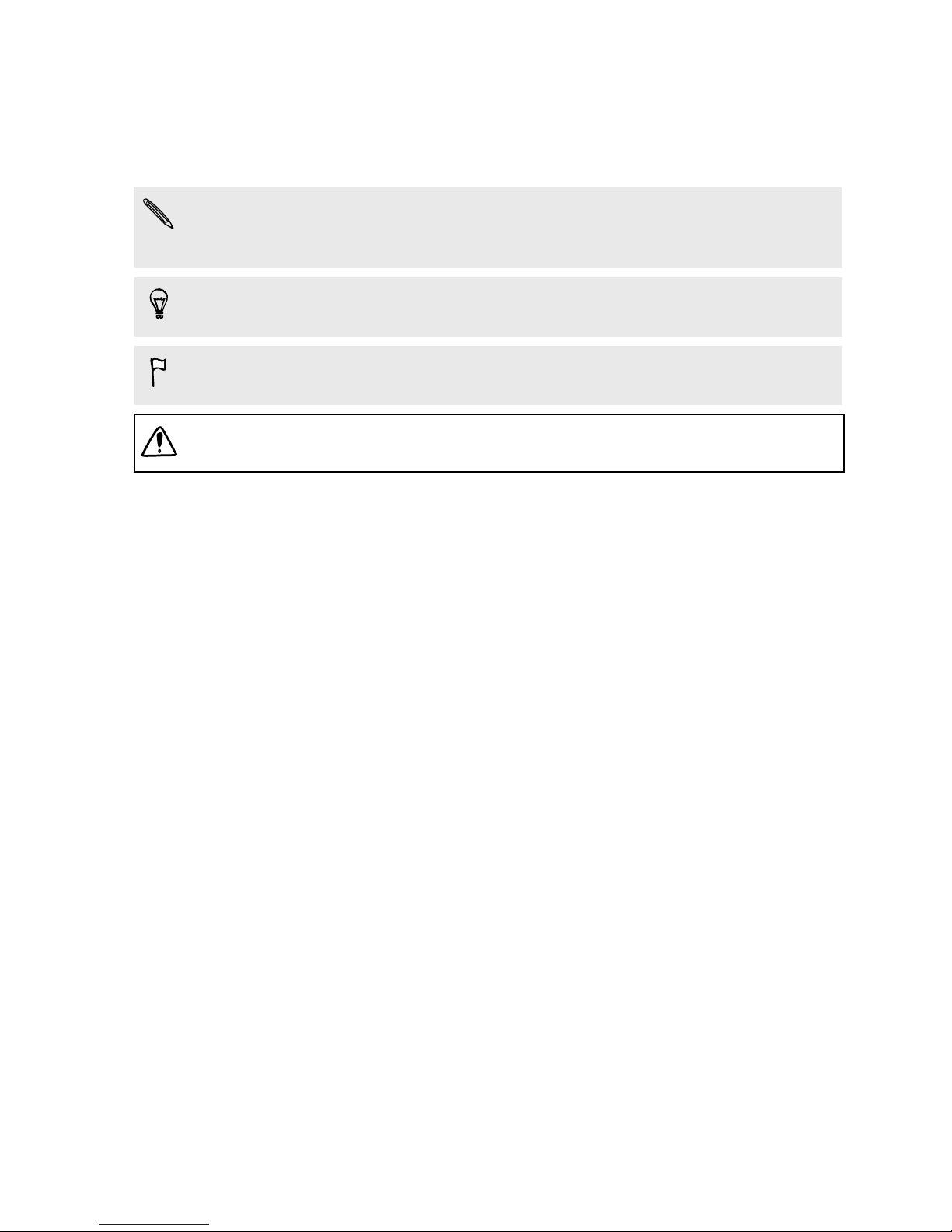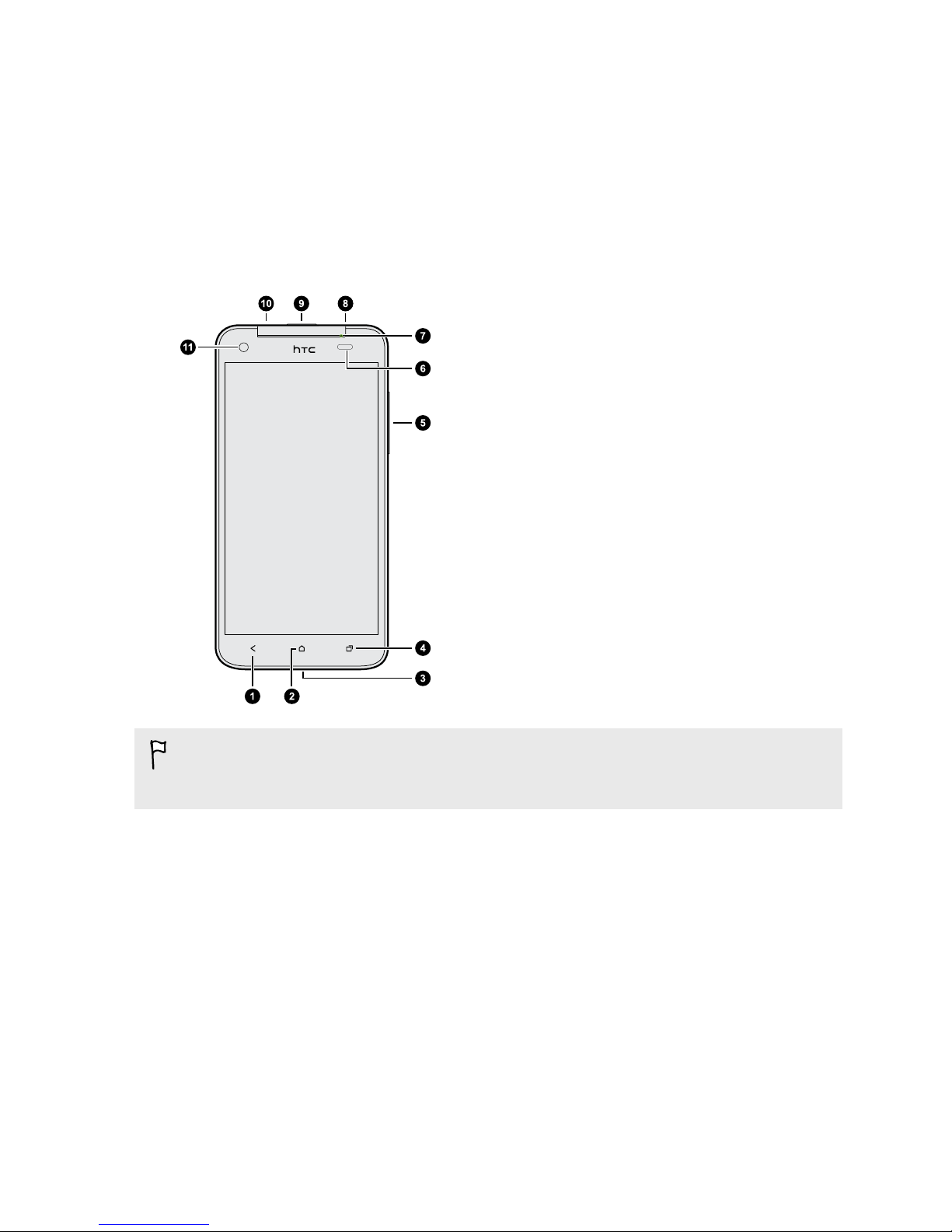HTC Butterfly User manual
Other HTC Cell Phone manuals
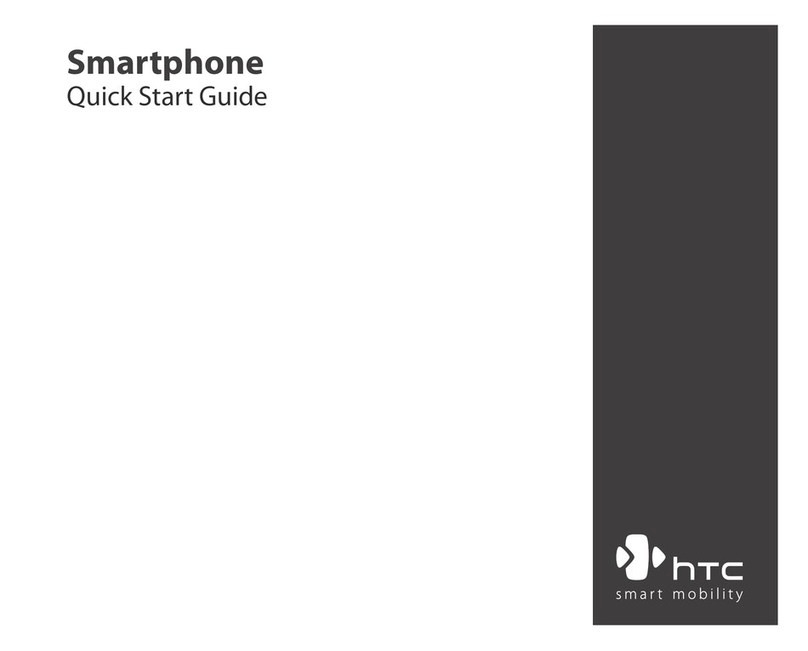
HTC
HTC S310 User manual

HTC
HTC HTC Flyer User manual

HTC
HTC Desire 210 User manual

HTC
HTC Desire 320 User manual
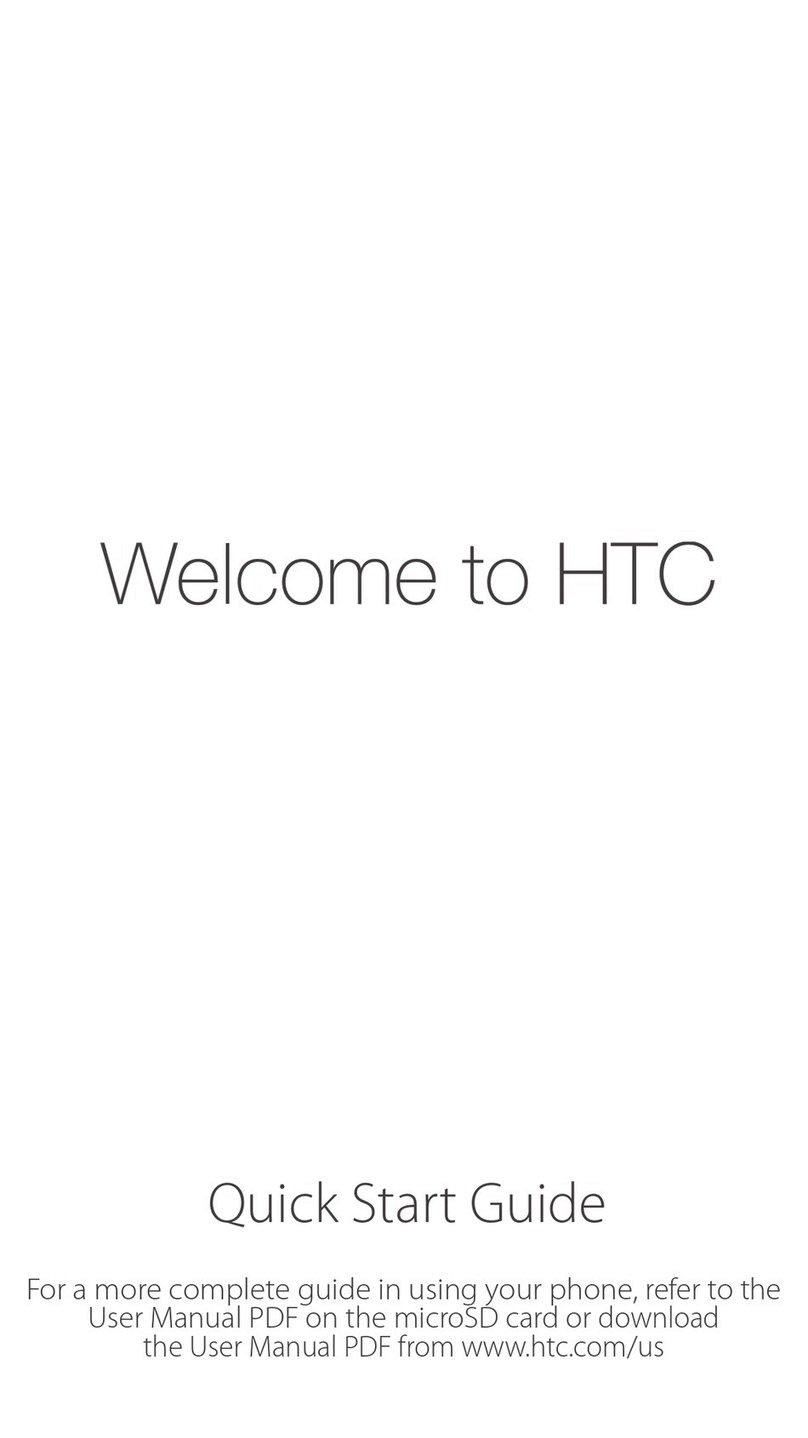
HTC
HTC Hero - Smartphone - WCDMA User manual

HTC
HTC Touch Diamond DIAM100 User manual

HTC
HTC Magic Vodafone User manual
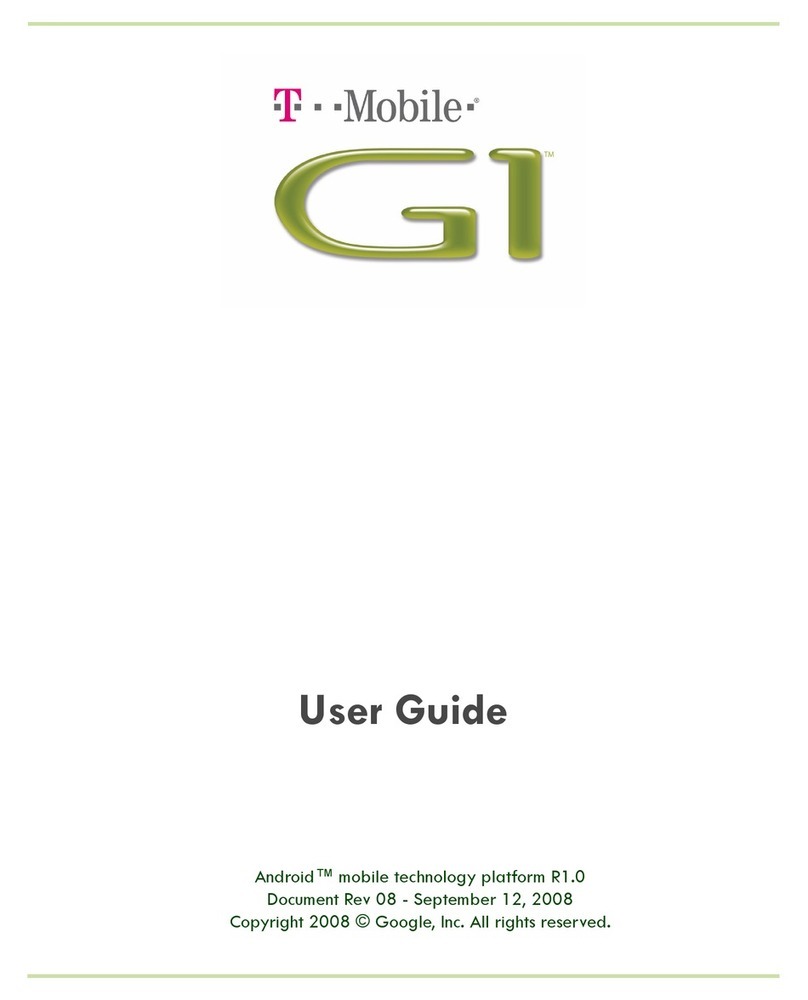
HTC
HTC T-Mobile G1 User manual
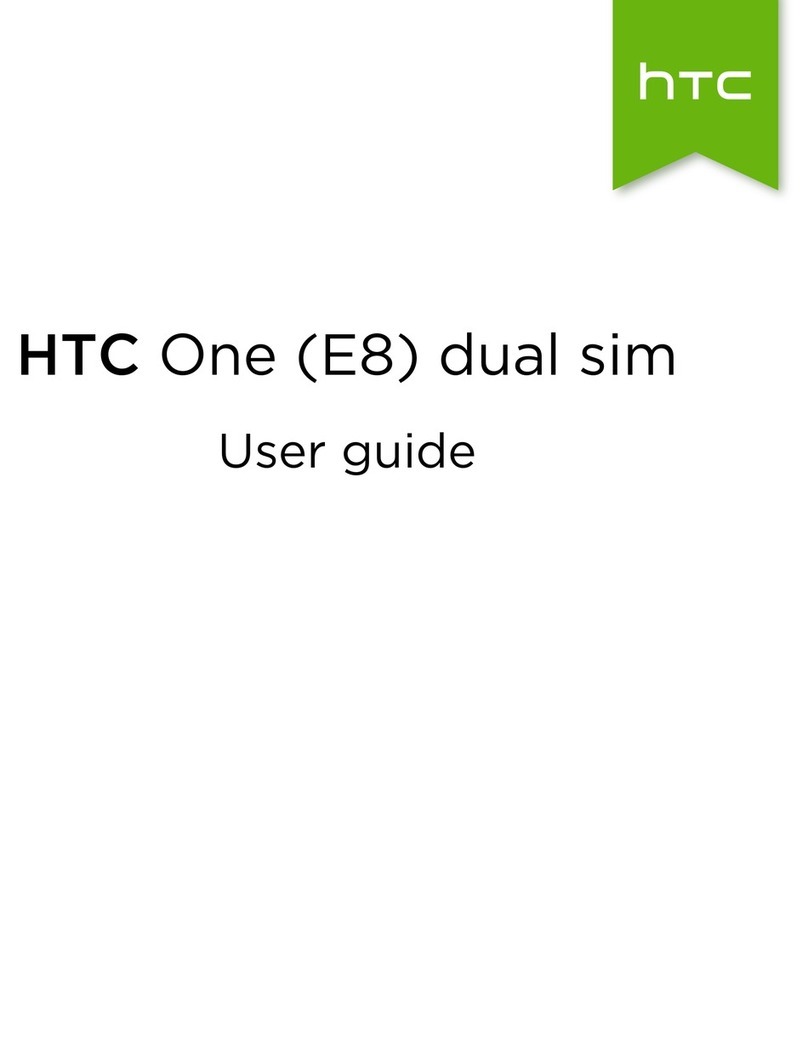
HTC
HTC One (E8) User manual
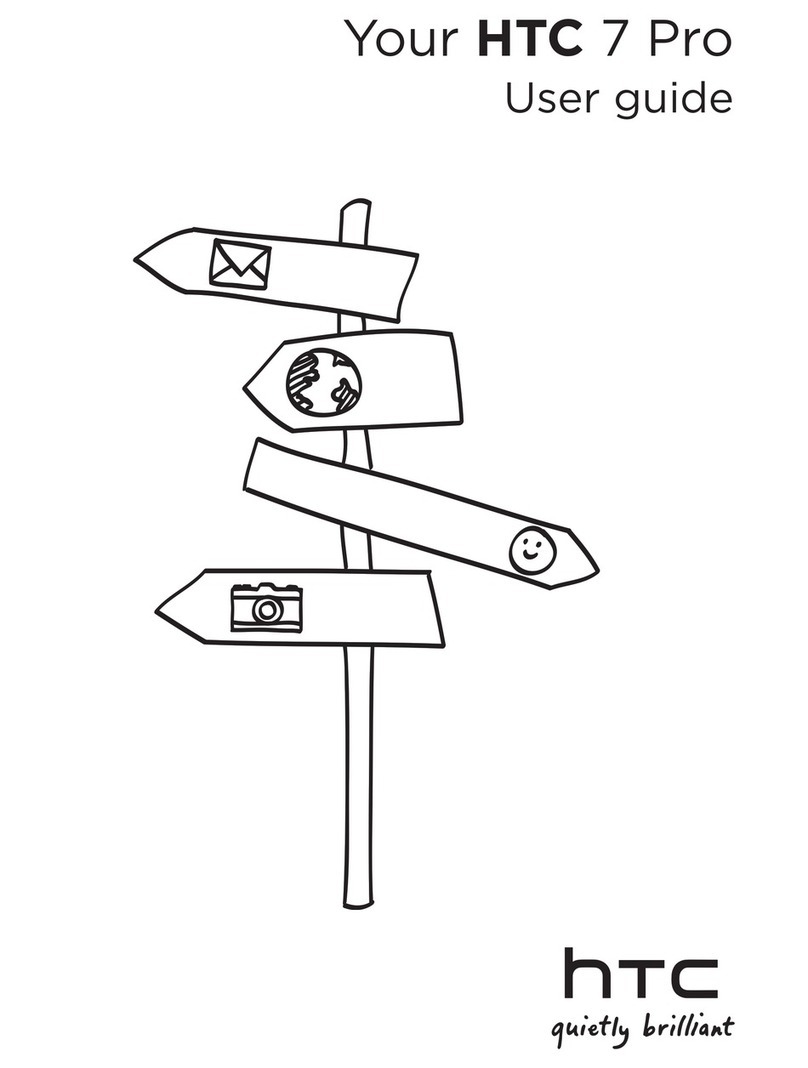
HTC
HTC 7 Pro User manual
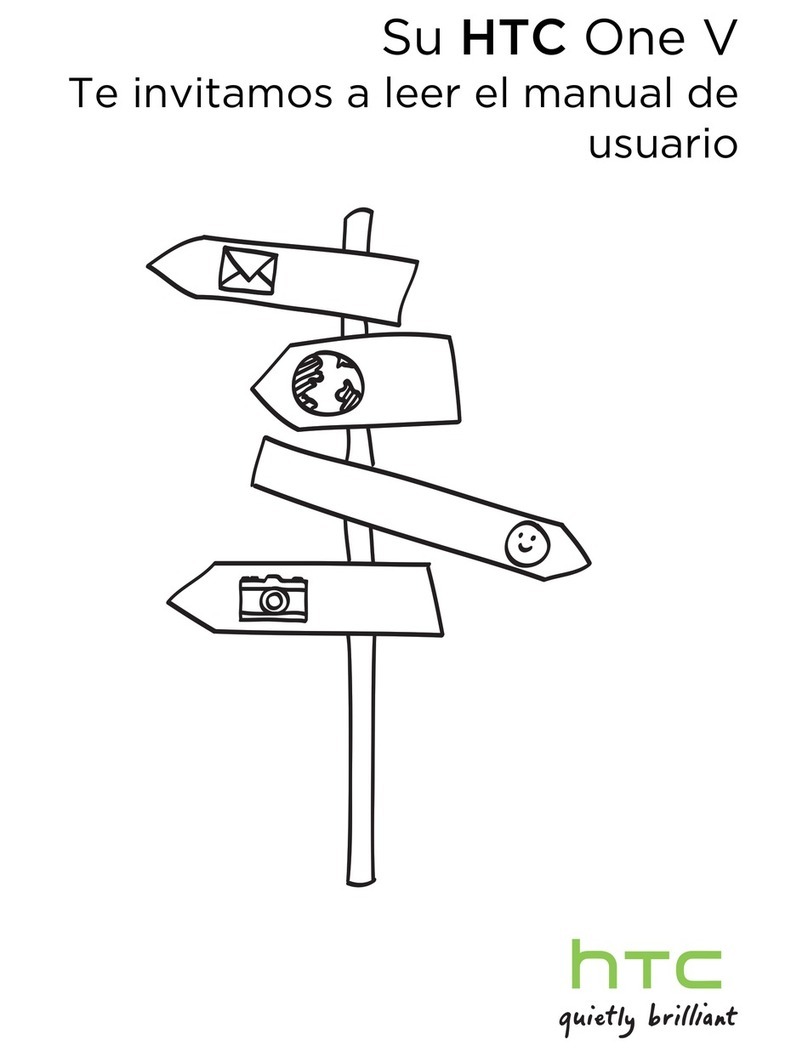
HTC
HTC ONE V Instruction Manual

HTC
HTC Touch Dual HTC Touch Dual Manual
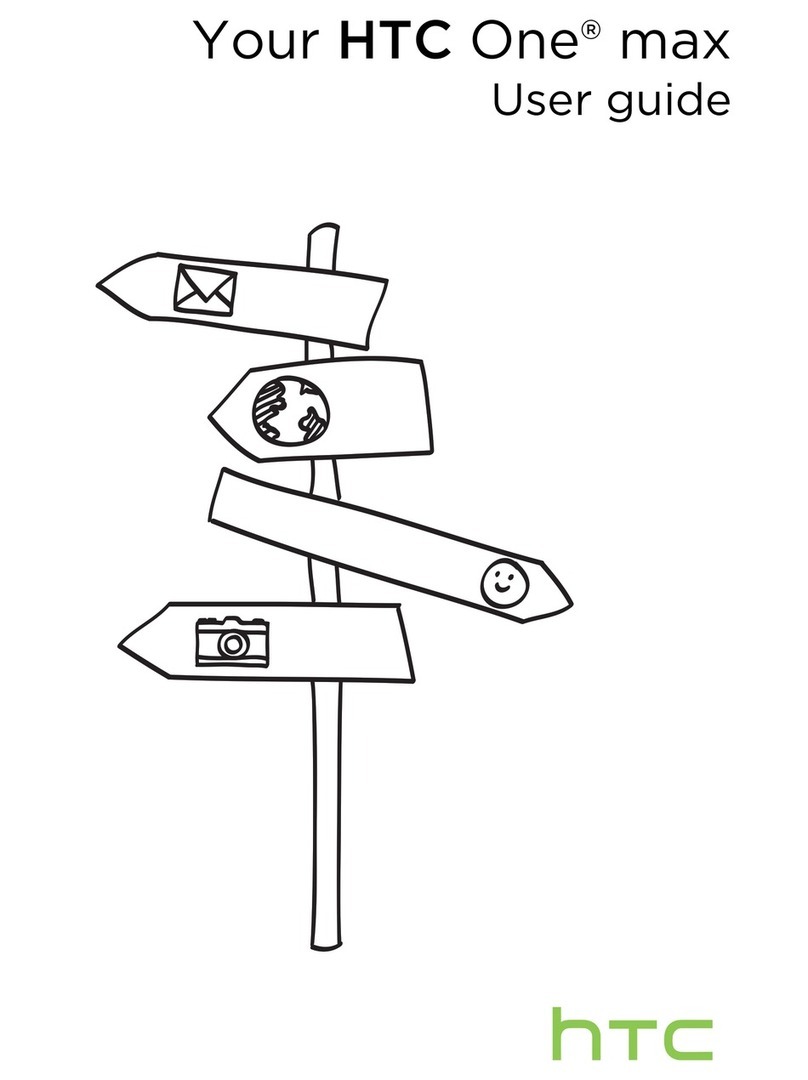
HTC
HTC One max User manual

HTC
HTC ChaCha User manual
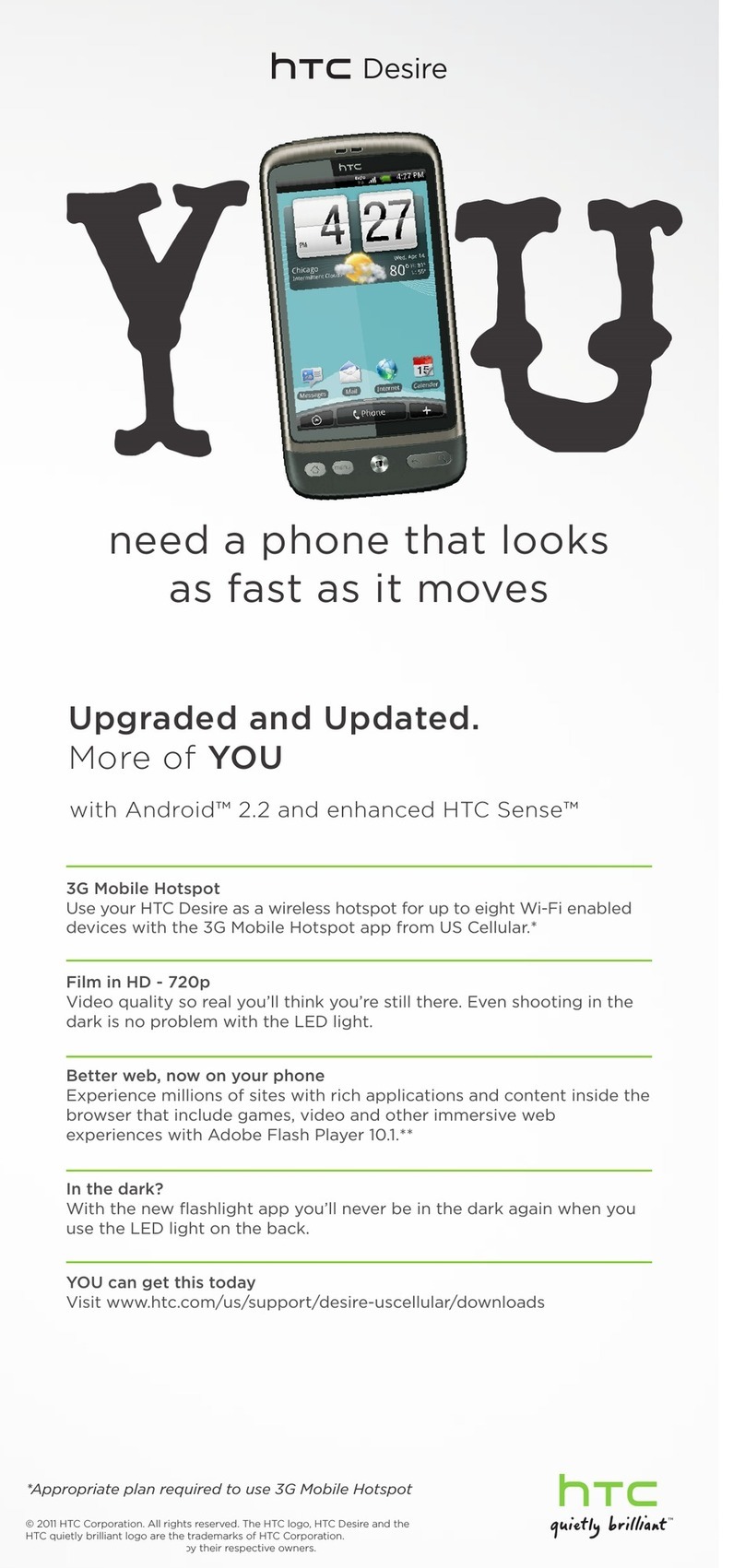
HTC
HTC Desire US Cellular Instructions for use
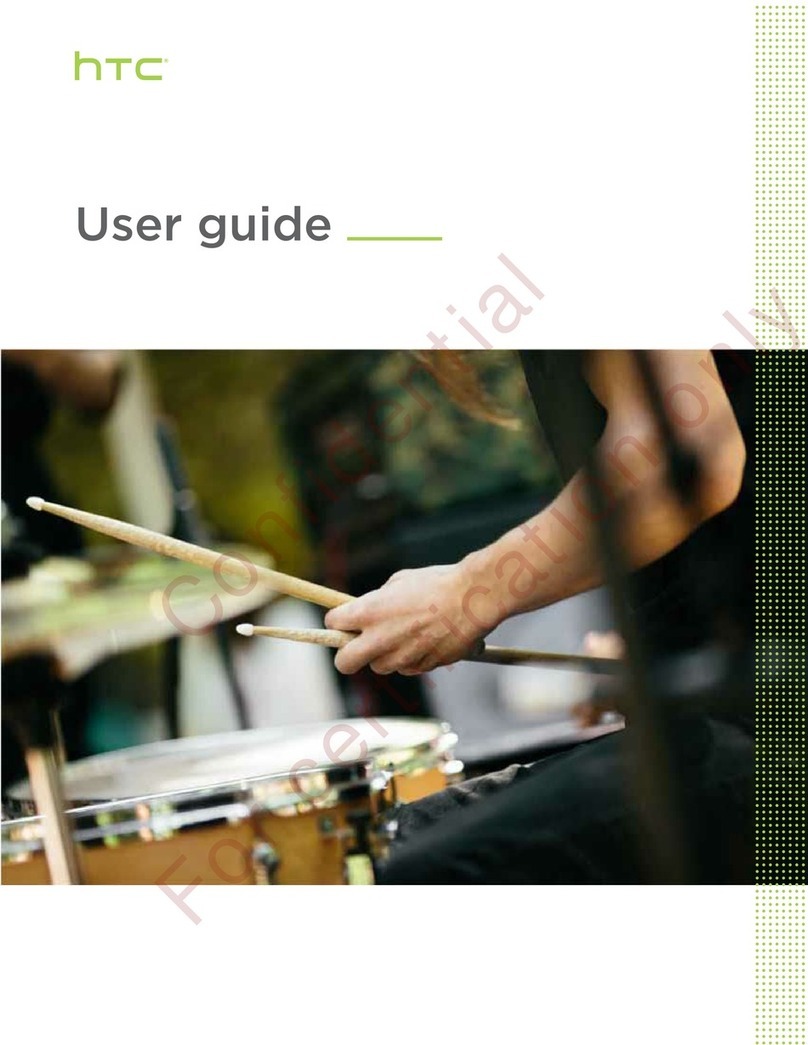
HTC
HTC DESIRE 526 User manual
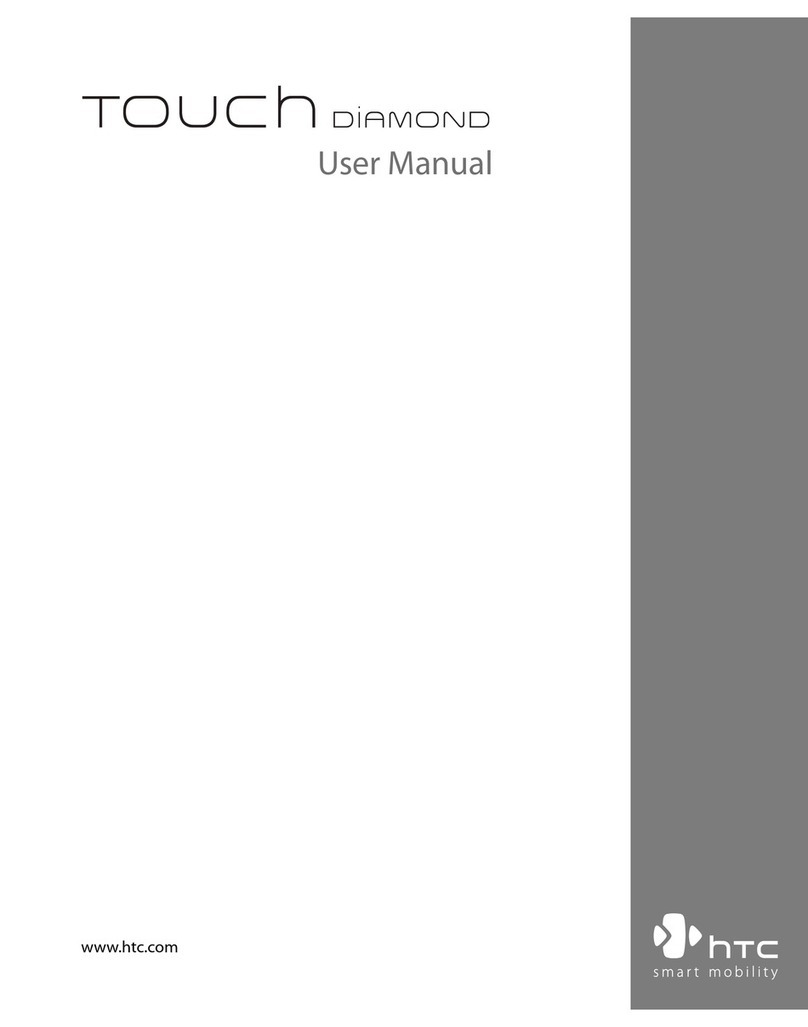
HTC
HTC HTC Touch Diamond User manual
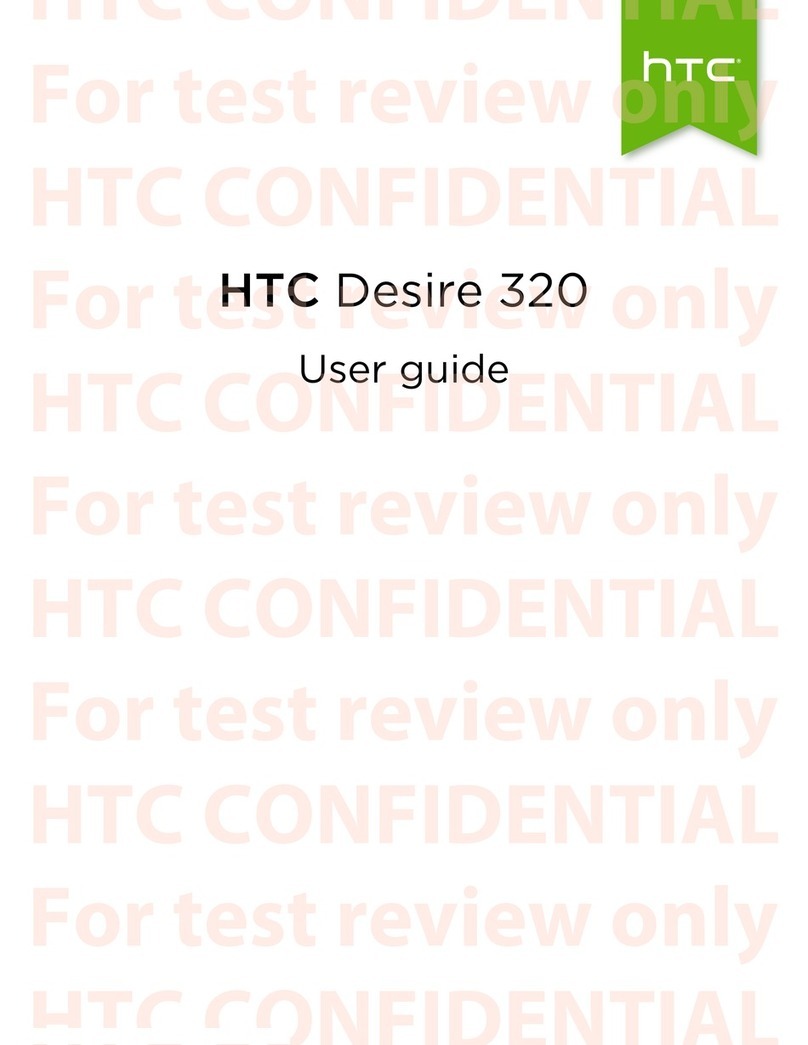
HTC
HTC Desire 320 User manual
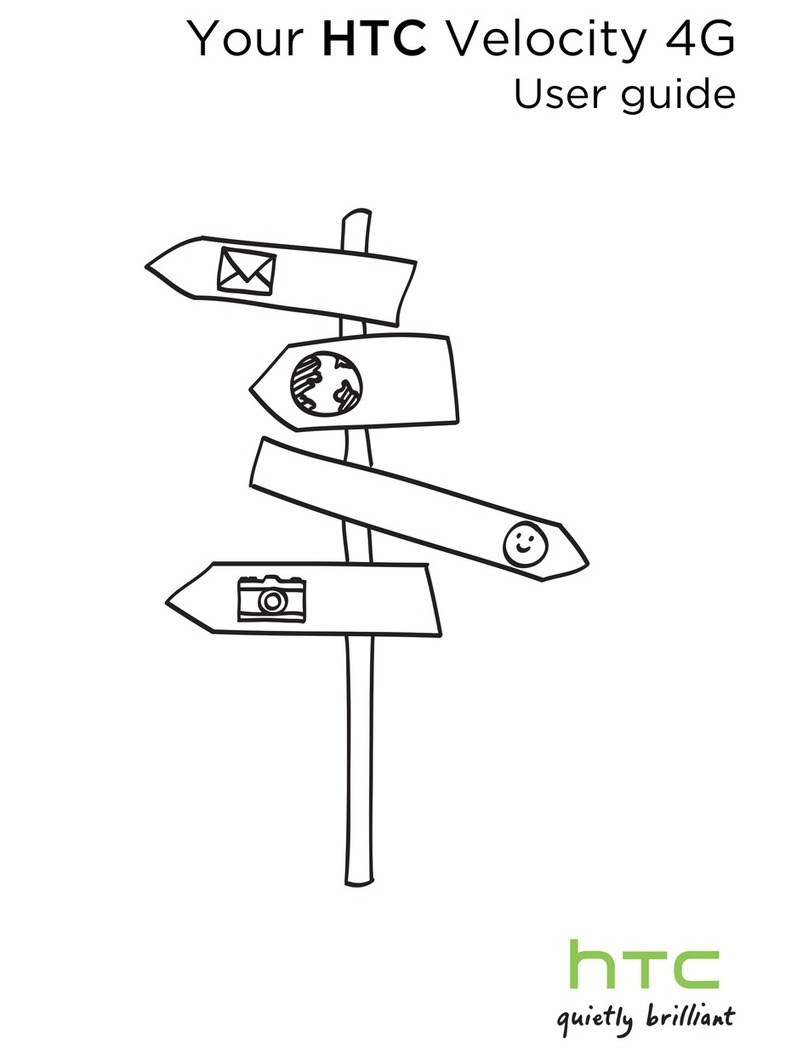
HTC
HTC Velocity 4G User manual
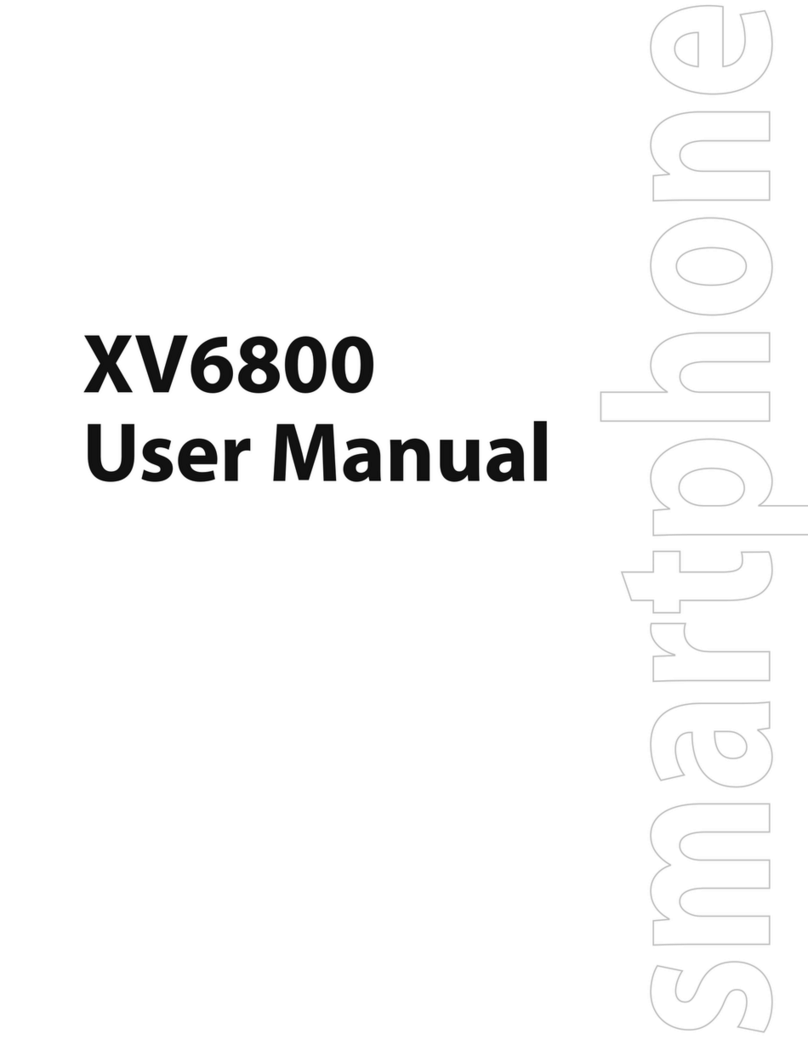
HTC
HTC Verizon Wireless XV6800 User manual